Kia K900 2017 Owner's Manual
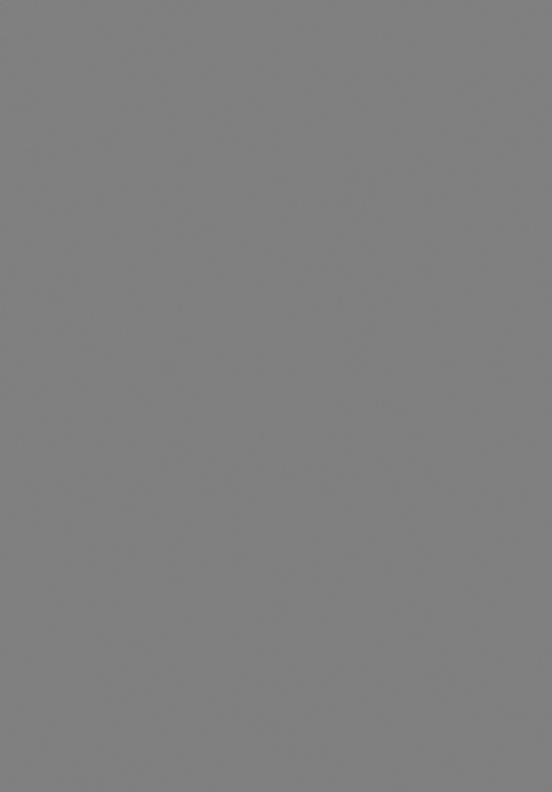
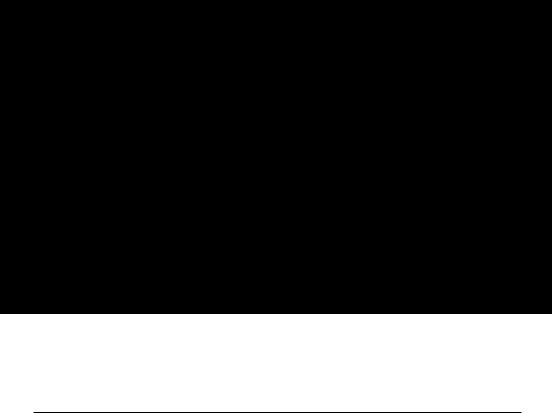
GETTING TO KNOW YOUR K900
Congratulations on Your New Kia Purchase!
Your new Kia vehicle has been designed, engineered and manufactured to provide you with years of comfortable and dependable driving. Kia is committed to quality, innovation, safety and — above all — your satisfaction.
Using This Guide
The information contained in this guide is a brief overview that will help you become familiar with the operation and features of your new Kia vehicle. The flipbook format facilitates information access, while the detailed illustrations ensure the instructions are easy to follow.
This Features & Functions Guide and the specific operational and safety information it provides are not a substitute for your Owner’s Manual. In the interest of your safety and that of your family, and to help you avoid risks that may result in death or serious injury, Kia reminds you to carefully read your Owner’s Manual in order to fully familiarize yourself with the important information it contains.
While the information contained in this guide is accurate at the time of printing, Kia may change vehicle specifications without notice in advance of or after the fact, and assumes no liability in connection with such changes.
Driving while distracted can result in a loss of vehicle control that may lead to an accident, severe personal injury and death. The driver’s primary responsibility is in the safe and legal operation of a vehicle, and use of any handheld devices, other equipment or vehicle systems which take the driver’s eyes, attention and focus away from the safe operation of a vehicle or that are not permissible by law should never be used during operation of the vehicle.
www.kia.com
Consumer Affairs - Roadside Assistance: 1-855-4KIAVIP (855-454-2847) or 1-800-333-4KIA (800-333-4542) Always check the Owner’s Manual for complete operating information and safety warnings.

TABLE OF CONTENTS
Essential Features
Aux/USB/iPod® Port & Power Outlets . . . . . . . . . . . 25 Advanced Smart Cruise Control (ASCC)* . . . . . . . . . . 18 Automatic Transmission (Shift by Wire) and Sport Mode. . . . . 28 UVO Luxury Services with Premium Navigation System . . . . .24 Bluetooth® Wireless Technology . . . . . . . . . . . . . 20 Climate Control . . . . . . . . . . . . . . . . . . 26 Driver Information System (DIS) Controls . . . . . . . . . . 22 Power Front Seat Headrest Adjustment*. . . . . . . . . . 35
Head-Up Display (HUD)* . . . . . . . . . . . . |
. . . . |
07 |
|
Smart Trunk. . . . . . . . . . . . . . . . . |
. |
|
38 |
Rear Passenger’s Control System. . . . . . . . . |
. |
. . . 37 |
|
Surround View Monitoring (SVM) System* . . . . . . . . . |
|
|
31 |
Steering Wheel Adjustment. . . . . . . . . . . |
. . . . .15 |
||
Smart Key . . . . . . . . . . . . . . . . . . |
|
40 |
|
Tire Pressure Monitoring System (TPMS) . . . . . . |
. . . . 05 |
||
Windshield Wipers and Washers. . . . . . . . . |
. . . . |
.17 |
|
Videos & QR Codes . . . . . . . . . . . . . . . . . . . . . . . . . . . 02
Instrument Cluster . . . . . . . . . . . . . . . . . . . . . . . 03-06
Instrument Cluster Overview / Indicators & Warning Lights . . . . 03
Active ECO System.. . . . . . . . . . . . . . . . . . . . . . . . . . . . . . . 04
Fuel Economy . . . . . . . . . . . . . . . . . . . . . . . . . . . . . . . . . . . 04
Tire Pressure Monitoring System (TPMS) . . . . . . . . . . . . . . . . 05
LCD Instrument Cluster Modes . . . . . . . . . . . . . . . . . . . . . . . 06
Trip Computer / Tripmeter .. . . . . . . . . . . . . . . . . . . . . . . . . . 06
Driver’s Panel .. . . . . . . . . . . . . . . . . . . . . . . . . . . 07-14
Head-Up Display (HUD)* .. . . . . . . . . . . . . . . . . . . . . . . . . . . 07 Instrument Panel Dimmer .. . . . . . . . . . . . . . . . . . . . . . . . . . 08 Electronic Stability Control (ESC) /Traction Control System (TCS). . 08 Hill-Start Assist Control (HAC) .. . . . . . . . . . . . . . . . . . . . . . . 08 Blind Spot Detection (BSD) System* .. . . . . . . . . . . . . . . . . . . 09 Lane Departure Warning System (LDWS)* .. . . . . . . . . . . . . . . 10 Fuel Door Release Button . . . . . . . . . . . . . . . . . . . . . . . . . . . 10 Power Trunk Main Control Lever .. . . . . . . . . . . . . . . . . . . . . 10 Reverse Parking Aid Function . . . . . . . . . . . . . . . . . . . . . . . . 11 Parking Assist System.. . . . . . . . . . . . . . . . . . . . . . . . . . . . . 12 Parking Guide System (PGS) / Rear-Camera Display* . . . . . . . . 12 Power Windows, Window Lock & Central Door Lock .. . . . . . . . 13 Power Folding Outside Mirrors .. . . . . . . . . . . . . . . . . . . . . . . 13 Heated Outside Mirrors .. . . . . . . . . . . . . . . . . . . . . . . . . . . . 13 Auto Door Lock/Unlock .. . . . . . . . . . . . . . . . . . . . . . . . . . . . 13 Engine Start/Stop Button . . . . . . . . . . . . . . . . . . . . . . . . . . . 14
Steering Wheel Controls .. . . . . . . . . . . . . . . . . . 15-21
Power Tilt/Telescoping Steering Wheel .. . . . . . . . . . . . . . . . . 15
Heated Steering Wheel* .. . . . . . . . . . . . . . . . . . . . . . . . . . . 15
Headlights & High Beams . . . . . . . . . . . . . . . . . . . . . . . . . . . 16
Turn Signals & Fog Lights .. . . . . . . . . . . . . . . . . . . . . . . . . . 16
Windshield Wipers & Washers .. . . . . . . . . . . . . . . . . . . . . . . 17
LCD Controls and Modes .. . . . . . . . . . . . . . . . . . . . . . . . . . . 17
Advanced Smart Cruise Control (ASCC)* .. . . . . . . . . . . . . . . . 18
Audio Controls .. . . . . . . . . . . . . . . . . . . . . . . . . . . . . . . . . . 19
Bluetooth® Wireless Technology .. . . . . . . . . . . . . . . . . . . . . . 20
Center Panel (Continued) . . . . . . . . . . . . . . . . . . 22-33
Automatic Climate Control System. . . . . . . . . . . . . . . . . . . . . 26 Automatic Transmission (Shift by Wire) and Sport Mode . . . . . . 28 Electric Parking Brake (EPB) . . . . . . . . . . . . . . . . . . . . . . . . . 29 Auto Hold . . . . . . . . . . . . . . . . . . . . . . . . . . . . . . . . . . . . . . 29 Drive Mode Integrated Control System . . . . . . . . . . . . . . . . . . 30 Surround View Monitoring (SVM) System* . . . . . . . . . . . . . . . 31 Front Blind Spot Monitoring System*.. . . . . . . . . . . . . . . . . . . 32 Power Rear Curtain . . . . . . . . . . . . . . . . . . . . . . . . . . . . . . . 33
Seating.. . . . . . . . . . . . . . . . . . . . . . . . . . . . . . . . . 34-37
Seat Warmers / Ventilated Seats . . . . . . . . . . . . . . . . . . . . . . 34
Power Adjustable Driver’s Seat . . . . . . . . . . . . . . . . . . . . . . . 35
Power Front Seat Headrest Adjustment* .. . . . . . . . . . . . . . . . 35
Driver Position Memory System .. . . . . . . . . . . . . . . . . . . . . . 36
Power Reclining Rear Seats* . . . . . . . . . . . . . . . . . . . . . . . . 36
Rear Passenger’s Control System . . . . . . . . . . . . . . . . . . . . . 37
Other Key Features .. . . . . . . . . . . . . . . . . . . . . . 38-47
Smart Power Trunk.. . . . . . . . . . . . . . . . . . . . . . . . . . . . . . . 38 Smart Key .. . . . . . . . . . . . . . . . . . . . . . . . . . . . . . . . . . . . . 40 Map/Room Lamps . . . . . . . . . . . . . . . . . . . . . . . . . . . . . . . . 42 Panoramic Sunroof Operation . . . . . . . . . . . . . . . . . . . . . . . . 43 Auto-Dimming Rearview Mirror with HomeLink® .. . . . . . . . . . 44 Sunvisor .. . . . . . . . . . . . . . . . . . . . . . . . . . . . . . . . . . . . . . 46 Hood Release Lever and Latch .. . . . . . . . . . . . . . . . . . . . . . . 46 Fuel Cap/Malfunction Indicator (Check Engine Light) .. . . . . . . 47 Child Safety Locks . . . . . . . . . . . . . . . . . . . . . . . . . . . . . . . 47
Safety Features .. . . . . . . . . . . . . . . . . . . . . . . . . 48-49
Seat Belts .. . . . . . . . . . . . . . . . . . . . . . . . . . . . . . . . . . . . . 48
Pre-Safe Seat Belt (PSB)*. . . . . . . . . . . . . . . . . . . . . . . . . . . 48
Occupant Detection System (ODS) /
Passenger Airbag Off Indicator.. . . . . . . . . . . . . . . . . . . . . . . 49
Normal Maintenance Schedule .. . . . . . . . . . . . . . . . 50
Legal Disclaimers (See Inside Back Cover)
Center Panel .. . . . . . . . . . . . . . . . . . . . . . . . . . . . 22-33
Driver Information System (DIS) Controls . . . . . . . . . . . . . . . . 22 UVO Luxury Services with Premium Navigation.. . . . . . . . . . . . 24 Clock . . . . . . . . . . . . . . . . . . . . . . . . . . . . . . . . . . . . . . . . . 25 Aux/USB/iPod® Port & Power Outlets .. . . . . . . . . . . . . . . . . . 25
Driving while distracted can result in a loss of vehicle control that may lead to an accident, severe personal injury and death. The driver’s primary responsibility is in the safe and legal operation of a vehicle, and use of any
handheld devices, other equipment or vehicle systems which take the driver’s eyes, attention and focus away from the safe operation of a vehicle or that are not permissible by law should never be used during operation of the vehicle.
ALWAYS CHECK THE OWNER’S MANUAL FOR COMPLETE OPERATING INFORMATION AND SAFETY WARNINGS. |
*IF EQUIPPED |
1 |
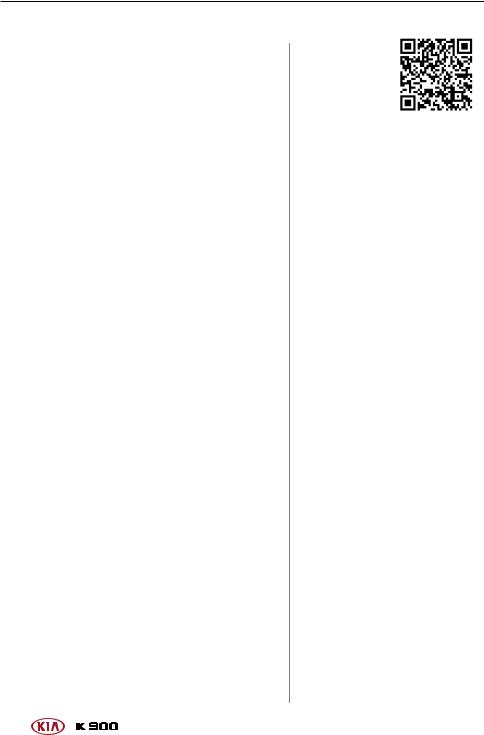
VIDEOS & QR CODES
QR Codes
Kia provides a number of video resources at your disposal to assist you with becoming familiar with the features and functions found in your Kia vehicle. You can access these resources by snapping the QR Codes with your smartphone/ tablet (mobile devices) or by visiting the following website: www.KuTechVideos.com/kh13/2017. Continue reading for a more in-depth look at QR Codes and for instructions on how to use them.
What are QR Codes?
A QR Code is a square, 2-dimensional Bar Code that can be read by mobile devices loaded with an appropriate Bar Code or QR Code Reader app. The app reads the Bar Code image and then launches/uploads the specific information the code contains, such as URLs, text, photos, videos and so much more.
How to Use QR Codes
If you have a mobile device with a QR Code Reader App, you can snap the code with your phone and you’ll be provided a video with additional information pertaining to the topic. For example, in the Kia One-Click Fuel Cap section, if you would like additional information, just snap the code with your mobile device to view the selected Kia Features & Functions Video.
How to snap a QR Code
1.With your mobile device, download a QR Code Reader App. With many devices, you can do this through an App Store or Marketplace
2.Open the QR Code Reader App on your mobile device
3.The app will utilize your device’s camera. Center the code in the camera viewing area:
§§ With some apps, as soon as the app recognizes the code, it will launch the corresponding video
§§ With other apps, you will have to snap or “take a picture” of the code. The app will then launch the corresponding video
§§ For operation specifics, refer to the instructions that come with the QR Code Reader app
ONE-CLICK FUEL CAP VIDEO
To view a video on your mobile device, snap this QR Code or visit the listed website.
www.KuTechVideos.com/kh13/2017
Quick Tips
1.If you’re having trouble scanning codes, check the following:
-- The code should be centered and focused in your mobile device’s camera screen
-- Consider moving your device closer to or farther away from the code
-- The code should be well lit, without significant shadow
-- Avoid scanning from a significant angle
-- Confirm that the device’s app supports 2D QR Code scanning
-- Try another QR Code Reader app; not all apps are created equal
2.After scanning, you may experience a “connecting” message appears and then nothing happens or there’s a “connection error” message. These messages typically indicate that your device is having trouble connecting to the Internet.
REMINDER: When accessing videos on your mobile device, standard cellular data rates may apply.
2 |
*IF EQUIPPED |
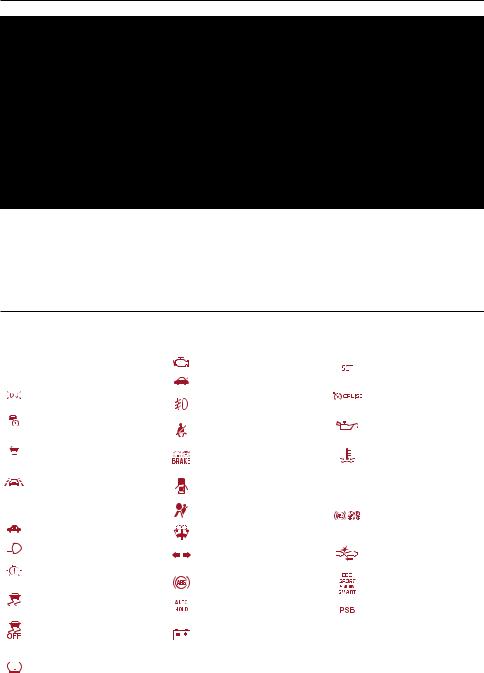
INSTRUMENT CLUSTER
|
|
|
|
|
|
|
|
|
|
|
|
|
|
|
|
|
|
||||
|
|
|
|
|
|
|
B |
|
|
|
|
|
B |
|
|||||||
|
|
|
|
|
|
|
|
|
|
|
|
|
|
|
|
|
|
||||
|
|
|
|
|
C |
|
|
|
|
|
|
|
|
A |
|
||||||
|
|
|
|
|
|
|
|
|
|
|
G |
|
|
|
|
|
|
|
|||
|
|
|
|
|
|
|
|
|
|
|
|
|
|
|
|
|
|
|
|||
|
|
|
|
|
|
|
|
|
|
|
|
|
|
|
|
|
|
|
|
|
|
|
|
|
D |
|
|
|
|
|
|
|
|
|
|
|
|
|
|
|
|
|
|
|
|
|
|
H |
|
|
|
|
|
|
|
|
|
|
|
|
|
|
|
|
|
|
|
|
|
|
|
|
|
|
|
|
|
|
|
|
|
|
|||||
|
|
|
|
|
|
|
|
|
|
|
|
|
|
|
|
|
|
|
|
|
|
|
|
|
|
|
|
|
|
|
|
|
|
|
|
E |
|
|
|
|
|
|
|
|
|
(Type B Instrument Cluster) |
|
|
|
|
|
|
|
|
|
|
|
F |
|
|
|||||
|
|
|
|
|
|
|
|
|
|
|
|
|
|
|
|
|
|
|
|
|
|
|
Instrument Cluster Overview |
|
|
|
|
|
|
|
|
|
|
|
|||||||||
|
|
|
Tachometer |
|
|
|
|
|
|
Indicator & Warning Lights |
|
|
|
|
|
Trip Computer |
|||||
|
A |
D |
G |
||||||||||||||||||
|
|
|
Turn Signal Indicators |
|
|
|
|
|
|
Gear Shift Position Indicator |
|
|
|
|
|
Fuel Gauge |
|||||
|
B |
E |
H |
||||||||||||||||||
|
|
|
Speedometer |
|
|
|
|
|
|
Odometer |
|
|
|
|
|
|
|||||
|
C |
F |
|
|
|
|
|
|
|||||||||||||
Indicators & Warning Lights
AFLS |
Adaptive Front Lighting |
|||
System Warning Light |
||||
|
|
|
|
Light ON Indicator |
|
|
|
|
Advanced Smart Cruise |
|
|
|
|
Control Warning Indicator* |
|
|
|
|
Advanced Smart Cruise |
|
|
|
|
Control Radar Warning Light* |
|
|
|
|
|
|
|
|
|
Lane Departure Warning |
|
|
|
|
System (LDWS) Indicator* |
EPB |
Electric Parking Brake |
|||
|
|
|
|
Immobilizer Indicator |
|
|
|
|
High Beam Indicator |
|
|
|
|
LED Headlamp Warning Light* |
|
|
|
|
Electronic Stability Control |
|
|
|
|
(ESC) Warning Indicator |
|
|
|
|
Electronic Stability Control |
|
|
|
|
(ESC) OFF Indicator |
|
|
|
|
Low Tire Pressure Light / Tire |
|
|
|
|
Pressure Monitoring System |
|
|
|
|
|
|
|
|
|
|
|
|
|
|
(TPMS) Malfunction Indicator |
Malfunction Indicator |
Cruise “Set Velocity Value” |
|
Trunk Open Warning Light |
Indicator |
|
|
||
Front Fog Light Indicator |
Cruise Indicator |
|
|
||
|
Engine Oil Pressure Warning |
|
Seat Belt Warning Light |
Light |
|
Parking Brake & Brake Fluid |
Engine Coolant Temperature |
|
Warning Light |
Warning Light |
|
Door Ajar Warning Light |
Low Fuel Level Warning Light |
|
Airbag Warning Light |
Electronic Brake Force |
|
Distribution (EBD) |
||
|
||
Low Windshield Washer Fluid |
System Warning Light |
|
Turn Signal Indicators |
Autonomous Emergency |
|
Braking (AEB) Warning Light* |
||
|
||
Anti-Lock Braking System |
ECO/SPORT/SNOW/SMART |
|
(ABS) Warning Light |
||
Mode Indicator |
||
|
||
Auto Hold Indicator |
PSB Pre-Safe Seat Belt |
|
Charging System Warning |
Warning Light* |
|
|
||
Light |
|
REMINDER: Your vehicle’s instrument cluster & indicator light locations may differ from those in the images. See your Owner’s Manual for more details.
For more information on the function of all indicator and warning lights, please refer to the Owner’s Manual.
ALWAYS CHECK THE OWNER’S MANUAL FOR COMPLETE OPERATING INFORMATION AND SAFETY WARNINGS. |
*IF EQUIPPED |
3 |
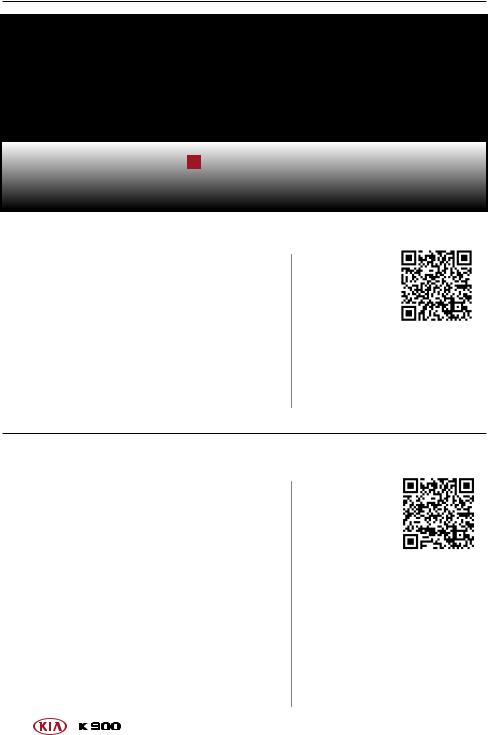
INSTRUMENT CLUSTER
A
(Button located on center panel below the gear shift)
Active ECO System
When activated, the Active ECO system optimizes drivetrain operations such as engine power and transmission to help improve fuel economy.
To turn ON, press the DRIVE MODE button  , scroll through the modes then select ECO.
, scroll through the modes then select ECO.
A green ECO indicator will illuminate on the instrument cluster (indicating that you are getting optimal fuel economy).
REMINDER: When the Active ECO system is turned ON and ignition is cycled, the system remains ON.
ECO MODE VIDEO
To view a video on your mobile device, snap this QR Code or visit the listed website. Refer to page 2 for more information.
www.KuTechVideos.com/kh13/2017
Fuel Economy
Several factors contribute to your vehicle’s fuel economy, including maintenance of your vehicle, driving style, environmental conditions, vehicle weight and vehicle aerodynamics. Below are tips on how to help improve fuel economy:
§Keep your vehicle in good condition with regular maintenance
§Don’t let the engine idle longer than necessary
§Drive at a moderate speed, accelerating smoothly
§Keep tires inflated to the recommended pressure
§Travel lightly, without carrying unnecessary weight in your vehicle
§Avoid placing large or heavy items on roof racks
§Avoid hilly, winding or poorly maintained roads
FUEL ECONOMY VIDEO
To view a video on your mobile device, snap this QR Code or visit the listed website. Refer to page 2 for
more information. www.KuTechVideos.com/kh13/2017
REMINDER: Driving range varies depending on a vehicle’s fuel tank size, e.g., 12-gal. vs. 24-gal.. Even though two vehicles’ MPG may be the same, the vehicle with the larger tank will have greater range.
4 |
*IF EQUIPPED |
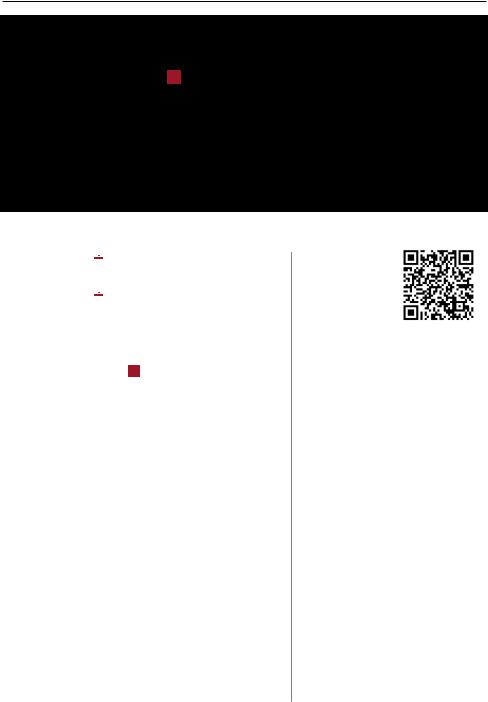
INSTRUMENT CLUSTER
A
(Type B Instrument Cluster)
Tire Pressure Monitoring System (TPMS)
The TPMS indicator functions as both Low Tire Pressure Light and TPMS Malfunction Indicator.
functions as both Low Tire Pressure Light and TPMS Malfunction Indicator.
The TPMS indicator will illuminate if one or more tires is significantly underinflated, or if a spare tire has been installed that does not have a TPMS device or when the outside temperature drops considerably.
will illuminate if one or more tires is significantly underinflated, or if a spare tire has been installed that does not have a TPMS device or when the outside temperature drops considerably.
The LCD screen in the instrument cluster will display the Low Tire Pressure indicator A showing which tire(s) are underinflated.
§Inflate tire(s) to specifications using an accurate digital tire pressure gauge. See front driver’s door jamb for PSI specification
§When there is a problem with the TPMS, the TPMS Malfunction Indicator will blink for approximately one minute then illuminate. See dealer for service
TPMS VIDEO
To view a video on your mobile device, snap this QR Code or visit the listed website. Refer
to page 2 for more information.
www.KuTechVideos.com/kh13/2017
Quick Tips
-- Even with TPMS, tire pressure should be checked manually at least once a month. Only adjust tire pressure on “cold tires”
-- For proper maintenance, safety and optimal fuel economy, maintain recommended tire inflation pressure and stay within the load limits and weight distribution recommended for your vehicle
-- In winter or cold weather, the TPMS light may illuminate if the tire pressure was adjusted to the recommended tire inflation pressure during warm weather
REMINDER: Consult your dealer for service if Low Tire Pressure Light remains illuminated after inflating your tire(s).
ALWAYS CHECK THE OWNER’S MANUAL FOR COMPLETE OPERATING INFORMATION AND SAFETY WARNINGS. |
*IF EQUIPPED |
5 |
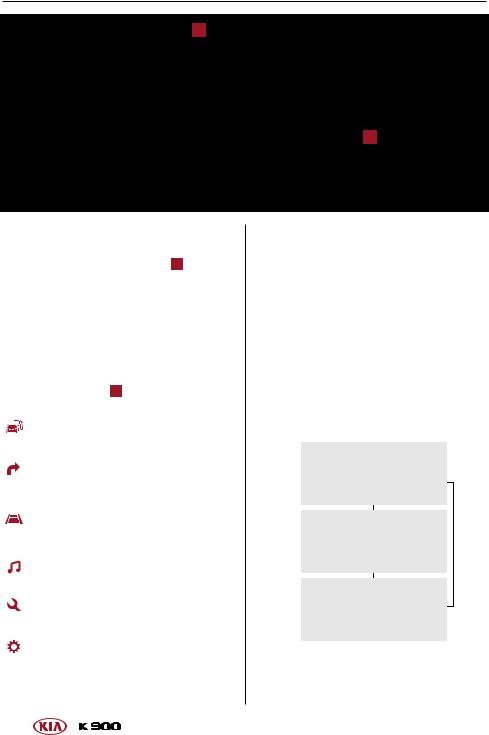
INSTRUMENT CLUSTER
B
A
(Type B Instrument Cluster)
LCD Instrument Cluster Modes
The LCD Instrument Cluster modes can be changed by using the control buttons A on the right side of the steering wheel.
Press Mode buttons  /
/ to change LCD mode. Press Move buttons
to change LCD mode. Press Move buttons  /
/ to select item.
to select item.
Press Select/Reset button  in center to set/reset the item.
in center to set/reset the item.
LCD Screen Modes B :
Trip Computer Mode: Displays driving information for tripmeter, fuel economy, etc.
Turn By Turn (TBT) Mode*: Displays the state of the navigation system
Advanced Smart Cruise Control (ASCC) / Lane Departure Warning System (LDWS) Mode*: Displays the state of ASCC
and LDWS
A/V Mode: Displays the state of the
A/V System
Information Mode: Provides service intervals and pressure status of each tire
User Settings Mode: Change settings of the doors, lamps and other features
6
Trip Computer / Tripmeter
The Trip Computer is a driver information system that displays information related to driving when the ENGINE START/STOP button is in the ON position.
To cycle through the LCD Instrument Cluster modes, press the Mode buttons  /
/ on the right side of the steering wheel.
on the right side of the steering wheel.
When in the Trip Computer mode  , press the Move buttons
, press the Move buttons  /
/ to cycle through the screens. When displaying TRIP A or TRIP B screens, press and hold the
to cycle through the screens. When displaying TRIP A or TRIP B screens, press and hold the  button to reset the Tripmeter to zero.
button to reset the Tripmeter to zero.
FUEL ECONOMY
•RANGE
•Average MPG
•Instant MPG
TRIP A
•Tripmeter A
•Average MPH
•Elapsed Time (E/T)
TRIP B
•Tripmeter B
•Average MPH
•Elapsed Time (E/T)
REMINDERS:
-- Appearance of Tripmeter display may differ as equipped
-- All stored driving information (except Odometer and Range) is reset if the battery is disconnected
*IF EQUIPPED
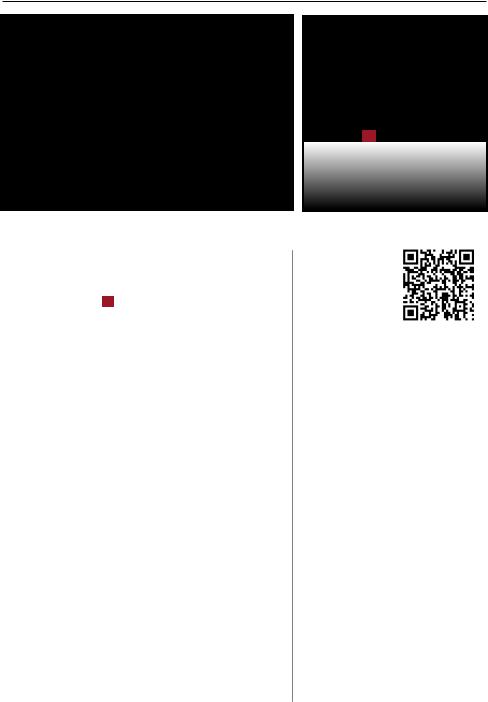
INSTRUMENT CLUSTER
Head-Up Display (HUD)*
The Head-Up Display (HUD) is a transparent display that projects a snippet of information from the instrument cluster and navigation system onto the windshield glass.
Press the HUD button A to turn the display ON/OFF.
The HUD displays:
§Turn By Turn (TBT) navigation information
§Road signs
§Speedometer
§Cruise setting speed
§Advanced Smart Cruise Control (ASCC)
information*
§Lane Departure Warning System (LDWS) information*
§Blind Spot Detection (BSD) system information*
§Warning lights (low fuel)
Head-Up Display (HUD) User Settings
Drivers can adjust the HUD settings from the LCD Instrument Cluster modes in User Settings. HUD settings include:
§Display Height: Adjust the height of the HUD image on the windshield glass
§Rotation: Adjust the degree of HUD rotation
§Brightness: Adjust the intensity of the HUD brightness
§Contents Select: Activate or deactivate HUD content (TBT**, ASCC, LDWS, BSD)
§Speedometer Size: Choose the size of the HUD speedometer (Small, Medium, Large)
§Speedometer Color: Choose the color of the HUD speedometer (White, Amber, Green)
A
(Buttons located on driver’s panel, left of the steering wheel)
HEAD-UP DISPLAY (HUD) VIDEO
To view a video on your mobile device, snap this QR Code or visit the listed website. Refer to page 2 for
more information. www.KuTechVideos.com/kh13/2017
REMINDERS:
-- The HUD image on the windshield glass may not be visible when:
--The driver has poor sitting posture
--The driver is wearing polarized sunglasses --There is an object covering the HUD
--Driving on a wet road
--Excessive lighting inside or outside the vehicle
-- Modifications made to the windshield, such as tinting or other aftermarket treatments, could affect the HUD. When replacing the front windshield glass of vehicles equipped with the HUD, owners must replace it with windshield glass designed for HUD operation. Otherwise, duplicated images may be displayed on the windshield glass.
**If Turn By Turn (TBT) navigation information is selected as HUD content, TBT information will not be displayed on the LCD.
ALWAYS CHECK THE OWNER’S MANUAL FOR COMPLETE OPERATING INFORMATION AND SAFETY WARNINGS. |
*IF EQUIPPED |
7 |
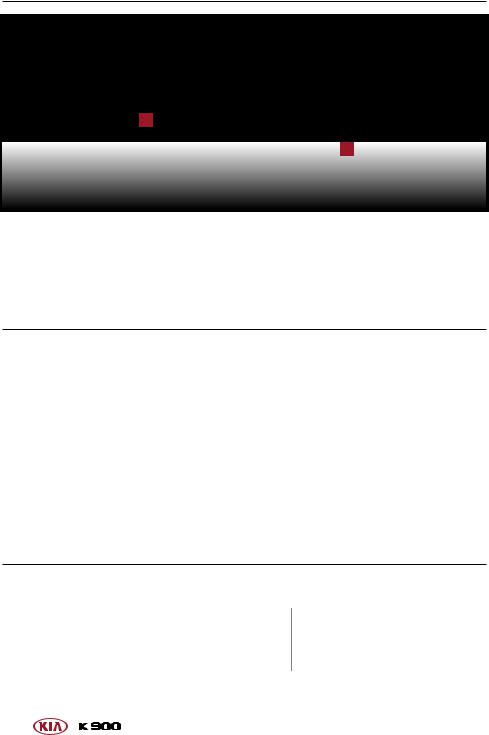
DRIVER’S PANEL
A
B
(Buttons located on driver’s panel, left of the steering wheel)
Instrument Panel Dimmer
With parking lights/headlights ON, press  (+) or (-) to adjust the brightness of the instrument panel illumination.
(+) or (-) to adjust the brightness of the instrument panel illumination.
REMINDER: The Instrument Panel Dimmer does not adjust brightness on the navigation system screen. Use navigation setup to adjust brightness on the navigation system.
Electronic Stability Control (ESC) / Traction Control System (TCS)
Electronic Stability Control (ESC) is designed to help stabilize the vehicle during cornering maneuvers. Traction Control System (TCS) helps improve traction while accelerating on slippery surfaces. It is a good idea to keep both ESC and TCS turned on for daily driving whenever possible.
Press the ESC button  to turn Electronic Stability Control and Traction Control System OFF/ON.
to turn Electronic Stability Control and Traction Control System OFF/ON.
To turn Electronic Stability Control and Traction Control System OFF, press and hold the ESC button for more than 3 seconds. Press again to turn ON.
REMINDERS:
-- ESC is active by default at vehicle start-up. When ignition is cycled, ESC will turn ON again
-- The ESC indicator light in the instrument cluster will be lit momentarily whenever ESC is active
For more information on Electronic Stability Control (ESC) and its specific features and operations, please refer to your Owner’s Manual.
Hill-start Assist Control (HAC)
Hill-start Assist Control (HAC) helps prevent the vehicle from rolling backwards when accelerating from a stop while on a steep incline.
HAC automatically activates whether ESC is OFF or ON but does NOT activate when ESC has malfunctioned.
REMINDER: HAC does not operate when the gear shift is in P (Park) or N (Neutral) position.
8
Quick Tip
When HAC is active (e.g., during initial acceleration from a stop on an incline), you may notice that the brakes will momentarily remain engaged after you depress the accelerator.
*IF EQUIPPED
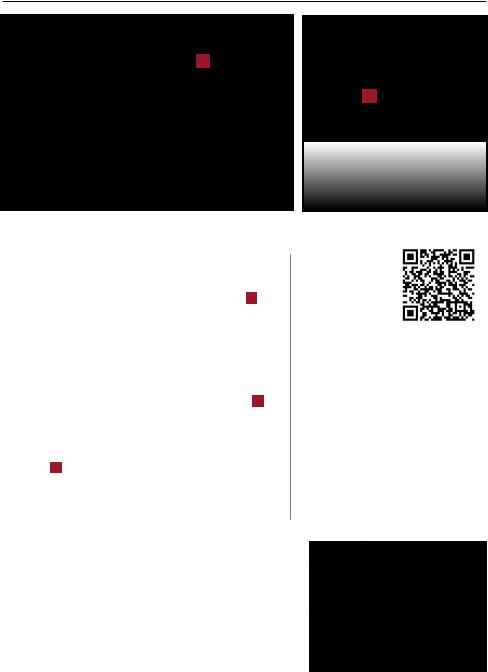
DRIVER’S PANEL
A
B
(Buttons located on driver’s panel, left of the steering wheel)
Blind Spot Detection (BSD) System*
The Blind Spot Detection (BSD) system uses radar sensors to monitor surrounding areas and help alert the driver to nearby vehicles before changing lanes. With the ENGINE START/ STOP button in the ON position, press the BSD button B
to turn the system ON. The button light will illuminate.
The system will activate when the vehicle is traveling more than 20 mph and will alert the driver if another vehicle is detected by the radar sensor.
1st-stage alert: When another vehicle is detected within the BSD system boundary, a yellow indicator will illuminate A on the outside rearview mirrors.
2nd-stage alert: When 1st stage alert is on and the driver activates a turn signal, a flashing red indicator will illuminate A on the outside rearview mirrors and the system will sound an alert.
BLIND SPOT DETECTION SYSTEM VIDEO
To view a video on your mobile device, snap this QR Code or
visit the listed website.
Refer to page 2 for www.KuTechVideos.com/kh13/2017 more information.
Quick Tip
The BSD system will activate when:
1.The system is turned on
2.Vehicle speed is above approximately 20 mph
3.Other vehicles are detected on the rear sides of the vehicle
REMINDERS:
-- The BSD system will not issue a warning if the vehicle speed is 6 mph or more above the surrounding vehicles
-- When the BSD is ON and the ignition is cycled, the BSD system returns to ON
Rear Cross Traffic Alert (RCTA)
If the Rear Cross Traffic Alert (RCTA) system sensors detect vehicles approaching from the left or right side, the system will sound an audible alert, the warning indicators on the outside rearview mirror will illuminate and a message will appear on the LCD screen, under these conditions:
§When the vehicle is in Reverse
§When the vehicle moves backwards from a parked position
§When the vehicle is moving less than 6 mph
REMINDER: The RCTA feature can be turned OFF/ON in User Settings.
ALWAYS CHECK THE OWNER’S MANUAL FOR COMPLETE OPERATING INFORMATION AND SAFETY WARNINGS. |
*IF EQUIPPED |
9 |
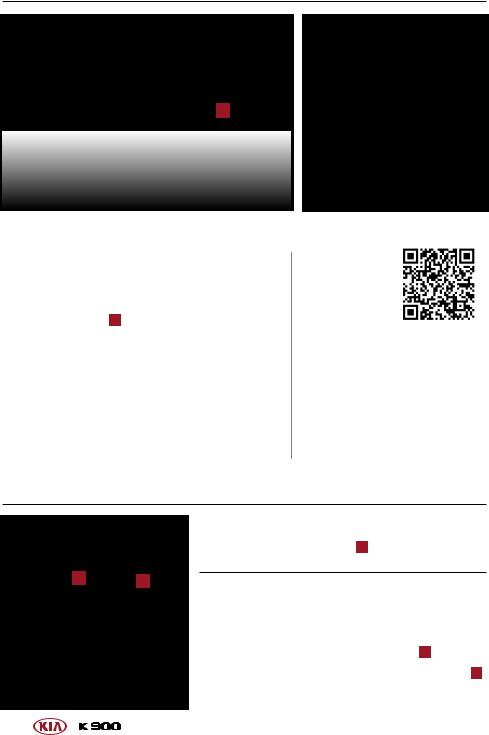
DRIVER’S PANEL
A
(Button located on left side of the steering wheel)
Lane Departure Warning System (LDWS)*
The Lane Departure Warning System (LDWS) monitors the vehicle’s position on the road and issues a warning if the vehicle is drifting out of the intended lane.
With the ENGINE START/STOP button in the ON position, press the LDWS button A to turn the system ON. The instrument cluster indicator 


 will illuminate white.
will illuminate white.
If the LDWS detects that you are driving outside of your lane, the instrument cluster indicator will change to green illumination and the system may issue a warning on the LCD screen and an alert may sound, under these conditions:
§The vehicle speed exceeds approximately 38 mph
§The LDWS system recognizes the lane the vehicle is traveling in
LANE DEPARTURE
WARNING SYSTEM VIDEO
To view a video on your mobile device, snap this QR Code or visit the listed website.
Refer to page 2 for www.KuTechVideos.com/kh13/2017 more information.
REMINDERS:
-- The LDWS will not issue a warning if the turn signal is activated
The Lane Departure Warning System (LDWS) is not a substitute for safe and proper driving. Always drive safely and use caution. LDWS may not always alert the driver if the vehicle is driven outside of its lane. Refer to the Owner’s Manual for more information.
Fuel Door Release Button
Press the Fuel Door Release button B to open the fuel door.
C B
Power Trunk Main Control Lever
The Power Trunk Main Control lever is located to the left of the steering wheel, below the main button panel.
(Buttons located under driver’s panel, left of the steering wheel)
To open, pull the Power Trunk Main Control lever C .
To close, press and hold the Power Trunk Main Control lever C .
For more on how to operate the Power Trunk, see the Power Trunk Operation section, or refer to the Owner's Manual.
10 |
*IF EQUIPPED |
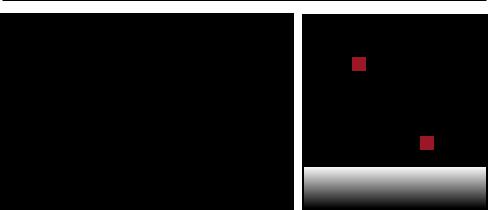
DRIVER’S PANEL
A
B
(Button located on door panel)
Reverse Parking Aid Function
When the gear shift lever is moved into R (Reverse) and the vehicle is moving backwards, the outside rearview mirrors will rotate downward to aid in reverse parking.
To turn the Reverse Parking Aid Function ON, press the L (Left)  or R (Right)
or R (Right)  outside rearview mirror button (LED lit).
outside rearview mirror button (LED lit).
To turn OFF, press button(s) again.
The outside rearview mirrors will automatically return to their original positions when:
§The ENGINE START/STOP button is in the OFF position
§The gear shift lever is moved out of R (Reverse)
§The outside rearview mirror switch is in the middle position
REMINDER: When the buttons are not pressed, the Reverse Parking Aid Function will not operate and the outside rearview mirrors will not rotate downward.
ALWAYS CHECK THE OWNER’S MANUAL FOR COMPLETE OPERATING INFORMATION AND SAFETY WARNINGS. |
*IF EQUIPPED |
11 |
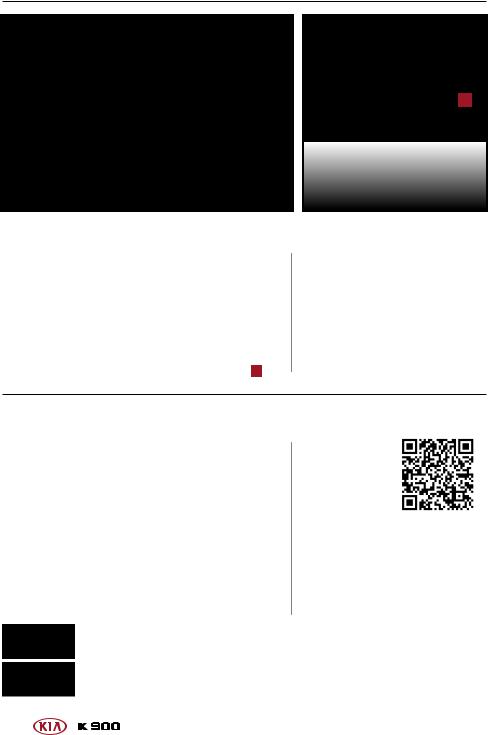
DRIVER’S PANEL
Parking Assist System
The Parking Assist System is a supplemental system that assists the driver by chiming if an object is detected within the sensing areas in the front or rear of the vehicle when parking or backing up.
When the ENGINE START/STOP button is ON and the shift lever is in R (Reverse), the system is activated and the Parking Assist button indicator is illuminated.
To turn off the Parking Assist System, press the button A .
A
(Buttons located on driver’s panel, left of the steering wheel)
REMINDERS:
-- If the vehicle is moving at speeds over 6 mph, the system may not activate
-- When more than two objects are sensed at the same time, the closest one will be recognized first
-- The Parking Assist System is not a substitute for proper and safe backing-up procedures. Always drive safely and use caution when backing up.
The Parking Assist System may not detect every object behind the vehicle
Parking Guide System (PGS) / Rear-Camera Display*
When parking (parallel parking or backing into or out of a parking spot) the Parking Guide System (PGS)* displays the vehicle’s projected trajectory on the navigation monitor.
The PGS will activate when the back-up light is ON with the ENGINE START/STOP button ON and the shift lever in the R (Reverse) position.
The rear-view angle of the camera can be changed by pressing the following buttons on the navigation display:
PARKING GUIDE SYSTEM (PGS) VIDEO
To view a video on your mobile device, snap this QR Code or visit the listed website. Refer to page 2 for
more information. www.KuTechVideos.com/kh13/2017
REMINDERS:
-- The system does NOT automatically park the vehicle
-- This is a supplementary system. It is the responsibility of the driver to always check the area around the vehicle when parking the vehicle
§Press TOP VIEW button to adjust the rear-view angle, as if looking down from above
§Press the NORMAL VIEW button to adjust the rear-view angle, as a normal rear view perspective
12 |
*IF EQUIPPED |
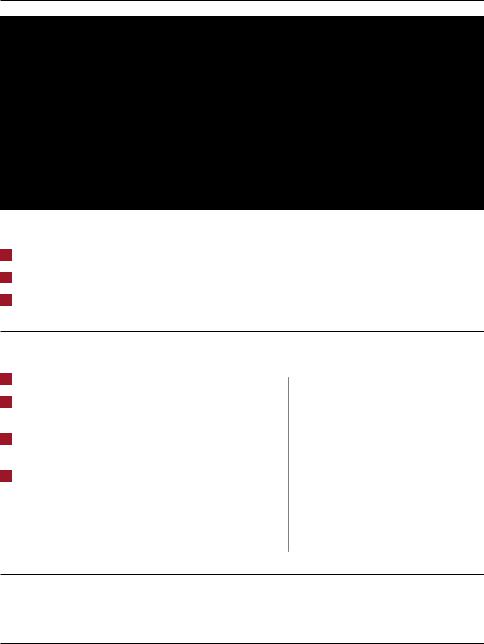
DRIVER’S PANEL
|
|
|
|
|
|
|
|
|
|
|
|
|
|
|
|
|
|
|
|
|
|
|
|
F |
|
|
|
|
|
|
|
|
|
|
D |
|||
|
|
|
|
|
E |
|
|
|
|
|
|
|
|
|
|
|
|
|
|
|
|
|
|
|
|
|
|
|
B |
C |
|
|
|
|||||
|
A |
|
|
|
||||||||
|
|
|
|
|
|
|
|
|
|
|
|
|
|
|
|
|
|
|
|
|
|
|
|
|
|
Power Windows, Window Lock & Central Door Lock
APull/Press to operate driver’s window auto up/down
BPress to unlock/lock all doors
CPress to disable all passenger windows
Power Folding Outside Mirrors
DPress the L or R buttons to select the mirror to adjust
EPress button arrows left/right or up/down to adjust mirror position
FToggle button left/right to unfold/fold the outside rearview mirrors
FToggle button to center to automatically fold/unfold mirrors when:
§Smart Key lock/unlock buttons are pressed
§Outside door handle button is pressed
§Driver approaches the vehicle with the Smart Key
Quick Tip
The mirrors will automatically unfold when the Smart Key* is within close proximity to the vehicle.
REMINDERS:
-- To automatically fold mirrors when exiting vehicle, press the LOCK button twice on the Smart Key
-- To lock the mirror position, toggle button to the neutral (center) position
Heated Outside Mirrors
Mirror heaters will operate when the rear defroster is activated.
Auto Door Lock/Unlock
Auto Door Lock/Unlock will engage when gear shift is moved in to or out of the P (Park) position. Refer to the User Settings on how to turn Auto Door Lock/Unlock ON/OFF.
ALWAYS CHECK THE OWNER’S MANUAL FOR COMPLETE OPERATING INFORMATION AND SAFETY WARNINGS. |
*IF EQUIPPED |
13 |
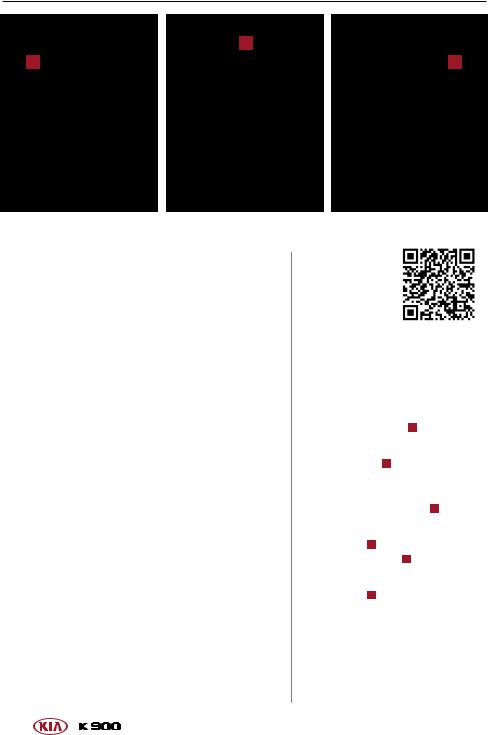
DRIVER’S PANEL
B
A
Engine Start/Stop Button
To start the engine:
1.Depress the brake pedal
2.Press the ENGINE START/STOP button while gear shift is in P (Park)
To turn the engine OFF, press the ENGINE START/STOP button while the gear shift is in P (Park).
To use the ENGINE START/STOP button, you must have the Smart Key on your person or inside the vehicle.
REMINDERS:
-- If Smart Key fob battery is dead, you can still start the engine by pressing the ENGINE START/STOP button with the Lock-button end of the Smart Key. The Smart Key must contact the ENGINE START/STOP button directly, at a right angle
-- In an emergency situation while the vehicle is in motion, you are able to turn the engine off and to the ACC position by pressing the ENGINE START/ STOP button for more than 2 seconds or 3 times successively within 3 seconds
14
C
ENGINE START/STOP BUTTON AND SMART KEY VIDEO
To view a video on your mobile device, snap this QR Code or
visit the listed website.
Refer to page 2 for www.KuTechVideos.com/kh13/2017 more information.
Quick Tips
To use electrical accessories: ACC position
-- When in the OFF position A and without depressing the brake pedal, press the ENGINE START/STOP button once. The ACC indicator will illuminate (amber) B .
To check warning lights: ON position
-- When already in the ACC position B and without depressing the brake pedal, press the ENGINE START/STOP button again. The ON indicator will illuminate (red) C .
-- When in the OFF position A and without depressing the brake pedal, press the ENGINE START/STOP button twice. The ON indicator will illuminate (red) C .
Keeping the vehicle in ACC or ON position too long can discharge the vehicle’s battery.
*IF EQUIPPED
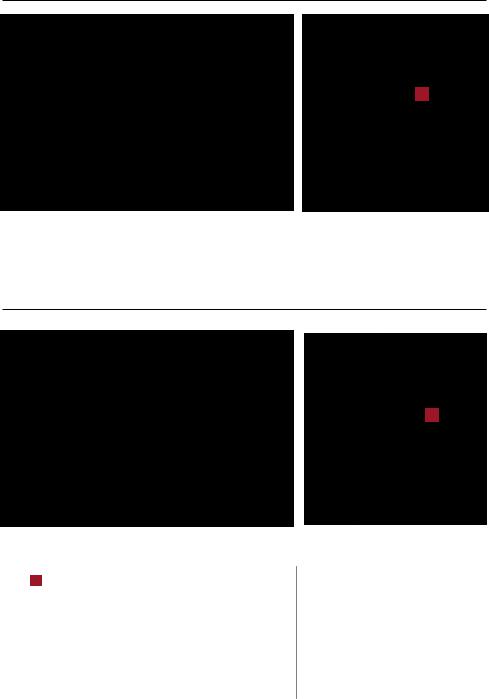
STEERING WHEEL CONTROLS
A
(Switch located on left side of steering wheel)
Power Tilt/Telescoping Steering Wheel
To adjust the steering wheel distance, move the switch  forward or backward. To adjust the steering wheel angle, move the switch
forward or backward. To adjust the steering wheel angle, move the switch  up or down.
up or down.
B
(Button located on left side of steering wheel)
Heated Steering Wheel*
While the ENGINE START/STOP button is in the ON position, press B to turn steering wheel heater ON. The button
indicator will illuminate.
The steering wheel heater will turn off automatically in
30 minutes, or when button is pressed again to deactivate.
Quick Tips
-- If ignition is turned OFF then ON again within 30 minutes of the steering wheel heater being turned ON, the system will remain in the ON position
-- System does NOT turn off when ignition is cycled. To turn system off, press the heated steering wheel button
ALWAYS CHECK THE OWNER’S MANUAL FOR COMPLETE OPERATING INFORMATION AND SAFETY WARNINGS. |
*IF EQUIPPED |
15 |
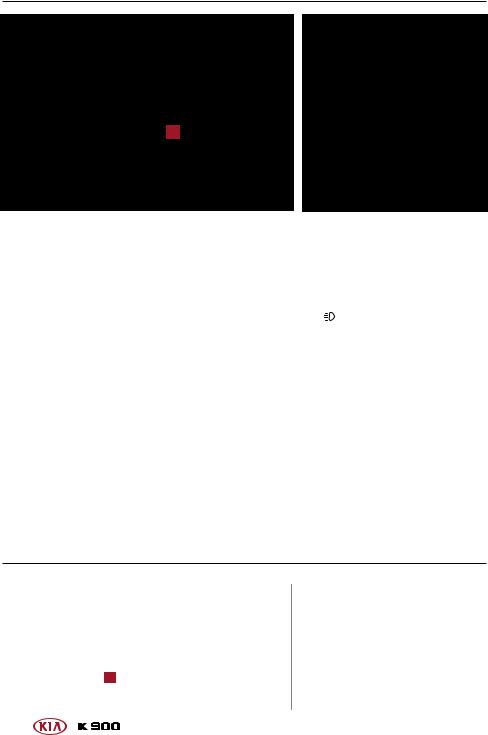
STEERING WHEEL CONTROLS
A
Headlights & High Beams
AUTO Light* – When the light switch is in the AUTO Light position, the tail lights and headlights will turn ON/OFF automatically depending on the amount of light outside the vehicle.
AFLS (Adaptive Front Lighting System) – AFLS helps improve visibility during nighttime driving by aiming the low-beam headlights in the direction the vehicle is moving. AFLS controls the aiming direction based on steering angle and speed.
When the light switch is in the AUTO light position, AFLS will activate.
REMINDER: When the AFLS indicator illuminates on the instrument cluster, the AFLS is not working properly. See authorized Kia dealer for service.
Daytime Running Lights (DRL) – DRL makes it easier for others to see the front of your vehicle during the day. The lights will be on automatically unless one of the following occurs:
§ |
Headlights are on |
§ |
Switch is in the DRL |
§ Parking brake is applied |
|
OFF position |
|
§ |
Fog lights are on |
§ |
Engine is turned off |
Headlight / High Beam Lever Operation
§Rotate lever switch to change the headlight function:
Headlight position
 Parking light position AUTO* Auto Light* / AFLS position DRL/OFF OFF or DRL OFF position
Parking light position AUTO* Auto Light* / AFLS position DRL/OFF OFF or DRL OFF position
§Press lever away from you to turn high beam headlights ON
§Pull lever to flash headlights/ high beams
Turn Signals & Fog Lights
To operate:
§Move lever up/down for right/left turn signal
§Slightly move lever up/down to activate one-touch lane change signal
§Press toggle switch A up to turn fog lights ON/OFF
16
REMINDERS:
-- Headlights must be ON for fog light operation
-- One-touch lane change signal is activated by moving the turn signal lever slightly for less than 1 second and then releasing. The lane change signal will blink 3 times
-- To change how many times the lane change signal blinks (3/5/7), go to User Settings in the LCD instrument cluster modes
For more information on the User Settings Mode, please refer to your Owner’s Manual.
*IF EQUIPPED
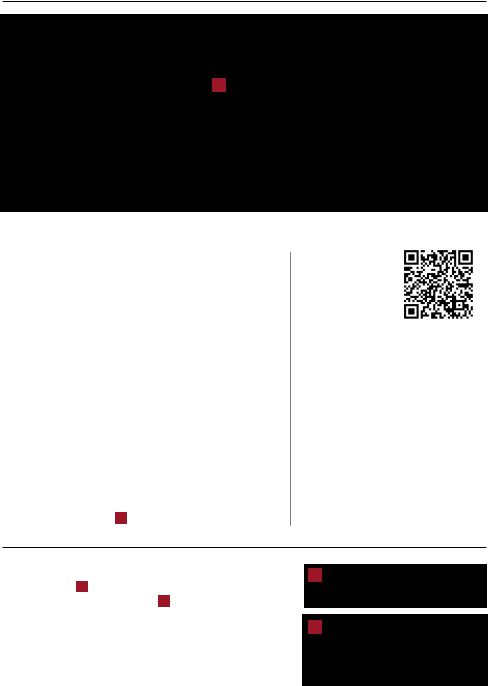
STEERING WHEEL CONTROLS
A
Windshield Wipers & Washers
To operate:
§ Move lever up/down to change wiper modes
MIST: Single wipe |
LO: Slow wipe |
OFF: Wiper off |
HI: Fast wipe |
AUTO: Auto Rain Sensing |
|
§ Pull to spray and wipe |
|
Auto Rain Sensing
The rain sensor located on the upper end of the windshield glass senses the amount of rainfall and controls the wiping cycle for the proper interval. The more it rains, the faster the wiper operates. When the rain stops, the wiper stops.
To turn ON the auto rain-sensing wipers, move lever up/down to AUTO.
To adjust the auto rain-sensing wiper speed setting, move the speed control switch A up/down.
AUTO RAIN-SENSING WINDSHIELD WIPERS VIDEO
To view a video on your mobile device, snap this QR Code or visit the listed
website. Refer to page 2 |
www.KuTechVideos.com/kh13/2017 |
for more information. |
|
Quick Tips
-- When the ENGINE START/STOP button is in the ON position and the wiper switch is in AUTO mode, the wiper will automatically operate once to perform a self-check of the system
-- Set the wiper to the OFF position when the wiper is not in use
-- If going through a car wash, remind the attendant to keep the vehicle in Neutral (N) and keep the engine running. Also, disable the Power Trunk lid control using the button inside the glove compartment, turn off the auto rainsensing wipers and fold in the mirrors
LCD Controls and Modes
The LCD modes B on the instrument cluster can be changed using the control buttons C on the right side of the steering wheel.
Press Mode buttons  /
/  to change LCD mode. Press Move buttons
to change LCD mode. Press Move buttons  /
/  to select item.
to select item.
Press Select/Reset button  in center to set/reset the item.
in center to set/reset the item.
For more detailed information, see the LCD Instrument Cluster Modes section on page 6.
B
C
ALWAYS CHECK THE OWNER’S MANUAL FOR COMPLETE OPERATING INFORMATION AND SAFETY WARNINGS. |
*IF EQUIPPED |
17 |
