Kenwood KMR-330 User Manual
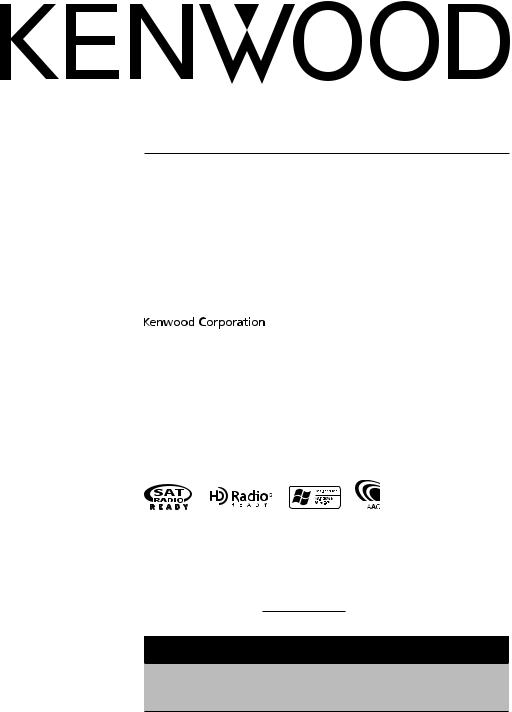
KMR-330
MARINE CD RECEIVER
INSTRUCTION MANUAL
RÉCEPTEUR CD MARIN
MODE D’EMPLOI
RECEPTOR REPRODUCTOR CD MARINO
MANUAL DE INSTRUCCIONES
Take the time to read through this instruction manual.
Familiarity with installation and operation procedures will help you obtain the best performance from your new CD-receiver.
For your records
Record the serial number, found on the back of the unit, in the spaces designated on the warranty card, and in the space provided below. Refer to the model and serial numbers whenever you call upon your Kenwood dealer for information or service on the product. Model KMR-330 Serial number
US Residence Only
Register Online
Register your Kenwood product at www.Kenwoodusa.com
© B64-4426-00/00 (KW)
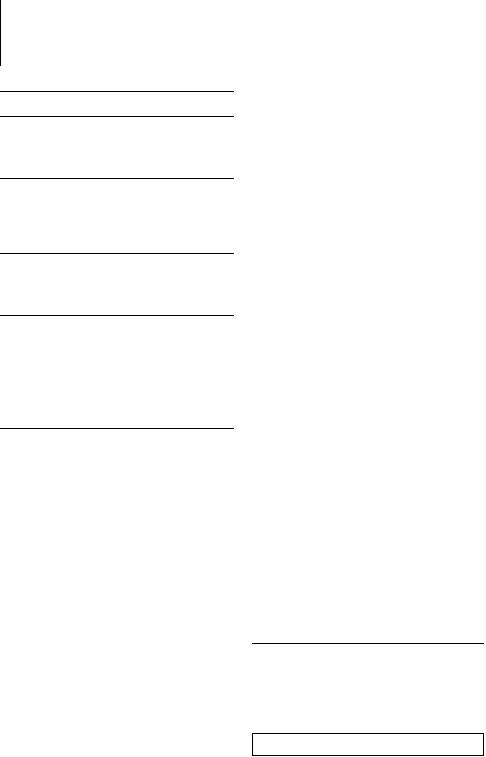
Contents
Before use
Basic Operation
General functions
Tuner functions
Disc & Audio file play functions
General Operation
Audio Control
Audio Setup
Speaker Setting
Display Switching
Music disc/Audio file Operation
Play Functions of Disc Changer
List Select
Track Select
Menu Operation
Menu System
Activating Security Code
Deactivating Security Code
Manual Clock Adjustment
Auxiliary Input Display Setting
Receive mode Setting
Demonstration mode Setting
3Basic Operations of KCA-RC60MR
4 |
(Optional accessory) |
12 |
|
Appendix |
13 |
||
|
|||
|
Accessories/Installation Procedure |
15 |
|
6 |
Connecting Wires to Terminals |
16 |
|
|
Installation |
17 |
|
|
Troubleshooting Guide |
18 |
|
8 |
Specifications |
19 |
|
9 |
|
|
|
|
|
Playing AAC, MP3, and WMA data
This document refers to AAC, MP3, and WMA data stored in CD-R/RW as “audio files”. Refer to the section on “Audio Files” to control these data. See <About Audio file> (page 13) for details.
The “AAC” logo is a trademark of Dolby Laboratories.
2 | KMR-330
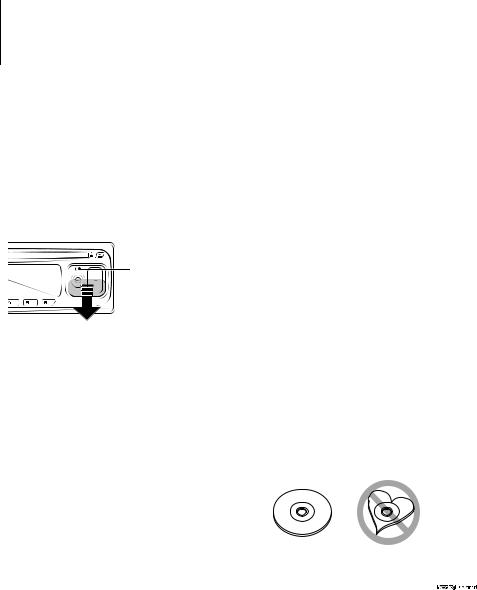
Before use
2WARNING
To prevent injury or fire, take the following precautions:
•To prevent a short circuit, never put or leave any metallic objects (such as coins or metal tools) inside the unit.
How to reset your unit
•If this unit or the connected unit (disc auto changer, etc.) fails to operate properly, press the Reset button. The unit returns to factory settings when the Reset button is pressed.
Reset button
Cleaning the Unit
If the faceplate of this unit is stained, wipe it with a dry soft cloth such as a silicon cloth.
If the faceplate is stained badly, wipe the stain off with a cloth moistened with neutral cleaner, then wipe it again with a clean soft dry cloth.
¤
•Applying spray cleaner directly to the unit may affect its mechanical parts. Wiping the faceplate with a hard cloth or using a volatile liquid such as thinner or alcohol may scratch the surface or erases characters.
Cleaning the Faceplate Terminals
If the terminals on the unit or faceplate get dirty, wipe them with a clean soft dry cloth.
Lens Fogging
When you turn on the car heater in cold weather, dew or condensation may form on the lens in the CD player of the unit. Called lens fogging, this condensation on the lens may not allow CDs to play. In such a situation, remove the disc and wait for the condensation to evaporate. If the unit still does not operate normally after a while, consult your Kenwood dealer.
•If you experience problems during installation, consult your Kenwood dealer.
•When you purchase optional accessories, check with your Kenwood dealer to make sure that they work with your model and in your area.
•The characters which can be displayed by this unit are A-Z 0-9 @ " ‘ ` % & * + – = , . / \ < > [ ] ( ) : ; ^ - { } | ~ .
•The illustrations of the display and the panel appearing in this manual are examples used to explain more clearly how the controls are used. Therefore, what appears on the display in the illustrations may differ from what appears on the display on the actual equipment, and some of the illustrations on the display may be inapplicable.
Handling CDs
•Do not touch the recording surface of the CD.
•Do not stick tape etc. on the CD, or use a CD with tape stuck on it.
•Do not use disc type accessories.
•Clean from the center of the disc and move outward.
•When removing CDs from this unit, pull them out horizontally.
•If the CD center hole or outside rim has burrs, use the CD only after removing the burrs with a ballpoint pen etc.
CDs that cannot be used
•CDs that are not round cannot be used.
•CDs with coloring on the recording surface or CDs that are dirty cannot be used.
•This unit can only play the CDs with 

 . This unit may not correctly play discs which do not have the mark.
. This unit may not correctly play discs which do not have the mark.
•You cannot play a CD-R or CD-RW that has not been finalized. (For the finalization process refer to your CD-R/CD-RW writing software, and your CD-R/ CD-RW recorder instruction manual.)
English | 3
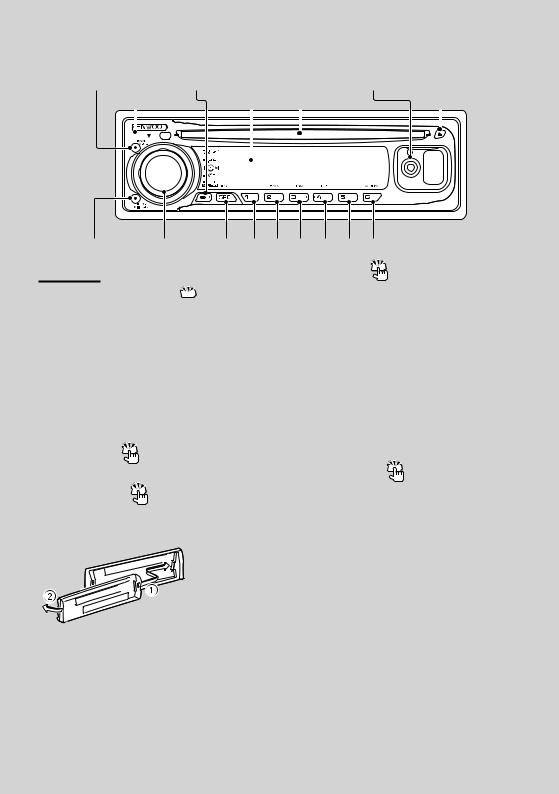
Basic Operation
[AUTO] |
Release |
[M.JOG] |
|
l |
|
Disc slot |
|
Auxiliaryinput |
[ |
|
] |
|||
Display |
|
|
|
|
||||||||||
|
|
|
|
|
|
|
|
|
|
|
|
|
|
|
|
|
|
|
|
|
|
|
|
|
|
|
|
|
|
[ ] |
Controlknob |
[SRC] [1] [2] [3] [4] [5] [6] |
General functions
Power/Source Select button  [SRC]
[SRC]
Turns on the power.
When the power is on, the source switches between Tuner (“TUNER”), CD (“CD”), Auxiliary input (“AUX”), and Standby (“STANDBY”) each time this button is pressed. Press at least 1 second to turn o the power.
⁄
•The power will be turned off automatically after about 20 minutes have elapsed under the standby mode.
•When an optional accessory is connected, the source name for each device appears.
Volume control |
Control knob |
Turn the knob to adjust the volume.
Auxiliary input |
Auxiliary input |
Used to connect a portable audio device with miniplug cable (3.5 ø).
⁄
•Use the mini-plug cable (stereo) which does not have any resistance.
Muting volume upon reception of phone call
When there is a call, “CALL” is displayed and the audio system is paused.
When the call ends, “CALL” disappears and the audio system comes back on.
The audio system comes back on when [SRC] is pressed during a call.
Subwoofer output |
Control knob |
Faceplate release |
Release |
Releases the faceplate lock so that it can be removed. Refer to the following diagram when reattaching the faceplate.
Switches between ON (“SUBWOOFER ON”) and OFF (“SUBWOOFER OFF”) each time pushing toward down for at least 2 seconds.
¤
•The faceplate is a precision piece of equipment and can be damaged by shocks or jolts.
•Keep the faceplate in its faceplate case while detached.
•Do not place the faceplate (and the faceplate case) in areas exposed to direct sunlight, excessive heat or humidity. Also avoid places with too much dust or the possibility of water splashing.
•To prevent deterioration, do not touch the terminals of the unit or faceplate with your fingers.
4 | KMR-330
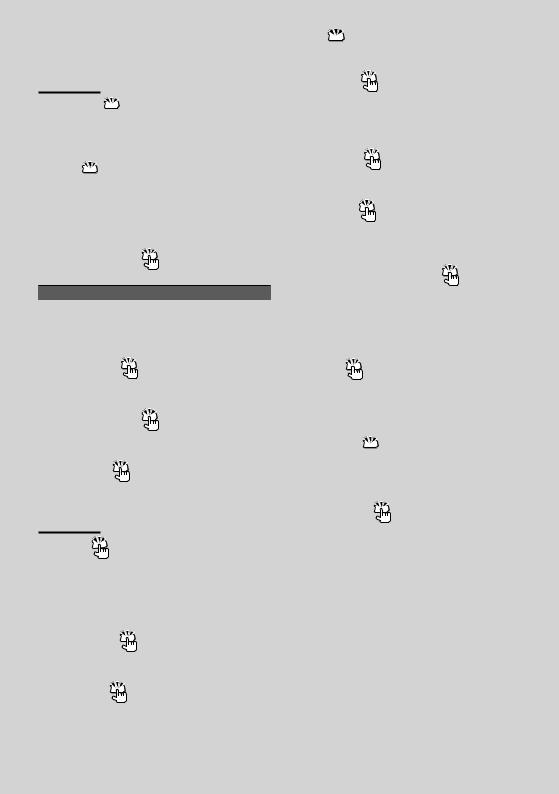
Tuner functions
Band select  Control knob
Control knob
Switches between FM1, FM2, and FM3 each time pushing toward up.
Switches to AM when pushing toward down.
Tuning  Control knob
Control knob
Changes the frequency when pushing toward left or right.
⁄
• During reception of stereo stations the “ST” indicator is ON.
Tuning mode select |
[AUTO] |
Switches as follows each time this button is pressed.
Tuning mode |
Display |
|
Operation |
Auto seek |
“SEEK : AUTO1” |
Automatic search for a station. |
|
Preset station seek |
“SEEK : AUTO2” |
Search in order of the stations in |
|
|
|
|
the Preset memory. |
Manual |
“SEEK : MANUAL” |
Normal manual tuning control. |
|
Preset memory |
[1] - [6] |
||
Memorizes the station selected when pressing for at least 2 seconds.
Auto memory entry |
[AUTO] |
Memorizes 6 stations with good reception automatically when pressed for at least 2 seconds.
Preset tuning |
[1] - [6] |
Recalls the memorized station.
Disc & Audio file play functions
Disc play |
Disc slot |
Starts playing when a disc is inserted.
When a CD is inserted, the “IN” indicator is ON.
⁄
•3 inch (8 cm) CD cannot be used. Attempt to insert using an adapter can cause malfunction.
Pause and play |
[38] |
Switches between pause and play each time this button is pressed.
Disc ejection |
[0] |
⁄
•You can eject the disc for 10 minutes after switching off the engine.
 : Indicates the button etc. to operate.
: Indicates the button etc. to operate.
Music search |
Control knob |
Changes the music when pushing toward left or right. Fast reverses or forwards the music while keeping pushing toward left or right. (No sound is output while playing audio file.)
Folder search |
Control knob |
Changes the folder containing the audio file when pushing toward up or down.
Select mode |
[M.JOG] |
After pressing this button, you can quickly search songs with the control knob. See <List Select> (page 8) for details.
Track/ File/ Folder repeat play |
[4] |
Switches between Track Repeat (“TRAC REP ON”) and OFF (“REP OFF”) when pressed while playing a CD. Switches between File Repeat (“FILE REP ON”), Folder Repeat (“FOLD REP ON”), and OFF (“REP OFF”) when pressed while playing an audio file.
Scan play |
[2] |
Successively plays the intro of the music in the disc or folder.
When Scan Play is turned on, “TRAC SCAN ON”/ “FILE SCAN ON” is displayed.
Random play  [3]
[3]
Randomly plays the music in the disc or folder. When Random Play is turned on, “DISC RDM ON”/ “FOLD RDM ON” is displayed.
Text/Title scroll |
Control knob |
Scrolls the CD and audio file text display when pushing toward up for at least 2 seconds.
English | 5
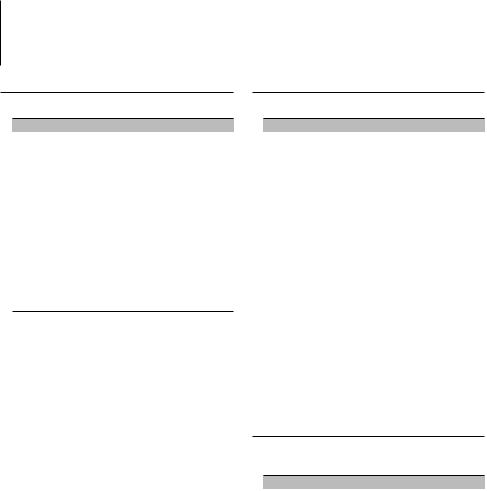
General Operation
Audio Control
You can adjust following Audio Control items;
Adjustment Item |
Display |
Range |
Subwoofer level |
“SUB-W L” |
–15 — +15 |
Bass Boost |
“B.BOOST-L” |
“L1”/”L2”/“OFF” |
|
|
(The indicator turns on |
|
|
according to the setting.) |
System Q |
“NATURAL”/ |
Natural/User setting/Rock/ |
|
“USER”/“ROCK”/ |
Pops/Easy/Top 40/Jazz |
|
“POPS”/“EASY”/ |
(The indicator turns on |
|
“TOP40”/“JAZZ” |
according to the setting.) |
Bass level |
“BASS L” |
–8 — +8 |
Middle level |
“MID L” |
–8 — +8 |
Treble level |
“TRE L” |
–8 — +8 |
Balance |
“BALANCE” |
Left 15 — Right 15 |
Fader |
“FADER” |
Rear 15 — Front 15 |
Exit Audio Control mode (Volume control mode)
⁄
•“USER”: The customized Bass, Middle, and Treble levels are effective. This item is displayed only when the tone quality has been adjusted.
This item disappears when another setting is selected.
•You can set Bass, Middle, and Treble for each source.
1 Select the source to adjust
Press the [SRC] button.
2Enter Audio Control mode
Press the Control knob.
3Select the Audio item to adjust
Press the Control knob.
4Adjust the Audio item
Turn the Control knob.
5Exit Audio Control mode
Press any button.
Press a button other than the Control knob or 0 button.
Audio Setup
You can set Sound system, such as follows;
Adjustment Item |
Display |
Range |
Low Pass Filter |
“LPF SW” |
80/120/160/Through Hz |
Volume offset |
“V-OFFSET” |
–8 — ±0 (AUX: -8— +8) |
⁄
•Volume offset: Sets each source’s volume as a difference from the basic volume.
1 Select the source to adjust
Press the [SRC] button.
2Enter Audio Setup mode
Press the Control knob for at least 1 second.
3Select the Audio Setup item to adjust
Press the Control knob.
4Adjust the Audio setup item
Turn the Control knob.
5Exit Audio Setup mode
Press the Control knob for at least 1 second.
Speaker Setting
Fine-tuning so that the System Q value is optimal when setting the speaker type as follows;
Speaker type |
Display |
|
OFF |
|
“SP SEL OFF” |
For 5 |
& 4 in. speaker |
“SP SEL 5/4” |
For 6 |
& 6x9 in. speaker |
“SP SEL 6*9/6” |
For the OEM speaker |
“SP SEL OEM” |
|
1Enter Standby
Press the [SRC] button.
Select the “STANDBY” display.
2Enter Speaker Setting mode
Press the Control knob.
3Select the Speaker type
Turn the Control knob.
4Exit Speaker Setting mode
Press the Control knob.
6 | KMR-330
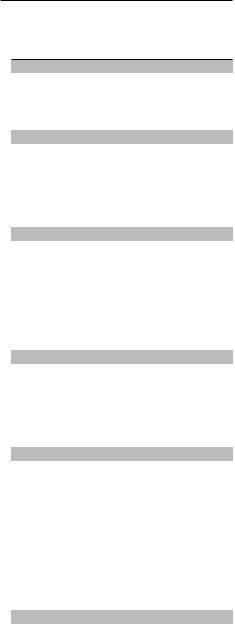
Display Switching
Changes displayed information on each source following;
In Tuner source
|
Information |
Display |
|
Frequency |
“FREQUENCY” |
|
Clock |
“CLOCK” |
In CD & External disc source |
|
|
|
|
|
|
Information |
Display |
|
Disc title |
“DISC TITLE” |
|
Track title (In External disc source) |
“TRACK TITLE” |
|
Play time & Track number |
“P-TIME” |
|
Clock |
“CLOCK” |
In Audio file source |
|
|
|
|
|
|
Information |
Display |
|
Music title & Artist name |
“TITLE/ARTIST” |
|
Album name & Artist name |
“ALBUM/ARTIST” |
|
Folder name |
“FOLDER NAME” |
|
File name |
“FILE NAME” |
|
Play time & Music number |
“P-TIME” |
|
Clock |
“CLOCK” |
In HD Radio source |
|
|
|
|
|
|
Information |
Display |
|
Station name |
“STATION NAME” |
|
Music title/ Artist name/ Album name/ Genre |
“TITLE” |
|
Frequency |
“FREQUENCY” |
|
Clock |
“CLOCK” |
In Satellite radio source |
|
|
|
|
|
|
Information |
Display |
|
Channel name |
“CHANNEL NAME” |
|
Music title |
“SONG TITLE” |
|
Artist name |
“ARTIST NAME” |
|
Composer name |
“COMPOSER NAME” |
|
Category name |
“CATEGORY NAME” |
|
Label name |
“LABEL NAME” |
|
Comment |
“COMMENT” |
|
Band & Channel number |
“CH NUMBER” |
|
Clock |
“CLOCK” |
In Standby/ Auxiliary input source |
||
|
|
|
|
Information |
Display |
|
Source name |
“SOURCE NAME” |
|
Clock |
“CLOCK” |
1Enter Switching Display mode
Press the [38] button for at least 1 second.
“DISPLAY SEL” is displayed.
2Select the Display item
Push the Control knob towards right or left.
3Exit Switching Display mode
Press the [38] button.
⁄
•When you select the clock display, the display setting of each source will be changed to the clock display.
•If the selected display item does not have any information, alternative information is displayed.
English | 7
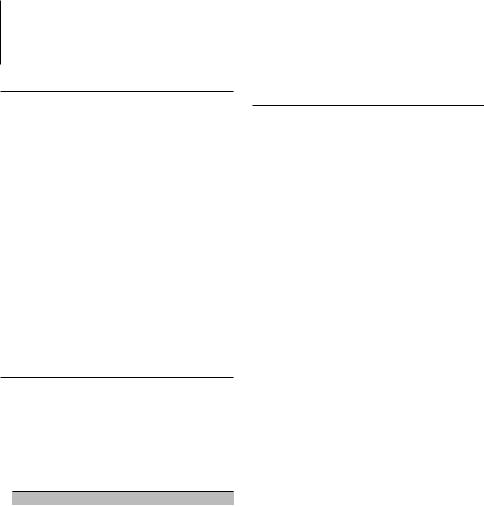
Music disc/Audio file Operation
Play Functions of Disc Changer
While a disc in the disc changer is being played, the following play functions can be used.
Playing the Current Song or Disc Repeatedly (Repeat play)
Press the [4] button.
Pressing the button repeatedly selects Track Repeat play on (“TRAC REP ON”), Disc Repeat play on (“DISC REP ON”), and Repeat play off (“REP OFF”) sequentially.
Randomly plays the music in the disc changer (Magazine random play)
Press the [6] button.
Pressing the button toggles the setting between Magazine random play on (“MGZN RDM ON”) and off (“RDM OFF”).
Function of Audio file
List Select
Search for the song you want to listen to by tracing the media file structure.
1Enter Multi Jog Select mode
Press the [M.JOG] button.
“MULTI JOG ON” is displayed. Displays the current Audio file name.
2 Searching for and playing a song
Operation type |
Operation |
Movement between |
Turn the Control knob. |
folders/files |
|
Selection of folder/file |
Press the Control knob. |
Return to previous folder |
Push the Control knob towards left. |
Return to root folder |
Push the Control knob towards left for at |
|
least 2 seconds. |
“<” or “>” beside the displayed folder name indicates that this folder is preceded or followed by another folder.
When file name is displayed, “ ” is added at the end.
Cancelling the Multi Jog Select mode
Press the [M.JOG] button.
⁄
•List Select cannot be performed during Random play or scan play.
Function of Music CD
Track Select
Select the song you want to listen to by turning the control knob.
1Enter Multi Jog Select mode
Press the [M.JOG] button.
“MULTI JOG ON” is displayed. Displays the current music No.
2Select the music
Turn the Control knob.
3Play the selected song
Press the Control knob.
The Multi Jog Select mode is canceled and the selected song is played.
Cancelling the Multi Jog Select mode
Press the [M.JOG] button.
⁄
•Track Select is available only during playing of the builtin CD player.
•Track Select cannot be performed during Random play or scan play.
8 | KMR-330
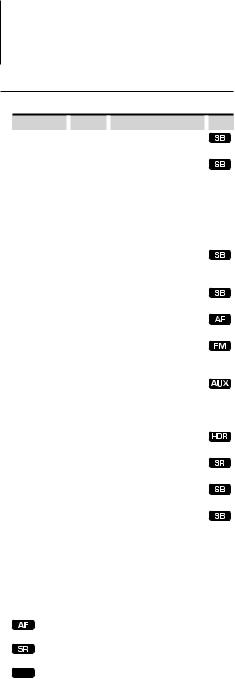
Menu Operation
Menu System
Set up the following functions;
Display |
Setting |
Setting overview |
Source |
|||
|
|
|
|
|
|
|
“SECURITY SET”/ |
Refer to |
|
Sets/Resets security code. |
|
||
“SECURITY CLR” |
page 10 |
|
|
|
|
|
“CLOCK ADJUST” |
|
Refer to |
|
Sets the clock. |
|
|
|
page 10 |
|
|
|
|
|
|
|
|
|
|
|
|
“DISPLAY” |
ON*/OFF |
|
Turns off the display when no |
— |
||
|
|
|
|
operation is performed. |
|
|
“DIMMER” |
ON/OFF* |
|
Adjusts the brightness of |
— |
||
|
|
|
|
the display according to the |
|
|
|
|
|
|
surrounding illumination. |
|
|
“DOT LINE” |
ON*/OFF |
|
Specifies whether to display |
|
||
|
|
|
|
the red dotted line on the |
|
|
|
|
|
|
display. |
|
|
“SWPRE” |
REAR*/ |
|
Sets the preout output. |
|
||
|
SUB-W |
|
|
|
|
|
|
|
|
|
|
|
|
“SUPREME” |
ON*/OFF |
|
Turns ON/OFF the Supreme |
|
||
|
|
|
|
function. |
|
|
“CRSC” |
OFF/ON* |
|
Switches to Monaural to |
|
||
|
|
|
|
decrease noise when reception |
|
|
|
|
|
|
is poor. |
|
|
“NAME SET” |
|
Refer to |
|
Sets the display when switched |
|
|
|
page 11 |
|
to AUX source. |
|
||
|
|
|
|
|
|
|
“SCROLL” |
AUTO*/ |
|
Specifies whether the text is |
— |
||
|
MANUAL |
|
scrolled automatically. |
|
||
“RECEIVE MODE” |
|
Refer to |
|
Sets the receive mode of |
|
|
|
page 11 |
|
HR radio. |
|
||
“ESN” |
|
— |
|
Displays the Electronic Serial |
|
|
|
|
|
|
Number of satellite radio. |
|
|
“AUX” |
OFF/ON1*/ |
|
Sets whether to display AUX |
|
||
|
ON2 |
|
during source selection. |
|
||
|
|
|
|
|
|
|
“CD READ” |
1*/2 |
|
Sets the CD read mode. |
|
||
“DEMO MODE” |
|
Refer to |
|
Specifies whether to enable |
|
— |
|
page 11 |
|
demonstration. |
|
||
*Factory setting
Displayed item is depending on currently selected source. The mark in Source column shows the source to which the item is displayed.
 : Can be set in standby state.
: Can be set in standby state.
: Can be set while Audio file source of CD.
 : Can be set during FM reception.
: Can be set during FM reception.
: Can be set during Satellite radio source.
 : Can be set while accessing AUX source.
: Can be set while accessing AUX source.
 : Can be set while HD Radio source.
: Can be set while HD Radio source.
— : Can be set during all sources.
1Enter Menu mode
Press the [M.JOG] button for at least 1 second.
“MENU” is displayed.
2Select the menu item
Push the Control knob towards up or down.
3Set the menu item
Push the Control knob towards right or left.
4Exit Menu mode
Press the [M.JOG] button.
⁄
•Refer to the respective page for information on how to set the items with reference page number.
•Refer to the <Appendix> (page 13) for the details of the menu items.
•Strong electrical fields (such as from power lines) may cause unstable sound quality when CRSC is turned ON. In such a situation, turn it OFF.
English | 9
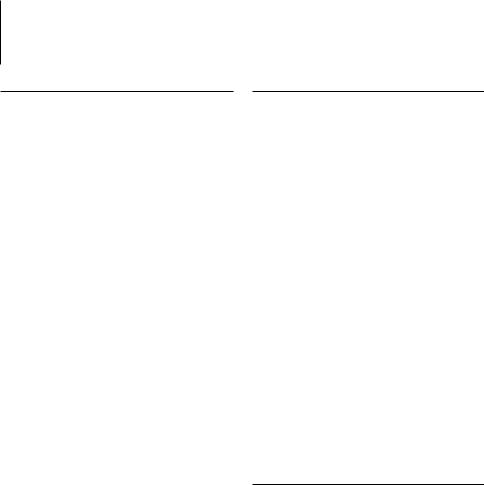
Menu Operation
Activating Security Code
⁄
•You can set the Security Code with a 4 digit number of your choice.
•The Security Code cannot be displayed or referenced. Make a note of the Security Code and treasure it up.
1Select Security Code item during Menu mode
Select the “SECURITY SET” display.
For how to select menu items, refer to <Menu System> (page 9).
2Enter Security Code mode
Press the Control knob for at least 1 second.
When “ENTER” is displayed, “CODE” is also displayed.
3Select the digits to enter
Push the Control knob towards right or left.
4Select the Security Code numbers
Push the Control knob towards up or down.
5Repeat steps 3 and 4, and complete the Security Code.
6Confirm the Security Code
Press the Control knob for at least 3 second.
When “RE-ENTER” is displayed, “CODE” is also displayed.
7Do the step 3 through 6 operation, and reenter the Security Code.
“APPROVED” is displayed.
The Security Code function activates.
⁄
•If you enter the wrong Code in steps 3 through 5, repeat from step 3.
•When the Security Code function is activated, “SECURITY SET” changes to “SECURITY CLR”.
•To deactivate the Security Code function, see the next section <Deactivating Security Code>.
8Exit Security Code mode
Press the [M.JOG] button.
Entering Security Code
The Security Code is required to use the audio unit when the unit is first used after removed from the battery power source or the Reset button is pressed.
1 Turn the power ON.
2Do the step 3 through 6 operation, and enter the Security Code.
“APPROVED” is displayed.
Deactivating Security Code
Deactivating the Security Code function.
1Select Security Code item during Menu mode
Select the “SECURITY CLR” display.
For how to select menu items, refer to <Menu System> (page 9).
2Enter Security Code mode
Press the Control knob for at least 1 second.
When “ENTER” is displayed, “CODE” is also displayed.
3Select the digits to enter
Push the Control knob towards right or left.
4Select the Security Code numbers
Push the Control knob towards up or down.
5Repeat steps 3 and 4, and complete the Security Code.
6Press the Control knob for at least 3 second.
“CLEAR” is displayed.
The Security Code function deactivates.
7Exit Security Code mode
Press the [M.JOG] button.
⁄
•If the entered security code is incorrect, “ERROR” is displayed. Enter a correct security code.
Manual Clock Adjustment
1Select Clock Adjustment item during Menu mode
Select the “CLOCK ADJUST” display.
For how to select menu items, refer to <Menu System> (page 9).
2Enter Clock Adjust mode
Press the Control knob for at least 1 second.
The clock display blinks.
3Adjust the time
Push the control knob towards up or down to adjust the hours and right or left to adjust the minutes.
4Exit Clock adjustment mode
Press the [M.JOG] button.
10 | KMR-330
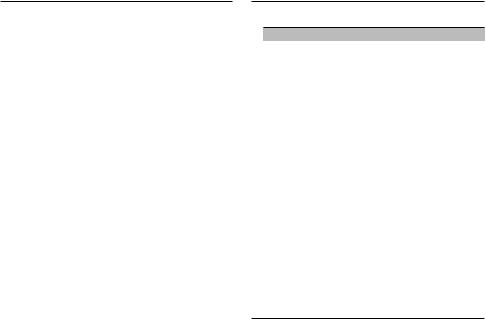
Auxiliary Input Display Setting
Selects the display below when changing to Auxiliary input source;
•“AUX”
•“DVD”
•“PORTABLE”
•“GAME”
•“VIDEO”
•“TV”
1 Select Auxiliary input display setting item during Menu mode
Select the “NAME SET” display.
For how to select menu items, refer to <Menu System> (page 9).
2Enter Auxiliary input display setting mode
Press the Control knob for at least 1 second.
The presently selected Auxiliary input display is displayed.
3Select the Auxiliary input display
Push the Control knob towards right or left.
4Exit Auxiliary input display setting mode
Press the [M.JOG] button.
⁄
•When operation stops for 10 seconds, the name at that time is registered, and the Auxiliary input display setting mode closes.
•The Auxiliary input display can be set only when the built-in auxiliary input or the auxiliary input of optional KCA-S220A is used. On the KCA-S220A, “AUX EXT” is displayed by default.
Receive mode Setting
Setting the receive mode as follows;
Receive mode |
Display |
Operation |
Auto mode |
“AUTO” |
Automatically tunes to analog |
|
|
broadcast when there is no digital |
|
|
broadcast. |
Digital |
“DIGITAL” |
Digital broadcasts only. |
Analog |
“ANALOG” |
Analog broadcasts only. |
1Select Receive mode item during Menu mode
Select the “RECEIVE MODE” display.
For how to select menu items, refer to <Menu System> (page 9).
2Enter Receive mode
Press the Control knob for at least 1 second.
3Set the Receive mode
Push the Control knob towards up or down.
4Exit Receive mode
Press the [M.JOG] button.
Demonstration mode Setting
Turning the demonstration mode ON/OFF.
1Select Demonstration item during Menu mode
Select the “DEMO MODE” display.
For how to select menu items, refer to <Menu System> (page 9).
2Set the Demonstration mode
Press the Control knob for at least 2 second.
Pressing this button for 2 seconds or longer toggles the setting between ”ON” and ”OFF”.
3Exit Demonstration mode
Press the [M.JOG] button.
English | 11
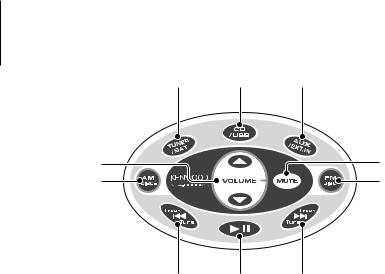
Basic Operations of KCA-RC60MR (Optional accessory)
¡Switches between tuner source (HD Radio) and Satellite Radio each time this button is pressed.
™ Changes source to CD source.
£Switches between AUX source and EXT. IN source each time this button is pressed.
¢Reduces the volume.
When the button is pressed again, the volume returns to the previous level.
∞Tuner/Satellite radio: Selects the band. CD: Selects disc/folder.
§Tuner/Satellite radio: Selects station/channel. CD: Selects music.
¶Switches between pause and play each time this button is pressed.
• Adjusts the volume.
12 | KMR-330
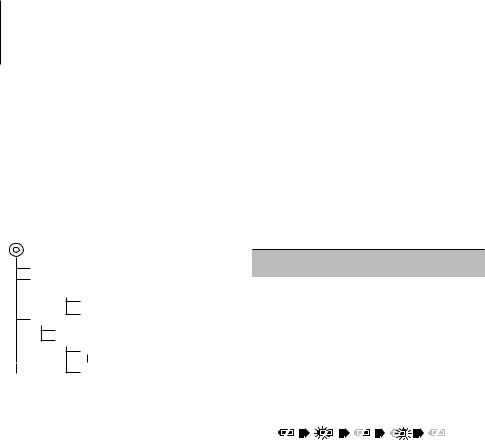
Appendix
About Audio file
•Playable Audio file
AAC-LC (.m4a), MP3 (.mp3), WMA (.wma)
•Playable disc media
CD-R/RW/ROM
•Playable disc file format
ISO 9660 Level 1/2, Joliet, Romeo, Long file name.
Although the audio files are complied with the standards listed above, the play maybe impossible depending on the types or conditions of media.
•Playing order of the Audio file
In the example of folder/file tree shown below, the files are played in the order from to .
CD ( ) <<: Folderer v vv: Audiofile
 v
v
v
v
v
v.
An online manual about audio files is put on the site, www.kenwood.com/audiofile/. On this online
manual, detailed information and notes which are not written in this manual are provided. Make sure to read through the online manual as well.
About Satellite Radio tuner
This unit supports Satellite Radio tuners which are released by SIRIUS and XM.
Refer to the instruction manual of Satellite radio tuner.
About HD Radio
When you connect an HD Radio, Tuner features of the unit are disabled and changed to HD Radio tuner features.
With the HD Radio tuner, you can use the similar functions of Tuner features. Refer to Tuner features for how to use the functions.
For operating KCA-BT100
To control KCA-BT100, operate as follows;
To make setting for <Selecting the Dialing Mode>, select <Menu System> (page 9). Pressing the [38] button for at least 1 second after selecting the “DIALING MODE” item allows you to enter the dialing method selection mode. To exit from dialing method selection mode, press [M.JOG] button.
To make <Disconnecting a Call>, <Clearing the Disconnection Massage>, and <Rejecting an Incoming call>, press [AUTO] button for at least 1 second.
Moreover, some displays are different from the description of KCA-BT100 Instruction Manual.
Displays of KCA-BT100 Instruction |
Actual displays on this unit |
Manual |
|
“DISCONCT” |
“HF DISCONCT” |
“CONNECT” |
“HF CONNECT” |
“PHN-DEL” |
“DEVICE DEL” |
“P-STATUS” |
“DVC STATUS” |
“BT-CON Y” |
“HF CONNECT Y” |
“BT-CON N” |
“HF CONNECT N” |
 : Displays the Bluetooth connection status. This indicator turns on when a cell-phone is connected to this unit.
: Displays the Bluetooth connection status. This indicator turns on when a cell-phone is connected to this unit.


 : Displays the signal strength of cell-phone.
: Displays the signal strength of cell-phone.  : Displays the battery level of cell-phone.
: Displays the battery level of cell-phone.
English | 13

Appendix
Menu Glossary
•SWPRE (Switching Preout)
Switches the preout between rear output (“REAR”) and subwoofer output (“SUB-W”).
•SUPREME
Technology to extrapolate and supplement with proprietary algorithm, the high-frequency range that is cut off when encoding at low bit rate (less than 128Kbps, Sampling frequency is 44.1kHz).
Supplementing is optimized by compression format (AAC, MP3 or WMA) and processed according to bit rate.
The effect is negligible with music that is encoded at high bit rate, variable bit rate or has minimal high frequency range.
•CD READ
Sets the method for reading CD.
When unable to play special format CD, set this function to “2” to force playing. Note that some music CD may be unplayable even when set to “2”. In addition, audio files cannot be played when set to “2”. Normally, keep this set to “1”.
1 : Automatically distinguishes between audio file disc and music CD when playing disc.
2 : Forces playing as music CD.
•AUX
When this is set to ON, AUX source can be selected. ON1: Outputs the sound of external unit connected
to the AUX terminal when switched to AUX source.
ON2: Activates the attenuator function when switched to AUX source.
Turn off the attenuator function when listening to output from external unit. This prevents the noise when no external unit is connected to AUX terminal.
OFF: Disables the selection of AUX source.
Set to OFF when not using the AUX terminal.
•DISPLAY
If this unit is not operated at least 5 seconds with “OFF” selected, the display turns off. During a setup mode, the display will not turn off even if 5 seconds lapse.
FCC WARNING
This equipment may generate or use radio frequency energy. Changes or modifications to this equipment may cause harmful interference unless the modifications are expressly approved in the instruction manual. The user could lose the authority to operate this equipment if an unauthorized change or modification is made.
NOTE
This equipment has been tested and found to comply with the limits for a Class B digital device, pursuant to Part 15 of the FCC Rules. These limits are designed to provide reasonable protection against harmful interference in a residential installation. This equipment may cause harmful interference to radio communications, if it is not installed and used in accordance with the instructions. However, there
is no guarantee that interference will not occur in a particular installation. If this equipment does cause harmful interference to radio or television reception, which can be determined by turning the equipment off and on, the user is encouraged to try to correct the interference by one or more of the following measures:
•Reorient or relocate the receiving antenna.
•Increase the separation between the equipment and receiver.
•Connect the equipment into an outlet on a circuit different from that to which the receiver is connected.
•Consult the dealer or an experienced radio/TV technician for help.
2CAUTION
Use of controls or adjustments or performance of procedures other than those specified herein may result in hazardous radiation exposure.
In compliance with Federal Regulations, following are reproductions of labels on, or inside the product relating to laser product safety.
Kenwood Corporation 2967-3, ISHIKAWA-MACHI, HACHIOJI-SHI
TOKYO, JAPAN
KENWOOD CORP. CERTIFIES THIS EQUIPMENT CONFORMS TO DHHS REGULATIONS N0.21 CFR 1040. 10, CHAPTER 1, SUBCHAPTER J.
Location : Bottom Panel
14 | KMR-330
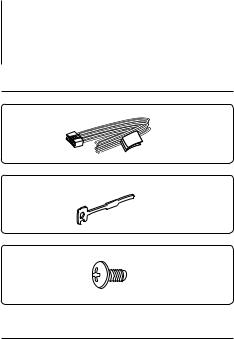
Accessories/Installation Procedure
Accessories
1
..........1
2
..........2
3
..........4
Installation Procedure
1.To prevent a short circuit, remove the key from the ignition and disconnect the - battery.
2.Make the proper input and output wire connections for each unit.
3.Connect the speaker wires of the wiring harness.
4.Connect the wiring harness wires in the following order: ground, battery, ignition.
5.Connect the wiring harness connector to the unit.
6.Install the unit in your vessel.
7.Reconnect the - battery.
8.Press the reset button.
2WARNING
If you connect the ignition wire (red) and the battery wire (yellow) to the negative ground point, you may cause a short circuit, that in turn may start a fire. Always connect those wires to the power source running through the fuse box.
¤
•Mounting and wiring this product requires skills and experience. For safety’s sake, leave the mounting and wiring work to professionals.
•Make sure to ground the unit to a negative 12V DC power supply.
•Do not install the unit in a spot exposed to direct sunlight or excessive heat or humidity. Also avoid places with too much dust or the possibility of water splashing.
•Do not use your own screws. Use only the screws provided. If you use the wrong screws, you could damage the unit.
•If the power is not turned ON (“PROTECT” is displayed), the speaker wire may have a short-circuit or touched the chassis of the vehicle and the protection function may have been activated. Therefore, the speaker wire should be checked.
•If your vessel ignition does not have an ACC position, connect the ignition wire to a power source that can be turned on and off with the key or other control switch. If the receiver is left on for an extended period of time the battery may die.
•If the fuse blows, first make sure the wires aren’t touching to cause a short circuit, then replace the old fuse with one with the same rating.
•Insulate unconnected wires with vinyl tape or other similar material. To prevent a short circuit, do not remove the caps on the ends of the unconnected wires or the terminals.
•Connect the speaker wires correctly to the terminals to which they correspond. The unit may be damaged or fail to work if you share the - wires or ground them to any metal part in the vessel.
•When only two speakers are being connected to the system, connect the connectors either to both the front output terminals or to both the rear output terminals (do not mix front and rear). For example, if you connect the + connector of the left speaker to a front output terminal, do not connect the - connector to a rear output terminal.
•After installing the unit, check to make sure that electrical equipment such as the signal lamps and gauges operate normally.
•Mount the unit so that the mounting angle is 30° or less.
About CD players/disc changers connected to this unit
Kenwood disc changers/ CD players released in 1998 or later can be connected to this unit.
Refer to the catalog or consult your Kenwood dealer for connectable models of disc changers/ CD players. Note that any Kenwood disc changers/ CD players released in 1997 or earlier and disc changers made by other makers cannot be connected to this unit. Connecting unsupported disc changers/CD players to this unit may result in damage.
Set the “O-N” Switch to the “N” position for the applicable Kenwood disc changers/ CD players. The functions you can use and the information that
can be displayed may differ depending on the models being connected.
English | 15
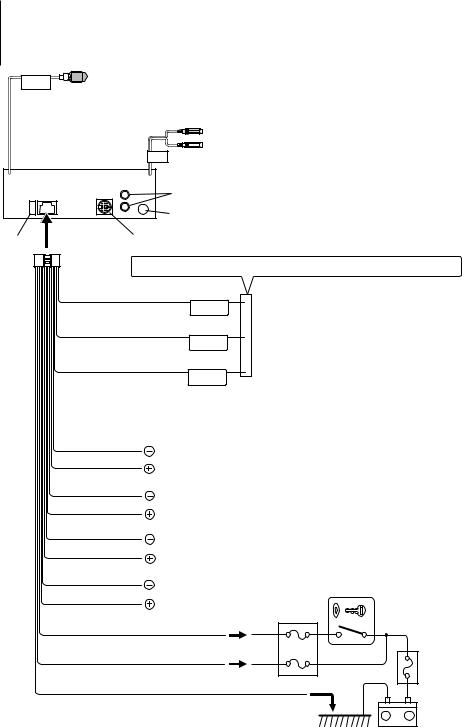
Connecting Wires to Terminals
To remote control (Light Blue/Yellow)
REMO.CONT
|
Front preout |
|
|
FRONT |
|
L |
Rear preout/Subwoofer preout |
|
|
||
R |
FM/AM antenna input |
|
Fuse (10A) |
To Kenwood disc changer/ |
|
External optional accessory |
||
|
||
Wiring harness |
If no connections are made, do not let the wire come out from the tab. |
|
(Accessory1) |
Power control/Motor antenna control wire (Blue/White)
P.CONT
TEL mute wire (Brown)
MUTE
Motor antenna control wire (Blue)
ANT.
CONT
White/Black |
|
White |
To front left speaker |
Gray/Black |
|
Gray |
To front right speaker |
|
|
Green/Black |
|
Green |
To rear left speaker |
|
|
Purple/Black |
|
Purple |
To rear right speaker |
|
Ignition wire (Red)
Battery wire (Yellow)
Ground wire (Black) - (To car chassis)
Connect either to the power control terminal when using the optional power amplifier, or to the antenna control terminal in the vehicle.
Connect to the terminal that is grounded when either the telephone rings or during conversation.
Depending on what antenna you are using, connect either to the control terminal of the motor antenna, or to the power terminal for the booster amplifier of the film-type antenna.
Ignition key switch
Fuse box
ACC
Fuse box (Main fuse)
–
+
Battery
16 | KMR-330
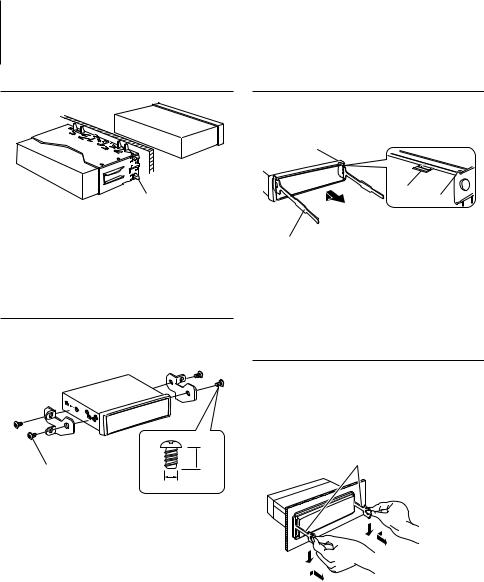
Installation
Sleeve install ti on
Bend the tabs of the mounting sleeve with a screwdriver or similar utensil and attach it in place.
⁄
•Make sure that the unit is installed securely in place. If the unit is unstable, it may malfunction (for example, the sound may skip).
Bracket installation
1Align the holes in the unit (two locations on each side) with the vehicle mounting bracket and secure the unit with the accessory screws.
|
8mm |
Accessory3 |
MAX. |
|
|
|
ø5mm |
Removing the hard rubber frame
1Engage the catch pins on the removal tool and remove the two locks on the upper level. Upper the frame and pull it forward as shown in the figure.
Lock
Catch
Accessory2
Removal tool
2When the upper level is removed, remove the lower two locations.
⁄
•The frame can be removed from the bottom side in the same manner.
Removing the Unit
1Refer to the section <Removing the hard rubber frame> and then remove the hard rubber frame.
2Insert the two removal tools deeply into the slots on each side, as shown.
3Lower the removal tool toward the bottom, and pull out the unit halfway while pressing towards the inside.
Accessory2
¤
•Be careful to avoid injury from the catch pins on the removal tool.
4Pull the unit all the way out with your hands, being careful not to drop it.
English | 17
