KENWOOD KMM-203, KMM-BT203 User Manual
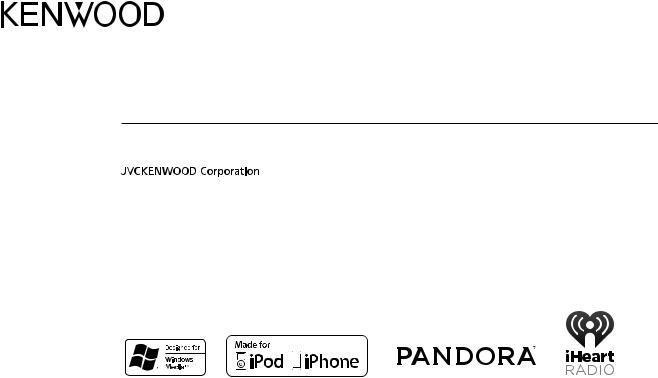
KMM-203
KMM-103
DIGITAL MEDIA RECEIVER
INSTRUCTION MANUAL
© 2016 JVC KENWOOD Corporation |
B5A-1342-10 (MN) |
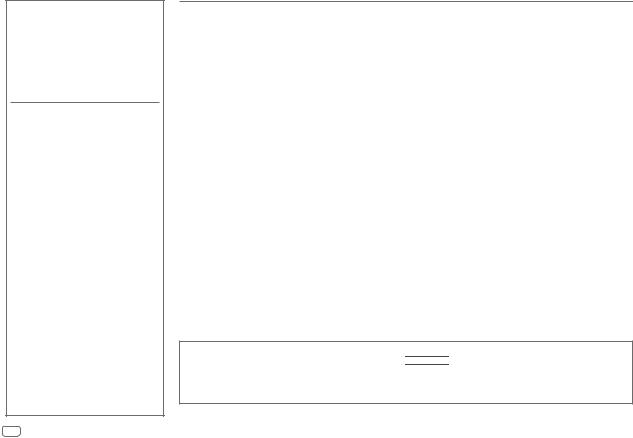
CONTENTS
BEFORE USE |
2 |
BASICS |
3 |
GETTING STARTED |
4 |
1Select the display language and cancel the demonstration
2 Set the clock and date
3 Set the initial settings
RADIO |
|
5 |
||
USB/iPod/ANDROID |
7 |
|||
AUX |
|
9 |
||
Pandora® |
|
10 |
||
(for |
|
|
) |
|
|
|
|
|
|
AUDIO SETTINGS |
11 |
|||
DISPLAY SETTINGS |
12 |
|||
TROUBLESHOOTING |
13 |
|||
REFERENCES |
|
14 |
||
Maintenance |
|
|||
More information |
|
|||
INSTALLATION/ |
|
|||
CONNECTION |
15 |
|||
SPECIFICATIONS |
18 |
|||
iHeartRadio® |
|
19 |
||
(for |
|
) |
||
|
|
|||
|
|
|
|
|
BEFORE USE
IMPORTANT
•To ensure proper use, please read through this manual before using this product. It is especially important that you read and observe Warning and Caution in this manual.
•Please keep the manual in a safe and accessible place for future reference.
 WARNING
WARNING
•Do not operate any function that takes your attention away from safe driving.
•Do not ingest the battery, Chemical Burn Hazard
The remote control supplied with this product contains a coin/button cell battery.
If the coin/button cell battery is swallowed, it can cause severe internal burns in just 2 hours and can lead to death. Keep new and used batteries away from children.
If the battery compartment does not close securely, stop using the product and keep it away from children.
If you think batteries might have been swallowed or placed inside any part of the body, seek immediate medical attention.
 Caution
Caution
Volume setting:
•Adjust the volume so that you can hear sounds outside the car to prevent accidents.
•Lower the volume before playing digital sources to avoid damaging the speakers by the sudden increase of the output level.
General:
•Avoid using the external device if it might hinder safe driving.
•Make sure all important data has been backed up. We shall bear no responsibility for any loss of recorded data.
•Never put or leave any metallic objects (such as coins or metal tools) inside the unit, to prevent a short circuit.
•Depending on the types of cars, the antenna will automatically extend when you turn on the unit with the antenna control wire connected ( 17). Turn off the unit or change the source to STANDBY when parking at a low ceiling area.
17). Turn off the unit or change the source to STANDBY when parking at a low ceiling area.
Remote control (RC-406):
•Do not leave the remote control in hot places such as on the dashboard.
•The Lithium battery is in danger of explosion if replaced incorrectly. Replace it only with the same or equivalent type.
•The battery pack or batteries shall not be exposed to excessive heat such as sunshine, fire or the like.
How to read this manual
•Operations are explained mainly using buttons on the faceplate of 




 .
.
•English indications are used for the purpose of explanation. You can select the display language from the [FUNCTION] menu. ( 5)
5)
•[XX] indicates the selected items.
•( XX) indicates references are available on the stated page.
XX) indicates references are available on the stated page.
2ENGLISH
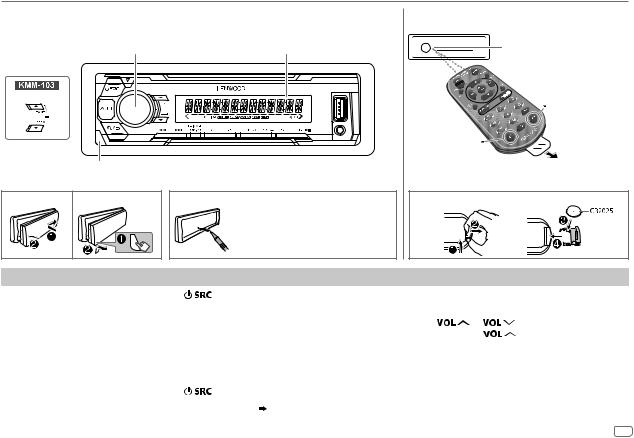
BASICS
Faceplate
Volume knob |
Display window |
Detach button
Attach |
Detach |
How to reset |
Your preset adjustments will be erased except stored radio stations.
Remote control (RC-406)
Remote sensor (Do not expose to bright sunlight.)
Pull out the insulation sheet when using for the first time.
* Not used
How to replace the battery |
To |
On the faceplate |
On the remote control |
|
||
Turn on the power |
Press |
. |
Press and hold SRC to turn off the power. |
||
|
• Press and hold to turn off the power. |
( Pressing SRC does not turn on the power. ) |
|||
|
|
|
|
|
|
Adjust the volume |
Turn the volume knob. |
Press |
or |
. |
|
|
|
|
• Press and hold |
to continuously increase |
|
|
|
|
the volume to 15. |
|
|
|
|
|
Press ATT during playback to attenuate the sound. |
||
|
|
|
• Press again to cancel. |
|
|
Select a source |
Press |
repeatedly. |
Press SRC repeatedly. |
|
|
|
|
|
|
||
Change the display information |
Press DISP repeatedly. ( 15) |
( Not available ) |
|
||
|
|
|
|
|
|
ENGLISH 3
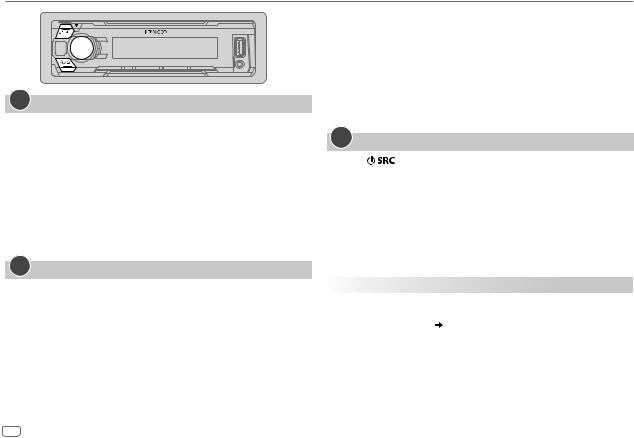
GETTING STARTED
1Select the display language and cancel the demonstration
When you turn on the power (or after you reset the unit), the display shows: “SEL LANGUAGE”  “PRESS”
“PRESS”  “VOLUME KNOB”
“VOLUME KNOB”
1Turn the volume knob to select [ENG] (English) or [TUR] (Turkish), then press the knob.
[ENG] is selected for the initial setup.
Then, the display shows: “CANCEL DEMO”  “PRESS”
“PRESS”  “VOLUME KNOB”.
“VOLUME KNOB”.
2Press the volume knob.
[YES] is selected for the initial setup.
3Press the volume knob again.
“DEMO OFF” appears.
2Set the clock and date
1 Press the volume knob to enter [FUNCTION].
2 Turn the volume knob to select [CLOCK], then press the knob.
To adjust the clock
3 Turn the volume knob to select [CLOCK ADJUST], then press the knob.
4Turn the volume knob to make the settings, then press the knob.
Hour  Minute
Minute
5 Turn the volume knob to select [CLOCK FORMAT], then press the knob. 6 Turn the volume knob to select [12H] or [24H], then press the knob.
To set the date
7 Turn the volume knob to select [DATE FORMAT], then press the knob.
8Turn the volume knob to select [DD/MM/YY] or [MM/DD/YY], then press the knob.
9 Turn the volume knob to select [DATE SET], then press the knob.
10Turn the volume knob to make the settings, then press the knob.
Day  Month
Month  Year or Month
Year or Month  Day
Day  Year
Year
11Press and hold 
 to exit.
to exit.
To return to the previous setting item, press 
 .
.
3Set the initial settings
1 Press |
repeatedly to enter STANDBY. |
2Press the volume knob to enter [FUNCTION].
• Pressing AUD enters [AUDIO CONTROL] directly.
3Turn the volume knob to select an item (see the following table), then press the knob.
4 Repeat step 3 until the desired item is selected or activated. 5 Press and hold 
 to exit.
to exit.
To return to the previous setting item, press 
 .
.
|
Default: XX |
AUDIO CONTROL |
|
|
|
SWITCH PREOUT |
REAR/SUB-W: Selects whether rear speakers or a subwoofer are |
|
connected to the line out terminals on the rear (through an external |
|
amplifier). ( 17) |
SP SELECT |
OFF/ 5/4/ 6 × 9/6/ OEM: Selects according to the speaker size (5 inches |
|
or 4 inches, 6×9 inches or 6 inches) or OEM speakers for optimum |
|
performance. |
|
|
4ENGLISH

GETTING STARTED |
|
RADIO |
TUNER SETTING
PRESET TYPE |
NORMAL: Memorizes one station for each preset button in each band |
|||
|
|
( RADIO). ; MIX: Memorizes one station for each preset button, |
||
|
|
regardless of the selected band. |
||
|
|
|
|
|
SYSTEM |
|
|
|
|
|
|
|
|
|
KEY BEEP |
ON: Activates the keypress tone. ; OFF: Deactivates. |
|||
|
|
|
|
|
TDF ALARM |
ON: Activates the alarm if you forget to detach the faceplate when ACC is |
|||
|
|
set to OFF. ; OFF: Deactivates. |
||
|
|
|
|
|
SOURCE SELECT |
|
|
|
|
|
|
|
|
|
|
PANDORA SRC |
(For |
|
) |
|
|
|||
|
|
ON: Enables PANDORA in source selection. ; OFF: Disables. ( 10) |
||
|
|
|
|
|
|
BUILT-IN AUX |
ON: Enables AUX in source selection. ; OFF: Disables. ( 9) |
||
|
|
|
|
|
F/W UPDATE
UPDATE SYSTEM
|
F/W UP xxxx |
YES: Starts upgrading the firmware. ; NO: Cancels (upgrading is not |
|
|
|
activated). |
|
|
|
For details on how to update the firmware, visit |
|
|
|
<www.kenwood.com/cs/ce/>. |
|
|
|
|
|
CLOCK |
|
||
CLOCK DISPLAY |
ON: The clock time is shown on the display even when the unit is turned |
||
|
|
off. ; OFF: Cancels. |
|
ENGLISH |
Select the display language for [FUNCTION] menu and music |
||
|
|
information if applicable. |
|
TURKCE |
|||
By default, [ENGLISH] is selected. |
|||
|
|
||
Supported band: FM1/FM2/FM3/AM/SW1/SW2
Search for a station
1 Press  repeatedly to select TUNER.
repeatedly to select TUNER.
2Press  repeatedly (or press
repeatedly (or press  /
/ on the remote control) to select the band.
on the remote control) to select the band.
3Press S / T (or press S /  on the remote control) to search for a station.
on the remote control) to search for a station.
•To change the searching method for S / T: Press  repeatedly.
repeatedly.
AUTO1 : Automatically search for a station. AUTO2 : Search for a preset station. MANUAL : Manually search for a station.
•To store a station: Press and hold one of the number buttons (1 to 6).
•To select a stored station: Press one of the number buttons (1 to 6) (or press one of the number buttons (1 to 6) on the remote control).
Direct Access Tuning (using the remote control)
1 Press DIRECT to enter Direct Access Tuning.
2 Press the number buttons to enter a frequency.
3Press  to search for a station.
to search for a station.
•To cancel, press  or DIRECT.
or DIRECT.
•If no operation is done for 10 seconds after step 2, Direct Access Tuning is automatically canceled.
ENGLISH 5

RADIO
Other settings
1 Press the volume knob to enter [FUNCTION].
2Turn the volume knob to select an item (see the following table), then press the knob.
3 Repeat step 2 until the desired item is selected or activated. 4 Press and hold 
 to exit.
to exit.
To return to the previous setting item, press 
 .
.
Default: XX
TUNER SETTING
LOCAL SEEK |
ON: Searches only AM/SW1/SW2 stations with good reception. ; |
|
OFF: Cancels. |
|
• Settings made are applicable only to the selected source/station. Once you |
|
change the source/station, you need to make the settings again. |
|
|
AUTO |
YES: Automatically starts memorizing 6 stations with good reception. ; |
MEMORY |
NO: Cancels. |
|
• Selectable only if [NORMAL] is selected for [PRESET TYPE]. ( 5) |
|
|
MONO SET |
ON: Improves the FM reception, but the stereo effect may be lost. ; |
|
OFF: Cancels. |
|
|
NEWS SET |
ON: The unit will temporarily switch to News Programme if available. ; |
|
OFF: Cancels. |
|
|
REGIONAL |
ON: Switches to another station only in the specific region using the “AF” |
|
control. ; OFF: Cancels. |
AF SET |
ON: Automatically searches for another station broadcasting the same |
|
program in the same Radio Data System network with better reception |
|
when the current reception is poor. ; OFF: Cancels. |
|
|
TI |
ON: Allows the unit to temporarily switch to Traffic Information if available |
|
(“TI” lights up). ; OFF: Cancels. |
PTY SEARCH |
1 |
Turn the volume knob to select the available Program Type, then press |
|
2 |
the knob. |
|
Turn the volume knob to select the PTY language (ENGLISH/FRENCH/ |
|
|
3 |
GERMAN), then press the knob. |
|
Press S / T to start searching. |
|
|
|
|
CLOCK |
|
|
|
|
|
TIME SYNC |
ON: Synchronizes the unit’s time to the Radio Data System station time. ; |
|
|
OFF: Cancels. |
|
|
|
|
Available Program Type for [PTY SEARCH]
SPEECH : NEWS, AFFAIRS, INFO (information), SPORT, EDUCATE, DRAMA, CULTURE, SCIENCE, VARIED, WEATHER, FINANCE, CHILDREN, SOCIAL, RELIGION, PHONE IN, TRAVEL, LEISURE, DOCUMENT
MUSIC : POP M (music), ROCK M (music), EASY M (music), LIGHT M (music),
CLASSICS, OTHER M (music), JAZZ, COUNTRY, NATION M (music), OLDIES, FOLK M (music)
The unit will search for the Program Type categorized under [SPEECH] or [MUSIC] if selected.
•[MONO SET]/[NEWS SET]/[REGIONAL]/[AF SET]/[TI]/[PTY SEARCH] is selectable only when the band is FM1/FM2/FM3.
•If the volume is adjusted during reception of traffic information, alarm or news bulletin, the adjusted volume is memorized automatically. It will be applied the next time traffic information, alarm or news bulletin is turned on.
6ENGLISH

USB/iPod/ANDROID
Start playback
The source changes automatically and playback starts.
USB input terminal
USB |
|
|
|
|
|
|
|
|
|
To |
On the faceplate |
On the remote control |
|
||||
CA-U1EX (max.: 500 mA) |
Playback/pause |
Press |
. |
Press |
|
. |
|
|
(optional accessory) |
Reverse/Fast-forward*4 |
Press and hold S / T. |
Press and hold S / |
. |
||||
iPod/iPhone (for |
||||||||
) |
Press S / T. |
Press S / |
|
. |
|
|||
|
Select a file |
|
|
|||||
KCA-iP102/KCA-iP103 |
Select a folder*5 |
Press J / K. |
Press |
/ |
. |
|
||
Repeat play*6 |
Press |
repeatedly. |
|
|
|
|
||
(optional accessory)*1 |
|
|
|
|
||||
|
|
or accessory of the iPod/ |
|
|
|
FILE REPEAT/FOLDER REPEAT/ALL REPEAT: MP3/WMA/WAV/FLAC file |
|||||||
|
|
iPhone*2 |
|
|
|
||||||||
|
|
|
|
|
FILE REPEAT/FOLDER REPEAT/REPEAT OFF: iPod or ANDROID |
||||||||
|
|
|
|
|
|
|
|
|
|
|
|||
|
|
|
|
|
|
|
|
|
|
|
|
||
|
|
|
|
|
|
|
|
|
Random play*6 |
Press |
repeatedly. |
||
|
|
|
|
|
|
|
|
|
|||||
|
|
ANDROID*3 |
|
|
|
FOLDER RANDOM/RANDOM OFF: MP3/WMA/WAV/FLAC file, iPod or |
|||||||
|
|
|
|
|
|
|
|
|
|
|
|||
|
|
|
|
|
|
|
|
|
|
|
ANDROID |
|
|
|
|
|
|
|
|
|
|
|
|
|
|
|
|
|
|
Micro USB 2.0 cable*2 |
|
|
|
Press and hold |
to select ALL RANDOM. |
||||||
|
|
|
|
|
|
|
|
||||||
|
|
|
|
|
|
|
|
||||||
|
|
(commercially available) |
*3 |
When connecting an Android device, “Press [VIEW] to install KENWOOD MUSIC PLAY APP” is shown. Follow the instructions |
|||||||||
|
|
|
|
|
|
|
|
|
|
to install the application. You can also install the latest version of KENWOOD MUSIC PLAY application on your Android device |
|||
|
|
|
|
|
|
|
|
|
|
||||
|
|
|
|
|
|
|
|
*4 |
before connecting. For more information, visit <www.kenwood.com/cs/ce/>. |
||||
*1 |
KCA-iP102 : 30-pin type, KCA-iP103 : Lightning type |
For ANDROID: Applicable only when [BROWSE MODE] is selected. ( 8) |
|||||||||||
*2 |
Do not leave the cable inside the car when not using. |
*5 |
Only for MP3/WMA/WAV/FLAC files. This does not work for iPod/ANDROID. |
||||||||||
|
|
|
|
|
|
|
|
*6 |
For iPod/ANDROID: Applicable only when [MODE OFF]/[BROWSE MODE] is selected. ( 8) |
||||
ENGLISH 7
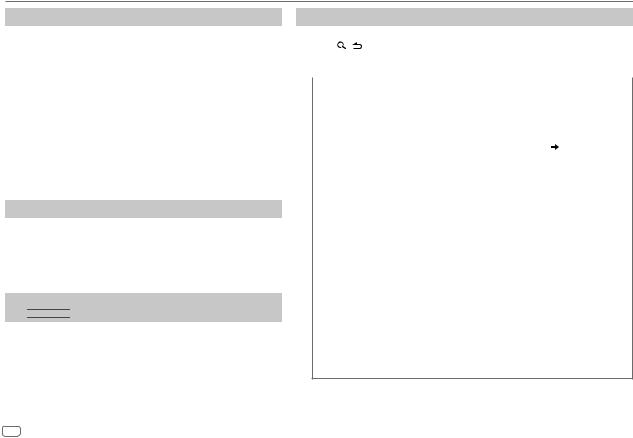
USB/iPod/ANDROID
Select control mode
While in iPod source, press 5 repeatedly.
MODE ON : Control iPod using the iPod itself. However, you can still play/pause, file skip, fast-forward or reverse from this unit.
MODE OFF : Control iPod from this unit.
While in ANDROID source, press 5 repeatedly.
BROWSE MODE : Control Android device from this unit via KENWOOD MUSIC PLAY application installed in the Android device.
HAND MODE : Control Android device using the Android device itself via other media player applications installed in the Android device. However, you can still play/ pause and file skip from this unit.
Select music drive
While in USB source, press 5 repeatedly.
Stored songs in the following drive will be played back.
•Selected internal or external memory of a smartphone (Mass Storage Class).
•Selected drive of a multiple drives device.
Listen to TuneIn Radio/TuneIn Radio Pro/Aupeo
(for 




 )
)
While listening to TuneIn Radio, TuneIn Radio Pro or Aupeo, connect the iPod/iPhone to the USB input terminal of the unit.
• The unit will output the sound from these applications.
Select a file from a folder/list
For iPod/ANDROID, applicable only when [MODE OFF]/[BROWSE MODE] is selected.
1 |
Press |
. |
2 |
Turn the volume knob to select a folder/list, then press the knob. |
|
3 |
Turn the volume knob to select a file, then press the knob. |
|
|
|
|
|
Quick Search (applicable only for USB and ANDROID source) |
|
|
If you have many files, you can search through them quickly. |
|
|
Turn the volume knob quickly to browse through the list quickly. |
|
|
|
|
|
Skip Search (applicable only for iPod and ANDROID source) |
|
|
Press S / T to search at a preset skip search ratio. ( 9, [SKIP SEARCH]) |
|
|
• Pressing and holding S / T searches at a 10% ratio. |
|
|
|
|
|
Alphabet search (applicable only for iPod and ANDROID source) |
|
|
You can search for a file according to the first character. |
|
For iPod source
1 Turn the volume knob quickly to enter character search.
2Turn the volume knob to select the character.
•Select “*” to search for a character other than A to Z, 0 to 9.
3 Press S / T to move to the entry position.
•You can enter up to 3 characters.
4 Press the volume knob to start searching.
For ANDROID source
1 Press J / K to enter character search.
2Turn the volume knob to select the character. ^A^: Upper case letters (A to Z)
_A_: Lower case letters (a to z) -0-: Numbers (0 to 9)
***: Character other than A to Z, 0 to 9
3 Press the volume knob to start searching.
• To return to the root folder/first file/top menu, press 5.
• To return to the previous setting item, press 
 .
.
• To cancel, press and hold 
 .
.
8ENGLISH
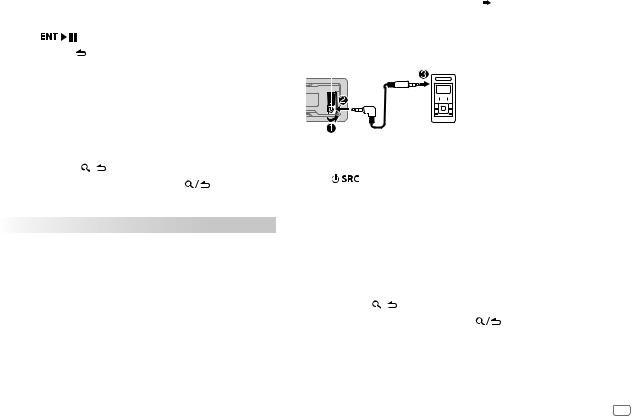
USB/iPod/ANDROID |
|
|
AUX |
|
|
|
|
|
|
|
|
||||||||||
|
|
|
|
|
|
Preparation: |
|
|
|
|
|
|
|
|
|||||||
Direct Music Search (using the remote control) |
|
|
|
|
|
|
|
|
|
||||||||||||
|
|
Select [ON] for [BUILT-IN AUX] in [SOURCE SELECT]. ( |
5) |
||||||||||||||||||
1 |
Press DIRECT. |
|
|
|
|||||||||||||||||
|
|
|
|
|
|
|
|
|
|
|
|
|
|
|
|
|
|
||||
2 Press the number buttons to enter a file number. |
|
|
|
|
|
|
|
|
|
|
|
|
|
|
|
|
|||||
|
Start listening |
|
|
|
|
||||||||||||||||
3 |
Press |
|
to search for music. |
|
|
|
|
|
|
||||||||||||
|
|
1 |
Connect a portable audio player (commercially available). |
||||||||||||||||||
• |
To cancel, press |
or DIRECT. |
|
||||||||||||||||||
|
|
|
|
|
|
|
|
|
|
|
|
|
|
|
|
|
|||||
• Not available if Random Play is selected. |
|
|
|
Auxiliary input jack |
|
|
|
|
|||||||||||||
• Not applicable for iPod and ANDROID source. |
|
|
|
|
|
|
|
|
|
|
|
|
|
|
|
Portable audio player |
|||||
|
|
|
|
|
|
|
|
|
|
|
|
|
|
|
|||||||
|
|
|
|
|
|
|
|
|
|
|
|
|
|
|
|
|
|
|
|
|
|
Other settings |
|
|
|
|
|
|
|
|
|
|
|
|
|
|
|
|
|
|
|||
1 Press the volume knob to enter [FUNCTION]. |
|
|
|
|
|
|
|
|
|
|
|
|
|
|
|
|
|
||||
2 Turn the volume knob to select an item (see the following |
|
|
|
|
|
|
|
|
|
|
|
|
|
|
|
|
|||||
|
|
3.5 mm stereo mini plug with “L” shaped |
|
||||||||||||||||||
|
table), then press the knob. |
|
|
|
|
||||||||||||||||
|
|
|
|
connector (commercially available) |
|
||||||||||||||||
3 Repeat step 2 until the desired item is selected or activated. |
|
|
|
||||||||||||||||||
|
|
|
|
|
|
|
|
|
|
|
|
|
|
|
|
||||||
4 |
Press and hold |
to exit. |
|
2 |
Press |
repeatedly to select AUX. |
|
||||||||||||||
To return to the previous setting item, press |
. |
|
|||||||||||||||||||
|
3 Turn on the portable audio player and start playback. |
||||||||||||||||||||
|
|
|
|
|
|
||||||||||||||||
|
|
|
|
Default: XX |
|
|
|
|
|
|
|
|
|
|
|
|
|
|
|
|
|
USB |
|
|
|
|
Set the AUX name |
|
|
|
|
||||||||||||
|
|
|
|
While listening to a portable audio player connected to the unit... |
|||||||||||||||||
|
|
|
|
|
|
||||||||||||||||
MUSIC DRIVE |
DRIVE CHANGE: The next drive ([DRIVE 1] to [DRIVE 5]) is |
||||||||||||||||||||
|
1 Press the volume knob to enter [FUNCTION]. |
|
|||||||||||||||||||
|
|
selected automatically and playback starts. |
|
|
|
||||||||||||||||
|
|
|
|
2 Turn the volume knob to select [SYSTEM], then press the knob. |
|||||||||||||||||
|
|
Repeat steps 1 to 3 to select the following drives. |
|
||||||||||||||||||
|
|
|
3 Turn the volume knob to select [AUX NAME SET], then press the knob. |
||||||||||||||||||
|
|
|
|
|
|
||||||||||||||||
|
|
0.5%/1%/5%/10%: While listening to iPod or ANDROID source, |
|||||||||||||||||||
SKIP SEARCH |
4 |
Turn the volume knob to select an item, then press the knob. |
|||||||||||||||||||
|
|
selects the skip search ratio over the total files. |
5 |
AUX (default)/DVD/PORTABLE/GAME/VIDEO/TV |
|
||||||||||||||||
|
|
|
|
|
Press and hold |
to exit. |
. |
||||||||||||||
|
|
|
|
|
|
To return to the previous setting item, press |
|||||||||||||||
ENGLISH 9
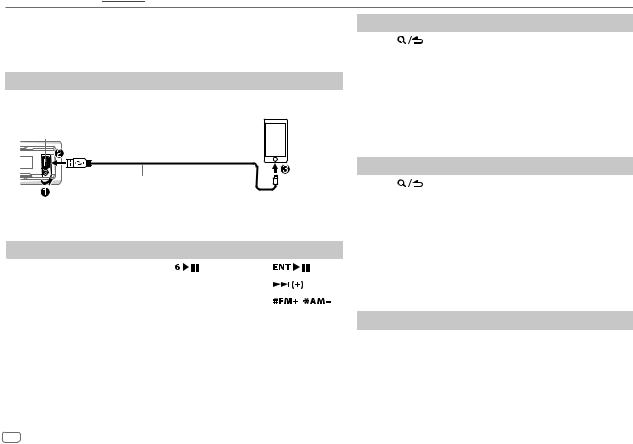
Pandora® (for 




 )
)
Preparation:
Install the latest version of the Pandora application on your device (iPhone/iPod touch), then create an account and log in to Pandora.
• Select [ON] for [PANDORA SRC] in [SOURCE SELECT]. ( 5)
5)
Start listening
1 Open the Pandora application on your device.
2Connect your device to the USB input terminal.
USB input terminal
KCA-iP102/KCA-iP103 (optional accessory)*1 or accessory of the iPod/iPhone*2
The source changes to PANDORA and broadcast starts.
To |
|
On the faceplate |
On the remote control |
|||
Playback/pause |
Press |
. |
Press |
|
. |
|
|
|
|
|
|
|
|
Skip a track |
Press T. |
|
Press |
|
. |
|
|
|
|
|
|
||
Thumbs up or thumbs down*3 |
Press J / K. |
Press |
/ |
. |
||
*1 |
KCA-iP102 : 30-pin type, KCA-iP103 : Lightning type |
|
|
|
|
|
*2 |
Do not leave the cable inside the car when not using. |
|
|
|
|
|
*3 |
If thumbs down is selected, the current track is skipped. |
|
|
|
|
|
Create and save a new station
1 Press |
. |
2Turn the volume knob to select [NEW STATION], then press the knob.
3Turn the volume knob to select [FROM ARTIST] or [FROM TRACK], then press the knob.
A new station is created based on the artist or current song.
4 Press and hold one of the number buttons (1 to 5) to store.
To select a stored station: Press one of the number buttons (1 to 5).
Search for a registered station
1 Press |
. |
2Turn the volume knob to select an item, then press the knob.
[BY DATE]: According to the registered date [A-Z]: By alphabetical order
3Turn the volume knob (or press J / K on the remote control) to select the desired station.
4Press the volume knob (or press  on the remote control) to confirm.
on the remote control) to confirm.
To cancel, press and hold 
 .
.
Bookmark current song information
Press and hold the volume knob.
“BOOKMARKED” appears and the information is stored to your device.
•The bookmark is available on your Pandora account but not on this unit.
10 ENGLISH
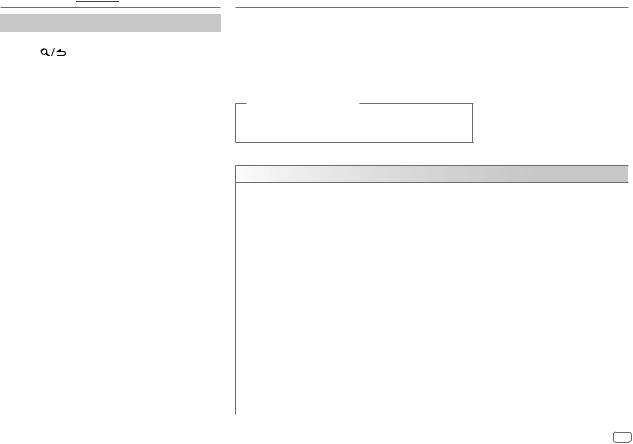
Pandora® (for 




 )
)
Delete a station
While listening to PANDORA...
1 Press |
. |
2Turn the volume knob to select [STATION DEL], then press the knob.
3Turn the volume knob to select [BY DATE] or [A-Z], then press the knob.
4Turn the volume knob to select the desired station to delete, then press the knob.
5Turn the volume knob to select [YES], then press the knob.
6 Press and hold 
 to exit.
to exit.
To return to the previous setting item, press 
 .
.
AUDIO SETTINGS
While listening to any source...
1 Press AUD to enter [AUDIO CONTROL] directly.
2 Turn the volume knob to select an item (see the following table), then press the knob. 3 Repeat step 2 until the desired item is selected or activated.
4 Press and hold 
 to exit.
to exit.
To return to the previous setting item, press 
 .
.
(or using the remote control)
1 Press AUD to enter [AUDIO CONTROL].
2 Press J / K to select an item, then press  .
.
Default: XX
AUDIO CONTROL
SUB-W LEVEL |
–15 to +15 (0) |
Adjusts the subwoofer output level. |
||
BASS LEVEL |
–8 to +8 (+2) |
Adjusts the level to memorize for each source. (Before making an adjustment, |
||
|
|
|
||
MID LEVEL |
–8 to +8 (+1) |
|||
select the source you want to adjust.) |
||||
|
|
|
||
TRE LEVEL |
–8 to +8 (+1) |
|||
|
||||
|
|
|||
EQ PRO (This setting is stored to [USER].) |
||||
|
|
|
|
|
|
BASS ADJUST |
BASS CTR FRQ |
60/80/100/200: Selects the center frequency. |
|
|
|
BASS LEVEL |
–8 to +8 (+2): Adjusts the level. |
|
|
|
|
|
|
|
|
BASS Q FACTOR |
1.00/1.25/1.50/2.00: Adjusts the quality factor. |
|
|
|
|
|
|
|
|
BASS EXTEND |
ON: Turns on the extended bass. ; OFF: Cancels. |
|
|
|
|
|
|
|
MID ADJUST |
MID CTR FRQ |
0.5KHZ/1.0KHZ/1.5KHZ/2.5KHZ: Selects the center frequency. |
|
|
|
|
|
|
|
|
MID LEVEL |
–8 to +8 (+1): Adjusts the level. |
|
|
|
|
|
|
|
|
MID Q FACTOR |
0.75/1.00/1.25: Adjusts the quality factor. |
|
|
|
|
|
|
|
TRE ADJUST |
TRE CTR FRQ |
10.0KHZ/12.5KHZ/15.0KHZ/17.5KHZ: Selects the center frequency. |
|
|
|
TRE LEVEL |
–8 to +8 (+1): Adjusts the level. |
|
|
|
|
|
|
ENGLISH 11

AUDIO SETTINGS |
|
DISPLAY SETTINGS |
PRESET EQ |
DRIVE EQ/TOP40/POWERFUL/ROCK/POPS/EASY/JAZZ/NATURAL/ |
|
USER: Selects a preset equalizer suitable to the music genre. |
|
(Select [USER] to use the settings made in [EQ PRO].) |
|
[DRIVE EQ] is a preset equalizer that reduces noise outside the car or |
|
running noise of the tyres. |
|
|
BASS BOOST |
LV1/LV2/LV3: Selects your preferred bass boost level. ; OFF: Cancels. |
|
|
LOUDNESS |
LV1/LV2: Selects your preferred low and high frequencies boost to |
|
produce a well-balanced sound at a low volume level. ; OFF: Cancels. |
|
|
SUBWOOFER SET |
ON: Turns on the subwoofer output. ; OFF: Cancels. |
|
|
LPF SUBWOOFER |
THROUGH: All signals are sent to the subwoofer. ; |
|
85HZ/120HZ/160HZ: Audio signals with frequencies lower than |
|
85 Hz/120 Hz/160 Hz are sent to the subwoofer. |
|
|
SUB-W PHASE |
REVERSE (180°)/NORMAL (0°): Selects the phase of the subwoofer |
|
output to be in line with the speaker output for optimum performance. |
|
(Selectable only if a setting other than [THROUGH] is selected for |
|
[LPF SUBWOOFER].) |
|
|
FADER |
R15 to F15 (0): Adjusts the rear and front speaker output balance. |
|
|
BALANCE |
L15 to R15 (0): Adjusts the left and right speaker output balance. |
|
|
VOLUME OFFSET |
For AUX: –8 to +8 (0) ; For other sources: –8 to 0: Preset the initial |
|
volume level of each source. (Before adjustment, select the source you |
|
want to adjust.) |
|
|
SOUND RECNSTR |
ON: Creates realistic sound by compensating the high-frequency |
(Sound reconstruction) |
components and restoring the rise-time of the waveform that are lost in |
|
audio data compression. ; OFF: Cancels. |
|
|
•[SUB-W LEVEL]/[SUBWOOFER SET]/[LPF SUBWOOFER]/[SUB-W PHASE] is selectable only if [SWITCH PREOUT] is set to [SUB-W]. ( 4)
4)
•[SUB-W LEVEL]/[LPF SUBWOOFER]/[SUB-W PHASE] is selectable only if [SUBWOOFER SET] is set to [ON].
Set the dimmer
Press and hold DISP (DIMMER) to turn on or off the dimmer.
•If you have set [DIMMER TIME], it will be canceled once you press and hold this button.
Other settings
1 Press the volume knob to enter [FUNCTION].
2Turn the volume knob to select an item (see the following table), then press the knob.
3Repeat step 2 until the desired item is selected/activated or follow the instructions stated on the selected item.
4 Press and hold |
to exit. |
To return to the previous setting item, press 
 .
.
Default: XX
DISPLAY
DIMMER |
Dim the display illumination. |
|
ON: Dimmer is turned on. ; OFF: Cancels. |
|
DIMMER TIME: Set the dimmer on and off time. |
|
1 Turn the volume knob to adjust the [ON] time, then press the |
|
knob. |
|
2 Turn the volume knob to adjust the [OFF] time, then press the |
|
knob. |
|
(Default: [ON]: 6:00PM; [OFF]: 6:00AM) |
|
|
BRIGHTNESS |
0 to 31: Select your preferred brightness level for the display |
|
illumination. |
|
|
TEXT SCROLL |
AUTO/ONCE: Select whether to scroll the display information |
|
automatically, or scroll only once. ; OFF: Cancels. |
12 ENGLISH
