Kenwood KMM-100, KMM-100U User Manual

KMM-100
KMM-100U
DIGITAL MEDIA RECEIVER
INSTRUCTION MANUAL
RÉCEPTEUR MULTIMÉDIA NUMÉRIQUE
MODE D’EMPLOI
RECEPTOR DE MEDIOS DIGITALES
MANUAL DE INSTRUCCIONES
Take the time to read through this instruction manual.
Familiarity with installation and operation procedures will help you obtain the best performance from your new Digital Media Receiver.
For your records
Record the serial number, found on the back of the unit, in the spaces designated on the warranty card, and in the space provided below. Refer to the model and serial numbers whenever you call upon your Kenwood dealer for information or service on the product.
Model KMM-100/ KMM-100U Serial number
US Residents Only
Register Online
Register your Kenwood product at www.Kenwoodusa.com
© 2013 JVC KENWOOD Corporation |
GET0867-001A (KN) |
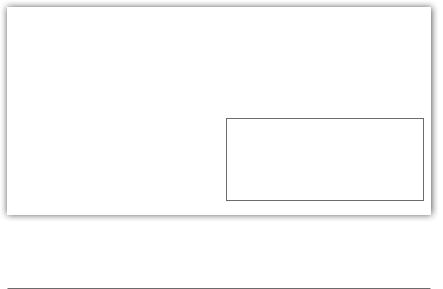
CONTENTS
BEFORE USE |
2 |
||
BASICS |
3 |
||
GETTING STARTED |
4 |
||
RADIO |
5 |
||
USB / iPod |
7 |
||
Pandora® (for |
|
) |
9 |
KMM-100U |
|||
|
|
|
|
AUX |
10 |
||
DISPLAY SETTINGS |
10 |
||
AUDIO SETTINGS |
11 |
||
MORE INFORMATION |
12 |
TROUBLESHOOTING |
13 |
INSTALLATION / CONNECTION |
14 |
SPECIFICATIONS |
17 |
How to read this manual
•Operations explained mainly using buttons on the faceplate.
•[XX] indicates the selected items.
•( XX) indicates references are available on the stated page number.
BEFORE USE
 Warning
Warning
Do not operate any function that takes your attention away from safe driving.
 Caution
Caution
Volume setting:
•Adjust the volume so that you can hear sounds outside the car to prevent accident.
•Lower the volume before playing digital sources to avoid damaging the speakers by the sudden increase of the output level.
General:
•Avoid using the USB device or iPod/iPhone if it might hinder driving safety.
•Make sure all important data has been backed up. We shall bear no responsibility for any loss of recorded data.
•Never put or leave any metallic objects (such as coins or metal tools) inside the unit, to prevent a short circuit.
Remote control (RC-406):
•Do not leave the remote control in hot places such as on the dashboard.
•The Lithium battery is in danger of explosion if replaced incorrectly. Replace it only with the same or equivalent type.
•The battery pack or batteries shall not be exposed to excessive heat such as sunshine, fire or the like.
•Keep battery out of reach of children and in original package until ready to use. Dispose of used batteries promptly. If swallowed, contact a physician immediately.
CALIFORNIA, USA ONLY
This perchlorate WARNING applies only to the product sold or distributed in California USA “Perchlorate Material–special handling may apply, See www.dtsc.ca.gov/hazardouswaste/ perchlorate.”
2
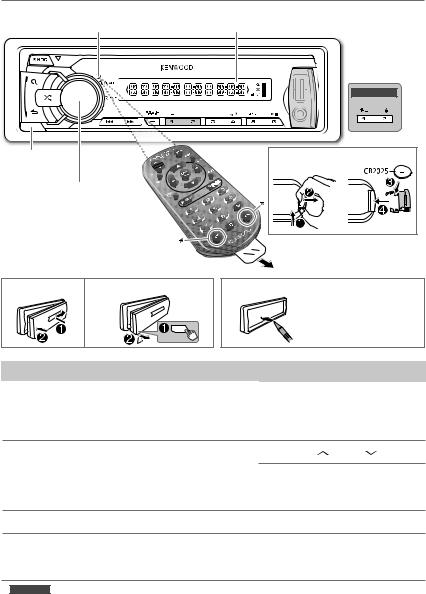
BASICS
Remote sensor (Do not |
|
expose to bright sunlight.) |
Display window |
KMM-100U
Detach button
Volume knob (turn/press)
How to replace the battery |
* Not used.
Pull out the insulation sheet when using for the first time.
Attach |
Detach |
How to reset |
|
|
|
|
Your preset adjustments |
|
|
|
will also be erased. |
To |
Do this (on the faceplate) |
|
Do this (on the remote control) |
Turn on the power |
Press L SRC. |
|
Press and hold SRC to turn off the |
|
• Press and hold to turn off the |
power. |
|
|
power. |
|
( Pressing SRC does not turn on |
|
|
|
the power. ) |
Adjust the volume |
Turn the volume knob. |
|
Press VOL or VOL . |
|
|
|
Press ATT during playback to |
|
|
|
attenuate the sound. |
|
|
|
• Press again to cancel. |
Select a source |
Press L SRC repeatedly. |
|
Press SRC repeatedly. |
Change the display Press SCRL DISP repeatedly.
information* • Press and hold to scroll the ( not available ) current display information.
* KMM-100 : You can also select to turn off the display information by pressing SCRL DISP
repeatedly.
ENGLISH | 3
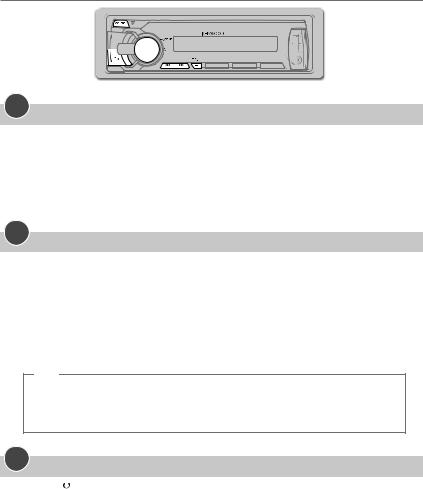
GETTING STARTED
1
Cancel the demonstration
When you turn on the power (or after you reset the unit), the display shows: “CANCEL DEMO” \ “PRESS” \ “VOLUME KNOB”
1Press the volume knob.
[YES] is selected for the initial setup.
2Press the volume knob again.
“DEMO OFF” appears.
2
Set the clock
1 Press the volume knob to enter [FUNCTION].
2 Turn the volume knob to select [SETTINGS], then press the knob. 3 Turn the volume knob to select [CLOCK], then press the knob.
4 Turn the volume knob to select [CLOCK ADJ], then press the knob. 5 Turn the volume knob to adjust the hour, then press the knob.
6Turn the volume knob to adjust the minute, then press the knob.
Press 4 / ¢ to move between the hour and minute adjustment.
7Press and hold  to exit. (or)
to exit. (or)
Press and hold SCRL DISP to enter clock adjustment mode directly while in clock display screen.
Then, perform steps 5 and 6 above to set the clock.
3 |
Set the initial settings |
||
|
|||
1 |
Press |
|
SRC to enter [STANDBY]. |
|
|||
|
|||
2 |
Press the volume knob to enter [FUNCTION]. |
||
3 |
Turn the volume knob to select [INITIAL SET], then press the knob. |
||
4Turn the volume knob to make a selection (see the following table), then press the knob.
5Press and hold  to exit.
to exit.
•To return to the previous hierarchy, press  .
.
4
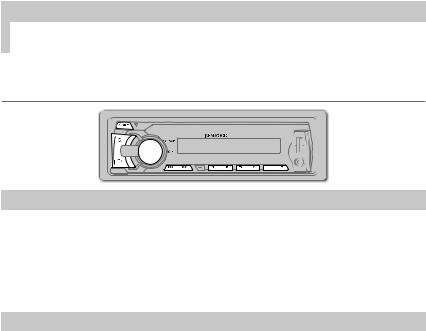
|
|
|
GETTING STARTED |
|
|
|
Default: XX |
|
|
|
|
PRESET TYPE |
NORM: Memorizes one station for each preset button in each band (FM1/ FM2/ FM3/ AM). ; |
||
|
|
MIX: Memorizes one station for each preset button regardless of the selected band. |
|
|
|
|
|
KEY BEEP |
ON: Activates the keypress tone. ; OFF: Deactivates. |
||
|
|
|
|
PANDORA SRC |
|
: |
|
KMM-100U |
|||
|
|
ON: Enables PANDORA in source selection. ; OFF: Disables. ( 9) |
|
|
|
|
|
BUILTIN AUX |
ON: Enables AUX in source selection. ; OFF: Disables. ( 10) |
||
|
|
|
|
SWITCH PRE |
REAR/ SUB-W: Selects whether rear speakers or a subwoofer are connected to the line out |
||
|
|
terminals on the rear (through an external amplifier). |
|
|
|
|
|
SP SELECT |
OFF/ 5/4/ 6 × 9/6/ OEM: Selects according to the speaker size (5 inches or 4 inches, 6×9 inches |
||
|
|
or 6 inches) or OEM speakers for optimum performance. |
|
|
|
|
|
F/W UPDATE |
|
|
|
|
|
|
|
|
F/W UP xx.xx |
YES: Starts upgrading the firmware. ; NO: Cancels (upgrading is not activated). |
|
|
|
For details on how to update the firmware, see: www.kenwood.com/cs/ce/ |
|
|
|
|
|
RADIO
Search for a station
1 Press L SRC to select TUNER.
2 Press  repeatedly (or press *AM– / #FM+ on RC-406) to select FM1/ FM2/ FM3/ AM. 3 Press 4 / ¢ (or press 4 / ¢ (+) on RC-406) to search for a station.
repeatedly (or press *AM– / #FM+ on RC-406) to select FM1/ FM2/ FM3/ AM. 3 Press 4 / ¢ (or press 4 / ¢ (+) on RC-406) to search for a station.
•To store a station: Press and hold one of the number buttons (1 to 6).
•To select a stored station: Press one of the number buttons (1 to 6) (or press one of the number buttons (1 to 6) on RC-406).
Direct Access Tuning (using RC-406)
1 Press *AM– / #FM+ to select a band.
2Press DIRECT to enter Direct Access Tuning.
“– – – • –” (for FM) or “– – – –” (for AM) appears on the display.
3 Press the number buttons to enter a frequency.
4 Press ENT 38 to search for a frequency.
•To cancel, press  .
.
•If no operation is done for 10 seconds after step 3, Direct Access Tuning is automatically canceled.
ENGLISH | 5

RADIO
Other settings
1 Press the volume knob to enter [FUNCTION].
2 Turn the volume knob to select [SETTINGS], then press the knob.
3 Turn the volume knob to make a selection (see the following table), then press the knob. 4 Press and hold  to exit.
to exit.
|
|
|
|
|
Default: XX |
SEEK MODE |
Selects the tuning method for the 4 / ¢ buttons. |
||||
|
|
|
|
|
AUTO1: Automatically searches for a station. ; AUTO2: Searches for a preset station. ; |
|
|
|
|
|
MANUAL: Manually search for a station. |
|
|
|
|
||
AUTO MEMORY |
YES: Automatically starts memorizing 6 stations with good reception. ; NO: Cancels. (Selectable only |
||||
|
|
|
|
|
if [NORM] is selected for [PRESET TYPE].) ( 5) |
|
|
|
|
||
MONO SET |
ON: Improves the FM reception, but the stereo effect may be lost. ; OFF: Cancels. |
||||
|
|
|
|
||
|
|
: |
|
||
|
KMM-100 |
|
|||
|
|
|
|
|
|
|
|
PTY SEARCH |
Selects the available Program Type (see below), then, press 4 / ¢ to start. |
||
|
|
|
|
|
|
|
|
TI |
ON: Allows the unit to temporarily switch to Traffic Information. ; OFF: Cancels. |
||
|
|
|
|
|
|
|
|
CLOCK |
|
||
|
|
|
|
|
|
|
|
|
TIME SYNC |
ON: Synchronizes the unit’s time to the Radio Broadcast Data System station time. ; OFF: Cancels. |
|
TUNER SET: Selectable only when the source is not TUNER.
TI |
ON: Allows the unit to temporarily switch to Traffic Information. ; OFF: Cancels. |
•[MONO SET]/ [PTY SEARCH]/ [TI] is selectable only when the source is FM.
•Available Program Type:
SPEECH: NEWS, INFORM (information), SPORTS, TALK, LANGUAGE, REL TALK (religious talk), PERSNLTY
(personality), PUBLIC, COLLEGE, HABL ESP (spanish talk), MUSC ESP (spanish music), HIP HOP,
WEATHER
MUSIC: ROCK, CLS ROCK (classic rock), ADLT HIT (adult hits), SOFT RCK (softrock), TOP 40, COUNTRY,
OLDIES, SOFT, NOSTALGA (nostalgia), JAZZ, CLASSICL (classical), R & B (rhythm and blues), SOFT R&B (soft rhythm and blues), REL MUSC (religious music)
The unit will search for the Program Type categorized under [SPEECH] or [MUSIC] if selected.
•KMM-100 : If the volume is adjusted during reception of traffic information or alarm, the adjusted volume is memorized automatically. It will be applied the next time traffic information or alarm function is turned on.
6

USB / iPod
Start playback
USB
USB input terminal
CA-U1EX (max.: 500 mA) (optional accessory)
The source changes to USB and playback starts.
iPod/iPhone
USB input terminal
KCA-iP102 (optional accessory)
The source changes to iPod and playback starts (depending on the status of the connected device).
Press 5 iPod to select the control mode while in iPod source.
MODE ON: From the iPod*1. ; MODE OFF: From the unit.
*1 You can still control play/pause, file selection, fastforward or reverse files from the unit.
KMM-100U
To |
|
Do this |
Pause or resume |
|
Press 6 38 (or ENT 38 on RC-406). |
playback |
|
|
Select a file |
|
Press 4 / ¢ (or 4 / ¢ (+) on RC-406). |
|
|
|
Select a folder |
|
Press 1 – / 2 + (or *AM– / #FM+ on RC-406). |
(USB source only) |
|
|
Reverse/Fast-forward |
|
Press and hold 4 / ¢ (or 4 / ¢ (+) on RC-406). |
|
|
|
Select a file from a |
1Press . |
|
list*3 |
2Turn the volume knob to make a selection, then press the knob. |
|
|
• |
MP3/WMA file: Select the desired folder, then a file. |
|
• iPod or KENWOOD Music Editor Light (KME Light)/ KENWOOD Music |
|
|
|
Control (KMC) file*2: Select the desired file from the list (PLAYLISTS, |
|
|
ARTISTS, ALBUMS, SONGS, PODCASTS*3, GENRES, COMPOSERS*3). |
|
• |
To return to the root folder (or first file), press number button 5 iPod. |
|
• |
To return to the previous hierarchy, press . |
|
• |
To cancel, press and hold . |
|
|
|
|
• |
To skip songs*2*3 at a specific ratio, press 4 / ¢. ( 8) |
*2 Only for files registered in the database created with KME Light/ KMC. ( 12) *3 Only for iPod: Applicable only when [MODE OFF] is selected.
ENGLISH | 7

USB / iPod
Repeat play
(iPod source: Applicable only when [MODE OFF] is selected.)
Press 4 repeatedly.
repeatedly.
•MP3/WMA file:
FILE REPEAT, FOLD REPEAT, REPEAT OFF
•iPod or KME Light/ KMC file: FILE REPEAT, REPEAT OFF
Random play
(iPod source: Applicable only when [MODE OFF] is selected.)
•Press repeatedly to select
repeatedly to select
“FOLD RANDOM” or “RANDOM OFF.”
•Press and hold to select “ALL RANDOM.”
to select “ALL RANDOM.”
Direct Music Search (using RC-406)
1 Press DIRECT.
2Press the number buttons to enter a file number.
3 Press 4 / ¢ (+) to search for music.
•To cancel, press  .
.
•Not available if Random Play is selected.
•Not applicable for iPod, KME Light/ KMC file.
( 12)
Select a song by name
While listening to iPod...
1 Press  .
.
2Turn the volume knob to select a category, then press the knob.
3 Press  again.
again.
4Turn the volume knob to select the character to be searched for.
5Press 4 / ¢ to move to the entry position.
You can enter up to three characters.
6 Press the volume knob to start searching.
7Turn the volume knob to make a selection, then press the knob.
Repeat step 7 until the desired item is selected.
•To search for a character other than A to Z and 0 to 9, enter only “*”.
•To return to the previous hierarchy, press  .
.
•To return to the top menu, press number button 5 iPod.
•To cancel, press and hold  .
.
Set the skip ratio
While listening to iPod or KME Light/ KMC file...
1Press the volume knob to enter
[FUNCTION].
2Turn the volume knob to select [SETTINGS], then press the knob.
3Turn the volume knob to select [SKIP SEARCH], then press the knob.
4Turn the volume knob to make a selection, then press the knob.
0.5% (default)/ 1%/ 5%/ 10%: Sets the skip ratio when searching for a song. (Holding 4 / ¢ skips songs at 10% regardless of the setting made.)
5 Press and hold  to exit.
to exit.
Muting upon the reception of a phone call
Connect the MUTE wire to your telephone using a commercial telephone accessory.
( 16)
When a call comes in, “CALL” appears.
•The audio system pauses.
•To continue listening to the audio system during a call, press  SRC. “CALL”
SRC. “CALL”
disappears and the audio system resumes.
When the call ends, “CALL” disappears.
• The audio system resumes.
8

Pandora® (for KMM-100U )
Preparation:
Install the latest version of the Pandora application into your device (iPhone/ iPod touch), then log in and create an account with Pandora.
• Select [ON] for [PANDORA SRC]. ( 5)
Start listening
1Open the Pandora application on your device.
2Connect your device to the USB input terminal.
USB input terminal
KCA-iP102 (optional accessory)
The source changes to PANDORA and broadcast starts.
About Pandora
•Pandora is only available in the US.
•Because Pandora is a third-party service, the specifications are subject to change without prior notice. Accordingly, compatibility may be impaired or some or all of the services may become unavailable.
•Some functions of Pandora cannot be operated from this unit.
•For issues using the application, please contact Pandora at pandora-support@pandora.com.
•If the version of the OS of the connected iPhone is earlier than 4.0, start the Pandora application before selecting the PANDORA source.
To |
|
Do this |
Pause or resume |
|
Press 6 38 (or ENT 38 on RC-406). |
playback |
|
|
|
|
|
Thumbs up or |
|
Press 1 / 2 . |
thumbs down |
• |
If thumbs down is selected, the current track is skipped. |
|
|
|
Skip a track |
|
Press ¢ (or ¢ on RC-406). |
|
|
|
Create a new station |
1 |
Press and hold the volume knob. |
|
2 |
Turn the volume knob to select [FROM TRACK] or [FROM ARTIST], |
|
|
then press the knob. |
|
|
A new station is created based on the current song or artist. |
|
|
|
Save a station |
|
Press and hold number button 3, 4 or 5 to store. |
|
• To select a stored station, press the same button (3, 4 or 5). |
|
|
|
|
Search for a |
1 |
Press . |
registered station |
2 |
Turn the volume knob to make a selection, then press the knob |
|
|
(or press 5/∞ on RC-406). |
|
|
[BY DATE]: According to the registered date. |
|
3 |
[A-Z]: Alphabetical order. |
|
Turn the volume knob to the desired station, then press the knob. |
|
|
|
|
ENGLISH | 9
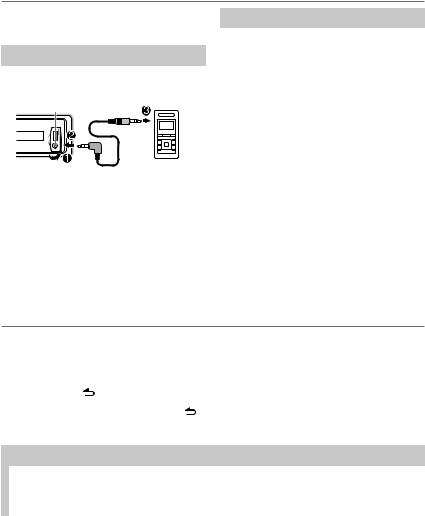
AUX
Preparation:
Select [ON] for [BUILTIN AUX]. ( 5)
Start listening
1Connect a portable audio player (commercially available).
Auxiliary input jack
 Portable audio 3.5 mm (1/8") stereo mini plug player
Portable audio 3.5 mm (1/8") stereo mini plug player
with “L” shaped connector (commercially available)
2 Press  SRC to select AUX.
SRC to select AUX.
3Turn on the portable audio player and start playback.
Set the AUX name
While listening to AUX...
1Press the volume knob to enter
[FUNCTION].
2Turn the volume knob to select [SETTINGS], then press the knob.
3Turn the volume knob to select [AUX NAME], then press the knob.
4Turn the volume knob to make a selection, then press the knob.
AUX (default)/ DVD/ PORTABLE/ GAME/ VIDEO/
TV
5 Press and hold  to exit.
to exit.
DISPLAY SETTINGS
1 Press the volume knob to enter [FUNCTION].
2 Turn the volume knob to select [SETTINGS], then press the knob.
3Turn the volume knob to make a selection (see the following table), then press the knob.
Repeat step 3 until the desired item is selected or activated.
4 |
Press and hold |
to exit. |
• |
To return to the previous hierarchy, press . |
|
|
|
Default: XX |
|
|
|
DISPLAY |
|
|
|
|
|
|
DISP DIMMER |
ON: Dims the display illumination. ; OFF: Cancels. |
|
|
|
|
TEXT SCROLL |
AUTO/ ONCE: Selects whether to scroll the display information automatically, or scroll only once. ; |
|
|
OFF: Cancels. |
|
|
|
10

AUDIO SETTINGS
While listening to any source...
1 Press the volume knob to enter [FUNCTION].
2 Turn the volume knob to select [AUDIO CTRL], then press the knob.
3Turn the volume knob to make a selection (see the following table), then press the knob.
Repeat step 3 until the desired item is selected or activated.
4 Press and hold  to exit.
to exit.
(or using RC-406)
1 Press AUD to enter [AUDIO CTRL].
2Press 5/∞ to make a selection, then press ENT 38.
•To return to the previous hierarchy, press  .
.
Default: XX
SUB-W LEVEL |
–15 to +15 (0): |
Adjusts the subwoofer output level. |
||
BASS LEVEL |
–8 to +8 (0): |
|
||
|
|
|
Adjusts the level to memorize for each source. (Before making an adjustment, |
|
MID LEVEL |
–8 to +8 (0): |
|||
select the source you want to adjust.) |
||||
|
|
|
||
TRE LEVEL |
–8 to +8 (0): |
|||
|
||||
|
|
|
||
PRESET EQ |
NATURAL/ USER/ ROCK/ POPS/ EASY/ TOP40/ JAZZ/ POWERFUL: Selects a preset equalizer |
|||
|
|
suitable to the music genre. (Select [USER] to use the customized bass, middle, and treble settings.) |
||
|
|
|
||
BASS BOOST |
B.BOOST LV1/ B.BOOST LV2/ B.BOOST LV3: Selects your preferred bass boost level. ; |
|||
|
|
OFF: Cancels. |
|
|
|
|
|
||
LOUDNESS |
LOUD LV1/ LOUD LV2: Selects your preferred low and high frequencies boost to produce a well- |
|||
|
|
balanced sound at a low volume level. ; OFF: Cancels. |
||
|
|
|
||
BALANCE |
L15 to R15 (0): Adjusts the left and right speaker output balance. |
|||
|
|
|
||
FADER |
R15 to F15 (0): Adjusts the rear and front speaker output balance. |
|||
|
|
|
||
SUB-W SET |
ON: Turns on the subwoofer output. ; OFF: Cancels. |
|||
|
|
|
|
|
DETAIL SET |
|
|
||
|
|
|
||
|
LPF SUB-W |
THROUGH: All signals are sent to the subwoofer. ; 85HZ/ 120HZ/ 160HZ: Audio signals with |
||
|
|
frequencies lower than 85 Hz/ 120 Hz/ 160 Hz are sent to the subwoofer. |
||
|
|
|
||
|
SUB-W |
REV (180°)/ NORM (0°): Selects the phase of the subwoofer output to be in line with the speaker |
||
|
PHASE |
output for optimum performance. (Selectable only if a setting other than [THROUGH] is selected for |
||
|
|
[LPF SUB-W].) |
|
|
|
|
|
||
|
SUPREME |
ON: Creates realistic sound by interpolating the high-frequency components that are lost in audio |
||
|
SET |
compression. ; OFF: Cancels. (Selectable only when playing back a USB device.) |
||
|
|
|
||
|
VOL OFFSET |
–8 to +8 (for AUX) ; –8 to 0 (for other sources): Presets the volume adjustment level of each source. |
||
|
(Default: 0) |
(Before adjustment, select the source you want to adjust.) |
||
•[SUB-W LEVEL]/ [SUB-W SET]/ [LPF SUB-W]/ [SUB-W PHASE] is selectable only if [SWITCH PRE] is set to [SUB-W]. ( 5)
•[SUB-W LEVEL]/ [LPF SUB-W]/ [SUB-W PHASE] is selectable only if [SUB-W SET] is set to [ON].
ENGLISH | 11

MORE INFORMATION
General
Detailed information and notes about the playable audio files are stated in an online manual on the following site: www.kenwood.com/cs/ce/audiofile/
Playable files
•Playable Audio file: MP3 (.mp3), WMA (.wma), FLAC (.flac), WAV (.wav)
•Playable USB device file system: FAT12, FAT16, FAT32
Although the audio files are complied with the standards listed above, playback maybe impossible depending on the types or conditions of media or device.
About USB devices
•This unit can play MP3/WMA/FLAC/WAV files stored on a USB mass storage class device.
•You cannot connect a USB device via a USB hub and Multi Card Reader.
•Connecting a cable whose total length is longer than 5 m may result in abnormal playback.
•This unit cannot recognize a USB device whose rating is other than 5 V and exceeds 1 A.
About iPod/iPhone
Made for
-iPod touch (1st, 2nd, 3rd, and 4th generation)
-iPod classic
-iPod with video
-iPod nano (1st, 2nd, 3rd, 4th, 5th, and 6th generation)
-iPhone, iPhone 3G, 3GS, 4, 4S
•For the latest compatible list and software versions of iPhone/iPod, see: www.kenwood.com/cs/ce/ipod
•If you start playback after connecting the iPod, the music that has been played by the iPod is played first.
In this case, “RESUMING” is displayed without displaying a folder name, etc. Changing the browse item will display the correct title, etc.
•You cannot operate iPod if “KENWOOD” or “ ” is displayed on iPod.
” is displayed on iPod.
About KENWOOD Music Editor Light and
KENWOOD Music Control
•This unit supports the PC application KENWOOD Music Editor Light and Android™ application KENWOOD Music Control.
•When you play audio files with song data added using the KENWOOD Music Editor Light or KENWOOD Music Control, you can search for audio files by Genres, Artists, Albums, Playlists, and Songs.
•KENWOOD Music Editor Light and KENWOOD Music Control are available from the following web site: www.kenwood.com/cs/ce/
Maintenance
Cleaning the unit: Wipe off dirt on the faceplate with a dry silicon or soft cloth.
Cleaning the connector: Detach the faceplate and clean the connector with a cotton swab gently, being careful not to damage the connector.
Connector (on the reverse side of the faceplate)
12

TROUBLESHOOTING
Symptom |
|
Remedy |
Sound cannot be heard. |
• |
Adjust the volume to the optimum level. |
|
• |
Check the cords and connections. |
|
|
|
“PROTECT” appears and no |
|
Check to be sure the terminals of the speaker wires are insulated properly, then |
operations can be done. |
|
reset the unit. If this does not solve the problem, consult your nearest service |
|
|
center. |
•Sound cannot be heard.
•The unit does not turn on.
•Information shown on the display is incorrect.
Clean the connectors. ( 12)
The unit does not work at all. |
|
Reset the unit. ( 3) |
|
• Radio reception is poor. |
• |
Connect the antenna firmly. |
|
• Static noise while listening to |
• |
Pull the antenna out all the way. |
|
the radio. |
|
|
|
“NA FILE” appears. |
|
Make sure the media contains supported audio files. |
|
“READ ERROR” appears. |
|
Copy the files and folders onto the USB device again. If this does not solve the |
|
|
|
|
problem, reset the USB device or use another USB device. |
“NO DEVICE” appears. |
|
Connect a USB device, and change the source to USB again. |
|
“COPY PRO” appears. |
|
A copy-protected file is played. |
|
|
|
|
|
“NO MUSIC” appears. |
|
Connect a USB device that contains playable audio files. |
|
|
|
|
|
“NA DEVICE” appears. |
|
Connect a supported USB device, and check the connections. |
|
|
|
|
|
“USB ERROR” appears. |
• |
Remove the USB device, turn the unit off, then turn it on again. |
|
|
|
• |
Try to connect another USB device. |
|
|
|
|
“iPod ERROR” appears. |
• |
Reconnect the iPod. |
|
|
|
• |
Reset the iPod. |
|
|
|
|
“READING” keeps flashing. |
|
Do not use too many hierarchical levels or folders. |
|
|
|
|
|
The number of songs |
|
Podcast files are not counted on this unit as this unit does not support the |
|
contained in the “SONGS” |
|
playback of podcast files. |
|
category of this unit is different |
|
|
|
from the iPod/iPhone. |
|
|
|
|
|
|
|
Correct characters are not |
|
This unit can only display uppercase letters, numbers, and a limited number of |
|
displayed (e.g. album name). |
|
symbols. |
|
|
“ADD ERR” or “SEARCH ERR” |
|
New station creation is unsuccessful. |
|
|
|
|
|
“CHK DEVICE” |
|
Check the Pandora application on your device. |
|
|
|
|
Pandora |
“NO SKIPS” |
|
The skip limit has been reached. |
“NO STATIONS” |
|
No station is found. |
|
|
|
||
|
“STATION LIM” |
|
The number of registered stations has reached it’s limit. Retry after deleting an |
|
|
|
unnecessary station on your device. |
|
“UPGRADE APP” |
|
Make sure you have installed the latest version of the Pandora application on |
|
|
|
your device. |
ENGLISH | 13
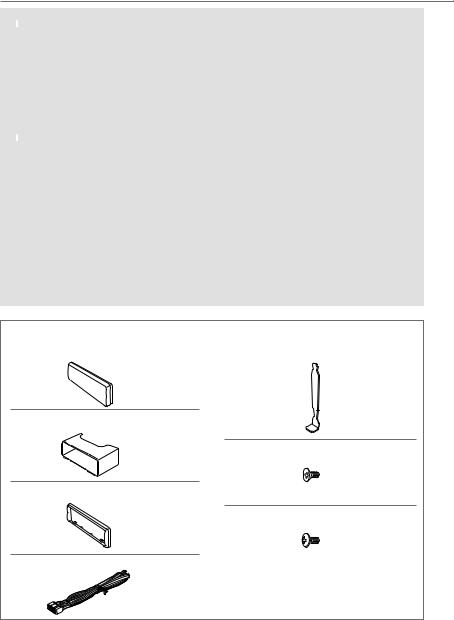
INSTALLATION / CONNECTION
 Warning
Warning
•The unit can only be used with a 12 V DC power supply, negative ground.
•Disconnect the battery’s negative terminal before wiring and mounting.
•Do not connect Battery wire (yellow) and Ignition wire (red) to the car chassis or Ground wire (black) to prevent a short circuit.
•Insulate unconnected wires with vinyl tape to prevent a short circuit.
•Be sure to ground this unit to the car’s chassis again after installation.
 Caution
Caution
•For safety’s sake, leave wiring and mounting to professionals. Consult the car audio dealer.
•Install this unit in the console of your vehicle. Do not touch the metal parts of this unit during and shortly after use of the unit. Metal parts such as the heat sink and enclosure become hot.
•Do not connect the ·wires of speaker to the car chassis, Ground wire (black), or in parallel.
•Mount the unit with the angle of 30º or less.
•If your vehicle wiring harness does not have the ignition terminal, connect Ignition wire (red) to the terminal on the vehicle’s fuse box which provides 12 V DC power supply and is turned on and off by the ignition key.
•After the unit is installed, check whether the brake lamps, blinkers, wipers, etc. on the car are working properly.
•If the fuse blows, first make sure the wires are not touching car’s chassis, then replace the old fuse with one that has the same rating.
Part list for installation |
|
A Faceplate |
E Extraction key |
( ×1 ) |
|
B Mounting sleeve |
( ×2 ) |
|
|
|
F Flat head screw |
( ×1 ) |
( ×4 ) |
|
|
C Trim plate |
|
|
G Round head screw |
( ×1 ) |
( ×4 ) |
D Wiring harness |
|
( ×1 ) |
|
14 |
|

INSTALLATION / CONNECTION
Basic procedure
1 Remove the key from the ignition switch, then disconnect the ·terminal of the car battery. 2 Connect the wires properly. (See Wiring connection. ( 16))
3 Install the unit to your car. (See Installing the unit (in-dash mounting).)
4 Connect the ·terminal of the car battery.
5 Reset the unit. ( 3)
Installating the unit (in-dash mounting)
Bend the appropriate tabs to hold the mounting sleeve firmly in place.
Hook on the top side
Orientate the trim plate as illustrated before fitting.
 Do the required wiring. ( 16)
Do the required wiring. ( 16)
Dashboard of your car
When installing without the mounting sleeve
1Remove the mounting sleeve and trim plate from the unit.
2Align the holes in the unit (on both sides) with the vehicle mounting bracket and secure the unit with the supplied screws.
How to remove the unit
ENGLISH | 15
