Kenwood KMM-101AY, KMM-121Y User manual
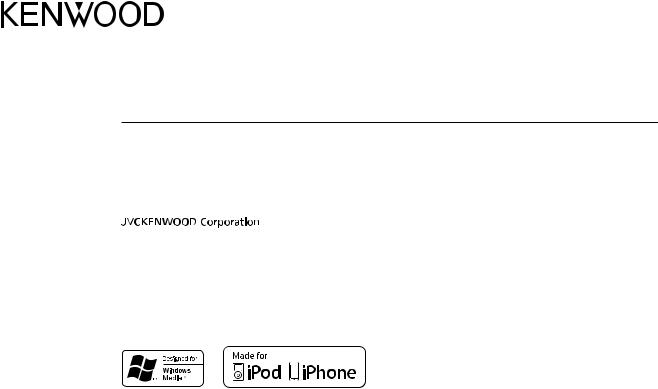
KMM-264 KMM-101AY KMM-101RY KMM-121Y KMM-101GY
DIGITAL MEDIA RECEIVER
INSTRUCTION MANUAL
ЦИФРОВОЙ МЕДИА-РЕСИВЕР
ИHCTPУKЦИЯ ПO ЭKCПЛУATAЦИИ
ЦИФРОВИЙ МЕДІА-РЕСИВЕР
ІНСТРУКЦІЯ З ЕКСПЛУАТАЦІЇ
© 2014 JVC KENWOOD Corporation |
B5A-0163-00 (EN/E2N) |
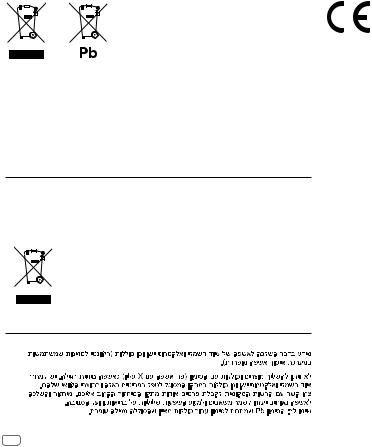
Information on Disposal of Old Electrical and Electronic Equipment and Batteries (applicable for countries that have adopted separate waste collection systems)
Products and batteries with the symbol (crossed-out wheeled bin) cannot be disposed as household waste.
Old electrical and electronic equipment and batteries should be recycled at a facility capable of handling these items and their waste byproducts.
Contact your local authority for details in locating a recycle facility nearest to you. Proper recycling and waste disposal will help conserve resources whilst preventing detrimental effects on our health and the environment.
Notice: The sign “Pb” below the symbol for batteries indicates that this battery contains lead.
For Turkey
Bu ürün 28300 sayılı Resmi Gazete’de yayımlanan Atik Elektrikli ve Elektronik Eşyalarin Kontrolü Yönetmeliğe uygun olarak üretilmiştir.
Eski Elektrik ve Elektronik Ekipmanların İmha Edilmesi Hakkında Bilgi (atık yan ürün toplama sistemlerini kullanan ülkeleri için uygulanabilir)
Sembollü (üzerinde çarpı işareti olan çöp kutusu) ürünler ev atıkları olarak
atılamaz.
Eski elektrik ve elektronik ekipmanlar, bu ürünleri ve ürün atıklarını geri dönüştürebilecek bir tesiste değerlendirilmelidir. Yaşadığınız bölgeye en yakın geri dönüşüm tesisinin yerini öğrenmek için yerel makamlara müracaat edin. Uygun geri dönüşüm ve atık imha yöntemi sağlığımız ve çevremiz üzerindeki zararlı etkileri önlerken kaynakların korunmasına da yardımcı olacaktır.
For Israel
Declaration of Conformity with regard to the EMC Directive 2004/108/EC Declaration of Conformity with regard to the RoHS Directive 2011/65/EU Manufacturer:
JVC KENWOOD Corporation
3-12, Moriya-cho, Kanagawa-ku, Yokohama-shi, Kanagawa, 221-0022, Japan
EU Representative:
JVCKENWOOD NEDERLAND B.V.
Amsterdamseweg 37, 1422 AC UITHOORN, The Netherlands
Декларация соответствия относительно Директивы 2004/108/EC Электромагнитная совместимость
Декларация соответствия относительно Директивы 2011/65/EU об ограничении содержания вредных веществ Производитель:
ДжейВиСи КЕНВУД Корпорейшн
3-12, Moriya-cho, Kanagawa-ku, Yokohama-shi, Kanagawa, 221-0022, Япония
Представительство в EC:
ДжейВиСиКЕНВУД Нидерланд Би.Ви. Amsterdamseweg 37, 1422 AC UITHOORN, Нидерланды
Декларація про відповідність вимогам Директиви EMC 2004/108/EC Декларація про відповідність вимогам Директиви RoHS 2011/65/EU Виробник:
JVC KENWOOD Corporation
3-12 Moriya-cho, Kanagawa-ku, Yokohama-shi, Kanagawa, 221-0022, Japan
Представник у ЕС:
JVCKENWOOD NEDERLAND B.V.
Amsterdamseweg 37, 1422 AC UITHOORN, The Netherlands
i
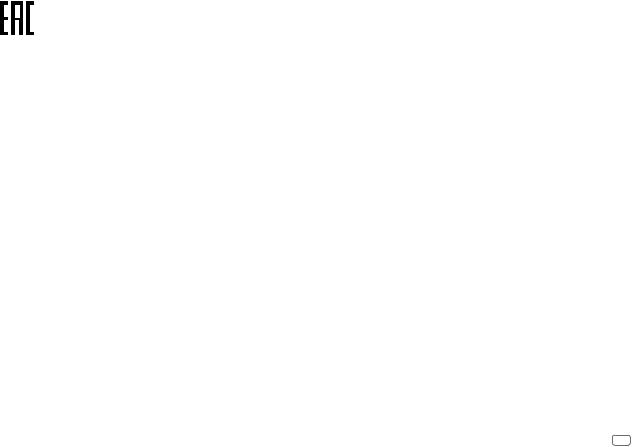
Дата изготовления (месяц/год) находится на этикетке устройства.
В соответствии с Законом Российской Федерации “О защите прав потребителей” срок службы (годности) данного товара “по истечении которого он может представлять опасность для жизни, здоровья потребителя, причинять вред его имуществу или окружающей среде” составляет семь (7) лет со дня производства. Этот срок является временем, в течение которого потребитель данного товара может безопасно им пользоваться при условии соблюдения инструкции по эксплуатации данного товара, проводя необходимое обслуживание, включающее замену расходных материалов и/или соответствующее ремонтное обеспечение в специализированном сервисном центре.
Дополнительные косметические материалы к данному товару, поставляемые вместе с ним, могут храниться в течение двух (2) лет со дня его производства.
Срок службы (годности), кроме срока хранения дополнительных косметических материалов, упомянутых в предыдущих двух пунктах, не затрагивает никаких других прав потребителя, в частности, гарантийного свидетельства KENWOOD, которое он может получить в соответствии с законом о правах потребителя или других законов, связанных с ним.
Декларація про Відповідність Вимогам Технічного Регламенту Обмеження Використання деяких Небезпечних Речовин в електричному та електронному обладнанні (затвердженого Постановою №1057 Кабінету Міністрів України)
Виріб відповідає вимогам Технічного Регламенту Обмеження Використання деяких Небезпечних Речовин в електричному та електронному обладнанні (ТР ОВНР).
Вміст небезпечних речовин у випадках, не обумовлених в Додатку №2 ТР ОВНР:
1.свинець(Pb) – не перевищує 0.1 % ваги речовини або в концентрації до 1000 частин на мільйон;
2.кадмій (Cd)– не перевищує 0.01 % ваги речовини або в концентрації до 100 частин на мільйон;
3.ртуть(Hg) – не перевищує 0.1 % ваги речовини або в концентрації до 1000 частин на мільйон;
4.шестивалентний хром (Cr 6+) – не перевищує 0.1 % ваги речовини або в концентрації до 1000 частин на мільйон;
5.полібромбіфеноли (PBB) – не перевищує 0.1% ваги речовини або в концентрації до 1000 частин на мільйон;
6.полібромдефенілові ефіри (PBDE) – не перевищує 0.1 % ваги речовини або в концентрації до 1000 частин на мільйон.
ii
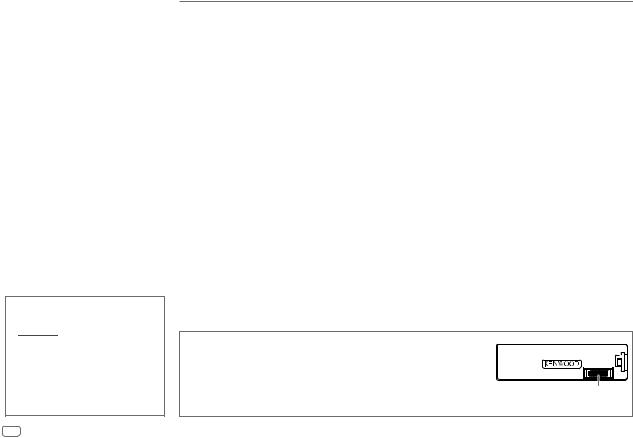
CONTENTS
|
BEFORE USE |
2 |
|
|
BASICS |
3 |
|
|
GETTING STARTED |
3 |
|
|
RADIO |
5 |
|
|
USB / iPod / ANDROID |
6 |
|
|
AUX |
8 |
|
|
DISPLAY SETTINGS |
8 |
|
|
AUDIO SETTINGS |
9 |
|
|
TROUBLESHOOTING |
10 |
|
|
MORE INFORMATION |
11 |
|
|
INSTALLATION / |
|
|
|
CONNECTION |
12 |
|
|
SPECIFICATIONS |
14 |
|
|
|
|
|
BEFORE USE
 Warning
Warning
Do not operate any function that takes your attention away from safe driving.
 Caution
Caution
Volume setting:
•Adjust the volume so that you can hear sounds outside the car to prevent accidents.
•Lower the volume before playing digital sources to avoid damaging the speakers by the sudden increase of the output level.
General:
•Avoid using the external device if it might hinder safe driving.
•Make sure all important data has been backed up. We shall bear no responsibility for any loss of recorded data.
•Never put or leave any metallic objects (such as coins or metal tools) inside the unit, to prevent a short circuit.
How to read this manual
•Operations are explained mainly using buttons on the faceplate of 



 .
.
•English language is used for the display explanation in this manual.
•[XX] indicates the selected items.
•( XX) indicates references are available on the stated page.
XX) indicates references are available on the stated page.
Maintenance
Cleaning the unit: Wipe off dirt on the faceplate with a dry silicone or soft cloth.
Cleaning the connector: Detach the faceplate and clean the connector gently with a cotton swab, being careful not to damage the connector.
Connector (on the reverse side of the faceplate)
2
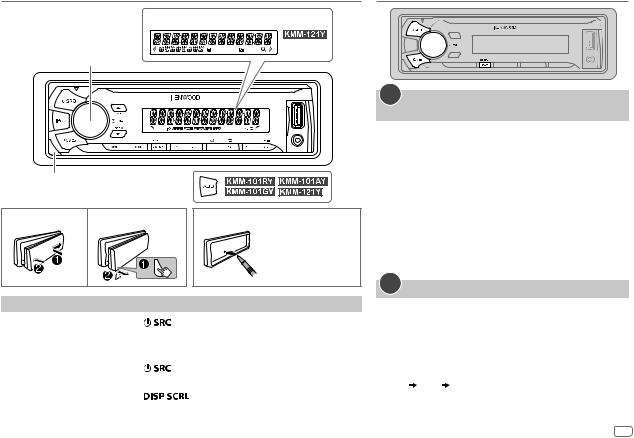
BASICS
Faceplate
Display window
Volume knob (turn/press)
Detach button
Attach |
Detach |
How to reset |
|
|
Your preset |
|
|
adjustments will |
|
|
also be erased. |
To |
On the faceplate |
||
Turn on the power |
Press |
. |
|
|
• Press and hold to turn off the power. |
||
|
|
|
|
Adjust the volume |
Turn the volume knob. |
||
|
|
|
|
Select a source |
Press |
repeatedly. |
|
|
• For |
|
: Press iPod to select iPod source directly. |
|
|
|
|
Change the display |
Press |
|
repeatedly. |
information |
• Press and hold to scroll the current display information. |
||
|
|
|
|
GETTING STARTED
1Select the display language and cancel the demonstration
When you turn on the power (or after you reset the unit), the display shows: “SEL LANGUAGE”  “PRESS”
“PRESS”  “VOLUME KNOB”
“VOLUME KNOB”
1Turn the volume knob to select [ENG] (English) or [RUS] (Russian), then press the knob.
[ENG] is selected for the initial setup.
Then, the display shows: “CANCEL DEMO”  “PRESS”
“PRESS”  “VOLUME KNOB”.
“VOLUME KNOB”.
2Press the volume knob.
[YES] is selected for the initial setup.
3Press the volume knob again.
“DEMO OFF” appears.
2
Set the clock
1 Press the volume knob to enter [FUNCTION].
2Turn the volume knob to select [CLOCK], then press the knob.
3Turn the volume knob to select [CLOCK ADJUST], then press the knob.
4Turn the volume knob to make the settings, then press the knob.
Day Hour Minute
5Turn the volume knob to select [CLOCK FORMAT], then press the knob.
ENGLISH 3

GETTING STARTED
6Turn the volume knob to select [12H] or [24H], then press the knob.
7 Press and hold 
 to exit.
to exit.
To return to the previous setting item, press 
 .
.
(For 



 /
/ 




 /
/  /
/ 




 ) While in clock display screen...
) While in clock display screen...
Press and hold  to enter clock adjustment mode directly.
to enter clock adjustment mode directly.
Then, perform step 4 to set the clock.
3
Set the initial settings
1 Press  to enter STANDBY.
to enter STANDBY.
2Press the volume knob to enter [FUNCTION].
For  /
/  /
/  /
/  , pressing AUD enter [AUDIO CONTROL] directly.
, pressing AUD enter [AUDIO CONTROL] directly.
3Turn the volume knob to make a selection (see the following table), then press the knob.
4 Repeat step 3 until the desired item is selected or activated. 5 Press and hold 
 to exit.
to exit.
To return to the previous setting item, press 
 .
.
|
|
Default: XX |
AUDIO CONTROL |
|
|
|
SWITCH |
REAR/ SUB-W or REAR/ SUBWOOFER: Selects whether rear |
|
PREOUT |
speakers or a subwoofer are connected to the line out terminals on |
|
|
the rear (through an external amplifier). |
|
|
|
|
SP SELECT |
OFF/ 5/4/ 6 × 9/6/ OEM: Selects according to the speaker size |
|
|
(5 inches or 4 inches, 6×9 inches or 6 inches) or OEM speakers for |
|
|
optimum performance. |
|
|
|
DISPLAY
|
EASY MENU |
(For |
|
) |
|
|
|
||||
|
|
|
ON: Both display and button illumination change to white color when |
||
|
|
|
entering [FUNCTION]. ; OFF: Both display and button illumination remain as |
||
|
|
|
[COLOR SELECT] color. ( 8) |
||
TUNER SETTING |
|
|
|
||
|
|
|
|
|
|
|
PRESET TYPE |
NORMAL: Memorizes one station for each preset button in each band (FM1/ |
|||
|
|
|
FM2/ FM3/ MW/ LW). ; MIX: Memorizes one station for each preset button, |
||
|
|
|
regardless of the selected band. |
||
|
|
|
|
|
|
SYSTEM |
|
|
|
||
|
KEY BEEP |
ON: Activates the keypress tone. ; OFF: Deactivates. |
|||
|
|
|
|
|
|
|
SOURCE SELECT |
|
|
|
|
|
|
|
|
|
|
|
|
BUILT-IN AUX |
ON: Enables AUX in source selection. ; OFF: Disables. ( 8) |
||
|
|
|
|
|
|
P-OFF WAIT Applicable only when the demonstration mode is turned off.
Sets the duration when the unit will automatically turn off (while in standby mode) to save the battery.
20M: 20 minutes ; 40M: 40 minutes ; 60M: 60 minutes ;
WAIT TIME – – –/ OFF – – –: Cancels
F/W UPDATE
UPDATE SYSTEM
|
|
F/W UP xx.xx |
YES: Starts upgrading the firmware. ; NO: Cancels (upgrading is not |
|
|
|
|
activated). |
|
|
|
|
For details on how to update the firmware, see: www.kenwood.com/cs/ce/ |
|
|
|
|
|
|
CLOCK |
|
|||
|
|
|
||
|
CLOCK DISPLAY |
ON: The clock time is shown on the display even when the unit is turned off. ; |
||
|
|
|
OFF: Cancels. |
|
|
|
|
|
|
ENGLISH |
Selected language is use as the display langauge for [FUNCTION] menu |
|||
|
|
|
and Tag information (folder name, file name, song title, artist name, album |
|
РУССКИЙ |
||||
name) if applicable. |
||||
|
|
|
||
4
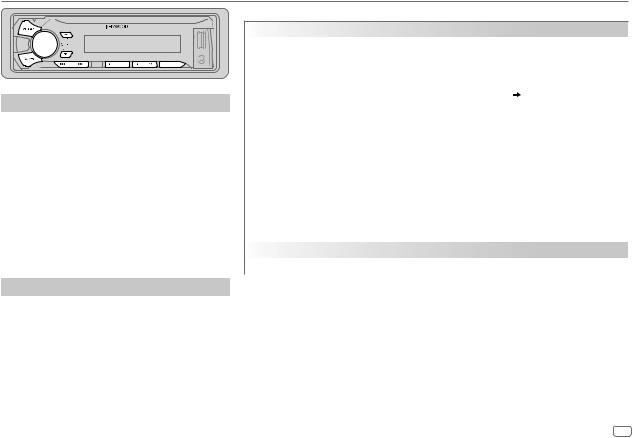
RADIO
Search for a station
1 Press  repeatedly to select TUNER.
repeatedly to select TUNER.
2Press  repeatedly to select FM1/ FM2/ FM3/ MW/ LW.
repeatedly to select FM1/ FM2/ FM3/ MW/ LW.
3 Press S/ Tto search for a station.
•To change the searching method for S/ T: Press  repeatedly.
repeatedly.
AUTO1 : Automatically search for a station. AUTO2 : Search for a preset station. MANUAL : Manually search for a station.
•To store a station: Press and hold one of the number buttons (1 to 6).
•To select a stored station: Press one of the number buttons (1 to 6).
Other settings
1 Press the volume knob to enter [FUNCTION].
2Turn the volume knob to make a selection (see the following table), then press the knob.
3Repeat step 2 until the desired item is selected or activated.
4 Press and hold 
 to exit.
to exit.
To return to the previous setting item, press 
 .
.
Default: XX
TUNER SETTING
|
LOCAL SEEK |
ON: Searches only stations with good reception. ; OFF: Cancels. |
|
|
• Settings made are applicable only to the selected source/station. Once you change the source/ |
|
|
station, you need to make the settings again. |
|
|
|
|
AUTO |
YES: Automatically starts memorizing 6 stations with good reception. ; NO: Cancels. |
|
MEMORY |
• Selectable only if [NORMAL] is selected for [PRESET TYPE]. ( 4) |
|
|
|
|
MONO SET |
ON: Improves the FM reception, but the stereo effect may be lost. ; OFF: Cancels. |
|
|
|
|
NEWS SET |
ON: The unit will temporarily switch to News Programme if available. ; OFF: Cancels. |
|
|
|
|
REGIONAL |
ON: Switches to another station only in the specific region using the “AF” control. ; OFF: Cancels. |
|
|
|
|
AF SET |
ON: Automatically searches for another station broadcasting the same program in the same Radio |
|
|
Data System network with better reception when the current reception is poor. ; OFF: Cancels. |
|
|
|
|
TI |
ON: Allows the unit to temporarily switch to Traffic Information if available (“TI” lights up). ; |
|
|
OFF: Cancels. |
|
|
|
|
PTY SEARCH |
Press the volume knob to enter PTY language selection. Turn the volume knob to select the PTY |
|
|
language (ENGLISH/ FRENCH/ GERMAN), then press the knob. |
|
|
Selects the available Program Type (see the following), then, press S/ Tto start. |
CLOCK |
|
|
|
|
|
|
TIME SYNC |
ON: Synchronizes the unit’s time to the Radio Data System station time. ; OFF: Cancels. |
|
|
|
•[LOCAL SEEK]/ [MONO SET]/ [NEWS SET]/ [REGIONAL]/ [AF SET]/ [TI]/ [PTY SEARCH] is selectable only when the band is FM1/ FM2/ FM3.
•Available Program Type:
SPEECH: NEWS, AFFAIRS, INFO (information), SPORT, EDUCATE, DRAMA, CULTURE, SCIENCE, VARIED, WEATHER, FINANCE, CHILDREN, SOCIAL, RELIGION, PHONE IN, TRAVEL, LEISURE, DOCUMENT
MUSIC: POP M (music), ROCK M (music), EASY M (music), LIGHT M (music), CLASSICS, OTHER M (music), JAZZ, COUNTRY, NATION M (music), OLDIES, FOLK M (music)
The unit will search for the Program Type categorized under [SPEECH] or [MUSIC] if selected.
•If the volume is adjusted during reception of traffic information, alarm or news bulletin, the adjusted volume is memorized automatically. It will be applied the next time traffic information, alarm or news bulletin is turned on.
ENGLISH 5
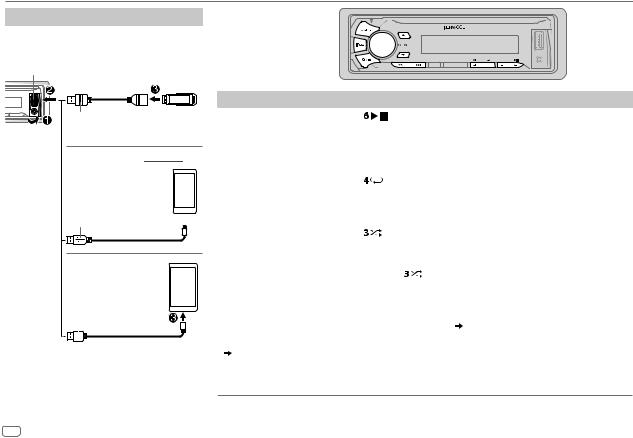
USB / iPod / ANDROID
Start playback
The source changes automatically and playback starts.
USB input terminal
USB
CA-U1EX (max.: 500 mA) (optional accessory)
iPod/iPhone (for 



 )
)
KCA-iP102 / KCA-iP103 (optional accessory)*1 or accessory cable  of the iPod/iPhone*2
of the iPod/iPhone*2 
ANDROID*3
Micro USB 2.0 cable*2 (commercially available)
*1 |
|
|
|
|
|
|
|
|
|
KCA-iP102 : 30-pin type, KCA-iP103 : Lightning type |
||||
*2 |
Do not leave the cable inside the car when not using. |
|||
To |
On the faceplate |
|
|
|
Playback / pause |
Press |
. |
|
|
|
|
|
||
Reverse / Fast-forward*4 |
Press and hold S / T. |
|
||
Select a file |
Press S / T. |
|
|
|
|
|
|
|
|
Select a folder*5 |
Press J / K. |
|
|
|
Repeat play*6 |
Press |
repeatedly. |
|
|
|
FILE REPEAT/ FOLDER REPEAT/ REPEAT OFF : MP3/WMA/WAV/FLAC file, iPod |
|||
|
|
|
|
or ANDROID |
|
FILE REPEAT/ REPEAT OFF |
: KME Light/ KMC file*7 |
||
Random play*6 |
Press |
repeatedly. |
|
|
|
FOLDER RANDOM/ RANDOM OFF : MP3/WMA/WAV/FLAC file, KME Light/ |
|||
|
|
|
|
KMC file, iPod or ANDROID |
|
Press and hold |
to select ALL RANDOM. |
||
|
|
|||
Select control mode |
While in iPod source, press and hold iPod. |
|||
|
MODE ON : Control from the iPod*8 |
|||
|
MODE OFF : Control from the unit |
|||
|
While in ANDROID source, ( |
7, [ANDROID SETUP]) |
||
|
|
|
|
|
Select music drive |
Press 5 repeatedly. |
|
|
|
( 7, [MUSIC DRIVE]) |
The stored songs in the following start playback. |
|||
•Selected internal or external memory of a smartphone (Mass Storage Class).
•Selected drive of a multiple drives device.
6
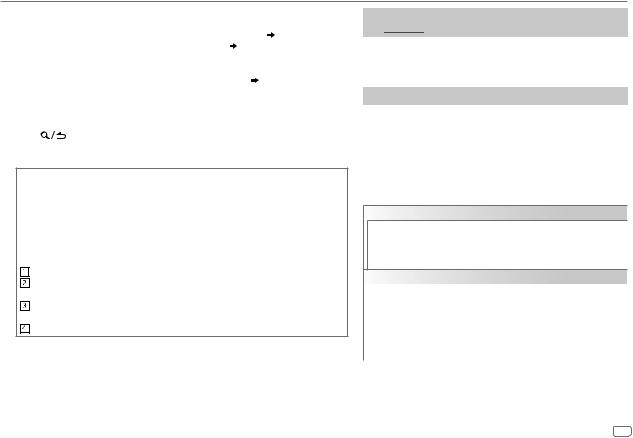
USB / iPod / ANDROID
*3 |
When connecting an Android device, “Press [VIEW] to install KENWOOD MUSIC PLAY APP” is |
|
|
shown. Follow the instructions to install the application. You can also install the latest version of |
|
*4 |
KENWOOD MUSIC PLAY application on your Android device before connecting. ( 11) |
|
For ANDROID: Applicable only when [BROWSE MODE] is selected. ( [ANDROID SETUP]) |
||
*5 |
Only for MP3/WMA/WAV/FLAC files. This does not work for iPod/ ANDROID. |
|
*6 |
For iPod/ ANDROID: Applicable only when [MODE OFF]/ [BROWSE MODE] is selected. |
|
*7 |
KME Light : KENWOOD Music Editor Light, KMC : KENWOOD Music Control ( 11) |
|
*8 |
You can still play/pause, file skip, fast-forward or reverse files from the unit. |
|
|
||
Select a file from a folder/list |
||
1 |
Press |
. |
2 |
Turn the volume knob to select a folder/list, then press the knob. |
|
3 |
Turn the volume knob to select a file, then press the knob. |
|
Quick Search
If you have many files, you can search through them quickly.
For USB (for KME Light/ KMC files):
Press S / T to search at a preset skip search ratio. ( [SKIP SEARCH]) Press and hold S / T to search at a 10% ratio.
[SKIP SEARCH]) Press and hold S / T to search at a 10% ratio.
• Not applicable for MP3/WMA/WAV/FLAC files.
For iPod:
You can search for a file according to the first character.
Turn the volume knob quickly to enter character search.
Turn the volume knob to select the character.
To search for a character other than A to Z and 0 to 9, enter only “*”. Press S / T to move to the entry position.
• You can enter up to 3 characters.
Press the volume knob to start searching.
•To return to the root folder/ first file/ top menu, press 5.
•To return to the previous setting item, press 
 .
.
•To cancel, press and hold 
 .
.
•For iPod, applicable only when [MODE OFF] is selected. ( 6)
6)
•For ANDROID, applicable only when [BROWSE MODE] is selected. ( [ANDROID SETUP])
[ANDROID SETUP])
Listen to TuneIn Radio/ TuneIn Radio Pro/ Aupeo
(for  )
)
While listening to TuneIn Radio, TuneIn Radio Pro or Aupeo, connect the iPod/iPhone to the USB input terminal of the unit.
• The unit will output the sound from these applications.
Other settings
1 Press the volume knob to enter [FUNCTION].
2Turn the volume knob to make a selection (see the following table), then press the knob.
3Repeat step 2 until the desired item is selected or activated.
4 Press and hold 
 to exit.
to exit.
To return to the previous setting item, press 
 .
.
Default: XX
ANDROID SETUP
BROWSE MODE: Control from the unit (using KENWOOD MUSIC PLAY application). ; HAND MODE: Control other media player applications from the Android device (without using KENWOOD MUSIC PLAY application). However, you can still play/pause and file skip from the unit.
USB
|
MUSIC DRIVE |
DRIVE CHANGE: The next drive ([DRIVE 1] to [DRIVE 5]) is |
|
|
selected automatically and playback starts. |
|
|
Repeat steps 1 to 3 to select the following drives. |
|
SKIP SEARCH |
0.5%/ 1%/ 5%/ 10%: While listening to iPod, ANDROID or |
|
|
KME Light/ KMC file, selects the skip search ratio over the |
|
|
total files. |
ENGLISH 7
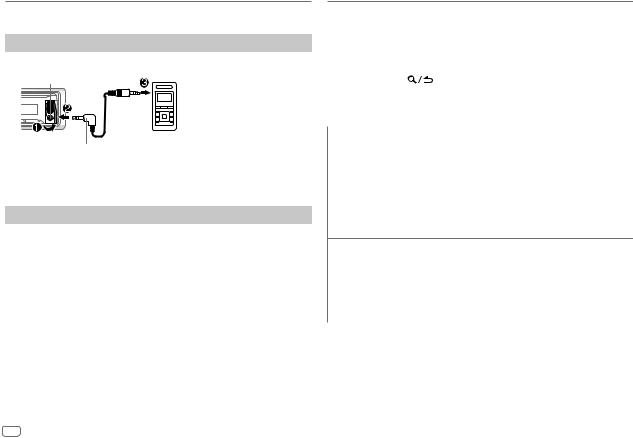
AUX
Preparation:
Select [ON] for [BUILT-IN AUX]. ( 4)
4)
Start listening
1 Connect a portable audio player (commercially available).
Auxiliary input jack
Portable audio player
3.5 mm stereo mini plug with “L” shaped connector (commercially available)
2 Press 
 repeatedly to select AUX.
repeatedly to select AUX.
3 Turn on the portable audio player and start playback.
Set the AUX name
While listening to a portable audio player connected to the unit...
1 Press the volume knob to enter [FUNCTION].
2 Turn the volume knob to select [SYSTEM], then press the knob.
3 Turn the volume knob to select [AUX NAME SET], then press the knob.
4Turn the volume knob to make a selection, then press the knob.
AUX (default)/ DVD/ PORTABLE/ GAME/ VIDEO/ TV
5 Press and hold 
 to exit.
to exit.
To return to the previous setting item, press 
 .
.
DISPLAY SETTINGS
1 Press the volume knob to enter [FUNCTION].
2 Turn the volume knob to select [DISPLAY], then press the knob.
3Turn the volume knob to make a selection (see the following table), then press the knob.
4Repeat step 3 until the desired item is selected/activated or follow the instructions stated on the selected item.
5 Press and hold |
to exit. |
To return to the previous setting item, press 
 .
.
|
Default: XX |
COLOR |
VARIABLE SCAN/ CUSTOM R/G/B/ preset colors*2: Selects your |
SELECT*1 |
preferred key and display illumination color. |
You can create your own color (when [CUSTOM R/G/B] or preset colors*2 is selected). The color you have created can stored in [CUSTOM R/G/B].
1Press and hold the volume knob to enter the detailed color adjustment.
2 Press S / T to select the color (R/ G/ B) to adjust.
3Turn the volume knob to adjust the level (0 — 9), then press the knob.
DIMMER |
ON: Dims the display illumination (and button illumination*1). ; |
||
|
|
|
OFF: Cancels. |
|
|
|
|
BRIGHTNESS |
0 — 31: Selects your preferred brightness level for display illumination |
||
|
|
|
(and button illumination*1). |
TEXT SCROLL |
AUTO/ ONCE: Selects whether to scroll the display information |
||
|
|
|
automatically, or scroll only once. ; OFF: Cancels. |
|
|
|
|
*1 |
For |
|
. |
|
|||
*2 |
Preset colors: RED1/ RED2/ RED3/ PURPLE1/ PURPLE2/ PURPLE3/ PURPLE4/ BLUE1/ |
||
|
BLUE2/ BLUE3/ SKYBLUE1/ SKYBLUE2/ LIGHTBLUE/ AQUA1/ AQUA2/ GREEN1/ |
||
|
GREEN2/ GREEN3/ YELLOWGREEN1/ YELLOWGREEN2/ YELLOW/ ORANGE1/ |
||
|
ORANGE2/ ORANGERED |
||
8
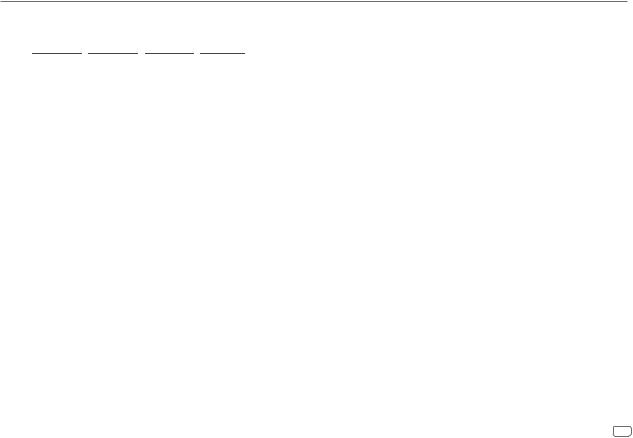
AUDIO SETTINGS
While listening to any source...
1 Press the volume knob to enter [FUNCTION].
2Turn the volume knob to select [AUDIO CONTROL], then press the knob.
For 




 /
/ 




 /
/ 




 /
/ 



 , pressing AUD enter [AUDIO CONTROL] directly.
, pressing AUD enter [AUDIO CONTROL] directly.
3Turn the volume knob to make a selection (see the following table), then press the knob.
4 Repeat step 3 until the desired item is selected or activated. 5 Press and hold 
 to exit.
to exit.
To return to the previous setting item, press 
 .
.
|
|
|
Default: XX |
|
SUB-W LEVEL |
–15 to +15 (0) |
Adjusts the subwoofer output level. |
||
|
|
|
||
BASS LEVEL |
–8 to +8 (+6) |
Adjusts the level to memorize for each source. (Before |
||
|
|
|
||
|
|
|
||
MID LEVEL |
–8 to +8 (+5) |
making an adjustment, select the source you want to |
||
|
|
|
adjust.) |
|
TRE LEVEL |
–8 to +8 (0) |
|||
|
||||
|
|
|
||
EQ PRO |
|
|
||
|
BASS ADJUST |
BASS CTR FRQ |
60/ 80/ 100/ 200 or 60HZ/ 80HZ/ 100HZ/ 200HZ: |
|
|
|
|
Selects the center frequency. |
|
|
|
BASS LEVEL |
–8 to +8 (+6): Adjusts the level. |
|
|
|
|
|
|
|
|
BASS Q FACTOR |
1.00/ 1.25/ 1.50/ 2.00: Adjusts the quality factor. |
|
|
|
|
|
|
|
|
BASS EXTEND |
ON: Turns on the extended bass. ; OFF: Cancels. |
|
|
|
|
|
|
|
MID ADJUST |
MID CTR FRQ |
0.5K/ 1.0K/ 1.5K/ 2.5K or 0.5KHZ/ 1.0KHZ/ 1.5KHZ/ |
|
|
|
2.5KHZ: Selects the center frequency. |
||
|
|
|
||
|
|
|
|
|
|
|
MID LEVEL |
–8 to +8 (+5): Adjusts the level. |
|
|
|
|
|
|
|
|
MID Q FACTOR |
0.75/ 1.00/ 1.25: Adjusts the quality factor. |
|
|
|
|
|
|
|
TRE ADJUST |
TRE CTR FRQ |
10.0K/ 12.5K/ 15.0K/ 17.5K or 10.0KHZ/ 12.5KHZ/ |
|
|
|
15.0KHZ/ 17.5KHZ: Selects the center frequency. |
||
|
|
|
||
|
|
|
|
|
|
|
TRE LEVEL |
–8 to +8 (0): Adjusts the level. |
|
|
|
|
|
|
PRESET EQ |
DRIVE EQ/ TOP40/ POWERFUL/ ROCK/ POPS/ EASY/ JAZZ/ |
|
NATURAL/ USER: Selects a preset equalizer suitable to the music |
|
genre. (Select [USER] to use the customized settings.) |
|
[DRIVE EQ] is a preset equalizer that reduces noise outside the car or |
|
running noise of the tyres. |
|
|
BASS BOOST |
LV1/ LV2/ LV3 or LEVEL1/ LEVEL2/ LEVEL3: Selects your preferred |
|
bass boost level. ; OFF: Cancels. |
|
|
LOUDNESS |
LV1/ LV2 or LEVEL1/ LEVEL2: Selects your preferred low and high |
|
frequencies boost to produce a well-balanced sound at a low volume |
|
level. ; OFF: Cancels. |
|
|
SUBWOOFER SET |
ON: Turns on the subwoofer output. ; OFF: Cancels. |
|
|
LPF SUBWOOFER |
THROUGH: All signals are sent to the subwoofer. ; 85HZ/ 120HZ/ |
|
160HZ: Audio signals with frequencies lower than 85 Hz/ 120 Hz/ |
|
160 Hz are sent to the subwoofer. |
|
|
SUB-W PHASE |
REVERSE (180°)/ NORMAL (0°): Selects the phase of the subwoofer |
|
output to be in line with the speaker output for optimum |
|
performance. (Selectable only if a setting other than [THROUGH] is |
|
selected for [LPF SUBWOOFER].) |
|
|
FADER |
R15 to F15 (0): Adjusts the rear and front speaker output balance. |
|
|
BALANCE |
L15 to R15 (0): Adjusts the left and right speaker output balance. |
|
|
VOLUME OFFSET |
For AUX: –8 to +8 (0) ; For other sources: –8 to 0: Presets the volume |
|
adjustment level of each source. (Before adjustment, select the source |
|
you want to adjust.) |
|
|
SOUND RECNSTR |
ON: Creates realistic sound by compensating the high-frequency |
(Sound |
components and restoring the rise-time of the waveform that are lost |
reconstruction) |
in audio data compression. ; OFF: Cancels. |
|
|
•[SUB-W LEVEL]/ [SUBWOOFER SET]/ [LPF SUBWOOFER]/ [SUB-W PHASE] is selectable only if [SWITCH PREOUT] is set to [SUB-W] or [SUBWOOFER]. ( 4)
4)
•[SUB-W LEVEL]/ [LPF SUBWOOFER]/ [SUB-W PHASE] is selectable only if [SUBWOOFER SET] is set to [ON].
ENGLISH 9
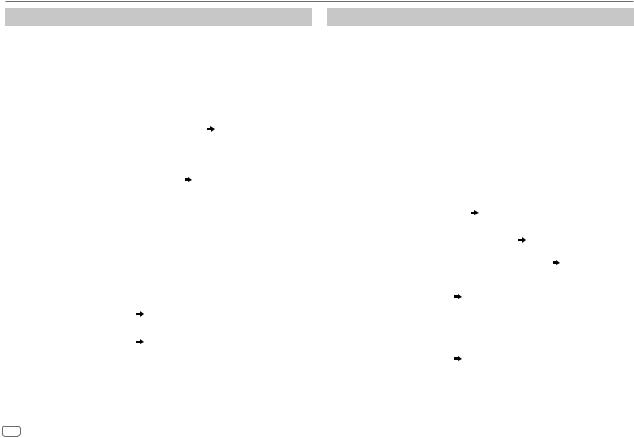
TROUBLESHOOTING
Symptom |
Remedy |
|||
|
Sound cannot be heard. |
• Adjust the volume to the optimum level. |
||
|
|
• Check the cords and connections. |
||
|
|
|
||
|
“MISWIRING CHECK WIRING |
Turn the power off, then check to be sure the terminals |
||
|
THEN PWR ON” appears. |
of the speaker wires are insulated properly. Turn the |
||
|
|
power on again. |
||
General |
|
|
|
|
appears. |
Send the unit to the nearest service center. |
|||
|
“PROTECTING SEND SERVICE” |
|||
|
|
|
||
|
• Sound cannot be heard. |
Clean the connectors. ( 2) |
||
|
• The unit does not turn on. |
|
|
|
|
• Information shown on the |
|
|
|
|
display is incorrect. |
|
|
|
|
The unit does not work at all. |
Reset the unit. ( 3) |
||
|
|
|
||
Radio |
• Radio reception is poor. |
• Connect the antenna firmly. |
||
• Static noise while listening |
• Pull the antenna out all the way. |
|||
|
||||
|
to the radio. |
|
|
|
|
|
|
||
|
“READING” keeps flashing. |
Do not use too many hierarchical levels or folders. |
||
|
|
|
||
|
Elapsed playing time is not |
This is caused by how the files are recorded. |
||
|
correct. |
|
|
|
|
|
|
||
|
Correct characters are not |
This unit can only display uppercase letters, numbers, |
||
|
displayed (e.g. album name). |
and a limited number of symbols. Uppercase Cyrillic |
||
iPod |
|
letters can also be displayed if [РУССКИЙ] is selected. |
||
|
( |
4) |
||
/ |
|
|
|
|
USB |
“NA FILE” |
Make sure the media contains supported audio files. |
||
|
||||
|
|
( |
11) |
|
|
|
|
||
|
“READ ERROR” |
Copy the files and folders onto the USB device again. If |
||
|
|
this does not solve the problem, reset the USB device |
||
|
|
or use another USB device. |
||
|
“NO DEVICE” |
Connect a USB device, and change the source to USB |
||
|
|
again. |
||
|
|
|
|
|
Symptom |
Remedy |
|||
|
“COPY PRO” |
A copy-protected file is played. |
||
|
|
|
||
iPod |
“NA DEVICE” |
Connect a supported USB device, and check the |
||
|
connections. |
|||
/ |
|
|
|
|
USB |
“NO MUSIC” |
Connect a USB device that contains playable audio files. |
||
|
||||
|
|
|
|
|
|
“iPod ERROR” |
• |
Reconnect the iPod. |
|
|
|
• |
Reset the iPod. |
|
|
|
|
||
|
• Sound cannot be heard |
• Reconnect the Android device. |
||
|
during playback. |
• If in [HAND MODE], launch any media player |
||
|
• Sound output only |
|
application on the Android device and start playback. |
|
|
from the Android |
• If in [HAND MODE], relaunch the current media player |
||
|
device. |
|
application or use another media player application. |
|
|
|
• Restart the Android device. |
||
|
|
• If this does not solve the problem, the connected |
||
|
|
|
Android device is unable to route the audio signal to |
|
|
|
|
unit. ( 11) |
|
|
Cannot playback at |
• Make sure KENWOOD MUSIC PLAY APP is installed on |
||
|
[BROWSE MODE]. |
|
the Android device. ( 7) |
|
ANDROID |
|
• Reconnect the Android device and make the appropriate |
||
|
|
setting in [ANDROID SETUP]. ( 7) |
||
|
|
• If this does not solve the problem, the connected |
||
|
|
|
Android device does not support [BROWSE MODE]. |
|
|
|
|
( |
11) |
|
|
|
||
|
“NO DEVICE” or |
• Switch off the developer options on the Android device. |
||
|
“READING” keeps |
• Reconnect the Android device. |
||
|
flashing. |
• If this does not solve the problem, the connected |
||
|
|
|
Android device does not support [BROWSE MODE]. |
|
|
|
|
( |
11) |
|
|
|
||
|
Playback is intermittent |
Turn off the power saving mode on the Android device. |
||
|
or sound skips. |
|
|
|
|
“ANDROID ERROR” / |
• Reconnect the Android device. |
||
|
“NA DEVICE” |
• Restart the Android device. |
||
|
|
|
|
|
10
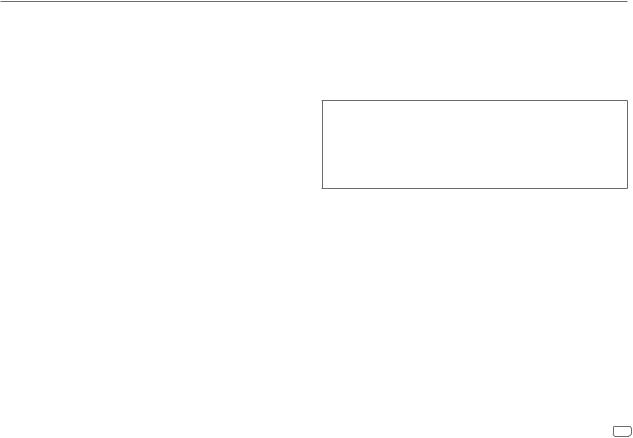
MORE INFORMATION
General
Detailed information and notes about the playable audio files are stated in an online manual on the following web site: www.kenwood.com/cs/ce/audiofile/
Playable files
•Playable audio file: MP3 (.mp3), WMA (.wma), WAV (.wav), FLAC (.flac)
•Playable USB device file system: FAT12, FAT16, FAT32
Even when audio files comply with the standards listed above, playback may be impossible depending on the types or conditions of media or device.
About USB devices
•This unit can play MP3/WMA/WAV/FLAC files stored on a USB mass storage class device.
•You cannot connect a USB device via a USB hub.
•Connecting a cable whose total length is longer than 5 m may result in abnormal playback.
•This unit cannot recognize a USB device whose rating is other than 5 V and exceeds 1 A.
About KENWOOD Music Editor Light and KENWOOD Music Control
•This unit supports the PC application KENWOOD Music Editor Light and Android™ application KENWOOD Music Control.
•When you play audio files with song data added using the KENWOOD Music Editor Light or KENWOOD Music Control, you can search for audio files by Genres, Artists, Albums, Playlists, and Songs.
•KENWOOD Music Editor Light and KENWOOD Music Control are available on the following web site: www.kenwood.com/cs/ce/
About iPod/iPhone
Made for
-iPod touch (2nd, 3rd, 4th, and 5th generation)
-iPod classic
-iPod nano (3rd, 4th, 5th, 6th, and 7th generation)
-iPhone 3G, 3GS, 4, 4S, 5, 5S, 5C
•For the latest compatible list and software versions of iPhone/iPod, see: www.kenwood.com/cs/ce/ipod
•You cannot operate iPod if “KENWOOD” or “ ” is displayed on iPod.
” is displayed on iPod.
About Android device
•This unit supports Android OS 4.1 and above.
•Some Android devices (with OS 4.1 and above) may not fully support Android Open Accessory (AOA) 2.0.
•If the Android device supports both mass storage class device and AOA 2.0, this unit always playback via AOA 2.0 as priority.
•For more information and the latest compatible list, see: www.kenwood.com/cs/ce/
Muting upon the reception of a phone call
Connect the MUTE wire to your telephone using a commercial telephone accessory. ( 13)
13)
When a call comes in, “CALL” appears. (The audio system pauses.)
• To continue listening to the audio system during a call, press  . “CALL” disappears and the audio system resumes.
. “CALL” disappears and the audio system resumes.
When the call ends, “CALL” disappears. (The audio system resumes.)
ENGLISH 11
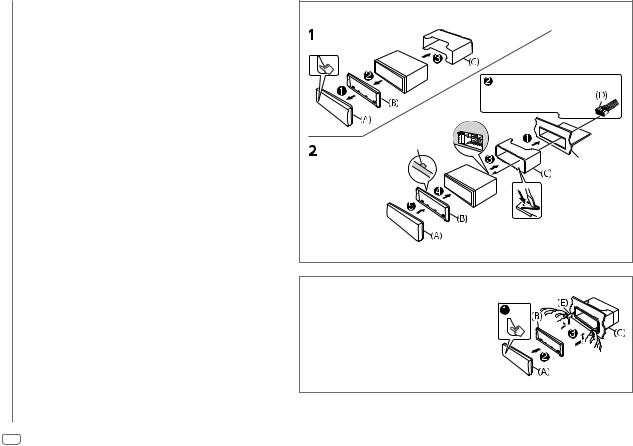
INSTALLATION / CONNECTION
 Warning
Warning
•The unit can only be used with a 12 V DC power supply, negative ground.
•Disconnect the battery’s negative terminal before wiring and mounting.
•Do not connect Battery wire (yellow) and Ignition wire (red) to the car chassis or Ground wire (black) to prevent a short circuit.
•Insulate unconnected wires with vinyl tape to prevent a short circuit.
•Be sure to ground this unit to the car’s chassis again after installation.
 Caution
Caution
•For safety’s sake, leave wiring and mounting to professionals. Consult the car audio dealer.
•Install this unit in the console of your vehicle. Do not touch the metal parts of this unit during and shortly after use of the unit. Metal parts such as the heat sink and enclosure become hot.
•Do not connect the [wires of speakers to the car chassis or Ground wire (black), or connect them in parallel.
•Mount the unit at an angle of less than 30º.
•If your vehicle wiring harness does not have the ignition terminal, connect Ignition wire (red) to the terminal on the vehicle’s fuse box which provides 12 V DC power supply and is turned on and off by the ignition key.
•Keep all cables away from heat dissipate metal parts.
•After the unit is installed, check whether the brake lamps, blinkers, wipers, etc. on the car are working properly.
•If the fuse blows, first make sure the wires are not touching car’s chassis, then replace the old fuse with one that has the same rating.
Basic procedure
1Remove the key from the ignition switch, then disconnect the [terminal of the car battery.
2Connect the wires properly.
See Wiring connection. ( 13)
13)
3Install the unit to your car.
See Installing the unit (in-dash mounting).
4 Connect the [terminal of the car battery.
5 Reset the unit. ( 3)
3)
Installing the unit (in-dash mounting)
Do the required wiring. ( 13)
13)
Hook on the top side
Orientate the trim plate as illustrated before fitting.
Dashboard of your car
Bend the appropriate tabs to hold the mounting sleeve firmly in place.
How to remove the unit 1 Detach the faceplate.
2Fit the catch pin on the extraction keys into the holes on both sides of the trim plate, then pull it out.
3Insert the extraction keys deeply into the slots on each side, then follow the arrows as shown on the right.
12
