Kenwood KMM-BT302 User Manual [ru]
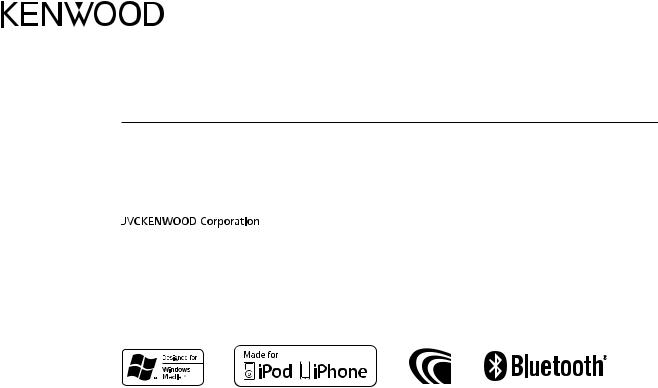
KMM-BT302
DIGITAL MEDIA RECEIVER
INSTRUCTION MANUAL
DIGITAL-MEDIA-RECEIVER
BEDIENUNGSANLEITUNG
ЦИФРОВОЙ МЕДИА-РЕСИВЕР
ИHCTPУKЦИЯ ПO ЭKCПЛУATAЦИИ
© 2015 JVC KENWOOD Corporation |
B5A-0900-01 (EN) |
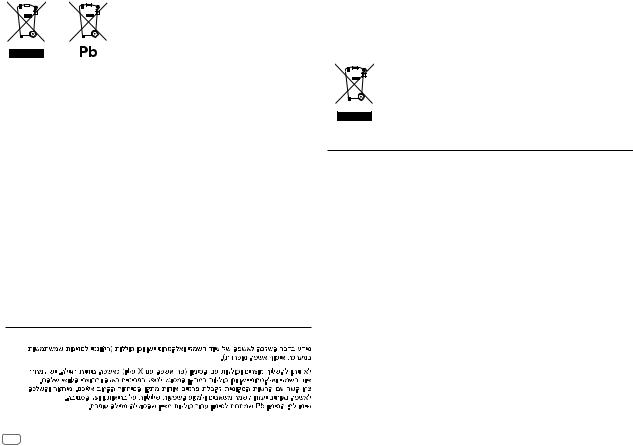
Information on Disposal of Old Electrical and Electronic Equipment and Batteries (applicable for countries that have adopted separate waste collection systems)
Products and batteries with the symbol (crossed-out wheeled bin) cannot be disposed as household waste.
Old electrical and electronic equipment and batteries should be recycled at a facility capable of handling these items and their waste byproducts.
Contact your local authority for details in locating a recycle facility nearest to you. Proper recycling and waste disposal will help conserve resources whilst preventing detrimental effects on our health and the environment.
Notice: The sign “Pb” below the symbol for batteries indicates that this battery contains lead.
Entsorgung von gebrauchten elektrischen und elektronischen Geräten und Batterien (anzuwenden in Ländern mit einem separaten Sammelsystem für solche Geräte)
Das Symbol (durchgestrichene Mülltonne) auf dem Produkt oder seiner Verpackung weist darauf hin, dass dieses Produkt nicht als normaler Haushaltsabfall behandelt werden darf, sondern an einer Annahmestelle für das Recycling von elektrischen und elektronischen Geräten und batterien abgegeben werden muss.
Durch Ihren Beitrag zur korrekten Entsorgung dieses Produktes schützen Sie die Umwelt und die Gesundheit Ihrer Mitmenschen.
Unsachgemässe oder falsche Entsorgung gefährden Umwelt und Gesundheit. Weitere Informationen über das Recycling dieses Produktes erhalten Sie von Ihrer Gemeinde oder den kommunalen Entsorgungsbetrieben.
Achtung: Das Zeichen „Pb“ unter dem Symbol fur Batterien zeigt an, dass diese Batterie Blei enthalt.
For Israel
For Turkey
Bu ürün 28300 sayılı Resmi Gazete’de yayımlanan Atik Elektrikli ve Elektronik Eşyalarin Kontrolü Yönetmeliğe uygun olarak üretilmiştir.
Eski Elektrik ve Elektronik Ekipmanların İmha Edilmesi Hakkında Bilgi (atık yan ürün toplama sistemlerini kullanan ülkeleri için uygulanabilir)
Sembollü (üzerinde çarpı işareti olan çöp kutusu) ürünler ev atıkları olarak
atılamaz.
Eski elektrik ve elektronik ekipmanlar, bu ürünleri ve ürün atıklarını geri dönüştürebilecek bir tesiste değerlendirilmelidir. Yaşadığınız bölgeye en yakın geri dönüşüm tesisinin yerini öğrenmek için yerel makamlara müracaat edin. Uygun geri dönüşüm ve atık imha yöntemi sağlığımız ve çevremiz üzerindeki zararlı etkileri önlerken kaynakların korunmasına da yardımcı olacaktır.


 Дата изготовления (месяц/год) находится на этикетке устройства.
Дата изготовления (месяц/год) находится на этикетке устройства.
В соответствии с Законом Российской Федерации “О защите прав потребителей” срок службы (годности) данного товара “по истечении которого он может представлять опасность для жизни, здоровья потребителя, причинять вред его имуществу или окружающей среде” составляет семь (7) лет со дня производства. Этот срок является временем, в течение которого потребитель данного товара может безопасно им пользоваться при условии соблюдения инструкции по эксплуатации данного товара, проводя необходимое обслуживание, включающее замену расходных материалов и/или соответствующее ремонтное обеспечение в специализированном сервисном центре.
Дополнительные косметические материалы к данному товару, поставляемые вместе с ним, могут храниться в течение двух (2) лет со дня его производства.
Срок службы (годности), кроме срока хранения дополнительных косметических материалов, упомянутых в предыдущих двух пунктах, не затрагивает никаких других прав потребителя, в частности, гарантийного свидетельства KENWOOD, которое он может получить в соответствии с законом о правах потребителя или других законов, связанных с ним.
i
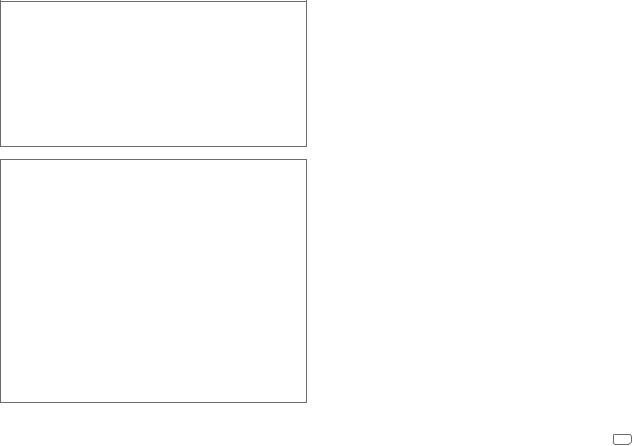
•“Made for iPod,” and “Made for iPhone” mean that an electronic accessory has been designed to connect specifically to iPod, or iPhone, respectively, and has been certified by the developer to meet Apple performance standards. Apple is not responsible for the operation of this device or its compliance with safety and regulatory standards. Please note that the use of this accessory with iPod or iPhone may affect wireless performance.
•iPhone, iPod, iPod classic, iPod nano, iPod touch and iTunes are trademarks of Apple Inc., registered in the U.S. and other countries.
•Lightning is a trademark of Apple Inc.
•The “AAC” logo is a trademark of Dolby Laboratories.
•The Bluetooth® word mark and logos are registered trademarks owned by Bluetooth SIG, Inc. and any use of such marks by JVC KENWOOD Corporation is under license. Other trademarks and trade names are those of their respective owners.
•Android is trademark of Google Inc.
libFLAC
Copyright (C) 2000,2001,2002,2003,2004,2005,2006,2007,2008,2009 Josh Coalson Redistribution and use in source and binary forms, with or without modification, are permitted provided that the following conditions are met:
-Redistributions of source code must retain the above copyright notice, this list of conditions and the following disclaimer.
-Redistributions in binary form must reproduce the above copyright notice, this list of conditions and the following disclaimer in the documentation and/or other materials provided with the distribution.
-Neither the name of the Xiph.org Foundation nor the names of its contributors may be used to endorse or promote products derived from this software without specific prior written permission.
THIS SOFTWARE IS PROVIDED BY THE COPYRIGHT HOLDERS AND ONTRIBUTORS “AS IS” AND ANY EXPRESS OR IMPLIED WARRANTIES, INCLUDING, BUT NOT LIMITED TO, THE IMPLIED WARRANTIES OF MERCHANTABILITY AND FITNESS FOR A PARTICULAR PURPOSE ARE DISCLAIMED. IN NO EVENT SHALL THE FOUNDATION OR CONTRIBUTORS BE LIABLE FOR ANY DIRECT, INDIRECT, INCIDENTAL, SPECIAL, EXEMPLARY, OR CONSEQUENTIAL DAMAGES (INCLUDING, BUT NOT LIMITED TO, PROCUREMENT OF SUBSTITUTE GOODS OR SERVICES; LOSS OF USE, DATA, OR PROFITS; OR BUSINESS INTERRUPTION) HOWEVER CAUSED AND ON ANY THEORY OF LIABILITY, WHETHER IN CONTRACT, STRICT LIABILITY, OR TORT (INCLUDING NEGLIGENCE OR OTHERWISE) ARISING IN ANY WAY OUT OF THE USE OF THIS SOFTWARE, EVEN IF ADVISED OF THE POSSIBILITY OF SUCH DAMAGE.
ii
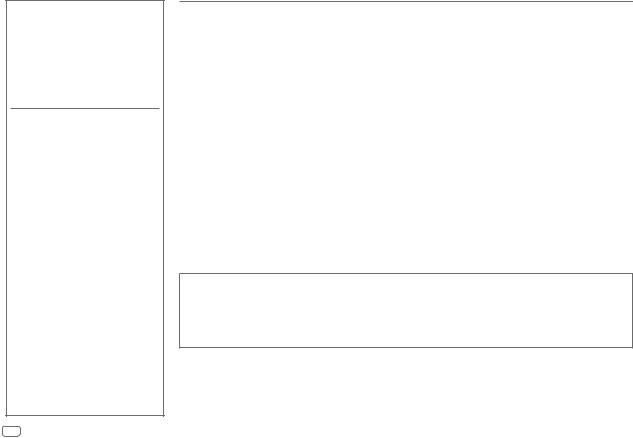
CONTENTS
BEFORE USE |
2 |
|
|
BASICS |
3 |
|
|
GETTING STARTED |
3 |
1Select the display language and cancel the demonstration
2 Set the clock and date
3 Set the initial settings
RADIO |
5 |
|
|
USB / iPod / ANDROID |
7 |
|
|
BLUETOOTH® |
9 |
|
|
AUX |
14 |
|
|
AUDIO SETTINGS |
14 |
|
|
DISPLAY SETTINGS |
17 |
|
|
TROUBLESHOOTING |
17 |
|
|
REFERENCES |
19 |
Maintenance |
|
More information |
|
|
|
SPECIFICATIONS |
20 |
|
|
INSTALLATION / |
|
CONNECTION |
22 |
BEFORE USE
IMPORTANT
•To ensure proper use, please read through this manual before using this product. It is especially important that you read and observe Warning and Caution in this manual.
•Please keep the manual in a safe and accessible place for future reference.
 Warning
Warning
Do not operate any function that takes your attention away from safe driving.
 Caution
Caution
Volume setting:
•Adjust the volume so that you can hear sounds outside the car to prevent accidents.
•Lower the volume before playing digital sources to avoid damaging the speakers by the sudden increase of the output level.
General:
•Avoid using the external device if it might hinder safe driving.
•Make sure all important data has been backed up. We shall bear no responsibility for any loss of recorded data.
•Never put or leave any metallic objects (such as coins or metal tools) inside the unit to prevent a short circuit.
•USB rating is indicated on the main unit. To view, detach the faceplate. ( 3)
3)
•Depending on the types of cars, the antenna will automatically extend when you turn on the unit with the antenna control wire connected ( 23). Turn off the unit or change the source to STANDBY when parking at a low ceiling area.
23). Turn off the unit or change the source to STANDBY when parking at a low ceiling area.
How to read this manual
•Operations are explained mainly using buttons on the faceplate.
•English indications are used for the purpose of explanation. You can select the display language from the [FUNCTION] menu. ( 5)
5)
•[XX] indicates the selected items.
•( XX) indicates references are available on the stated page.
XX) indicates references are available on the stated page.
2
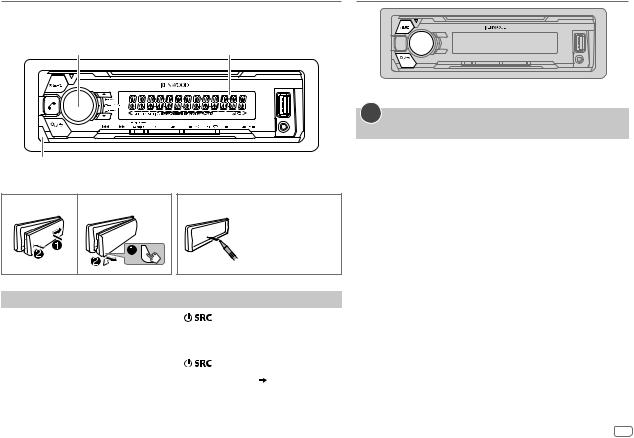
BASICS
Faceplate
Volume knob |
Display window |
Detach button
Attach |
Detach |
How to reset |
Press the switch twice within 5 seconds after detaching the faceplate.
To |
On the faceplate |
|
Turn on the power |
Press |
. |
|
• Press and hold to turn off the power. |
|
|
|
|
Adjust the volume |
Turn the volume knob. |
|
|
|
|
Select a source |
Press |
repeatedly. |
|
|
|
Change the display information |
Press DISP repeatedly. ( 20) |
|
|
|
|
GETTING STARTED
1Select the display language and cancel the demonstration
When you turn on the power for the first time (or [FACTORY RESET] is set to [YES],  4), the display shows: “SEL LANGUAGE”
4), the display shows: “SEL LANGUAGE”  “PRESS”
“PRESS”  “VOLUME KNOB”
“VOLUME KNOB”
1Turn the volume knob to select [ENG] (English), [RUS] (Russian) or [SPA] (Spanish), then press the knob.
[ENG] is selected for the initial setup.
Then, the display shows: “CANCEL DEMO”  “PRESS”
“PRESS”  “VOLUME KNOB”.
“VOLUME KNOB”.
2Press the volume knob.
[YES] is selected for the initial setup.
3Press the volume knob again.
“DEMO OFF” appears.
Then, the display shows the selected crossover type: “2-WAY X ’ OVER” or “3-WAY X ’ OVER”
•To change the crossover type, see “Change the crossover type” ( 5).
5).
ENGLISH 3
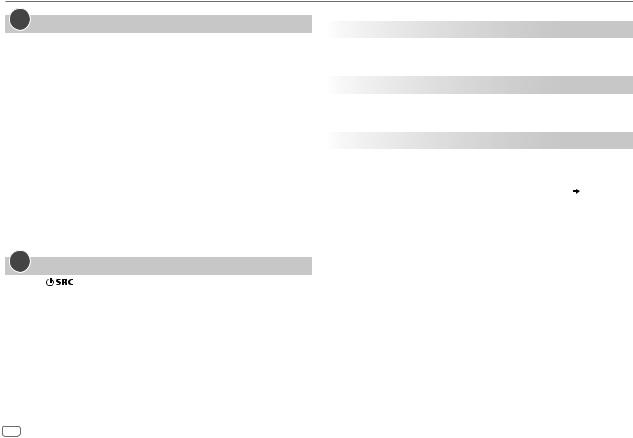
GETTING STARTED
2Set the clock and date
1 Press the volume knob to enter [FUNCTION].
2 Turn the volume knob to select [CLOCK], then press the knob.
To adjust the clock
3 Turn the volume knob to select [CLOCK ADJUST], then press the knob.
4Turn the volume knob to make the settings, then press the knob.
Hour  Minute
Minute
5 Turn the volume knob to select [CLOCK FORMAT], then press the knob. 6 Turn the volume knob to select [12H] or [24H], then press the knob.
To set the date
7 Turn the volume knob to select [DATE FORMAT], then press the knob.
8Turn the volume knob to select [DD/MM/YY] or [MM/DD/YY], then press the knob.
9 Turn the volume knob to select [DATE SET], then press the knob.
10Turn the volume knob to make the settings, then press the knob.
Day  Month
Month  Year or Month
Year or Month  Day
Day  Year
Year
11Press and hold 
 to exit.
to exit.
To return to the previous setting item, press 
 .
.
3Set the initial settings
1 |
Press |
repeatedly to enter STANDBY. |
2 |
Press the volume knob to enter [FUNCTION]. |
|
3Turn the volume knob to select an item (see the following table), then press the knob.
4 Repeat step 3 until the desired item is selected or activated. 5 Press and hold 
 to exit.
to exit.
To return to the previous setting item, press 
 .
.
|
|
|
|
Default: XX |
AUDIO CONTROL |
|
|||
|
|
|
|
|
|
SWITCH |
REAR/ SUB-W: Selects whether rear speakers or a subwoofer are |
||
|
PREOUT* |
connected to the line out terminals on the rear (through an external |
||
|
|
|
|
amplifier). |
TUNER SETTING |
|
|||
|
|
|
|
|
|
PRESET TYPE |
NORMAL: Memorizes one station for each preset button in each band |
||
|
|
|
|
(FM1/ FM2/ FM3/ MW/ LW). ; MIX: Memorizes one station for each |
|
|
|
|
preset button, regardless of the selected band. |
|
|
|
|
|
SYSTEM |
|
|||
|
KEY BEEP* |
ON: Activates the keypress tone. ; OFF: Deactivates. |
||
|
|
|
|
|
|
SOURCE SELECT |
|
||
|
|
|
|
|
|
|
BUILT-IN AUX |
ON: Enables AUX in source selection. ; OFF: Disables. ( 14) |
|
|
|
|
|
|
|
P-OFF WAIT |
Applicable only when the demonstration mode is turned off. |
||
|
|
|
|
Sets the duration when the unit will automatically turn off (while in |
|
|
|
|
standby mode) to save the battery. |
|
|
|
|
20M: 20 minutes ; 40M: 40 minutes ; 60M: 60 minutes ; – – –: Cancels |
|
|
|
|
|
|
F/W UPDATE |
|
||
|
|
UPDATE SYSTEM |
|
|
|
|
|
|
|
|
|
|
F/W UP xx.xx |
YES: Starts upgrading the firmware. ; NO: Cancels (upgrading is not |
|
|
|
|
activated). |
|
|
|
|
For details on how to update the firmware, see: |
|
|
|
|
www.kenwood.com/cs/ce/ |
|
|
|
|
|
|
FACTORY RESET |
YES: Resets the settings to default (except the stored station). ; |
||
|
|
|
|
NO: Cancels. |
|
|
|
|
|
* Not applicable if 3-way crossover is selected.
4
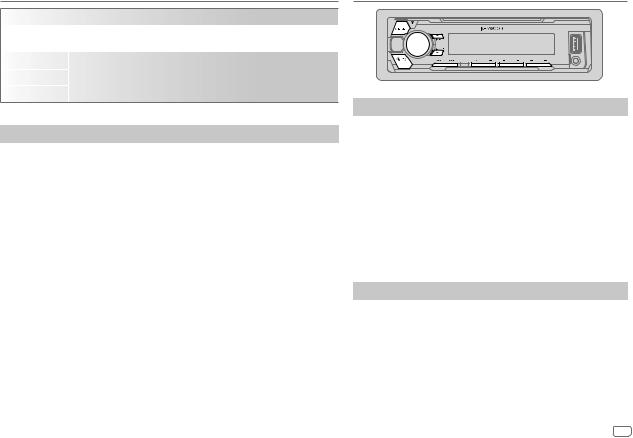
GETTING STARTED
CLOCK
|
CLOCK DISPLAY |
ON: The clock time is shown on the display even when the unit is turned off. ; |
|
|
|
OFF: Cancels. |
|
|
|
|
|
ENGLISH |
Select the display language for [FUNCTION] menu and music information if |
||
|
|
||
|
|
||
РУССКИЙ |
applicable. |
||
|
|
By default, [ENGLISH] is selected. |
|
ESPANOL |
|||
|
|||
Change the crossover type
1 Press  repeatedly to enter STANDBY.
repeatedly to enter STANDBY.
2Press and hold number buttons 4 and 5 to enter crossover select.
The current crossover type appears.
3 Turn the volume knob to select “2WAY” or “3WAY”, then press the knob.
4Turn the volume knob to select “YES” or “NO”, then press the knob.
The selected crossover type appears.
•To cancel, press and hold 
 .
.
•To adjust the selected crossover settings, ( 15).
15).
 Caution
Caution
Select a crossover type according to how the speakers are connected. ( 23) If you select a wrong type:
23) If you select a wrong type:
•The speakers may damage.
•The output sound level may be extremely high or low.
RADIO
Search for a station
1 Press  repeatedly to select TUNER.
repeatedly to select TUNER.
2Press  repeatedly to select FM1/ FM2/ FM3/ MW/ LW.
repeatedly to select FM1/ FM2/ FM3/ MW/ LW.
3 Press S / T to search for a station.
•To change the searching method for S / T: Press  repeatedly.
repeatedly.
AUTO1 : Automatically search for a station. AUTO2 : Search for a preset station. MANUAL : Manually search for a station.
•To store a station: Press and hold one of the number buttons (1 to 6).
•To select a stored station: Press one of the number buttons (1 to 6).
Other settings
1 Press the volume knob to enter [FUNCTION].
2Turn the volume knob to select an item ( 6), then press the knob.
6), then press the knob.
3 Repeat step 2 until the desired item is selected or activated. 4 Press and hold 
 to exit.
to exit.
To return to the previous setting item, press 
 .
.
ENGLISH 5
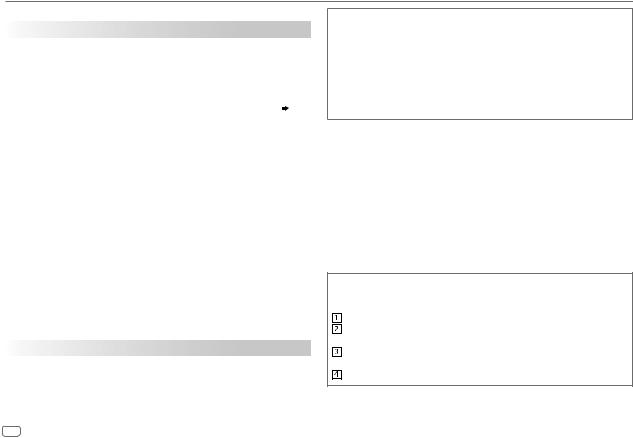
RADIO
|
|
Default: XX |
TUNER SETTING |
|
|
|
|
|
|
LOCAL SEEK |
ON: Searches only stations with good reception. ; OFF: Cancels. |
|
|
• Settings made are applicable only to the selected source/station. Once |
|
|
you change the source/station, you need to make the settings again. |
|
AUTO MEMORY |
YES: Automatically starts memorizing 6 stations with good reception. ; |
|
|
NO: Cancels. |
|
|
• Selectable only if [NORMAL] is selected for [PRESET TYPE]. ( 4) |
|
|
|
|
MONO SET |
ON: Improves the FM reception, but the stereo effect may be lost. ; |
|
|
OFF: Cancels. |
|
|
|
|
NEWS SET |
ON: The unit will temporarily switch to News Programme if available. ; |
|
|
OFF: Cancels. |
|
REGIONAL |
ON: Switches to another station only in the specific region using the “AF” |
|
|
control. ; OFF: Cancels. |
|
AF SET |
ON: Automatically searches for another station broadcasting the same |
|
|
program in the same Radio Data System network with better reception |
|
|
when the current reception is poor. ; OFF: Cancels. |
|
|
|
|
TI |
ON: Allows the unit to temporarily switch to Traffic Information if |
|
|
available (“TI” lights up). ; OFF: Cancels. |
|
|
|
|
PTY SEARCH |
1 Press the volume knob to enter PTY language selection. |
|
|
2 Turn the volume knob to select the PTY language (ENGLISH/ |
|
|
FRENCH/ GERMAN), then press the knob. |
|
|
3 Turn the volume knob to select the available Program Type (see the |
|
|
following). |
|
|
4 Press S / T to start searching. |
|
|
|
CLOCK |
|
|
|
|
|
|
TIME SYNC |
ON: Synchronizes the unit’s time to the Radio Data System station time. ; |
|
|
OFF: Cancels. |
|
|
|
Available Program Type for PTY SEARCH
SPEECH : NEWS, AFFAIRS, INFO (information), SPORT, EDUCATE, DRAMA, CULTURE, SCIENCE, VARIED, WEATHER, FINANCE, CHILDREN, SOCIAL, RELIGION, PHONE IN, TRAVEL, LEISURE, DOCUMENT
MUSIC : POP M (music), ROCK M (music), EASY M (music), LIGHT M (music), CLASSICS,
OTHER M (music), JAZZ, COUNTRY, NATION M (music), OLDIES, FOLK M
(music)
The unit will search for the Program Type categorized under [SPEECH] or [MUSIC] if selected.
•[LOCAL SEEK]/ [MONO SET]/ [NEWS SET]/ [REGIONAL]/ [AF SET]/ [TI]/ [PTY SEARCH] is selectable only when the band is FM1/ FM2/ FM3.
•If the volume is adjusted during reception of traffic information or news bulletin, the adjusted volume is memorized automatically. It will be applied the next time traffic information or news bulletin is turned on.
Alphabet search
If you have many files in the iPod, you can search through them quickly according to the first character of the file name.
Turn the volume knob quickly to enter character search.
Turn the volume knob to select the character.
To search for a character other than A to Z and 0 to 9, enter only “*”. Press S / T to move to the entry position.
• You can enter up to 3 characters.
Press the volume knob to start searching.
6
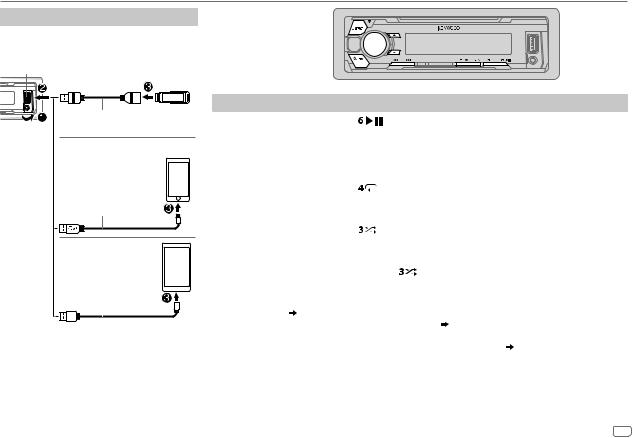
USB / iPod / ANDROID
Start playback
The source changes automatically and playback starts.
USB input terminal
USB
CA-U1EX (max.: 500 mA) (optional accessory)
iPod/iPhone
KCA-iP102 / KCA-iP103 (optional accessory)*1 or accessory cable of the iPod/iPhone*2
ANDROID*3
Micro USB 2.0 cable*2 (commercially available)
*1 |
|
|
|
|
|
|
|
|
|
KCA-iP102 : 30-pin type, KCA-iP103 : Lightning type |
||||
*2 |
Do not leave the cable inside the car when not using. |
|||
To |
|
On the faceplate |
|
|
Playback / pause |
Press |
. |
|
|
|
|
|||
Reverse / Fast-forward*4 |
Press and hold S / T. |
|||
Select a file |
Press S / T. |
|
||
|
|
|
||
Select a folder*5 |
Press J / K. |
|
||
Repeat play*6 |
Press |
repeatedly. |
||
|
|
FILE REPEAT/ FOLDER REPEAT/ ALL REPEAT : MP3/WMA/AAC/WAV/FLAC file |
||
|
|
FILE REPEAT/ FOLDER REPEAT/ REPEAT OFF : iPod or ANDROID |
||
|
|
|
||
Random play*6 |
Press |
repeatedly. |
||
|
|
FOLDER RANDOM/ RANDOM OFF : MP3/WMA/AAC/WAV/FLAC file, iPod or |
||
|
|
|
|
ANDROID |
|
|
Press and hold |
to select ALL RANDOM.*7 |
|
*3 |
When connecting an Android device, “Press [VIEW] to install KENWOOD MUSIC PLAY APP” is shown. Follow the instructions |
|||
|
to install the application. You can also install the latest version of KENWOOD MUSIC PLAY application on your Android device |
|||
*4 |
before connecting. ( 19) |
|
|
|
For ANDROID: Applicable only when [BROWSE MODE] is selected. ( 8) |
||||
*5 |
Only for MP3/WMA/AAC/WAV/FLAC files. This does not work for iPod/ ANDROID. |
|||
*6 |
For iPod/ ANDROID: Applicable only when [MODE OFF]/ [BROWSE MODE] is selected. ( 8) |
|||
*7 |
Only for MP3/WMA/AAC/WAV/FLAC files. |
|
|
|
ENGLISH 7
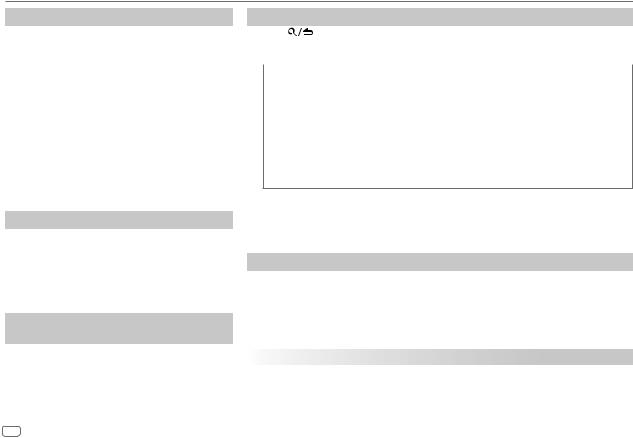
USB / iPod / ANDROID
Select control mode
While in IPOD source, press 5 repeatedly.
MODE ON : Control iPod using the iPod itself. However, you can still play/pause, file skip, fastforward or reverse from this unit.
MODE OFF : Control iPod from this unit.
While in ANDROID source, press 5 repeatedly.
BROWSE MODE : Control Android device from this unit via KENWOOD MUSIC PLAY application installed in the Android device.
HAND MODE : Control Android device using the Android device itself via other media player applications installed in the Android device. However, you can still play/pause and file skip from this unit.
Select music drive
Press 5 repeatedly.
Stored songs in the following drive will be played back.
•Selected internal or external memory of a smartphone (Mass Storage Class).
•Selected drive of a multiple drives device.
Listen to TuneIn Radio/ TuneIn Radio Pro/ Aupeo
While listening to TuneIn Radio, TuneIn Radio Pro or Aupeo, connect the iPod/iPhone to the USB input terminal of the unit.
•The unit will output the sound from these applications.
Select a file from a folder/list
1 |
Press |
. |
2 |
Turn the volume knob to select a folder/list, then press the knob. |
|
3 |
Turn the volume knob to select a file, then press the knob. |
|
|
|
|
|
Quick Search |
|
|
If you have many files, you can search through them quickly. |
|
|
Turn the volume knob quickly to browse through the list quickly. |
|
–Not applicable for iPod.
(or)
Press S / T to search at a preset skip search ratio. ( [SKIP SEARCH])
[SKIP SEARCH])
• Pressing and holding S / T searches at a 10% ratio.
–Not applicable for MP3/ WMA/ AAC/ WAV/ FLAC files.
(or)
Alphabet search (applicable only for iPod) ( 6)
6)
•To return to the root folder/ first file/ top menu, press 5. (Not applicable for BT AUDIO source.)
•To return to the previous setting item, press 
 .
.
•To cancel, press and hold 
 .
.
•For iPod, applicable only when [MODE OFF] is selected.
•For ANDROID, applicable only when [BROWSE MODE] is selected.
Other settings
1 Press the volume knob to enter [FUNCTION].
2 Turn the volume knob to select an item (see the following table), then press the knob. 3 Repeat step 2 until the desired item is selected or activated.
4 Press and hold 
 to exit.
to exit.
To return to the previous setting item, press 
 .
.
|
|
Default: XX |
USB |
|
|
|
MUSIC DRIVE |
DRIVE CHANGE: The next drive ([DRIVE 1] to [DRIVE 4]) is selected automatically and playback |
|
|
starts. Repeat steps 1 to 3 to select the following drives. |
|
SKIP SEARCH |
0.5%/ 1%/ 5%/ 10%: While listening to iPod or ANDROID, selects the skip search ratio over the |
|
|
total files. |
8
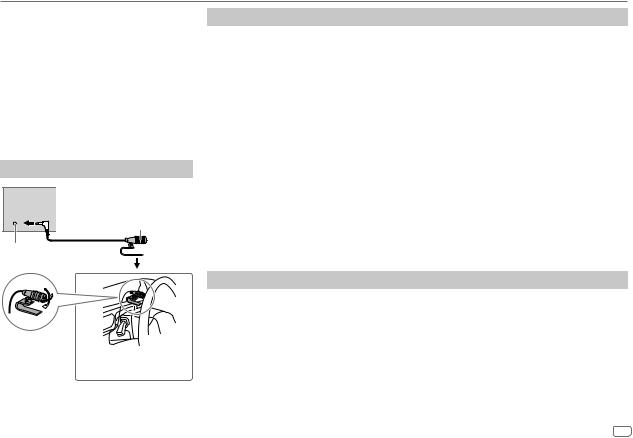
BLUETOOTH®
BLUETOOTH — Connection
Supported Bluetooth profiles
–Hands-Free Profile (HFP)
–Advanced Audio Distribution Profile (A2DP)
–Audio/Video Remote Control Profile (AVRCP)
–Serial Port Profile (SPP)
–Phonebook Access Profile (PBAP)
Supported Bluetooth codecs
–Sub Band Codec (SBC)
–Advanced Audio Coding (AAC)
Connect the microphone
Rear panel
Microphone (supplied)
Microphone input jack
Adjust the
microphone angle
Secure using cord clamps (not supplied) if necessary.
Pair and connect a Bluetooth device for the first time
1 Press  to turn on the unit.
to turn on the unit.
2Search and select this unit model name (KMM-BT30*) on the Bluetooth device.
“PAIRING”  “PASS XXXXXX”
“PASS XXXXXX”  Device name
Device name  “PRESS”
“PRESS”  “VOLUME KNOB” scrolls on the display.
“VOLUME KNOB” scrolls on the display.
•For some Bluetooth devices, you may need to enter the Personal Identification Number (PIN) code immediately after searching.
3Press the volume knob to start pairing.
“PAIRING OK” appears when pairing is completed.
•This unit supports Secure Simple Pairing (SSP).
•Up to 10 devices can be registered (paired) in total.
•Once the pairing is completed, the Bluetooth device will remain registered in the unit even if you reset the unit. To delete the paired device,  12, [DEVICE DELETE].
12, [DEVICE DELETE].
Once pairing is completed, Bluetooth connection is established automatically. “BT1” and/or “BT2” on the display window lights up.
•A maximum of two Bluetooth phones and one Bluetooth audio device can be connected at any time.
•Some Bluetooth devices may not automatically connect to the unit after pairing. Connect the device to the unit manually.
•Refer to the instruction manual of the Bluetooth device for more information.
Auto Pairing
When you connect iPhone/ iPod touch/ Android device to the USB input terminal, pairing request (via Bluetooth) is automatically activated.
Press the volume knob to pair once you have confirmed the device name.
Automatic pairing request is activated only if:
–Bluetooth function of the connected devcie is turned on.
–[AUTO PAIRING] is set to [ON]. ( 12)
12)
–KENWOOD MUSIC PLAY application is installed on the Android device ( 7) and [BROWSE MODE] is selected (
7) and [BROWSE MODE] is selected ( 8).
8).
ENGLISH 9
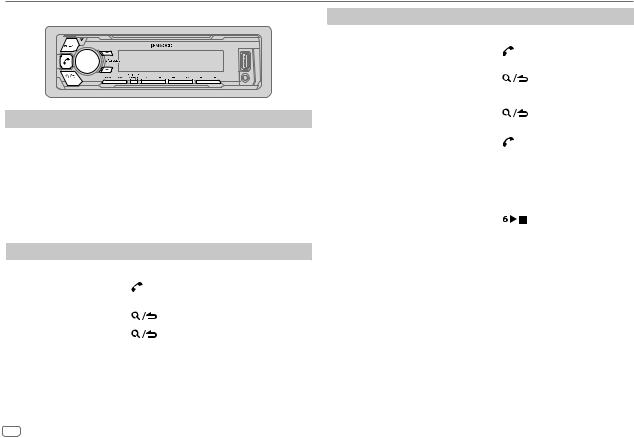
BLUETOOTH®
BLUETOOTH — Mobile phone
Receive a call
When there is an incoming call:
•The unit answers the call automatically if [AUTO ANSWER] is set to a selected time. ( 11, Answer incoming call automatically)
11, Answer incoming call automatically)
During a call:
•If you turn off the unit or detach the faceplate, the Bluetooth connection is disconnected.
The following operations may differ or not available depending on the connected phone.
|
To |
On the faceplate |
|
First incoming call... |
|
|
|
|
Answer a call |
Press |
or the volume knob or one of the |
|
|
number buttons (1 to 6). |
|
|
Reject a call |
Press |
. |
|
|
|
|
|
End a call |
Press |
. |
To |
On the faceplate |
While talking on the first incoming call...
|
Answer another incoming call |
Press . |
|
|
and hold the current call |
|
|
|
|
|
|
|
Reject another incoming call |
Press |
. |
|
|
|
|
While having two active calls... |
|
|
|
|
|
|
|
|
End current call and activate |
Press |
. |
|
held call |
|
|
|
Swap between the current |
Press . |
|
|
call and held call |
|
|
Adjust the phone volume |
Turn the volume knob during a |
||
[00] to [35] (Default: [15]) |
call. |
|
|
|
|
• This adjustment will not affect the |
|
|
|
volume of the other sources. |
|
Switch between hands-free and |
Press |
during a call. |
|
private talk modes |
• Operations may vary according to |
||
|
|
the connected Bluetooth device. |
|
 Improve the voice quality
Improve the voice quality
While talking on the phone...
1 Press the volume knob to enter [FUNCTION].
2 Turn the volume knob to select an item ( 11), then press the knob.
11), then press the knob.
3 Repeat step 2 until the desired item is selected or activated. 4 Press and hold 
 to exit.
to exit.
To return to the previous setting item, press 
 .
.
10
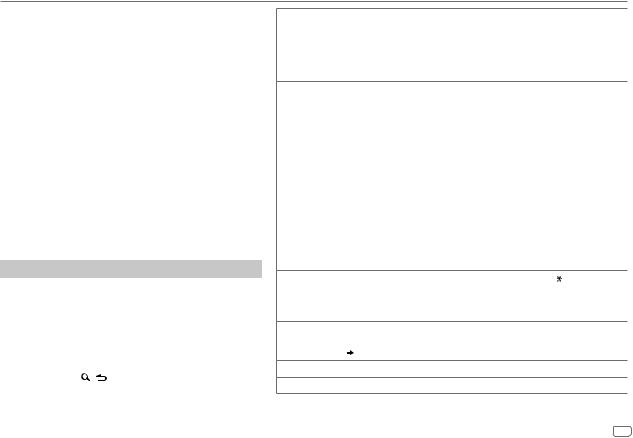
BLUETOOTH®
|
Default: XX |
MIC GAIN |
–10 — +10 (–4): The sensitivity of the microphone |
|
increases as the number increased. |
|
|
NR LEVEL |
–5 — +5 (0): Adjust the noise reduction level until the |
|
least noise is being heard during a phone conversation. |
ECHO CANCEL |
–5 — +5 (0): Adjust the echo cancellation delay time until |
|
the least echo is being heard during a phone conversation. |
 Answer incoming call automatically 1 Press
Answer incoming call automatically 1 Press  to enter Bluetooth mode.
to enter Bluetooth mode.
2Turn the volume knob to select [SETTINGS], then press the knob.
3Turn the volume knob to select [AUTO ANSWER], then press the knob.
4Turn the volume knob to select an item, then press the knob.
1 to 30 (in seconds)/ OFF (default)
5 Press and hold 
 to exit.
to exit.
To return to the previous setting item, press 
 .
.
Make a call
You can make a call from the call history, phonebook, or dialing the number. Call by voice is also possible if your mobile phone has the feature.
1 Press  to enter Bluetooth mode.
to enter Bluetooth mode.
2Turn the volume knob to select an item (see the following table), then press the knob.
3Repeat step 2 until the desired item is selected/activated or follow the instructions stated on the selected item.
4 Press and hold |
to exit. |
To return to the previous setting item, press 
 .
.
CALL HISTORY (Applicable only if the phone supports PBAP)
1Press the volume knob to select a name or a phone number.
•“I” indicates call received, “O” indicates call made, “M” indicates call missed.
•Press DISP to change the display category (NUMBER or NAME).
•“NO DATA” appears if there is no recorded call history.
2 Press the volume knob to call.
PHONE BOOK (Applicable only if the phone supports PBAP)
1Turn the volume knob quickly to enter alphabet search mode (if the phonebook contains many contacts).
The first menu (ABCDEFGHIJK) appears.
•To go to the other menu (LMNOPQRSTUV or WXYZ1*), press J/ K.
•To select the desired first letter, turn the volume knob or press S / T, then press the knob.
Select “1” to search with numbers and select “*” to search with symbols. 2 Turn the volume knob to select a name, then press the knob.
3 Turn the volume knob to select a phone number, then press the knob to call.
•The phonebook of the connected phone is automatically transferred to the unit when pairing.
•Contacts are categorized as: HM (home), OF (office), MO (mobile), OT (other), GE (general)
•This unit can display only non-accent letters. (Accent letters such as “Ú” is showns as “U”.)
NUMBER DIAL |
1 Turn the volume knob to select a number (0 to 9) or character ( , #, +). |
2Press S / T to move the entry position.
Repeat steps 1 and 2 until you finish entering the phone number.
3 Press the volume knob to call.
VOICE |
Speak the name of the contact you want to call or the voice command to control the |
|
phone functions. |
|
( 12, Make a call using voice recognition) |
BATT LOW/ MID/ FULL*: Shows the strength of the battery.
NO SIGNAL/ LOW/ MID/ MAX*: Shows the strength of the current received signal.
* Functionality depends on the type of the phone used.
ENGLISH 11
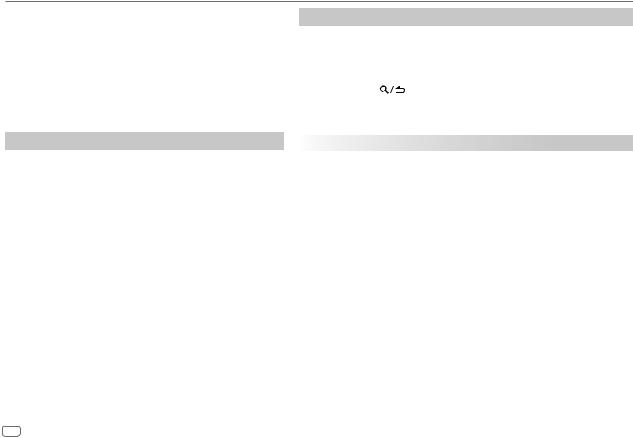
BLUETOOTH®
 Make a call using voice recognition
Make a call using voice recognition
1Press and hold  to activate the voice recognition of the connected phone.
to activate the voice recognition of the connected phone.
2Speak the name of the contact you want to call or the voice command to control the phone functions.
•Supported Voice Recognition features vary for each phone. Refer to the instruction manual of the connected phone for details.
•This unit also supports the intelligent personal assistant function of iPhone.
Settings in memory
 Store a contact in memory
Store a contact in memory
You can store up to 6 contacts into the number buttons (1 to 6).
1 Press  to enter Bluetooth mode.
to enter Bluetooth mode.
2Turn the volume knob to select [CALL HISTORY], [PHONE BOOK], or [NUMBER DIAL], then press the knob.
3Turn the volume knob to select a contact or enter a phone number.
If a contact is selected, press the volume knob to show the phone number.
4Press and hold one of the number buttons (1 to 6).
“STORED” appears when the contact is stored.
To erase a contact from the preset memory, select [NUMBER DIAL] in step 2 and store a blank number.
 Make a call from memory
Make a call from memory
1 Press  to enter Bluetooth mode.
to enter Bluetooth mode.
2 Press one of the number buttons (1 to 6).
3Press the volume knob to call.
“NO MEMORY” appears if there is no contacts stored.
Other settings
1 Press the volume knob to enter [FUNCTION].
2Turn the volume knob to select an item (see the following table), then press the knob.
3Repeat step 2 until the desired item is selected/activated or follow the instructions stated on the selected item.
4 Press and hold |
to exit. |
To return to the previous setting item, press 
 .
.
|
|
|
Default: XX |
BT MODE |
|
|
|
|
|
|
|
|
PHONE SELECT |
Selects the phone or audio device to connect or disconnect. |
|
|
|
“*” appears in front of the device name when connected. |
|
|
AUDIO SELECT |
• |
You can only connect a maximum of two Bluetooth phones and one |
|
|
|
Bluetooth audio device at any time. |
|
DEVICE DELETE |
1 |
Turn the volume knob to select a device to delete, then press the knob. |
|
|
2 |
Turn the volume knob to select [YES] or [NO], then press the knob. |
|
PIN CODE EDIT |
Changes the PIN code (up to 6 digits). |
|
|
(0000) |
1 |
Turn the volume knob to select a number. |
|
|
2 |
Press S / T to move the entry position. |
|
|
3 |
Repeat steps 1 and 2 until you finish entering the PIN code. |
|
|
Press the volume knob to confirm. |
|
|
RECONNECT |
ON: The unit automatically reconnect when the last connected Bluetooth |
|
|
|
device is within range. ; OFF: Cancels. |
|
|
|
|
|
|
AUTO PAIRING |
ON: The unit automatically pair supported Bluetooth device (iPhone/ |
|
|
|
iPod touch/ Android device) when it is connected through USB input |
|
|
|
terminal. Depending on the operating system of the connected device, this |
|
|
|
function may not work. ; OFF: Cancels. |
|
|
|
|
|
|
INITIALIZE |
YES: Initializes all the Bluetooth settings (including stored pairing, phonebook, |
|
|
|
and etc.). ; NO: Cancels. |
|
|
|
|
|
12
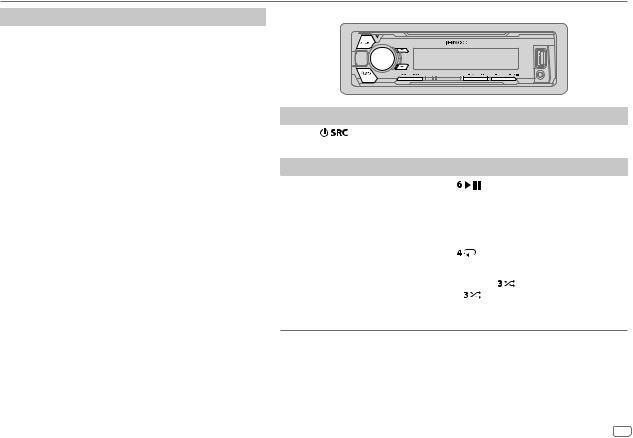
BLUETOOTH®
Bluetooth test mode
You can check the connectivity of the supported profile between the Bluetooth device and the unit.
• Make sure there is no Bluetooth device paired.
1Press and hold  .
.
“PLEASE PAIR YOUR PHONE PIN 0000” appears.
2Search and select this unit model name (KMM-BT30*) on the Bluetooth device.
3Operate the Bluetooth device to confirm pairing.
“TESTING” flashes on the display.
The connectivity result (OK or NG) appears after the test.
PAIRING: |
Pairing status |
HF CNT: |
Hands-Free Profile (HFP) compatibility |
AUD CNT: Advanced Audio Distribution Profile (A2DP) |
|
|
compatibility |
PB DL: |
Phonebook Access profile (PBAP) compatibility |
To cancel test mode, press and hold  to turn off the unit.
to turn off the unit.
BLUETOOTH — Audio
Audio player via Bluetooth
1 Press |
repeatedly to select BT AUDIO. |
|
||
2 Operate the Bluetooth audio player to start playback. |
||||
To |
|
On the faceplate |
|
|
Playback / pause |
Press |
. |
|
|
|
|
|
||
Select group or folder |
Press J/ K. |
|
||
|
|
|
||
Reverse / Forward skip |
Press S / T. |
|
||
|
|
|||
Reverse / Fast-forward |
Press and hold S / T. |
|||
|
|
|
|
|
Repeat play |
|
Press |
repeatedly. |
|
|
|
ALL REPEAT, FILE REPEAT, REPEAT OFF |
||
|
|
|
|
|
Random play |
|
Press and hold |
to select ALL RANDOM. |
|
|
|
• Press |
to select RANDOM OFF. |
|
|
|
|
|
|
Select a file from a folder/list Refer to “Select a file from a folder/list” on page 8.
Operations and display indications may differ according to their availability on the connected device.
ENGLISH 13
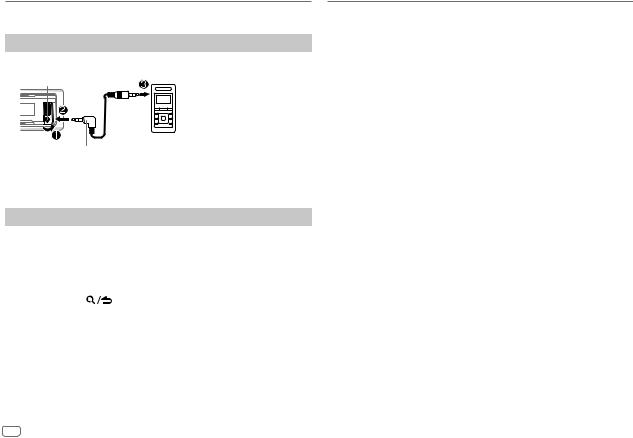
AUX
Preparation:
Select [ON] for [BUILT-IN AUX]. ( 4)
4)
Start listening
1 Connect a portable audio player (commercially available).
Auxiliary input jack
Portable audio player
3.5 mm stereo mini plug with “L” shaped connector (commercially available)
2 Press  repeatedly to select AUX.
repeatedly to select AUX.
3 Turn on the portable audio player and start playback.
Set the AUX name
While listening to a portable audio player connected to the unit...
1 |
Press the volume knob to enter [FUNCTION]. |
|
2 |
Turn the volume knob to select [SYSTEM], then press the knob. |
|
3 |
Turn the volume knob to select [AUX NAME SET], then press the knob. |
|
4 |
Turn the volume knob to select an item, then press the knob. |
|
5 |
AUX (default)/ DVD/ PORTABLE/ GAME/ VIDEO/ TV |
|
Press and hold |
to exit. |
|
To return to the previous setting item, press 
 .
.
AUDIO SETTINGS
While listening to any source...
1 Press the volume knob to enter [FUNCTION].
2Turn the volume knob to select [AUDIO CONTROL], then press the knob.
3Turn the volume knob to select an item (see the following table), then press the knob.
4 Repeat step 3 until the desired item is selected or activated. 5 Press and hold 
 to exit.
to exit.
To return to the previous setting item, press 
 .
.
|
|
|
Default: XX |
SUB-W LEVEL |
–50 to +10 (0): Adjusts the subwoofer output level. |
||
|
|
|
|
MANUAL EQ |
|
|
|
|
|
|
|
|
BAND1 LEVEL |
LEVEL |
–9 to +9 (0): (Refer to BAND2 LEVEL below.) |
|
|
|
|
|
|
BASS EXTEND |
ON: Turns on the extended bass. ; OFF: Cancels. |
|
|
|
|
|
BAND2 LEVEL to |
–9 to +9 (0): The sound elements (frequency level, tone level, Q factor) |
|
|
BAND13 LEVEL |
are preset into each selection (BAND1 LEVEL to BAND13 LEVEL). |
|
|
|
Adjusts the level to memorize for each source. (Before making an |
|
|
|
adjustment, select the source you want to adjust.) |
|
|
|
|
|
|
Q FACTOR |
1.35/ 1.50/ 2.00: Adjust the quality factor. |
|
|
|
|
|
PRESET EQ |
NATURAL/ ROCK/ POPS/ EASY/ TOP40/ JAZZ/ POWERFUL/ USER: |
||
|
|
Selects a preset equalizer suitable to the music genre. (Select [USER] to |
|
|
|
use the settings made in [MANUAL EQ].) |
|
|
|
||
BASS BOOST |
LV1/ LV2/ LV3/ LV4/ LV5: Selects your preferred bass boost level. ; |
||
|
|
OFF: Cancels. |
|
|
|
||
LOUDNESS |
LV1/ LV2: Selects your preferred low and high frequencies boost to |
||
|
|
produce a well-balanced sound at a low volume level. ; OFF: Cancels. |
|
|
|
||
SUBWOOFER SET |
ON: Turns on the subwoofer output. ; OFF: Cancels. |
||
|
|
|
|
14
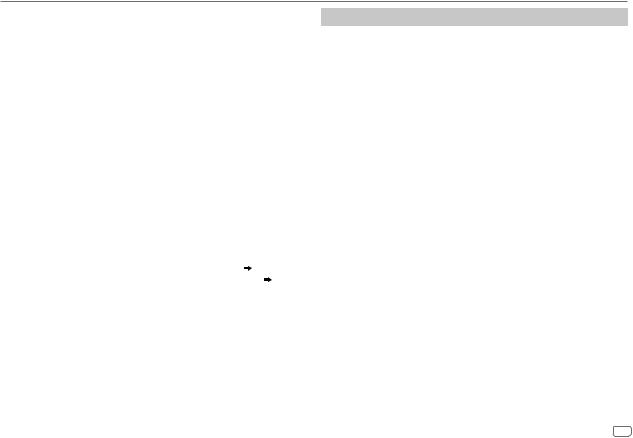
AUDIO SETTINGS
FADER |
(Not applicable if 3-way crossover is selected.) |
||
|
|
R15 to F15 (0): Adjusts the rear and front speaker output balance. |
|
|
|
||
BALANCE |
L15 to R15 (0): Adjusts the left and right speaker output balance. |
||
|
|
||
VOLUME OFFSET |
–15 to +6 (0): Preset the initial volume level of each source. (Before |
||
|
|
adjustment, select the source you want to adjust.) |
|
|
|
||
SOUND EFFECT |
|
||
|
SOUND RECNSTR |
(Not applicable for TUNER source and AUX source.) |
|
|
(Sound |
ON: Creates realistic sound by compensating the high-frequency |
|
|
reconstruction) |
components and restoring the rise-time of the waveform that are lost |
|
|
|
in audio data compression. ; OFF: Cancels. |
|
|
SPACE ENHANCE |
(Not applicable for TUNER source.) |
|
|
|
SML/ MED/ LRG: Virtually enhances the sound space. ; OFF: Cancels. |
|
|
|
|
|
|
SND REALIZER |
LV1/ LV2/ LV3: Virtually makes the sound more realistic. ; |
|
|
|
OFF: Cancels. |
|
|
|
|
|
|
STAGE EQ |
LOW/ MID/ HI: Virtually adjust the sound position heard from the |
|
|
|
speakers. ; OFF: Cancels. |
|
|
|
|
|
|
DRIVE EQ |
ON: Boosts the frequency to reduce the noise heard from outside the |
|
|
|
car or running noise of the tyres. ; OFF: Cancels. |
|
|
|
|
|
SPEAKER SIZE |
Depending on the crossover type you have selected ( 5), 2-way |
||
|
|
crossover or 3-way crossover setting items will be shown. ( 15, 16) |
|
X ‘ OVER |
|||
By default, 2-way crossover type is selected. |
|||
|
|
|
|
•For 2-way crossover: [SUB-W LEVEL]/ [SUBWOOFER SET] is selectable only if [SWITCH PREOUT] is set to [SUB-W]. ( 4)
4)
•[SUB-W LEVEL] is selectable only if [SUBWOOFER SET] is set to [ON]. ( 14)
14)
Crossover settings
Below are the available setting items for 2-way crossover and 3-way crossover.
SPEAKER SIZE
Selects according to the connected speaker size for optimum performance.
•The frequency and slope settings are automatically set for the crossover of the selected speaker.
•If [NONE] is selected for [TWEETER] of [FRONT], [REAR] and [SUBWOOFER] for [SPEAKER SIZE], the [X ‘ OVER] setting of the speaker is not available.
X ‘ OVER
[FRQ]/ [F - HPF FRQ]/ [R - HPF FRQ]/ [SW LPF FRQ]/ [HPF FRQ]/ [LPF FRQ]: Adjusts the crossover frequency for the selected speakers (high pass filter or low pass filter).
• If [THROUGH] is selected, all signals are sent to the selected speakers.
[F - HPF SLOPE]/ [R - HPF SLOPE]/ [SW LPF SLOPE]/ [HPF SLOPE]/ [LPF SLOPE]/ [SLOPE]:
Adjusts the crossover slope.
•Selectable only if a setting other than [THROUGH] is selected for the crossover frequency.
[SW LPF PHASE]/ [PHASE]:
Selects the phase of the speaker output to be in line with the other speaker output.
[GAIN LEFT]/ [GAIN RIGHT]/ [F - HPF GAIN]/ [R - HPF GAIN]/ [SW LPF GAIN]/ [GAIN]:
Adjusts the output volume of the selected speaker.
The following items is selectable only if [SWITCH PREOUT] is set to [SUB-W] ( 4) and [SUBWOOFER SET] is set to [ON] (
4) and [SUBWOOFER SET] is set to [ON] ( 14):
14):
–[SUBWOOFER]/ [WOOFER] of [SPEAKER SIZE]
–[SUBWOOFER LPF]/ [WOOFER] of [X ‘ OVER]
ENGLISH 15
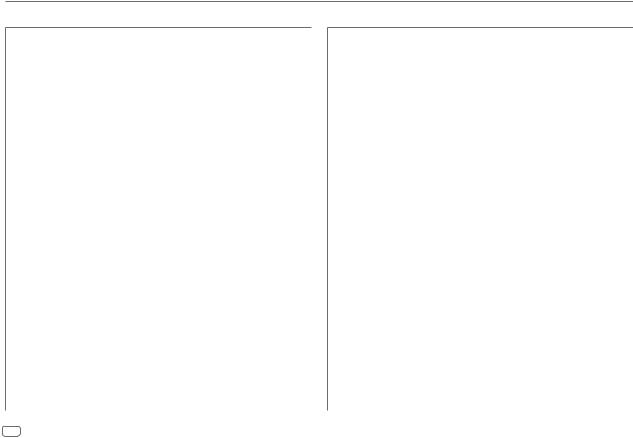
AUDIO SETTINGS
 2-way crossover setting items
2-way crossover setting items
SPEAKER SIZE
|
FRONT |
SIZE |
8CM/ 10CM/ 12CM/ 13CM/ 16CM/ 17CM/ 18CM/ |
|
|
|
4×6/ 5×7/ 6×8/ 6×9/ 7×10 |
|
|
|
|
|
|
TWEETER |
SMALL/ MIDDLE/ LARGE/ NONE (not connected) |
|
|
|
|
|
REAR |
8 CM/ 10 CM/ 12 CM/ 13 CM/ 16 CM/ 17 CM/18 CM/ 4×6/ 5×7/ 6×8/ |
|
|
|
6×9/ 7×10/ NONE (not connected) |
|
|
SUBWOOFER |
16CM/ 20CM/ 25CM/ 30CM/ 38CM OVER/ NONE (not connected) |
|
|
|
|
|
X ' OVER |
|
|
|
|
|
|
|
|
TWEETER |
FRQ |
1KHZ/ 1.6KHZ/ 2.5KHZ/ 4KHZ/ 5KHZ/ 6.3KHZ/ |
|
|
|
8KHZ/ 10KHZ/ 12.5KHZ |
|
|
|
|
|
|
GAIN LEFT |
–8 to 0 |
|
|
|
|
|
|
GAIN RIGHT |
–8 to 0 |
|
|
|
|
|
FRONT HPF |
F - HPF FRQ |
30HZ/ 40HZ/ 50HZ/ 60HZ/ 70HZ/ 80HZ/ 90HZ/ |
|
|
|
100HZ/ 120HZ/ 150HZ/ 180HZ/ 220HZ/ 250HZ/ |
|
|
|
THROUGH |
|
|
|
|
|
|
F - HPF SLOPE |
–6DB/ –12DB/ –18DB/ –24DB |
|
|
|
|
|
|
F - HPF GAIN |
–8 to 0 |
|
|
|
|
|
REAR HPF |
R - HPF FRQ |
|
|
|
|
(Refer FRONT HPF settings above.) |
|
|
R - HPF SLOPE |
|
|
|
|
|
|
|
R - HPF GAIN |
|
|
|
|
|
|
SUBWOOFER |
SW LPF FRQ |
30HZ/ 40HZ/ 50HZ/ 60HZ/ 70HZ/ 80HZ/ 90HZ/ |
|
LPF |
|
100HZ/ 120HZ/ 150HZ/ 180HZ/ 220HZ/ 250HZ/ |
|
|
|
THROUGH |
|
|
|
|
|
|
SW LPF SLOPE |
–6DB/ –12DB/ –18DB/ –24DB |
|
|
SW LPF PHASE |
REVERSE (180°)/ NORMAL (0°) |
|
|
|
|
|
|
SW LPF GAIN |
–8 to 0 |
|
|
|
|
 3-way crossover setting items
3-way crossover setting items
SPEAKER SIZE
|
TWEETER |
SMALL/ MIDDLE/ LARGE |
|
|
|
|
|
|
MID RANGE |
8CM/ 10CM/ 12CM/ 13CM/ 16CM/ 17CM/ 18CM/ 4×6/ 5×7/ 6×8/ |
|
|
|
6×9 |
|
|
|
|
|
|
WOOFER |
16CM/ 20CM/ 25CM/ 30CM/ 38CM OVER/ NONE (not connected) |
|
|
|
|
|
X ' OVER |
|
|
|
|
|
|
|
|
TWEETER |
FRQ |
1KHZ/ 1.6KHZ/ 2.5KHZ/ 4KHZ/ 5KHZ/ 6.3KHZ/ 8KHZ/ |
|
|
|
10KHZ/12.5KHZ |
|
|
|
|
|
|
SLOPE |
–6DB/ –12DB |
|
|
|
|
|
|
PHASE |
REVERSE (180°)/ NORMAL (0°) |
|
|
|
|
|
|
GAIN |
–8 to 0 |
|
|
|
|
|
MID RANGE |
HPF FRQ |
30HZ/ 40HZ/ 50HZ/ 60HZ/ 70HZ/ 80HZ/ 90HZ/ |
|
|
|
100HZ/ 120HZ/ 150HZ/ 180HZ/ 220HZ/ 250HZ/ |
|
|
|
THROUGH |
|
|
|
|
|
|
HPF SLOPE |
–6DB/ –12DB |
|
|
|
|
|
|
LPF FRQ |
1KHZ/ 1.6KHZ/ 2.5KHZ/ 4KHZ/ 5KHZ/ 6.3KHZ/ 8KHZ/ |
|
|
|
10KHZ/12.5KHZ/ THROUGH |
|
|
|
|
|
|
LPF SLOPE |
–6DB/ –12DB |
|
|
|
|
|
|
PHASE |
REVERSE (180°)/ NORMAL (0°) |
|
|
|
|
|
|
GAIN |
–8 to 0 |
|
WOOFER |
LPF FRQ |
30HZ/ 40HZ/ 50HZ/ 60HZ/ 70HZ/ 80HZ/ 90HZ/ |
|
|
|
100HZ/ 120HZ/ 150HZ/ 180HZ/ 220HZ/ 250HZ/ |
|
|
|
THROUGH |
|
|
|
|
|
|
SLOPE |
–6DB/ –12DB |
|
|
|
|
|
|
PHASE |
REVERSE (180°)/ NORMAL (0°) |
|
|
|
|
|
|
GAIN |
–8 to 0 |
|
|
|
|
16

DISPLAY SETTINGS |
|
TROUBLESHOOTING |
Set the dimmer
Press and hold DISP (DIMMER) to turn on or off the dimmer.
•If you have set [DIMMER TIME], it will be canceled once you press and hold this button.
Other settings
1 Press the volume knob to enter [FUNCTION].
2 Turn the volume knob to select [DISPLAY], then press the knob.
3Turn the volume knob to select an item (see the following table), then press the knob.
4Repeat step 3 until the desired item is selected/activated or follow the instructions stated on the selected item.
5 Press and hold |
to exit. |
To return to the previous setting item, press 
 .
.
Default: XX
DIMMER |
Dim the display illumination. |
|
|
ON: Dimmer is turned on. ; OFF: Cancels. |
|
|
DIMMER TIME: Set the dimmer on and off time. |
|
|
1 |
Turn the volume knob to adjust the [ON] time, then press the knob. |
|
2 |
Turn the volume knob to adjust the [OFF] time, then press the knob. |
|
(Default: [ON]: 18:00; [OFF]: 6:00) |
|
|
|
|
BRIGHTNESS |
0 — 31: Select your preferred brightness level for display illumination. |
|
|
|
|
TEXT SCROLL |
AUTO/ ONCE: Select whether to scroll the display information |
|
|
automatically, or scroll only once. ; OFF: Cancels. |
|
|
|
|
Symptom
Sound cannot be heard.
|
“MISWIRING CHECK WIRING |
|
General |
THEN PWR ON” appears. |
|
appears. |
||
|
“PROTECTING SEND SERVICE” |
|
|
• Sound cannot be heard. |
|
|
• The unit does not turn on. |
|
|
• Information shown on the |
|
|
display is incorrect. |
|
|
The unit does not work at all. |
|
Radio |
• Radio reception is poor. |
|
• Static noise while listening to |
||
|
||
|
the radio. |
|
|
“READING” keeps flashing. |
|
|
Elapsed playing time is not |
|
|
correct. |
|
iPod |
“LOADING” appears when you |
|
enter search mode by pressing |
||
/ |
. |
|
USB |
||
Correct characters are not |
||
|
||
|
displayed (e.g. album name). |
Remedy
•Adjust the volume to the optimum level.
•Check the cords and connections.
Turn the power off, then check to be sure the terminals of the speaker wires are insulated properly. Turn the power on again.
Send the unit to the nearest service center.
Clean the connectors. ( 19)
19)
Reset the unit. ( 3)
3)
Connect the antenna firmly.
Do not use too many hierarchical levels or folders.
This is caused by how the files are recorded.
This unit is still preparing the iPod/iPhone music list. It may take some time to load, try again later.
•This unit can only display uppercase letters, numbers, and a limited number of symbols.
•Depending on the display language you have selected ( 5), some characters may not be displayed correctly.
5), some characters may not be displayed correctly.
ENGLISH 17
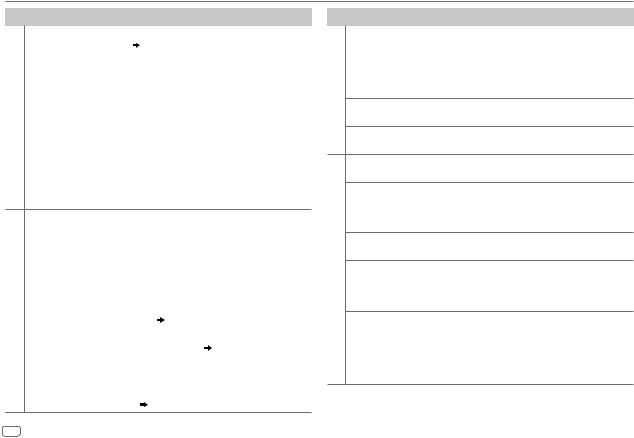
TROUBLESHOOTING
Symptom |
Remedy |
||
|
“NA FILE” |
Make sure the media contains supported audio files. |
|
|
|
( |
19, 20) |
|
|
|
|
|
“READ ERROR” |
Copy the files and folders onto the USB device again. If |
|
|
|
this does not solve the problem, reset the USB device or |
|
|
|
use another USB device. |
|
|
|
|
|
/iPod |
“NO DEVICE” |
Connect a USB device, and change the source to USB |
|
|
again. |
||
USB |
|
|
|
“COPY PRO” |
A copy-protected file is played. |
||
|
|
|
|
|
“NA DEVICE” |
Connect a supported USB device, and check the |
|
|
|
connections. |
|
|
|
|
|
|
“NO MUSIC” |
Connect a USB device that contains playable audio files. |
|
|
|
|
|
|
“iPod ERROR” |
• |
Reconnect the iPod. |
•Reset the iPod.
•Sound cannot be heard • Reconnect the Android device.
during playback. • If in [HAND MODE], launch any media player
|
• Sound output only from |
• |
application on the Android device and start playback. |
|
|
the Android device. |
If in [HAND MODE], relaunch the current media |
||
|
|
|
player application or use another media player |
|
|
|
|
application. |
|
|
|
• Restart the Android device. |
||
ANDROID |
• |
If this does not solve the problem, the connected |
||
|
unit. ( |
20) |
||
|
|
|
Android device is unable to route the audio signal to |
|
|
|
|
|
|
|
Cannot playback at |
• |
Make sure KENWOOD MUSIC PLAY APP is installed on |
|
|
[BROWSE MODE]. |
|
the Android device. ( 7) |
|
|
|
• Reconnect the Android device and select the |
||
|
|
|
appropriate control mode. |
|
|
|
• If this does not solve the problem, the connected |
||
|
|
|
Android device does not support [BROWSE MODE]. |
|
|
|
|
( 20) |
|
Symptom
“NO DEVICE” or “READING” keeps flashing.
ANDROID |
Playback is intermittent or |
|
|
|
sound skips. |
|
“ANDROID ERROR” / |
|
“NA DEVICE” |
|
No Bluetooth device is |
|
detected. |
|
Bluetooth pairing cannot |
|
be made. |
|
Echo or noise is heard during |
Bluetooth® |
a phone conversation. |
poor. |
|
|
Phone sound quality is |
|
Voice calling method is not |
|
successful. |
Remedy
•Switch off the developer options on the Android device.
•Reconnect the Android device.
•If this does not solve the problem, the connected Android device does not support [BROWSE MODE]. ( 20)
20)
Turn off the power saving mode on the Android device.
•Reconnect the Android device.
•Restart the Android device.
•Search from the Bluetooth device again.
•Reset the unit. ( 3)
3)
•Make sure you have entered the same PIN code to both the unit and Bluetooth device.
•Delete pairing information from both the unit and the Bluetooth device, then perform pairing again. ( 9)
9)
•Adjust the microphone unit’s position. ( 9)
9)
•Check the [ECHO CANCEL] setting. ( 11)
11)
•Reduce the distance between the unit and the Bluetooth device.
•Move the car to a place where you can get a better signal reception.
•Use voice calling method in a more quiet environment.
•Reduce the distance from the microphone when you speak the name.
•Make sure the same voice as the registered voice tag is used.
18
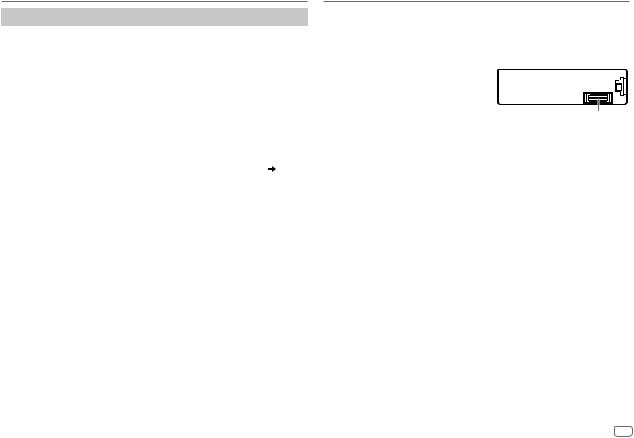
TROUBLESHOOTING
Symptom |
Remedy |
|
|
Sound is being interrupted |
• Reduce the distance between the unit and the |
|
or skipped during playback |
Bluetooth audio player. |
|
of a Bluetooth audio player. |
• Turn off, then turn on the unit and try to connect |
|
|
again. |
|
|
• Other Bluetooth devices might be trying to connect to |
|
|
the unit. |
|
|
|
|
The connected Bluetooth |
• Check whether the connected Bluetooth audio player |
|
audio player cannot be |
supports Audio/Video Remote Control Profile (AVRCP). |
|
controlled. |
(Refer to the instructions of your audio player.) |
|
|
• Disconnect and connect the Bluetooth player again. |
|
“DEVICE FULL” |
The number of registered devices has reached its limit. |
Bluetooth® |
|
Retry after deleting an unnecessary device. ( 12, |
|
DEVICE DELETE) |
|
|
|
|
|
|
|
|
“N/A VOICE TAG” |
Make sure the same voice as the registered voice tag |
|
|
is used. |
|
|
|
|
“NOT SUPPORT” |
The connected phone does not support Voice |
|
|
Recognition feature or phonebook transfer. |
|
|
|
|
“NO ENTRY” / “NO PAIR” |
There is no registered device connected/found via |
|
|
Bluetooth. |
|
“ERROR” |
Try the operation again. If “ERROR” appears again, check |
|
|
if the device supports the function you have tried. |
|
“NO INFO” / “NO DATA” |
Bluetooth device cannot get the contact information. |
|
|
|
|
“HF ERROR XX” / |
Reset the unit and try the operation again. If this does |
|
“BT ERROR” |
not solve the problem, consult your nearest service |
|
|
center. |
|
|
|
REFERENCES
 Maintenance
Maintenance
Cleaning the unit
Wipe off dirt on the faceplate with a dry silicone or soft cloth.
Cleaning the connector
Detach the faceplate and clean the connector gently with a cotton swab, being careful not to damage the connector.
Connector (on the reverse side of the faceplate)
 More information
More information
Visit also the following website <www.kenwood.com/cs/ce/> for:
–Latest firmware updates and latest compatible item list
–Android™ application KENWOOD MUSIC PLAY
–Any other latest information
General
Detailed information and notes about the playable audio files are stated in an online manual on the following website: www.kenwood.com/cs/ce/audiofile/
Playable files
•Playable audio file: MP3 (.mp3), WMA (.wma), AAC (.aac)
•Playable USB device file system: FAT12, FAT16, FAT32
Even when audio files comply with the standards listed above, playback may be impossible depending on the types or conditions of media or device.
The AAC (.m4a) file in a USB device encoded by iTunes cannot be played on this unit.
About USB devices
•This unit can play MP3/WMA/AAC/WAV/FLAC files stored on a USB mass storage class device.
•You cannot connect a USB device via a USB hub.
•Connecting a cable whose total length is longer than 5 m may result in abnormal playback.
•This unit cannot recognize a USB device whose rating is other than 5 V and exceeds 1.5 A.
ENGLISH 19
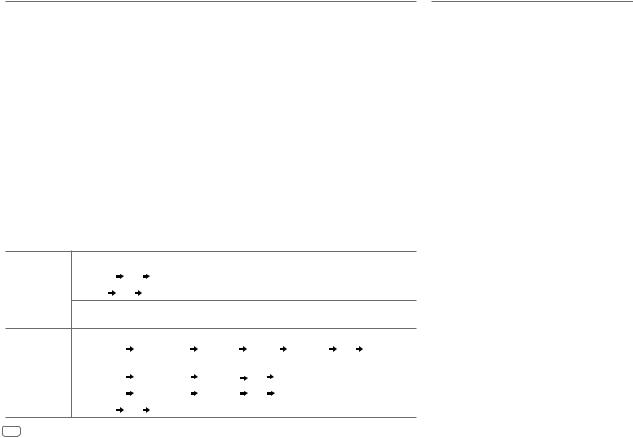
REFERENCES
About iPod/iPhone
Made for
-iPod touch (2nd, 3rd, 4th, and 5th generation)
-iPod classic
-iPod nano (3rd, 4th, 5th, 6th, and 7th generation)
-iPhone 3G, 3GS, 4, 4S, 5, 5S, 5C, 6, 6 Plus
•You cannot operate iPod if “KENWOOD” or “ ” is displayed on iPod.
” is displayed on iPod.
•Depending on the version of the operating system of the iPod/iPhone, some functions may not operate on this unit.
About Android device
•This unit supports Android OS 4.1 and above.
•Some Android devices (with OS 4.1 and above) may not fully support Android Open Accessory (AOA) 2.0.
•If the Android device supports both mass storage class device and AOA 2.0, this unit always playback via AOA 2.0 as priority.
About Bluetooth
•Depending on the Bluetooth version of the device, some Bluetooth devices may not be able to connect to this unit.
•This unit may not work with some Bluetooth devices.
•Signal conditions vary, depending on the surroundings.
Change the display information
Each time you press DISP, the display information changes.
•If the information is unavailable or not recorded, “NO TEXT”, “NO INFO”, or other information (eg. station name, playing time) appears.
Source name |
|
|
Display information |
STANDBY |
Source name |
Clock |
(back to the beginning) |
|
|
|
|
TUNER |
Frequency |
Clock |
(back to the beginning) |
(For FM Radio Data System stations only)
Station name  Radio text
Radio text  Radio text+
Radio text+  Title/Artist
Title/Artist  Frequency
Frequency  Clock
Clock  (back to the beginning)
(back to the beginning)
USB |
(For MP3/WMA/AAC/WAV/FLAC files) |
|
|
||
|
Track title/Artist |
Album title/artist |
Folder name |
File name Playing time Clock |
|
|
(back to the beginning) |
|
|
|
|
IPOD or ANDROID |
Track title/Artist |
Album title/Artist |
Playing time |
Clock |
(back to the beginning) |
|
|
|
|
|
|
BT AUDIO |
Track title/Artist |
Album title/Artist |
Playing time |
Clock |
(back to the beginning) |
|
|
|
|
|
|
AUX |
Source name |
Clock (back to the beginning) |
|
|
|
SPECIFICATIONS
|
FM |
Frequency Range |
87.5 MHz — 108.0 MHz |
|
|
|
(50 kHz space) |
|
|
|
|
|
|
Usable Sensitivity |
0.71 μV/75 Ω |
|
|
(S/N = 26 dB) |
|
|
|
|
|
|
|
Quieting Sensitivity |
2.0 μV/75 Ω |
|
|
(DIN S/N = 46 dB) |
|
|
|
Frequency Response |
30 Hz — 15 kHz |
|
|
(±3 dB) |
|
Tuner |
|
Signal-to-Noise |
64 dB |
|
Ratio (MONO) |
|
|
|
Stereo Separation |
40 dB |
|
|
|
(1 kHz) |
|
|
|
|
|
|
MW |
Frequency Range |
531 kHz — 1 611 kHz |
|
|
|
(9 kHz space) |
|
|
|
|
|
|
Usable Sensitivity |
28.2 μV |
|
|
(S/N = 20 dB) |
|
|
|
|
|
|
LW |
Frequency Range |
153 kHz — 279 kHz |
|
|
|
(9 kHz space) |
|
|
|
|
|
|
Usable Sensitivity |
50.0 μV |
|
|
(S/N = 20 dB) |
|
|
|
|
|
20
