JVC KD-G821 User Manual
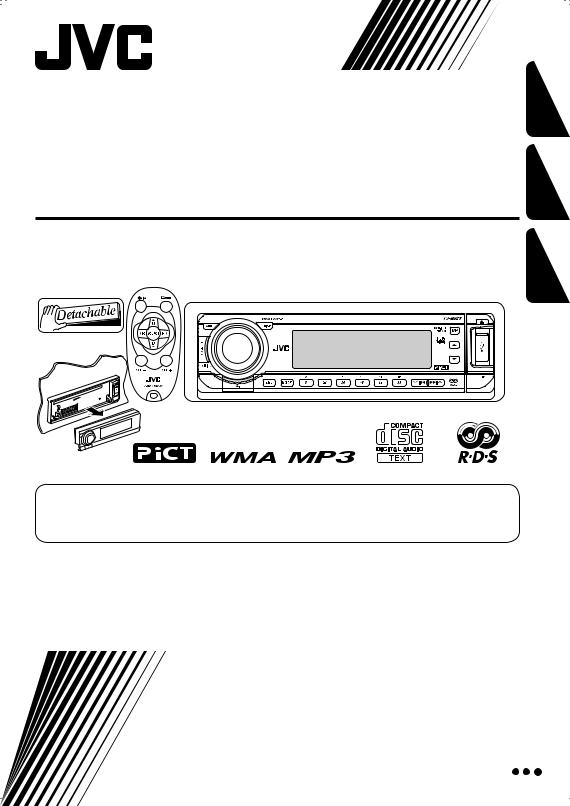
CD RECEIVER
CD-RECEIVER
РЕСИВЕР С ПРОИГРЫВАТЕЛЕМ КОМПАКТ-ДИСКОВ
KD-G821
РУCCKИЙ DEUTSCH ENGLISH
For canceling the display demonstration, see page 6. Zum Abbrechen der Displaydemonstration siehe Seite 6.
Информацию об отмене демонстрации функций дисплея см. на стр. 6.
For installation and connections, refer to the separate manual.
Für den Einbau und die Anschlüsse siehe das eigenständige Handbuch.
Указания по установке и выполнению соединений приводятся в отдельной инструкции.
INSTRUCTIONS
BEDIENUNGSANLEITUNG
ИНСТРУКЦИИ ПО ЭКСПЛУАТАЦИИ
GET0362-006A
[EY]
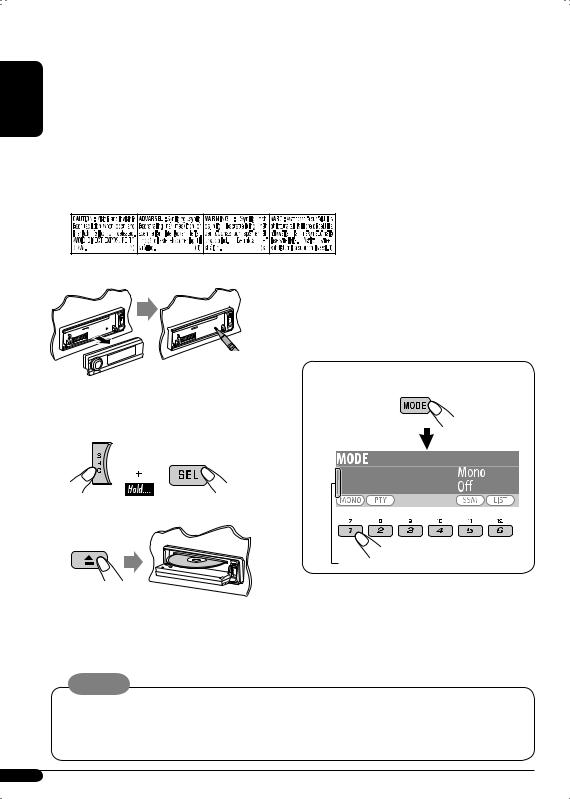
ENGLISH
Thank you for purchasing a JVC product.
Please read all instructions carefully before operation, to ensure your complete understanding and to obtain the best possible performance from the unit.
IMPORTANT FOR LASER PRODUCTS
1.CLASS 1 LASER PRODUCT
2.CAUTION: Do not open the top cover. There are no user serviceable parts inside the unit; leave all servicing to qualified service personnel.
3.CAUTION: Visible and invisible laser radiation when open and interlock failed or defeated. Avoid direct exposure to beam.
4.REPRODUCTION OF LABEL: CAUTION LABEL, PLACED OUTSIDE THE UNIT.
|
|
How to reset your unit |
|
|
How to use the MODE/SEL button |
Your preset adjustments will also be erased.
 How to forcibly eject a disc
How to forcibly eject a disc
“Please Eject” appears on the display.
•If this does not work, reset your unit.
•Be careful not to drop the disc when it ejects.
If you use MODE or SEL (select), the display and some controls (such as the number buttons,  4/¢
4/¢ buttons, 5/∞buttons, and the control dial) enter the corresponding control mode.
buttons, 5/∞buttons, and the control dial) enter the corresponding control mode.
Ex.: When you press number button 1 after pressing MODE, to operate the FM tuner.
Works as time countdown indicator.
To use these controls for original functions again, wait for 15 seconds without pressing any of these buttons until the control is cleared.
•Pressing MODE again also restores original functions. However, pressing SEL makes the unit enters a different mode.
Caution:
If the temperature inside the car is below 0°C, the movement of animation and text scroll will be halted on the display to prevent the display from being blurred.  appears on the display. When the temperature increases, and the operating temperature is resumed, these functions will start working again.
appears on the display. When the temperature increases, and the operating temperature is resumed, these functions will start working again.
2

 How to read this manual
How to read this manual
•Button operations are mainly explained with the illustrations in the table below.
•Some related tips and notes are explained in “More about this unit” (see pages 35 – 39).
Press briefly.
Press repeatedly.
Press either one.
Press and hold until your desired response begins.
Press and hold both buttons at the same time.
The following marks are used to indicate...
 : Built-in CD player operations.
: Built-in CD player operations.
 : External CD changer operations.
: External CD changer operations.  : External USB memory operations.
: External USB memory operations.
Warning:
If you need to operate the unit while driving, be sure to look ahead carefully or you may be involved in a traffic accident.
CONTENTS |
|
Control panel ................................... |
4 |
Remote controller — RM-RK50 ................. |
5 |
Getting started................................. |
6 |
Basic operations ................................................... |
6 |
Radio operations .............................. |
7 |
FM RDS operations............................ |
9 |
Searching for your favorite FM RDS programme ....... |
10 |
Disc/USB memory operations............. |
12 |
Playing a disc in the unit ...................................... |
12 |
Playing discs in the CD changer ............................ |
12 |
Playing a USB memory ......................................... |
13 |
Sound adjustments........................... |
17 |
General settings — PSM ................... |
19 |
Title assignment............................... |
28 |
iPod®/D. player operations ................ |
28 |
Other external component operations ... |
30 |
DAB tuner operations........................ |
31 |
More about this unit ......................... |
35 |
Maintenance .................................... |
39 |
Troubleshooting............................... |
40 |
Specifications................................... |
43 |
For safety...
•Do not raise the volume level too much, as this will block outside sounds, making driving dangerous.
•Stop the car before performing any complicated operations.
Caution on volume setting:
Discs produce very little noise compared with other sources. Lower the volume before playing a disc to avoid damaging the speakers by the sudden increase of the output level.
Temperature inside the car...
If you have parked the car for a long time in hot or cold weather, wait until the temperature in the car becomes normal before operating the unit.
For security reasons, a numbered ID card is provided with this unit, and the same ID number is imprinted on the unit’s chassis. Keep the card in a safe place, as it will help the authorities to identify your unit if stolen.
ENGLISH
3
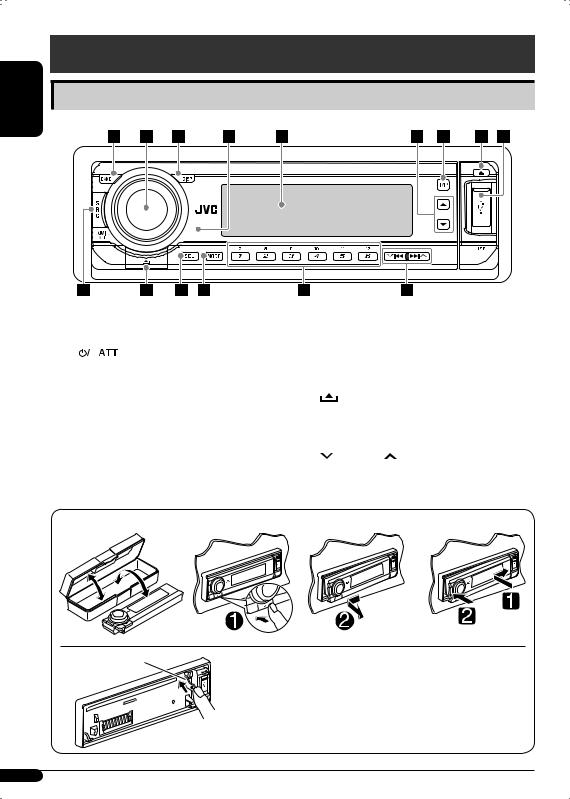
Control panel
ENGLISH
Parts identification
1 |
BAND button |
7 |
T/P (traffic programme/programme type) |
||
2 |
• Control dial |
|
button |
||
|
• |
|
(standby/on attenuator) button |
8 |
0(eject) button |
|
|
||||
|
|
||||
3 |
DISP (display) button |
9 |
USB (Universal Serial Bus) input terminal |
||
4 |
Remote sensor |
p SRC (source) button |
|||
|
• DO NOT expose the remote sensor to |
q |
(control panel release) button |
||
|
|
strong light (direct sunlight or artificial |
w SEL (select) button |
||
|
|
lighting). |
e MODE button |
||
5 |
Display window |
r Number buttons |
|||
6 |
5(up) / ∞(down) buttons |
t |
4/¢ buttons |
||
 How to detach/attach the control panel
How to detach/attach the control panel
Detaching... Attaching...
Lever |
CAUTION: |
The lever comes out if you pressed the 0button while the panel is detached. If this happens, push the lever back into lock position before attaching the panel.
4
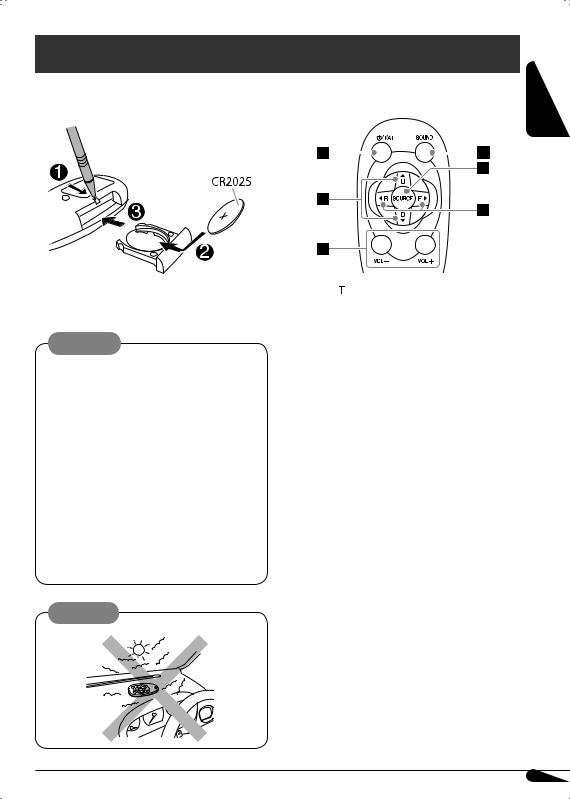
Remote controller — RM-RK50
|
Installing the lithium coin battery |
Main elements and features |
||||
|
||||||
|
(CR2025) |
|||||
|
|
|
|
|
|
|
|
|
|
|
|
|
|
ENGLISH
Aim the remote controller directly at the remote sensor on the unit. Make sure there is no obstacle in between.
Warning:
•Do not install any battery other than CR2025 or its equivalent; otherwise, it may explode.
•Store the battery in a place where children cannot reach to avoid risk of accident.
•To prevent the battery from over-heating, cracking, or starting a fire:
–Do not recharge, short, disassemble, heat the battery, or dispose of it in a fire.
–Do not leave the battery with other metallic materials.
–Do not poke the battery with tweezers or similar tools.
–Wrap the battery with tape and insulate when throwing away or saving it.
Caution:
1
 (standby/on/attenuator) button
(standby/on/attenuator) button
•Turns the power on if pressed briefly or attenuates the sound when the power is on.
•Turns the power off if pressed and held. 2 5U (up) / D (down) ∞buttons
•Changes the FM/AM/DAB bands with 5U.
•Changes the preset stations (or services) with D ∞.
•Changes the folder of the MP3/WMA/ USB.
•While playing an MP3 disc on an MP3-compatible CD changer:
–Changes the disc if pressed briefly.
–Changes the folder if pressed and held.
•While listening to an Apple iPod® or a JVC D. player:
–Pauses/stops or resumes playback with D ∞.
–Enters the main menu with 5U. (Now
5U/D ∞/2R/F 3work as the menu selecting buttons.)*
3VOL – / VOL + buttons
•Adjusts the volume level. 4 SOUND button
•Selects the sound mode (i-EQ: intelligent equalizer).
*5U: Returns to the previous menu. D ∞: Confirms the selection.
Continued on next page...
5
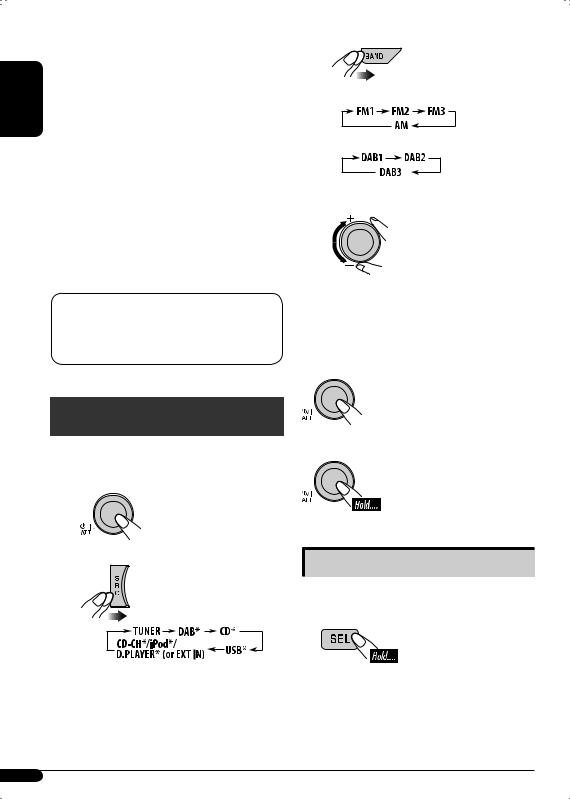
|
5 SOURCE button |
|
ENGLISH |
• Selects the source. |
|
6 2R (reverse) / F (forward) 3buttons |
||
• Searches for stations (or services) if |
||
|
||
|
pressed briefly. |
|
|
• Searches for ensembles if pressed and |
|
|
held. |
|
|
• Fast-forwards or reverses the track if |
|
|
pressed and held. |
|
|
• Changes the tracks if pressed briefly. |
|
|
• While listening to an iPod or a D. player |
|
|
(in menu selecting mode): |
|
|
– Selects an item if pressed briefly. (Then, |
|
|
press D ∞to confirm the selection.) |
|
|
– Skips 10 items at a time if pressed and |
|
|
held. |
The unit is equipped with the steering wheel remote control function.
•See the Installation/Connection Manual (separate volume) for connection.
Getting started
Basic operations 
~ Turn on the power.
Ÿ
*You cannot select these sources if they are not ready or not connected.
!
•For FM/AM tuner
•For DAB tuner
⁄Adjust the volume.
@Adjust the sound as you want. (See pages 17 – 19.)
To drop the volume in a moment (ATT)
To restore the sound, press it again.
To turn off the power
Basic settings
•See also “General settings — PSM” on pages 19 – 22.
1
2-1 Canceling the display demonstrations
Turn the control dial to set “Demo/Link” to “Off.”
6
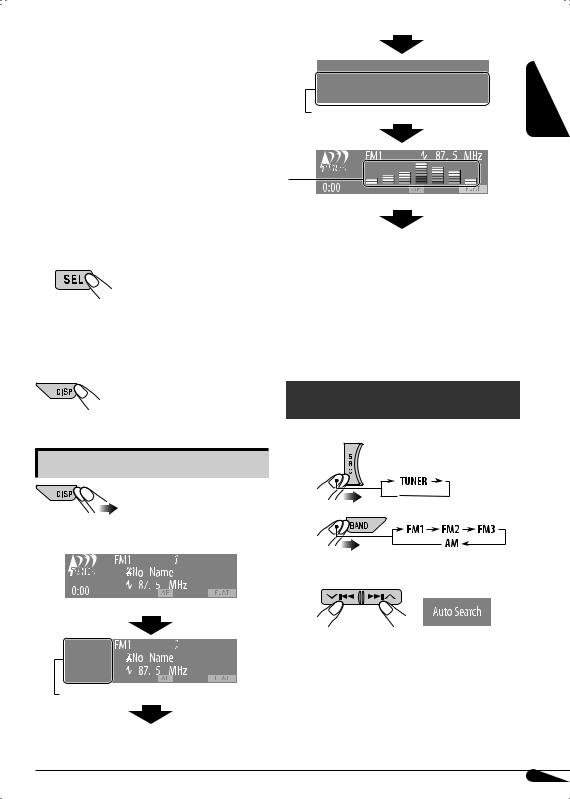
2-2 Setting the clock
1Press number button 4 ( ). “Clock Hr” (hour) appears. Then, turn the control dial to adjust the hour.
). “Clock Hr” (hour) appears. Then, turn the control dial to adjust the hour.
2Press ¢ to select “Clock Min” (minute). Then, turn the control dial to adjust the minute.
to select “Clock Min” (minute). Then, turn the control dial to adjust the minute.
3Press ¢ to select “24H/12H.” Then, turn the control dial to select “24Hours” or “12Hours,” time display mode.
to select “24H/12H.” Then, turn the control dial to select “24Hours” or “12Hours,” time display mode.
3 Exit from the setting.
To check the current clock time when the power is turned off
 *2
*2
“LARGE” (full display size) graphic*1 is displayed.
 Audio level meter is displayed (see “LevelMeter” on page 20).
Audio level meter is displayed (see “LevelMeter” on page 20).
Goes back to the initial display pattern.
*1 You can use your edited file for graphic screen (see pages 23 – 26).
Depending on a downloaded file, it may take a longer time to show it on the display.
*2 The information bar will disappear if no operation is performed for five seconds.
ENGLISH
Changing the display pattern
Ex.: When tuner is selected as the source
Source operation display
“SMALL” (CD jacket image) graphic*1 is displayed.
Radio operations
~
Ÿ
! Start searching for a station.
When a station is received, searching stops.
•When receiving an FM stereo broadcast with sufficient signal strength,  lights up on the display.
lights up on the display.
To stop searching, press the same button again.
Continued on next page...
7
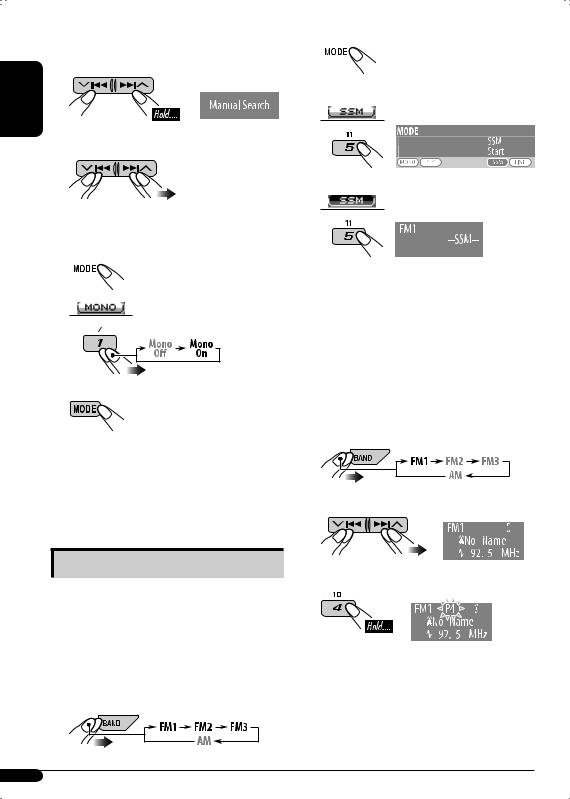
ENGLISH
To tune in to a station manually
In step ! on page 7...
1
2 Select a desired station frequency.
When an FM stereo broadcast is hard to receive
1 
2
3 Exit from the setting.
2 
3 Select “SSM.”
4
Local FM stations with the strongest signals are searched and stored automatically in the FM band.
 Manual presetting
Manual presetting
Ex.: Storing FM station of 92.5 MHz into preset number 4 of the FM1 band.
 lights up on the display. Reception improves, but stereo effect will be lost.
lights up on the display. Reception improves, but stereo effect will be lost.
To restore the stereo effect, select “Mono Off” in step 2.  goes off.
goes off.
Storing stations in memory
You can preset six stations for each band.
 FM station automatic presetting— SSM (Strong-station Sequential Memory)
FM station automatic presetting— SSM (Strong-station Sequential Memory)
1Select the FM band (FM1 – FM3) you want to store into.
Using the number buttons
1
2
3
Using the Preset Station List
•When  appears on the display, you can move back to the previous display by pressing number button 3.
appears on the display, you can move back to the previous display by pressing number button 3.
8
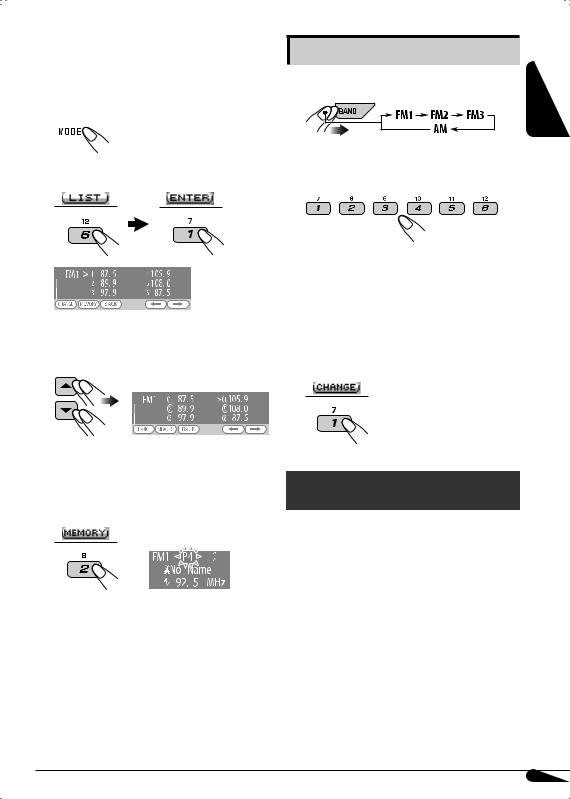
1Follow steps 1 and 2 of “Using the number buttons” on page 8.
•By holding 5/ ∞, the Preset Station List will appear (go to step 4).
2 
3 Display the Preset Station List.
4Select the preset number you want to store into.
•You can move to the lists of the other FM bands by pressing number button 5
( ) or 6 (
) or 6 ( ) repeatedly.
) repeatedly.
5 Store the station.
Listening to a preset station |
ENGLISH |
|
Using the number buttons |
||
|
||
1 |
|
2Select the preset station (1 – 6) you want to listen to.
Using the Preset Station List
1Display the Preset Station List, then select the preset station you want to listen to.
2 Change to the selected station.
FM RDS operations
What you can do with RDS
RDS (Radio Data System) allows FM stations to send an additional signal along with their regular programme signals.
By receiving the RDS data, this unit can do the following:
•Programme Type (PTY) Search (see page 10)
•TA (Traffic Announcement) and PTY Standby Receptions (see page 11)
•Tracing the same programme automatically —Network-Tracking Reception (see page 12)
•Programme Search (see page 21)
Continued on next page...
9
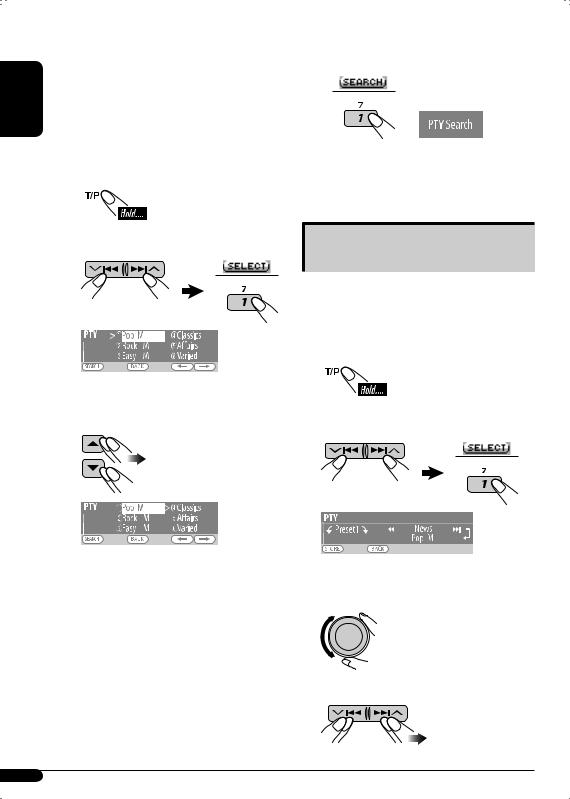
ENGLISH
Searching for your favorite |
⁄ Start searching for your favorite |
|
FM RDS programme |
|
programme. |
|
||
You can tune in to a station broadcasting your favorite programme by searching for a PTY code.
•When  appears on the display, you can move back to the previous display by pressing number button 3.
appears on the display, you can move back to the previous display by pressing number button 3.
~ 
Ÿ Select “Search.”
If there is a station broadcasting a programme of the same PTY code as you have selected, that station is tuned in.
Storing your favorite programme types
The PTY Preset List including six preset PTY codes appears on the display.
! Select a PTY code (see page 12).
•You can select one from 35 PTY codes including the first 6 preset codes which can be preset as you like (see the following).
•To display the other PTY Preset Lists, press number button 5 ( ) or 6 (
) or 6 ( ) repeatedly.
) repeatedly.
You can store six favorite programme types.
•When  appears on the display, you can move back to the previous display by pressing number button 3.
appears on the display, you can move back to the previous display by pressing number button 3.
1 
2 Select “Memory.”
3Select a preset number (“Preset1”– “Preset6”) you want to store into.
4 Select one of the PTY codes.
10

5 Store the selected PTY code.
EX.: When “Classics” is selected in step 4 on page 10
6Repeat steps 3 to 5 to store other PTY codes into other preset numbers.
7 Exit from the setting.
To deactivate the TA Standby Reception
 goes off.
goes off.
 PTY Standby Reception
PTY Standby Reception
PTY Standby Reception allows the unit to switch temporarily to your favorite programme type from any source other than AM.
•This function also takes effect for the DAB tuner.
To activate the PTY Standby Reception and select the PTY codes
1
2Activating the PTY Standby Reception.
Display the currently selected PTY code.
ENGLISH
Using the standby receptions
 TA Standby Reception
TA Standby Reception
TA Standby Reception allows the unit to switch temporarily to Traffic Announcement (TA) from any source other than AM.
•If a station starts broadcasting a traffic announcement, “Traffic News” appears on the display, and this unit temporarily tunes in to the station. The volume changes to the preset TA volume level if the current level is lower than the preset level (see page 21).
To activate the TA Standby Reception
 either lights up or flashes on the display.
either lights up or flashes on the display.
•If  lights up, TA Standby Reception is activated.
lights up, TA Standby Reception is activated.
•If  flashes, TA Standby Reception is not yet activated. (This occurs when you are listening to an FM station without the RDS signals required for TA Standby Reception.) To activate TA Standby Reception, tune in to another station (or service) providing the related signals.
flashes, TA Standby Reception is not yet activated. (This occurs when you are listening to an FM station without the RDS signals required for TA Standby Reception.) To activate TA Standby Reception, tune in to another station (or service) providing the related signals.  will stop flashing and remain lit.
will stop flashing and remain lit.
3 Selecting a PTY code.
4 Exit from the setting.
 either lights up or flashes on the display.
either lights up or flashes on the display.
•If  lights up, PTY Standby Reception is activated.
lights up, PTY Standby Reception is activated.
•If  flashes, PTY Standby Reception is not yet activated.
flashes, PTY Standby Reception is not yet activated.
To activate PTY Standby Reception, tune in to another station (or service) providing the related signals.  will stop flashing and remain lit.
will stop flashing and remain lit.
To deactivate the PTY Standby Reception
Select “PTY Off” in step 2 above.  goes off.
goes off.
11
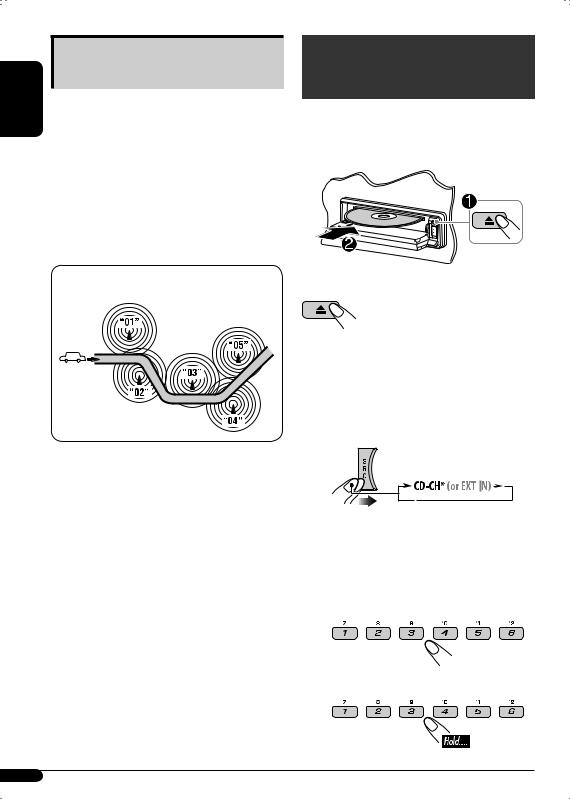
ENGLISH
Tracing the same programme— Network-Tracking Reception
When driving in an area where FM reception is not sufficient enough, this unit automatically tunes in to another FM RDS station of the same network, possibly broadcasting the same programme with stronger signals (see the illustration below).
When shipped from the factory, NetworkTracking Reception is activated.
To change the Network-Tracking Reception setting, see “AF-Regn’l” on page 21.
Programme A broadcasting on different frequency areas (01 – 05)
Disc/USB memory operations
Playing a disc in the unit 
All tracks will be played repeatedly until you change the source or eject the disc.
To stop playback and eject the disc
PTY codes
News, Affairs, Info, Sport, Educate, Drama, Culture, Science, Varied, Pop M (music), Rock M (music), Easy M (music), Light M (music), Classics, Other M (music), Weather, Finance, Children, Social, Religion, Phone In, Travel, Leisure, Jazz, Country, Nation M (music), Oldies, Folk M (music), Document
Playing discs in the CD changer 
All discs in the magazine will be played repeatedly until you change the source.
• Ejecting the magazine will also stop playback.
~
*If you have changed the external input setting to “Ext In” (see page 22), you cannot select the CD changer.
ŸSelect a disc.
For disc number from 01 – 06:
For disc number from 07 – 12:
12
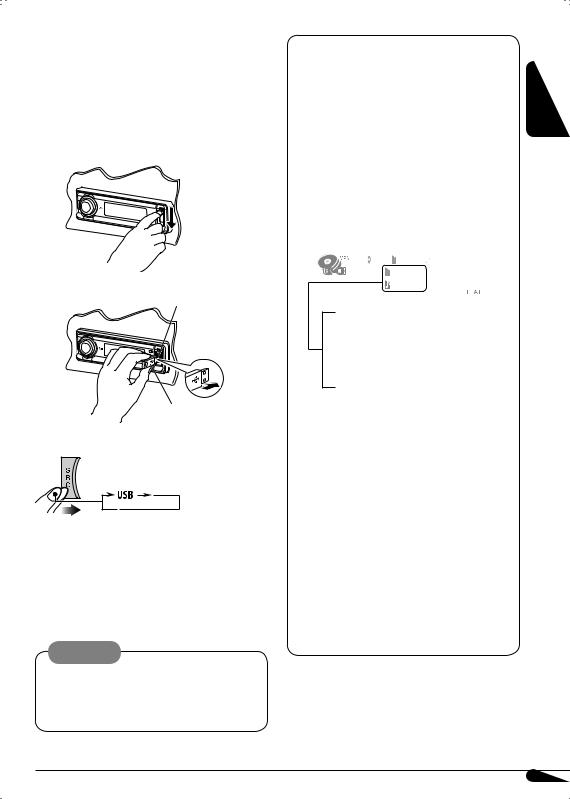
Playing a USB memory 
This unit can play MP3/WMA tracks stored in a USB memory.
All tracks in the USB memory will be played repeatedly until you change the source.
•Removing the USB memory will also stop playback.
~
Ÿ |
USB input terminal |
USB memory
If a USB memory has been attached...
Playback starts from where it has been stopped previously.
•If a different USB memory is currently attached, playback starts from the beginning.
To detach the USB memory, straightly pull it out from the unit.
Cautions:
•Avoid using the USB memory if it might hinder your safety driving.
•Make sure all the important data has been backed up to avoid losing the data.
Track and folder information (CD/CD Text/ MP3/WMA/USB)
Once you insert a disc or attach a USB memory, the total track number/total playing time (for CD/CD Text) and total folder number/total track number (for MP3/ WMA/USB) appears, then the following information appears...
Ex.: When “CD-CH” is selected as the source
Current folder number*1
Current disc number*2 |
|
Elapsed playing time |
||||||||
File type*1*3 |
|
Current |
track number |
|
||||||
|
|
|
|
|
|
|
|
|
|
|
|
|
|
|
|
|
|
|
|
|
|
|
|
|
|
|
|
|
|
|
|
|
•For the audio CD or CD Text:
 Disc name*4 and
Disc name*4 and  Track name*5
Track name*5
•For the MP3/WMA/USB:
 Folder name and
Folder name and  File name, or
File name, or
 Album/performer*6 and
Album/performer*6 and  Track name*6
Track name*6
•When playing CD changer, the total numbers will not appear.
*1 Displayed only when an MP3/WMA track is played back.
*2 Displayed only when “CD-CH” is selected as the source.
*3 Either MP3 or WMA indicator lights up depending on the detected file.
*4 Appears only for CD Texts and CDs if it has been recorded or assigned. (“No
Name” appears if no name is recorded or assigned.)
*5 Appears only for CD Texts. (“No Name” appears if no name is recorded.)
*6 Appears only when “Tag” is set to “On” (see page 21).
ENGLISH
13
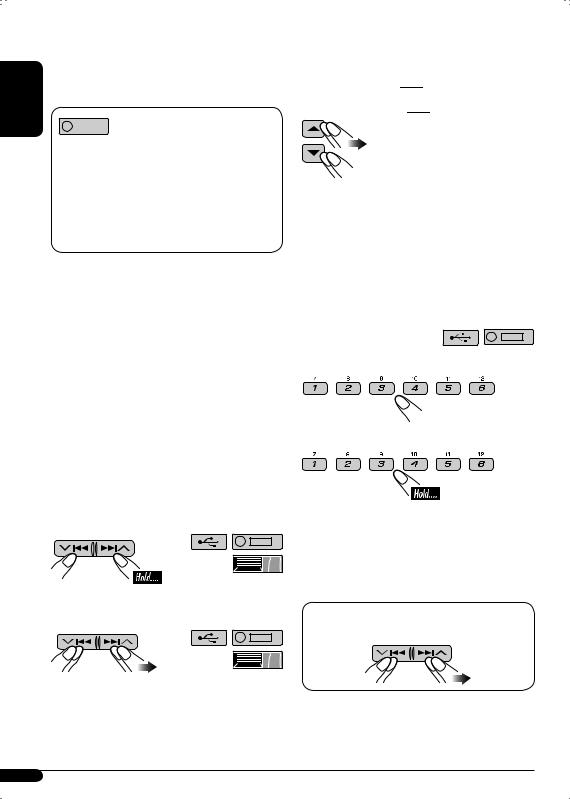
About MP3 and WMA tracks
ENGLISH |
MP3 and WMA “tracks” (words “file” and |
|||
“track” are used interchangeably) are recorded |
||||
|
||||
|
in “folders.” |
|||
|
|
|
||
|
|
|
|
|
|
When an MP3/WMA folder in an MP3/ |
|||
|
WMA disc includes an image <jtw> file |
|||
|
edited by Image Converter (Ver 3.0)— |
|||
|
supplied in the CD-ROM, you can show the |
|||
|
image on the display while the tracks in the |
|||
|
folder are played back—Image Link. (See |
|||
|
pages 20 and 37 for details.) |
|||
|
About the CD changer |
|||
It is recommended to use a JVC MP3compatible CD changer with your unit.
•You can also connect MP3-incompatible CD changers. These units, however, are not compatible with MP3 discs.
•You cannot use the CH-X99, CH-X100, and KD-MK series CD changers with this unit.
•You cannot play any WMA disc in the CD changer.
•Disc text information recorded in the CD Text can be displayed when a JVC CD Text compatible CD changer is connected.
•For connection, see Installation/Connection Manual (separate volume).
To fast-forward or reverse the track
To go to the next or previous tracks
To go to the next or previous folders (only for MP3/WMA/USB)
For MP3 tracks:

 For WMA tracks:
For WMA tracks:

For the main unit:
•Holding either of the buttons can display the Folder List (see page 15).
For CD changer:
•Holding either of the buttons can display the Disc List (see page 15).
To locate a particular track (for CD) or folder (for MP3/WMA/USB) directly
To select a number from 01 – 06:
To select a number from 07 – 12:
•To use direct folder access on MP3/WMA/ USB, it is required that folders are assigned with 2-digit numbers at the beginning of their folder names—01, 02, 03, and so on.
To select a particular track in a folder (for MP3/WMA/USB):
14

|
Other main functions |
5 Change to the selected item. |
|
|
|
||
Selecting a disc/folder/track on the list |
|
||
• When |
appears on the display, you can |
• The list disappears and playback starts. |
|
move back to the previous display by pressing |
|||
|
|||
number button 3. |
Skipping tracks quickly during play |
||
|
|
||
1 |
|
|
|
|
|
Only possible on JVC |
|
2 Select “LIST.” |
MP3-compatible CD changer |
||
• For MP3/WMA/USB, you can skip tracks |
|||
|
|
||
|
|
within the same folder. |
|
|
|
Ex.: To select track 32 while playing a track |
|
|
|
whose number is a single digit (1 to 9). |
|
3 Select the list type. |
1 |
||
|
|
||
|
|
2 |
|
*1 Selectable only when the source is “CD-CH.”
*2 Selectable only when the media is MP3, WMA, or USB.
4 Select an item.
EX.: When “File” is selected in step 3
•You can move to the other lists by pressing number button 5 ( ) or 6 (
) or 6 ( ) repeatedly.
) repeatedly.
Each time you press the button, you can skip 10 tracks.
•After the last track, the first track will be selected and vice versa.
3 
ENGLISH
15
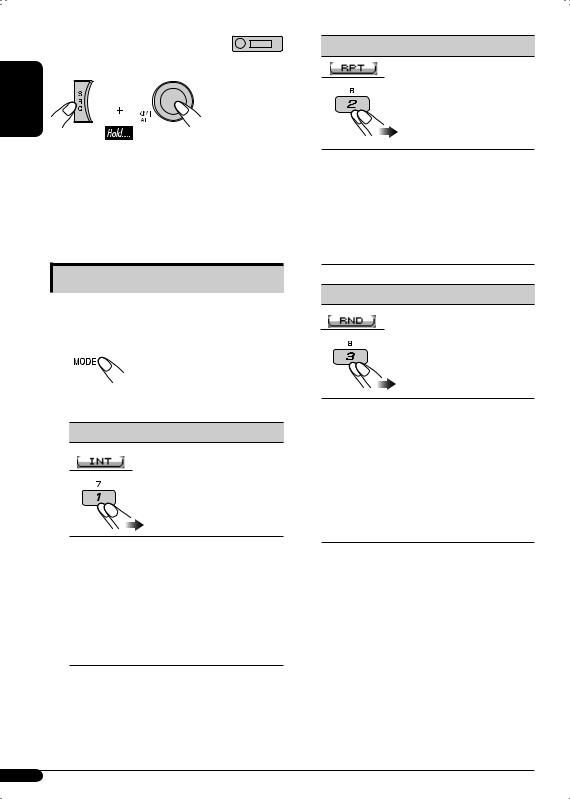
 Prohibiting disc ejection
Prohibiting disc ejection
You can lock a disc in the loading slot.
ENGLISH
• “No Eject” appears on the display.
To cancel the prohibition, repeat the same procedure.
• “Eject OK” appears on the display.
Selecting the playback modes
You can use only one of the following playback modes at a time.
7 Repeat play
Mode |
Plays repeatedly |
Track: The current track [ ]. Folder*1: All tracks of the current folder
]. Folder*1: All tracks of the current folder
[ ].
].
Disc*2: All tracks of the current disc [ ].
].
Off: Cancels.
7 Random play
1 
2Select your desired playback mode.
7 Intro play
Mode |
Plays beginning 15 seconds of... |
Track: All tracks of the current disc or USB memory [ ].
].
Folder*1: First tracks of all folders [ ].
].
Disc*2: First tracks of all the inserted discs [ ].
].
Off: Cancels.
Mode |
Plays at random |
Folder*1: All tracks of the current folder, then tracks of the next folder and so on [ ].
].
Disc*3: All tracks of the current disc [ ].
].
All*4: All tracks of the inserted discs or USB memory [ ].
].
Off: Cancels.
*1 Only while playing a media (MP3/WMA/ USB).
*2 Only while playing discs in the CD changer.
*3 Only while playing a disc.
*4 Only while playing discs in the CD changer or playing a USB memory.
•You can also cancel the playback mode by pressing number button 4 ( ) in step 2.
) in step 2.
16
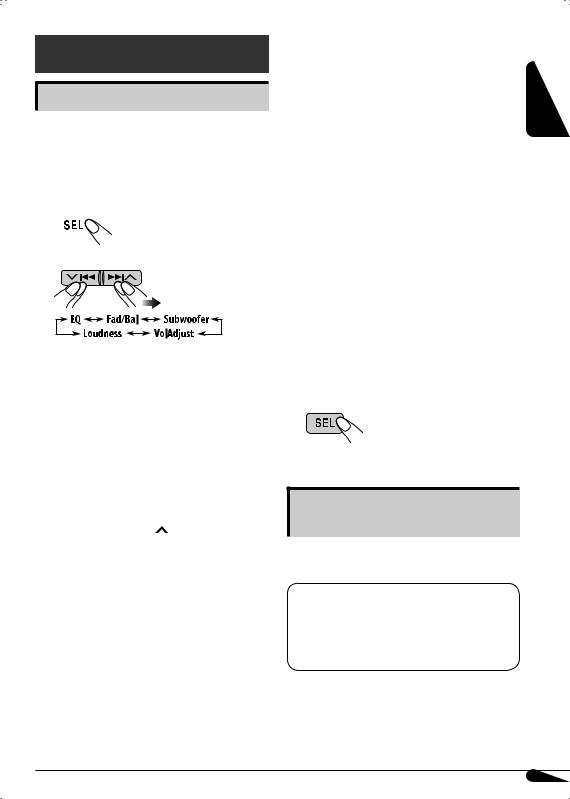
Sound adjustments
Adjusting the sound
You can adjust the sound characteristics to your preference.
•When  appears on the display, you can move back to the previous display by pressing number button 3.
appears on the display, you can move back to the previous display by pressing number button 3.
1 
2
• For “EQ” setting, see the following.
3Adjust the selected setting item.
A Fad/Bal (Fader/Balance)
1 Press number button 1 ( ) to move to the “Fad/Bal” adjustment display.
) to move to the “Fad/Bal” adjustment display.
2Adjust the speaker output balance by pressing:
5/ ∞: between the front and rear speakers. [F06 to R06]
 4/¢ :
4/¢ :
between the left and right speakers. [L06 to R06]
BSubwoofer
1 Press number button 1 ( ) to move to the “Subwoofer” adjustment display.
) to move to the “Subwoofer” adjustment display.
2Use 4/¢
4/¢ to select a cutoff frequency to the subwoofer.
to select a cutoff frequency to the subwoofer.
• 80Hz: Frequencies higher than |
|
|
80 Hz are cut off. |
|
|
• 120Hz: Frequencies higher than |
ENGLISH |
|
120 Hz are cut off. |
||
|
||
• 160Hz: Frequencies higher than |
|
|
160 Hz are cut off. |
|
|
3 Turn the control dial to adjust the |
|
|
subwoofer output level. [0 to 8] |
|
CVolAdjust
Turn the control dial to adjust the input level of each source (except FM).
[–5 to +5]
Adjust to match the input level of the FM sound level.
•Before making an adjustment, select a source you want to adjust.
DLoudness
Turn the control dial to activate or deactivate the loudness to produce a well-balanced sound at low volume levels. [Off or On]
4 Exit from the setting.
Selecting preset sound modes (i-EQ: intelligent equalizer)
You can select a preset sound mode suitable to the music genre.
Available sound modes
FLAT (No sound mode is applied), H.ROCK (Hard rock), R & B (Rhythm & blues),
POP, JAZZ, DANCE, COUNTRY, REGGAE, CLASSIC, USER 1, USER 2, USER 3
• When  appears on the display, you can move back to the previous display by pressing number button 3.
appears on the display, you can move back to the previous display by pressing number button 3.
Continued on next page...
17
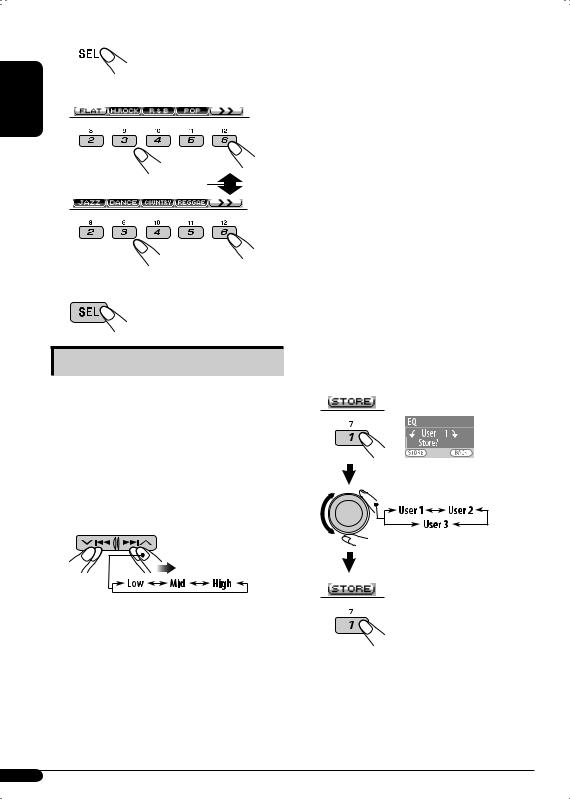
1 
ENGLISH |
2 Select a sound mode. |
|
|
|
To display the rest |
3 Exit from the setting.
Storing your own sound modes
You can adjust the sound modes and store your own adjustments in memory.
• When  appears on the display, you can move back to the previous display by pressing number button 3.
appears on the display, you can move back to the previous display by pressing number button 3.
1 Follow steps 1 and 2 above.
2 Select a frequency range.
3Adjust the sound elements of the selected frequency range.
1 Use 5 / ∞ to adjust the level.
2 Press number button 2 ( ), then turn the control dial to select the frequency.
), then turn the control dial to select the frequency.
3Press number button 2 ( ), then turn the control dial to select the band width.
), then turn the control dial to select the band width.
Sound |
Range/selectable items |
||
elements |
Low |
Mid |
High |
Level |
–06 to |
–06 to |
–06 to |
|
+06 |
+06 |
+06 |
FREQ |
60 Hz |
500 Hz |
10 kHz |
(Frequency) |
80 Hz |
1 kHz |
12.5kHz |
|
100 Hz |
1.5kHz |
15 kHz |
|
200 Hz |
2.5kHz |
17.5kHz |
Q (Band |
Q1.0 |
Q0.5 |
Fix |
width) |
Q1.25 |
Q0.75 |
|
|
Q1.5 |
Q1.0 |
|
|
Q2.0 |
Q1.25 |
|
4Repeat steps 2 and 3 to adjust other frequency ranges.
5 Store the adjustments.
18

The list below shows the preset value setting for each sound mode:
|
|
|
|
|
Preset values |
|
|
|
|
|
|
|
|
|
|
|
|
|
|
|
|
Sound |
|
Low |
|
|
Mid |
|
|
High |
|
|
modes |
|
|
|
|
|
|
|
|
|
|
Level |
FREQ |
Q (Band |
Level |
FREQ |
|
Q (Band |
Level |
FREQ |
Q (Band |
|
|
|
|||||||||
|
|
(Frequency) |
width) |
|
(Frequency) |
|
width) |
|
(Frequency) |
width) |
FLAT |
00 |
60 Hz |
Q1.25 |
00 |
1 kHz |
|
Q1.25 |
00 |
10 kHz |
|
H.ROCK |
+03 |
100 Hz |
Q1.0 |
00 |
1 kHz |
|
Q1.25 |
+02 |
10 kHz |
|
R & B |
+03 |
80 Hz |
Q1.25 |
+01 |
1 kHz |
|
Q1.25 |
+03 |
15 kHz |
|
POP |
+02 |
100 Hz |
Q1.25 |
+01 |
1 kHz |
|
Q1.25 |
+02 |
10 kHz |
|
JAZZ |
+03 |
80 Hz |
Q1.25 |
00 |
1 kHz |
|
Q1.25 |
+03 |
10 kHz |
Fix |
DANCE |
+04 |
60 Hz |
Q1.0 |
-02 |
1 kHz |
|
Q1.0 |
+01 |
10 kHz |
|
COUNTRY |
+02 |
60 Hz |
Q1.0 |
00 |
1 kHz |
|
Q1.0 |
+02 |
12.5kHz |
|
REGGAE |
+03 |
60 Hz |
Q1.25 |
+02 |
1 kHz |
|
Q1.25 |
+02 |
12.5kHz |
|
CLASSIC |
+01 |
80 Hz |
Q1.25 |
00 |
1 kHz |
|
Q1.25 |
+03 |
10 kHz |
|
General settings — PSM
Basic procedure
You can change PSM (Preferred Setting Mode) items listed in the table that follows.
1 
An item previously selected appears on the display.
2 Select a PSM category.
To display the rest 
3 Select a PSM item.
•By pressing either of the buttons repeatedly, you can also move to the item of the other categories.
4 Adjust the selected PSM item.
5Repeat steps 2 to 4 to adjust other PSM items if necessary.
6 Exit from the setting.
ENGLISH
Continued on next page...
19
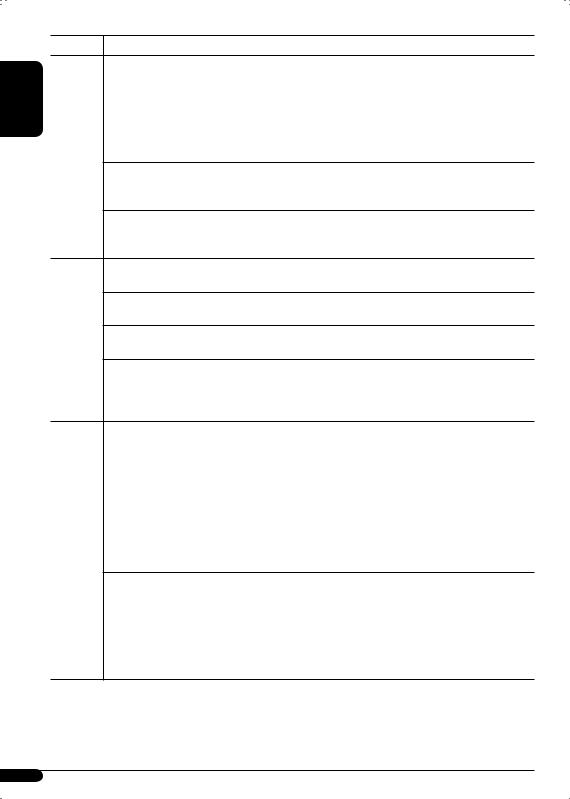
ENGLISH
Category |
Indications |
|
Demo/Link |
|
Display |
|
demonstration |
MOVIE |
LevelMeter |
|
|
|
Audio level meter |
|
Pict |
|
Pictures |
|
Clock Hr |
|
Hour adjustment |
|
Clock Min |
CLOCK |
Minute adjustment |
Time display mode |
|
|
24H/12H |
|
Clock Adj |
|
Clock adjustment |
|
Scroll |
|
Scroll |
DISPLAY
Dimmer
Dimmer
From – To*1:
Selectable settings, [reference page]
Demo: [Initial]; Display demonstration will be activated automatically, [6].
Image Link: To show a still image while playing MP3/ WMA tracks, [14, 37].
Off: Cancels.
•Still image appears if no operation is done for about 20 seconds.
You can select the different level meter patterns.
Meter 1 [Initial] O Meter 2
• Press DISP repeatedly to show the selected level meter.
Download: [Initial]; Download files, [24]. Set: Activate the stored files, [26] Delete: Delete the stored files, [24].
0 – 23 (1 – 12AM/1 – 12PM), [7]
[Initial: 0 (0:00)]
00 – 59, [7]
[Initial: 00 (0:00)]
12Hours – 24Hours, [7]
[Initial: 24Hours]
Auto: [Initial]; The built-in clock is automatically adjusted using the CT (clock time) data in the RDS signal.
Off: Cancels.
Once: [Initial]; For disc information: scrolls the disc information only once.
For DAB text: scrolls the detailed DAB text. Auto: For disc information: repeats the scroll (in
5-second intervals).
For DAB text: scrolls the detailed DAB text. Off: For disc information: cancels.
For DAB text: shows only headline if any.
•Pressing DISP for more than one second can scroll the display regardless of the setting.
Auto: |
[Initial]; Dims the display when you turn on |
|
the headlights. |
Off: |
Cancels. |
On: |
Activates dimmer. |
Time Set: |
Set the timer for dimmer, [26]. |
Any hour – Any hour
[Initial: 18 – 7]
20
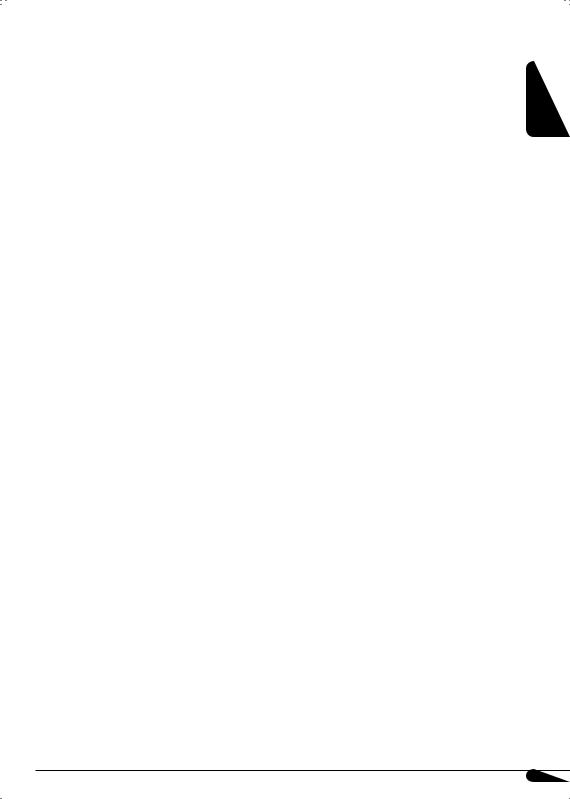
Category |
Indications |
Selectable settings, [reference page] |
|
|
Contrast |
1 – 10: |
[Initial: 5]; Adjust the display contrast to |
|
Contrast |
|
make the display indications clear and |
|
|
|
legible. |
|
LCD Type |
Negative: |
[Initial]; Negative pattern of the display |
|
Display type |
|
(except still images and animation). |
DISPLAY |
|
Auto: |
Positive pattern will be selected during the |
|
|
day time*2; while negative pattern will be |
|
|
|
used during the night time*2. |
|
|
Positive: |
Positive pattern of the display. |
|
|
|
||
|
Font Type |
You can select the font type used on the display. |
|
|
Font type |
1 [Initial] O 2 |
|
|
Tag |
On: |
[Initial]; Shows the Tag information display |
|
Tag display |
|
while playing MP3/WMA tracks, [13]. |
|
|
Off: |
Cancels. |
|
AF-Regn’l |
When the received signals from the current FM RDS station |
|
|
Alternative |
become weak.... |
[Initial]; Switches to another station (or |
|
frequency/ |
AF: |
|
|
regionalization |
|
service) (the programme may differ from the |
|
reception |
|
one currently received), [12, 34]. |
|
|
|
• The AF indicator lights up. |
|
|
AF REG: |
Switches to another station broadcasting the |
|
|
|
same programme. |
TUNER |
|
|
• The AF and REG indicators light up. |
|
Off: |
Cancels (not selectable when “DAB AF” is |
|
|
|
set to “On”). |
|
|
TA Volume |
0 — 30 or 0 — 50*3, [11] |
|
|
Traffic announcement |
[Initial 15] |
|
|
volume |
|
|
|
P-Search |
On: |
Using the AF data, the unit tunes in to |
|
Programme search |
|
another frequency broadcasting the same |
|
|
|
programme as the original preset RDS |
|
|
|
station is if the preset station signals are not |
|
|
|
sufficient. |
|
|
Off: |
[Initial]; Cancels |
*1 Adjustable only when “Dimmer” is set to “Time Set.” *2 Depends on the “Dimmer” setting.
*3 Depends on the amplifier gain control.
Continued on next page...
ENGLISH
21
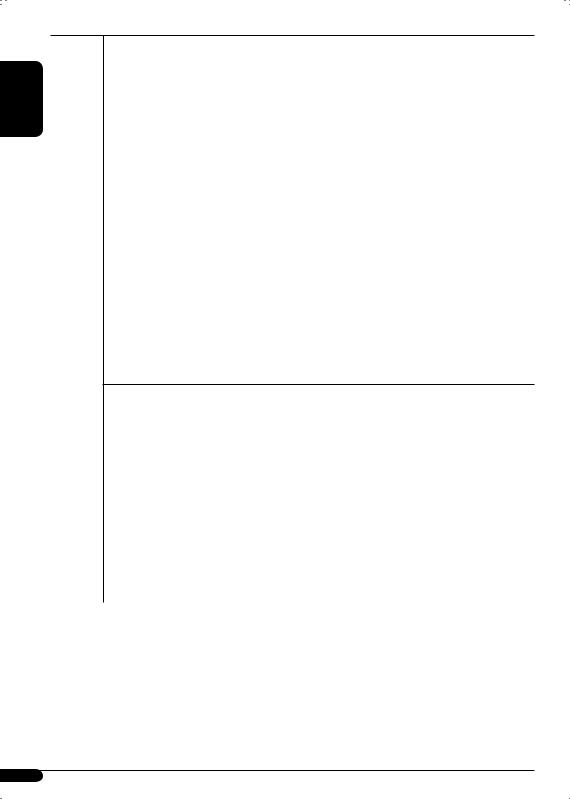
|
Category Indications |
Selectable settings, [reference page] |
||
ENGLISH |
TUNER |
IF Band |
Auto: |
[Initial]; Increases the tuner selectivity to |
Intermediate |
|
not be degraded and the stereo effect will |
||
|
|
|
reduce interference noises between close |
|
|
|
frequency filter |
|
stations. (Stereo effect may be lost.) |
|
|
|
Wide: |
Subject to the interference noises from |
|
|
|
|
adjacent stations, but sound quality will |
|
|
|
|
remain. |
|
|
DAB AF*4 |
On: |
[Initial]; Traces the programme among DAB |
|
|
Alternative frequency |
|
services and FM RDS stations, [12, 34]. |
|
|
reception |
Off: |
Cancels. |
|
|
Ext Input*5 |
Changer: |
[Initial]; To use a JVC CD changer, [12], an |
|
|
External input |
|
Apple iPod or a JVC D. player, [28]. |
|
|
|
Ext In: |
To use any other external component than |
|
|
|
|
the above, [30]. |
|
|
Beep |
On: |
[Initial]; Activates the key-touch tone. |
|
|
Key-touch tone |
Off: |
Deactivates the key-touch tone. |
|
AUDIO |
Telephone |
Muting1/Muting2: Select either one which mutes the |
|
|
Telephone muting |
|
sounds while using a cellular phone. |
|
|
|
Off: |
[Initial]; Cancels. |
|
•If CD, CD changer, or USB memory has been selected as the source, playback pauses during telephone muting.
|
|
Amp Gain |
You can change the maximum volume level of this unit. |
|
|
|
Amplifier gain |
High PWR: |
[Initial]; Volume 00 – Volume 50 |
|
|
control |
Low PWR: |
Volume 00 – Volume 30 (Select this if the |
|
|
|
|
maximum power of the speaker is less than |
|
|
|
|
50 W to prevent them from being damaged.) |
|
|
Color Sel |
[Initial: All Source]; You can select your favorite display color |
|
|
|
Color selection |
for each source (or for all sources), [26]. |
|
|
|
Color Set |
You can create your own colors, and select them for the |
|
|
COLOR |
display color, [27]. |
||
|
Day Color: |
User color during the day time*6. |
||
|
|
|
||
|
|
|
NightColor: |
User color during the night time*6. |
|
|
Red |
+00 – +11 [Initial: Day Color: +07, NightColor: +05] |
|
|
|
Green |
+00 – +11 [Initial: Day Color: +07, NightColor: +05] |
|
|
|
Blue |
+00 – +11 [Initial: Day Color: +07, NightColor: +05] |
|
*4 |
Displayed only when the DAB tuner is connected. |
|
||
*5 |
Displayed only when one of the following sources is selected—TUNER, CD, or USB. |
|||
*6 |
Depends on the “Dimmer” setting. |
|
|
|
22
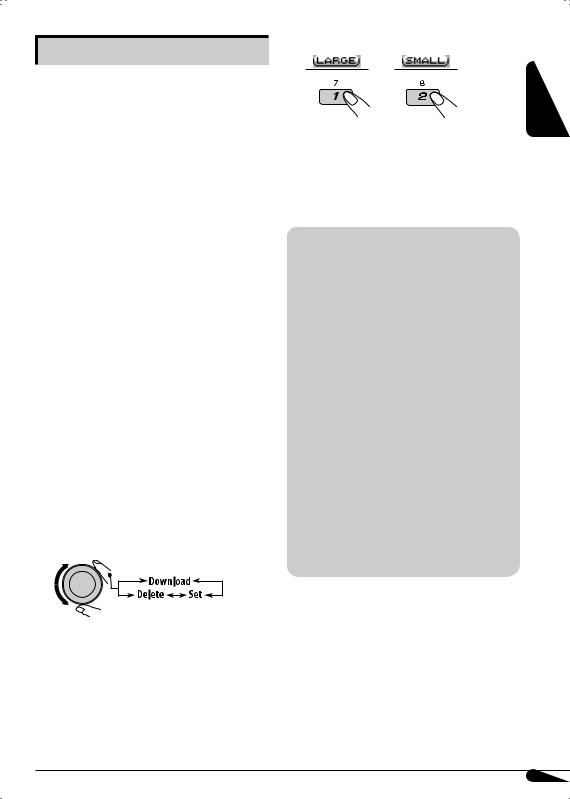
Graphic displays
Before starting the following procedure, prepare a CD-R including still images (pictures) and animations (movies).
•With Image Converter (Ver 3.0) included in the supplied CD-ROM, you can create and download your own images and animations. (Samples are included in the CD-ROM.) These images/animation will be shown during playing a source.
•You can store “LARGE” or “SMALL” pictures and movies.
Picture: 30 still images each Movie: 60 frames each
 Basic procedure
Basic procedure
•When  appears on the display, you can move back to the previous display by pressing number button 3.
appears on the display, you can move back to the previous display by pressing number button 3.
•When  /
/ appears on the display, you can move to the other lists by pressing number button 5 or 6 repeatedly.
appears on the display, you can move to the other lists by pressing number button 5 or 6 repeatedly.
1Insert a CD-R or the supplied CD-ROM.
2Follow steps 1 to 3 on page 19.
•In step 2, select “MOVIE.”
•In step 3, select “Pict.”
3 Select an item.
4 Select a picture size.
or
The display goes to the PICT menu.
•To download the file(s), see page 24.
•To delete the file(s), see pages 24 and 25.
•To activate the file(s), see page 26.
IMPORTANT:
•Refer also to Image Converter PDF files included in the “Manual” folder on the supplied CD-ROM.
•Still images (pictures) and animations (movie) should have the following extension code in their file names:
–jtl: for large size still images
–jtm: for small size still images
–jta: for large size animations
–jtb: for small size animations
–jtw: for Image Link (see pages 14 and 20)
•Before you download or delete the files, observe the following:
–Do not download a file while driving.
–Do not turn off the ignition key of the car while downloading or deleting a file.*
–Do not detach the control panel while downloading or deleting a file.*
–Do not attach or detach a USB memory
while downloading a file.*
*If you do so, the file download or deletion will not be done correctly.
ENGLISH
23
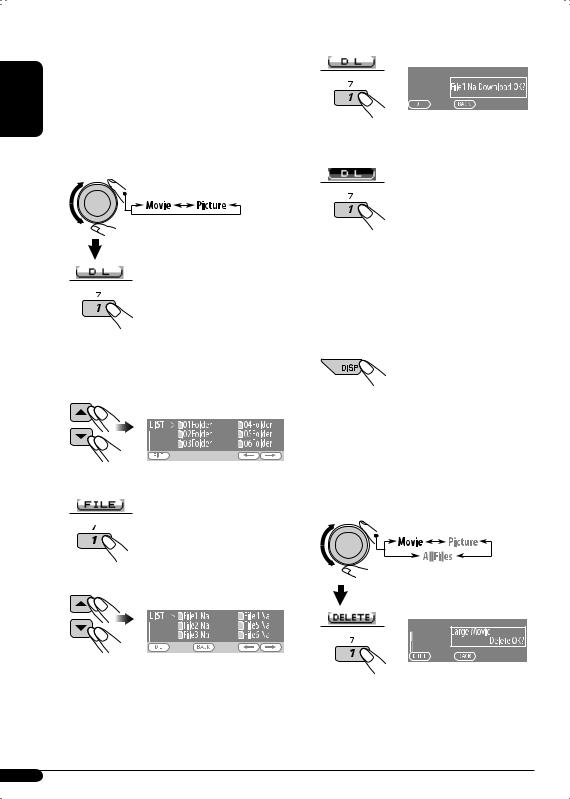
ENGLISH
 Downloading pictures or an animation
Downloading pictures or an animation
•It takes a long time to download an animation. For details, see page 38.
•To activate the downloaded files, see page 26.
1Follow steps 2 to 4 on page 23.
• In step 3, select “Download.”
2
“File Check” appears and then the Folder List appears on the display.
3 Select a folder.
4 Enter the File List.
5 Select a file.
6 Confirm the selection.
EX.: When “File1 Na” is selected
7 Download the file.
8• To download more pictures from the same folder, repeat steps 5 to 7.
•To download more pictures from another folder, press number button 3 ( ). Then, repeat steps 3 to 7.
). Then, repeat steps 3 to 7.
9 Exit from the setting.
 Deleting the files
Deleting the files
Deleting the stored animation
1Follow steps 2 to 4 on page 23.
• In step 3, select “Delete.”
2
EX.: When “LARGE” is selected in step 4 on page 23
24
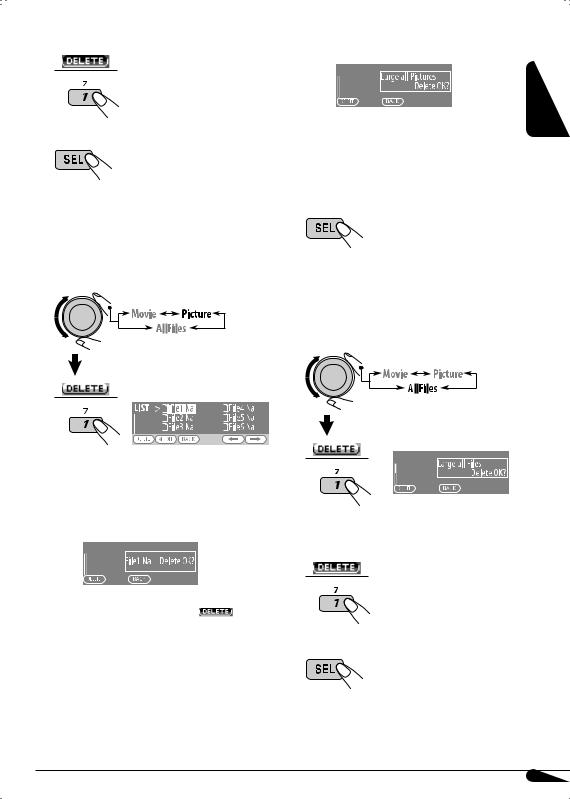
3 Delete the animation.
4 Exit from the setting.
Deleting the stored pictures
1Follow steps 2 to 4 on page 23.
• In step 3, select “Delete.”
2
•To delete all the stored pictures
1 Press number button 2 ( ).
).
EX.: When “LARGE” is selected in step 4 on page 23
2Press number button 1 ( ) to delete all the stored pictures.
) to delete all the stored pictures.
4 Exit from the setting.
Deleting all the stored files
1Follow steps 2 to 4 on page 23.
• In step 3, select “Delete.”
ENGLISH
2
The File List appears on the display.
3• To delete one of the stored pictures
1 Use 5/ ∞to select a file. Then, press number button 1 ( ) to confirm the selection.
) to confirm the selection.
EX.: When “LARGE” is selected in step 4 on page 23
3 Delete all the stored files.
|
EX.: When “File1 Na” is selected |
|
|
2 |
Press number button 1 ( |
) to |
|
|
delete the selected file. |
|
4 Exit from the setting. |
3 |
Repeat steps 1 and 2 to delete more |
||
|
pictures. |
|
|
25
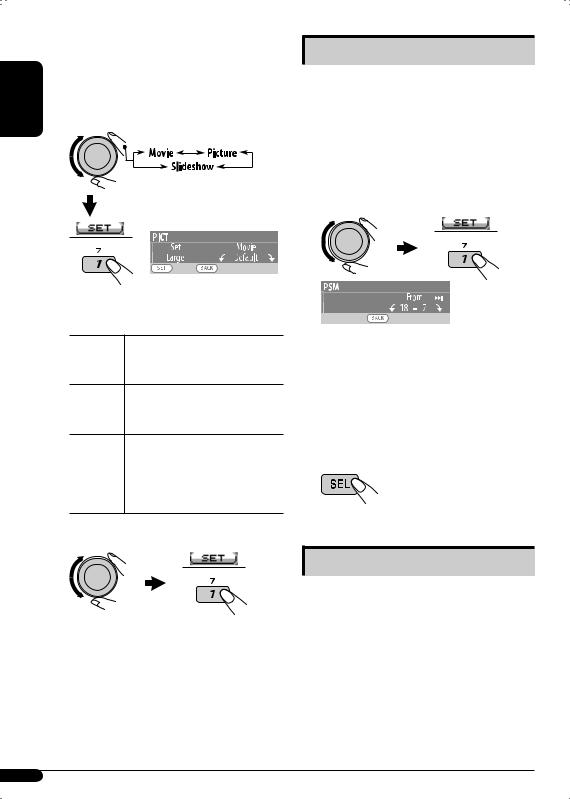
ENGLISH
 Activating the downloaded files
Activating the downloaded files
1Follow steps 2 to 4 on page 23.
• In step 3, select “Set.”
2 Select the display type.
Setting the time for dimmer
•When  appears on the display, you can move back to the previous display by pressing number button 3.
appears on the display, you can move back to the previous display by pressing number button 3.
1Follow steps 1 to 3 on page 19.
•In step 2, select “DISPLAY.”
•In step 3, select “Dimmer.”
2 Select “Time Set.”
EX.: When “LARGE” is selected in step 4 on page 23 and “Movie” is selected
Movie Your edited animation stored in “Movie” is activated. \Go to step 3.
Picture One of your edited still images stored in “Picture” is activated. \Go to step 3.
Slideshow All stored still images are activated and shown in sequence (UserSlide).
•If no still image is stored, beeps sound.
3
4
Adjust the dimmer time.
1Turn the control dial to set the dimmer time.
2Press ¢ to select “To.” Then, turn the control dial to set the dimmer end time.
to select “To.” Then, turn the control dial to set the dimmer end time.
Exit from the setting.
3Select a file.*
The unit returns to the playback display.
•To display the activated files, see page 7.
*If no still image or no animation is stored, you can only select “Default.”
Changing the display color
You can select your favorite display color for each source (or all sources).
•When  appears on the display, you can move back to the previous display by pressing number button 3.
appears on the display, you can move back to the previous display by pressing number button 3.
26
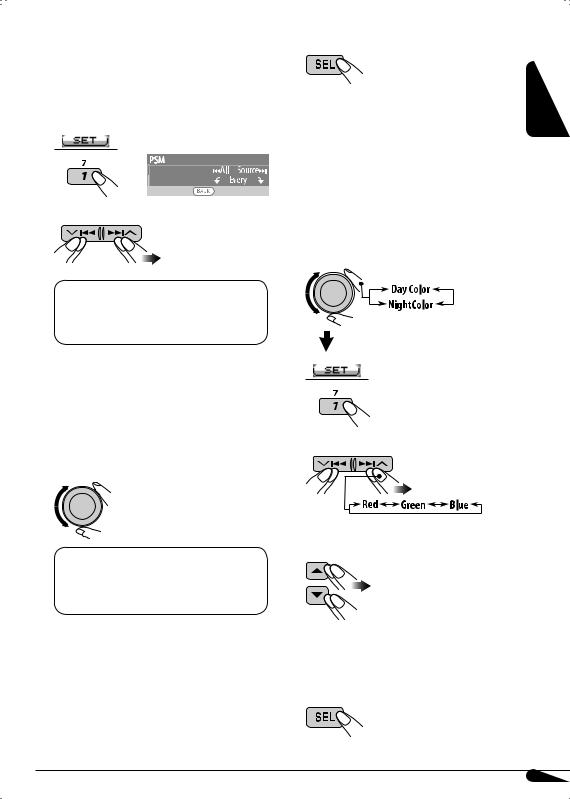
 Setting the display color
Setting the display color
1Follow steps 1 to 3 on page 19.
•In step 2, select “COLOR.”
•In step 3, select “Color Sel.”
2
3 Select a source.
6 Exit from the setting.
 Creating your own color—User Color
Creating your own color—User Color
You can create your own colors—“Day Color” or “NightColor.”
1Follow steps 1 to 3 on page 19.
•In step 2, select “COLOR.”
•In step 3, select “Color Set.”
2 Select “Day Color” or “NightColor.”
All Source*1 OCD OChanger (or Ext In*2) OUSB*3 OFM OAM ODAB*3 OIpod*3/D.PLAYER*3 O(back to the beginning)
*1 When you select “All Source,” you can use the same color for all the sources.
*2 Depends on the “Ext Input” setting, see page 22.
*3 Displayed only when the target component is connected.
4 Select a color.
Every*4 OAqua OSky OSea OLeaves OGrass OApple ORose OAmber OHoney OViolet OGrape OPale O User*5 O(back to the beginning)
*4 The color changes every 2 seconds.
*5 The user-edited colors—“Day Color” and “NightColor” will be applied (see right column for details).
5Repeat steps 3 and 4 to select the color for each source (except when selecting “All Source” in step 3).
3 Select a primary color.
4Adjust the level (+00 to +11) of the selected primary color.
5Repeat steps 3 and 4 to adjust other primary colors.
6 Exit from the setting.
ENGLISH
27
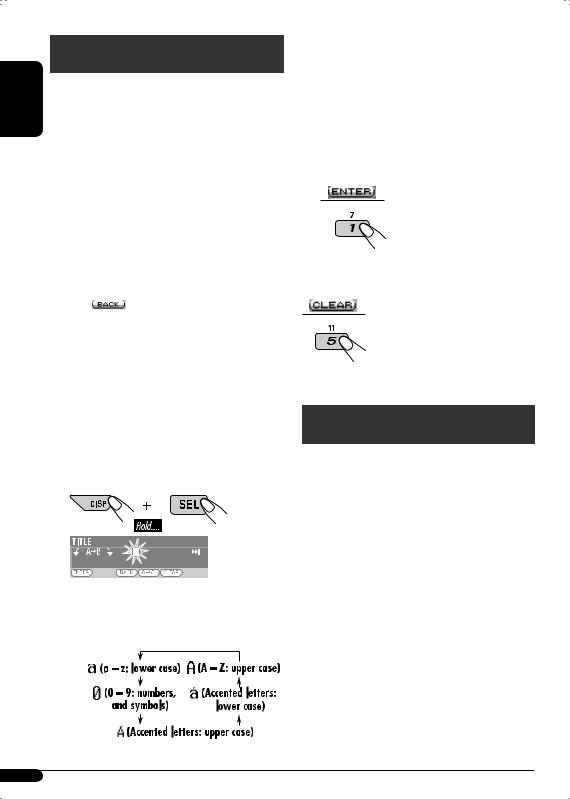
Title assignment
ENGLISH |
You can assign titles to CDs (both in the unit |
||
and the CD changer) and external components |
|||
(Ext In). |
|
|
|
|
|
|
|
|
Sources |
|
Maximum number of |
|
|
characters |
|
|
|
|
|
|
|
|
|
|
CDs/CD-CH* |
Up to 32 characters (up to |
|
|
|
|
30 discs) |
|
External |
|
Up to 8 characters |
|
components |
|
|
|
* You cannot assign a title to a CD Text or MP3/ |
||
|
WMA/USB. |
|
|
|
• When |
appears on the display, you can |
|
|
move back to the previous display by pressing |
||
|
number button 3. |
||
1 Select the sources.
• For CDs in this unit: Insert a CD.
• For CDs in the CD changer: Select “CD-CH,” then select a disc number.
• For external components: Select “Ext In” (see page 22).
2 Display the TITLE input screen.
3 Assign a title.
1 Press number button 4 ( ) repeatedly to select a character set.
) repeatedly to select a character set.
2Turn the control dial to select a character.
• For available characters, see page 38.
3Use  4/¢
4/¢ to move to the next (or previous) character position.
to move to the next (or previous) character position.
4Repeat steps 1 to 3 until you finish entering the title.
4 Store the title.
To erase the entire title
In step 3 on the left...
iPod®/D. player operations
This unit is ready for operating an Apple iPod or a JVC D. player from the control panel.
Before operating your iPod or D. player: Connect either one of the following (separately purchased) to the CD changer jack on the rear of this unit.
•Interface adapter for iPod®—KS-PD100 for controlling an iPod.
•D. player interface adapter—KS-PD500 for controlling a D. player.
•For connection, see Installation/Connection Manual (separate volume).
•For details, refer also to the manual supplied with the interface adapter.
28
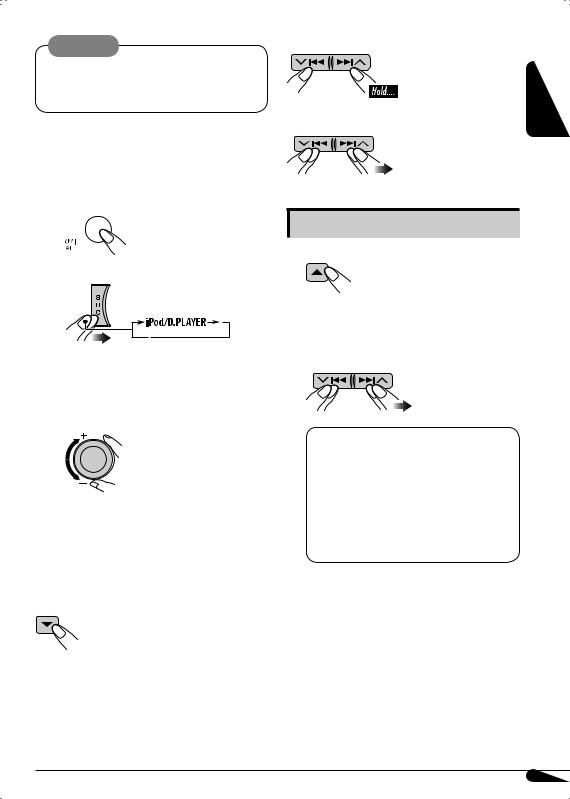
Caution: |
To fast-forward or reverse the track |
Make sure to turn off this unit or turn off the vehicle’s ignition switch before connecting or disconnecting the iPod or D. player.
To go to the next or previous tracks
Preparations:
Make sure “Changer” is selected for the external input setting (see page 22).
ENGLISH
~ 
Ÿ
Playback starts automatically from where it has been paused (for iPod) or stopped (for D. player) previously.
! Adjust the volume.
⁄Adjust the sound mode as you want. (See pages 17 – 19.)
• Make sure the equalizer on the iPod or D. player is deactivated.
To pause (only for iPod) or stop (only for D. player) playback
• To resume playback, press it again.
Selecting a track from the menu
1 Enter the main menu.
Now the 4/¢
4/¢ buttons work as the menu selecting buttons.*
buttons work as the menu selecting buttons.*
2 Select the desired menu.
For iPod:
Playlists OArtists OAlbums OSongs OGenres OComposers O(back to the beginning)
For D. player:
Playlist OArtist OAlbum OGenre O Track O(back to the beginning)
*The menu selecting mode will be canceled:
–If no operations are done for about 5 seconds.
–When you confirm the selection of a track.
29
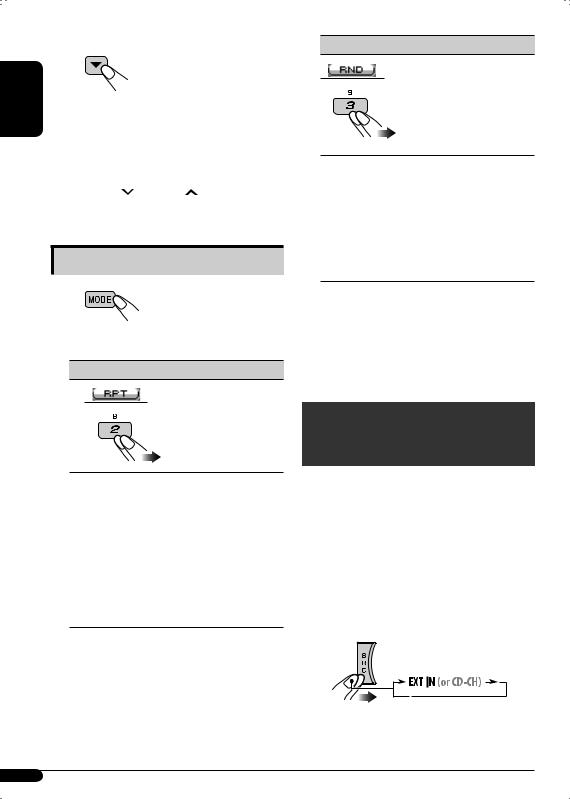
ENGLISH |
3 Confirm the selection. |
|
|
To move back to the previous |
|
|
|
|
|
|
menu, press 5. |
|
• If a track is selected, playback starts |
|
|
automatically. |
|
|
• If the selected item has another layer, you |
|
|
will enter the layer. Repeat steps 2 and 3 |
|
|
until the desired track is played. |
|
|
• Holding |
4/¢ can skips 10 |
|
items at a time. |
|
Selecting the playback modes
1
2Select your desired playback mode.
7 Repeat play
7 Random play
Mode |
Plays at random |
Song: Functions the same as “Shuffle Songs” of the iPod [ ]or “Random Play =On” of the D. player [
]or “Random Play =On” of the D. player [ ].
].
Album*: Functions the same as “Shuffle Albums” of the iPod [ ].
].
Off: Cancels.
* For iPod: Only if you select “All Albums” in “Albums” of the main “MENU.”
•You can also cancel the playback mode by pressing number button 4 ( ) in step 2.
) in step 2.
Mode |
Plays repeatedly |
One: Functions the same as “Repeat One” of the iPod or “Repeat Mode =One” for the D. player [ ].
].
All: Functions the same as “Repeat All” of the iPod or “Repeat Mode =All” for the D. player [ ].
].
Off: Cancels.
Other external component operations
You can connect an external component to the CD changer jack on the rear using the Line
Input Adapter—KS-U57 (not supplied) or AUX Input Adapter—KS-U58 (not supplied).
•For connection, see Installation/Connection Manual (separate volume).
•For listening to the USB memory, see page 13.
•For listening to an iPod or a D. player, see pages 28 – 30.
~
If “EXT IN” does not appear, see page 22 and select the external input (“Ext In”).
30
