JVC KD-G847 User manual
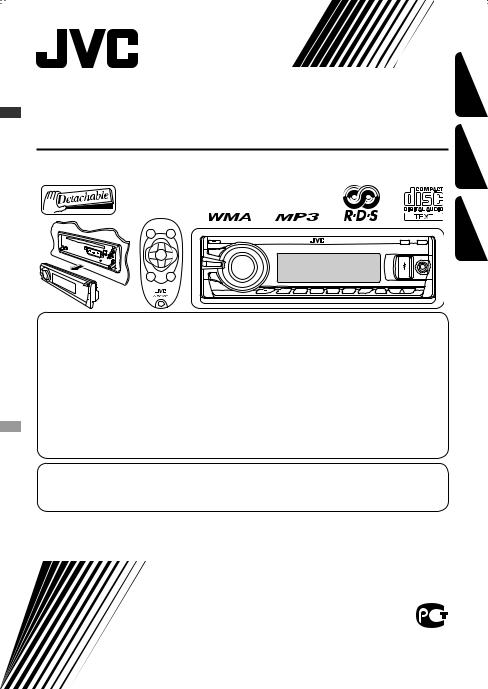
CD RECEIVER
РЕСИВЕР С ПРОИГРЫВАТЕЛЕМ КОМПАКТ-ДИСКОВ ПРИЙМАЧ З ПРОГРАВАЧЕМ КОМПАКТ-ДИСКІВ
KD-G847
УКРАЇНА РУCCKИЙ ENGLISH
В соответствии с Законом Российской Федерации “О защите прав потребителей” срок службы (годности) данного товара “по истечении которого он может представлять опасность для жизни, здоровья потребителя, причинять вред его имуществу или окружающей среде” составляет семь (7) лет со дня производства. Этот срок является временем,
втечение которого потребитель данного товара может безопасно им пользоваться при условии соблюдения инструкции по эксплуатации данного товара, проводя необходимое обслуживание, включающее замену расходных материалов и/или соответствующее ремонтное обеспечение в специализированном сервисном центре.
Дополнительные косметические материалы к данному товару, поставляемые вместе с ним, могут храниться в течение двух (2) лет со дня его производства.
Срок службы (годности), кроме срока хранения дополнительных косметических материалов, упомянутых
впредыдущих двух пунктах, не затрагивает никаких других прав потребителя, в частности, гарантийного свидетельства JVC, которое он может получить в соответствии с законом о правах потребителя или других законов, связанных с ним.
For canceling the display demonstration, see page 4.
Информацию об отмене демонстрации функций дисплея см. на стр. 4. Інформацію щодо відміни демонстрації функцій дисплею див. на стор. 4.
For installation and connections, refer to the separate manual.
Указания по установке и выполнению соединений приводятся в отдельной инструкции. Вказівки по встановленню та виконанню підключень наведені у окремій інструкції.
INSTRUCTIONS
ИНСТРУКЦИИ ПО ЭКСПЛУАТАЦИИ ІНСТРУКЦІЇ
GET0525-001A
[EE]
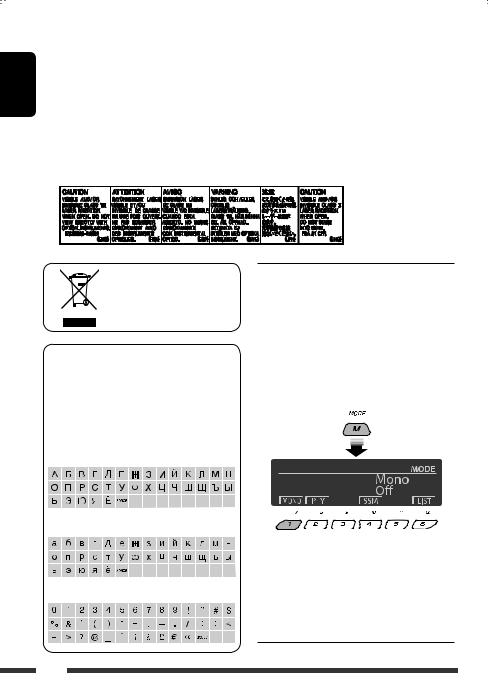
ENGLISH
Thank you for purchasing a JVC product.
Please read all instructions carefully before operation, to ensure your complete understanding and to obtain the best possible performance from the unit.
IMPORTANT FOR LASER PRODUCTS
1.CLASS 1 LASER PRODUCT
2.CAUTION: Do not open the top cover. There are no user serviceable parts inside the unit; leave all servicing to qualified service personnel.
3.CAUTION: Visible and/or invisible class 1M laser radiation when open. Do not view directly with optical instruments.
4.REPRODUCTION OF LABEL: CAUTION LABEL, PLACED OUTSIDE THE UNIT.
[European Union only]
Available characters on the display
This unit can display Romans alphabets (A – Z,
a – z), Cyrillic alphabets, numbers, and symbols (see below).
These characters are also used to show the various information on the display.
Upper case (Cyrillic alphabets)
Lower case (Cyrillic alphabets)
Numbers and symbols
 How to use the M MODE and SEL buttons
How to use the M MODE and SEL buttons
If you use M MODE or SEL (select), the display and some controls (such as the number buttons,
4  /¢
/¢ buttons, 5/∞ buttons, and the control dial) enter the corresponding control mode.
buttons, 5/∞ buttons, and the control dial) enter the corresponding control mode.
Ex.: When you press number button 1 after pressing M MODE, to operate the FM tuner.
To use these controls for original functions, press M MODE again.
•However, pressing SEL makes the unit enters a different mode.
•Waiting for about 15 seconds (or 30 seconds for Bluetooth sources) without pressing any of these buttons will automatically cancels the control.
2
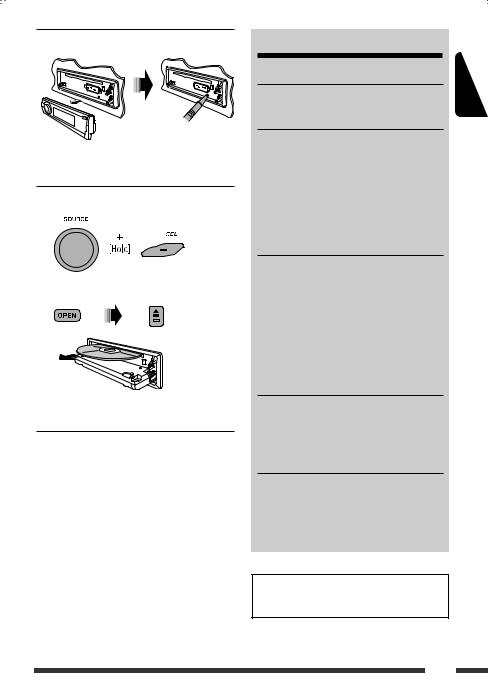
 How to reset your unit
How to reset your unit
•Your preset adjustments will also be erased (except the registered Bluetooth device, see pages 14 and 15).
 How to forcibly eject a disc
How to forcibly eject a disc
“Please Eject” appears on the display.
•Be careful not to drop the disc when it ejects.
•If this does not work, reset your unit.
Warning:
If you need to operate the unit while driving, be sure to look around carefully or you may be involved in a traffic accident.
For safety...
•Do not raise the volume level too much, as this will block outside sounds, making driving dangerous.
•Stop the car before performing any complicated operations.
Temperature inside the car...
If you have parked the car for a long time in hot or cold weather, wait until the temperature in the car becomes normal before operating the unit.
CONTENTS |
|
INTRODUCTIONS |
|
Preparation.................................................. |
4 |
OPERATIONS |
|
Basic operations........................................... |
5 |
• Using the control panel............................... |
5 |
• Using the remote controller (RM-RK50)...... |
6 |
Listening to the radio................................... |
7 |
Disc operations............................................. |
11 |
Listening to the USB device.......................... |
13 |
EXTERNAL DEVICES |
|
Using the Bluetooth® devices....................... |
14 |
• Using the Bluetooth cellular phone ............ |
16 |
• Using the Bluetooth audio player ............... |
18 |
Listening to the CD changer ......................... |
19 |
Listening to the iPod.................................... |
20 |
Listening to the other external |
|
components.............................................. |
22 |
SETTINGS |
|
Selecting a preset sound mode .................... |
23 |
General settings—PSM .............................. |
25 |
Bluetooth settings ....................................... |
30 |
REFERENCES |
|
More about this unit .................................... |
31 |
Troubleshooting........................................... |
35 |
Maintenance................................................ |
39 |
Specifications............................................... |
40 |
For detaching/attaching the control panel, see |
|
page 38. |
|
ENGLISH
3
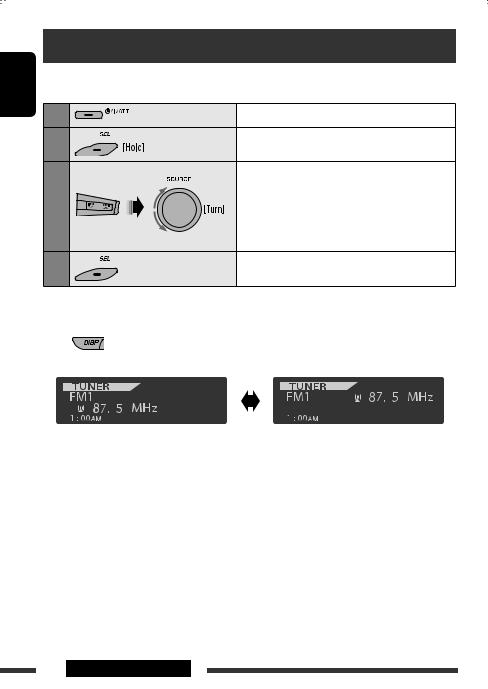
ENGLISH
Preparation
 Cancel the display demonstration and set the clock
Cancel the display demonstration and set the clock
• See also pages 25 and 26.
1 |
Turn on the power. |
2 |
Enter the PSM settings. |
3 |
Cancel the display demonstrations |
|
Select “Demo,” then “Off.” |
|
Set the clock |
|
Select “Clock Hr” (hour), then adjust the hour. |
|
Select “Clock Min” (minute), then adjust the minute. |
|
Select “24H/12H,” then “24Hours” or “12Hours.” |
4 |
Finish the procedure. |
Changing the display information and pattern
When the power is turned off: Check the current clock time
Ex.: When tuner is selected as the source
|
|
|
|
|
|
|
|
|
|
|
|
|
|
|
|
|
|
|
|
|
|
|
|
|
|
|
|
|
|
|
|
|
|
|
|
|
|
|
|
|
|
|
|
|
|
|
|
|
|
|
Source operation display |
|
|
|
Audio level meter display |
||||||||||||
|
|
|
(see “LevelMeter” on page 25) |
|||||||||||||
Caution:
If the temperature inside the car is below 0°C, the movement of animation and text scroll will be halted on the display to prevent the display from being blurred.  appears on the display.
appears on the display.
When the temperature increases, and the operating temperature is resumed, these functions will start working again.
Caution on volume setting:
Digital devices (CD/USB) produce very little noise compared with other sources. Lower the volume before playing these digital sources to avoid damaging the speakers by sudden increase of the output level.
4INTRODUCTIONS

Basic operations
Using the control panel 
ENGLISH
1• TUNER: Select preset station.
•CD/USB/CD-CH: Select folder.
•USB-iPod: Enter the main menu [Hold].
•iPod: Enter the main menu/Pause playback/ Confirm selection.
•BT-PHONE/BT-AUDIO: Select a registered device.
2• Turn on the power.
•Turn off the power [Hold].
•Attenuate the sound (if the power is on). 3 Display window
4 USB (Universal Serial Bus) input jack
5• Activate/deactivate TA Standby Reception.
•Enter programme type searching mode [Hold]. 6 Flip down the control panel.
•To eject the disc, flip down the control panel then press 0 on the unit.
7 AUX (auxiliary) input jack
8• TUNER: Search for station.
•CD/USB/CD-CH/USB-iPod/iPod: Select track.
•BT-AUDIO: Reverse skip/forward skip.
9• Volume control [Turn].
•Select the source [Press]*1.
TUNER = CD*2 = USB*2 (or USB-iPod)*2 =
CD-CH*2/iPod*2 (or EXT IN) = BT-PHONE*2 = BT-AUDIO*2 = AUX IN = (back to the beginning)
P • Select/adjust the sound mode.
• Enter the PSM settings [Hold].
Q• TUNER: Select preset station.
•CD/USB/CD-CH: Select folder/track/disc (for CD changer).
•USB-iPod: Select preset top menu items.
•BT-PHONE: Dial preset phone number*3.
W• Enter functions mode.
•BT-PHONE: Activate Voice Dialing [Hold]. E Change the display information and pattern.
R• TUNER: Select the bands.
• USB-iPod/BT-AUDIO: Start/pause playback.
*1 Holding SOURCE will enter the Bluetooth menu.
*2 You cannot select these sources if they are not ready or not connected.
*3 For storing preset phone number, see page 18.
OPERATIONS 5
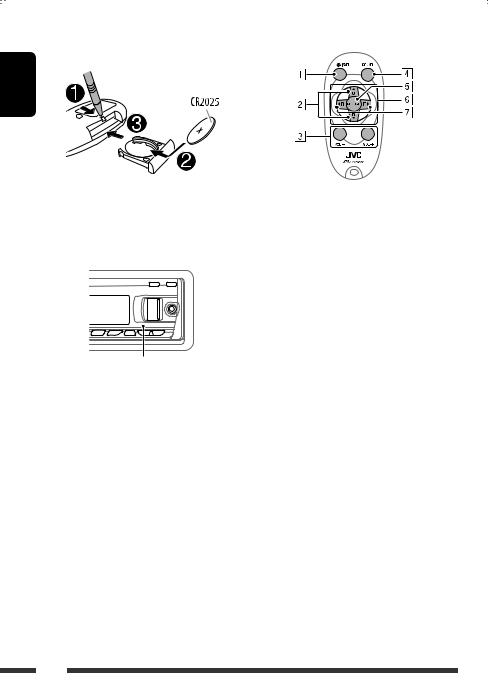
ENGLISH
Using the remote controller (RM-RK50) 
Installing the lithium coin battery (CR2025)
Before using the remote controller:
•Aim the remote controller directly at the remote sensor on the unit.
•DO NOT expose the remote sensor to bright light (direct sunlight or artificial lighting).
Remote sensor
Warning (to prevent accidents and damage):
•Do not install any battery other than CR2025 or its equivalent.
•Do not leave the remote controller in a place (such as dashboards) exposed to direct sunlight for a long time.
•Store the battery in a place where children cannot reach.
•Do not recharge, short, disassemble, heat the battery, or dispose of it in a fire.
•Do not leave the battery with other metallic materials.
•Do not poke the battery with tweezers or similar tools.
•Wrap the battery with tape and insulate when throwing away or saving it.
1• Turns the power on if pressed briefly or attenuates the sound when the power is on.
•Turns the power off if pressed and held.
2• Changes the FM/AM bands with 5 U.
•Changes the preset stations with D ∞.
•Changes the folder of the MP3/WMA/WAV.
•While playing an MP3 disc on an MP3-compatible CD changer:
–Changes the disc if pressed briefly.
–Changes the folder if pressed and held.
•While listening to an Apple iPod:
Connected to KS-PD100:
–Pauses or resumes playback with D ∞.
–Enters the main menu with 5 U.
(Now 5 U/D ∞/2 R/F 3 work as the menu selecting buttons.)*
* 5 U : Returns to the previous menu. D ∞ : Confirms the selection.
Connected to the USB input jack:
–Enter the main menu if pressed and held.
–Select the desired menu if pressed briefly.
–Fast skip in every layer of the main menu if pressed and held.
3 Adjusts the volume level.
4 Selects the sound mode (iEQ: intelligent equalizer).
5 Selects the source.
6For Bluetooth cellular phone:
–Answers calls if pressed briefly.
–Rejects calls if pressed and held.
7• Searches for stations if pressed briefly.
•Fast-forwards or reverses the track if pressed and held.
•Changes the tracks if pressed briefly.
6
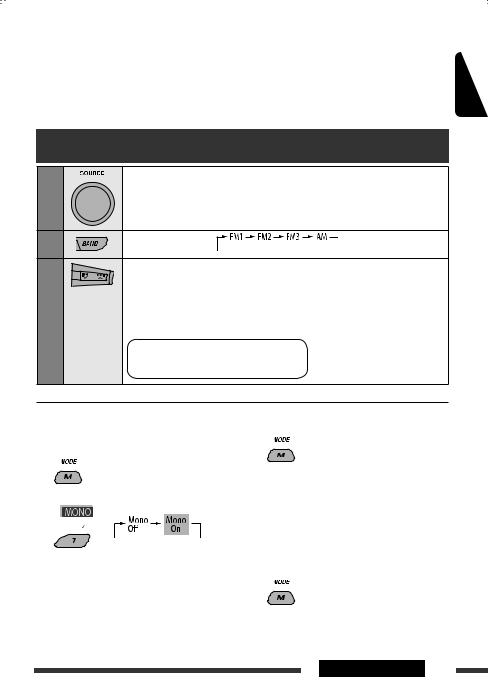
•While listening to an iPod (in menu selecting mode):
Connected to KS-PD100:
–Selects an item if pressed briefly. (Then, press D ∞ to confirm the selection.)
–Skips 10 items at a time if pressed and held.
Connected to the USB input jack:
–Start play back the selected folder directly if pressed and held.
•Reverse skip/forward skip for Bluetooth audio.
ENGLISH
Listening to the radio
1
2
3
Select “TUNER.”
Select the bands.
Search for a station to listen—Auto Search.
Manual Search: Hold either one of the buttons until “M” lights up on the display, then press it repeatedly.
•When receiving an FM stereo broadcast with sufficient signal strength,  lights up on the display.
lights up on the display.
Note: FM1 and FM2: |
87.5 MHz – 108.0 MHz |
FM3: |
65.00 MHz – 74.00 MHz |
 When an FM stereo broadcast is hard to receive
When an FM stereo broadcast is hard to receive
1
2
Reception improves, but stereo effect will be lost.
•  lights up on the display.
lights up on the display.
3 Exit from the setting.
 FM station automatic presetting —SSM (Strong-station Sequential Memory)
FM station automatic presetting —SSM (Strong-station Sequential Memory)
You can preset up to six stations for each band.
1 While listening to a station...
Continued on the next page
OPERATIONS 7
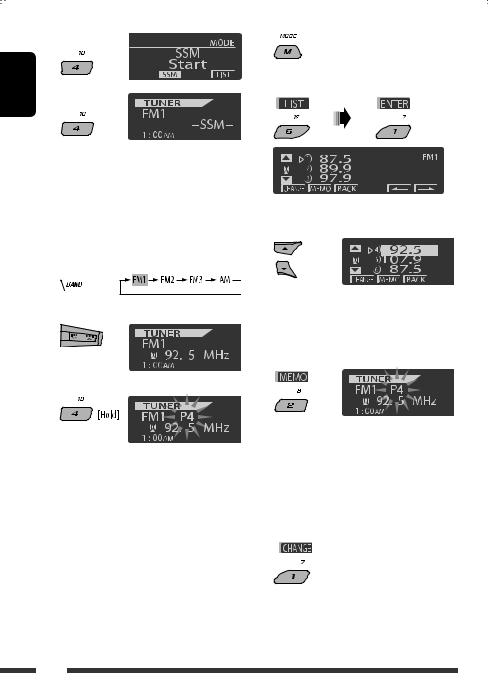
ENGLISH
2 
3 
2
3 Display the Preset Station List.
Local FM stations with the strongest signals are searched and stored automatically in the selected FM band.
 Manual presetting
Manual presetting
Ex.: Storing FM station of 92.5 MHz into preset number 4 of the FM1 band.
Using the number buttons
1 
2
3
Preset number flashes for a while.
Using the Preset Station list
•When  is shown on the display, you can move back to the previous screen by pressing number button 3.
is shown on the display, you can move back to the previous screen by pressing number button 3.
1Follow steps 1 and 2 of “Using the number buttons” above.
•By holding 5 / ∞, the Preset Station List will also appear (go to step 4).
4Select the preset number you want to store into.
•You can move to the lists of the other FM bands
by pressing number button 5 ( ) or 6 (
) or 6 ( ) repeatedly.
) repeatedly.
5 Store the station.
 Listening to the preset station on the Preset Station List
Listening to the preset station on the Preset Station List
1Display the Preset Station List, then select the preset station you want to listen to.
2 Change to the selected station.
8
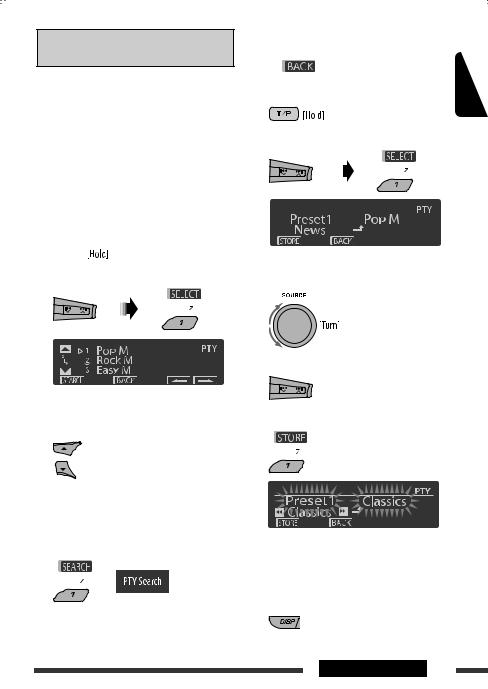
The following features are available only for FM RDS stations.
 Searching for FM RDS programme
Searching for FM RDS programme
—PTY Search
You can search for your favorite programmes being broadcast by selecting the PTY code for your favorite programmes.
•When  appears on the display, you can move back to the previous display by pressing number button 3.
appears on the display, you can move back to the previous display by pressing number button 3.
•When  /
/  appears on the display, you can move to the other lists by pressing number button 5 or 6 repeatedly.
appears on the display, you can move to the other lists by pressing number button 5 or 6 repeatedly.
1 
2 Select “Search.”
The three preset PTY codes appears on the display.
3 Select a PTY code.
You can select a PTY code from the 29 preset PTY codes or from the six stored PTY codes.
•To store your favorite programme types, see the following.
4Start searching for your favorite programme.
If there is a station broadcasting a programme of the same PTY code as you have selected, that station is tuned in.
Storing your favorite programme types
You can store six favorite programme types.
• When |
appears on the display, you can |
ENGLISH |
|||||
|
|||||||
move back to the previous display by pressing |
|
||||||
number button 3. |
|
||||||
1 |
|
|
|
|
|
|
|
|
|
|
|
|
|
|
|
2 |
Select “Memory.” |
|
|||||
|
|
|
|
|
|
|
|
|
|
|
|
|
|
|
|
|
|
|
|
|
|
|
|
|
|
|
|
|
|
|
|
|
|
|
|
|
|
|
|
|
|
|
|
|
|
|
|
|
|
|
|
|
|
|
|
3Select a preset number (“Preset1”– “Preset6”) you want to store into.
4 Select one of the PTY codes.
5 Store the selected PTY code.
Ex.: When “Classics” is selected in step 5
6Repeat steps 3 to 5 to store other PTY codes into other preset numbers.
7 Exit from the setting.
Continued on the next page
OPERATIONS 9
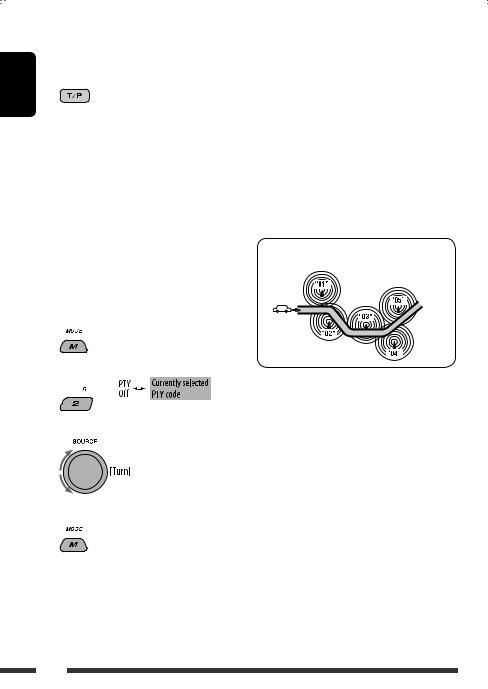
 Activating TA/PTY Standby
Activating TA/PTY Standby
Reception
ENGLISH |
TA Standby Reception |
|
 either lights up or flashes on the display.
either lights up or flashes on the display.
• If  lights up, the unit temporarily will switch to Traffic Announcement (TA), if available, from any source other than AM.
lights up, the unit temporarily will switch to Traffic Announcement (TA), if available, from any source other than AM.
The volume changes to the preset TA volume level if the current level is lower than the preset level (see page 27).
• If  flashes, TA Standby reception is not yet activated. Tune in to another station providing the RDS signals.
flashes, TA Standby reception is not yet activated. Tune in to another station providing the RDS signals.
To deactivate TA Standby Reception, press T/P again.  goes off.
goes off.
PTY Standby Reception
1
2 
3 Select a PTY code.
4 Exit from the setting.
 either lights up or flashes on the display.
either lights up or flashes on the display.
• If  lights up, the unit temporarily will switch to your favorite PTY programme from any source other than AM.
lights up, the unit temporarily will switch to your favorite PTY programme from any source other than AM.
• If  flashes, PTY Standby reception is not yet activated. Tune in to another station (or service) providing the RDS signals.
flashes, PTY Standby reception is not yet activated. Tune in to another station (or service) providing the RDS signals.
To deactivate PTY Standby Reception, select “Off” in step 2.  goes off.
goes off.
•The unit will not switch to Traffic Announcement or PTY programme when a call connection is established through “BT-PHONE.”
 Tracing the same programme— Network-Tracking Reception
Tracing the same programme— Network-Tracking Reception
When driving in an area where FM reception is not sufficient enough, this unit automatically tunes in to another FM RDS station of the same network, possibly broadcasting the same programme with stronger signals (see the illustration below).
Programme A broadcasting on different frequency areas (01 – 05)
When shipped from the factory, Network-Tracking Reception is activated.
To change the Network-Tracking Reception setting, see “AF-Regn’l” on page 27.
 Automatic station selection— Programme Search
Automatic station selection— Programme Search
Usually when you press the number buttons, the preset station is tuned in.
If the signals from the FM RDS preset station are not sufficient for good reception, this unit, using the AF data, tunes in to another frequency broadcasting the same programme as the original preset station is broadcasting.
•The unit takes some time to tune in to another station using programme search.
•See also page 27.
10
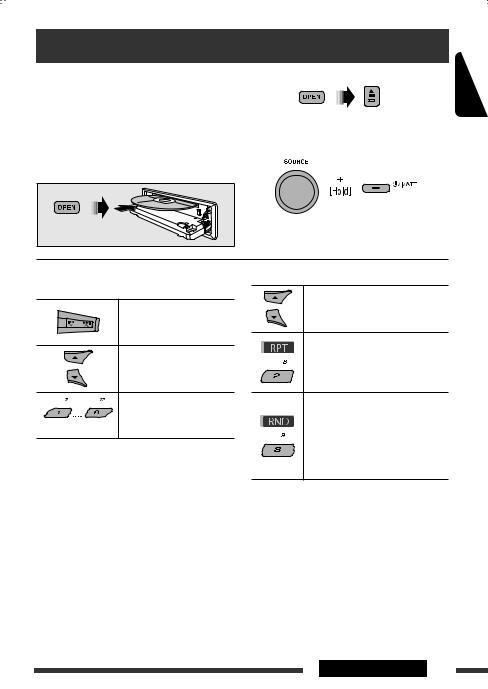
Disc operations
All tracks will be played repeatedly until you change the source or eject the disc.
Caution:
Make sure to detach the USB device before opening the control panel, as it might block the opening mechanism.
• To detach the USB device, see page 13.
To stop play and eject the disc
• Press SOURCE to listen to another playback source.
Prohibiting disc ejection
To cancel the prohibition, repeat the same procedure.
ENGLISH
Pressing (or holding) the following buttons allows you
to...
|
[Press] |
Select track |
|
[Hold] |
Reverse/fast-forward |
|
|
track |
*1 |
MP3/WMA: Select folder |
|
|
Locate particular folder*3 |
|
|
(for MP3/WMA disc) or track |
|
(Number buttons)*2 |
directly |
|
*1 By holding either one of the buttons, you can display the Folder List (see page 12).
*2 Press to select number 1 to 6; hold to select number 7 to 12.
*3 It is required that folders be assigned with 2-digit numbers at the beginning of their folder names—01, 02, 03, and so on.
After pressing M MODE, press the following buttons to...
Skip 10 tracks
MP3/WMA: Within the same folder
Repeat Track:
Repeat current track
Repeat Folder:
MP3/WMA: Repeat current folder
Random Folder:
MP3/WMA: Randomly play all tracks of current folder, then tracks of next folders
Random Disc:
Randomly play all tracks
•You can also cancel the playback mode by selecting “Off” or press number button 4 (  ).
).
Continued on the next page
OPERATIONS 11
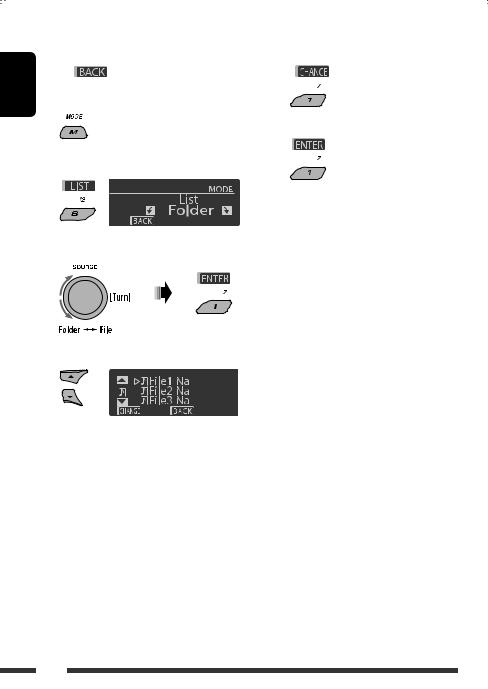
ENGLISH
|
|
Selecting a folder/track on the list |
5 Change to the selected item. |
|
|
|
|||
|
|
(only for MP3/WMA file) |
A If File List is selected |
|
• When |
is shown on the display, you can |
The list disappears and playback |
||
|
||||
move back to the previous screen by pressing number |
starts. |
|
|
button 3. |
|
1
2
3
4
Select “LIST.”
Select the list type.
Select an item.
Ex.: When “File” is selected in step 3
•You can move to the other lists by pressing
number button 5 (  ) or 6 (
) or 6 (  ) repeatedly.
) repeatedly.
BIf Folder List is selected
•If the current folder is selected, File List appears, then repeat steps 4 and 5 A to start playback.
•If another folder is selected, playback starts from the 1st file of the selected folder.
12

Listening to the USB device
You can connect a USB mass storage class device such as a USB memory, Digital Audio Player*, portable HDD, etc. to the unit.
• You can also connect an Apple iPod to the USB input jack. For details of the operations, see pages 20 and 21.
This unit can play MP3/WMA/WMA-DRM10*/WAV tracks stored in a USB device.
* You can connect both MTP (Media Transfer Protocol) devices and USB mass storage class devices. See also page 33.
All tracks will be played repeatedly until you change the source or detach the USB device.
1 |
2 |
USB input jack |
USB memory
ENGLISH
If a USB device has been attached...
Playback starts from where it has been stopped previously.
•If a different USB device is currently attached, playback starts from the beginning.
To stop play and detach the USB device
Straightly pull it out from the unit.
• Press SOURCE to listen to another playback source.
You can operate the USB device in the same way you operate the files on a disc. (See pages 11 and 12.)
•You can listen to WAV files by following the MP3/ WMA files operations listed on pages 11 and 12.
Cautions:
•Avoid using the USB device if it might hinder your safety driving.
•Do not pull out and attach the USB device repeatedly while “Reading” is shown on the display.
•Do not start the car engine if a USB device is connected.
•This unit may not be able to play the files depending on the type of USB device.
•Operation and power supply may not work as intended for some USB devices.
•You cannot connect a computer to the USB input terminal of the unit.
•Make sure all important data has been backed up to avoid losing the data.
•Do not leave a USB device in the car, expose to direct sunlight, or high temperature to avoid deformation or cause damages to the device.
•Some USB devices may not work immediately after you turn on the power.
•For more details about USB operations, see page 33.
OPERATIONS 13
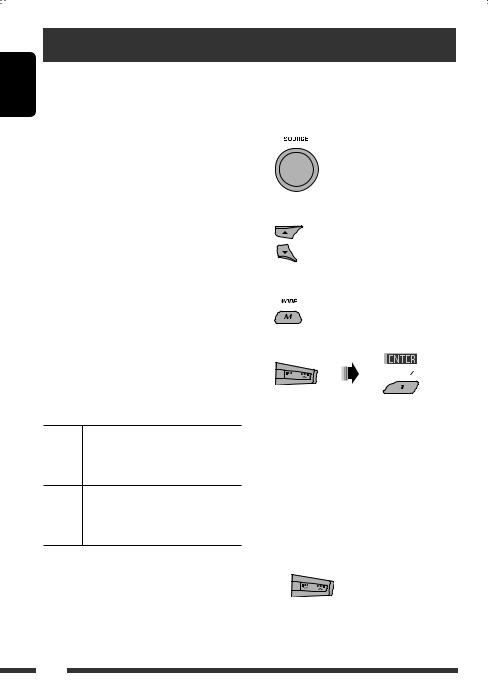
ENGLISH
Using the Bluetooth® devices
For Bluetooth operations, it is required to connect the Bluetooth Adapter (KS-BTA200) to the CD changer jack on the rear of this unit.
•Refer also to the instructions supplied with the Bluetooth adapter and the Bluetooth device.
•Refer to the list (included in the box) to check the countries where you may use the Bluetooth® function.
Registering using “Open”
Preparation: Operate the device to turn on its Bluetooth function.
1 Select “BT-PHONE” or “BT-AUDIO.”
To use a Bluetooth device through the unit (“BT-PHONE” and “BT-AUDIO”) for the first time, you need to establish Bluetooth wireless connection between the unit and the device.
•Once the connection is established, it is registered in the unit even if you reset your unit. Up to five devices can be registered in total.
•Only one device can be connected at a time for each source (“BT-PHONE” and “BT-AUDIO”).
 Registering a Bluetooth device
Registering a Bluetooth device
Registration (Pairing) methods
Use either of the following items in the Bluetooth menu to register and establish the connection with a device.
•Select “BT-PHONE” or “BT-AUDIO” as the source to operate the Bluetooth menu.
Open Make the unit ready to establish a new Bluetooth connection.
Connection is established by operating the Bluetooth device.
Search Make the unit ready to establish a new Bluetooth connection.
Connection is established by operating the unit.
•When is shown on the display, you can move back to the previous screen by pressing number button 3.
is shown on the display, you can move back to the previous screen by pressing number button 3.
2 Select “NEW.”
3 Enter setting menu.
4 Select “Open.”
5Enter a PIN (Personal Identification Number) code to the unit.
•You can enter any number you like (1-digit to 16-digit number). [Initial: 0000]
•To enter a PIN code less than 4-digit, firstly delete the initial PIN code (0000) by pressing
number button 5 ( ).
).
*Some devices have their own PIN code. Enter the specified PIN code to the unit.
1Move to the next (or previous) number position.
14
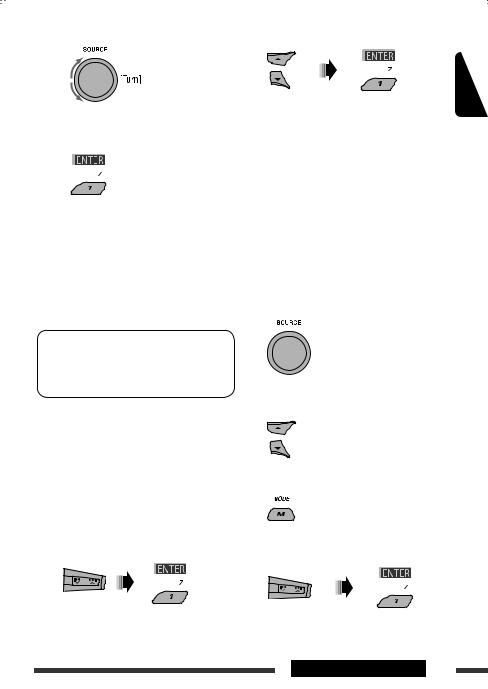
2 Select a number or blank space.
3Repeat steps 1 and 2 until you finish entering a PIN code.
4 Confirm the entry.
“Open...” flashes on the display.
6Use the Bluetooth device to search and connect.
On the device to be connected, enter the same PIN code you have just entered for this unit. “Connected (and device name)” appears on the display.
Now connection is established and you can use the device through the unit.
The device remains registered even after you disconnect the device. Use “Connect“ (or activate “Auto Connect”) to connect the same device from next time on. (See the following and page 30.)
Connecting a device
Perform steps 1 – 3 on page 14, then...
1• Select “Search” to search for available devices.
The unit searches and displays the list of the available devices.
If no available device is detected, “Device Not Found” appears.
•Select “Special” to connect a special device.
The unit displays the list of the preset devices.
2 |
Select a device you want to connect. |
|
3 |
• For available devices... |
ENGLISH |
|
1Enter the specific PIN code of the device to the unit.
Refer to the instructions supplied with the device to check the PIN code.
2Use the Bluetooth device to connect.
Now connection is established and you can use the device through the unit.
•For special device...
Use “Open” or “Search” to connect.
Connecting/disconnecting/deleting a registered device
1 Select “BT-PHONE” or “BT-AUDIO.”
2Select a registered device you want to connect/disconnect/delete.
3 Enter setting menu.
4• Select “Connect” or “Disconnect” to connect/disconnect the selected device.
Continued on the next page
EXTERNAL DEVICES 15

• Select “Delete,” then confirm the selection.
ENGLISH
Press number button 3 to select “No” or return to the previous screen.
You can set the unit to connect the Bluetooth device automatically when the unit is turned on. (See “Auto Connect” on page 30.)
Using the Bluetooth cellular phone 
1 |
|
Select “BT-PHONE.” |
|
|
|
2 |
|
Enter Bluetooth menu. |
|
|
|
3 |
— |
Establish the connection with a device, then make a call (or settings |
|
using the Bluetooth menu). |
|
|
|
When a call comes in....
The source is automatically changed to “BT-PHONE.”
When “Auto Answer” is activated....
The unit answers the incoming calls automatically, see page 30.
•When “Auto Answer” is deactivated, press any button (except 


 /control dial) to answer the incoming call.
/control dial) to answer the incoming call.
To end the call
Hold any button (except 


 /control dial).
/control dial).
•You can adjust the microphone volume level (see page 30).
When an SMS comes in....
If the cellular phone is compatible with SMS (Short Message Service) and “Message Info” is set to “Auto” (see page 30), the unit rings and “Received Message” appears on the display to inform you of the message arrival.
16
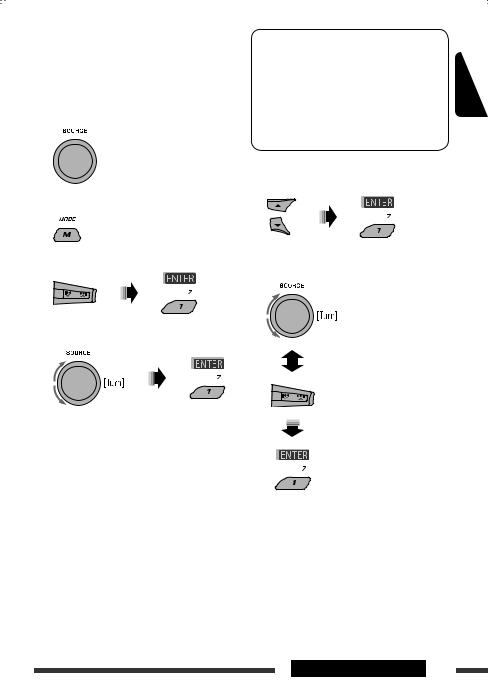
 Making a call
Making a call
You can make a call using one of the Dial Menu items.
•When is shown on the display, you can move back to the previous screen by pressing number button 3.
is shown on the display, you can move back to the previous screen by pressing number button 3.
1 Select “BT-PHONE.”
2 Enter setting menu.
3 Select “Dial Menu.”
*Displayed only when your cellular phone is equipped with these functions.
–If not displayed, try to transfer the phone book memory of the cellular phone to this unit. (Refer to the instruction manual supplied with your cellular phone.)
–With some cellular phones, the phone book memory is transferred automatically.
5Select the name/phone number you want to call.
How to enter phone number
ENGLISH
4Select the method to make a call.
•Redial*: Shows the list of the phone numbers you have dialed. Go to the following step.
•Received*: Shows the list of the received calls. Go to the following step.
•Phonebook*: Shows the phone book of the connected cellular phone. Go to the following step.
•Missed*: Shows the list of the missed calls. Go to the following step.
•Number: Shows the phone number entry screen. See “How to enter phone number” on the right column.
•Voice Dial (Only accessible when the connected cellular phone has the voice recognition system): Speak the name (registered words) you want to call.
Select a number.
Move the entry position.
Confirm the entry.
Continued on the next page
EXTERNAL DEVICES 17
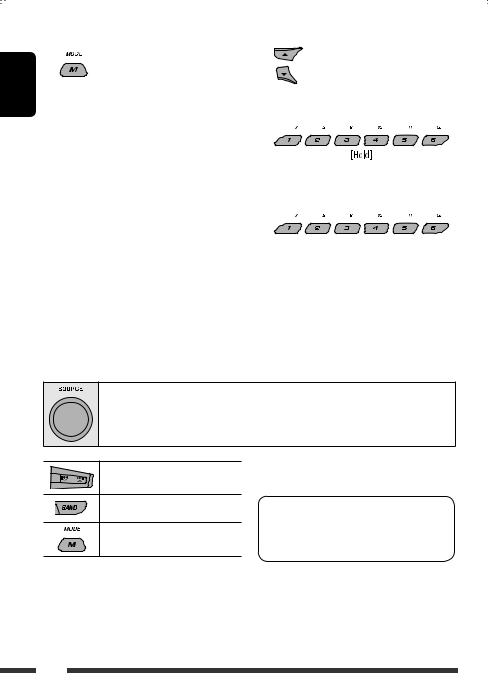
ENGLISH
Using voice command
1 |
“Say...” appears on the display. |
2Speak the name (registered words) you want to call.
•You can also use voice command from the Dial Menu. Select “Voice Dial” from the Dial Menu.
•If your cellular phone does not support the voice recognition system, “Error” appears on the display.
2 Select a phone number.
You can also enter a new phone number (see also “How to enter phone number” on page 17) to store.
3 Select a preset number to store.
To call a preset number
While in Bluetooth phone....
 Presetting the phone number
Presetting the phone number
You can preset up to six phone numbers.
•When is shown on the display, you can move back to the previous screen by pressing number button 3.
is shown on the display, you can move back to the previous screen by pressing number button 3.
1Display the phone number you want to preset by using one of the “Dial Menu” items.
Using the Bluetooth audio player 
• Operations and display indications differ depending on their availability on the connected audio player.
Select “BT-AUDIO.”
If playback does not start automatically, operate the Bluetooth audio player to start playback.
Reverse skip/forward skip
Start/pause playback
Enter setting menu (Device list)
•Refer also to pages 15 and 16 for connecting/ disconnecting/deleting a registered device.
Bluetooth Information:
If you wish to receive more information about Bluetooth, visit the following JVC web site: <http:// www.jvc-victor.co.jp/english/car/>.
18
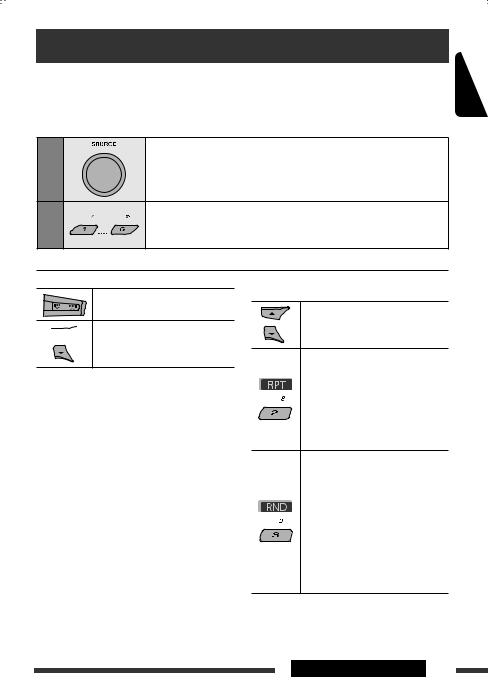
Listening to the CD changer
It is recommended to use a JVC MP3-compatible CD changer with your unit. You can connect a CD changer to the CD changer jack on the rear of the unit.
• You can only play conventional CDs (including CD Text) and MP3 discs.
Preparation: Make sure “Changer” is selected for the external input setting, see page 27.
1 |
Select “CD-CH.” |
|
|
2 |
Select a disc to start playing. |
|
|
|
[Press] |
For selecting disc number 1 |
– 6. |
|
[Hold] |
For selecting disc number 7 |
– 12. |
ENGLISH
[Press] |
Select track |
[Hold] |
Reverse/fast-forward track |
 * MP3: Select folders
* MP3: Select folders
*By holding either one of the buttons, you can display the Disc List (see page 12).
To select a disc/folder/track on the list
See “Selecting a folder/track on the list (only for MP3/ WMA file)” on page 12.
Select “Disc” in step 3 to display the Disc List of the CD changer.
After pressing M MODE, press the following buttons to...
Skip 10 tracks
MP3: Within the same folder
Repeat Track:
Repeat current track
Repeat Folder:
MP3: Repeat all tracks of current folder
Repeat Disc:
Repeat all tracks of the current disc
Random Folder:
MP3: Randomly play all tracks of the current folder, then tracks of the next folder
Random Disc:
Randomly play all tracks of current disc
Random All:
Randomly play all tracks of the discs in the magazine
•You can also cancel the playback mode by selecting “Off” or press number button 4 (  ).
).
EXTERNAL DEVICES 19
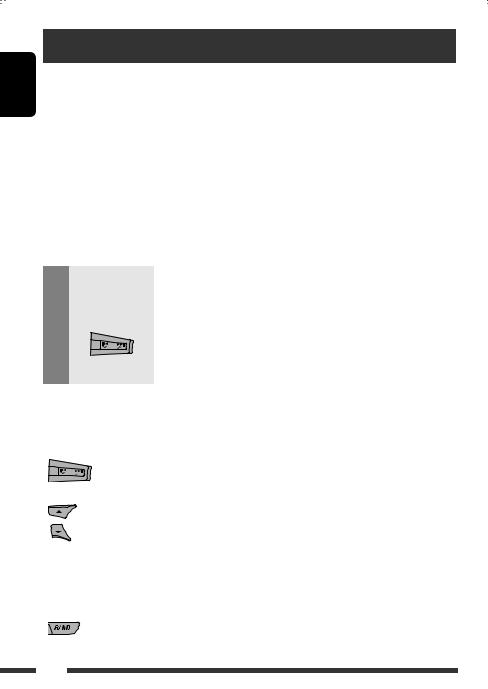
ENGLISH
Listening to the iPod
You can play songs in an Apple iPod by:
–Connecting it with the USB cable supplied with your iPod to the USB input jack on the control panel.
–Connecting the Interface adapter for iPod, KS-PD100 (separately purchased) to the CD changer jack on the rear of the unit.
Preparation: Make sure “Changer” is selected for the external input setting, see page 27.
•You can control playback from the unit.
•Disconnecting the iPod will stop playback. Press SOURCE to listen to another playback source.
•For details, refer also to the manual supplied for your iPod.
Caution:
•Avoid using the iPod if it might hinder your safety while driving.
•Make sure all important data has been backed up to avoid losing the data.
1 |
|
Connect an iPod to the USB input jack or through KS-PD100. |
|
— |
Playback starts automatically from where it had been paused previously. |
|
• If an iPod has been connected, press SOURCE to select “USB-iPod” or “iPod” as |
|
|
|
|
|
|
the playback source. |
|
|
|
2 |
|
Select a track. |
|
|
|
3 |
— |
Adjust the volume and sound as you want. (See pages 23 and 24.) |
|
|
|
|
|
|
 Playback control from the unit
Playback control from the unit
Button |
For iPod connected through KS-PD100 |
For iPod connected to the USB input jack |
||
|
|
|
|
|
|
[Press] |
Go to the next or previous track |
[Press] |
Go to the next or previous track |
|
[Hold] |
Fast-forward or reverse the track |
[Hold] |
Fast-forward or reverse the track |
|
|
during playback |
|
during playback |
|
|
|
|
|
|
[Press] |
Enter main menu when you press 5. |
[Hold] |
Enter main menu |
|
|
Pause/resume playback when ∞ is |
[Press] |
Go to the top menu of “Playlists,” |
|
|
pressed. |
|
“Artists,” “Albums,” “Songs,” |
|
|
|
|
“Podcasts,” “Genres,” “Composers,” or |
|
|
|
|
“Audiobooks” in the main menu. |
|
|
|
|
• Pressing the number buttons (1 – 6) |
|
|
|
|
or holding 1 (7) and 2 (8) can also |
|
|
|
|
select the preset top menus |
|
|
|
|
|
|
|
— |
[Press] |
Pause/resume playback. |
|
|
|
|
|
20
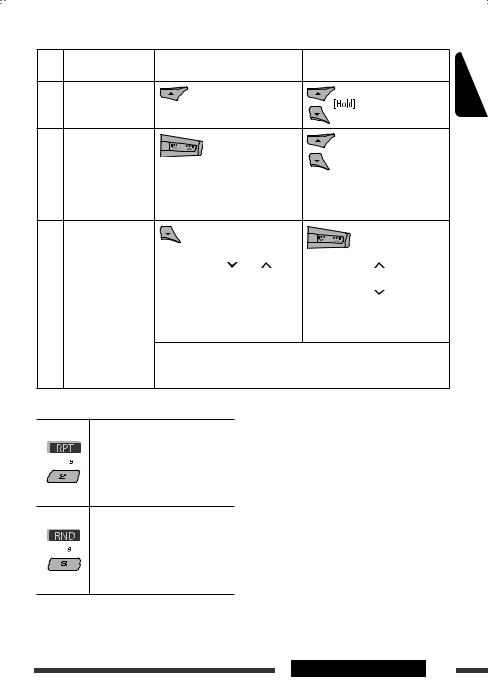
 Selecting a track from the menu
Selecting a track from the menu
No. |
Operation |
For iPod connected through |
For iPod connected to the USB |
|
|
|
KS-PD100 |
input jack |
|
1 |
Enter the main |
|
|
|
|
menu. |
|
|
|
2 |
Select the desired |
|
|
|
|
menu. |
|
|
|
|
|
Playlists Ô Artists Ô Albums Ô |
Playlists Ô Artists Ô Albums Ô |
|
|
|
SongsÔ Podcasts Ô Genres Ô |
||
|
|
Songs Ô Genres Ô Composers |
||
|
|
Composers Ô Audiobooks |
||
|
|
|
||
3 |
Confirm the |
|
|
|
|
selection. |
|
|
|
|
|
• By holding 4 /¢ , you |
• |
By holding ¢ , you can start |
|
|
can fast skip during song search in |
|
play back the selected item directly. |
|
|
the main menu. |
• |
By holding 4 , you can go |
|
|
|
|
back to the previous menu. |
|
|
|
• By holding 5/∞, you can fast skip |
|
|
|
|
|
in every layer of the main menu. |
•If a track is selected, playback starts automatically.
•If the selected item has another layer, you will enter the layer. Repeat steps 2 and 3 until the desired track is played.
After pressing M MODE, press the following buttons to...
Repeat One:
Same as “Repeat One.”
Repeat All:
Same as “Repeat All.”
Repeat Off:
Cancels.
Random Album*:
Same as “Shuffle Albums.”
Random Song:
Same as “Shuffle Songs.”
Random Off:
Cancels.
The menu selecting mode will be canceled:
•If no operations are performed for about:
–5 seconds for iPod connected through KS-PD100.
–15 seconds for iPod connected to the USB input jack.
•When you confirm the selection of a track.
*Functions only if you select “All Albums” or “All” in “Albums” of the main “MENU.”
ENGLISH
EXTERNAL DEVICES 21
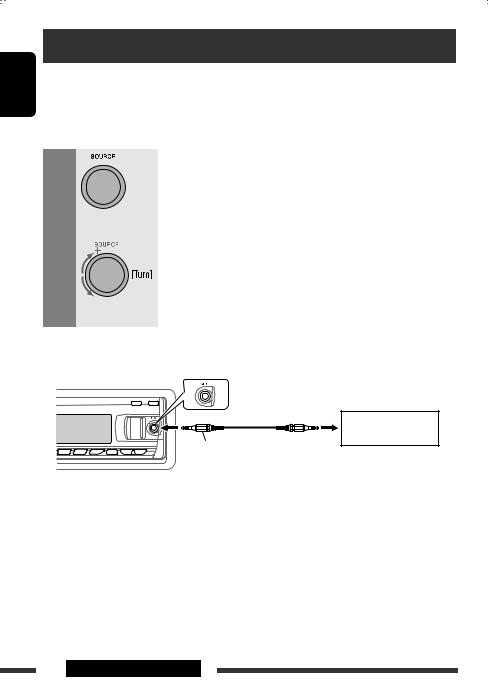
ENGLISH
Listening to the other external components
You can connect an external component to:
•CD changer jack on the rear of this unit using the following adapters:
–Line Input Adapter, KS-U57
–AUX Input Adapter, KS-U58
Preparation: Make sure “Ext Input” is selected for the external input setting, see page 27.
• AUX (auxiliary) input jack on the control panel.
1 |
|
|
|
Select “EXT IN” or “AUX IN.” |
|
|
|
|
|
2 |
|
|
— |
Turn on the connected component and start playing the source. |
|
|
|
|
|
3 |
|
|
|
Adjust the volume. |
|
|
|
|
|
|
|
|
|
|
4 |
|
|
— |
Adjust the sound as you want (see pages 23 and 24). |
|
|
|
|
|
Connecting an external component to the AUX input jack
Portable audio player, etc.
3.5 mm stereo mini plug (not supplied)
22 EXTERNAL DEVICES
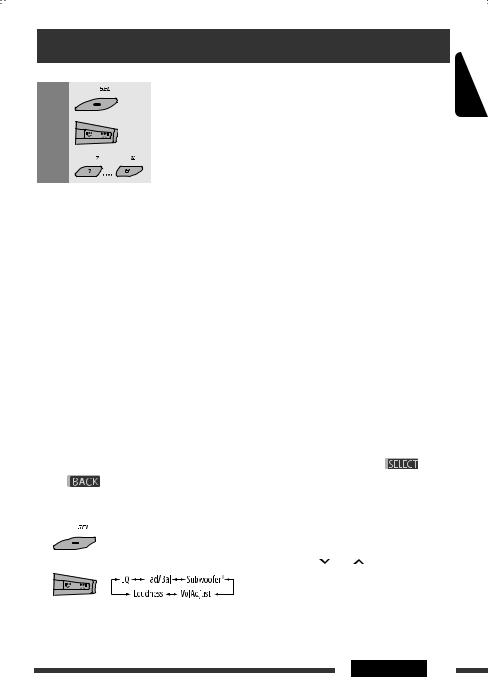
Selecting a preset sound mode
You can select a preset sound mode suitable to the music genre (iEQ: intelligent equalizer).
1 |
|
|
|
|
|
Enter setting menu. |
|
|
|
|
|
|
|||
|
|
|
|
|
|
|
|
|
|
|
|
|
|
|
|
2 |
|
|
|
|
|
Select “EQ.” |
|
|
|
|
|
|
|
||
|
|
|
|
|
|
|
|
|
|
|
|
|
|
|
|
3 |
|
|
|
|
|
Select a sound mode. |
|
|
|
|
|
|
|||
|
|
|
|
|
|
USER, ROCK, CLASSIC, POPS, HIP HOP, JAZZ |
|
|
|
|
|||||
|
|
|
|
|
|
|
|
|
|
|
|
|
|
||
Preset value setting for each sound mode |
|
|
|
|
|
|
|
||||||||
|
|
|
|
|
|
|
|
|
|
|
|
|
|
|
|
|
|
|
|
|
|
|
|
|
Preset value |
|
|
|
|
||
|
|
|
|
|
|
|
|
|
|
|
|
|
|
||
Sound mode |
|
|
|
Bass |
|
|
Mid (mid-range) |
|
|
Treble |
|
||||
|
|
|
|
|
|
|
|
|
|
|
|
|
|
|
|
|
|
|
Freq. |
|
Level |
Q |
|
Freq. |
Level |
|
Q |
Freq. |
Level |
Q |
|
|
|
|
|
|
|
|
|
|
|
|
|
|
|
||
USER |
|
60 Hz |
|
00 |
Q1.25 |
|
1.0 kHz |
00 |
|
Q1.25 |
10.0 kHz |
00 |
– |
||
|
|
|
|
|
|
|
|
|
|
|
|
|
|
||
ROCK |
|
100 Hz |
|
+03 |
Q1.0 |
|
1.0 kHz |
00 |
|
Q1.25 |
10.0 kHz |
+02 |
– |
||
|
|
|
|
|
|
|
|
|
|
|
|
|
|
||
CLASSIC |
|
80 Hz |
|
+01 |
Q1.25 |
|
1.0 kHz |
00 |
|
Q1.25 |
10.0 kHz |
+03 |
– |
||
|
|
|
|
|
|
|
|
|
|
|
|
|
|
||
POPS |
|
100 Hz |
|
+02 |
Q1.25 |
|
1.0 kHz |
+01 |
|
Q1.25 |
10.0 kHz |
+02 |
– |
||
|
|
|
|
|
|
|
|
|
|
|
|
|
|
||
HIP HOP |
|
60 Hz |
|
+04 |
Q1.0 |
|
1.0 kHz |
–02 |
|
Q1.0 |
10.0 kHz |
+01 |
– |
||
|
|
|
|
|
|
|
|
|
|
|
|
|
|
||
JAZZ |
|
80 Hz |
|
+03 |
Q1.25 |
|
1.0 kHz |
00 |
|
Q1.25 |
10.0 kHz |
+03 |
– |
||
|
|
|
|
|
|
|
|
|
|
|
|
|
|
|
|
Freq.: Frequency |
Q: Q-slope |
|
|
|
|
|
|
|
|
|
|
|
|||
|
|
|
|
|
|
|
|
|
|
|
|
|
|
|
|
ENGLISH
|
|
Adjusting the sound |
3 Adjust the selected setting item. |
|
|
|
|
|
|||
You can adjust the sound characteristics to your |
A Fad/Bal (Fader/Balance) |
|
|||
1 Press number button 1 ( |
|
||||
preference. |
|
) |
|||
|
|
|
|||
• When |
is shown on the display, you can |
to move to the “Fad/Bal” adjustment |
|||
|
|
||||
move back to the previous screen by pressing number |
display. |
|
2 Adjust the speaker output balance by |
||
button 3 or 6. |
||
|
||
1 |
pressing: |
|
5 / ∞: between the front and rear |
||
|
|
|
speakers. [F6 to R6] |
2 |
|
4 /¢ : between the left and |
|
right speakers. [L6 to R6] |
|
|
|
|
|
• For “EQ” setting, see above. |
|
|
* Displayed only when “L/O Mode” is set to “Woofer” |
|
|
(see page 27). |
Continued on the next page |
|
|
SETTINGS 23
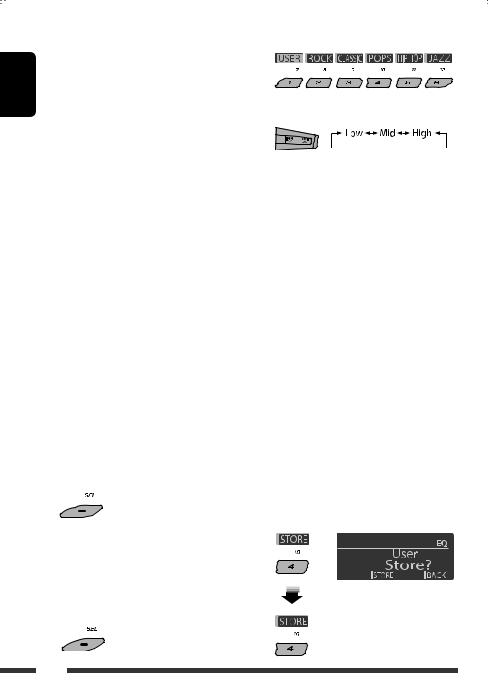
ENGLISH
BSubwoofer
1 Press number button 1 ( ) to move to the “Subwoofer” adjustment display.
) to move to the “Subwoofer” adjustment display.
2Use 4  /¢
/¢  to select a cutoff frequency to the subwoofer.
to select a cutoff frequency to the subwoofer.
• OFF: |
All signals are sent to the |
|
subwoofer. |
•80Hz: Frequencies higher than 80 Hz are cut off.
•120Hz: Frequencies higher than 120 Hz are cut off.
•160Hz: Frequencies higher than 160 Hz are cut off.
3Turn the control dial to adjust the subwoofer output level. [0 to 8]
4Press number button 1 ( ) to select the subwoofer phase.
) to select the subwoofer phase.
[0deg (normal) or 180deg (reverse)]
CVolAdjust, [–5 to +5]
Turn the control dial to adjust the input level of each source (except FM).
Adjust to match the input level of the FM sound level.
•Before making an adjustment, select the source you want to adjust.
DLoudness, [Off or On]
Turn the control dial to select “Off” or “On.” When “On” is selected, low and high frequencies sound are boosted to produce a well-balanced sound at low volume level.
4 Exit from the setting.
 Storing your own sound modes
Storing your own sound modes
You can adjust the sound modes and store your own adjustments in memory.
•When is shown on the display, you can move back to the previous screen by pressing number button 6.
is shown on the display, you can move back to the previous screen by pressing number button 6.
1
2 Select a sound mode.
3 Select a frequency range.
4Adjust the sound elements of the selected frequency range.
1 Use 5 / ∞ to adjust the level.
2 Press number button 5 ( ), then turn the control dial to select the frequency.
), then turn the control dial to select the frequency.
3 Press number button 5 ( ), then turn the control dial to select the quality slope (Q).
), then turn the control dial to select the quality slope (Q).
Sound |
Range/selectable items |
||
elements |
Low |
Mid |
High |
|
|
|
|
Frequency |
60 Hz |
500 Hz |
10 kHz |
|
80 Hz |
1 kHz |
12.5 kHz |
|
100 Hz |
1.5 kHz |
15 kHz |
|
200 Hz |
2.5 kHz |
17.5 kHz |
|
|
|
|
Level |
–6 to +6 |
–6 to +6 |
–6 to +6 |
|
|
|
|
Q (Q-slope) |
Q1.0 |
Q0.5 |
Fix |
|
Q1.25 |
Q0.75 |
|
|
Q1.5 |
Q1.0 |
|
|
Q2.0 |
Q1.25 |
|
|
|
|
|
5Repeat steps 3 and 4 to adjust the other frequency bands.
6 Store the adjustments.
24
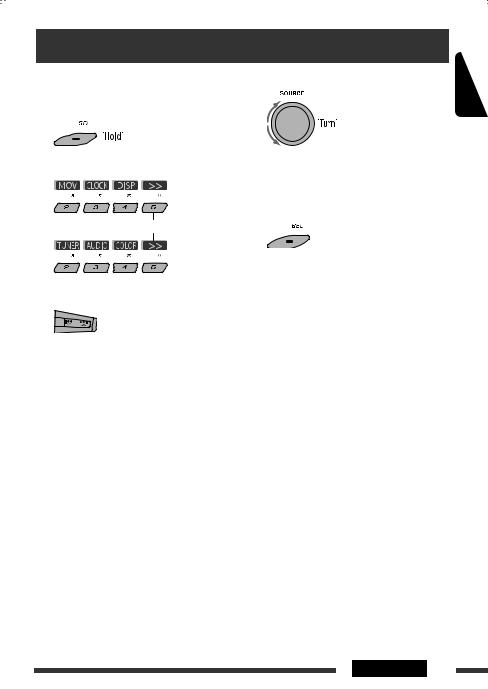
General settings—PSM
You can change PSM (Preferred Setting Mode) items listed in the table below and on pages 26 – 28.
1 Enter the PSM settings.
2 Select a PSM category.
To display the rest
3 Select a PSM item.
4 Adjust the selected PSM item.
5Repeat steps 2 – 4 to adjust other PSM items if necessary.
6 Finish the procedure.
ENGLISH
By pressing either one of the buttons repeatedly, you can also move to the item of the other categories.
Category |
Indication |
Item |
Setting, [reference page] |
|||
|
|
( |
|
: Initial) |
|
|
|
|
|
|
|
|
|
(movie) |
Demo |
• |
On |
: |
Display demonstration will be activated automatically if no |
|
Display |
|
|
|
|
operation is done for about 20 seconds, [4]. |
|
demonstration |
• |
Off |
: |
Cancels. |
||
MOV |
|
|
|
|
|
|
LevelMeter |
• |
Meter 1 |
: |
Select the different level meter patterns. |
||
|
|
|
|
|
|
|
|
Audio level meter |
• |
Meter 2 |
• |
Press DISP to show the selected level meter. |
|
CLOCK |
Clock Disp*1 |
• |
On |
: Clock time is shown on the display when the power is |
||
Clock display |
|
|
|
|
turned off. |
|
|
• |
Off |
: |
Cancels; pressing DISP will show the clock time for about |
||
|
|
|
|
|
|
5 seconds when the power is turned off, [4]. |
*1 If the power supply is not interrupted by turning off the ignition key of your car, it is recommended to select “Off” to save the car’s battery.
Continued on the next page
SETTINGS 25
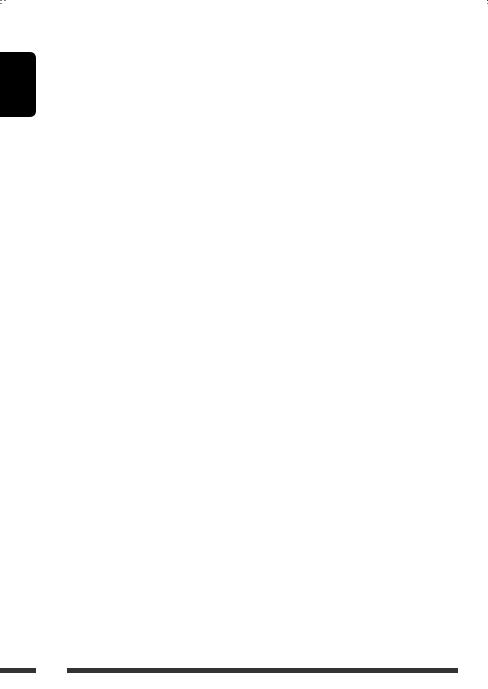
ENGLISH
Category |
Indication |
Item |
Setting, [reference page] |
|||
|
|
( |
|
: Initial) |
|
|
|
|
|
|
|
|
|
|
Clock Hr |
0 – 23 |
: |
Initial: 0 (0:00AM), [4]. |
||
|
Hour adjustment |
(1 – 12AM/ |
|
|
||
|
|
1 – 12PM) |
|
|
||
|
|
|
|
|
|
|
CLOCK |
Clock Min |
00 – 59 |
: |
Initial: 00 (0:00AM), [4]. |
||
Minute adjustment |
|
|
|
|
|
|
|
|
|
|
|
|
|
|
24H/12H |
• |
12Hours |
: |
See also page 4 for setting. |
|
|
Time display mode |
• |
24Hours |
|
|
|
|
Clock Adj |
• |
Auto |
: The built-in clock is automatically adjusted using the CT |
||
|
Clock adjustment |
|
|
|
|
(clock time) data in the RDS signal. |
|
|
• |
Off |
: |
Cancels. |
|
|
Scroll*2 |
• |
Once |
: Scrolls the track information once. |
||
|
Scroll |
• |
Auto |
: Repeats scrolling (at 5-second intervals). |
||
|
|
• |
Off |
: Cancels. (Holding DISP can scroll the display regardless of |
||
|
|
|
|
|
|
the setting.) |
|
Dimmer |
• |
Auto |
: Dims the display when you turn on the headlights. |
||
|
Dimmer |
• |
Off |
: |
Cancels. |
|
|
|
• |
On |
: Dims the display and button illumination. |
||
(display) |
|
• |
Time Set |
: |
Set the timer for dimmer, [28]. |
|
|
|
|
|
|
Any hour – Any hour |
|
|
|
|
|
|
|
|
|
From – To*3 |
— |
: |
Initial: 18 – 7. |
||
DISP |
Contrast |
1 – 8 |
: Adjust the display contrast to make the display indications |
|||
|
||||||
|
Contrast |
Initial: 5 |
|
clear and legible. |
||
|
|
|
|
|
|
|
|
LCD Type |
• |
Auto |
: Positive pattern will be selected during the day time*4; |
||
|
Display type |
|
|
|
|
while negative pattern will be used during the night |
|
|
|
|
|
|
time*4. |
|
|
• |
Positive |
: Positive pattern of the display. |
||
|
|
• |
Negative |
: Negative pattern of the display. |
||
|
Tag |
• |
On |
: Shows the tag while playing MP3/WMA/WAV tracks. |
||
|
Tag display |
• |
Off |
: |
Cancels. |
|
|
|
|
|
|
|
|
*2 Some characters or symbols will not be shown correctly (or will be blanked) on the display. *3 Adjustable only when “Dimmer” is set to “Time Set.”
*4 Depends on the “Dimmer” setting.
26
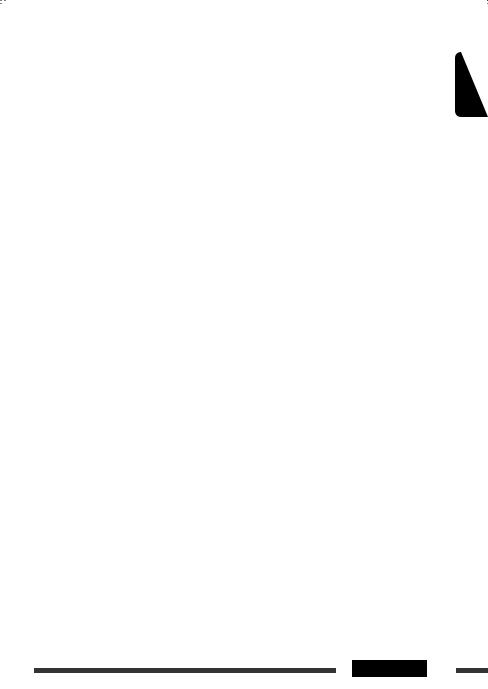
Category |
Indication |
Item |
Setting, [reference page] |
|
||||
|
|
|
( |
|
: Initial) |
|
|
|
|
|
|
|
|
|
|
|
ENGLISH |
|
|
AF-Regn‘l |
• |
AF |
: |
When the currently received signals become weak, the unit |
||
|
|
|
||||||
|
|
Alternative |
|
|
|
|
switches to another station or service (the programme may |
|
|
|
frequency/ |
|
|
|
|
differ from the one currently received), [10]. |
|
|
|
regionalization |
• |
AF REG |
: |
When the currently received signals become weak, the unit |
|
|
|
|
reception |
|
|
|
|
switches to another station broadcasting the same programme. |
|
|
|
|
• |
Off |
: |
Cancels. |
|
|
|
|
TA Volume |
• |
Volume 0 – |
: |
Initial: Volume 15 |
|
|
|
TUNER |
Traffic |
|
Volume 30 |
|
|
|
|
|
volume |
• |
Volume 50*5 |
|
|
|
||
|
|
announcement |
Volume 0 – |
|
|
|
||
|
|
|
|
|
|
|
|
|
|
|
P-Search |
• |
On |
: |
Activates Programme Search, [10]. |
|
|
|
|
Programme |
• |
Off |
: Cancels. |
|
||
|
|
search |
|
|
|
|
|
|
|
|
IF Band |
• |
Auto |
: |
Increases the tuner selectivity to reduce interference noises |
|
|
|
|
Intermediate |
|
|
|
|
between adjacent stations. (Stereo effect may be lost.) |
|
|
|
frequency band |
• |
Wide |
: |
Subject to interference noises from adjacent stations, but sound |
|
|
|
|
|
|
|
|
|
quality will not be degraded and the stereo effect will remain. |
|
|
|
Ext Input*6 |
• |
Changer |
: |
To use a JVC CD changer, [19], or an Apple iPod, [20]. |
|
|
|
|
External input |
• |
Ext In |
: |
To use any other external component, [22]. |
|
|
|
|
|
|
|
|
|
|
|
|
|
Telephone |
• |
Muting1/ |
: |
Select either one which mutes the sounds while using a cellular |
|
|
|
|
Telephone |
|
Muting2 |
|
phone. |
|
|
|
|
muting |
• |
Off |
: |
Cancels. |
|
|
|
|
|
|
|
|
• |
Playback pauses/mutes while telephone muting is working. |
|
|
|
|
|
|
|
|
|
|
|
AUDIO |
AudioBooks*7 |
• |
Normal |
: |
You can select the playback speed of the “Audiobook” sound |
|
|
|
Speed control of |
• |
Faster |
|
file in your iPod. |
|
||
|
“Audiobook” |
• |
Slower |
• |
Initial selected item depends on your iPod setting. |
|
||
|
|
L/O Mode |
• |
Rear |
: |
Select if the REAR LINE OUT terminals are used for connecting |
|
|
|
|
Line output |
|
|
|
|
the rear speakers (through an external amplifier). |
|
|
|
mode |
• |
Woofer |
: |
Select if the REAR LINE OUT terminals are used for connecting a |
|
|
|
|
|
|
|
|
|
subwoofer (through an external amplifier). |
|
|
|
Amp Gain |
• |
High PWR |
: Volume 00 – Volume 50 |
|
||
|
|
Amplifier gain |
• |
Low PWR |
: Volume 00 – Volume 30 (Select if the maximum power of each |
|
||
|
|
control |
|
|
|
|
speaker is less than 50 W to prevent damaging the speaker.) |
|
*5 |
Depends on the amplifier gain control. |
|
|
|
||||
*6 |
Displayed only when one of the following sources is selected—TUNER, CD, USB, or Bluetooth. |
|
||||||
*7 |
Displayed only when an iPod is connected to the USB input jack and playback is controlled from the unit. |
|
||||||
Continued on the next page
SETTINGS 27
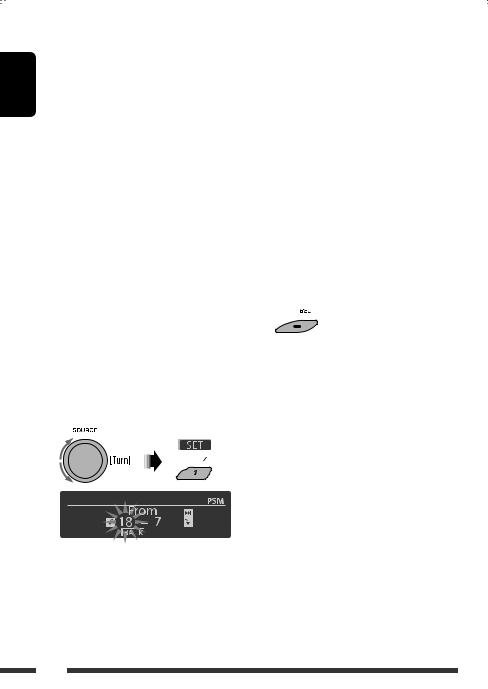
|
Category |
Indication |
Item |
Setting, [reference page] |
||||
|
|
|
|
( |
|
|
: Initial) |
|
ENGLISH |
|
|
|
|
|
|
|
|
|
|
Color Sel |
Initial: All |
: Select your favorite display color for each source (or for all |
||||
|
|
|
||||||
|
|
|
Color selection |
Source; |
sources), [28, 29]. |
|||
|
|
|
|
Color: Pale |
|
|||
|
|
|
|
|
|
|
|
|
|
|
|
Color Set |
— |
: Create your own colors, and select them for the display color, |
|||
|
|
COLOR |
Color setting |
|
|
|
|
[29]. |
|
|
|
Day Color |
: User color during the day time*8. |
||||
|
|
|
NightColor |
: User color during the night time*8. |
||||
|
|
|
Red |
00 — 11 |
: Initial: Day Color: 07, NightColor: 05 |
|||
|
|
|
Green |
00 — 11 |
: Initial: Day Color: 07, NightColor: 05 |
|||
|
|
|
Blue |
00 — 11 |
: Initial: Day Color: 07, NightColor: 05 |
|||
|
|
|
Key Illum |
• |
Red |
: You can select the button illumination according to your |
||
|
|
|
Illumination switch |
• |
Green |
preference. |
||
|
*8 Depends on the “Dimmer” setting. |
|
|
|
||||
|
|
|
|
|||||
|
|
Setting the time for dimmer |
4 Exit from the setting. |
|||||
|
|
|||||||
|
|
|||||||
•When is shown on the display, you can move back to the previous screen by pressing number button 3.
is shown on the display, you can move back to the previous screen by pressing number button 3.
1Follow steps 1 to 3 on page 25.
•In step 2, select “DISP.”
•In step 3, select “Dimmer.”
2 Select “Time Set.”
3 Adjust the dimmer start time.
1Turn the control dial to set the dimmer start time.
2Press ¢  to select “To.” Then, turn the control dial to set the dimmer end time.
to select “To.” Then, turn the control dial to set the dimmer end time.
 Changing the display color
Changing the display color
You can select your favorite display color for each source (or all sources).
•When is shown on the display, you can move back to the previous screen by pressing number button 3 or 6.
is shown on the display, you can move back to the previous screen by pressing number button 3 or 6.
Setting the display color
1Follow steps 1 to 3 on page 25.
•In step 2, select “COLOR.”
•In step 3, select “Color Sel.”
28
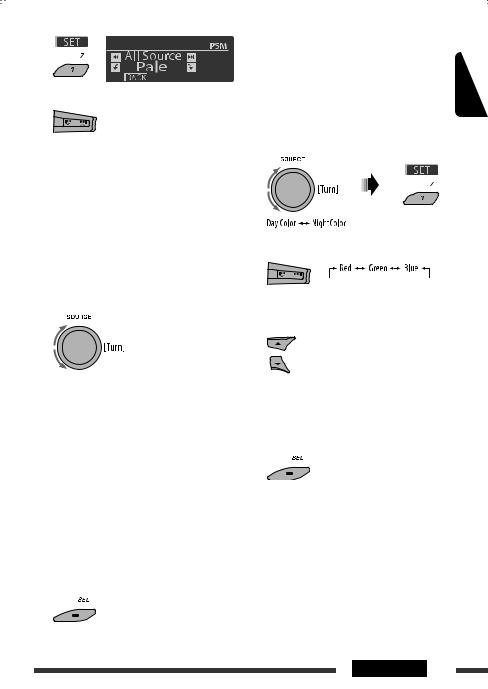
2
3Select a source.
All Source*1 Ô CD Ô Changer*3 (or Ext In*2) Ô USB*3 Ô FM Ô AM Ô iPod*3 Ô Aux In Ô BT Phone*3 Ô
BT Audio*3 Ô (back to the beginning)
*1 When you select “All Source,” you can use the same color for all the sources.
*2 Depends on the “Ext Input” setting, see page 27. *3 Displayed only when the target component is
connected.
4Select a color.
Pale Ô Aqua Ô Sky Ô Sea Ô Leaves Ô Grass Ô Apple Ô Rose Ô Amber Ô Honey Ô Violet Ô Grape Ô Every*4 Ô
User*5 Ô (back to the beginning)
*4 The color changes every 2 seconds.
*5 The user-edited colors—“Day Color” and “NightColor” will be applied (see the right column for details).
5Repeat steps 3 and 4 to select the color for each source (except when selecting “All Source” in step 3).
6 Exit from the setting.
Creating your own color—User Color
You can create your own colors—“Day Color” or |
ENGLISH |
||
“NightColor.” |
|||
|
|||
1 |
Follow steps 1 to 3 on page 25. |
|
|
|
• In step 2, select “COLOR.” |
|
|
|
• In step 3, select “Color Set.” |
|
|
2 |
Select “Day Color” or “NightColor.” |
|
|
3 Select a primary color.
4Adjust the level (00 to 11) of the selected primary color.
5Repeat steps 3 and 4 to adjust other primary colors.
6 Exit from the setting.
SETTINGS 29
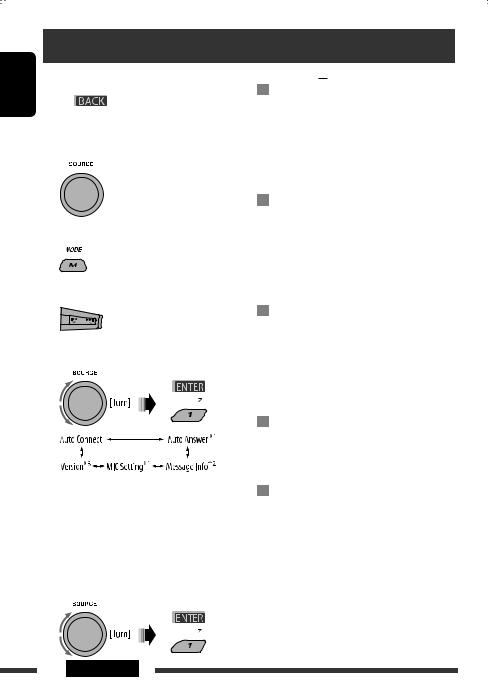
Bluetooth settings
ENGLISH |
You can change the settings listed on the right column |
|
|
||
|
according to your preference. |
|
|
• When |
is shown on the display, you can |
move back to the previous screen by pressing number button 3.
1 Select “BT-PHONE” or “BT-AUDIO.”
2 Enter the Bluetooth menu.
3 Select “Setting.”
4 Select a setting item.
*1 Displayed only when a Bluetooth phone is connected.
*2 Displayed only when a Bluetooth phone is connected and it is compatible with text message.
*3 Bluetooth Audio: Shows only “Version.”
5 Change the setting accordingly.
Setting menu ( : Initial)
Auto Connect
When the unit is turned on, the connection is established automatically with...
Off: No Bluetooth device.
Last: The last connected Bluetooth device. Order: The available registered Bluetooth device
found at first.
Auto Answer
Only for the device being connected for “BT-PHONE.” On: The unit answers the incoming calls
automatically.
Off: The unit does not answer the calls automatically. Answer the calls manually.
Reject: The unit rejects all incoming calls.
Message Info
Only for the device being connected for “BT-PHONE.” Auto: The unit informs you of the arrival of
a message by ringing and displaying “Received Message.”
Manual: The unit does not inform you of the arrival of a message.
MIC setting (microphone setting)
Only for the device being connected for “BT-PHONE.” Adjust the built-in microphone volume,
[LEVEL 01/02/03].
Version
The Bluetooth software and hardware versions are shown.
30 SETTINGS
