JVC KD-ADV6270, KD-DV6200 Instruction Manual
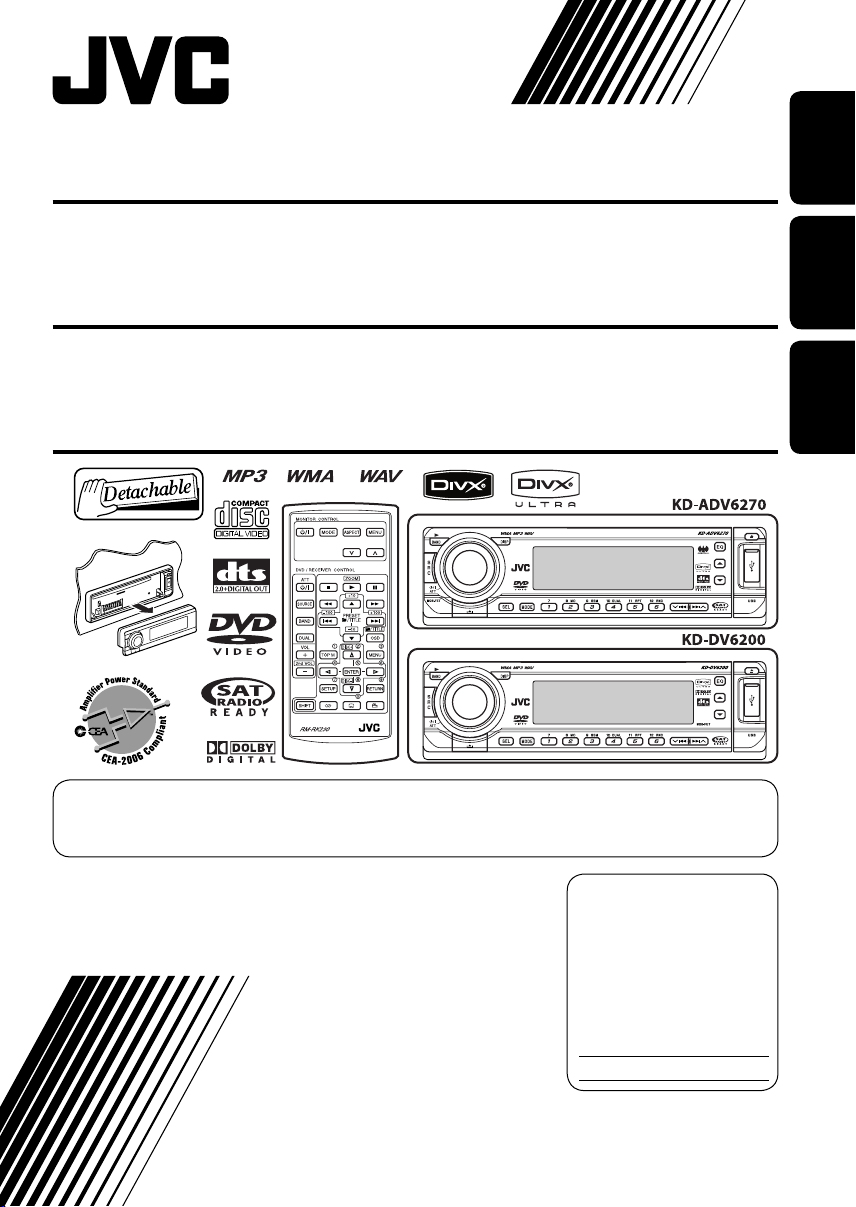
ENGLISH
ESPAÑOL
FRANÇAIS
DVD/CD RECEIVER KD-ADV6270/KD-DV6200
RECEPTOR CON DVD/CD KD-ADV6270/KD-DV6200
RECEPTEUR DVD/CD KD-ADV6270/KD-DV6200
For canceling the display demonstration, see page 5.
Para cancelar la demostración en pantalla, consulte la página 5.
Pour annuler la démonstration des affichages, référez-vous à la page 5.
For installation and connections, refer to the separate manual.
Para la instalación y las conexiones, refiérase al manual separado.
Pour l’installation et les raccordements, se référer au manuel séparé.
INSTRUCTIONS
MANUAL DE INSTRUCCIONES
MANUEL D’INSTRUCTIONS
For customer Use:
Enter below the Model
No. and Serial No. which
are located on the top or
bottom of the cabinet.
Retain this information
for future reference.
Model No.
Serial No.
GET0374-001A
[J]

ENGLISH
2
INFORMATION (For U.S.A.)
This equipment has been tested and found
to comply with the limits for a Class B digital
device, pursuant to Part 15 of the FCC
Rules. These limits are designed to provide
reasonable protection against harmful
interference in a residential installation.
This equipment generates, uses, and can
radiate radio frequency energy and, if not
installed and used in accordance with the
instructions, may cause harmful interference
to radio communications. However, there
is no guarantee that interference will not
occur in a particular installation. If this
equipment does cause harmful interference
to radio or television reception, which can
be determined by turning the equipment
off and on, the user is encouraged to try to
correct the interference by one or more of
the following measures:
– Reorient or relocate the receiving antenna.
– Increase the separation between the
equipment and receiver.
– Connect the equipment into an outlet on
a circuit different from that to which the
receiver is connected.
– Consult the dealer or an experienced radio/
TV technician for help.
Caution:
Changes or modifications not approved
by JVC could void the user’s authority to
operate the equipment.
IMPORTANT FOR LASER PRODUCTS
1. CLASS 1 LASER PRODUCT
2. CAUTION: Do not open the top cover.
There are no user serviceable parts inside
the unit; leave all servicing to qualified
service personnel.
3. CAUTION: Visible and invisible laser
radiation when open and interlock failed or
defeated. Avoid direct exposure to beam.
Thank you for purchasing a JVC product.
Please read all instructions carefully
before operation, to ensure your complete
understanding and to obtain the best possible
performance from the unit.
This product incorporates copyright
protection technology that is protected
by U.S. patents and other intellectual
property rights. Use of this copyright
protection technology must be authorized
by Macrovision, and is intended for home
and other limited viewing uses only unless
otherwise authorized by Macrovision.
Reverse engineering or disassembly is
prohibited.
How to reset your unit
• Your preset adjustments will also be erased.
How to forcibly eject a disc
“PLEASE” and “EJECT” appear alternately
on the display.
• If this does not work, reset your unit.
• Be careful not to drop the disc when it
ejects.

ENGLISH
3
WARNINGS:
To prevent accidents and damage
• DO NOT install any unit in locations where;
– it may obstruct the steering wheel and
gearshift lever operations.
– it may obstruct the operation of safety devices
such as air bags.
– it may obstruct visibility.
• DO NOT operate the unit while driving.
• If you need to operate the unit while driving, be
sure to look ahead carefully.
• The driver must not watch the monitor while
driving.
If the parking brake is not engaged, “DRIVER
MUST NOT WATCH THE MONITOR WHILE DRIVING.”
appears on the monitor, and no playback picture
will be shown.
– This warning appears only when the parking
brake wire is connected to the parking brake
system built in the car (refer to the Installation/
Connection Manual).
How to use functions mode
If you press MODE, the unit goes into
functions mode, then the number buttons
and 5/∞ buttons work as different function
buttons.
CONTENTS
Introduction ............................................. 4
OPERATIONS
Basic operations
• Control panel .......................................... 6
• Remote controller (RM-RK230) ................ 7
Listening to the radio ................................ 10
Disc operations ......................................... 11
EXTERNAL DEVICES
Listening to the USB memory ..................... 19
Listening to the CD changer ....................... 20
Listening to the satellite radio ................... 21
Listening to the iPod®/D. player ................. 23
Listening to the other external
components .......................................... 24
Dual Zone operations ................................ 25
SETTINGS
Selecting a preset sound mode ................... 26
General settings — PSM ........................... 27
Disc setup menu ........................................ 30
Assigning names to the sources .................. 33
Maintenance ............................................ 34
More about this unit ................................. 35
Troubleshooting ....................................... 39
Specifications ........................................... 44
[Within 5 seconds...]
For safety...
• Do not raise the volume level too much, as
this will block outside sounds, making driving
dangerous.
• Stop the car before performing any
complicated operations.
Temperature inside the car...
If you have parked the car for a long time in hot
or cold weather, wait until the temperature in
the car becomes normal before operating the
unit.
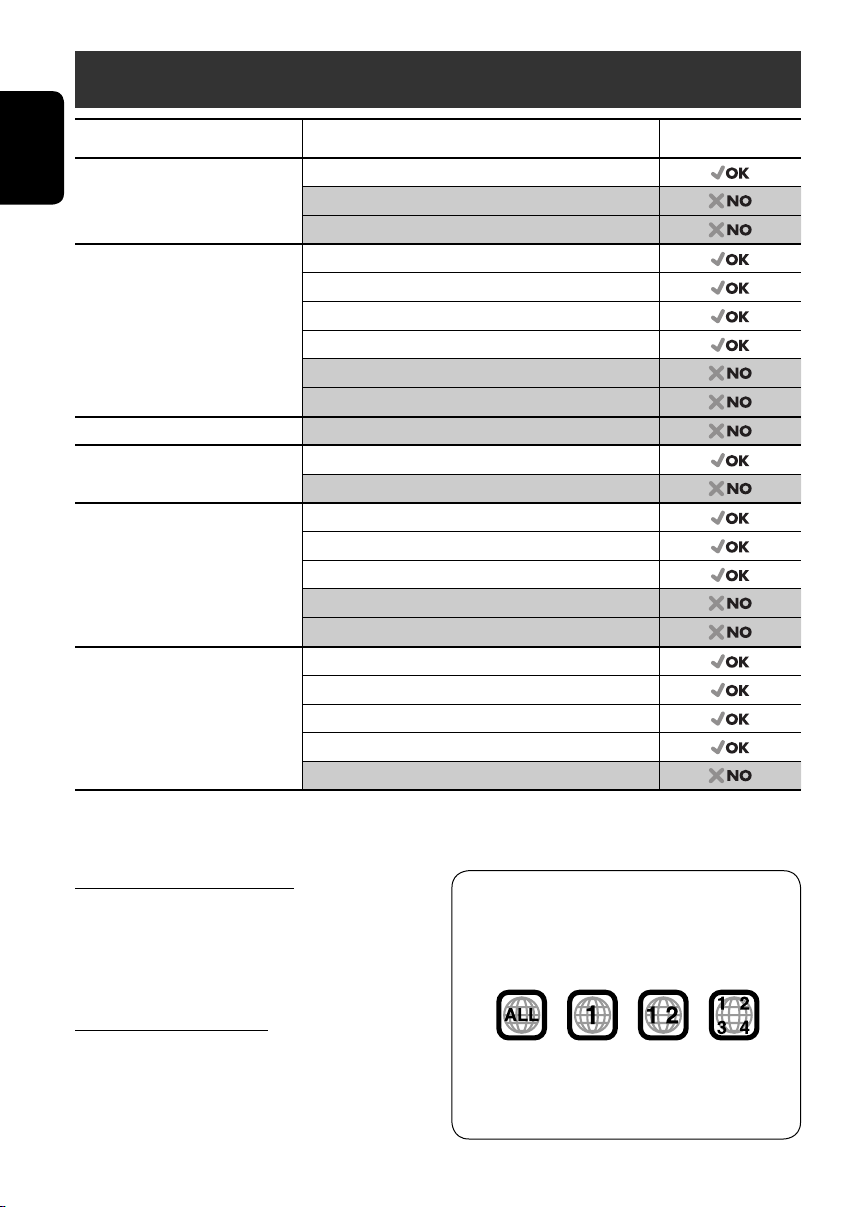
ENGLISH
4
Note on Region Code:
DVD players and DVD Video discs have
their own Region Code numbers. This unit
can only play back DVD discs whose Region
Code numbers include “1.”
If you insert a DVD Video disc of an
incorrect Region Code
“REGION CODE ERROR!” appears on the
monitor.
Introduction
Caution for DualDisc playback
The Non-DVD side of a “DualDisc” does not
comply with the “Compact Disc Digital Audio”
standard. Therefore, the use of Non-DVD
side of a DualDisc on this product may not be
recommended.
Caution on volume setting
Discs produce very little noise compared with
other sources. Lower the volume before playing
a disc to avoid damaging the speakers by the
sudden increase of the output level.
Disc type Recording format, file type, etc Playable
DVD DVD-Video
DVD-Audio
DVD-ROM
DVD Recordable/Rewritable
(DVD-R*
1
/-RW, +R/+RW*
2
)
DVD-Video
DivX Video
MPEG-1/MPEG-2 Video
MP3/WMA/WAV
JPEG
DVD-VR, +VR
DVD-RAM All
Dual Disc DVD side
Non-DVD side
CD/VCD Audio CD (CD-DA), DTS-CD
VCD (Video CD)
CD-Text
CD-ROM
CD-I (CD-I Ready)
CD Recordable/Rewritable
(CD-R/-RW)
• Compliant to ISO 9660 level 1,
level 2, Romeo, Joliet
CD-DA, DTS-CD
DivX Video, VCD (Video CD)
MPEG-1/MPEG-2 Video
MP3/WMA/WAV
JPEG
*
1
DVD-R recorded in multi-border format is also playable (except for dual layer discs).
*
2
It is possible to play back finalized +R/+RW (Video mode only) discs. However, the use of +R double layer disc on this unit is not
recommended.

ENGLISH
5
How to detach/attach the control panel
Detaching... Attaching...
Before operating the unit — Cancel the display demonstration and set the clock
• See also page 28.
~ Turn on the power.
Ÿ Enter the PSM settings.
! ] ⁄ Cancel the display demonstrations
Select “DEMO,” then “DEMO OFF.”
Set the clock
Select “CLOCK H” (hour), then adjust the hour.
Select “CLOCK M” (minute), then adjust the minute.
@ Finish the procedure.
When the power is turned off: Check the current clock time
When the power is turned on: Change the display information
CAUTION:
The lever comes out if you pressed the 0 button while the
panel is detached. If this happens, push the lever back into lock
position before attaching the panel.
Lever

6
ENGLISH
Basic operations — Control panel
• FM/AM/SIRIUS/XM: Select the bands.
• DISC: Start playback.
Select the source.
FM/AM = SIRIUS* = XM* = DISC* = USB* =
CD-CH*/IPOD*/D.PLAYER* (or EXT IN) = LINE IN =
(back to the beginning)
* You cannot select these sources if they are not ready.
Display window
• FM/AM: Select preset station.
• SIRIUS/XM: Select category.
• DISC: Select title/folder.
• IPOD/D.PLAYER: Enter the main
menu/Pause or stop playback/
Confirm selection.
Eject disc.
Detach the panel.
Adjust the sound mode.
Hold to enter the PSM settings.
Enter functions mode.
Press MODE, then one of the following buttons
(within 5 seconds)...
MO: Turn on/off monaural reception.
SSM: Automatic station presetting.
DUAL: Activate/deactivate Dual Zone.
RPT: Select repeat play.
RND: Select random play.
5/∞: Skip 10 chapters/tracks.
• FM/AM/SIRIUS/XM: Select preset
station/channel.
• DISC: Select chapter/title/folder/
track/disc (for CD changer).
• Turn on the power.
• Turn off the power [Hold].
• Attenuate the sound (if the power is on).
• Volume control [Turn]
Change the display information
Select the sound mode.
USB input terminal
• FM/AM/SIRIUS/XM: Search for
station/channel.
• DISC: Select chapter/track.
• IPOD/D.PLAYER: Select track.

ENGLISH
OPERATIONS
7
Display window
Basic operations — Remote controller (RM-RK230)
Installing the lithium coin battery (CR2025)
Before using the remote controller:
• Aim the remote controller directly at the
remote sensor on the unit.
• DO NOT expose the remote sensor to bright
light (direct sunlight or artificial lighting).
Remote sensor
Continued on the next page
Track information indicators
Tuner reception indicators
Main display
(Time, menu, playback information)
Loudness indicator
Disc type indicators
Playback source indicators
Equalizer indicator
Sound mode indicators
• also functions as level meter
(see also page 28).
Playback mode/item indicators
(Random/Repeat)
Warning:
To prevent accidents and damage
• Do not install any battery other than
CR2025 or its equivalent.
• Store the battery in a place where children
cannot reach.
• Do not recharge, short, disassemble, heat
the battery, or dispose of it in a fire.
• Do not leave the battery with other
metallic materials.
• Do not poke the battery with tweezers or
similar tools.
• Wrap the battery with tape and insulate
when throwing away or saving it.
Track indicator
Dual Zone indicator
Source display/Preset No./Track
No./Folder No./Disc No./Chapter No.
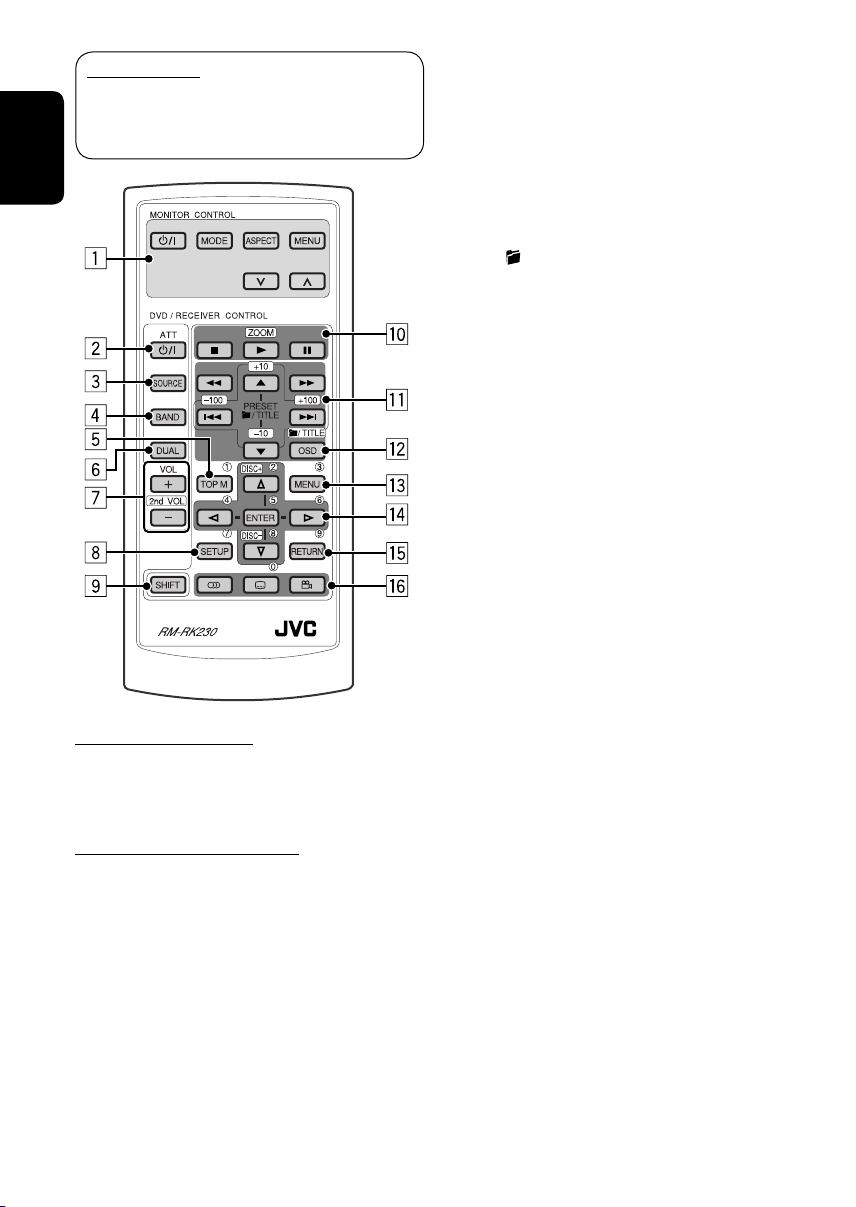
8
ENGLISH
8*
1
Enters disc setup menu.
9 SHIFT button
p 7 (stop), 3 (play), 8 (pause)
• 3 (play) also function as ZOOM button
when pressed with SHIFT button (see
page 14).
•
Not applicable for CD changer/iPod/
D. player operations.
q*
2
For advanced disc operations:
•
/TITLE 5 / ∞
DVD-Video: Selects the titles.
DivX/MPEG Video/MP3/WMA/WAV:
Selects the folders if included.
• 4 / ¢: Reverse skip/forward skip.
• 1 / ¡: Reverse search/forward
search.
For FM/AM tuner operations:
• PRESET 5 / ∞
Changes the preset stations.
• 4 / ¢
Searches for the stations.
For SIRIUS
®
/XM radio operations:
• PRESET 5 / ∞
Changes the categories.
• 4 / ¢
Changes the channels if pressed briefly.
Changes the channels rapidly if pressed
and held.
For Apple iPod
®
/JVC D. player
operations:
• 5 / ∞
∞: Pauses/stops or resumes playback.
5: Enters the main menu.
(Now 5/∞/4 / ¢ work as the
menu selecting buttons.)*
3
• 4 / ¢ (in menu selecting mode)
– Selects an item if pressed briefly.
(Then, press ∞ to confirm the
selection.)
– Skips 10 items at a time if pressed and
held.
• 4 / ¢
Press: Reverse skip/forward skip.
Hold: Reverse search/forward search.
MONITOR CONTROL
1 Monitor control buttons
• Used for a JVC monitor—KV-MR9010,
KV-MH6510, or KV-M706.
DVD/RECEIVER CONTROL
2 Turns on/off the power.
• Attenuates the sound if the power is on.
3 Selects the source.
4 Selects the FM/AM/SIRIUS/XM bands.
5*
1
• DVD-Video/DivX: Shows disc menu.
• VCD: Starts PBC playback.
6 Activates or deactivates Dual Zone.
7 Adjusts the volume level.
• Also function as 2nd VOL when pressed
with SHIFT button (see page 25)
.
IMPORTANT:
If Dual Zone is activated (see page 25),
the remote controller only functions for
operating the DVD/CD player.

ENGLISH
OPERATIONS
9
w • Shows the on-screen bar.
• Also function as the
/TITLE button
when pressed with SHIFT button (see
pages 13 and 14).
e*
1
• DVD-Video/DivX: Shows disc menu.
• VCD: Starts PBC playback.
r*
1
• Makes selection/settings.
• @ / #: DivX: Searches for index during
play.
• DISC +/– buttons: Changes discs when
the source is “CD-CH.”
t*
1
RETURN button
y • DVD-Video: Selects audio language
(
), subtitles ( ), angle ( ).
• DivX: Selects audio language (
),
subtitles (
).
• VCD: Selects audio channel (
).
*
1
Functions as number buttons when pressed
with SHIFT button.
–
FM/AM/SIRIUS/XM: Selects preset
stations/channels.
–
DISC: Selects chapter/title/folder/track.
*
2
Functions as +10/–10/+100/–100 buttons
when pressed with SHIFT button.
*
3
5 : Returns to the previous menu.
∞ : Confirms the selection.
How to select a number
To select a number from 0 – 9:
To select a number greater than 9:
To select a number greater than 99 (for
searching DivX/MPEG Video/MP3/WMA/
WAV tracks):

10
ENGLISH
When an FM stereo broadcast is hard to
receive
1
2
Reception improves, but stereo effect will be
lost.
• MO indicator lights up.
FM station automatic presetting —SSM
(Strong-station Sequential Memory)
You can preset six stations for each band.
1
2
Listening to the radio
Change the display information
~ Select “FM/AM.”
Ÿ Select the bands.
! Search for a station to listen—Auto Search.
• Manual Search: Hold either one of the buttons until “M” flashes on the display, then press it
repeatedly.
Select preset station.
3
Local FM stations with the strongest signals
are searched and stored automatically in the
FM band.
Manual presetting
Ex.: Storing FM station of 92.5 MHz into preset
number 4 of the FM1 band.
1
2
3
Lights up when receiving an FM stereo
broadcast with sufficient signal strength.
* If no name is assigned to a station, “NO NAME”
appears. To assign a name to a station, see page 33.
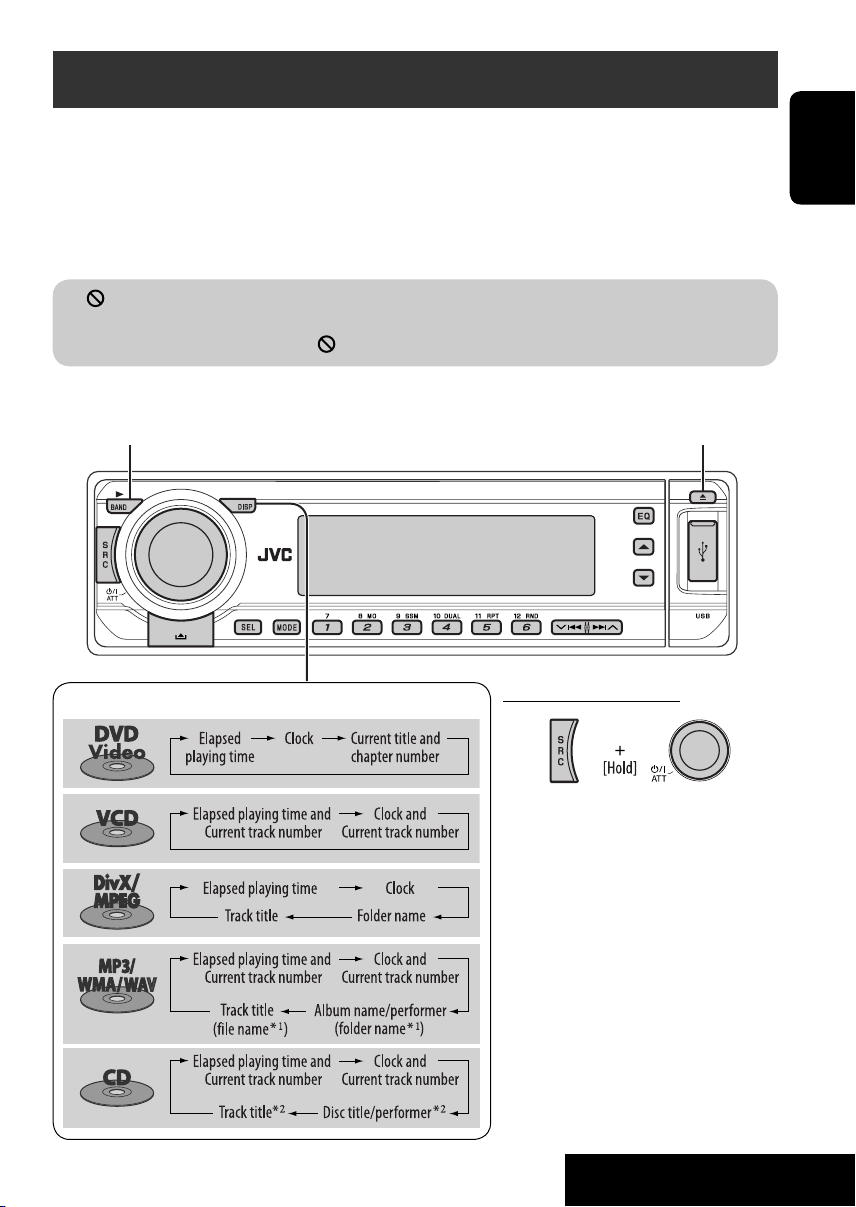
ENGLISH
OPERATIONS
11
Disc operations
Before performing any operations...
Turn on the monitor to watch the playback picture. If you turn on the monitor, you can also control
playback of other discs by referring to the monitor screen. (See pages 15 – 18.)
The disc type is automatically detected, and playback starts automatically (for DVD: automatic start
depends on its internal program).
If the current disc does not have any disc menu, all tracks will be played repeatedly until you change
the source or eject the disc.
If “
” appears on the monitor when pressing a button, the unit cannot accept the operation you
have tried to do.
• In some cases, without showing “
,” operations will not be accepted.
Open the control panel
and insert the disc.
Playback starts automatically.
Change the display information
Start playback if necessary.
Prohibiting disc ejection
To cancel the prohibition, repeat the
same procedure.
*
1
If the file does not have Tag information or
“TAG DISP” is set to “TAG OFF” (see page
29), folder name and file name appear. TAG
indicator will not light up.
*
2
“NO NAME” appears for an audio CD.
Continued on the next page
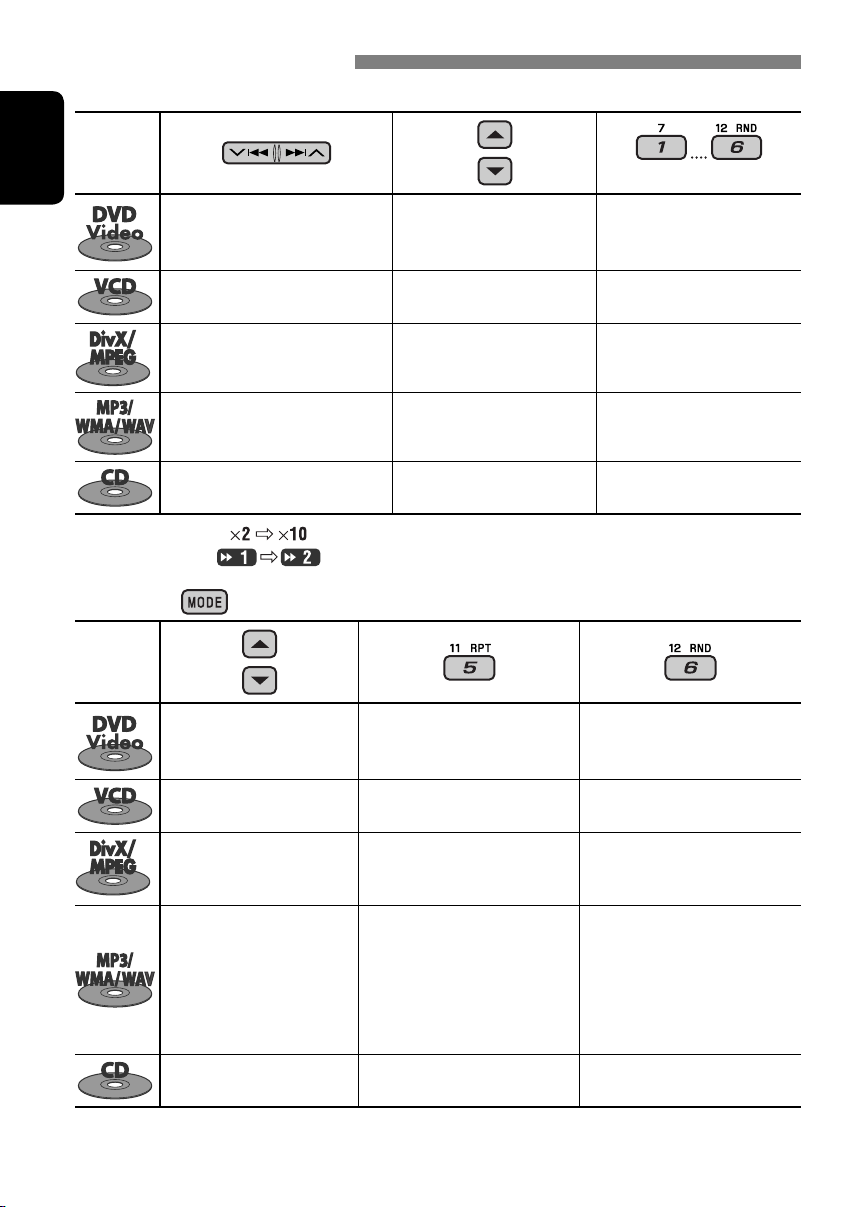
12
ENGLISH
Operations using the control panel
Pressing (or holding) the following buttons allows you to...
Disc type
(Number buttons)
Press: Select chapter
Hold: Reverse/fast-forward
chapter*
1
Select title During stop: Locate title
During play/pause: Locate
chapter
Press: Select track
Hold: Reverse/fast-forward track*
1
—
Locate particular track directly
(PBC not in use)
Press: Select track
Hold: Reverse/fast-forward track*
2
Select folder Locate particular folder directly
Press: Select track
Hold: Reverse/fast-forward track*
1
Select folder Locate particular folder directly
Press: Select track
Hold: Reverse/fast-forward track*
1
—
Locate particular track directly
*
1
Search speed changes to on the monitor.
*
2
Search speed changes on the monitor.
After pressing
, press the following buttons to...
Disc type
Skip 10 chapters (during play
or pause)
CHP RPT: Repeat current
chapter
TIT RPT: Repeat current title
—
Skip 10 tracks (PBC not in use) TRK RPT: Repeat current track
(PBC not in use)
DISC RND: Randomly play all
tracks (PBC not in use)
Skip 10 tracks (within the
same folder)
TRK RPT: Repeat current track
FLDR RPT: Repeat current folder
—
Skip 10 tracks (within the
same folder)
TRK RPT: Repeat current track
FLDR RPT: Repeat current folder
FLDR RND: Randomly play all
tracks of current
folder, then tracks of
next folders
DISC RND: Randomly play all
tracks
Skip 10 tracks TRK RPT: Repeat current track DISC RND: Randomly play all
tracks
• To cancel repeat play or random play, select “RPT OFF” or “RND OFF.”
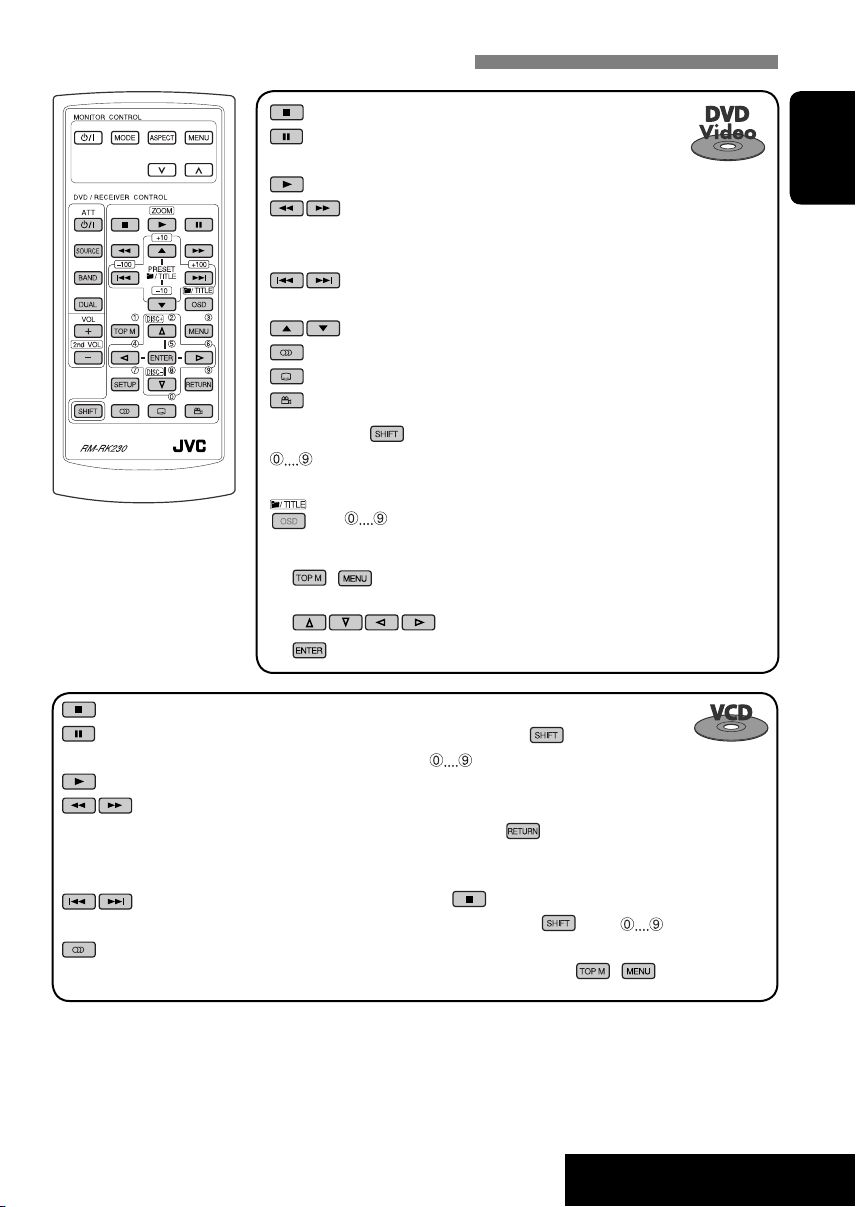
ENGLISH
OPERATIONS
13
While holding ...*
3
: Select track (For VCD with PBC, a list of items
is shown on the disc menu.)
• To return to the previous menus, press
.
Canceling the PBC playback...
1
2 While holding , press *
3
to start the
desired track.
• To resume PBC, press / .
Operations using the remote controller—RM-RK230
: Stop play
: Pause (Frame by frame playback if pressed during
pause.)
: Start play (10-second review if pressed during play.)
: Reverse/forward chapter search*
1
• Slow motion during pause. No sound can be
heard.*
2
: Press: Select chapter (during play or pause)
Hold: Reverse/fast-forward chapter search
: Select title
: Select audio language
: Select subtitle language
: Select view angle
While holding ...*
3
: Select chapter (during play or pause)
Select title (when stop)
, then : Select title directly
Using menu driven features...
1 /
2 Select an item you want to start play.
3
: Stop play
: Pause (Frame by frame playback if
pressed during pause.)
: Start play
: Reverse/forward chapter search*
1
• Slow motion during pause. No sound
can be heard.*
2
• Reverse slow motion does not work.
: Press: Select track
Hold: Reverse/fast-forward track search
: Select audio channel (ST: stereo, L: left,
R: Right)
Continued on the next page
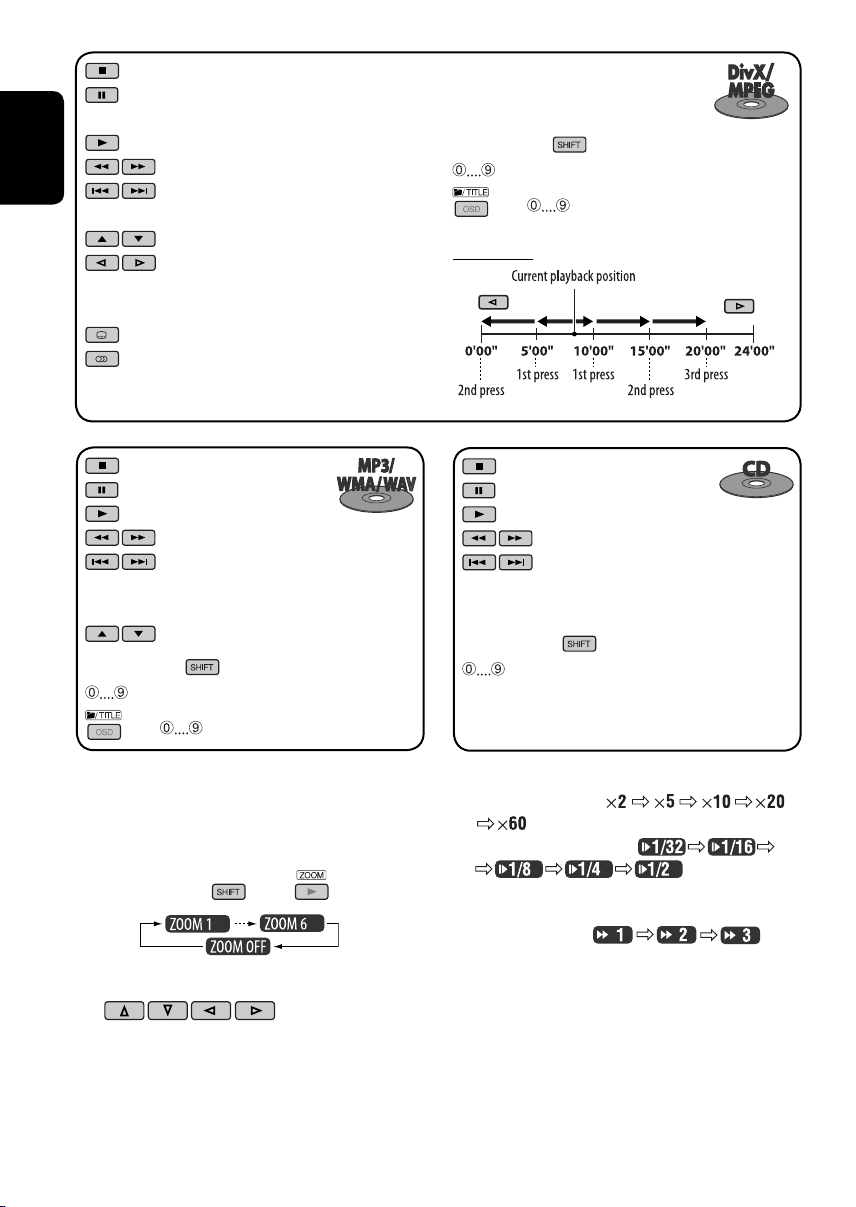
14
ENGLISH
: Stop play
: Pause
: Start play
: Reverse/forward track search*
1
: Press: Select tracks
Hold: Reverse/fast-forward track
search
: Select folder
While holding ...*
3
: Select track (within the same folder)
, then : Select folder directly*
5
: Stop play
: Pause
: Start play
: Reverse/forward track search*
1
: Press: Select tracks
Hold: Reverse/fast-forward track
search
While holding ...*
3
: Select track directly
Enlarging the view—Zoom in (DVD/VCD/DivX/
MPEG Video)
During moving picture playback...
1 While holding
, press repeatedly.
2 Move the enlarged portion.
• To cancel zoom, select “ZOOM OFF.”
: Stop play
: Pause (Frame by frame playback if
pressed during pause.)
: Start play
: Reverse/forward track search*
4
: Press: Select track
Hold: Reverse/fast-forward track search
: Select folder
: • Return/advance the scenes by about
5 minutes (Index search).
• Select chapter
: DivX: Select subtitles language
: DivX: Select audio language
*
1
Search speed changes to
on the monitor if pressed repeatedly.
*
2
Slow motion speed changes to
on the monitor if
pressed repeatedly.
*
3
For selecting numbers greater than 9, see page 9.
*
4
Search speed changes on the
monitor if pressed repeatedly.
*
5
To use direct folder access on DivX/MP3/WMA/WAV discs, it
is required that folders are assigned with 2-digit numbers at
the beginning of their folder names—01, 02, 03, and so on.
While holding ...*
3
: Select track (within the same folder)
, then : Select folder directly*
5
Index search:

ENGLISH
OPERATIONS
15
Operations using the on-screen bar (DVD/VCD/DivX/MPEG Video)
These operations are possible on the monitor using the remote controller.
~ Show the on-screen bar (see page 16).
(twice)
Ÿ Select an item.
! Make a selection.
If pop-up menu appears...
• To cancel pop-up menu, press
.
• For entering time/numbers, see the following.
⁄ Remove the on-screen bar.
Entering time/numbers
• To select numbers 0 – 9:
While holding
, press .
• To select numbers greater than 9:
While holding
, press . Then, press .
To reduce numbers, use
.
To correct a misentry, use
.
• After entering the numbers, press
.
Ex.: Time search
DVD: _:_ _:_ _
To enter 1 (hours): 02 (minutes): 00 (seconds), press 1, 0, 2, 0, then 0.
VCD (PBC not in use): _ _:_ _
To enter 64 (minutes): 00 (seconds), press 6, 4, 0, then 0.
Continued on the next page
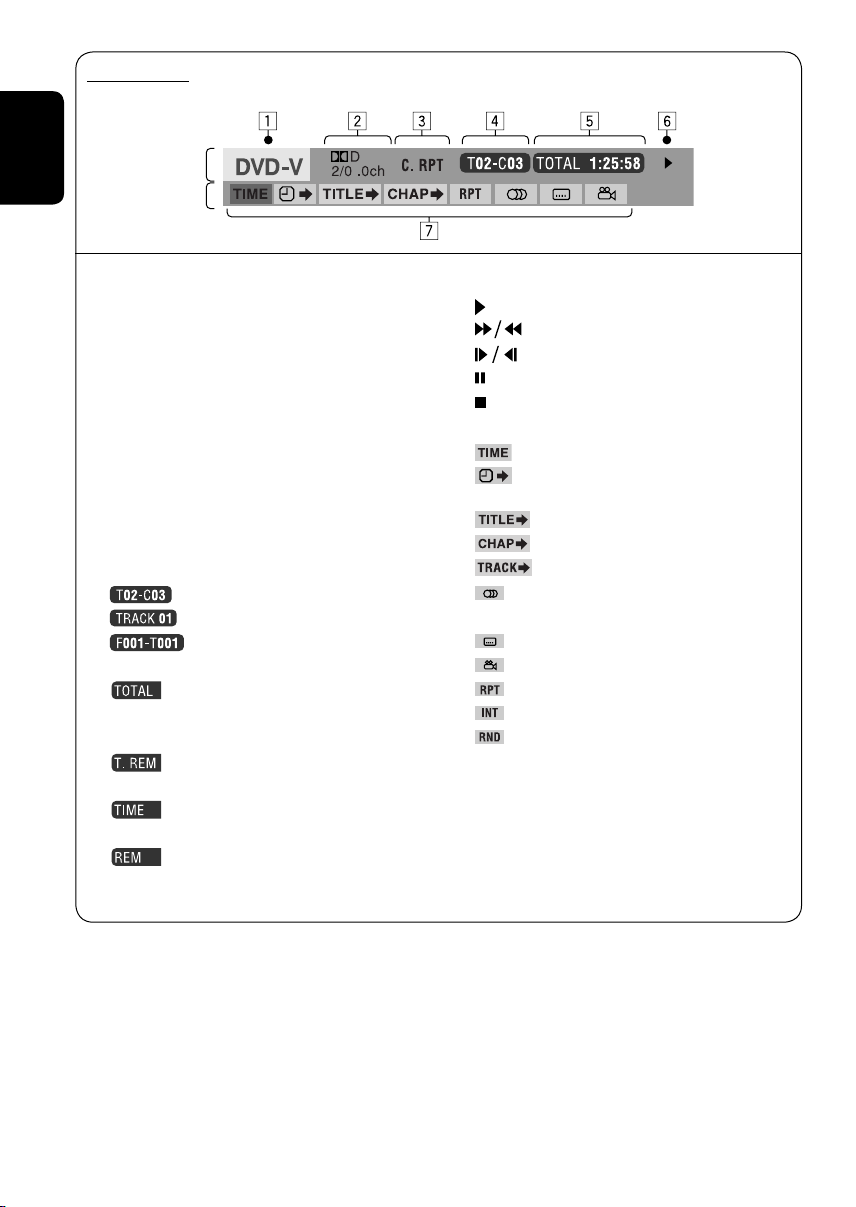
16
ENGLISH
Information
Operation
On-screen bar
Ex.: DVD-Video
1
Disc type
2 • DVD-Video/DTS-CD: Audio signal format type
and channel
• VCD: PBC
3 Playback mode
DVD-Video: T. RPT: Title repeat
C. RPT: Chapter repeat
VCD
*
1
: T. RPT: Track repeat
D. RND: Disc random
T. INT: Track intro*
3
DivX/MPEG Video: T. RPT: Track repeat
F. RPT: Folder repeat
4 Playback information
Current title/chapter
Current track
Current folder/track
5 Time indication
Elapsed playing time of the disc (For
DVD-Video, elapsed playing time of
the current title.)
DVD-Video: Remaining title time
VCD: Remaining disc time
Elapsed playing time of the current
chapter/track
Remaining time of the current
chapter/track
6 Playback status
Play
Forward/reverse search
Forward/reverse slow-motion
Pause
Stop
7 Operation icons
Change time indication (see 5)
Time Search (Enter the elapsed playing
time of the current title or of the disc.)
Title Search (by its number)
Chapter Search (by its number)
Track Search (by its number)
Change the audio language or audio
channel
Change the subtitle language
Change the view angle
Repeat play*
2
Intro play*
3
Random play*
2
*
1
While PBC is not in use.
*
2
For repeat play/random play, see also page 12.
*
3
Plays the beginning 15 seconds of...
TRACK INTRO: All tracks of the current disc.
FOLDER INTRO: First tracks of all folders of the current
disc.
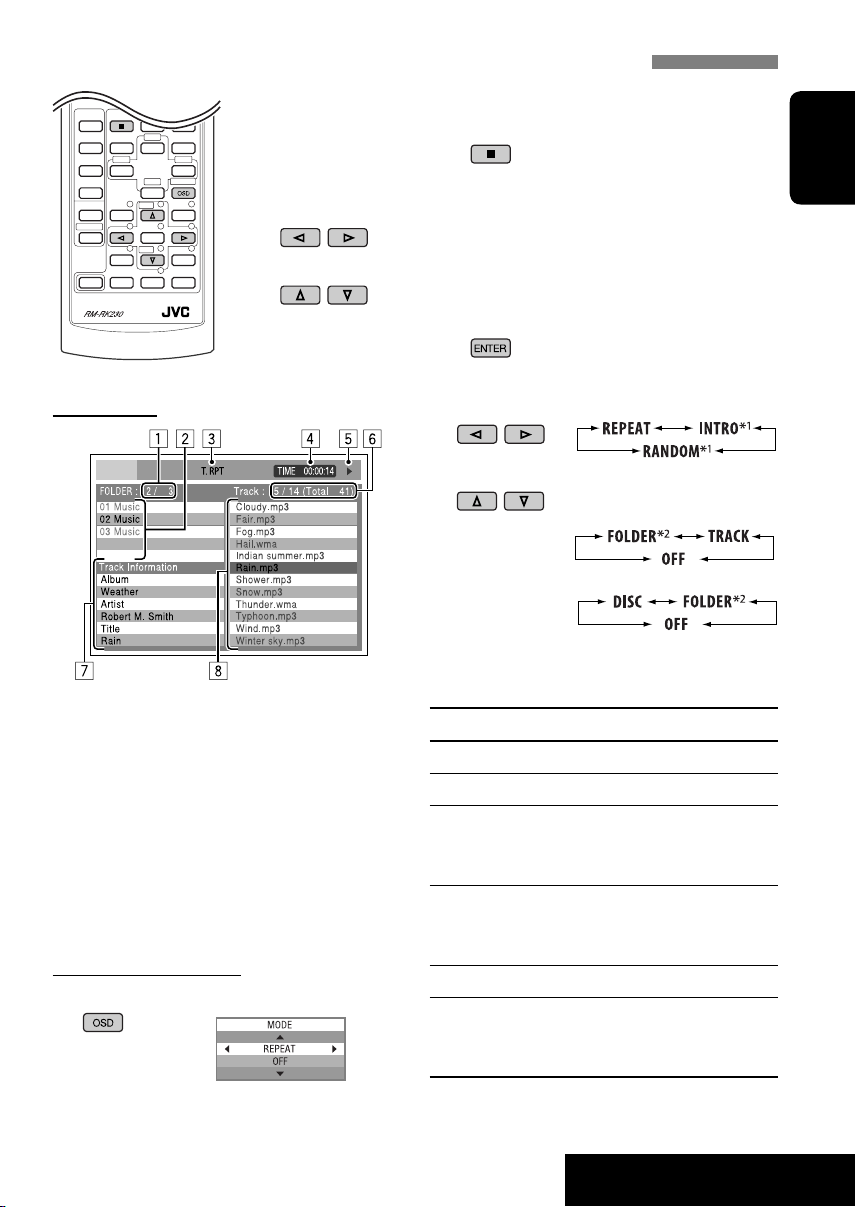
ENGLISH
OPERATIONS
17
These operations are possible on the monitor using the remote controller.
~ Show the control screen.
DivX/MPEG Video: Press during play.
MP3/WMA/WAV/CD: Automatically appear when you insert a disc.
Ÿ Select “Folder” column or “Track” column (except for CD).
! Select a folder or track.
⁄ Start playback.
DivX/MPEG Video: Press .
MP3/WMA/WAV/CD: Playback starts automatically.
Control screen
1 Current folder number/total folder number
2 Folder list with the current folder selected
3 Selected playback mode
4 Elapsed playing time of the current track
5 Operation mode icon ( ‰, 7, 8, ¡, 1 )
6 Current track number/total number of
tracks in the current folder (total number of
tracks on the disc)
7 Track information
8 Track list with the current track selected
To select a playback mode
1 While control screen is displayed...
2 Select a playback mode.
3 Select an item.
REPEAT/INTRO:
RANDOM:
*
1
Not selectable for DivX/MPEG Video
*
2
Not selectable for CD
Playback mode
F. RPT (folder repeat): Repeat current folder
T. RPT (track repeat): Repeat current track
F. INT (folder intro): Plays the beginning
15 seconds of first tracks of all
folders of the current disc
T. INT (track intro): Plays the beginning
15 seconds of all tracks of the
current disc
D. RND (disc random): Randomly play all tracks
F. RND (folder random): Randomly play all tracks of
current folder, then tracks of
next folders
Operations using the control screen (DivX/MPEG Video/MP3/WMA/WAV/CD)
Ex.: MP3/WMA/WAV disc
Playback mode selection screen appears on
the folder list section of the control screen.
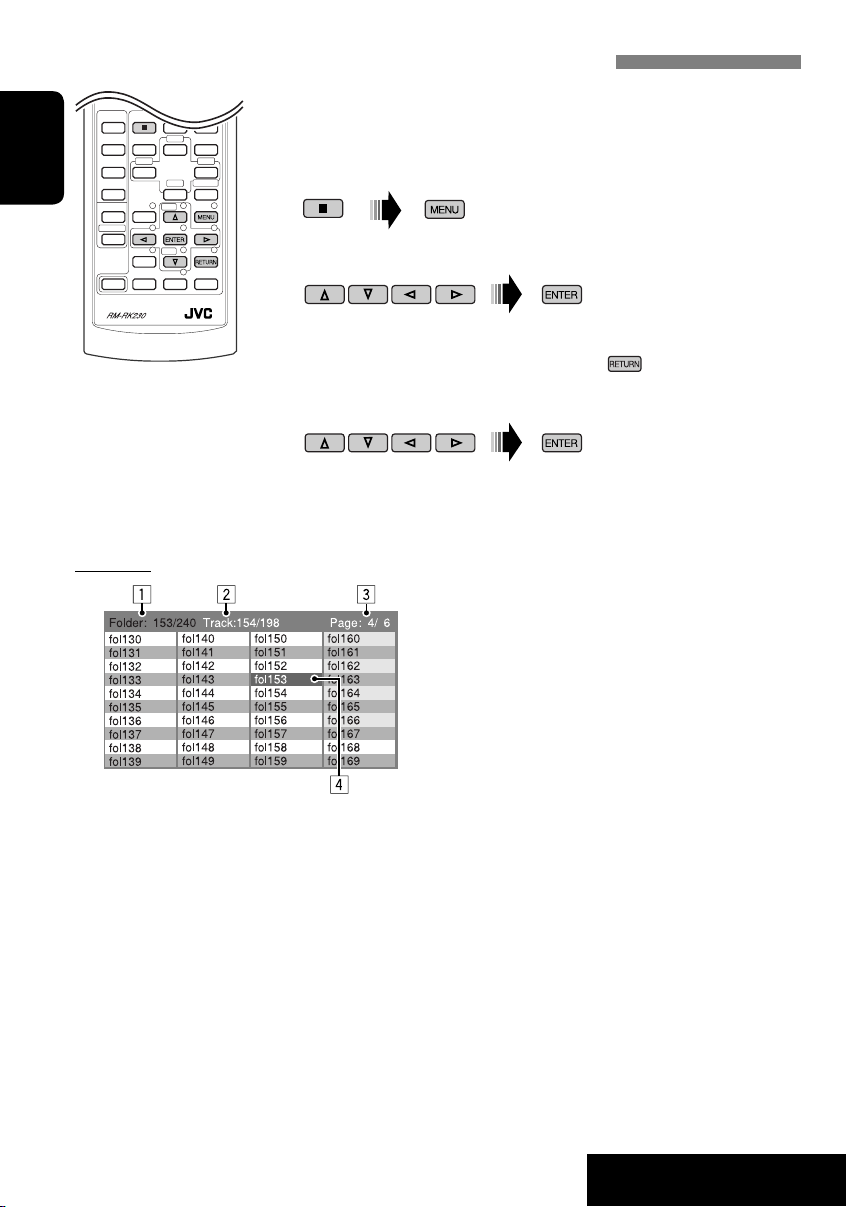
18
ENGLISH
OPERATIONS
List screen
1 Current folder number/total folder number
2 Current track number/total number of
tracks in the current folder
3 Current page/total number of the pages
included in the list
4 Current folder/track (highlighted bar)
These operations are possible on the monitor using the remote controller.
Before playing, you can display the folder list/track list to confirm the
contents and start playing a track.
~ Display the folder list while stop.
Ÿ Select an item from the folder list.
• Track list of the selected folder appears.
• To go back to the previous screen, press
.
! Select a track to start playing.
• MP3/WMA/WAV: Control screen appears (see page 17).
Operations using the list screen (DivX/MPEG Video/MP3/WMA/WAV)
Ex.: Folder list

19
ENGLISH
EXTERNAL DEVICES
Listening to the USB memory
While the power is on...
This unit can play MP3/WMA tracks stored in a
USB memory.
All tracks in the USB memory will be played
repeatedly until you change the source.
• Removing the USB memory will also stop
playback.
To detach the USB memory, straightly pull it
out from the unit.
Cautions:
• Avoid using the USB memory if it might
hinder your safety driving.
• Make sure all important data have been
backed up to avoid losing the data.
Press: Select track
Hold: Reverse/fast-forward
track
Select folders
(Number buttons)
Select particular folder directly
After pressing , press the following
buttons to...
Skip 10 tracks (within the same folder)
TRK RPT: Repeat current track
FLDR RPT: Repeat all tracks of current
folder
FLDR RND: Randomly play all tracks
of the current folder, then
tracks of the next folder
DISC RND: Randomly play all tracks of
the USB memory
• To cancel repeat play or random play, select
“RPT OFF” or “RND OFF.”
Change the display information
* If the file does not have Tag information or “TAG DISP” is set to
“TAG OFF” (see page 29), folder name and file name appear.
TAG indicator will not light up.
USB memory
USB input terminal
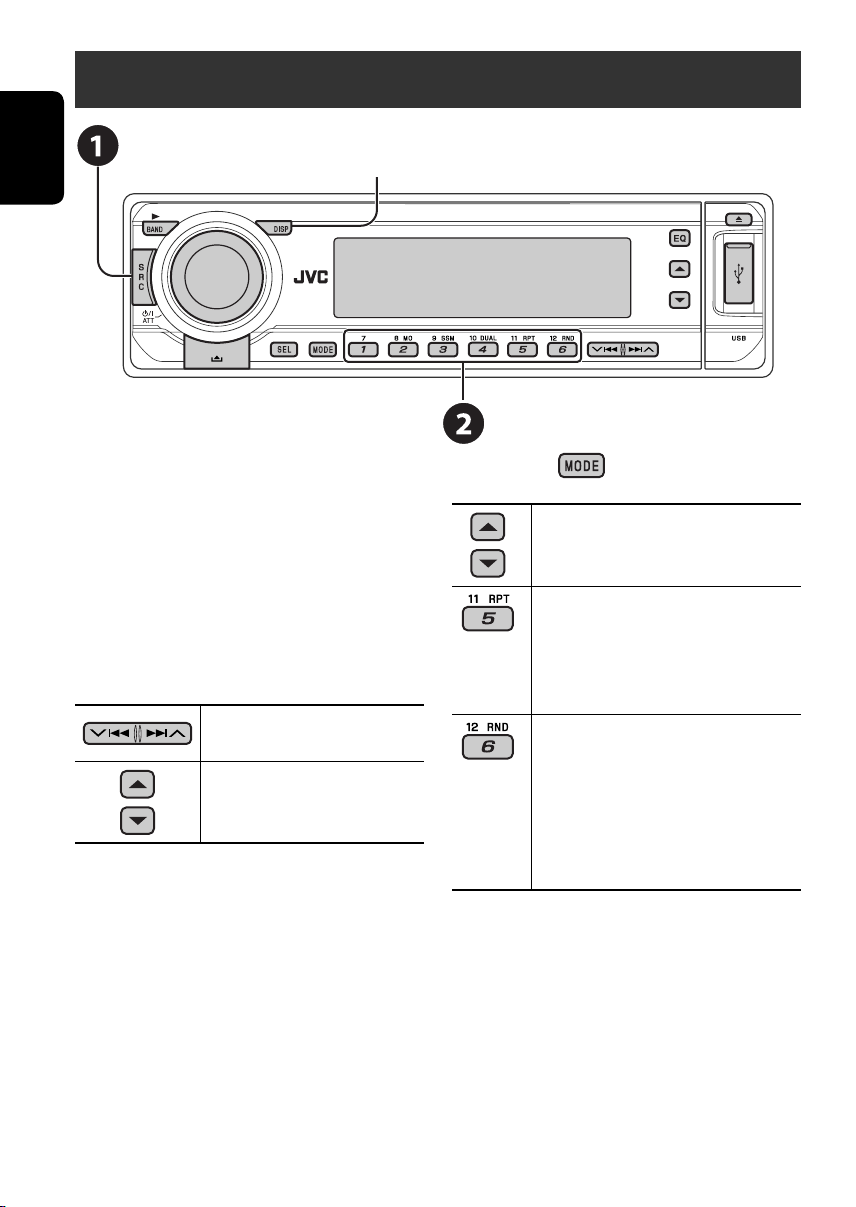
20
ENGLISH
Listening to the CD changer
Change the display information
(see page 11)
It is recommended to use a JVC
MP3-compatible CD changer with your unit.
• You can only play conventional CDs
(including CD Text) and MP3 discs.
~ Select “CD-CH.”
Ÿ Select a disc to start playing.
Press: For selecting disc number 1 – 6.
Hold: For selecting disc number 7 – 12.
Press: Select track
Hold: Reverse/fast-forward track
MP3: Select folders
After pressing , press the following
buttons to...
Skip 10 tracks (MP3: within the same
folder)
TRK RPT: Repeat current track
FLDR RPT: MP3: Repeat all tracks of
current folder
DISC RPT: Repeat all tracks of the
current disc
FLDR RND: MP3: Randomly play all
tracks of the current folder,
then tracks of the next folder
DISC RND: Randomly play all tracks of
current disc
MAG RND: Randomly play all tracks of
the inserted discs
• To cancel repeat play or random play, select
“RPT OFF” or “RND OFF.”
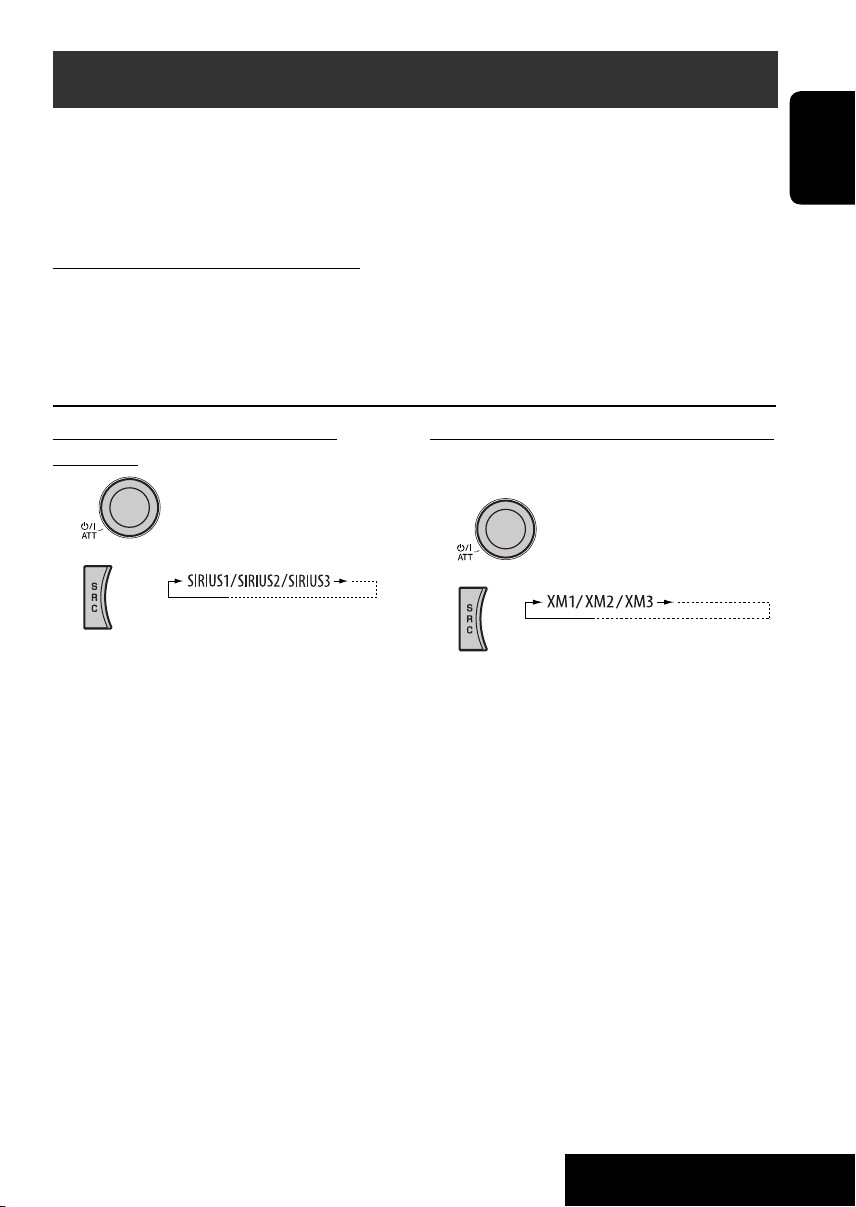
21
ENGLISH
EXTERNAL DEVICES
Listening to the satellite radio
Activate your SIRIUS subscription after
connection:
1
2
JVC DLP starts updating all the SIRIUS
channels.
Once completed, JVC DLP tunes in to the
preset channel, CH184.
3
Check your SIRIUS ID, see page 28.
4 Contact SIRIUS on the internet at
<http://activate.siriusradio.com/> to
activate your subscription, or you can
call SIRIUS toll-free at 1-888-539-
SIRIUS (7474).
“SUB UPDT PRESS ANY KEY” scrolls
on the display once subscription has been
completed.
Activate your XM subscription after connection:
• Only Channel 0, 1, and 247 are available
before activation.
1
2
XMDirect
TM
Universal Tuner Box starts
updating all the XM channels. “Channel 1”
is tuned in automatically.
3
Check your XM Satellite radio
ID labelled on the casing of the
XMDirect
TM
Universal Tuner Box, or
tune in to “Channel 0” (see page 22).
4 Contact XM Satellite radio on
the internet at <http://xmradio.
com/activation/> to activate your
subscription, or you can call 1-800-
XM-RADIO (1-800-967-2346).
Once completed, the unit tunes in to one
of the available channels (Channel 4 or
higher).
Before operating, connect either one of the following (separately purchased) to the CD changer jack
on the rear of this unit.
• JVC SIRIUS radio DLP—Down Link Processor, for listening to the SIRIUS Satellite radio.
• XMDirect
TM
Universal Tuner Box—Using a JVC Smart Digital Adapter (XMDJVC100: not
supplied), for listening to the XM Satellite radio.
GCI (Global Control Information) update:
• If channels are updated after subscription, updating starts automatically.
“UPDATING” flashes and no sound can be heard.
• Update takes a few minutes to complete.
• During update, you cannot operate your satellite radio.
Continued on the next page

22
ENGLISH
Change the display information
Select preset channel.
~ Select “SIRIUS” or “XM.”
Ÿ Select the bands.
SIRIUS:
XM:
! Select a category.
⁄ Select a channel to listen.
• Holding the button changes the channels rapidly.
• SIRIUS: If you select “ALL” in step !, you can tune in to all the channels of all categories.
• XM: If you do not select a channel within 15 seconds, category selected in step ! is canceled.
You can select all channels of all categories now (including non-categorised channels).
• While searching, invalid and unsubscribed channels are skipped.
Storing channels in memory
You can preset six channels for each band.
Ex.: Storing channels into preset number 4
1 Tune in to a channel you want.
2
* Only for SIRIUS Satellite radio
Checking the XM Satellite radio ID
While selecting “XM1,” “XM2,” or
“XM3,” select “Channel 0.”
The display alternately shows “RADIO ID” and
the 8-digit (alphanumeric) ID number.
To cancel the ID number display, select any
channel other than “Channel 0.”

23
ENGLISH
EXTERNAL DEVICES
Listening to the iPod®/D. player
Change the display information
Before operating, connect the interface adapter
(KS-PD100 or KS-PD500) to the CD changer
jack of this unit.
Preparations:
Make sure “CHANGER” is selected for the
external input setting, see page 29.
~ Select “IPOD” or “D. PLAYER.”
Ÿ Select a song to start playing.
Selecting a track from the menu
1 Enter the main menu.
• This mode will be canceled if no
operations are done for about
5 seconds.
2 Select the desired menu.
For iPod:
PLAYLIST Ô ARTISTS Ô ALBUMS Ô SONGS
Ô GENRES Ô COMPOSER Ô (back to the
beginning)
For D. player:
PLAYLIST Ô ARTIST Ô ALBUM Ô
GENRE Ô TRACK Ô (back to the beginning)
3 Confirm the selection.
• To move back to the previous
menu, press 5.
• If a track is selected, playback starts
automatically.
• Holding
4/¢ can skip 10
items at a time.
Pause/stop playback
• To resume playback, press it
again.
Press: Select tracks
Hold: Reverse/fast-forward track
After pressing , press the following
buttons to...
ONE RPT:
Functions the same as “Repeat One” or
“Repeat Mode = One.”
ALL RPT:
Functions the same as “Repeat All” or
“Repeat Mode = All.”
ALBM RND* :
Functions the same as “Shuffle Albums”
of the iPod.
SONG RND/RND ON:
Functions the same as “Shuffle Songs” or
“Random Play = On.”
• To cancel repeat play or random play, select
“RPT OFF” or “RND OFF.”
* iPod: Only if you select “ALL” in “ALBUMS” of the main
“MENU.”

24
ENGLISH
Listening to the other external components
Change the display information
You can connect an external component to:
• LINE IN plugs on the rear.
• CD changer jack on the rear using the Line Input Adapter—KS-U57 (not supplied) or AUX Input
Adapter—KS-U58 (not supplied). Make sure “EXT IN” is selected for the external input setting,
see page 29.
~ Select “EXT IN” or “LINE IN.”
Ÿ Turn on the connected component and start playing the source.
! Adjust the volume.
⁄ Adjust the sound as you want (see pages 26 and 27).
MD player, etc.
MD player, etc.
JVC CD changer, [20]
SIRIUS Satellite radio (JVC DLP), [21]
Apple iPod, [23]
JVC D. player, [23]
Unit
CD changer jack
(see page 29 of the
”EXT IN” setting)
(see page 29 of the
”EXT IN” setting)
Concept diagram of the external device connection
• For connection, see Installation/Connection manual (separate volume).
XM Satellite radio, [21]
SIRIUS Satellite radio (JVC PnP)
MD player, etc.
LINE IN plugs on the rear
: Adapter (separately purchased)
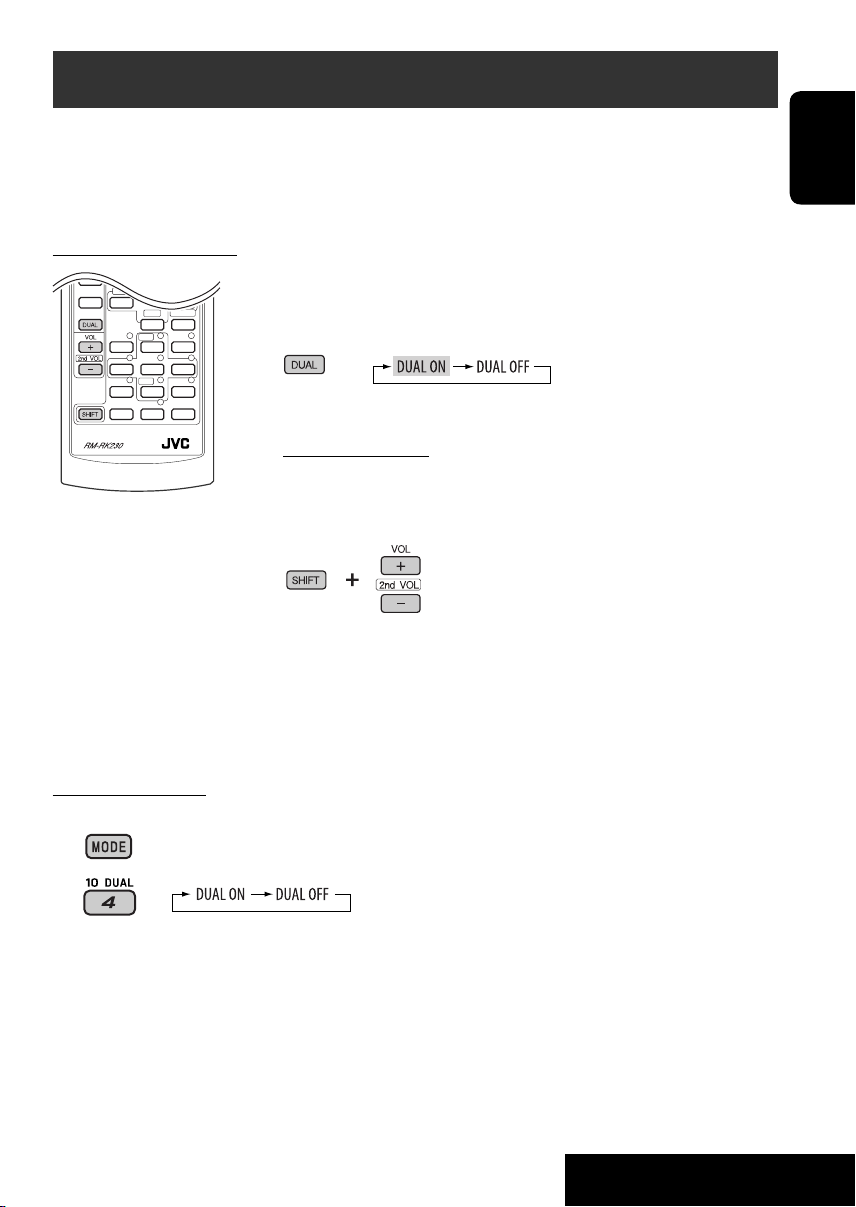
25
ENGLISH
EXTERNAL DEVICES
Dual Zone operations
On the control panel:
You can also activate and deactivate Dual Zone.
1
2
The source automatically changes to “DISC” when Dual Zone is activated.
You can connect an external audio equipment to the 2nd AUDIO OUT plug on the rear, and play
back a disc separately from the source selected on the unit.
You can activate Dual Zone while listening to any source.
• When Dual Zone is in use, you can only operate the DVD/CD player using the remote controller.
On the remote controller:
These operations are possible on the monitor using the remote
controller.
~ Activate Dual Zone.
The source automatically changes to “DISC.”
To select a different source to listen through the speakers, press SRC
on the control panel.
• By using the buttons on the control panel, you can operate the
newly selected source without affecting Dual Zone operations.
Ÿ Adjust the volume through the 2nd AUDIO OUT plug.
! Operate the DVD/CD player using the remote controller by
referring to the monitor screen.
• To cancel Dual Zone operations, select “DUAL OFF” in step ~.
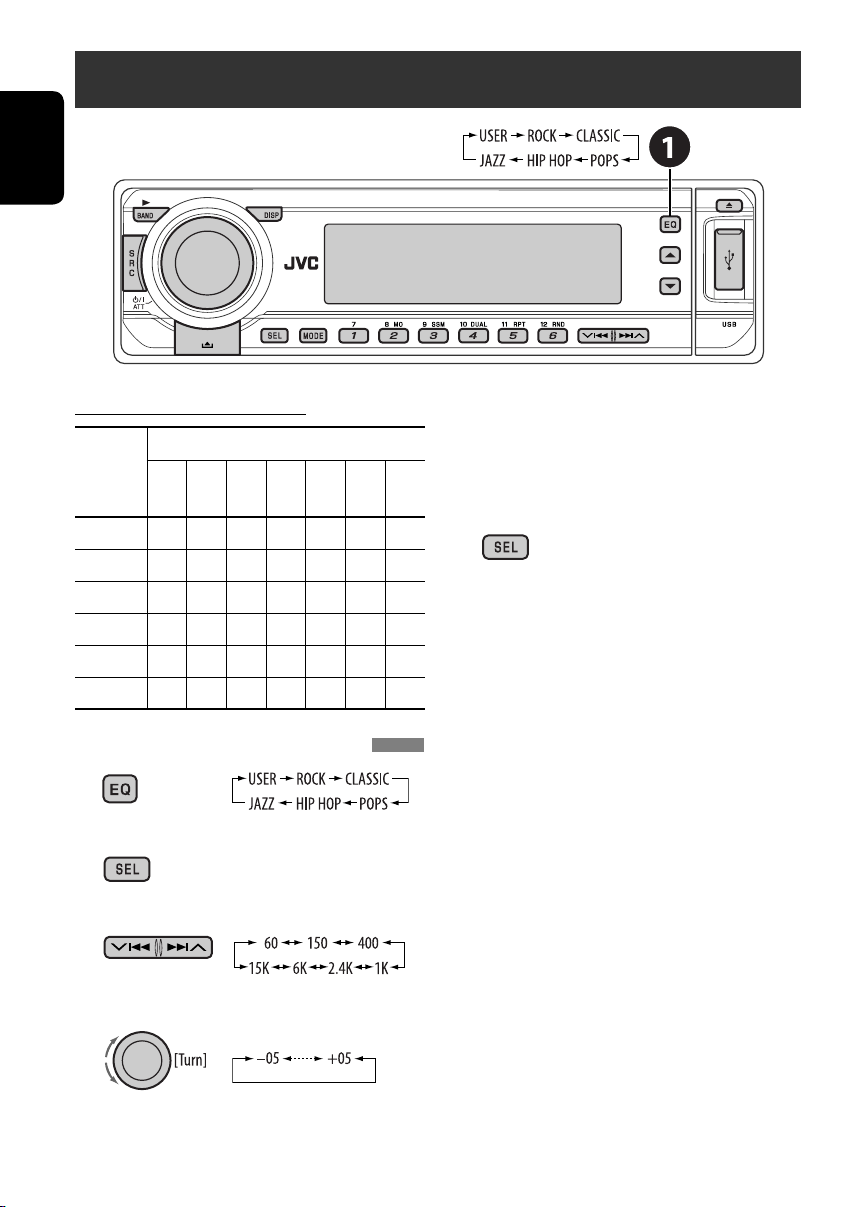
26
ENGLISH
Selecting a preset sound mode
Preset frequency level settings:
Sound
mode
Preset equalizing values
60 Hz
150 Hz
400 Hz
1 kHz
2.4 kHz
6 kHz
15 kHz
USER 00 00 00 00 00 00 00
ROCK +03 +02 00 00 +01 +02 +01
CLASSIC +01 +03 +01 00 00 +02 00
POPS 00 +02 00 00 00 +01 +02
HIP HOP +04 +01 –01 –02 00 +01 00
JAZZ +03 +02 +01 +01 +01 +03 +01
Storing your own sound adjustments
1
2
Enter the sound adjustment mode.
3 Select a frequency to adjust.
4 Adjust the level.
5 Repeat steps 3 and 4 to adjust the
other frequency bands.
6 Store the adjustments in the
respective mode.
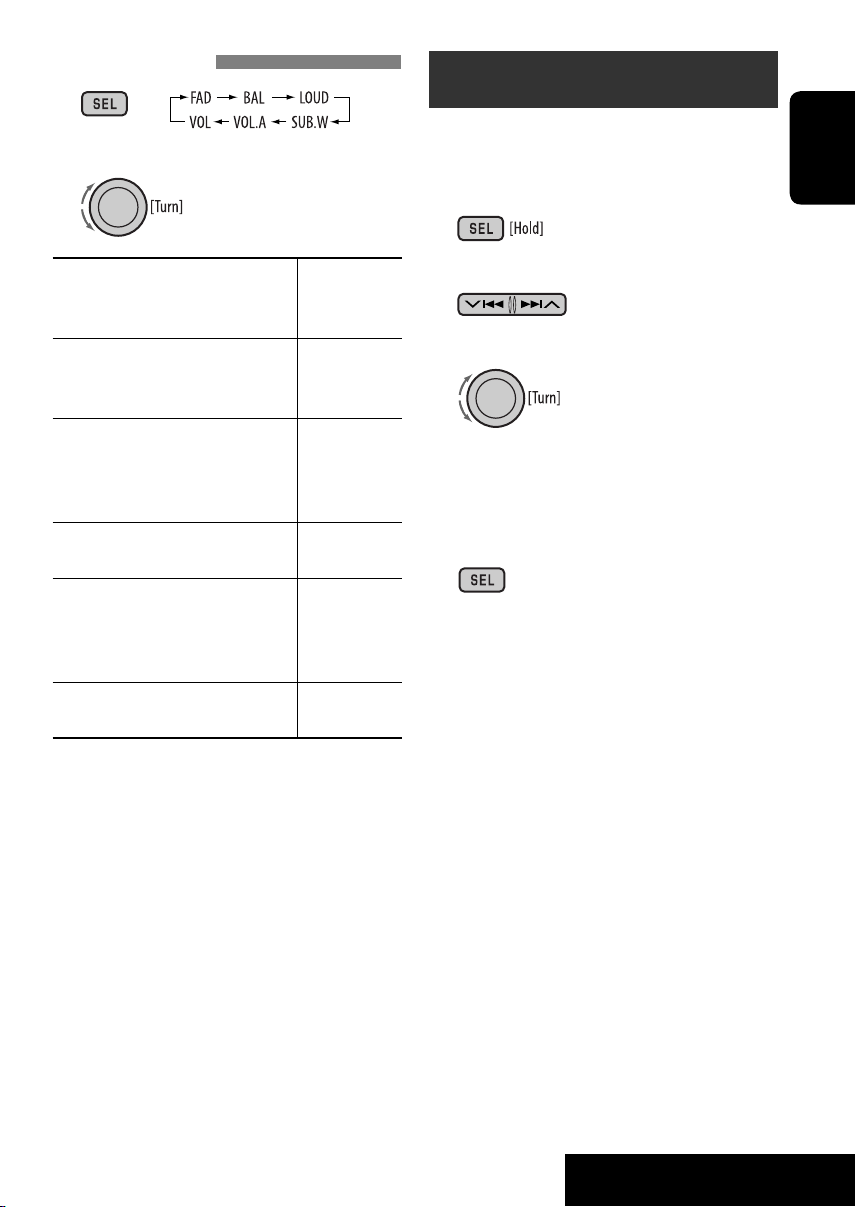
ENGLISH
SETTINGS
27
Adjusting the sound
1
2
Adjust the level.
FAD*
1
(fader)
Adjust the front and rear speaker
balance.
R06 to F06
BAL (balance)
Adjust the left and right speaker
balance.
L06 to R06
LOUD (loudness)
Boost low and high frequencies to
produce a well-balanced sound at low
volume level.
LOUD ON or
LOUD OFF
SUB.W*
2
(subwoofer)
Adjust subwoofer output level.
00 to 08
VOL.A*
3
(volume adjust)
Adjust and store auto-adjustment
volume level for each source,
comparing to the FM volume level.
–05 to +05
VOL (volume)
Adjust the volume.
00 to 30
(or 50)*
4
*
1
If you are using a two-speaker system, set the
fader level to “00.”
*
2
This takes effect only when a subwoofer is
connected.
*
3
You cannot make an adjustment for FM.
“FIX” appears.
*
4
Depending on the amplifier gain control
setting. (See page 29 for details.)
General settings — PSM
You can change PSM (Preferred Setting Mode)
items listed in the table that follows.
1 Enter the PSM settings.
2 Select a PSM item.
3 Select or adjust the selected PSM item.
4 Repeat steps 2 and 3 to adjust other
PSM items if necessary.
5 Finish the procedure.
Continued on the next page

28
ENGLISH
Indication Item Setting, [reference page]
DEMO
Display demonstration
• DEMO ON [Initial]
• DEMO OFF
: Display demonstration will be activated automatically if no
operation is done for about 20 seconds, [5].
: Cancels.
CLOCK H
Hour adjustment
1 – 12
[Initial: 1 (1:00)]
: See also page 5 for setting.
CLOCK M
Minute adjustment
00 – 59
[Initial: 00 (1:00)]
: See also page 5 for setting.
CLK ADJ
*
1
Clock adjustment
• AUTO [Initial]
• OFF
: The built-in clock is automatically adjusted using the clock data
provided via the satellite radio channel.
: Cancels.
T-ZONE
*
1,
*
2
Time zone
EASTERN [Initial],
ATLANTIC,
NEWFOUND,
ALASKA, PACIFIC,
MOUNTAIN, CENTRAL
: Select your residential area from one of the time zones for clock
adjustment.
DST*
1,
*
2
Daylight savings time
• ON [Initial]
• OFF
: Activates daylight savings time if your residential area is subject
to DST.
: Cancels.
SID*
3
SIRIUS ID
–
: Your SIRIUS identification number scrolls on the display
5 seconds after “SID” is selected, [21].
LEVEL
Level meter
• ON
[Initial]
• OFF
: Activates the audio level indicator.
: Cancels; sound mode indicator is shown.
DIMMER • AUTO [Initial]
• ON
• OFF
: Dims the display when you turn on the headlights.
: Dims the display illumination.
: Cancels.
TEL*
4
Telephone muting
• MUTING 1/
MUTING 2
• OFF [Initial]
: Select either one which mutes the playback sounds while using
a cellular phone.
: Cancels.
SCROLL*
5
• ONCE [Initial]
• AUTO
• OFF
: Scrolls the track information once.
: Repeats scrolling (5-second intervals).
: Cancels. (Holding DISP can scroll the display regardless of the
setting.)

ENGLISH
SETTINGS
29
Indication Item Setting, [reference page]
WOOFER
Subwoofer cutoff
frequency
• LOW
• MID [Initial]
• HIGH
: Frequencies lower than 85 Hz are sent to the subwoofer.
: Frequencies lower than 125 Hz are sent to the subwoofer.
: Frequencies lower than 165 Hz are sent to the subwoofer.
HPF
High pass filter
• HPF ON
• HPF OFF [Initial]
: The cut-off frequency is chosen automatically according to the
WOOFER setting (LOW/MID/HIGH) so that you can enjoy the
bass sound purely from the subwoofer if it is connected.
: Cancels.
EXT IN*
6
External input
• CHANGER [Initial]
• EXT IN
: To use a JVC CD changer, [20], a JVC compatible satellite
(SIRIUS/XM), [21], or an Apple iPod/a JVC D. player, [23].
: To use any other external component than the above, [24].
TAG DISP
Tag display
• TAG ON [Initial]
• TAG OFF
: Shows the tag while playing MP3/WMA/WAV tracks.
: Cancels.
REAR SPK*
7
Rear speaker output
• ON [Initial]
• OFF
: Select this to turn on the rear speaker output.
: Cancels.
AMP GAIN
Amplifier gain control
• LOW PWR
• HIGH PWR [Initial]
• OFF*
4
: VOL 00 – VOL 30 (Select if the maximum power of each speaker
is less than 50 W to prevent the speaker from being damaged.)
: VOL 00 – VOL 50
: Deactivates the built-in amplifier.
IF BAND
Intermediate frequency
filter
• AUTO [Initial]
• WIDE
: Increases the tuner selectivity to reduce interference noises
between adjacent stations. (Stereo effect may be lost.)
: Subject to interference noises from adjacent stations, but sound
quality will not be degraded and the stereo effect will remain.
AREA
Tuner channel interval
• AREA US [Initial]
• AREA SA
• AREA EU
: When using in North/Central/South America. AM/FM intervals
are set to 10 kHz/200 kHz.
: When using in South American countries where FM interval is
100 kHz. AM interval is set to 10 kHz.
: When using in any other areas. AM/FM intervals are set to
9 kHz/50 kHz (100 kHz during auto search).
*
1
Displayed only when SIRIUS Satellite radio or XM Satellite radio is connected.
*
2
Displayed only when “CLK ADJ” is set to “AUTO.”
*
3
Displayed only when SIRIUS Satellite radio is connected.
*
4
Only for KD-ADV6270.
*
5
Some characters or symbols will not be shown correctly (or will be blanked) on the display.
*
6
Displayed only when one of the following sources is selected—FM, AM, CD, DISC, USB,or LINE IN.
*
7
Displayed only when Dual Zone is activated (see page 25).

30
ENGLISH
Menu Item Setting
LANGUAGE
MENU
LANGUAGE
Select the initial disc menu language. Refer also to “Language codes” on page 32.
AUDIO
LANGUAGE
Select the initial audio language. Refer also to “Language codes” on page 32.
SUBTITLE Select the initial subtitle language or remove the subtitle (OFF). Refer also to
“Language codes” on page 32.
ON SCREEN
LANGUAGE
Select the language for the on screen display.
~ Enter the disc setup menu while
stop.
Ÿ Select a menu.
! Select an item you want to set
up.
• To cancel pop-up menu, press
.
⁄ Select an option.
To return to normal screen
Disc setup menu
These operations are possible on the monitor using the remote controller.
