Huawei EchoLife HG8010, EchoLife HG8240B, EchoLife HG8245T, EchoLife HG8247T Service Manual
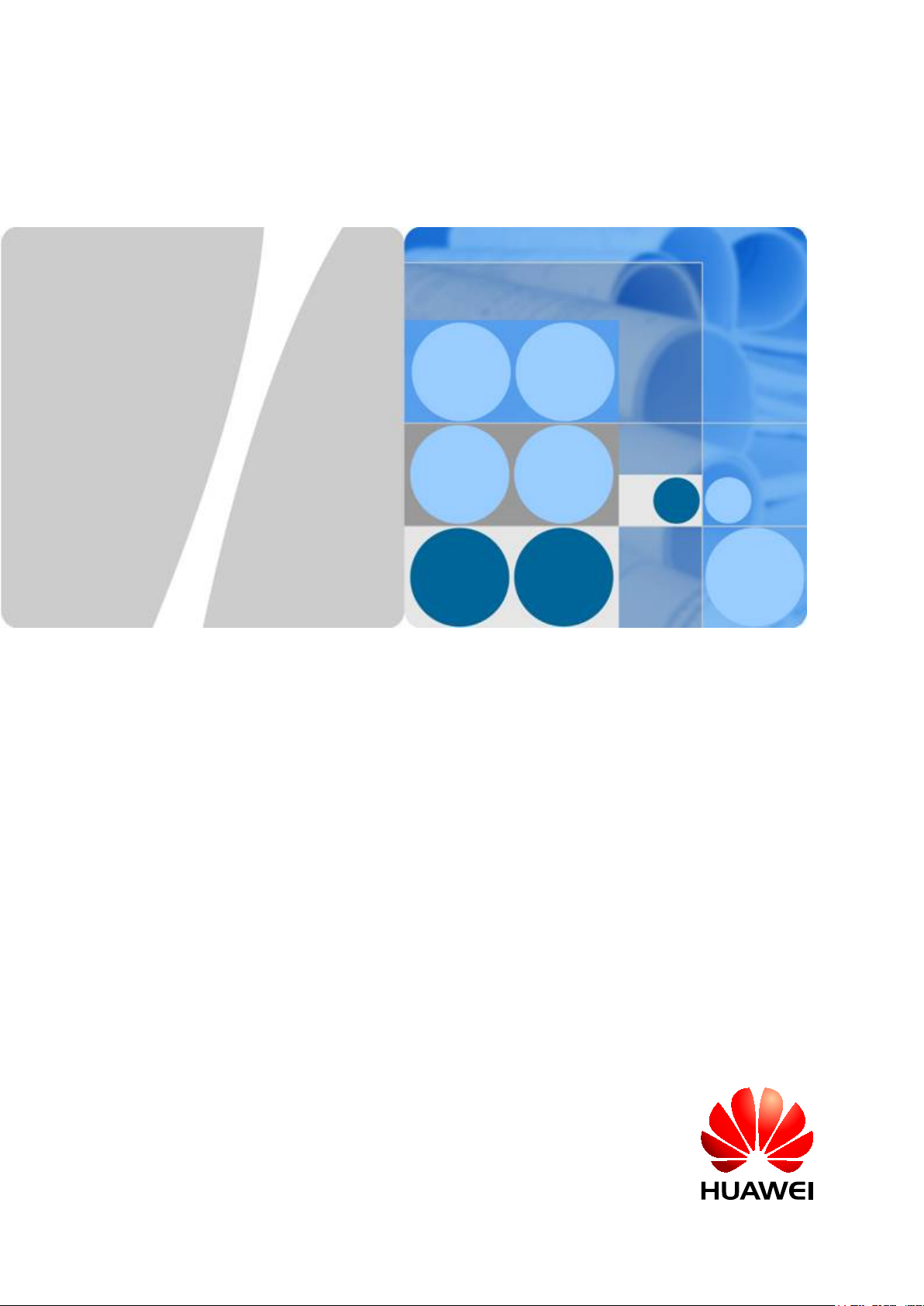
EchoLife HG8010/HG8240B/HG8245T/HG8247T
GPON Terminal
V200R005C00&C01
Service Manual
Issue 01
Date 2011-10-18
HUAWEI TECHNOLOGIES CO., LTD.
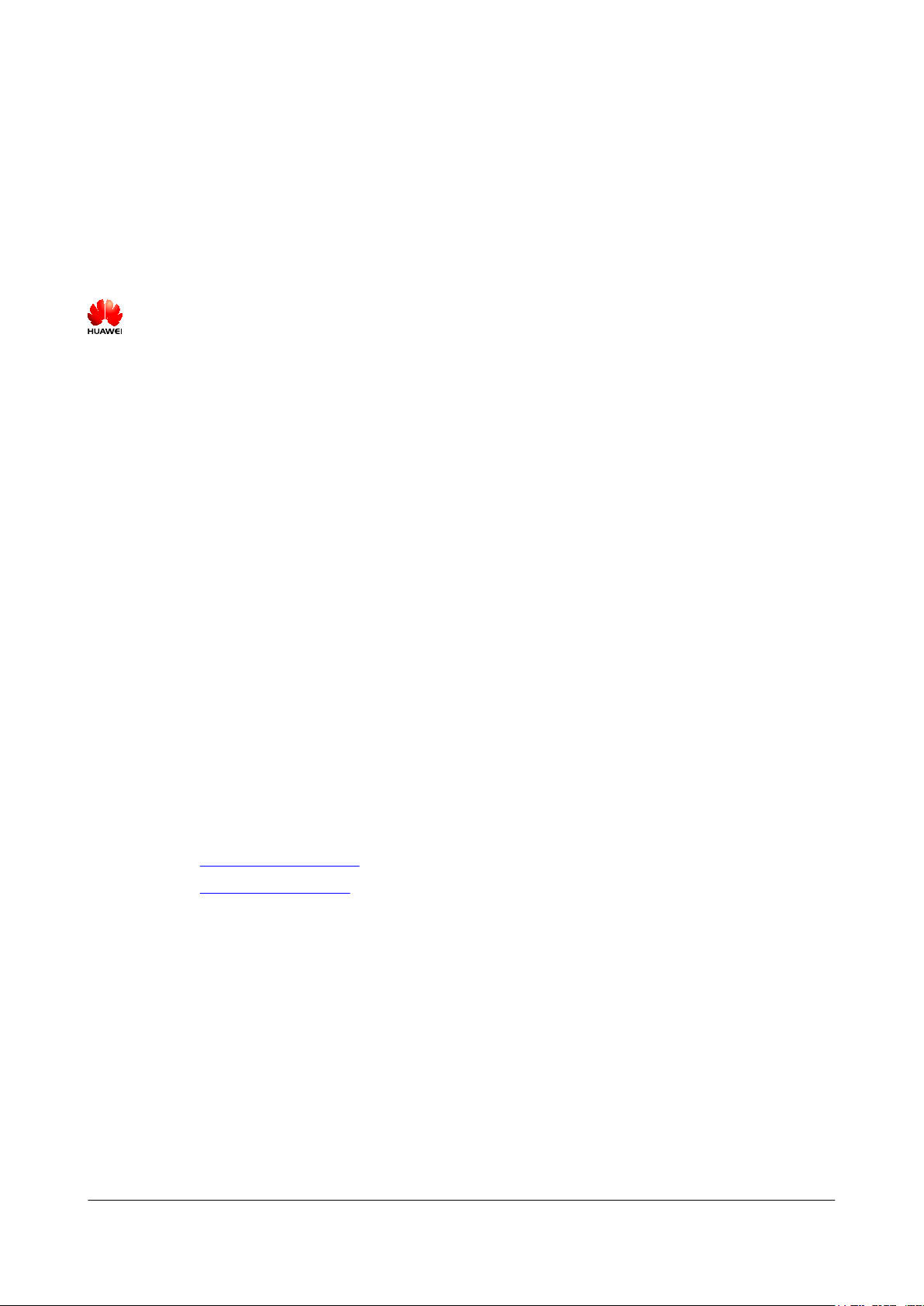
Copyright © Huawei Technologies Co., Ltd. 2011. All rights reserved.
No part of this document may be reproduced or transmitted in any form or by any means without prior written
consent of Huawei Technologies Co., Ltd.
Trademarks and Permissions
and other Huawei trademarks are trademarks of Huawei Technologies Co., Ltd.
All other trademarks and trade names mentioned in this document are the property of their respective holders.
Notice
The purchased products, services and features are stipulated by the contract made between Huawei and the
customer. All or part of the products, services and features described in this document may not be within the
purchase scope or the usage scope. Unless otherwise specified in the contract, all statements, information,
and recommendations in this document are provided "AS IS" without warranties, guarantees or representations
of any kind, either express or implied.
The information in this document is subject to change without notice. Every effort has been made in the
preparation of this document to ensure accuracy of the contents, but all statements, information, and
recommendations in this document do not constitute the warranty of any kind, express or implied.
Huawei Technologies Co., Ltd.
Address: Huawei Industrial Base
Bantian, Longgang
Shenzhen 518129
People's Republic of China
Website: http://www.huawei.com
Email: support@huawei.com
Issue 01 (2011-10-18) Huawei Proprietary and Confidential
Copyright © Huawei Technologies Co., Ltd.
i
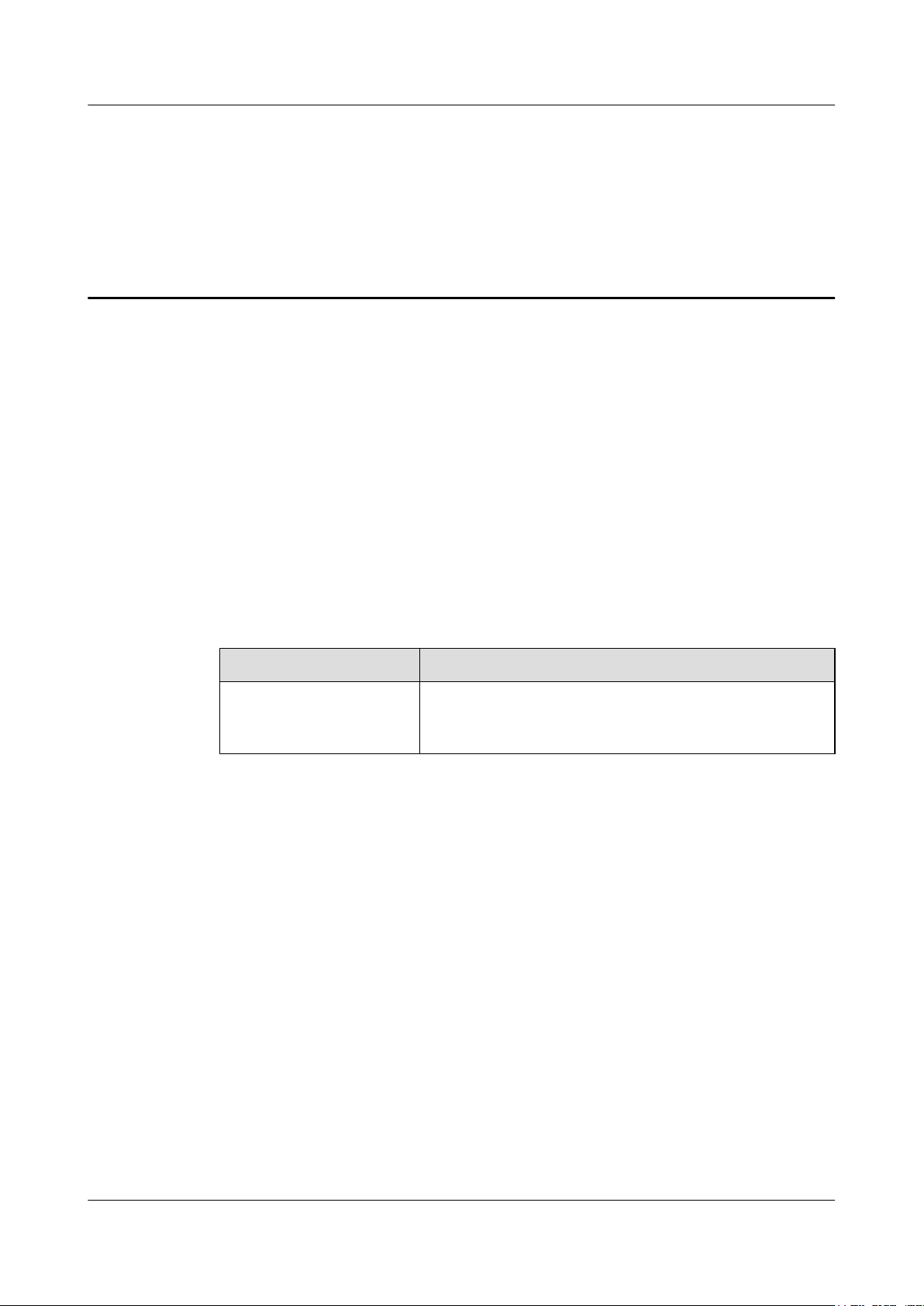
About This Document
Overview
GPON terminal EchoLife HG8010/HG8240B/HG8245T/HG8247T (hereafter referred to as the
HG8010/HG8240B/HG8245T/HG8247T) is an indoor optical network terminal (ONT)
designed for home users and small office and home office (SOHO) users. This document
provides the appearance and specifications of the HG8010/HG8240B/HG8245T/HG8247T, and
describes its configuration and usage, which helps you know the HG8010/HG8240B/HG8245T/
HG8247T quickly.
Product Version
The following table lists the product versions related to this document.
Product Name
Product Version
EchoLife HG8010/
HG8240B/HG8245T/
HG8247T
V200R005C00&C01
Intended Audience
The intended audience of this document is as follows:
l Technical support engineers
l Maintenance engineers
Update History
Updates between document versions are cumulative. Therefore, the latest document version
contains all updates made to previous versions.
EchoLife HG8010/HG8240B/HG8245T/HG8247T GPON
Terminal
Service Manual About This Document
Issue 01 (2011-10-18) Huawei Proprietary and Confidential
Copyright © Huawei Technologies Co., Ltd.
ii
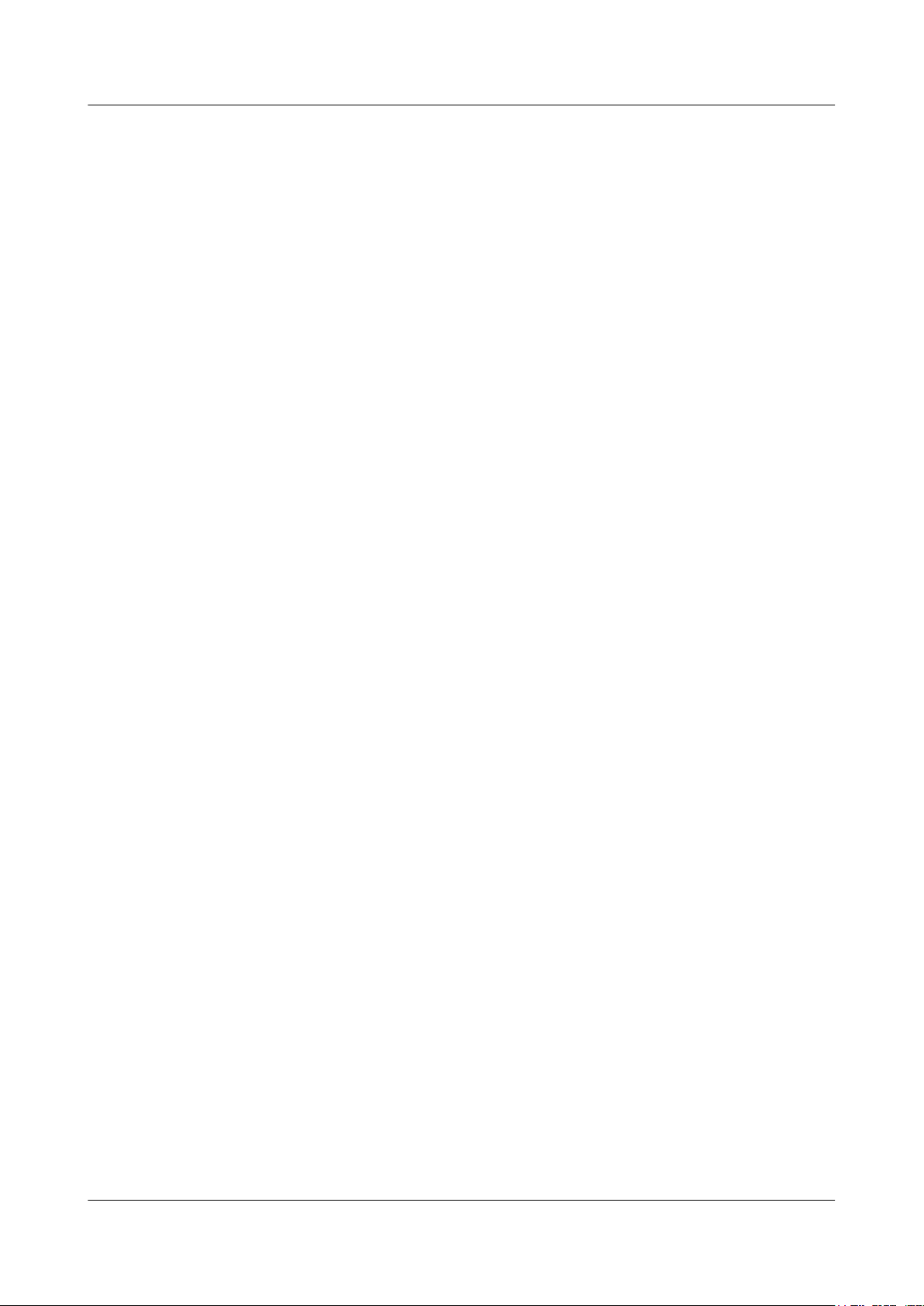
Updates in Issue 01 (2011-10-18)
This is the first release for the HG8010/HG8240B/HG8245T/HG8247T V200R005C00&C01.
It is the first archive.
EchoLife HG8010/HG8240B/HG8245T/HG8247T GPON
Terminal
Service Manual About This Document
Issue 01 (2011-10-18) Huawei Proprietary and Confidential
Copyright © Huawei Technologies Co., Ltd.
iii
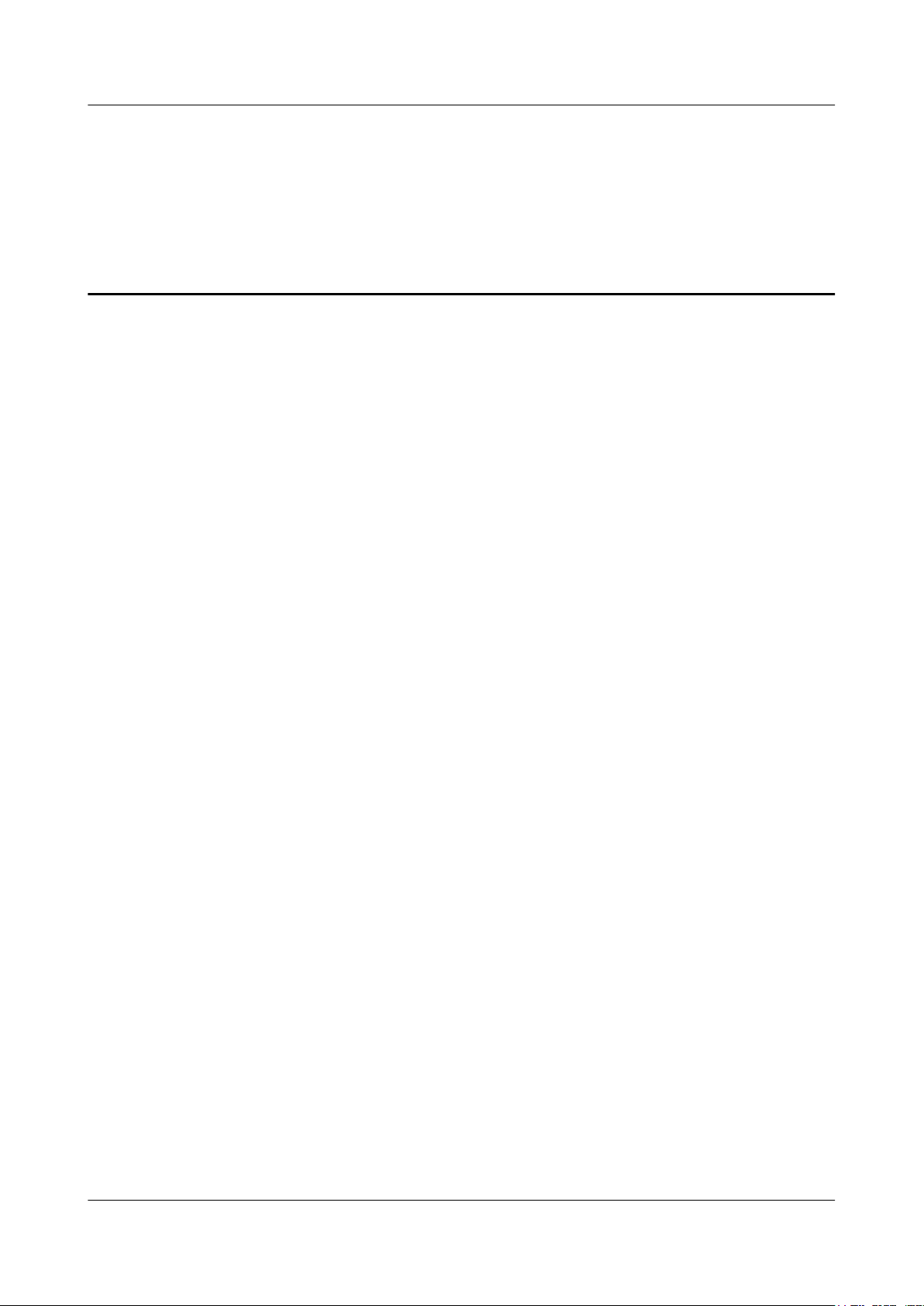
Contents
About This Document.....................................................................................................................ii
1 Safety Precautions.........................................................................................................................1
2 System Overview...........................................................................................................................3
2.1 Product Introduction...........................................................................................................................................4
2.1.1 Appearance................................................................................................................................................4
2.1.2 Ports...........................................................................................................................................................6
2.1.3 LEDs........................................................................................................................................................12
2.2 Typical Network Applications..........................................................................................................................17
3 Configuration...............................................................................................................................21
3.1 Before Your Start..............................................................................................................................................22
3.2 Configuring the Service by Using the NMS.....................................................................................................24
3.2.1 Data Plan..................................................................................................................................................24
3.2.2 Configuring GPON FTTH Layer 2 Internet Access Service on the NMS..............................................29
3.2.3 Configuring GPON FTTH Layer 3 Internet Access Service on the NMS..............................................42
3.2.4 Configuring GPON FTTH Voice Service (H.248 Protocol) on the NMS...............................................57
3.2.5 Configuring GPON FTTH Voice Service (SIP Protocol) on the NMS...................................................74
3.2.6 Configuring GPON FTTH Layer 2 Multicast Service on the NMS........................................................91
3.2.7 Configuring GPON FTTH Layer 3 Bridge Multicast Service on the NMS..........................................108
3.3 Configuration by Using OLT Commands......................................................................................................128
3.3.1 Data Plan................................................................................................................................................128
3.3.2 Configuring the GPON FTTH Layer 2 Internet Access Service on the OLT CLI................................131
3.3.3 Configuring the GPON FTTH Layer 3 Internet Access Service on the OLT CLI................................138
3.3.4 Configuring the GPON FTTH VoIP Service (H.248 Protocol) on the OLT CLI.................................150
3.3.5 Configuring the GPON FTTH VoIP Service (SIP Protocol) on the OLT CLI.....................................166
3.3.6 Configuring the GPON FTTH Layer 2 Multicast Service on the OLT CLI.........................................181
3.3.7 Configuring the GPON FTTH Layer 3 Bridge Multicast Service on the OLT CLI..............................189
3.4 Configuration on the Web Page......................................................................................................................202
3.4.1 Preparations...........................................................................................................................................202
3.4.2 Data Plan................................................................................................................................................212
3.4.3 Locally Logging in to the Web Interface...............................................................................................214
3.4.4 Configuring the Internet Access Service on the Web Page...................................................................216
3.4.5 Configuring the SIP-based Voice Service on the Web Page.................................................................219
EchoLife HG8010/HG8240B/HG8245T/HG8247T GPON
Terminal
Service Manual Contents
Issue 01 (2011-10-18) Huawei Proprietary and Confidential
Copyright © Huawei Technologies Co., Ltd.
iv

3.4.6 Configuring the H.248-based Voice Service on the Web Page.............................................................223
3.4.7 Configuring the Wi-Fi Access Service on the Web Page......................................................................227
3.5 Configuring the Service by Using U2560......................................................................................................233
3.5.1 Preparations...........................................................................................................................................234
3.5.2 Data Plan................................................................................................................................................237
3.5.3 Configuring the Internet Access Service Through the U2560...............................................................239
3.5.4 Configuring SIP-based Voice Service Through the U2560..................................................................243
3.5.5 Configuring the H.248-based Voice Service Through the U2560........................................................250
3.5.6 Configuring the Wi-Fi Access Service Through the U2560.................................................................257
3.6 Operation Guide on the XML Configuration File..........................................................................................263
3.6.1 Operation Guide on the XML Configuration File (on the Web Page)..................................................264
3.6.2 Operation Guide on the XML Configuration File (on the U2000)........................................................265
4 Web Page Reference..................................................................................................................272
4.1 Status..............................................................................................................................................................274
4.1.1 WAN Information..................................................................................................................................274
4.1.2 VoIP Information...................................................................................................................................274
4.1.3 Wi-Fi Information..................................................................................................................................275
4.1.4 Eth Port Information..............................................................................................................................275
4.1.5 DHCP Server Information.....................................................................................................................276
4.1.6 Optic Information..................................................................................................................................276
4.1.7 Battery Information...............................................................................................................................277
4.1.8 Device Information................................................................................................................................277
4.1.9 Remote Management.............................................................................................................................277
4.2 WAN...............................................................................................................................................................278
4.2.1 WAN Configuration..............................................................................................................................278
4.3 LAN................................................................................................................................................................281
4.3.1 LAN Port Work Mode...........................................................................................................................281
4.3.2 LAN Host Configuration.......................................................................................................................282
4.3.3 DHCP Server Configuration..................................................................................................................282
4.4 WLAN............................................................................................................................................................285
4.4.1 WLAN Configuration............................................................................................................................285
4.5 Security...........................................................................................................................................................288
4.5.1 IP Filter Configuration...........................................................................................................................288
4.5.2 MAC Filter Configuration.....................................................................................................................289
4.5.3 URL Filter Configuration......................................................................................................................290
4.5.4 DoS Configuration.................................................................................................................................291
4.5.5 ONT Access Control Configuration......................................................................................................292
4.6 Route...............................................................................................................................................................293
4.6.1 Default Route Configuration.................................................................................................................293
4.6.2 Static Route Configuration....................................................................................................................294
4.6.3 Policy Route Configuration...................................................................................................................294
4.7 Forward Rules.................................................................................................................................................295
EchoLife HG8010/HG8240B/HG8245T/HG8247T GPON
Terminal
Service Manual Contents
Issue 01 (2011-10-18) Huawei Proprietary and Confidential
Copyright © Huawei Technologies Co., Ltd.
v

4.7.1 DMZ Configuration...............................................................................................................................295
4.7.2 PortMapping Configuration...................................................................................................................296
4.7.3 PortTrigger Configuration.....................................................................................................................297
4.8 Network Applications.....................................................................................................................................299
4.8.1 USB.......................................................................................................................................................299
4.8.2 ALG Configuration................................................................................................................................300
4.8.3 UPnP Configuration..............................................................................................................................300
4.8.4 ARP Configuration................................................................................................................................301
4.8.5 Portal Configuration..............................................................................................................................302
4.8.6 DDNS Configuration.............................................................................................................................302
4.8.7 IGMP Configuration..............................................................................................................................303
4.8.8 QoS Configuration.................................................................................................................................304
4.8.9 Terminal Limit Configuration...............................................................................................................304
4.9 Voice...............................................................................................................................................................305
4.9.1 VoIP Interface Configuration................................................................................................................305
4.9.2 VoIP User Configuration.......................................................................................................................311
4.10 System Tools................................................................................................................................................312
4.10.1 Reboot..................................................................................................................................................313
4.10.2 Configuration File................................................................................................................................313
4.10.3 USB Backup Restore CFG..................................................................................................................314
4.10.4 Firmware Upgrade...............................................................................................................................314
4.10.5 Restore Default Configuration.............................................................................................................315
4.10.6 Ping Test..............................................................................................................................................315
4.10.7 Log.......................................................................................................................................................316
4.10.8 ONT Authentication............................................................................................................................316
4.10.9 Time Setting........................................................................................................................................317
4.10.10 TR-069...............................................................................................................................................318
4.10.11 Advanced Power Management..........................................................................................................319
4.10.12 Modify Login Password....................................................................................................................320
5 Maintenance and Troubleshooting........................................................................................321
5.1 Frequently Used Methods for Troubleshooting..............................................................................................322
5.2 General Troubleshooting Flowchart and Methods.........................................................................................322
5.3 Tools Used for Troubleshooting.....................................................................................................................326
5.3.1 Digital Multimeter.................................................................................................................................326
5.3.2 Optical Power Meter..............................................................................................................................327
5.4 Remote Maintenance and Troubleshooting on the Web Page........................................................................330
5.4.1 Remotely Logging in to the Web Page..................................................................................................330
5.5 Maintenance and Troubleshooting on the NMS.............................................................................................332
5.5.1 PPPoE Dialup Emulation.......................................................................................................................332
5.5.2 Querying the Physical State of a POTS Port.........................................................................................334
5.5.3 Querying the Status of a VoIP User......................................................................................................336
5.5.4 Querying and Deleting VoIP Statistics..................................................................................................337
EchoLife HG8010/HG8240B/HG8245T/HG8247T GPON
Terminal
Service Manual Contents
Issue 01 (2011-10-18) Huawei Proprietary and Confidential
Copyright © Huawei Technologies Co., Ltd.
vi
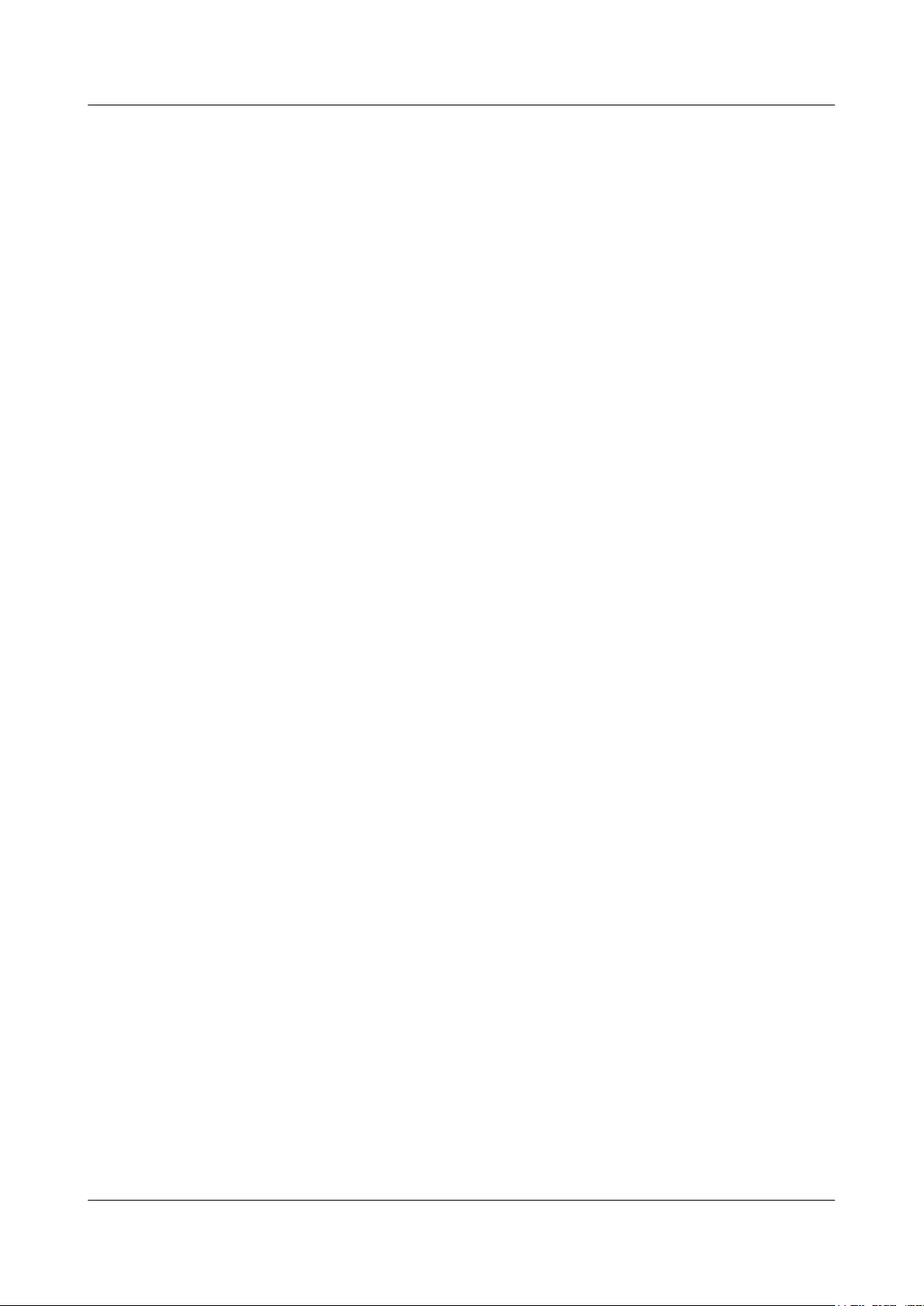
5.5.5 Caller Emulation Test............................................................................................................................338
5.5.6 Callee Emulation Test...........................................................................................................................340
5.5.7 Automatic Emulation Test.....................................................................................................................342
5.5.8 Local Loopback and Remote Loopback on a POTS Port......................................................................344
5.5.9 VoIP Loop-Line Test.............................................................................................................................346
5.6 Maintenance and Troubleshooting on the OLT CLI......................................................................................347
5.6.1 Querying and Deleting Performance Statistics of an ETH Port............................................................347
5.7 Troubleshooting the FTTx GPON Service.....................................................................................................349
5.7.1 ONU Abnormal State............................................................................................................................349
5.7.2 Troubleshooting the FTTH Service (OLT + HG Series ONT).............................................................376
5.8 Troubleshooting Cases of ONU Status Abnormality.....................................................................................388
5.8.1 Failure to Go Online of an ONT............................................................................................................388
5.8.2 ONU Profile Mismatch..........................................................................................................................393
5.8.3 Failure to Automatically Discover an ONU..........................................................................................394
5.8.4 ONU Frequently Goes Online and Offline............................................................................................399
5.8.5 Other ONU Faults..................................................................................................................................407
6 Technical Specifications...........................................................................................................418
6.1 Physical Specifications...................................................................................................................................419
6.2 Protocols and Standards..................................................................................................................................419
7 Acronyms and Abbreviations.................................................................................................420
EchoLife HG8010/HG8240B/HG8245T/HG8247T GPON
Terminal
Service Manual Contents
Issue 01 (2011-10-18) Huawei Proprietary and Confidential
Copyright © Huawei Technologies Co., Ltd.
vii
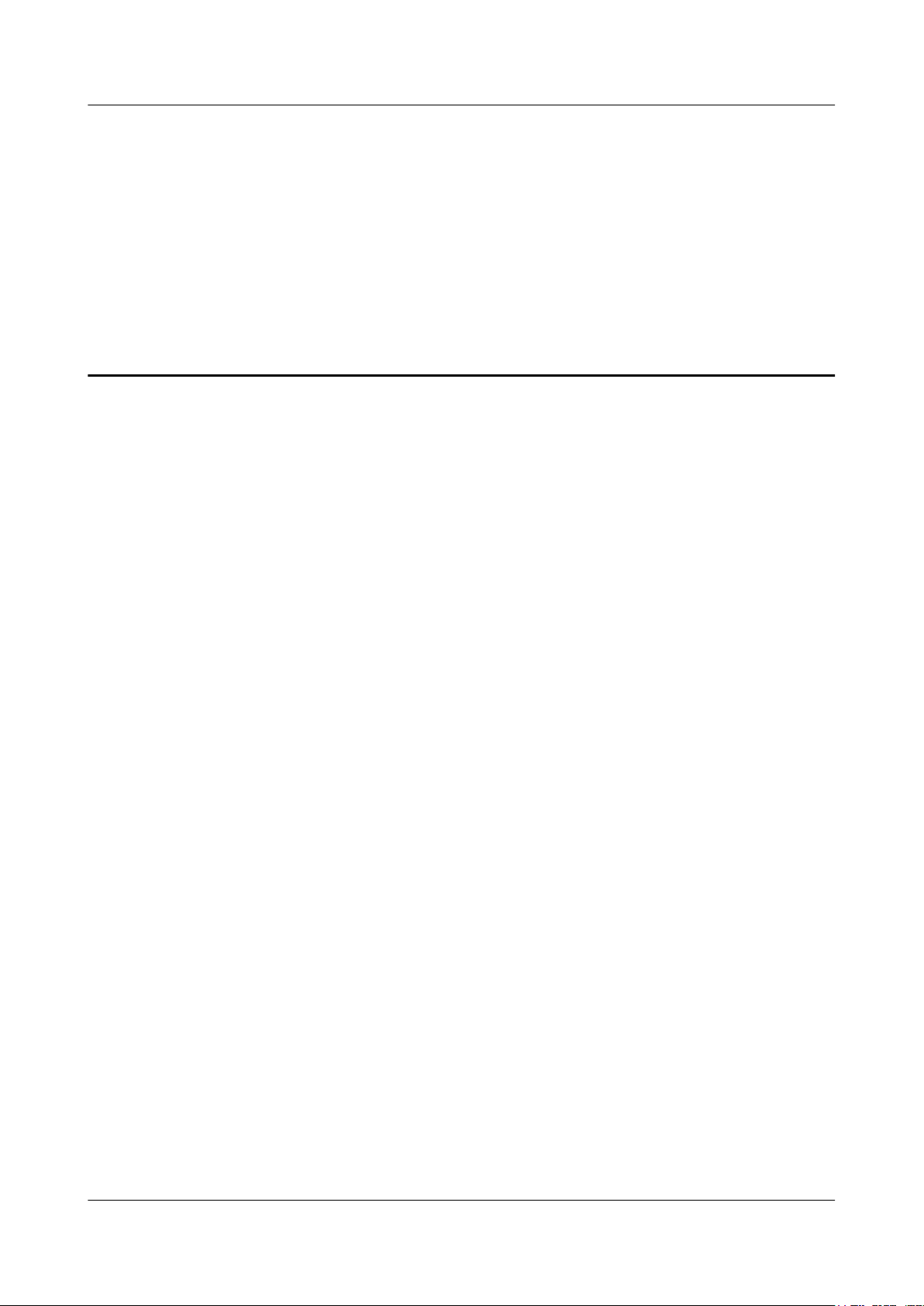
1 Safety Precautions
To ensure normal running of the device, read the safety precautions carefully before operating
the device, and comply with the precautions when performing the operations.
Basic Requirements
l Keep the device dry during storage, transportation, and running of the device.
l Prevent the device from colliding with other objects during storage, transportation, and
running of the device.
l Install the device in strict compliance with the vendor requirements.
l Do not uninstall the device without permission. Contact the specified service center when
a fault occurs on the device.
l No enterprise or personnel should modify the structure, security design, or performance
design of the device without authorization.
l Abide by local laws and regulations and respect the legal rights of others when using the
device.
Environment Requirements
l Install the device in a well-ventilated place that is not directly exposed to sunlight.
l Keep the device clean.
l Keep the device away from water sources or wet places.
l Do not place any objects on the device. This is to protect the device from damages, such
as overheat or distortion, which can be caused by such objects.
l Leave a space of at least 10 cm around the device for heat dissipation.
l Keep the device away from heat sources or fire sources, such as electrical heaters and
candles.
l Keep the device away from the electrical appliances with strong magnetic fields or strong
electric fields, such as microwave ovens, refrigerators, and mobile phones.
Instructions for Use
l Use the accessories delivered with the device, or use those recommended by the vendor,
such as the power adapter and battery.
EchoLife HG8010/HG8240B/HG8245T/HG8247T GPON
Terminal
Service Manual 1 Safety Precautions
Issue 01 (2011-10-18) Huawei Proprietary and Confidential
Copyright © Huawei Technologies Co., Ltd.
1
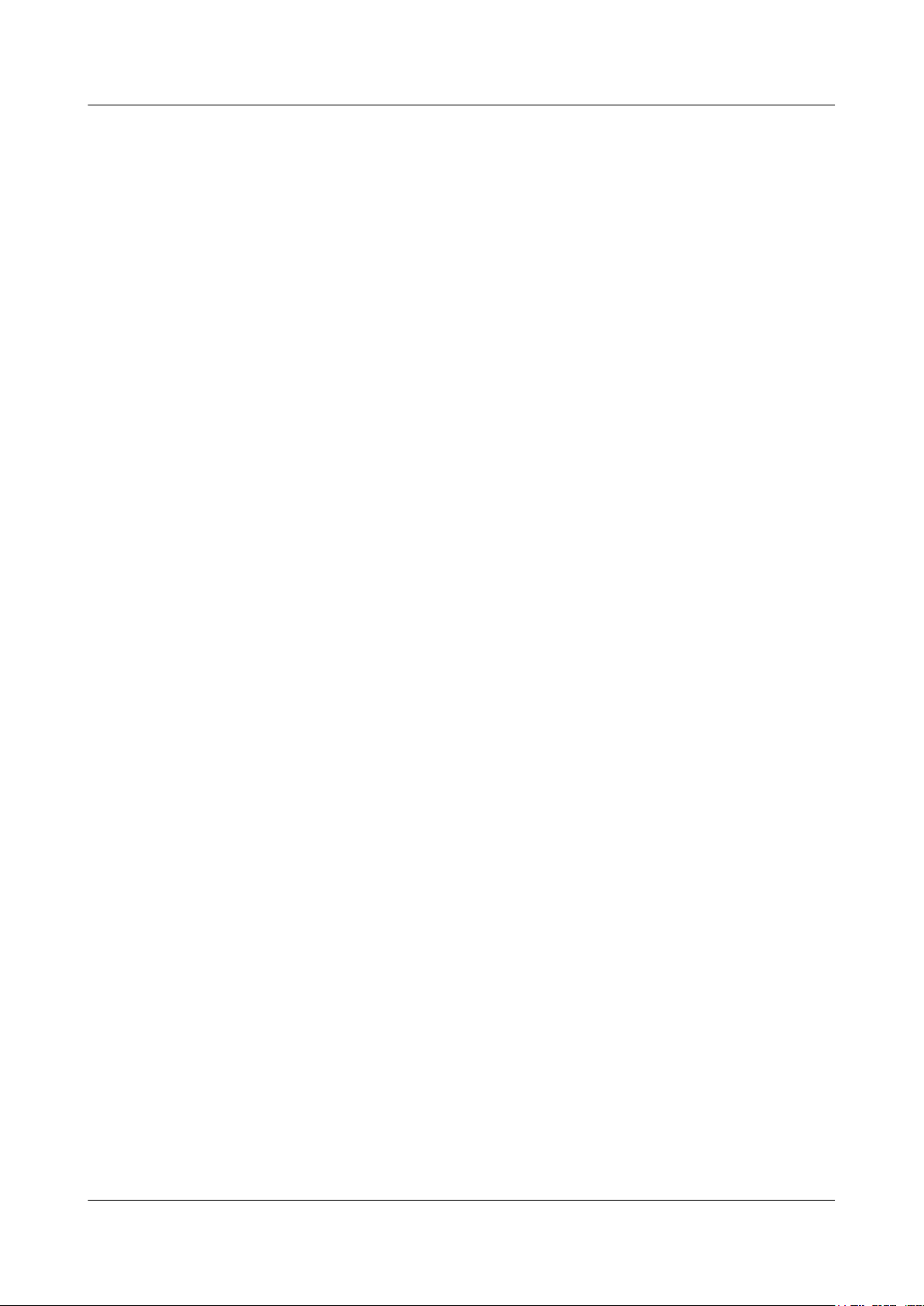
l The power supply voltage of the device must meet the requirements on the input voltage
of the device.
l Keep power plugs clean and dry to avoid electric shocks or any other hazards.
l Dry your hands before removing or inserting cables.
l Stop the device and switch off the power before removing or inserting cables.
l Switch off the power and remove all the cables, including the power cable, optical fibers,
and network cables, from the device during periods of lightning activity.
l Switch off the power and remove the power plug if the device needs to be shut down for a
long time.
l Protect the device from ingress of water or other liquids. If such an accident occurs, switch
off the power immediately and remove all the cables, including the power cable, optical
fibers, and network cables, from the device. Contact the specified service center in the case
of a device failure.
l Do not stamp, pull, drag, or excessively bend the cables because they may get damaged.
Damaged cables can cause a device failure.
l Do not use the cables that are damaged or have deteriorated.
l Do not look directly into the optical port on the device without eye protection. The laser
emitted from the optical port can injure your eyes.
l In case of any abnormalities, such as smoke, abnormal sound, or odor from the device,
immediately stop the device, switch off the power, and remove all cables, including the
power cable, optical fibers, and network cables, from the device. Contact the specified
service center in the case of a device failure.
l Prevent foreign objects such as metal objects from dropping into the device through the
heat dissipation mesh.
l Protect the outer case of the device from scratches, because the paint that peels off in the
scratched areas can cause device abnormalities. If the paint falls into the device it may cause
short circuits. In addition, peeled-off paint can cause an allergic reaction to the human body.
l Ensure that the device is kept out of the reach of children. Guard against risks such as
children playing with the device or swallowing small parts of the device.
Instructions for Cleaning
l Before cleaning the device, stop the device from running, switch off the power, and remove
all cables, including the power cable, optical fibers, and network cables, from the device.
When inserting and removing optical fibers, keep the optical fiber connectors clean.
l Do not use cleaning fluid or spray-on detergent to clean the outer case of the device. Use
a soft cloth instead.
Instructions for Environment Protection
l Put the retired device and batteries at the specified recycle place.
l Abide by local laws and regulations to handle packaging materials, run-out batteries and
retired devices.
EchoLife HG8010/HG8240B/HG8245T/HG8247T GPON
Terminal
Service Manual 1 Safety Precautions
Issue 01 (2011-10-18) Huawei Proprietary and Confidential
Copyright © Huawei Technologies Co., Ltd.
2

2 System Overview
About This Chapter
This topic provides the appearance and describes the typical network applications of the
HG8010/HG8240B/HG8245T/HG8247T.
2.1 Product Introduction
This topic provides the appearance and describes the ports and LEDs of the HG8010/HG8240B/
HG8245T/HG8247T.
2.2 Typical Network Applications
This topic describes the typical network applications of the HG8010/HG8240B/HG8245T/
HG8247T.
EchoLife HG8010/HG8240B/HG8245T/HG8247T GPON
Terminal
Service Manual 2 System Overview
Issue 01 (2011-10-18) Huawei Proprietary and Confidential
Copyright © Huawei Technologies Co., Ltd.
3
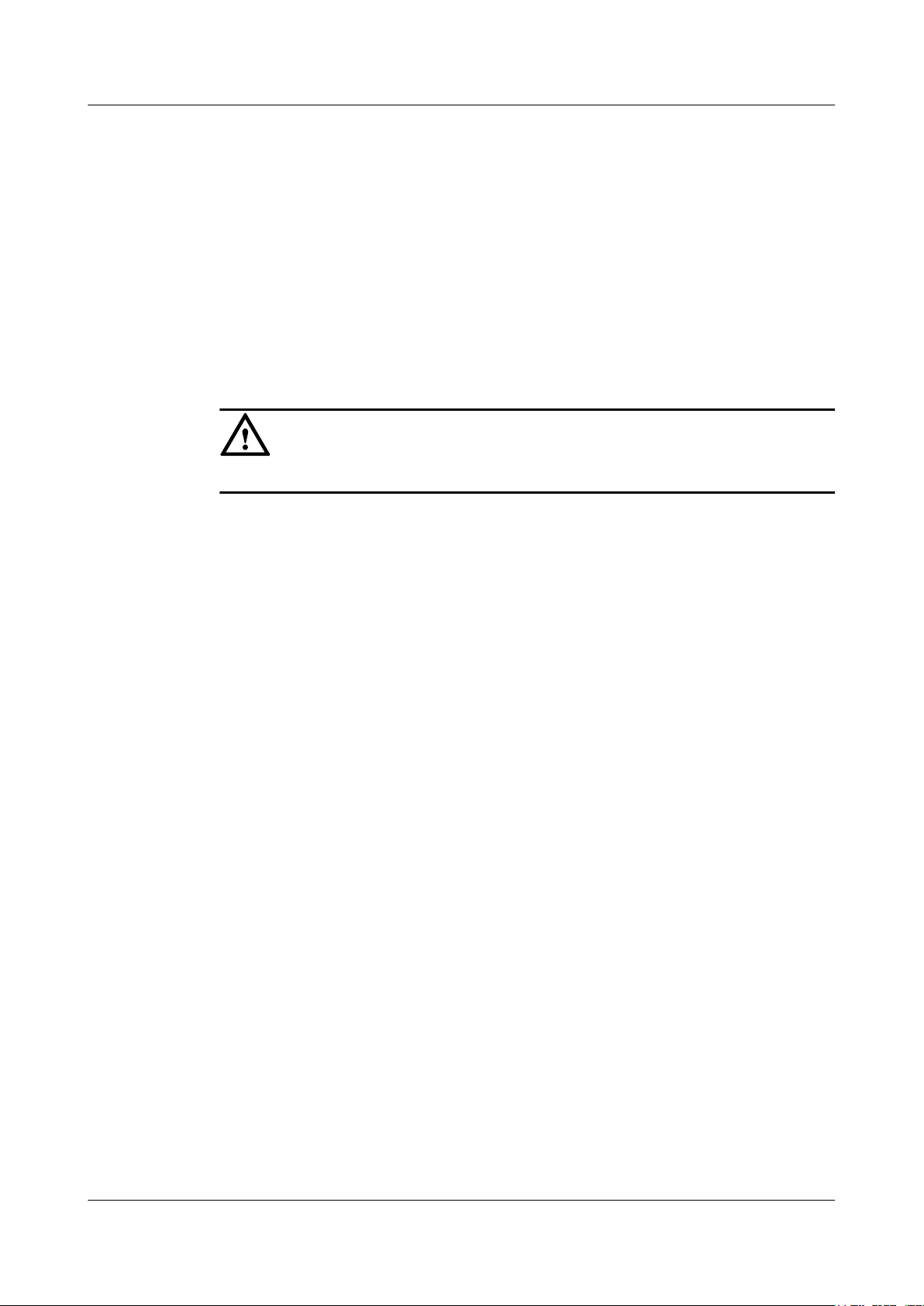
2.1 Product Introduction
This topic provides the appearance and describes the ports and LEDs of the HG8010/HG8240B/
HG8245T/HG8247T.
The HG8010/HG8240B/HG8245T/HG8247T is an indoor optical network terminal (ONT)
designed for home users and small office and home office (SOHO) users. Its upper shell adopts
the natural heat dissipation material, and its optical port adopts the dust-proof design with a
rubber plug. The HG8010/HG8240B/HG8245T/HG8247T is eye-pleasing and energy-efficient.
It can be deployed on a workbench or mounted on a wall, meeting users' deployment
requirements in different scenarios.
CAUTION
The series ONTs are used indoors only. Do not install them outdoors or in outdoor cabinets.
By using the gigabit-capable passive optical network (GPON) technology, the HG8010/
HG8240B/HG8245T/HG8247T provides a high-speed data channel through a single optical
fiber with an upstream rate of 1.244 Gbit/s and a downstream rate of 2.488 Gbit/s. In this way,
you can enjoy quality high-speed data service, voice service, and video service. In addition, the
HG8245T and HG8247T provide reliable wireless access service, and convenient storage and
file sharing services within a home network.
As an ONT, the HG8010/HG8240B/HG8245T/HG8247T provides convenient and efficient
remote management functions. The HG8010/HG8240B/HG8245T/HG8247T supports ONT
Management and Control Interface (OMCI) protocol and the U2560 (Huawei TR-069 server)
and manages all home terminals in a unified manner, thus implementing remote fault diagnosis,
service provisioning, and performance statistics measurement.
2.1.1 Appearance
This topic provides the appearance of the HG8010/HG8240B/HG8245T/HG8247T.
Figure 2-1, Figure 2-2, Figure 2-3 and Figure 2-4 show the appearance of the HG8010/
HG8240B/HG8245T/HG8247T.
EchoLife HG8010/HG8240B/HG8245T/HG8247T GPON
Terminal
Service Manual 2 System Overview
Issue 01 (2011-10-18) Huawei Proprietary and Confidential
Copyright © Huawei Technologies Co., Ltd.
4

Figure 2-1 Appearance of the HG8010
Figure 2-2 Appearance of the HG8240B
EchoLife HG8010/HG8240B/HG8245T/HG8247T GPON
Terminal
Service Manual 2 System Overview
Issue 01 (2011-10-18) Huawei Proprietary and Confidential
Copyright © Huawei Technologies Co., Ltd.
5

Figure 2-3 Appearance of the HG8245T
Figure 2-4 Appearance of the HG8247T
2.1.2 Ports
This topic provides the appearance of the ports on the HG8010/HG8240B/HG8245T/
HG8247T and describes the functions of the ports.
Ports on the HG8010
Figure 2-5 and Figure 2-6 show the ports on the rear panel and side panel of the HG8010
respectively.
EchoLife HG8010/HG8240B/HG8245T/HG8247T GPON
Terminal
Service Manual 2 System Overview
Issue 01 (2011-10-18) Huawei Proprietary and Confidential
Copyright © Huawei Technologies Co., Ltd.
6

Figure 2-5 Ports on the rear panel of the HG8010
Table 2-1 Descriptions of the ports on the rear panel of the HG8010
Port and Button Function
OPTICAL
Indicates the optical port. The optical port is equipped with a
rubber plug and is connected to an optical fiber for upstream
transmission.
The type of the optical connector connected to the OPTICAL
port is SC/APC.
LAN
Indicate auto-sensing 10/100/1000M Base-T Ethernet ports
(RJ-45), used for connecting to PCs or IP set-top boxes (STBs).
POWER
Indicates the power port, used for connecting to the power
adapter or backup battery.
Figure 2-6 Ports on the side panel of the HG8010
Table 2-2 Descriptions of the ports on the side panel of the HG8010
Port and Button
Function
Indicates the power button. It is used to power on or power off
the device.
RESET
Indicates the reset button. Press the button for a short time to
reset the device; press the button for a long time (longer than
10s) to restore the device to the default settings and reset the
device.
EchoLife HG8010/HG8240B/HG8245T/HG8247T GPON
Terminal
Service Manual 2 System Overview
Issue 01 (2011-10-18) Huawei Proprietary and Confidential
Copyright © Huawei Technologies Co., Ltd.
7
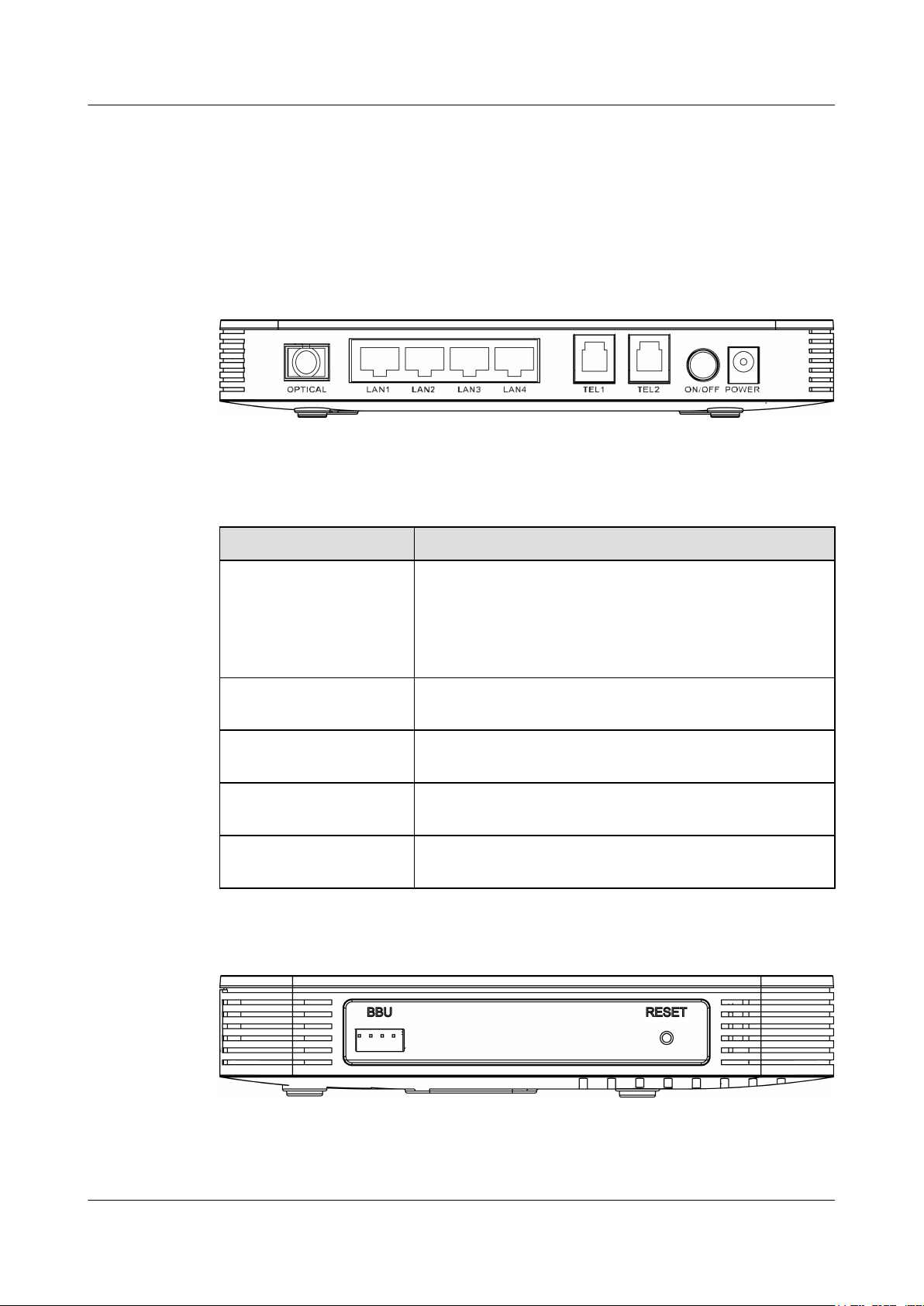
Ports on the HG8240B
Figure 2-7 and Figure 2-8 show the ports on the rear panel and side panel of the HG8240
respectively.
Figure 2-7 Ports on the rear panel of the HG8240B
Table 2-3 Descriptions of the ports on the rear panel of the HG8240B
Port and Button Function
OPTICAL
Indicates the optical port. The optical port is equipped with a
rubber plug and is connected to an optical fiber for upstream
transmission.
The type of the optical connector connected to the OPTICAL
port is SC/APC.
LAN1-LAN4
Indicate auto-sensing 10/100/1000M Base-T Ethernet ports
(RJ-45), used for connecting to PCs or IP STBs.
TEL1-TEL2
Indicate VoIP telephone ports (RJ-11), used for connecting to
the ports on telephone sets.
ON/OFF
Indicates the power-on/power-off button, used for powering on
or powering off the device.
POWER
Indicates the power port, used for connecting to the power
adapter or backup battery.
Figure 2-8 Ports on the side panel of the HG8240B
EchoLife HG8010/HG8240B/HG8245T/HG8247T GPON
Terminal
Service Manual 2 System Overview
Issue 01 (2011-10-18) Huawei Proprietary and Confidential
Copyright © Huawei Technologies Co., Ltd.
8
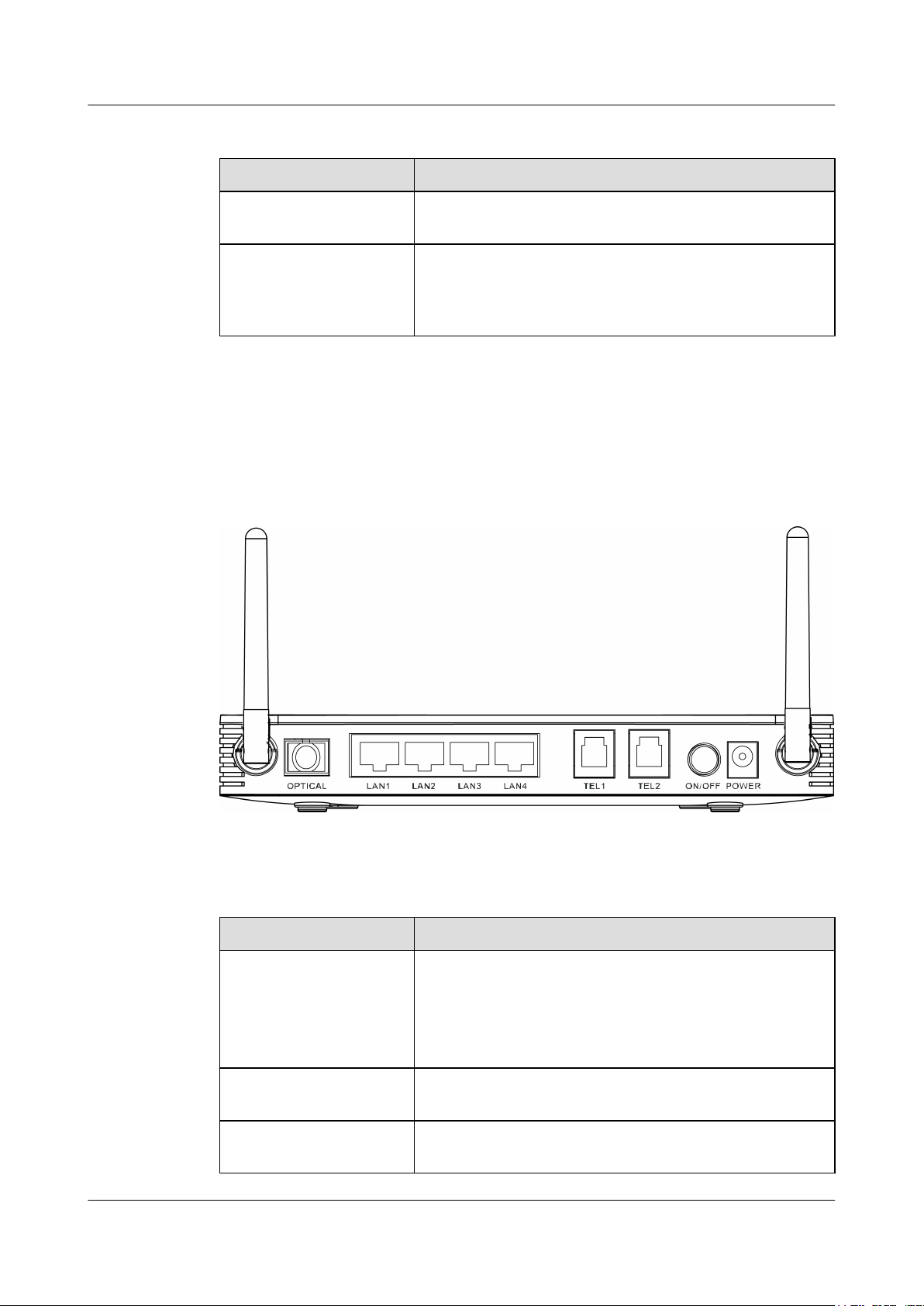
Table 2-4 Descriptions of the ports on the side panel of the HG8240
Port and Button Function
BBU
Indicates the external backup battery monitoring port, used for
connecting to the backup battery for monitoring the battery.
RESET
Indicates the reset button. Press the button for a short time to
reset the device; press the button for a long time (longer than
10s) to restore the device to the default settings and reset the
device.
Ports on the HG8245T
Figure 2-9 and Figure 2-10 show the ports on the rear panel and side panel of the HG8245T
respectively.
Figure 2-9 Ports on the rear panel of the HG8245T
Table 2-5 Descriptions of the ports on the rear panel of the HG8245T
Port and Button
Function
OPTICAL
Indicates the optical port. The optical port is equipped with a
rubber plug and is connected to an optical fiber for upstream
transmission.
The type of the optical connector connected to the OPTICAL
port is SC/APC.
LAN1-LAN4
Indicate auto-sensing 10/100/1000M Base-T Ethernet ports
(RJ-45), used for connecting to PCs or IP STBs.
TEL1-TEL2
Indicate VoIP telephone ports (RJ-11), used for connecting to
the ports on telephone sets.
EchoLife HG8010/HG8240B/HG8245T/HG8247T GPON
Terminal
Service Manual 2 System Overview
Issue 01 (2011-10-18) Huawei Proprietary and Confidential
Copyright © Huawei Technologies Co., Ltd.
9
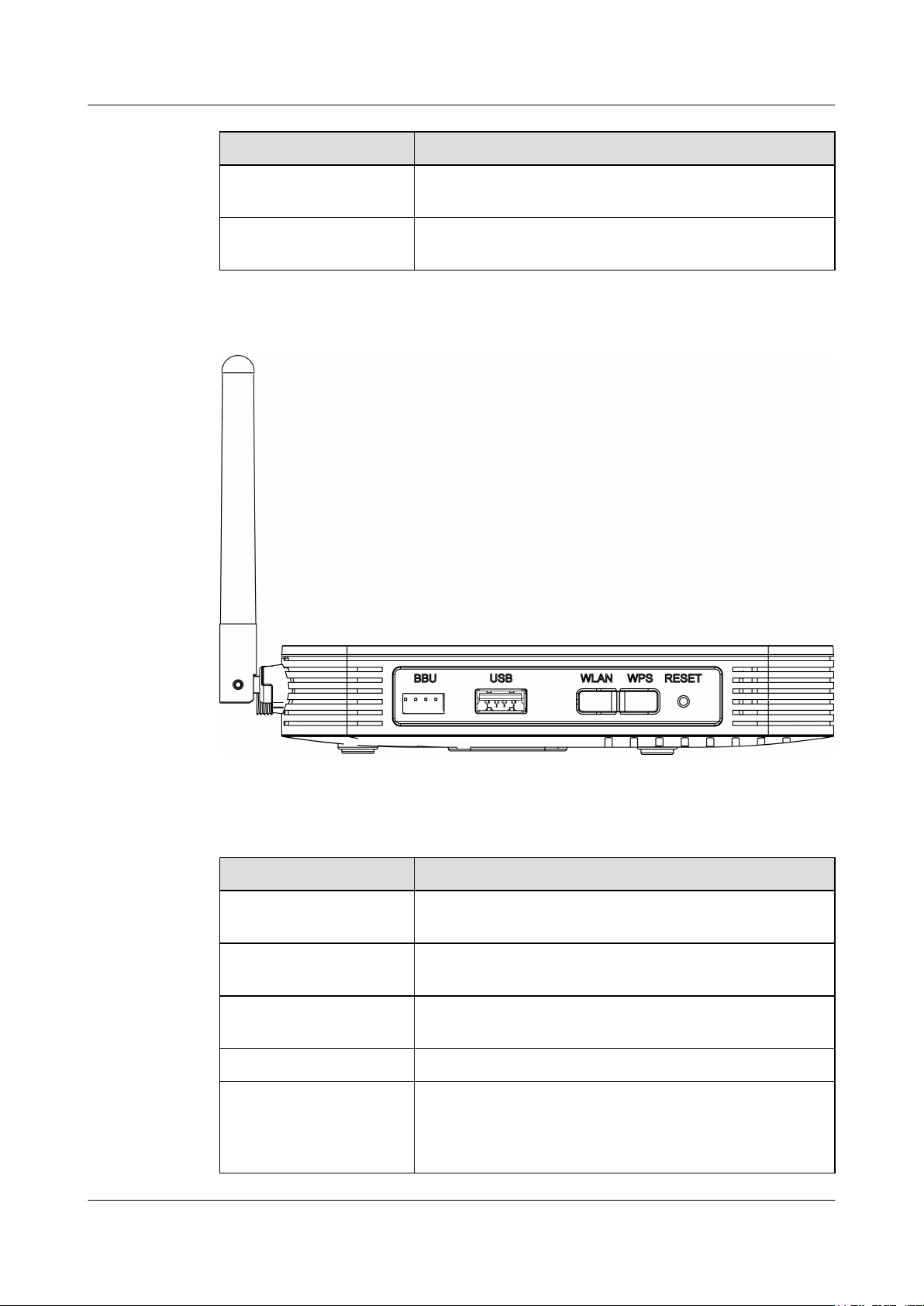
Port and Button Function
ON/OFF
Indicates the power-on/power-off button, used for powering on
or powering off the device.
POWER
Indicates the power port, used for connecting to the power
adapter or backup battery.
Figure 2-10 Ports on the side panel of the HG8245T
Table 2-6 Descriptions of the ports on the side panel of the HG8245T
Port and Button
Function
BBU
Indicates the external backup battery monitoring port, used for
connecting to the backup battery for monitoring the battery.
USB
Indicates the USB host port, used for connecting to a USB
storage device.
WLAN
Indicates the WLAN button, used for enabling or disabling the
WLAN function.
WPS Indicates the WLAN data encryption switch.
RESET
Indicates the reset button. Press the button for a short time to
reset the device; press the button for a long time (longer than
10s) to restore the device to the default settings and reset the
device.
EchoLife HG8010/HG8240B/HG8245T/HG8247T GPON
Terminal
Service Manual 2 System Overview
Issue 01 (2011-10-18) Huawei Proprietary and Confidential
Copyright © Huawei Technologies Co., Ltd.
10

Ports on the HG8247T
Figure 2-11 and Figure 2-12 show the ports on the rear panel and side panel of the HG8247T
respectively.
Figure 2-11 Ports on the rear panel of the HG8247T
Table 2-7 Descriptions of the ports on the rear panel of the HG8247T
Port and Button
Function
CATV Indicates an RF port, used to connect to a TV set.
OPTICAL
Indicates the optical port. The optical port is equipped with a
rubber plug and is connected to an optical fiber for upstream
transmission.
The type of the optical connector connected to the OPTICAL
port is SC/APC.
LAN1-LAN4
Indicate auto-sensing 10/100/1000M Base-T Ethernet ports
(RJ-45), used for connecting to PCs or IP STBs.
TEL1-TEL2
Indicate VoIP telephone ports (RJ-11), used for connecting to
the ports on telephone sets.
ON/OFF
Indicates the power-on/power-off button, used for powering on
or powering off the device.
POWER
Indicates the power port, used for connecting to the power
adapter or backup battery.
EchoLife HG8010/HG8240B/HG8245T/HG8247T GPON
Terminal
Service Manual 2 System Overview
Issue 01 (2011-10-18) Huawei Proprietary and Confidential
Copyright © Huawei Technologies Co., Ltd.
11

Figure 2-12 Ports on the side panel of the HG8247T
Table 2-8 Descriptions of the ports on the side panel of the HG8247T
Port and Button
Function
BBU
Indicates the external backup battery monitoring port, used for
connecting to the backup battery for monitoring the battery.
USB
Indicates the USB host port, used for connecting to a USB
storage device.
WLAN
Indicates the WLAN button, used for enabling or disabling the
WLAN function.
WPS Indicates the WLAN data encryption switch.
RESET
Indicates the reset button. Press the button for a short time to
reset the device; press the button for a long time (longer than
10s) to restore the device to the default settings and reset the
device.
2.1.3 LEDs
This topic provides the appearance of the LEDs on the HG8010/HG8240B/HG8245T/
HG8247T and describes the indications of these LEDs.
Figure 2-13, Figure 2-14, Figure 2-15 and Figure 2-16 show the LEDs on the HG8010,
HG8240B, HG8245T and HG8247T respectively.
Figure 2-13 LEDs on the HG8010
EchoLife HG8010/HG8240B/HG8245T/HG8247T GPON
Terminal
Service Manual 2 System Overview
Issue 01 (2011-10-18) Huawei Proprietary and Confidential
Copyright © Huawei Technologies Co., Ltd.
12
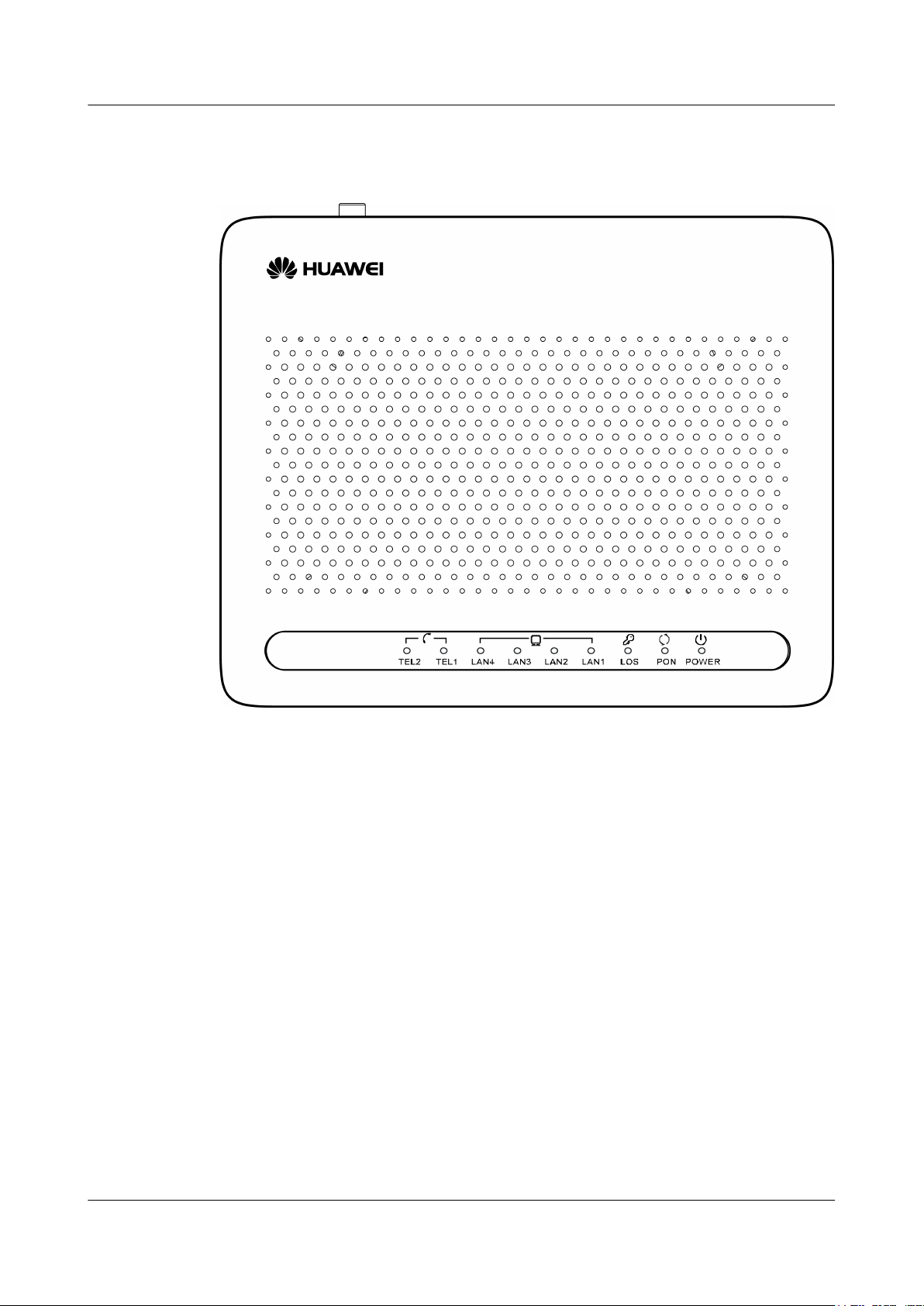
Figure 2-14 LEDs on the HG8240B
EchoLife HG8010/HG8240B/HG8245T/HG8247T GPON
Terminal
Service Manual 2 System Overview
Issue 01 (2011-10-18) Huawei Proprietary and Confidential
Copyright © Huawei Technologies Co., Ltd.
13
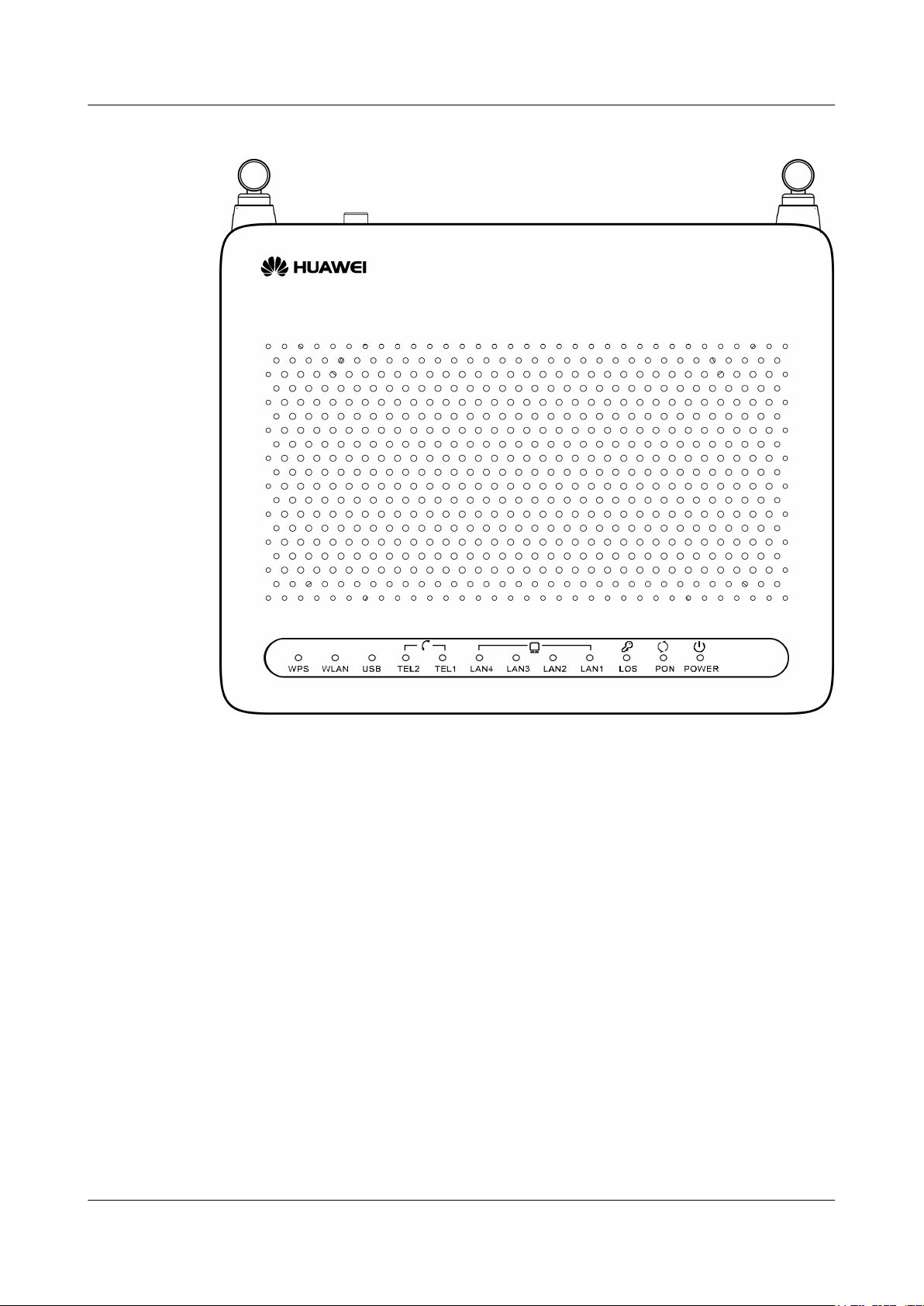
Figure 2-15 LEDs on the HG8245T
EchoLife HG8010/HG8240B/HG8245T/HG8247T GPON
Terminal
Service Manual 2 System Overview
Issue 01 (2011-10-18) Huawei Proprietary and Confidential
Copyright © Huawei Technologies Co., Ltd.
14
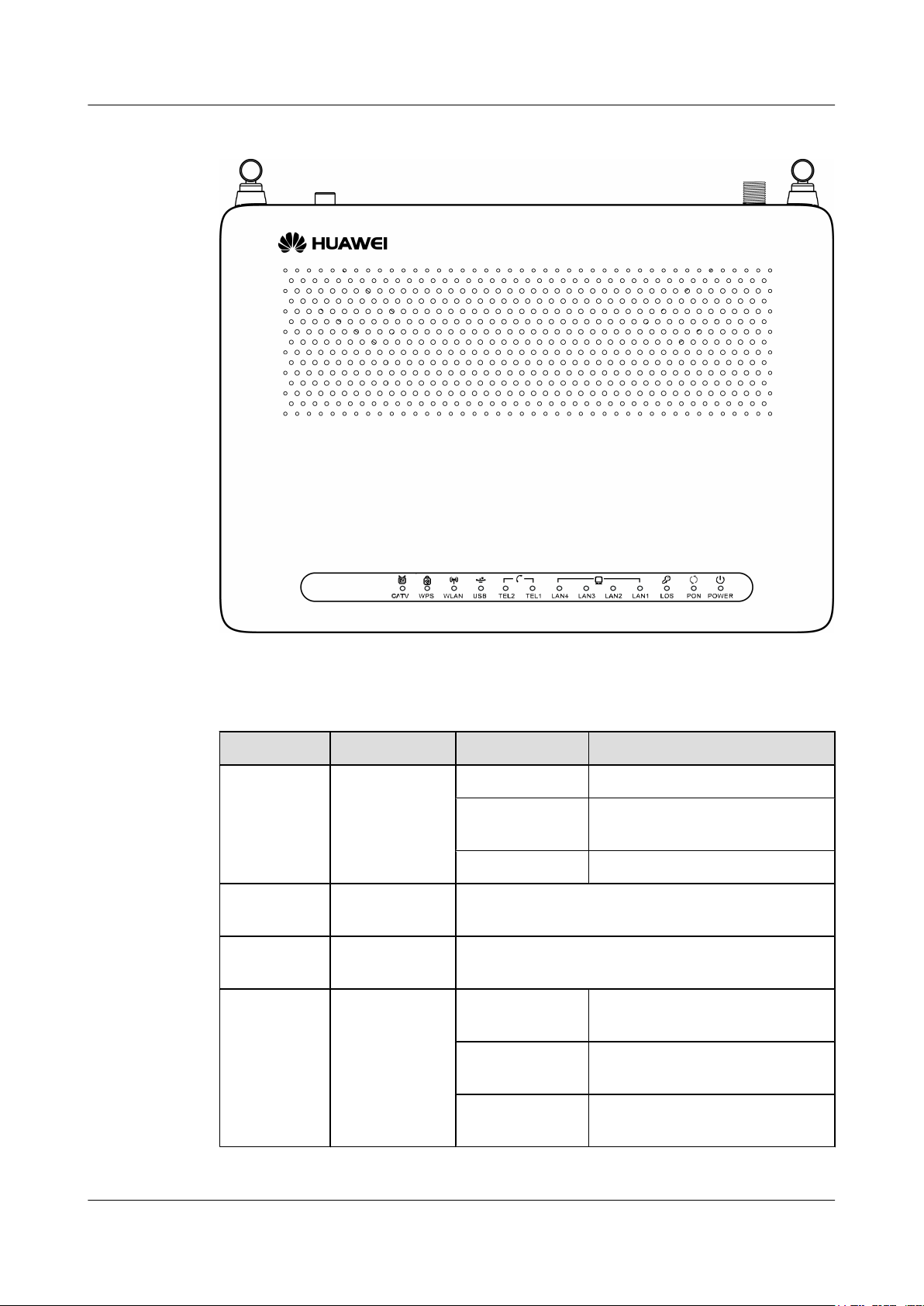
Figure 2-16 LEDs on the HG8247T
Table 2-9 Indications of the LEDs on the HG8010/HG8240B/HG8245T/HG8247T
Silk Screen
Name Status Indication
POWER
Power supply
LED
Green: always on The device is powered on.
Orange: always
on
The device is powered by the
backup battery.
Off The power supply is cut off.
PON
Authentication
LED
See Table 2-10.
LOS
Connection
LED
See Table 2-10.
LAN1-LAN4
NOTE
l HG8010:
LAN
Ethernet port
LED
Always on
The Ethernet connection is in the
normal state.
Blinks
Data is being transmitted on the
Ethernet port.
Off
The Ethernet connection is not set
up.
EchoLife HG8010/HG8240B/HG8245T/HG8247T GPON
Terminal
Service Manual 2 System Overview
Issue 01 (2011-10-18) Huawei Proprietary and Confidential
Copyright © Huawei Technologies Co., Ltd.
15
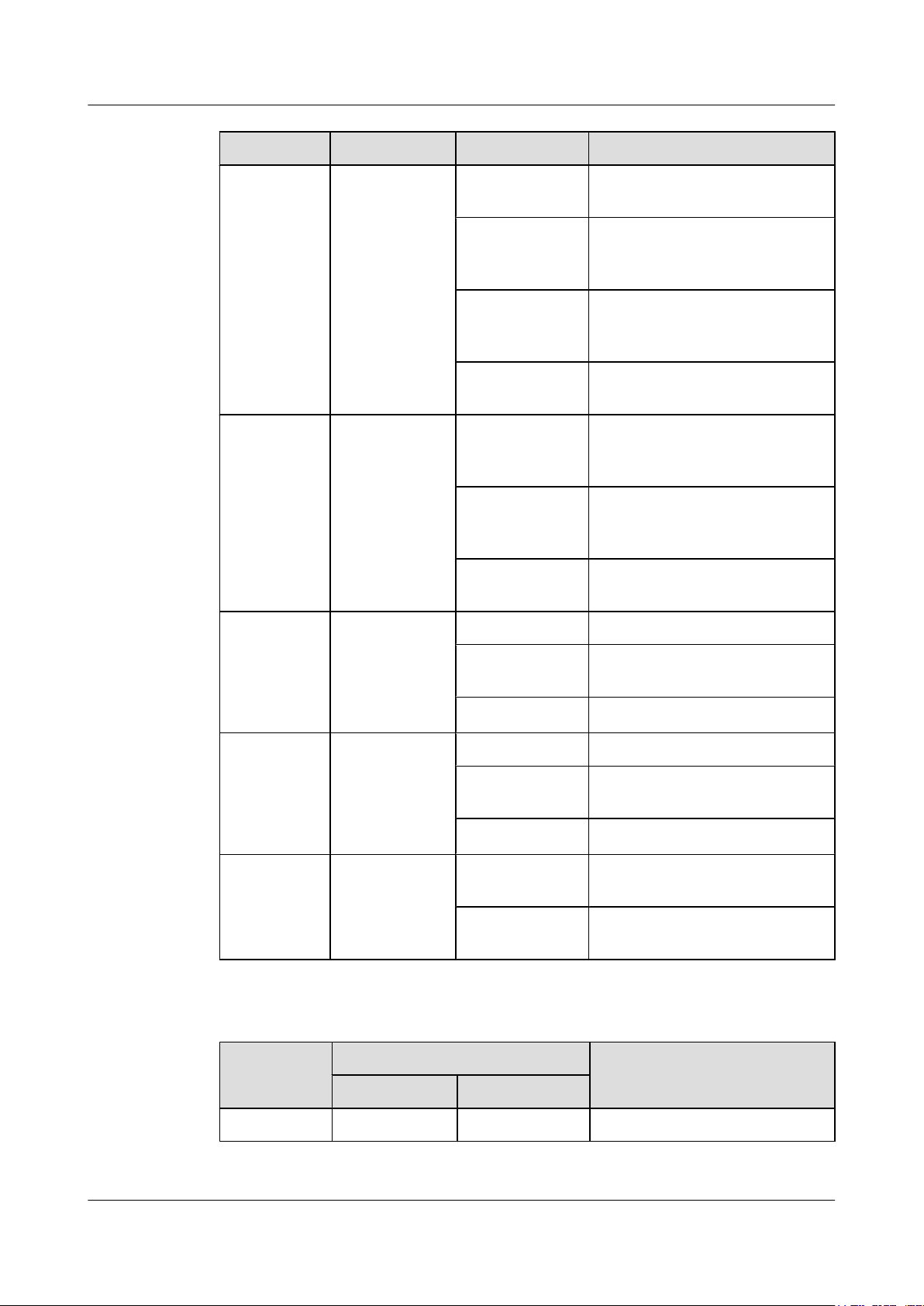
Silk Screen Name Status Indication
TEL1-TEL2
NOTE
The
HG8240B/
HG8245T/
HG8247T has
this indicator.
Voice telephone
port LED
Always on
The connection to the voice server
is set up.
Blinks quickly
(twice per
second)
The connection to the voice server
is set up and the telephone is in the
off-hook or ringing state.
Blinks slowly
(once two
seconds)
The ONT is registering with the
voice server.
Off
The connection to the voice server
is not set up.
USB
NOTE
The
HG8245T/
HG8247T has
this indicator.
USB port LED
Always on
The USB port is connected and is
working in the host mode, but no
data is being transmitted.
Blinks quickly
(twice per
second)
Data is being transmitted on the
USB port.
Off
The system is not powered on or the
USB port is not connected.
WLAN
NOTE
The
HG8245T/
HG8247T has
this indicator.
WLAN port
LED
Always on The WLAN function is enabled.
Blinks
Data is being transmitted on the
WLAN port.
Off The WLAN function is disabled.
WPS
NOTE
The
HG8245T/
HG8247T has
this indicator.
WPS port LED
Always on The WPS function is enabled.
Blinks
A Wi-Fi terminal is accessing the
system.
Off The WPS function is disabled.
CATV
NOTE
The
HG8247T has
this indicator.
CATV port LED
Always on
The CATV function is enabled and
CATV signals are received.
Off
The CATV function is disabled or
CATV signals are not received.
Table 2-10 Indications of PON and LOS LEDs
No.
LED Status
Indication
PON LOS
1 Off Off The ONT is disabled by the OLT.
EchoLife HG8010/HG8240B/HG8245T/HG8247T GPON
Terminal
Service Manual 2 System Overview
Issue 01 (2011-10-18) Huawei Proprietary and Confidential
Copyright © Huawei Technologies Co., Ltd.
16
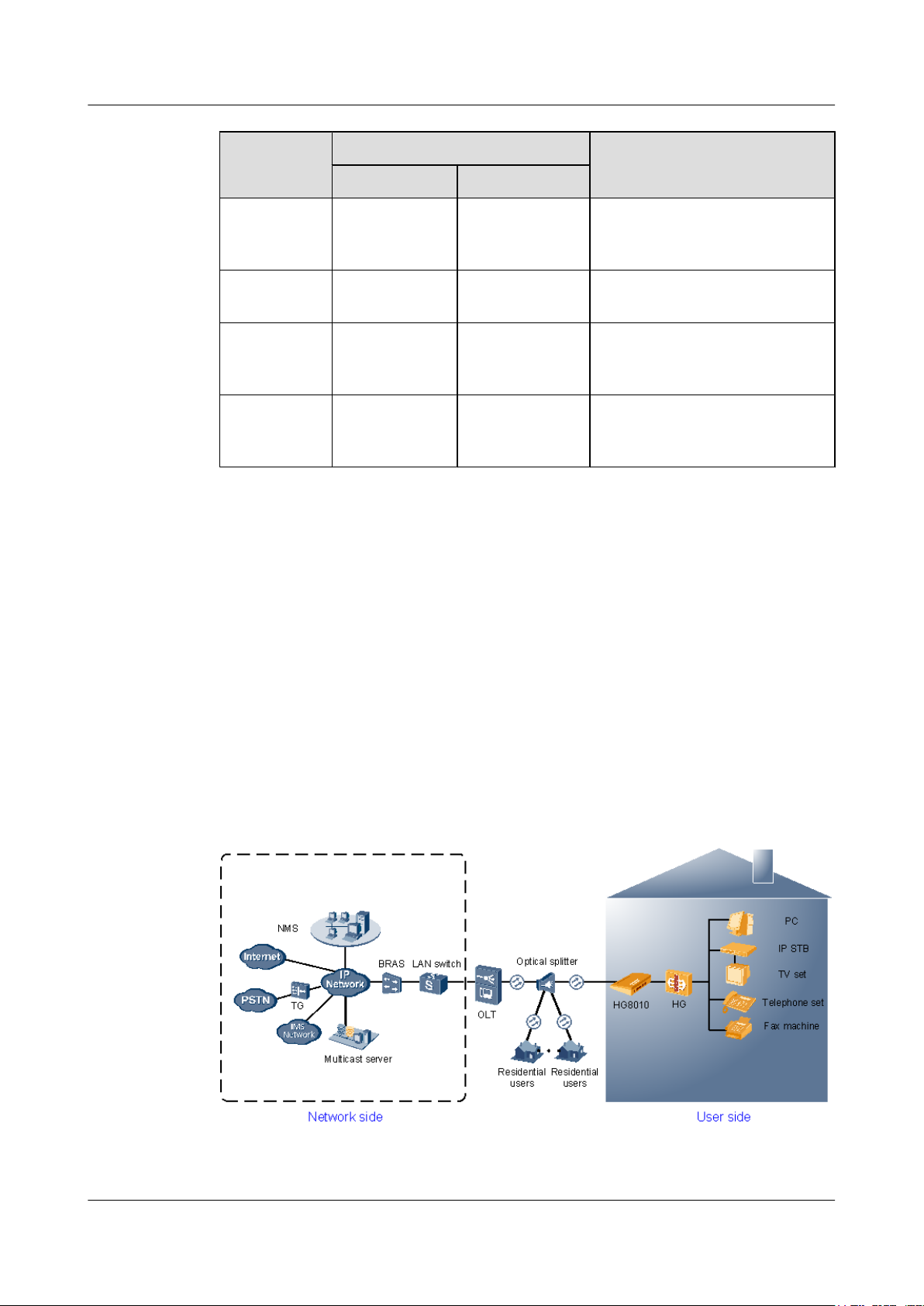
No.
LED Status
Indication
PON LOS
2 Blinks quickly
(twice per
second)
Off The ONT is attempting to set up a
connection to the OLT.
3 Always on Off
The connection between the ONT
and the OLT is set up.
4 Off Blinks slowly
(once two
seconds)
The Rx optical power of the ONT is
lower than the optical receiver
sensitivity.
5
Blinks quickly
(twice per
second)
Blinks quickly
(twice per
second)
The OLT detects that the ONT is a
rogue ONT.
2.2 Typical Network Applications
This topic describes the typical network applications of the HG8010/HG8240B/HG8245T/
HG8247T.
As a network terminal, the HG8010/HG8240B/HG8245T/HG8247T is deployed at the GPON
access layer and connects home users and SOHO users to the Internet through optical upstream
ports. On the local area network (LAN) side, the HG8010/HG8240B/HG8245T/HG8247T
provides abundant hardware ports to meet various network requirements of home users and
SOHO users.
Network Topology of the HG8010
Figure 2-17 shows the position of the HG8010 in a network.
Figure 2-17 Network topology of the HG8010
EchoLife HG8010/HG8240B/HG8245T/HG8247T GPON
Terminal
Service Manual 2 System Overview
Issue 01 (2011-10-18) Huawei Proprietary and Confidential
Copyright © Huawei Technologies Co., Ltd.
17
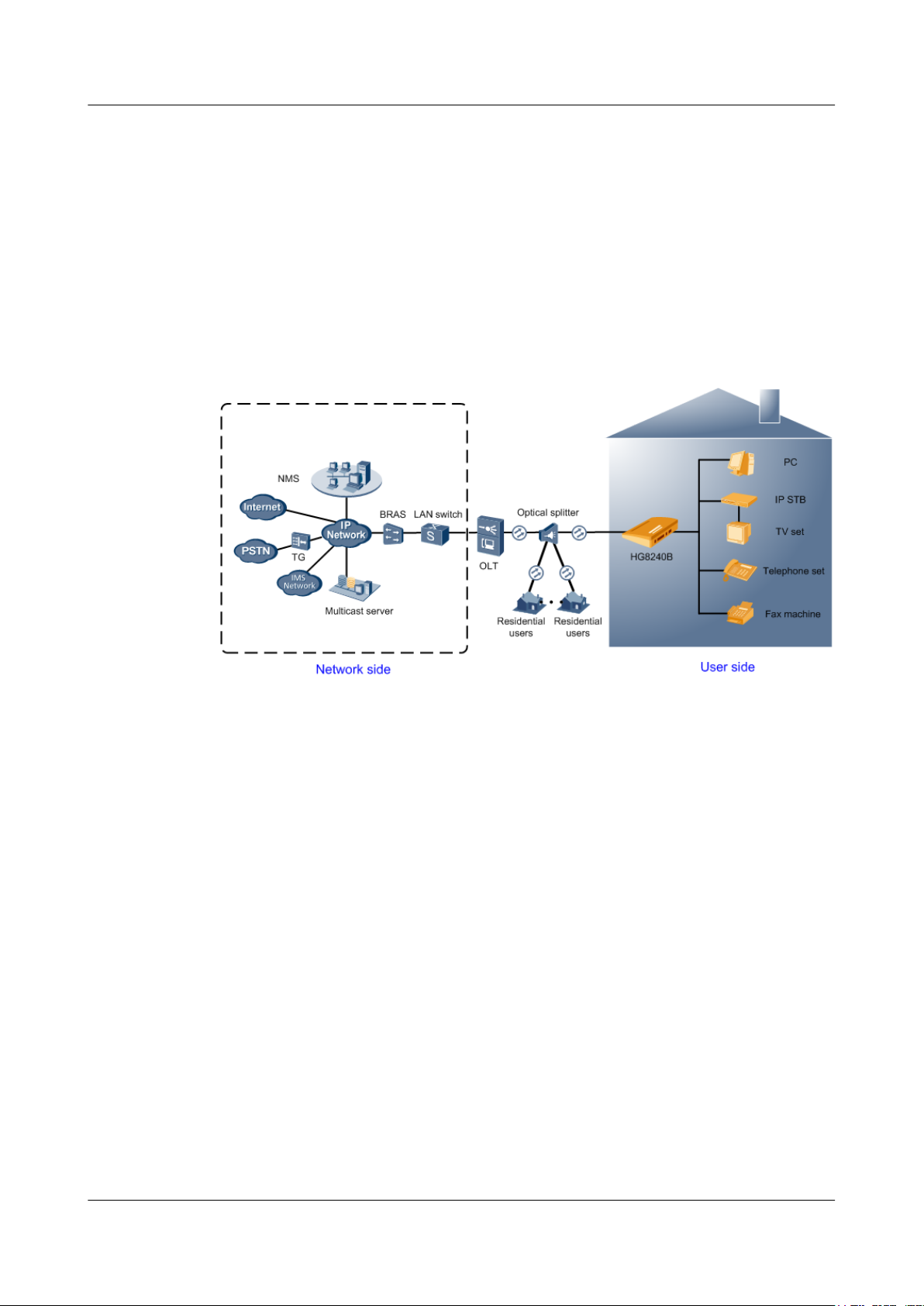
l In the upstream direction, the HG8010 is connected to the optical splitter and the network-
side OLT through the passive optical network (PON) port, namely the OPTICAL port, to
provide integrated access services.
l In the downstream direction, the HG8010 is provides a 10/100/1000M Base-T Ethernet
port for connecting to a home gateway. The home gateway then can be connected to a PC,
STB, or video phone to provide high-speed data and video services.
Network Topology of the HG8240B
Figure 2-18 shows the position of the HG8240B in a network.
Figure 2-18 Network topology of the HG8240B
l In the upstream direction, the HG8240B is connected to the optical splitter and the network-
side OLT through the passive optical network (PON) port, namely the OPTICAL port, to
provide integrated access services.
l In the downstream direction, the HG8240B is connected to various terminals through the
following LAN-side ports to implement the triple play service:
– Four 10/100/1000M Base-T Ethernet ports, which can be connected to terminals such
as PCs, STBs, and video phoned to provide the high-speed data and video services.
– Two TEL ports, which can be connected to telephone sets or fax machines to provide
superior and cost-effective voice over IP (VoIP), fax over IP (FoIP), and modem over
IP (MoIP) services.
Network Topology of the HG8245T
Figure 2-19 shows the position of the HG8245T in a network.
EchoLife HG8010/HG8240B/HG8245T/HG8247T GPON
Terminal
Service Manual 2 System Overview
Issue 01 (2011-10-18) Huawei Proprietary and Confidential
Copyright © Huawei Technologies Co., Ltd.
18
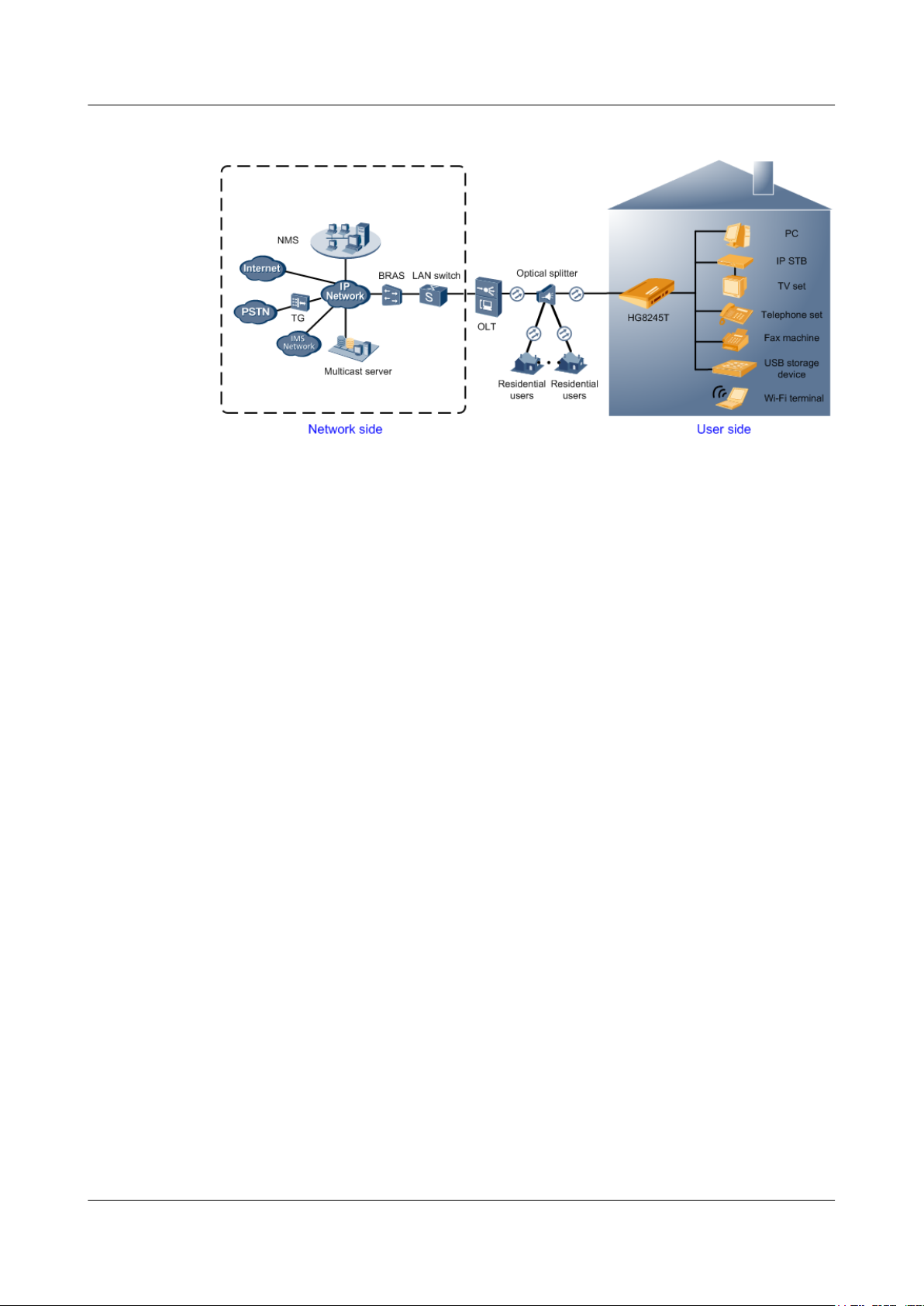
Figure 2-19 Network topology of the HG8245T
l In the upstream direction, the HG8245T is connected to the optical splitter and the network-
side OLT through the PON port, namely the OPTICAL port, to provide integrated access
services.
l In the downstream direction, the HG8245T is connected to various terminals through the
following LAN-side ports to implement the triple play service:
– Four 10/100/1000M Base-T Ethernet ports, which can be connected to terminals such
as PCs, STBs, and video phones to provide the high-speed data and video services.
– Two TEL ports, which can be connected to telephone sets or fax machines to provide
superior and cost-effective VoIP, FoIP, and MoIP services.
– Two Wi-Fi antennas, which can connect to Wi-Fi terminals wirelessly to provide a
secure and reliable high-speed wireless network.
– One USB port, which can be connected to a USB storage device to provide convenient
storage and file sharing services within a home network.
Network Topology of the HG8247T
Figure 2-20 shows the position of the HG8247T in a network.
EchoLife HG8010/HG8240B/HG8245T/HG8247T GPON
Terminal
Service Manual 2 System Overview
Issue 01 (2011-10-18) Huawei Proprietary and Confidential
Copyright © Huawei Technologies Co., Ltd.
19
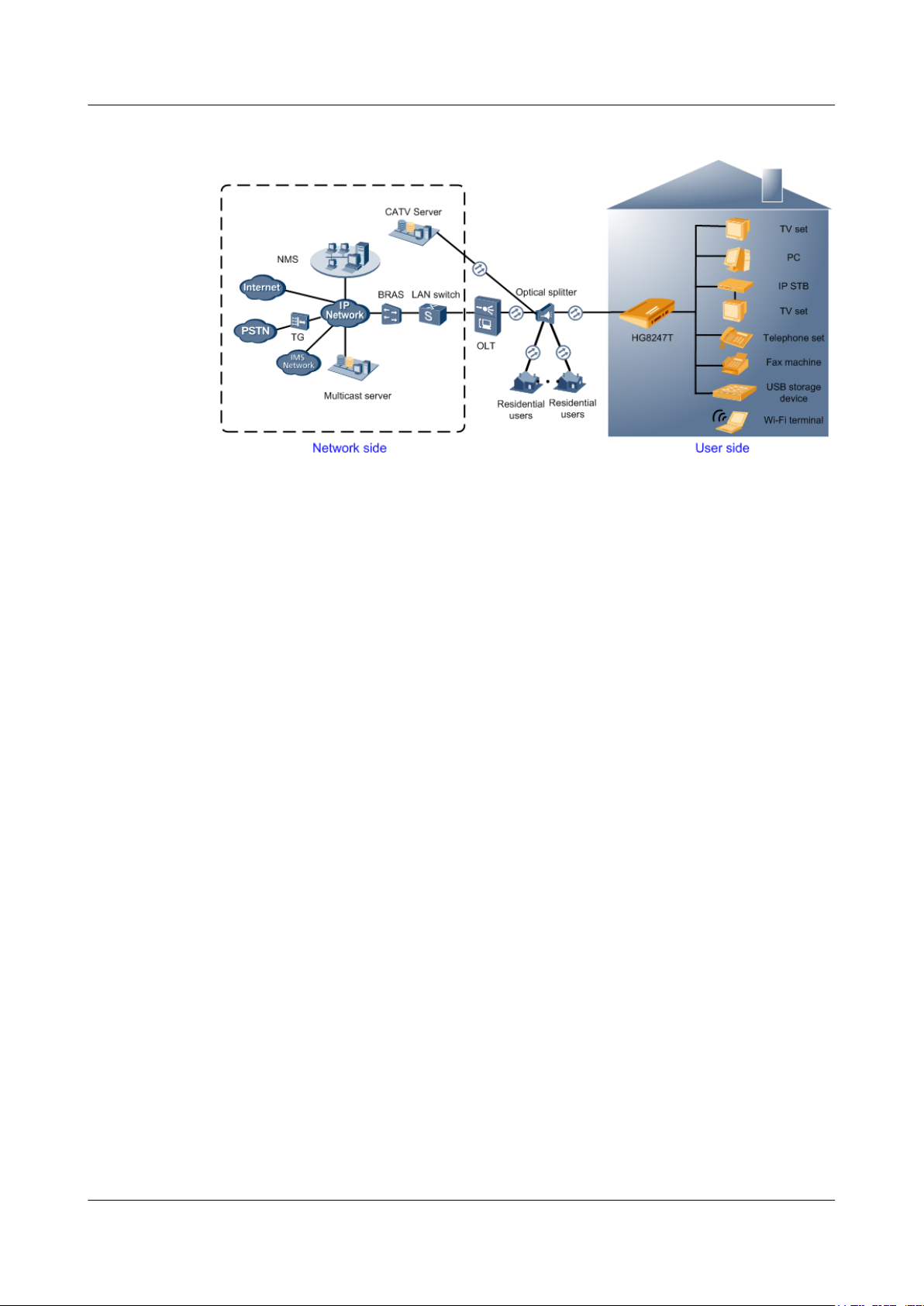
Figure 2-20 Network topology of the HG8247T
l In the upstream direction, the HG8247T is connected to the optical splitter and the network-
side OLT through the PON port, namely the OPTICAL port, to provide integrated access
services.
l In the downstream direction, the HG8247T is connected to various terminals through the
following LAN-side ports to implement the triple play service:
– Four 10/100/1000M Base-T Ethernet ports, which can be connected to terminals such
as PCs, STBs, and video phones to provide the high-speed data and video services.
– Two TEL ports, which can be connected to telephone sets or fax machines to provide
superior and cost-effective VoIP, FoIP, and MoIP services.
– Two Wi-Fi antennas, which can connect to Wi-Fi terminals wirelessly to provide a
secure and reliable high-speed wireless network.
– One USB port, which can be connected to a USB storage device to provide convenient
storage and file sharing services within a home network.
– One CATV port, which can be connected to a TV set to provide high-quality CATV
service transmission.
EchoLife HG8010/HG8240B/HG8245T/HG8247T GPON
Terminal
Service Manual 2 System Overview
Issue 01 (2011-10-18) Huawei Proprietary and Confidential
Copyright © Huawei Technologies Co., Ltd.
20
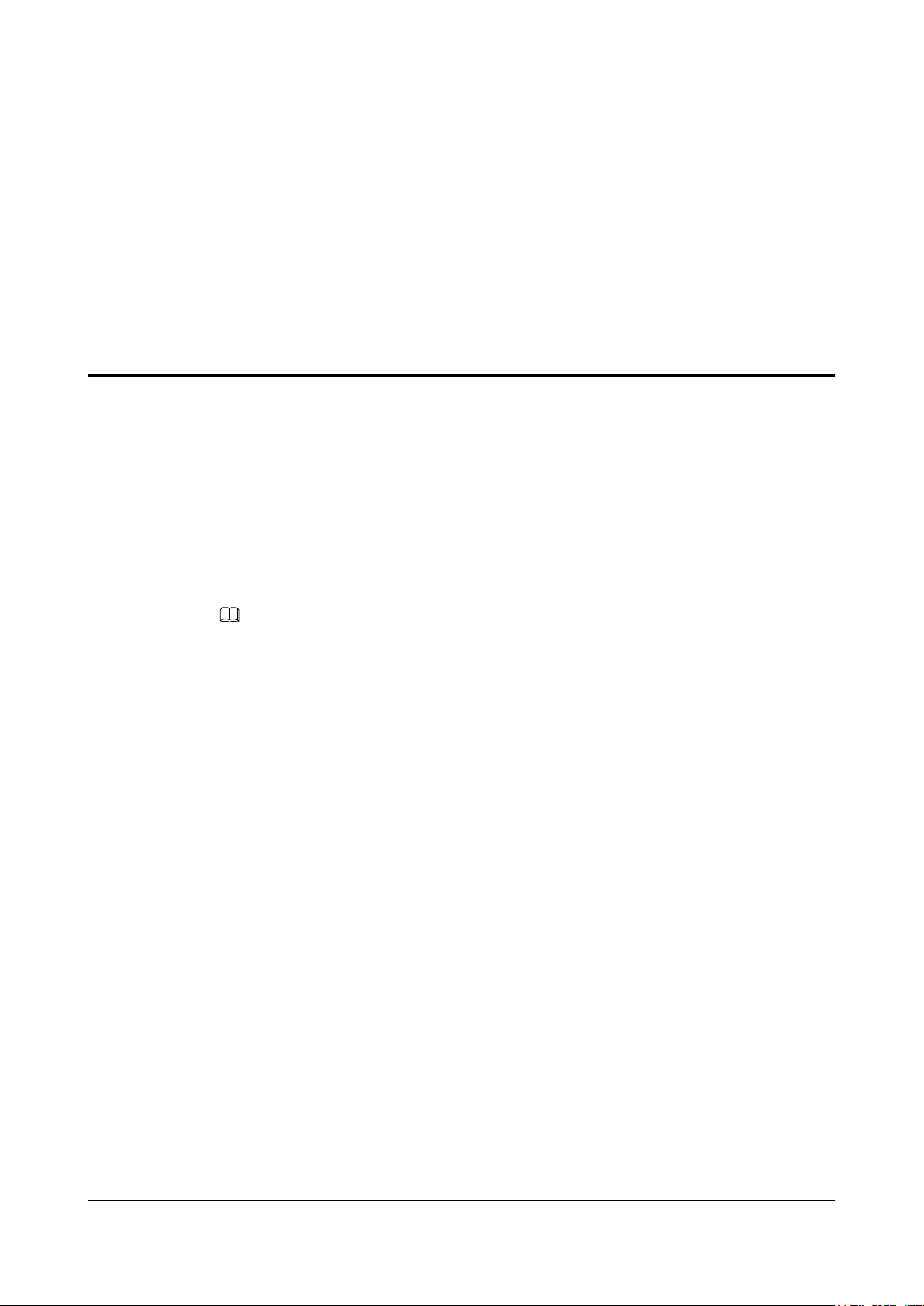
3 Configuration
About This Chapter
This topic describes how to configure services through the NMS, the OLT CLI, the Web page
or the U2560.
Context
NOTE
l The procedures for configuring HG8010/HG8240B/HG8245T/HG8247T are similar. The following
sections consider HG8247 as an example.
l The following descriptions use V800R008C01 as the OLT, U2000 V100R003C00 as the BMS, and
U2560 V100R002C00 as the TR-069 server. Screen shots may vary with different versions but the
configuration procedures are similar. For details about configuration procedures, see the BMS
configuration manuals.
3.1 Before Your Start
This section provides common methods for configuring ONT services.
3.2 Configuring the Service by Using the NMS
This topic describes how to configure Internet access service, VoIP service and IPTV service
by using the NMS.
3.3 Configuration by Using OLT Commands
This topic describes how to configure the Internet access service, VoIP service and IPTV service
by using OLT commands.
3.4 Configuration on the Web Page
This topic describes how to configure Internet access service, VoIP service and Wi-Fi service
on the Web page.
3.5 Configuring the Service by Using U2560
This topic describes how to configure the Internet access service, VoIP service and Wi-Fi service
by using U2560.
3.6 Operation Guide on the XML Configuration File
This topic describes how to issue the XML configuration files on the Web page and on the
U2000.
EchoLife HG8010/HG8240B/HG8245T/HG8247T GPON
Terminal
Service Manual 3 Configuration
Issue 01 (2011-10-18) Huawei Proprietary and Confidential
Copyright © Huawei Technologies Co., Ltd.
21
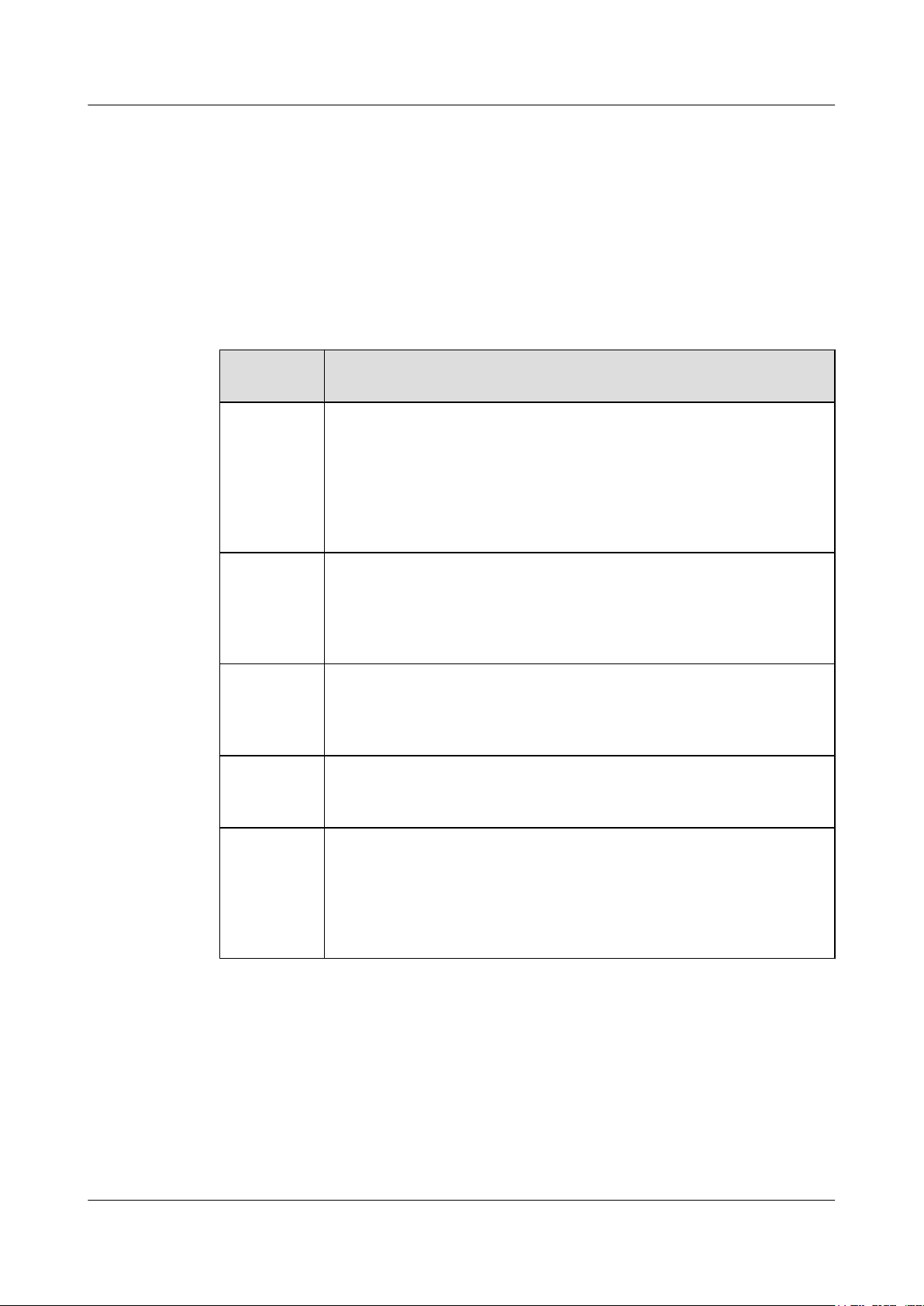
3.1 Before Your Start
This section provides common methods for configuring ONT services.
Methods for configuring ONT services include configuring services by using the OLT
commands, U2000, Web interface, TR-069 server and by issuing XML configuration file. Table
3-1 shows the application scenario of each configuration method.
Table 3-1 Application scenario of each configuration method
Configurati
on Method
Application Scenario
OLT
commands
This method uses the OMCI protocol to configure ONT services. It can be
used to add ONTs, configure ONT port attributes and port VLANs, and to
enable the Layer 2 service channels between the OLT and ONTs. It can
implement all configurations for Layer 2 services such as the Layer 2 Internet
access service and the Layer 2 multicast service. In the case of configuring
Layer 3 services such as the WAN port, ONT voice service, and Wi-Fi
service, coordination of one or more other methods is required.
U2000
This method can be used to configure Layer 2 services for the ONT by using
the OMCI protocol, and to configure ONT value-added service profile and
customized parameters. Customized parameters can be configured after batch
adding general configurations to facilitate configuration efficiency. This
method is recommended in batch service provisionings.
Web
interface
This method uses Web interface of the ONT to configure related ONT
parameters. In this method, batch configuration is not supported, and the
coordination of OLT commands or the U2000 is required. It is simple and is
generally used in the deployment.
TR-069
server
All the configurable nodes of the ONT are defined on the TR-069 server. The
TR-069 server supports real-time configuration and status query. In this
method, the coordination of OLT commands or the U2000 is required.
Issuing XML
configuration
file
The ONT voice service and gateway involve a large amount of configuration
information, most of which is not defined in the OMCI protocol and cannot
be configured on Web interface or the U2000. This method functions as a
supplement to Web interface and the U2000. In this method, the coordination
of OLT commands or the U2000 is required. This method is not recommended
because it is complex.
Table 3-2 lists configuration methods supported in the FTTH service.
EchoLife HG8010/HG8240B/HG8245T/HG8247T GPON
Terminal
Service Manual 3 Configuration
Issue 01 (2011-10-18) Huawei Proprietary and Confidential
Copyright © Huawei Technologies Co., Ltd.
22
