Huawei HG532e Owner's Manual
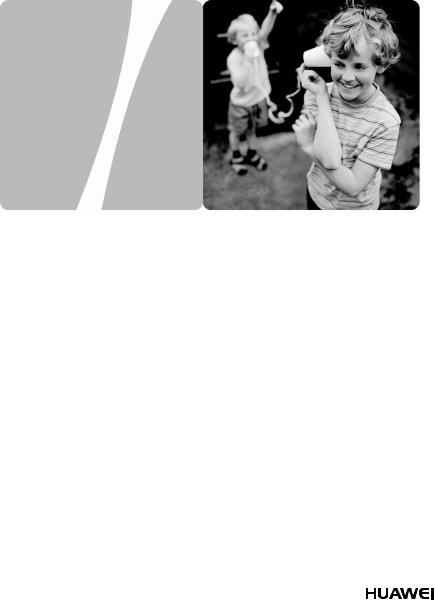
HG532e Home Gateway
User Guide
HUAWEI TECHNOLOGIES CO., LTD.

HG532e Home Gateway
V100R001
User Guide
202485_03
Huawei Technologies Co., Ltd. provides customers with comprehensive technical support and service. Please feel free to contact our local office or company headquarters.
Huawei Technologies Co., Ltd.
Address: |
Huawei Industrial Base |
|
Bantian, Longgang |
|
Shenzhen 518129 |
|
People's Republic of China |
Website: |
http://www.huawei.com |
Email: |
mobile@huawei.com |

Copyright © Huawei Technologies Co., Ltd. 2013. All rights reserved.
No part of this document may be reproduced or transmitted in any form or by any means without prior written consent of Huawei Technologies Co., Ltd.
The product described in this manual may include copyrighted software of Huawei Technologies Co., Ltd and possible licensors. Customers shall not in any manner reproduce, distribute, modify, decompile, disassemble, decrypt, extract, reverse engineer, lease, assign, or sublicense the said software, unless such restrictions are prohibited by applicable laws or such actions are approved by respective copyright holders under licenses.
Trademarks and Permissions
 ,
, 


 , and are trademarks or registered trademarks of Huawei Technologies Co., Ltd.
, and are trademarks or registered trademarks of Huawei Technologies Co., Ltd.
Other trademarks, product, service and company names mentioned are the property of their respective owners.
Notice
Some features of the product and its accessories described herein rely on the software installed, capacities and settings of local network, and may not be activated or may be limited by local network operators or network service providers. Thus the descriptions herein may not exactly match the product or its accessories you purchase.
Huawei Technologies Co., Ltd reserves the right to change or modify any information or specifications contained in this manual without prior notice or obligation.
NO WARRANTY
THE CONTENTS OF THIS MANUAL ARE PROVIDED “AS IS’’. EXCEPT AS REQUIRED BY APPLICABLE LAWS, NO WARRANTIES OF ANY KIND, EITHER EXPRESS OR IMPLIED, INCLUDING BUT NOT LIMITED TO, THE IMPLIED WARRANTIES OF MERCHANTABILITY AND FITNESS FOR A PARTICULAR PURPOSE, ARE MADE IN RELATION TO THE ACCURACY, RELIABILITY OR CONTENTS OF THIS MANUAL.
TO THE MAXIMUM EXTENT PERMITTED BY APPLICABLE LAW, IN NO CASE SHALL HUAWEI TECHNOLOGIES CO., LTD BE LIABLE FOR ANY SPECIAL, INCIDENTAL, INDIRECT, OR CONSEQUENTIAL DAMAGES, OR LOST PROFITS, BUSINESS, REVENUE, DATA, GOODWILL OR ANTICIPATED SAVINGS.
Import and Export Regulations
Customers shall comply with all applicable export or import laws and regulations and will obtain all necessary governmental permits and licenses in order to export, re-export or import the product mentioned in this manual including the software and technical data therein.
Privacy Policy
Please refer to our privacy policy on our websites for the information about how we protect your personal information.
|
Contents |
|
1 Connecting the Cables and Getting Started................................... |
1 |
|
1.1 |
Connecting Cables........................................................................ |
1 |
1.2 |
Powering On the HG532e.............................................................. |
2 |
2 Setting Network Access Parameters.............................................. |
2 |
|
2.1 |
Logging In to the Web-based Configuration Utility.......................... |
2 |
2.2 |
Configuring a Wireless Account..................................................... |
3 |
2.3 |
Configuring a Dial-up Connection for Internet Access ..................... |
3 |
3 Setting Up a Wireless Connection ................................................. |
4 |
|
3.1 |
Setting Up a Wireless Connection Using the WPS Button ................ |
5 |
3.2 |
Setting Up a Wireless Connection Manually.................................... |
5 |
4 Configuring the HG532e .............................................................. |
7 |
|
4.1 |
Changing the User Name and Password for the Web-based |
|
Configuration Utility........................................................................... |
7 |
|
4.2 |
Enabling or Disabling the Wireless Network Function ..................... |
7 |
|
Using the WLAN Button .............................................................. |
7 |
|
Using the Web-based Configuration Utility .................................... |
8 |
4.3 |
Changing the Wireless Network Name and Password....................... |
8 |
4.4 |
Restoring Default Settings ............................................................. |
9 |
4.5 |
Restarting the HG532e .................................................................. |
9 |
5 FAQs ......................................................................................... |
10 |
|
6 Technical Specifications.............................................................. |
16 |
|
6.1 |
Indicators................................................................................... |
16 |
6.2 |
Ports and Buttons........................................................................ |
18 |
6.3 |
Default Settings .......................................................................... |
19 |
6.4 |
Product Specifications................................................................. |
19 |
i
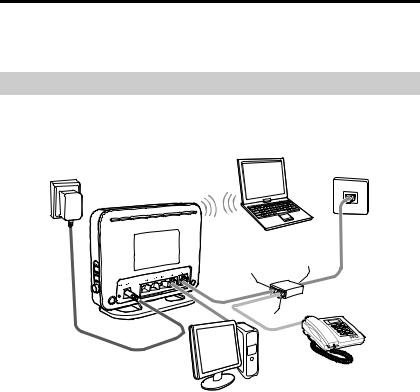
1 Connecting the Cables and Getting Started
Thank you for purchasing the HG532e Home Gateway (hereinafter referred to as the HG532e).
1.1 Connecting Cables
The following figure shows an example of how to connect the cables. In this example, the HG532e is connected to a desktop computer, a laptop computer, and a telephone.
|
6 |
5 |
|
|
|
1 |
|
|
|
|
c |
|
a |
4 |
|
|
b |
|
|
3 |
|
2 |
|
1. Power adapter |
2. Desktop computer |
3. Telephone |
4. Splitter |
5. Telephone wall jack |
6. Laptop computer |
a. MODEM port |
b. PHONE port |
c. LINE port |
1
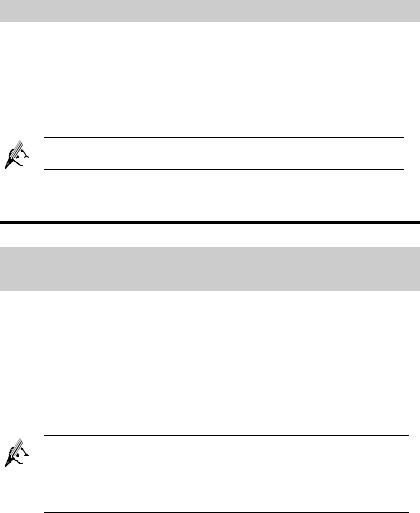
1.2 Powering On the HG532e
After connecting the cables, press the On/Off button on the side panel to power on the HG532e.
The ADSL indicator lights up and starts blinking. This indicates that the asymmetric digital subscriber line (ADSL) port activation is in progress. The blinking may last from 40 seconds to 3 minutes. When the ADSL indicator stops blinking and remains on, indicates that the HG532e is working correctly.
To power off the HG532e, press the On/Off button on the side panel, and then unplug the power adapter.
2 Setting Network Access Parameters
2.1Logging In to the Web-based Configuration Utility
Most parameters of the HG532e are preset before delivery to meet common application scenarios at home. To check the HG532e's working status or to configure certain advanced network functions, use the web-based configuration utility.
To log in to the web-based configuration utility:
Step 1 Launch a browser on your computer. Enter http://192.168.1.1 in the address box, and press Enter.
Step 2 On the login page, enter your user name and password.
By default, both the user name and password are user.
For security reasons or to make the user name and password easy to remember, you can change them. For details, see section 4.1 "Changing the User Name and Password for the Web-based Configuration Utility".
Step 3 Click Login.
After verification, the web-based configuration utility is displayed.
2
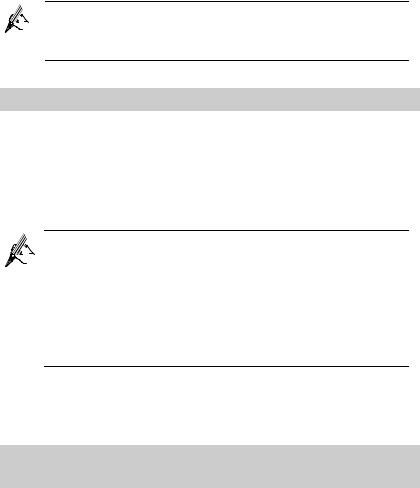
The first time you log in to the web-based configuration utility, a configuration wizard is displayed. To skip the wizard and further configure your HG532e, click Here when the following message displays: Click Here to enter the advanced configuration page.
2.2 Configuring a Wireless Account
The configuration wizard page is displayed when wireless parameters have not been modified. To set the user name and password for wireless connection on the wizard page, do as follows:
Step 1 Log in to the web-based configuration utility.
Step 2 On the Quick Configure Home Gateway: Wireless Network page, set WLAN SSID and Key, and click Next.
Check the label on the HG532e's rear panel for WLAN SSID and
Key.
The preceding configuration needs to be performed only once. You can also configure the WLAN SSID and Key by choosing Basic > WLAN. For details, see section 4.3 "Changing the Wireless Network Name and Password".
For security reasons or to make the wireless network name password easy to remember, you can change them. For details, see section 4.3 "Changing the Wireless Network Name and Password”.
After you set WLAN SSID and Key, the home page of the web-based configuration utility is displayed. A navigation menu is displayed on the left. You can click a link to display the relevant page on the right.
2.3Configuring a Dial-up Connection for Internet Access
The HG532e works in bridge mode by default. To set up a dial-up connection for Internet access, you must install and configure PPP dial-up software. The following example uses a computer running the Windows XP operating system to describe how to set up a dial-up connection:
3
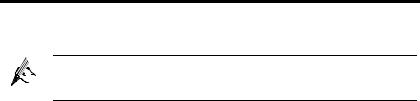
Step 1 Choose start > All Programs > Accessories > Communications > Network Connections.
Step 2 In Network Tasks, click Create a new connection. In the New Connection Wizard window, click Next.
Step 3 Select Connect to the Internet, and click Next.
Step 4 Select Set up my connection manually, and click Next.
Step 5 Select Connect using a broadband connection, and click Next.
Step 6 In ISP Name, enter a name for the dial-up connection, and click Next.
Step 7 Select Anyone's use or My use only, and click Next.
Step 8 Enter the user name and password provided by your operator for dial-up connections, and click Next.
Step 9 Select Add a shortcut to this connection to my desktop, and click Finish.
The preceding steps need to be performed only once. After you complete the procedure, a dial-up connection icon will appear on your computer desktop.
To connect to the Internet, double-click the dial-up connection icon, and click Connect in the dialog box.
3 Setting Up a Wireless Connection
If a wireless network adapter is available on your computer, you can connect your computer to the HG532e over a wireless connection.
The method for installing the wireless adapter and its driver varies according to different vendors. For details, see the installation guide provided by the vendor of your wireless adapter.
The wireless network function is enabled on the HG532e before delivery. To check the function status, see section 4.2 "Enabling or Disabling the Wireless Network Function".
There are two methods for setting up a wireless connection between the HG532e and your computer.
4
