Huawei G735 L12 User Manual




 G735
G735
Quick Start Guide
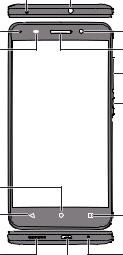
Your phone at a glance
Thank you for choosing the Huawei smartphone. Before you start, let's take a look at your new phone.
Press and hold the power button to power on your phone. To power off your phone, press and hold the power button, and touch Power off > OK.
 To forcibly restart your phone, press and hold the power button until your phone vibrates.
To forcibly restart your phone, press and hold the power button until your phone vibrates.
Microphone Headset jack
Status |
Front |
|
indicator |
camera |
|
Light |
Earpiece |
|
sensor |
||
|
||
|
Volume |
|
|
button |
|
|
Power |
|
|
button |
Home |
|
Return |
Menu |
Speaker |
Microphone |
|
Micro USB port |
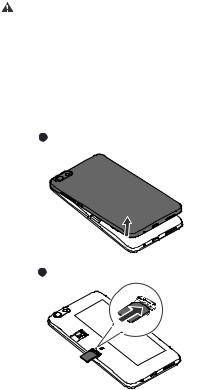
Getting started
Your phone's built-in battery is not user-removable. To
Caution
replace the battery, contact an authorized Huawei service center. Do not attempt to remove it yourself.
Follow the instructions in the following figures to install your micro-SIM card, microSD card. Before you insert or remove the micro-SIM card, power off your phone.
1 5VKT ZNK HGZZKX_ IU\KX
2 /TYKXZ ZNK 3OIXU 9/3 IGXJ

3 /TYKXZ ZNK SOIXU9* IGXJ 5VZOUTGR
4 /TYZGRR ZNK HGZZKX_ IU\KX
5 )NGXMK ZNK VNUTK
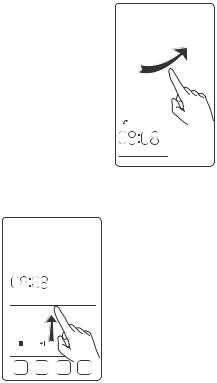
Locking and unlocking the screen
Press the power button to lock the screen. After your phone is idle for a specified period of time, its screen automatically locks.
If the screen is off, press the power button to turn it on. Slide your finger in any direction to unlock the screen.
Flick up from the bottom of the screen to quickly launch commonly used applications without unlocking the screen.

Calling and messaging
Touch  to place a call using the dialer. You can also touch a phone number in a message, email, web page, or other screen to place a call.
to place a call using the dialer. You can also touch a phone number in a message, email, web page, or other screen to place a call.
Touch  to send a text or multimedia message. You can save photos, audio clips, or videos from received multimedia messages.
to send a text or multimedia message. You can save photos, audio clips, or videos from received multimedia messages.

Camera
Touch  .
.
Flick left or right to switch between photo and video capture modes.
Frame the scene you want to capture. Let your camera focus automatically or touch the screen to focus on a specific object. Then touch
 to take a photo.
to take a photo.
 In all focus mode, you can change the focus point on a photo after it's been taken.
In all focus mode, you can change the focus point on a photo after it's been taken.
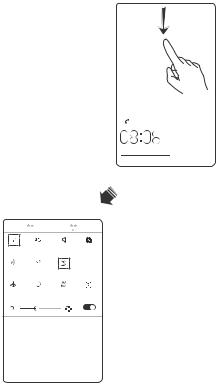
Internet connection
You can access the Internet through Wi-Fi or a mobile network.
Flick down from the status bar to open the notification panel.
Touch  to turn on the mobile network.
to turn on the mobile network.
Touch and hold  to go to the Wi-Fi settings screen. Turn on Wi-Fi and follow the onscreen instructions to connect your phone to a Wi-Fi network.
to go to the Wi-Fi settings screen. Turn on Wi-Fi and follow the onscreen instructions to connect your phone to a Wi-Fi network.
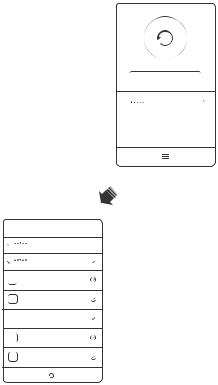
Backing up data
You can use the Backup app to back up your phone's data and restore it later.
Touch Tools >  .
.
Select the data you want to back up, such as your contacts, messages, and photos. Then follow the onscreen instructions.
