Huawei E3276 operation manual
Thank you for choosing the Huawei E3276 4G LTE Mobile Internet Key. With your Mobile Internet Key, you can enjoy a full high speed Internet experience on the go.
This guide shows you how to set-up and connect to the internet with your Huawei Mobile Internet Key. For detailed information visit www.telusmobility.com/support or see the help menu of the Connection Manager on your computer.
1
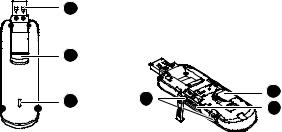
Getting to Know Your Mobile Internet Key
1 |
|
|
|
2 |
|
|
|
3 |
5 |
4 |
|
6 |
|||
|
|
2
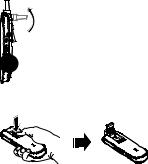
1 USB Connector
It connects the Internet Key to a PC, folds for safe transport, and rotates to help you get the best signal.
3 The LED light indicates if the internet key has found a network and if you have successfully connected to a mobile high speed internet network.
Blue, blinking: 4G network available. Cyan, blinking: 4G LTE available.
Blue, solid: Connected to a 4G network.
Cyan, solid: Connected to a 4G LTE network.
4 SIM card slot
5 microSD Card Slot
2 USB Connector Release Button
6 External Antenna Ports
The Internet Key can support 2 external antennas for better signal reception.
3

Getting Your Internet Key Ready
Install your TELUS SIM Card
1.Slide the cover off by sliding it towards the usb connector.
2.Insert the TELUS SIM card into the SIM card slot.
Note:
Ensure the beveled edge of the SIM card is aligned with the SIM card slot as seen in the diagram.
3.Slide the front cover back onto the Internet Key until it clicks into place.
4
