Huawei FT2050 Owner's Manual
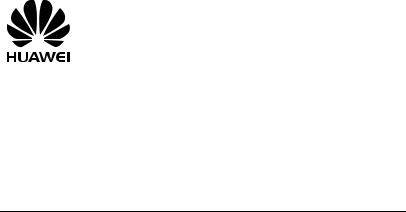
HUAWEI FT2050
Fixed Wireless Terminal
USER GUIDE

Copyright © Huawei Technologies Co., Ltd. 2011. All rights reserved.
No part of this document may be reproduced or transmitted in any form or by any means without prior written consent of Huawei Technologies Co., Ltd.
The product described in this manual may include copyrighted software of Huawei Technologies Co., Ltd and possible licensors. Customers shall not in any manner reproduce, distribute, modify, decompile, disassemble, decrypt, extract, reverse engineer, lease, assign, or sublicense the said software, unless such restrictions are prohibited by applicable laws or such actions are approved by respective copyright holders under licenses.
Trademarks and Permissions


 ,
,



 and
and 
 are trademarks or registered trademarks of Huawei Technologies Co., Ltd.
are trademarks or registered trademarks of Huawei Technologies Co., Ltd.
Other trademarks, product, service and company names mentioned are the property of their respective owners.
Notice
Some features of the product and its accessories described herein rely on the software installed, capacities and settings of local network, and may not be activated or may be limited by local network operators or network service providers, thus the descriptions herein may not exactly match the product or its accessories you purchase.
Huawei Technologies Co., Ltd reserves the right to change or modify any information or specifications contained in this manual without prior notice or obligation.
NO WARRANTY
THE CONTENTS OF THIS MANUAL ARE PROVIDED "AS IS". EXCEPT AS REQUIRED BY APPLICABLE LAWS, NO WARRANTIES OF ANY KIND, EITHER EXPRESS OR IMPLIED, INCLUDING BUT NOT LIMITED TO, THE IMPLIED WARRANTIES OF MERCHANTABILITY AND FITNESS FOR A PARTICULAR PURPOSE, ARE MADE IN RELATION TO THE ACCURACY, RELIABILITY OR CONTENTS OF THIS MANUAL.
TO THE MAXIMUM EXTENT PERMITTED BY APPLICABLE LAW, IN NO CASE SHALL HUAWEI TECHNOLOGIES CO., LTD BE LIABLE FOR ANY SPECIAL, INCIDENTAL, INDIRECT, OR CONSEQUENTIAL DAMAGES, OR LOST PROFITS, BUSINESS, REVENUE, DATA, GOODWILL OR ANTICIPATED SAVINGS.
Import and Export Regulations
Customers shall comply with all applicable export or import laws and regulations and will obtain all necessary governmental permits and licenses in order to export, re-export or import the product mentioned in this manual including the software and technical data therein.
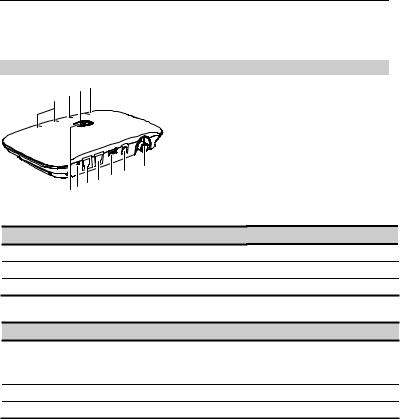
Introduction
Note:
The figures in this document are provided only for your reference. The fixed wireless terminal (FWT) that you have purchased may differ from that shown.
Front View
9 10 11
8
|
|
|
|
|
|
2 |
1 |
|
|
|
|
|
|
4 |
3 |
|
|
|
|
|
|
|
5 |
|
|
|
|
||
|
7 |
6 |
|
|
|
|
|
||
|
|
|
|
|
|
|
|
|
|
Ports |
|
|
|
|
|
|
|
|
|
No. |
Item |
|
|
|
|
|
|
No. |
Item |
1 |
Antenna port |
|
|
|
4 |
Telephone port 1 |
|||
2 |
Direct current (DC) input port |
5 |
Telephone port 2 |
||||||
3 |
Data port |
|
|
|
|
|
|
|
|
Switches and Indicators
No. Item
6Voice/Fax switch (optional)
Push the switch to the V (voice) position to set the FWT to voice mode.
Push the switch to the F (fax) position to set the FWT to fax mode.
7FWT switch: Press the switch to power the FWT on or off.
8Signal strength indicators: More indicators signify stronger signal strength.
1
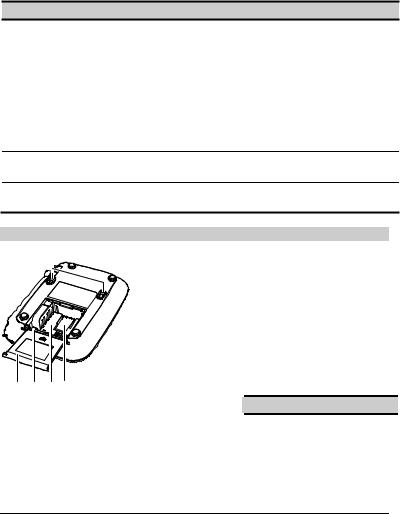
No. Item
9Battery indicator
If the FWT sources its power only from the battery (the power adapter is not connected), the following indicators apply:
Steady blue: The battery is full.
Steady red: The battery is at medium capacity.
Blinking red: The battery is low and must be charged.
If the FWT is connected to the power adapter with the battery inside, the following indicators apply:
Steady red: The battery is being charged.
Steady blue: The battery is fully charged.
10Power indicator
Steady blue: The FWT is connected to the power adapter.
11Working status indicator
Steady blue: The FWT is working.
Rear View
1
5 |
4 |
3 |
2 |
|
|
|
|
|
|
|
|
|
|
No. |
|
|
Item |
No. |
|
Item |
1 |
|
|
Wall-mounting brackets |
4 |
|
Battery port |
|
|
|
|
|
|
|
2 |
|
|
User Identify Module (UIM) card |
5 |
|
Battery cover |
|
|
|
slot |
|
|
|
3 |
|
|
Battery compartment |
|
|
|
|
|
|
|
|
|
|
Installation
Note:
Before installing or removing the battery, indoor antenna, or UIM card, ensure that the FWT is powered off and disconnected from the power adapter.
2
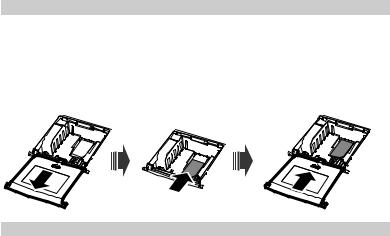
Installing a UIM Card (Optional)
Note:
Contact your service provider to find out whether a UIM card is required.
Because a UIM card and its gold contact area are easily damaged by scratches or bends, install or remove the UIM card with care.
Install the UIM card as shown in the following figure. Ensure that the gold contact area faces down, the beveled edge of the UIM card aligns with that of the UIM card slot, and the UIM card is fully inserted.
Installing the Battery
Note:
If the ambient temperature exceeds the temperature allowed for charging, the FWT stops charging the battery.
If connected to the power adapter, the FWT automatically charges the battery and stops charging when the battery is fully charged.
Remove the battery if the FWT is not in use for a long time.
If the battery has not been used for a long time or if the battery runs out of power, the FWT's indicators may not turn on as expected when the battery is charging. This is normal. The FWT can be powered on after the battery is charged for a while.
Generally, the FWT sources its power from the line power supply using the power adapter. It sources its power from the battery only when there is a power failure or no power outlet is available.
The battery supplies power for only a limited period. Ensure that the battery has been fully charged before using the FWT without the line power supply connected.
Connect the battery cable to the battery port, ensure that the battery terminals are not reversed, and place the battery in the battery compartment.
3
