Huawei Cube User Manual

User Guide
Huawei WiFi
Cube 4G
Welcome to the Huawei WiFi Cube 4G.
The WiFi Cube:
Provides Internet access for compatible devices via Wi-Fi as well as for a computer using the USB cable provided.
Expands your LAN coverage together with a hub or a switch.
This guide will help you understand your device, so you can start using it right away. Please read this document carefully before using your device for the first time.
For more detailed information about the functions and configuration of the WiFi Cube, please refer to the Help section of the device web UI.
Getting to know your Huawei WiFi Cube 4G.
Note:
During thunderstorms and rainy weather, turn off and disconnect the device.
The WiFi cube function descriptions and illustrations in this document are for your reference only. The device you have purchased may vary.
When the WiFi Cube is in use, you can alter its position or orientation to improve signal strength.
1

Getting Started.
Device Overview:
|
2 |
|
|
3 |
|
|
|
6 |
|
|
7 |
1 |
4 |
8 |
|
5 |
SIM
RESET 

9
10
1 External antenna port
Open the cover and connect an external antenna (not included).
2 |
Power button |
|
Press and hold the power button to turn the device on/off. |
|
Press the power button to turn the indicator light on/off. |
3 |
Indicator Light |
Shows when the WiFi Cube is turning on and when the device is connected to the Vodafone mobile network. You can press the power button to turn the Indicator Light off.
2

4 
 Signal indicator
Signal indicator
Steady blue: strong signal strength
Steady yellow: weak signal strength
Steady red: no signal
5  Wi-Fi indicator
Wi-Fi indicator
On: Wi-Fi is enabled
Off: Wi-Fi is disabled
Note:
For details about how to manually enable or disable the Wi-Fi function, please refer to the Wireless LAN (WLAN) settings in the Help section of the device web UI.
6 Network port indicator
Steady green and yellow off: The WiFi Cube is connected to a Wi-Fi enabled device, but no data is being transmitted.
Steady green and blinking yellow: Data is being transmitted.
Both green and yellow off: The WiFi Cube is not connected to a Wi-Fi enabled device.
7  LAN port (RJ45)
LAN port (RJ45)
Connect via the included LAN cable to a computer, switch, or other network device.
3
8 
 Power port
Power port
Connect the WiFi Cube's power adapter.
9 Reset button
Press and hold the reset button to restore the device to its original factory settings.
Note:
Restoring the WiFi Cube to its original factory settings will override all changes made to the settings from first use.
10 SIM card slot
This is where you insert your micro SIM card so you can connect to the Vodafone mobile network.
4
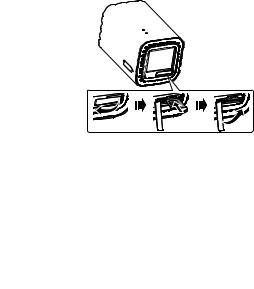
Installing the micro SIM card:
Please ensure you follow this diagram when installing your micro SIM card.
SIM
RESET 

SIM
SIM |
SIM |
Note:
When removing your micro SIM card, gently press the SIM card in, then release it. The card will automatically pop out.
Do not remove the SIM card when the WiFi Cube is turning on. Doing so will affect the performance of your device, and the data stored on the SIM card may be lost.
5
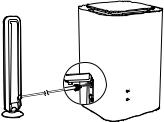
Using an external antenna (not included):
In areas with poor reception, connect an external antenna to the WiFi Cube’s external antenna port to improve signal strength.
MAIN |
MAIN |
|
 DIV
DIV
Note:
Before connecting the external antenna, ensure that the WiFi Cube is turned off and disconnected from the power outlet.
Make sure the antenna is approved for use with the WiFi Cube.
Only use the external antenna indoors, and do not use it during a thunderstorm.
To optimize the external antenna performance place it at least 1 meter away from the WiFi Cube. If you have installed two external antennas, the distance between them must be greater than 1 meter.
6
