Huawei EchoLife HG520 Manual
EchoLife HG520 Home Gateway
User Manual
HUAWEI
EchoLife HG520 Home Gateway
User Manual
V100R001
Huawei Technologies Proprietary

EchoLife HG520 Home Gateway
User Manual
Manual Version T2-20050627-V1.10
Product Version V100R001
Huawei Technologies Co., Ltd. provides customers with comprehensive technical support and service. Please feel free to contact our local office or company headquarters.
Huawei Technologies Co., Ltd.
Address: Administration Building, Huawei Technologies Co., Ltd.,
Bantian, Longgang District, Shenzhen, P. R. China
Postal Code: 518129
Website: http://www.huawei.com
Email: support@huawei.com
Huawei Technologies Proprietary

Copyright © 2005 Huawei Technologies Co., Ltd.
All Rights Reserved
No part of this manual may be reproduced or transmitted in any form or by any means without prior written consent of Huawei Technologies Co., Ltd.
Trademarks





 , HUAWEI are trademarks of Huawei Technologies Co., Ltd.
, HUAWEI are trademarks of Huawei Technologies Co., Ltd.
All other trademarks and trade names mentioned in this manual are the property of their respective holders.
Notice
The information in this manual is subject to change without notice. Every effort has been made in the preparation of this manual to ensure accuracy of the contents, but all statements, information, and recommendations in this manual do not constitute the warranty of any kind, express or implied.
Huawei Technologies Proprietary
About This Manual
Release Notes
This manual applies to HG520 V100R001.
Related Manuals
The related manuals are listed in the following table.
Manual |
Content |
EchoLife HG520 Home |
It is used for assisting you in data |
Gateway User Manual |
configurations and typical applications. |
EchoLife HG520 Home |
It will guide you to install HG520 |
Gateway Quick Quide |
quickly. |
|
|
Organization
The manual introduces the system structure, hardware description, configuration guide of the HG510.
There are four chapters in the manual.
Chapter 1 System Overview profiles the system characteristics, main functions, system structure, external interfaces and networking applications of the HG520.
Huawei Technologies Proprietary
Chapter 2 Hardware Description focuses on the hardware modules of the HG520. It discusses in detail the structure and configuration of the hardware system of the equipment. This chapter covers the front panel, real panel and the HG520 connection.
Chapter 3 Preparing Configuration
Chapter 4 Quick Setup presents the quick setup configuration of the HG520 step by step.
Chapter 5 Advanced Setup presents the advanced setup configuration of the HG520 step by step.
Chapter 6 Wireless Setup presents the wireless setup configuration of the HG520 step by step.
Chapter 7 Diagnostics presents the diagnostics service of the HG520 .
Chapter 8 Management presents the management service of the HG520 .
Chapter 9 Device Info presents the device info of the HG520 .
Chapter 10 Technical Specifications presents the technical specification of the HG520.
Chapter 11 Appendix includes the abbreviations and acronyms used in this manual.
Intended Audience
The manual is intended for the following readers:
Huawei Technologies Proprietary
z
z
z
Technical marketing specialists Installation engineers and technicians Operation and maintenance personnel
Conventions
The manual uses the following conventions:
I. General conventions
Convention |
Description |
Arial |
Normal paragraphs are in Arial. |
|
|
Boldface |
Headings are in Boldface. |
|
|
II. GUI conventions
Convention |
Description |
|
|
|
|
< > |
Button names are inside angle brackets. For |
|
example, click the <OK> button. |
||
|
||
|
|
|
|
Window names, menu items, data table and |
|
[ ] |
field names are inside square brackets. For |
|
|
example, pop up the [New User] window. |
|
|
|
|
/ |
Multi-level menus are separated by forward |
|
slashes. For example, [File/Create/Folder]. |
||
|
||
|
|
Huawei Technologies Proprietary
III. Symbols
Eye-catching symbols are also used in this manual to highlight the points worthy of special attention during the operation. They are defined as follows:
 Caution, Warning, Danger: Means reader be extremely careful
Caution, Warning, Danger: Means reader be extremely careful
during the operation.
Note, Comment, Tip, Knowhow, Thought: Means a complementary description.
IV. Environmental Protection
This product has been designed to comply with the requirements on environmental protection. For the proper storage, use and disposal of this product, national laws and regulations must be observed.
Huawei Technologies Proprietary

User Manual |
|
|
EchoLife HG520 Home Gateway |
Table of Contents |
|
|
Table of Contents |
|
Chapter 1 System Overview ............................................................ |
1 |
|
1.1 |
System Features................................................................... |
1 |
1.2 |
System Requirements........................................................... |
2 |
Chapter 2 Hardware Description..................................................... |
3 |
|
2.1 |
Front Panel............................................................................ |
3 |
2.2 |
Rear Panel ............................................................................ |
4 |
2.3 |
Connecting the Hardware ..................................................... |
5 |
Chapter 3 Preparing Configuration................................................. |
8 |
|
3.1 |
Setup..................................................................................... |
8 |
3.2 |
Establishing the Connection ................................................. |
8 |
Chapter 4 Quick Setup ................................................................... |
11 |
|
4.1 |
Configuring PPPoE ............................................................ |
11 |
4.2 |
Configuring IPoA................................................................. |
19 |
4.3 |
Configuring Bridge .............................................................. |
25 |
4.4 |
Configuring MER................................................................. |
32 |
4.5 |
Configuring PPPoA ............................................................. |
32 |
Chapter 5 Advanced Setup............................................................ |
34 |
|
5.1 |
Configuring WAN ................................................................ |
35 |
5.2 |
Configuring LAN.................................................................. |
35 |
5.3 |
Configuring NAT.................................................................. |
36 |
|
5.3.1 Virtual Servers Configuration ................................... |
36 |
|
5.3.2 Port Triggering Configuration ................................... |
38 |
|
Huawei Technologies Proprietary |
|
|
i |
|

User Manual |
|
|
EchoLife HG520 Home Gateway |
Table of Contents |
|
|
5.3.3 DMZ Host Configuration........................................... |
39 |
5.4 |
Configuring Security............................................................ |
40 |
|
5.4.1 Outgoing IP Filtering Configuration .......................... |
40 |
|
5.4.2 Incoming IP Filtering Configuration .......................... |
42 |
|
5.4.3 Parental Control Configuration ................................. |
44 |
5.5 |
Configuring Quality of Service ............................................ |
46 |
5.6 |
Configuring Routing ............................................................ |
48 |
|
5.6.1 Default Gateway Configuration ................................ |
49 |
|
5.6.2 Static Route Configuration ....................................... |
50 |
|
5.6.3 RIP Configuration ..................................................... |
51 |
5.7 |
Configuring DNS ................................................................. |
53 |
|
5.7.1 DNS Server Configuration........................................ |
53 |
|
5.7.2 Dynamic DNS Configuration .................................... |
54 |
5.8 |
Configuring DSL.................................................................. |
56 |
5.9 |
Configuring Port Mapping ................................................... |
57 |
Chapter 6 Wireless Setup .............................................................. |
60 |
|
6.1 |
Configuring Basic Features................................................. |
60 |
6.2 |
Configuring Security............................................................ |
61 |
|
6.2.1 WEP Configuration................................................... |
61 |
|
6.2.2 802.1X Configuration................................................ |
63 |
|
6.2.3 WPA/WPA2 Configuration........................................ |
64 |
|
6.2.4 WPA/WPA2-PSK Configuration ............................... |
65 |
6.3 |
Configuring MAC Filter........................................................ |
66 |
6.4 |
Configuring Wireless Bridge ............................................... |
68 |
6.5 |
Configuring Advanced Setting ............................................ |
69 |
6.6 |
Viewing Station Info ............................................................ |
71 |
Huawei Technologies Proprietary
ii

User Manual |
|
|
EchoLife HG520 Home Gateway |
Table of Contents |
|
Chapter 7 Diagnostics.................................................................... |
73 |
|
Chapter 8 Management .................................................................. |
74 |
|
8.1 |
Settings ............................................................................... |
74 |
8.2 |
Viewing System Log ........................................................... |
78 |
8.3 |
Configuring SNMP Agent.................................................... |
81 |
8.4 |
Configuring Internet Time ................................................... |
81 |
8.5 |
Configuring Access Control ............................................... |
82 |
8.6 |
Updating Software............................................................... |
85 |
8.7 |
Auto Update ........................................................................ |
86 |
8.8 |
Save/Reboot ....................................................................... |
88 |
Chapter 9 Device Info..................................................................... |
89 |
|
9.1 Summary............................................................................. |
89 |
|
9.2 WAN.................................................................................... |
89 |
|
9.3 |
Statistics.............................................................................. |
90 |
|
9.3.1 LAN/WAN ................................................................. |
90 |
|
9.3.2 ATM .......................................................................... |
91 |
|
9.3.3 ADSL ........................................................................ |
92 |
9.4 |
Route................................................................................... |
94 |
9.5 ARP..................................................................................... |
94 |
|
Chapter 10 Technical Specifications............................................ |
96 |
|
Chapter 11 Abbreviations .............................................................. |
99 |
|
Huawei Technologies Proprietary
iii
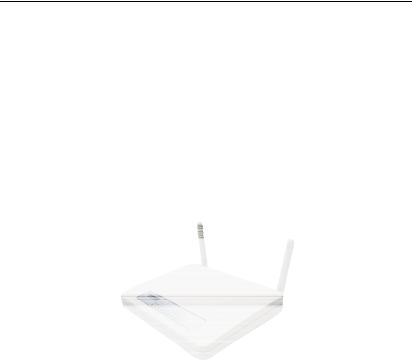
User Manual |
Chapter 1 System Overview |
EchoLife HG520 Home Gateway |
Chapter 1 System Overview
Welcome to purchase the EchoLife HG520 ADSL AP router. With the HG520, you can access the Internet.
This User Manual will show you how to install and set up the HG520.
1.1 System Features
zBuilt-in ADSL modem for high speed Internet access
zNetwork Address Translation (NAT) and IP filtering functions to provide network sharing and firewall protection for your computers
z4-port switch to build your own local network
zEasy configuration through a web browser
zIEEE 802.11g 54Mbit/s Access Point
Huawei Technologies Proprietary
1

User Manual |
Chapter 1 System Overview |
EchoLife HG520 Home Gateway |
1.2 System Requirements
In order to use the HG520 ADSL AP router, you need to have the following:
zADSL service up and running on your telephone line, with at least one public Internet address for your LAN.
zOne or more computers each containing an Ethernet 10Base-T/100Base-T network interface card (NIC) or wireless network adapter.
zFor system configuration, use the supplied web-based program: a web browser such as Internet Explorer V5.0 or later, or Netscape V4.7 or later .
Huawei Technologies Proprietary
2

User Manual |
Chapter 2 Hardware Description |
EchoLife HG520 Home Gateway |
Chapter 2 Hardware Description
In addition to this manual, the HG510 shall arrive with the following:
Item |
Quantity |
HG520 ADSL AP router |
1 |
|
|
Power adapter |
1 |
|
|
Ethernet cable |
1 |
|
|
Phone cable |
1 |
|
|
Splitter |
1 |
|
|
Product certificate, Qualitication Card |
1 |
|
|
HUAWEI EchoLife HG520 Quick Start |
1 |
|
|
CD |
1 |
|
|
2.1 Front Panel
The front panel provides LEDs that indicate the status of the HG520.
Huawei Technologies Proprietary
3

|
User Manual |
|
|
Chapter 2 Hardware Description |
|
|
EchoLife HG520 Home Gateway |
||||
|
Table 2-1 lists the LED indicators |
||||
|
|
|
|
|
|
|
Label |
Color |
|
Function |
|
|
PWR |
Green |
On: The device is powered on |
|
|
|
Off: The device is powered off |
|
|||
|
|
|
|
||
|
|
|
|
|
|
|
|
|
On: The LAN link established and active |
|
|
|
LAN1-4 |
Green |
Off: No LAN link |
|
|
|
|
|
|
||
|
|
|
Flashes during data transfer |
|
|
|
|
|
|
|
|
|
DSL |
Green |
Flashes during the ADSL training mode |
|
|
|
On: ADSL link established and active |
|
|||
|
|
|
|
||
|
|
|
|
|
|
|
|
|
On: The device is active |
|
|
|
Tx/Rx |
Green |
Flashes during data transfer through ADSL |
|
|
|
|
|
line |
|
|
|
|
|
|
|
|
|
|
|
On: The WLAN enabled |
|
|
|
WLAN |
Green |
Off: The WLAN disabled |
|
|
|
|
|
|
||
|
|
|
Flashes during data transfer |
|
|
|
|
|
|
|
|
2.2 Rear Panel
The rear panel provides ports for the HG520 to receive/send data and get power supply.
Figure 2-1 Rear Panel of HG520
Huawei Technologies Proprietary
4
|
User Manual |
|
Chapter 2 Hardware Description |
|
EchoLife HG520 Home Gateway |
||
|
Table 2-2 lists ports function |
|
|
|
|
|
|
|
Interface |
|
Function |
|
Power Button |
Switches the device on and off |
|
|
|
|
|
|
Power Jack |
Connects to the power adapter cable |
|
|
|
|
|
|
|
Press the reset button for 2 seconds and the |
|
|
|
HG520 will be restarted (rebooted). |
|
|
Reset |
To reset to default settings, turn off the |
|
|
device first. Hold the Reset button and then |
||
|
|
turn on the device; wait for 5-8 seconds and |
|
|
|
then release the button. Reset device’s |
|
|
|
configuration to factory default. |
|
|
|
|
|
|
|
RJ-45 connector: connects the device to |
|
|
LAN1-4 |
your computer's Ethernet port, or to the |
|
|
uplink port on your LAN's hub, using the |
||
|
|
||
|
|
cable provided. |
|
|
|
|
|
|
ADSL |
RJ-11 connector: connects the device to a |
|
|
telephone jack using the supplied cable |
||
|
|
||
|
|
|
|
2.3 Connecting the Hardware
You need to connect the HG520 to the phone jack, the power outlet, and your computer or network devices.
Huawei Technologies Proprietary
5
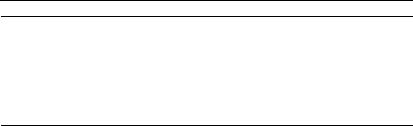
User Manual |
Chapter 2 Hardware Description |
EchoLife HG520 Home Gateway |
 Caution:
Caution:
Before cable connection, turn off your computer(s), LAN hub/switch (if applicable), and the HG520.
I. Connect the ADSL cable
Connect one end of the phone cable to the RJ-11 connector on the rear panel of HG520. Connect the other end to the ADSL outlet provided by your service provider (normally MODEM port of the attached splitter).
II. Connect the Ethernet cable
Connect one end of the Ethernet cable to the one of the four RJ-45 connectors on the rear panel of HG520 , connect the other end to your computer’s network adaptor (NIC). If you are connecting a LAN to HG520, attach one end of the Ethernet cable to a regular hub port and the other end to the LAN port on HG520.
III. Attach the power connector
Connect the AC power adapter to the power connector on HG520 and plug in the adapter to a wall outlet or power extension.
Huawei Technologies Proprietary
6

User Manual |
Chapter 2 Hardware Description |
EchoLife HG520 Home Gateway |
IV. Turn on the HG520 and power up computers and LAN devices
Press the Power switch on the rear panel of the device .
Turn on and boot your computer(s) and any LAN devices such as hubs or switches.
V. Configure HG520 through the WEB interface
The detailed steps are described in Chapter 4 Quick Setup. It will help you configure the HG520 .Quick Setup
VI. Save the configurations and Reboot
To make the settings you made on the HG520 take effect, save the configurations and reboot.
Huawei Technologies Proprietary
7

User Manual |
Chapter 3 Preparing Configuration |
EchoLife HG520 Home Gateway |
Chapter 3 Preparing Configuration
3.1 Setup
zConnect HG520 and computer with cross-over/ straight-through Ethernet cable.
zPower on HG520.
zThe default IP address of HG520 is 192.168.1.1.
3.2Establishing the Connection
Enter the IP address (default: 192.168.1.1) of HG520 in the address line of Web Browser
1)The dialog box displayed, as shown in “Figure 3-1”.
Huawei Technologies Proprietary
8
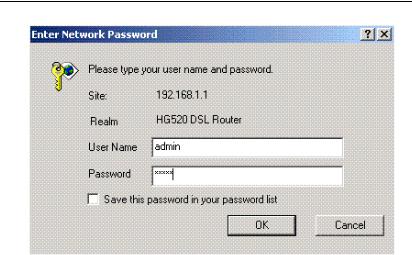
User Manual |
Chapter 3 Preparing Configuration |
EchoLife HG520 Home Gateway |
Figure 3-1 Authentication
1)Please enter the management username/password into the fields (the default username/password is admin/admin).
2)Click on the <OK> button.
3)If the authentication is valid, the home page “Device Info - Summary” will be displayed on the screen. Refer to “Figure 3-2”.
Huawei Technologies Proprietary
9
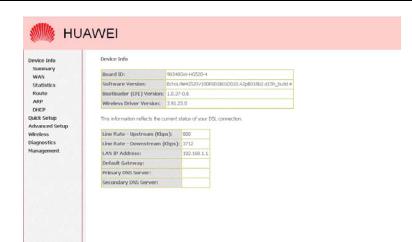
User Manual |
Chapter 3 Preparing Configuration |
EchoLife HG520 Home Gateway |
Figure 3-2 HG520 Home Page
Huawei Technologies Proprietary
10

User Manual |
Chapter 4 Quick Setup |
EchoLife HG520 Home Gateway |
Chapter 4 Quick Setup
The system administrator can configure HG520 remotely or locally through a Web Browser. Network configuration needs to be planned and decided before the configuration procedure is started.
Quick Setup allows system administrator to select the appropriate operation mode and configure the corresponding settings step by step to create a connection. The following five operation modes are supported:
z
z
z
z
z
PPP over Ethernet (PPPoE) IP over ATM (IPoA) Bridging
MAC Encapsulation Routing (MER) PPP over ATM (PPPoA)
4.1 Configuring PPPoE
Click on <Quick Setup> in the left frame, and follow the steps below to create a PPPoE connection.
Huawei Technologies Proprietary
11
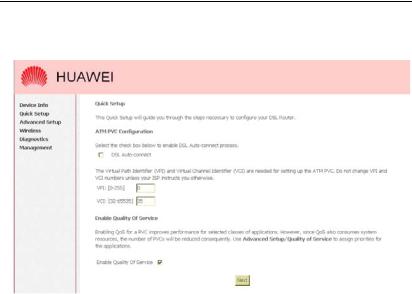
User Manual |
Chapter 4 Quick Setup |
EchoLife HG520 Home Gateway |
I. ATM PVC Configuration
Figure 4-1 Quick Setup – ATM PVC Configuration
1)Enter the VPI/VCI values. The actual parameter is provided by your ISPs, and you can contact them to get the detailed information.
2)Disable “DSL Auto-connect” .
3)Check to enable QoS.
4)Click on <Next> to go to next step.
Huawei Technologies Proprietary
12
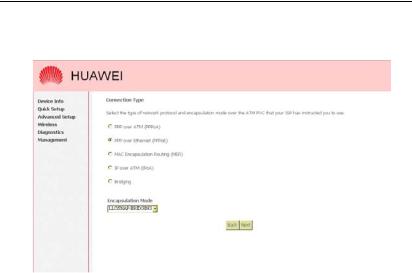
User Manual |
Chapter 4 Quick Setup |
EchoLife HG520 Home Gateway |
II. Connection Type and Encapsulation Mode Configuration
Figure 4-2 Quick Setup – Connection Type and Encapsulation
Mode
1)Select “PPP over Ethernet (PPPoE)”, and the “Encapsulation Mode”. The actual parameter is provided by your ISPs, and you can contact them to get the detailed information.
2)Click on <Next> to go to next step.
Huawei Technologies Proprietary
13
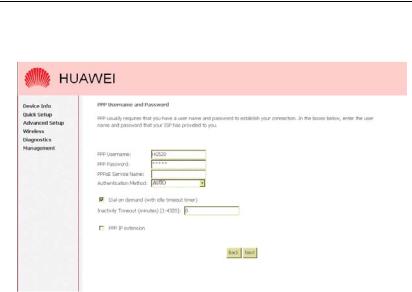
User Manual |
Chapter 4 Quick Setup |
EchoLife HG520 Home Gateway |
III. PPP Username and Password Configuration
Figure 4-3 Quick Setup – PPP Username and Password
1)Enter “PPP Username”, “PPP Password”, and select “Authentication Method” (AUTO/PAP/CHAP). The actual parameter is provided by your ISPs, and you can contact them to get the detailed information.
2)The “Dial on demand” function, if checked, will tear down the PPP link automatically when there is no outgoing packet for the programmed period of time that is set below.
3)The “PPP IP extension” is a special feature provided by some ISPs. Unless your service provider specifically requires this setup, do not select it.
4)Click on <Next> to go to next step.
Huawei Technologies Proprietary
14
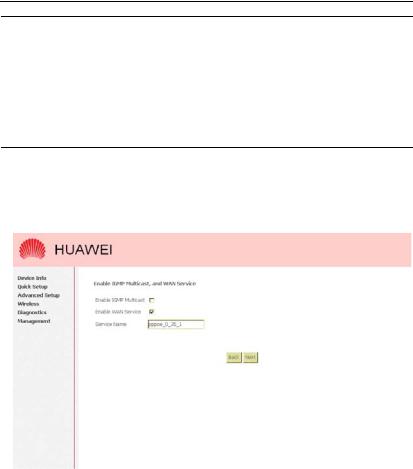
User Manual |
Chapter 4 Quick Setup |
EchoLife HG520 Home Gateway |
Note:
zHG520 activates PPPoE connection automatically when user wants to access Internet and there is no active PPPoE connection.
zThe users are able to assign some specific ATM PVC(s) to run PPPoE, if HG520 has multiple ATM PVC connections.
IV. IGMP Multicast, WAN service configuration
Figure 4-4 Quick Setup – IGMP Multicast, WAN service
1)Check to Disable/Enable IGMP Multicast, and WAN Service.
2)Click on <Next> to go to next step.
Huawei Technologies Proprietary
15

User Manual |
Chapter 4 Quick Setup |
EchoLife HG520 Home Gateway |
V. Device Setup Configuration
Figure 4-5 Quick Setup – Device Setup
1)Enter IP (LAN IP) and Subnet Mask.
2)Select to Disable/Enable DHCP Server, use DHCP Server Relay, and configure related settings for that mode.
3)HG520 will assign IP address, subnet mask, Default gateway IP address and DNS server IP address to host computers which connect to its LAN.
4)Select “Configure the second IP Address and Subnet Mask for LAN interface” and configure if the second IP Address is used.
Huawei Technologies Proprietary
16
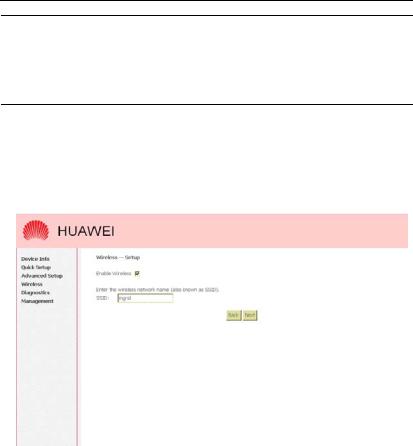
User Manual |
Chapter 4 Quick Setup |
EchoLife HG520 Home Gateway |
Note:
Network Address Translation (NAT) function is default enabled and is not showing on the page to prevent it from being disabled.
5)Click on <Next> to go to next step.
VI. Wireless Configuration
Figure 4-6 Quick Setup - Wireless Setup
1)Check “Enable Wireless” to enable wireless radio or uncheck to disable.
Huawei Technologies Proprietary
17
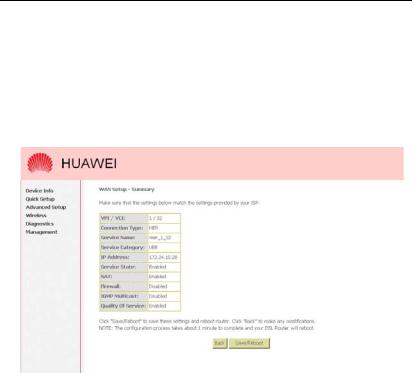
User Manual |
Chapter 4 Quick Setup |
EchoLife HG520 Home Gateway |
2)Configure SSID,“SSID” is the network name shared among all devices in a wireless network. It is case-sensitive and must not exceed 32 alphanumeric characters.
3)Click on <Next> to go to next step.
VII. WAN Setup – Summary
Figure 4-7 Quick Setup – WAN Setup – Summary
The last page displays a summary of previous settings. Make sure that the configurations match the settings provided by ISP, and then click on <Save/Reboot> button to complete the configuration procedure.
Huawei Technologies Proprietary
18
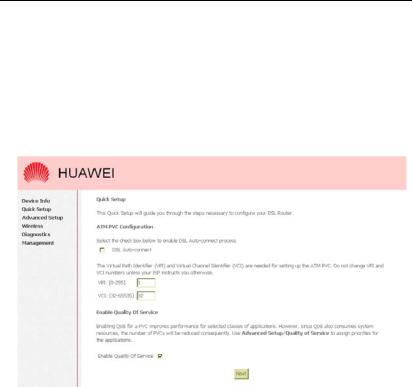
User Manual |
Chapter 4 Quick Setup |
EchoLife HG520 Home Gateway |
4.2 Configuring IPoA
Click on <Quick Setup> in the left frame, and follow the steps below to create an IPoA (Routed) connection.
I. ATM PVC Configuration
Figure 4-8 Quick Setup – ATM PVC Configuration
1)Enter the VPI/VCI values. The actual parameter is provided by your ISPs, and you can contact them to get the detailed information.
2)Click on <Next> to go to next step.
Huawei Technologies Proprietary
19
