Huawei C-Marx-Keyboard Quick Start Guide [ru]

Quick Start Guide
Quick Start Guide Guide de démarrage rapide Kurzanleitung Guida rapida Guía de inicio rápido
Guía de inicio rápido Snabbstartsguide Hurtigstartguide Hurtigstartveiledning Pika-aloitusopas
Краткое руководство пользователя Короткий посібник користувача
Gyors útmutató
Stručná úvodní příručka
Akıllı Manyetik Klavye Hızlı Kullanım Klavuzu
C-Marx-Keyboard
Contents
English……………….…………………………………………………………………….….1
English (United Kingdom)……………………………………………………………….….2
Français…………….…………………………………………………………………….….3
Deutsch……………….………………………………………………………………….….4
Italiano……………….………………………………………………………………….….6
Español……………….………………………………………………………………….….7
Español (Latinoamérica) ………………….………………………………………………9
Svenska……………….………………………………………………………………….….11
Dansk……………….…………………………………………………………………….…12
Engelsk……………….……………………………………………………………….….13
Suomi……………….…………………………………………………………………….…14
Русский……………….……………………………………………………………….….15
Українська……………….…………………………………………………………….….17
Magyar……………….………………………………………………………………….….18
Čeština…………….………………………………………………………………….….19
……………….………………………………………………………………….….20
………………………………………………………………………………….….22
Türkçe……………….………….…………………………………………………….….….24

English
HUAWEI Smart Magnetic Keyboard is only compatible with the HUAWEI MatePad Pro.
Installation and Pairing
After the installation is complete, follow the onscreen instructions on your tablet to pair the keyboard with it. After the pairing is successful, you can use the keyboard for input.
If the indicator light on the upper right corner of the Caps button is repeatedly going on for 1 second and off for 1 second, the keyboard is discoverable via Bluetooth.
Multi-screen Collaboration
Place the area of the NFC sensor of your phone against the  icon on the keyboard to achieve seamless Multi-screen Collaboration between your phone and tablet. For details, refer to the Tips app on your tablet.
icon on the keyboard to achieve seamless Multi-screen Collaboration between your phone and tablet. For details, refer to the Tips app on your tablet.
1

English (United Kingdom)
HUAWEI Smart Magnetic Keyboard is only compatible with the HUAWEI MatePad Pro.
Installation and Pairing
After the installation is complete, follow the onscreen instructions on your tablet to pair the keyboard with it. After the pairing is successful, you can use the keyboard for input.
If the indicator light on the upper right corner of the Caps button is repeatedly going on for 1 second and off for 1 second, the keyboard is discoverable via Bluetooth.
Multi-screen Collaboration
Place the area of the NFC sensor of your phone against the  icon on the keyboard to achieve seamless Multi-screen Collaboration between your phone and tablet. For details, refer to the Tips app on your tablet.
icon on the keyboard to achieve seamless Multi-screen Collaboration between your phone and tablet. For details, refer to the Tips app on your tablet.
2

Français
Le HUAWEI Smart Magnetic Keyboard est uniquement compatible avecle HUAWEI MatePad Pro.
Installation et association
Après l'installation, veuillez suivre les instructions à l'écran de la tablette pour associer cette dernière au clavier. Une fois l'association faite, vous pouvez utiliser le clavier pour saisir du texte.
Si le voyant dans le coin supérieur droit du bouton de verrouillage des majuscules s'allume 1 seconde, puis s'éteint 1 seconde de manière répétée, alors le clavier est détectable via Bluetooth.
Collaboration multi-écrans
Placez la zone du capteur NFC du téléphone sur l'icône  du clavier pour une Collaboration multi-écrans fluide entre le téléphone et la tablette. Pour plus de détails, consultez l'application Astuces sur la tablette.
du clavier pour une Collaboration multi-écrans fluide entre le téléphone et la tablette. Pour plus de détails, consultez l'application Astuces sur la tablette.
3
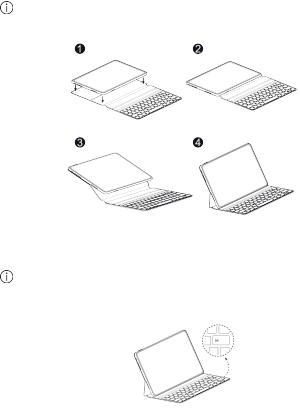
Deutsch
HUAWEI Smart Magnetic Keyboard ist nur kompatibel mit dem HUAWEI MatePad Pro.
Installation und Kopplung
Nachdem die Installation abgeschlossen ist, befolgen Sie die Anweisungen auf dem Bildschirm Ihres Tablets, um die Tastatur damit zu koppeln. Nach erfolgreicher Kopplung können Sie die Tastatur zur Eingabe verwenden.
Wenn die Anzeigeleuchte in der rechten oberen Ecke der Taste Caps wiederholt 1 Sekunde lang aufleuchtet und 1 Sekunde lang verlischt, ist die Tastatur über Bluetooth erkennbar.
Multi-Screen-Interaktion
4
Für eine reibungslose Multi-Screen-Interaktion zwischen Smartphone und Tablet richten Sie den Bereich des NFC-Sensors Ihres Smartphones auf das Symbol  auf der Tastatur. Weitere Details finden Sie in der App Tips auf Ihrem Tablet.
auf der Tastatur. Weitere Details finden Sie in der App Tips auf Ihrem Tablet.
5
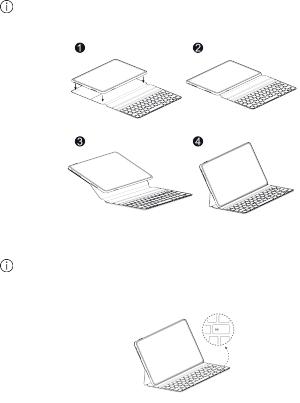
Italiano
HUAWEI Smart Magnetic Keyboard è compatibile solo con HUAWEI MatePad Pro.
Installazione e associazione
Al termine dell'installazione, seguire le istruzioni sullo schermo del tablet per associare la tastiera. Al termine dell'associazione, è possibile utilizzare la tastiera come strumento di input.
Se la spia nell'angolo in alto a destra del pulsante MAIUSC lampeggia a intermittenza (accesa per un secondo, spenta per un secondo), la tastiera può essere rilevata tramite Bluetooth.
Collaborazione multi-schermo
Posizionare l'area del sensore NFC del telefono sull'icona  della tastiera per implementare la collaborazione multi-schermo tra telefono e tablet. Per dettagli, consultare l'app Suggerimenti sul tablet.
della tastiera per implementare la collaborazione multi-schermo tra telefono e tablet. Per dettagli, consultare l'app Suggerimenti sul tablet.
6
