Huawei E5786 Quick Install Guide

Quick Start
Thank you for purchasing the Mobile WiFi. This Mobile WiFi brings you a high speed wireless network connection.
This document will help you understand your Mobile WiFi so you can start using it right away. Please read this document carefully before using your Mobile WiFi.
For detailed information about the functions and configurations of the Mobile WiFi, refer to the online help on the web management page that comes with the Mobile WiFi.
For detailed instructions for logging in to the web management page, refer to "Logging In to the Web Management Page ".
1
Getting to Know Your Mobile WiFi
Note:
The Mobile WiFi function descriptions and illustrations in this document are for your reference only. The product you have purchased may vary.
Application Scenarios
Wi-Fi devices (such as smartphones, tablet computers, and game consoles) or computers can all access the Internet through Mobile WiFi. The specific connection procedure depends on the operating system of the Wi-Fi device or computer. Establish a connection according to your device's specific instructions.
To access the Internet through a USB port connection, install the driver according to the instructions.
2

Scenario 1: Accessing the Internet Using an LTE, 3G, or 2G Network
The Mobile WiFi uses your operator's LTE, 3G, or 2G network to access the Internet.
a)Wi-Fi or USB connection
LTE/3G/2G
3

b)Ethernet port connection (LAN)
Connect the Mobile WiFi to AF18, and then connect the AF18's network port to a computer using a network cable.
LTE/3G/2G
AF18
Note:
The AF18 is an optional accessory. If it is not included in the package, you can purchase one separately.
4

Scenario 2: Accessing the Internet Using a Wi-Fi Network
The Mobile WiFi supports the Wi-Fi extender function. When you use the Mobile WiFi in Wi-Fi coverage areas, for example, an airport, cafe, hotel, or your home, your Mobile WiFi will connect to known Wi-Fi hotspots, helping you save mobile data usage. For details about adding Wi-Fi hotspots, see "Adding a Wi-Fi Hotspot".
WLAN
5
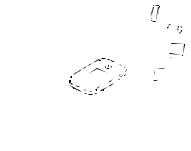
Scenario 3: Accessing the Internet Using Ethernet (WAN)
Connect the Mobile WiFi to AF18, and then connect the AF18's network port to the Ethernet port using a network cable. You can then access the Internet via Ethernet, such as a home ADSL, hotel DHCP, or campus static IP broadband network.
Ethernet
6
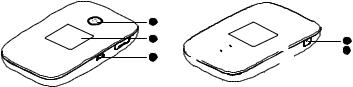
Appearance
1
2 |
4 |




 5 3
5 3 



Power indicator Screen
Micro USB port MENU button Power button
7

Screen
Home screen |
1 |
|
|
|
|
|
|
|
|
|
|
|
|
|
|
|
|
|
|
|
2 |
|
|
|
R |
4G |
|
5G |
|
|
|
100% |
|
|
|
5 |
|||||
|
|
|
|
|
|
1 |
|
|
1 |
|
|
|
||||||||
|
|
|
|
|
|
|
||||||||||||||
|
|
|
|
|
|
|
|
|
|
|
||||||||||
Roaming |
3 |
|
|
|
|
|
|
|
|
|
|
|
|
|
|
|
6 |
|||
|
|
|
|
|
|
|
|
|
|
|
|
|
|
|||||||
R: Data roaming turned on. |
4 |
|
|
|
|
|
|
|
|
|
|
|
|
|
|
|
|
7 |
||
|
|
|
|
|
|
|
|
|
|
|
|
|
|
|
||||||
|
|
|
|
|
|
|
|
|
|
|
|
|
|
|
|
|
|
|
|
|
Signal strength |
|
|
|
|
|
|
|
|
|
|
|
|
|
|
|
|
|
|
|
|
: Signal strength from weak to strong. |
|
|
|
|
|
|
|
|
|
|
|
|
|
|
|
|
|
|
|
|
Network type |
|
|
|
|
|
|
|
|
|
0 B/2GB |
|
|
|
8 |
||||||
|
|
|
|
|
|
|
|
|
|
|
|
|||||||||
4G/3G/2G: Connected to an LTE/3G/2G network.  : Connected to WLAN.
: Connected to WLAN.
Data connection status Battery
SMS
New messages.
Number of new messages.
8
Wi-Fi
Wi-Fi turned on.
Number of connected Wi-Fi devices.
5GHz turned on.
Traffic statistics
Data usage this month.
Monthly data usage limit.
Note:
To set the start date of the monthly data usage statistics and data usage limit, go to the web management page.
Data traffic information is for your reference only. For more accurate data traffic information, please consult your service provider.
9
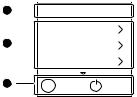
Menu screen
Press the MENU button to display the menu.
Back
Return to the previous screen.
Options
Operation tips
Press the MENU button to scroll down
Press the  button to confirm your selection.
button to confirm your selection.
1 

 Back
Back
Device Info
2  2D Barcode
2D Barcode
Messages
3 |
Menu Next |
OK |
10
