Huawei Band 4e User Guide
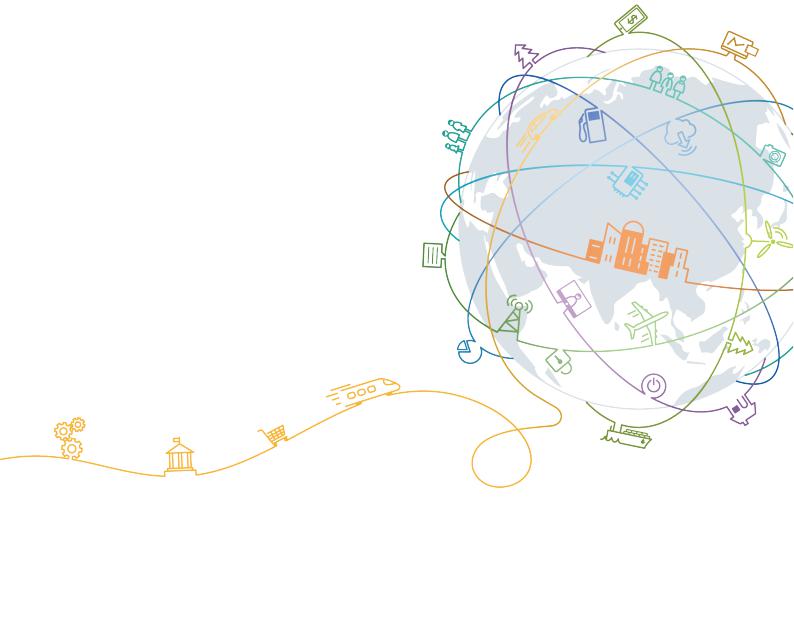
HUAWEI Band 4e
User Guide
Issue |
01 |
Date |
2019-11-05 |
HUAWEI TECHNOLOGIES CO., LTD.

Copyright © Huawei Technologies Co., Ltd. 2019. All rights reserved.
No part of this document may be reproduced or transmitted in any form or by any means without prior written consent of Huawei Technologies Co., Ltd.
Trademarks and Permissions



 and other Huawei trademarks are trademarks of Huawei Technologies Co., Ltd.
and other Huawei trademarks are trademarks of Huawei Technologies Co., Ltd.
All other trademarks and trade names mentioned in this document are the property of their respective holders.
Notice
The purchased products, services and features are stipulated by the contract made between Huawei and the customer. All or part of the products, services and features described in this document may not be within the purchase scope or the usage scope. Unless otherwise specified in the contract, all statements, information, and recommendations in this document are provided "AS IS" without warranties, guarantees or representations of any kind, either express or implied.
The information in this document is subject to change without notice. Every effort has been made in the preparation of this document to ensure accuracy of the contents, but all statements, information, and recommendations in this document do not constitute a warranty of any kind, express or implied.
Huawei Technologies Co., Ltd.
Address: |
Huawei Industrial Base |
|
Bantian, Longgang |
|
Shenzhen 518129 |
|
People's Republic of China |
Website: |
https://www.huawei.com |
Email: |
support@huawei.com |
Issue 01 (2019-11-05) |
Copyright © Huawei Technologies Co., Ltd. |
i |

HUAWEI Band 4e |
|
User Guide |
Contents |
Contents
1 Pairing and connection................................................................................................................. |
|
1 |
|
1.1 |
How to pair my band with my phone............................................................................................................................. |
1 |
|
2 Getting started................................................................................................................................ |
|
3 |
|
2.1 |
Icons................................................................................................................................................................................ |
|
3 |
2.2 |
Wearing your band.......................................................................................................................................................... |
|
6 |
2.3 |
Gestures.......................................................................................................................................................................... |
|
8 |
2.4 |
Charging your band........................................................................................................................................................ |
|
8 |
2.5 |
Powering on/off and restarting the band......................................................................................................................... |
9 |
|
2.6 |
Restoring the band to its factory settings...................................................................................................................... |
10 |
|
3 Smart reminders........................................................................................................................... |
|
11 |
|
3.1 |
Incoming calls............................................................................................................................................................... |
|
11 |
3.2 |
Rejecting incoming calls............................................................................................................................................... |
|
11 |
3.3 |
Notifications.................................................................................................................................................................. |
|
11 |
3.4 |
Activity reminder.......................................................................................................................................................... |
|
12 |
3.5 |
Goal completion alert................................................................................................................................................... |
|
12 |
3.6 |
Finding your phone....................................................................................................................................................... |
|
12 |
4 Fitness and health........................................................................................................................ |
|
14 |
|
4.1 |
Wearing mode............................................................................................................................................................... |
|
14 |
4.2 |
Monitoring running form.............................................................................................................................................. |
|
14 |
4.3 |
Tracking basketball performance.................................................................................................................................. |
|
16 |
4.4 |
Daily activity tracking.................................................................................................................................................. |
|
19 |
4.5 |
Sleep tracking............................................................................................................................................................... |
|
20 |
4.6 |
Syncing and sharing your fitness and health data......................................................................................................... |
21 |
|
4.7 |
Dual device connection................................................................................................................................................ |
|
21 |
5 Setting alarms............................................................................................................................... |
|
23 |
|
5.1 |
Setting a Smart alarm................................................................................................................................................... |
|
23 |
5.2 |
Setting an Event alarm.................................................................................................................................................. |
|
24 |
6 Updating and factory reset......................................................................................................... |
25 |
||
6.1 |
Viewing version information........................................................................................................................................ |
|
25 |
6.2 |
Updating the band and the Huawei Health app............................................................................................................ |
26 |
|
6.3 |
Viewing the Bluetooth name and MAC address........................................................................................................... |
26 |
|
Issue 01 (2019-11-05) |
Copyright © Huawei Technologies Co., Ltd. |
ii |
|

HUAWEI Band 4e |
|
|
User Guide |
Contents |
|
7 Maintenance................................................................................................................................. |
28 |
|
7.1 |
Water resistance............................................................................................................................................................ |
28 |
7.2 |
Cleaning and taking care of your band......................................................................................................................... |
29 |
Issue 01 (2019-11-05) |
Copyright © Huawei Technologies Co., Ltd. |
iii |
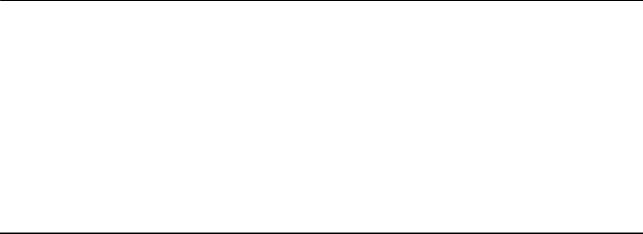
HUAWEI Band 4e |
1 Pairing and connection |
User Guide |
1Pairing and connection
1.1How to pair my band with my phone
1.1How to pair my band with my phone
Connect your band to the charging cradle to activate your band when you use it for the first time. The band is ready to be paired via Bluetooth by default.
Instead of pairing your band with the phone via Bluetooth directly, pair your band with the phone using the Huawei Health app. Otherwise, your phone will not display the correct time and step count.
•For Android users:
a.Download the latest version of the Huawei Health app.
b.Open the Huawei Health app, go to Devices > Add > Smart Band, and select your band's name.
c.Touch PAIR. The Huawei Health app will automatically search for the band. Select the correct device name from the list of available devices. The band will then automatically start pairing with your phone.
d.Your band will vibrate when it receives a pairing request. Touch the touch key on your band to start pairing.
•For iOS users:
a.Download the latest version of the Huawei Health app.
b.Open the Huawei Health app, touch Devices, then go to Add > Smart Band, and touch your band's name.
c.The Huawei Health app will automatically search for the band. Select the correct device from the list of Bluetooth devices available. The band will then automatically start pairing with your phone.
d.Your band will vibrate when it receives a pairing request. Touch the touch key on your band to start pairing.
Issue 01 (2019-11-05) |
Copyright © Huawei Technologies Co., Ltd. |
1 |

HUAWEI Band 4e |
1 Pairing and connection |
User Guide |
•Your band will display an icon on the screen to inform you that the pairing is successful. It will then receive information (such as the date and time) from your phone.
•Otherwise, your band screen will display an icon to inform you that pairing was unsuccessful. It will then return to the startup screen.
Issue 01 (2019-11-05) |
Copyright © Huawei Technologies Co., Ltd. |
2 |
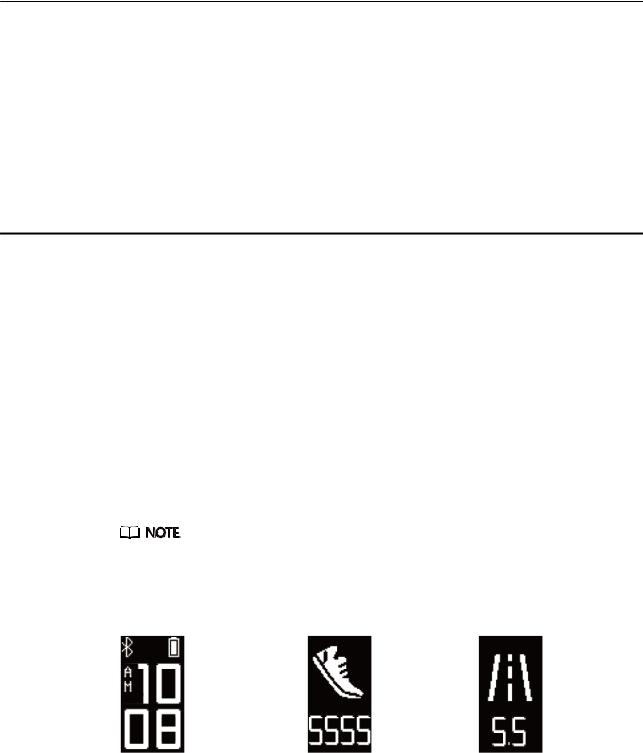
HUAWEI Band 4e |
2 Getting started |
User Guide |
2Getting started
2.1Icons
2.2Wearing your band
2.3Gestures
2.4Charging your band
2.5Powering on/off and restarting the band
2.6Restoring the band to its factory settings
2.1 Icons
The icons may vary depending on the band version. The following information is for reference only.
Wrist mode:
Time |
Steps |
Distance |
|
|
|
Issue 01 (2019-11-05) |
Copyright © Huawei Technologies Co., Ltd. |
3 |

HUAWEI Band 4e |
|
2 Getting started |
|
User Guide |
|
||
|
|
|
|
|
Calories |
Sleep time |
Find phone |
|
|
|
|
|
Switch to Foot mode |
Incoming calls |
Mute incoming calls |
|
|
|
|
|
Alarm |
Dismiss the alarm |
Standing times |
|
|
|
|
|
Moderate to high intensity |
Goal reached |
Message reminders |
|
|
|
|
|
More |
Restart |
Power off |
|
|
|
|
Issue 01 (2019-11-05) |
Copyright © Huawei Technologies Co., Ltd. |
4 |
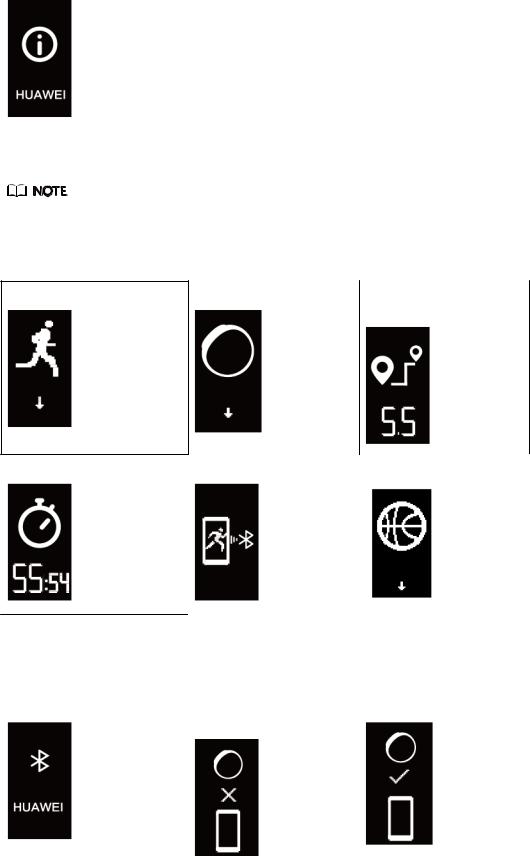
HUAWEI Band 4e |
|
2 Getting started |
|
User Guide |
|
||
|
|
|
|
|
Device name |
- |
- |
|
|
||
|
|
|
|
The "Find phone" icon will not be displayed when your band is not connected to your phone.
Foot mode:
Running |
Switch to Wrist mode |
Individual workout |
|
|
distance |
Individual workout time |
App connected running |
Basketball |
Connection and pairing:
Bluetooth to be connected |
Bluetooth connection |
Bluetooth connected |
|
failure |
|
|
|
|
Issue 01 (2019-11-05) |
Copyright © Huawei Technologies Co., Ltd. |
5 |
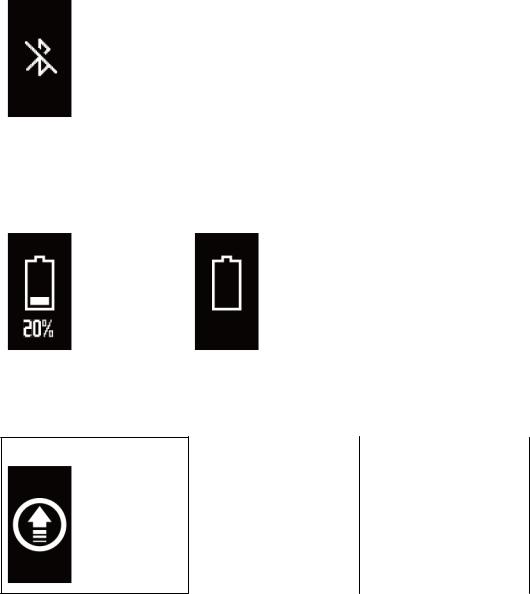
HUAWEI Band 4e |
|
2 Getting started |
|
User Guide |
|
||
|
|
|
|
|
Connect to Bluetooth |
- |
- |
|
|
||
|
|
|
|
Battery:
Charging |
Low battery |
- |
|
|
|
|
|
|
Others:
System update |
- |
- |
|
2.2Wearing your band
1.Attach and fix the body into the strap as shown in the following figure.
Issue 01 (2019-11-05) |
Copyright © Huawei Technologies Co., Ltd. |
6 |
