Huawei EchoLife HG8010, EchoLife HG8110, EchoLife HG8240, EchoLife HG8245, EchoLife HG8247 Service Manual
...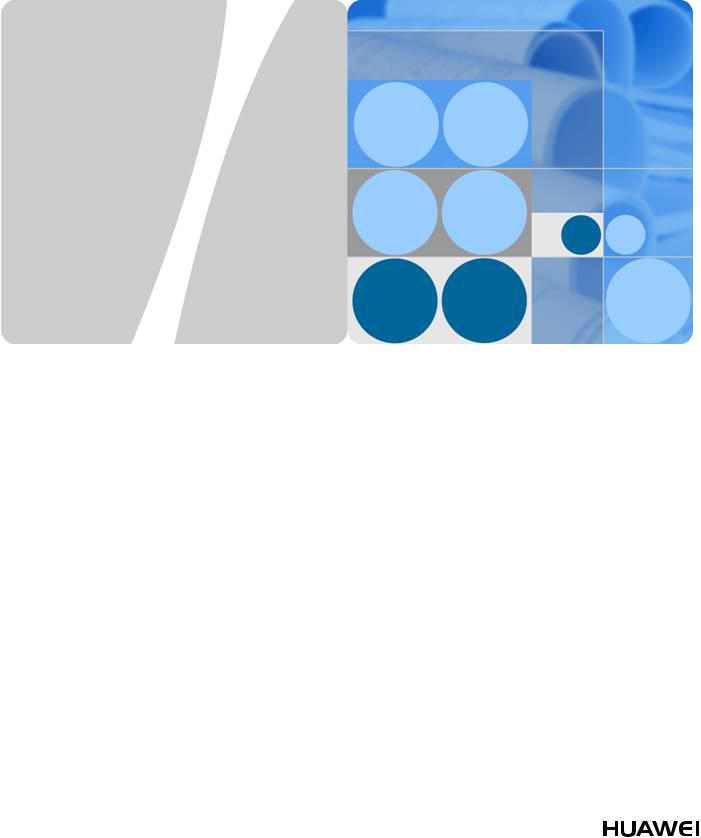
EchoLife HG8010/HG8110/HG8240/HG8245/
HG8247/HG8447 GPON Terminal
V100R002C06&C07
Service Manual
Issue 02
Date 2011-12-08
HUAWEI TECHNOLOGIES CO., LTD.
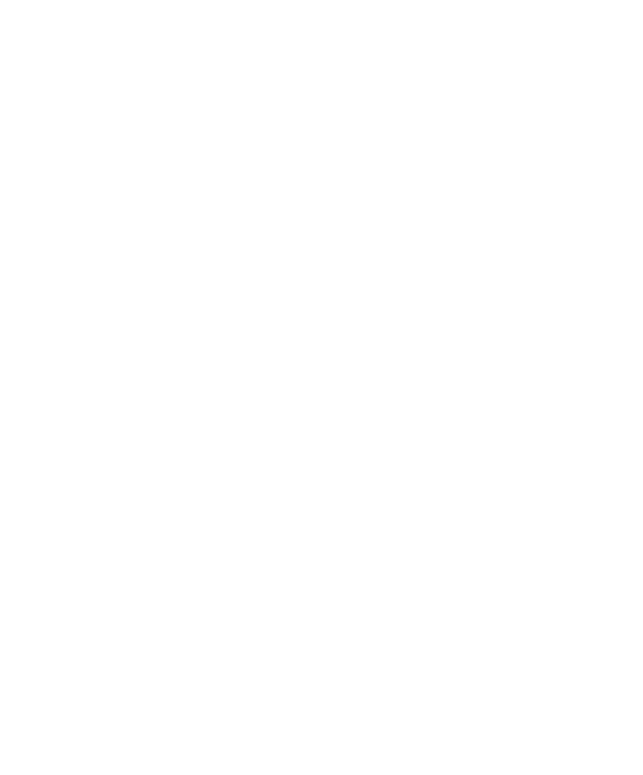
Copyright © Huawei Technologies Co., Ltd. 2011. All rights reserved.
No part of this document may be reproduced or transmitted in any form or by any means without prior written consent of Huawei Technologies Co., Ltd.
Trademarks and Permissions



 and other Huawei trademarks are trademarks of Huawei Technologies Co., Ltd.
and other Huawei trademarks are trademarks of Huawei Technologies Co., Ltd.
All other trademarks and trade names mentioned in this document are the property of their respective holders.
Notice
The purchased products, services and features are stipulated by the contract made between Huawei and the customer. All or part of the products, services and features described in this document may not be within the purchase scope or the usage scope. Unless otherwise specified in the contract, all statements, information, and recommendations in this document are provided "AS IS" without warranties, guarantees or representations of any kind, either express or implied.
The information in this document is subject to change without notice. Every effort has been made in the preparation of this document to ensure accuracy of the contents, but all statements, information, and recommendations in this document do not constitute the warranty of any kind, express or implied.
Huawei Technologies Co., Ltd.
Address: |
Huawei Industrial Base |
|
Bantian, Longgang |
|
Shenzhen 518129 |
|
People's Republic of China |
Website: |
http://www.huawei.com |
Email: |
support@huawei.com |
Issue 02 (2011-12-08) |
Huawei Proprietary and Confidential |
i |
|
Copyright © Huawei Technologies Co., Ltd. |
|
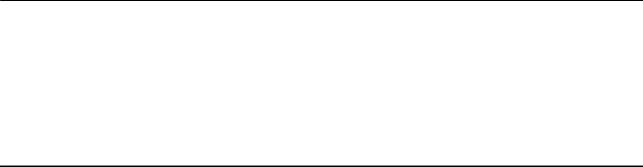
EchoLife HG8010/HG8110/HG8240/HG8245/HG8247/ |
|
HG8447 GPON Terminal |
|
Service Manual |
About This Document |
About This Document
Overview
GPON terminal EchoLife HG8010/HG8110/HG8240/HG8245/HG8247/HG8447 (hereafter referred to as the HG8010/HG8110/HG8240/HG8245/HG8247/HG8447) is an indoor optical network terminal (ONT) designed for home users and small office and home office (SOHO) users. This document provides the appearance and specifications of the HG8010/HG8110/ HG8240/HG8245/HG8247/HG8447, and describes its configuration and usage, which helps you know the HG8010/HG8110/HG8240/HG8245/HG8247/HG8447 quickly.
Product Version
The following table lists the product versions related to this document.
Product Name |
Product Version |
|
|
EchoLife HG8010/ |
V100R002C06&C07 |
HG8110/HG8240/HG8245/ |
|
HG8247/HG8447 |
|
|
|
Intended Audience
The intended audience of this document is as follows:
•Technical support engineers
•Maintenance engineers
Update History
Updates between document versions are cumulative. Therefore, the latest document version contains all updates made to previous versions.
Updates in Issue 02 (2011-12-08)
Modified the figure of VoIP Basic Configuration.
Issue 02 (2011-12-08) |
Huawei Proprietary and Confidential |
ii |
|
Copyright © Huawei Technologies Co., Ltd. |
|

EchoLife HG8010/HG8110/HG8240/HG8245/HG8247/ |
|
HG8447 GPON Terminal |
|
Service Manual |
About This Document |
Updates in Issue 01 (2011-03-02)
This is the first release for the HG8010/HG8110/HG8240/HG8245/HG8247/HG8447
V100R002C06&C07. It is the first archive.
Issue 02 (2011-12-08) |
Huawei Proprietary and Confidential |
iii |
|
Copyright © Huawei Technologies Co., Ltd. |
|
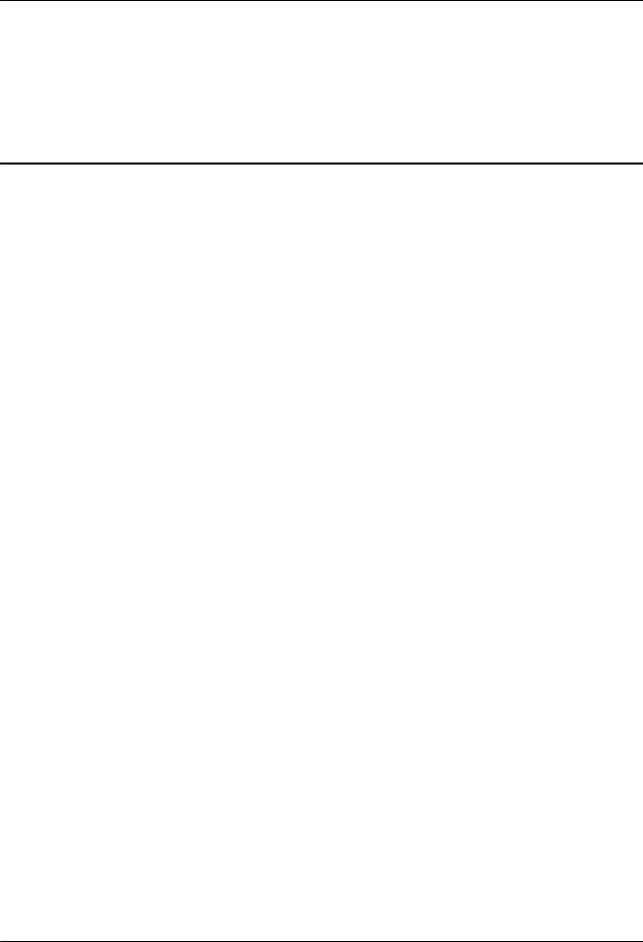
EchoLife HG8010/HG8110/HG8240/HG8245/HG8247/ |
|
HG8447 GPON Terminal |
|
Service Manual |
Contents |
Contents
About This Document..................................................................................................................... |
|
ii |
1 Safety Precautions......................................................................................................................... |
|
1 |
2 System Overview........................................................................................................................... |
|
3 |
2.1 Product Introduction........................................................................................................................................... |
|
4 |
2.1.1 Appearance................................................................................................................................................ |
|
4 |
2.1.2 Ports........................................................................................................................................................... |
|
7 |
2.1.3 LEDs........................................................................................................................................................ |
|
17 |
2.2 Typical Network Applications.......................................................................................................................... |
23 |
|
3 Configuration............................................................................................................................... |
|
28 |
3.1 Before Your Start.............................................................................................................................................. |
|
29 |
3.2 Configuring the Service by Using the NMS..................................................................................................... |
31 |
|
3.2.1 Data Plan.................................................................................................................................................. |
|
31 |
3.2.2 Configuring GPON FTTH Layer 2 Internet Access Service on the NMS.............................................. |
36 |
|
3.2.3 Configuring GPON FTTH Layer 3 Internet Access Service on the NMS.............................................. |
48 |
|
3.2.4 Configuring GPON FTTH Voice Service (H.248 Protocol) on the NMS............................................... |
62 |
|
3.2.5 Configuring GPON FTTH Voice Service (SIP Protocol) on the NMS................................................... |
78 |
|
3.2.6 Configuring GPON FTTH Layer 2 Multicast Service on the NMS........................................................ |
94 |
|
3.2.7 Configuring GPON FTTH Layer 3 Bridge Multicast Service on the NMS.......................................... |
110 |
|
3.3 Configuration by Using OLT Commands...................................................................................................... |
129 |
|
3.3.1 Data Plan................................................................................................................................................ |
|
129 |
3.3.2 Configuring the GPON FTTH Layer 2 Internet Access Service on the OLT CLI................................ |
132 |
|
3.3.3 Configuring the GPON FTTH Layer 3 Internet Access Service on the OLT CLI................................ |
139 |
|
3.3.4 Configuring the GPON FTTH VoIP Service (H.248 Protocol) on the OLT CLI................................. |
151 |
|
3.3.5 Configuring the GPON FTTH VoIP Service (SIP Protocol) on the OLT CLI..................................... |
167 |
|
3.3.6 Configuring the GPON FTTH Layer 2 Multicast Service on the OLT CLI......................................... |
182 |
|
3.3.7 Configuring the GPON FTTH Layer 3 Bridge Multicast Service on the OLT CLI.............................. |
190 |
|
3.4 Configuration on the Web Page...................................................................................................................... |
203 |
|
3.4.1 Preparations........................................................................................................................................... |
|
203 |
3.4.2 Data Plan................................................................................................................................................ |
|
213 |
3.4.3 Locally Logging in to the Web Interface............................................................................................... |
215 |
|
3.4.4 Configuring the Internet Access Service on the Web Page................................................................... |
217 |
|
3.4.5 Configuring the SIP-based Voice Service on the Web Page................................................................. |
220 |
|
Issue 02 (2011-12-08) |
Huawei Proprietary and Confidential |
iv |
|
Copyright © Huawei Technologies Co., Ltd. |
|
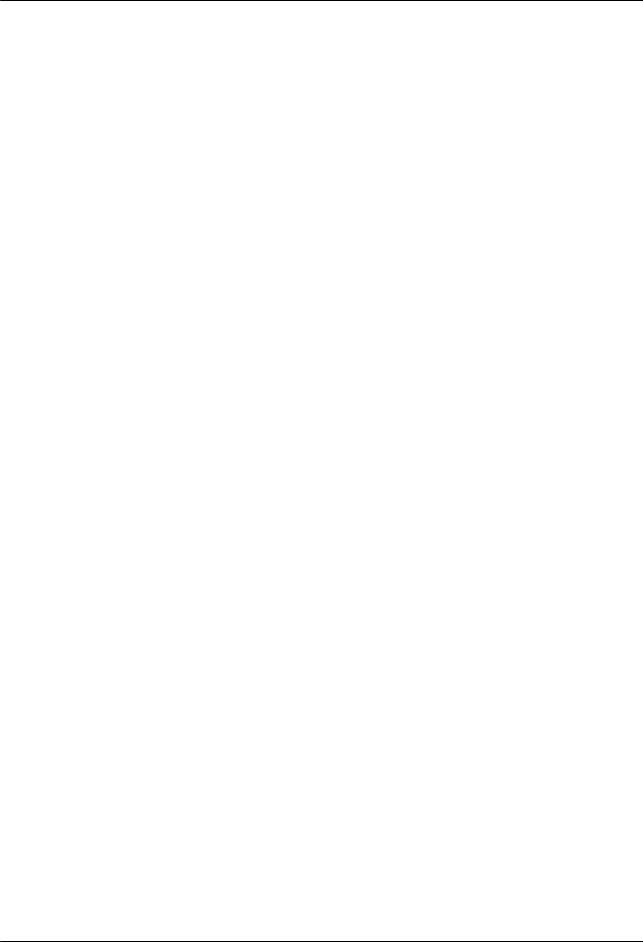
EchoLife HG8010/HG8110/HG8240/HG8245/HG8247/ |
|
|
HG8447 GPON Terminal |
|
|
Service Manual |
|
Contents |
3.4.6 Configuring the H.248-based Voice Service on the Web Page............................................................. |
224 |
|
3.4.7 Configuring the Wi-Fi Access Service on the Web Page...................................................................... |
228 |
|
3.5 Configuring the Service by Using U2560...................................................................................................... |
234 |
|
3.5.1 Preparations........................................................................................................................................... |
|
235 |
3.5.2 Data Plan................................................................................................................................................ |
|
238 |
3.5.3 Configuring the Internet Access Service Through the U2560............................................................... |
240 |
|
3.5.4 Configuring SIP-based Voice Service Through the U2560.................................................................. |
244 |
|
3.5.5 Configuring the H.248-based Voice Service Through the U2560........................................................ |
251 |
|
3.5.6 Configuring the Wi-Fi Access Service Through the U2560................................................................. |
258 |
|
3.6 Operation Guide on the XML Configuration File.......................................................................................... |
264 |
|
3.6.1 Operation Guide on the XML Configuration File (on the Web Page).................................................. |
265 |
|
3.6.2 Operation Guide on the XML Configuration File (on the U2000)........................................................ |
266 |
|
4 Maintenance and Troubleshooting........................................................................................ |
273 |
|
4.1 Frequently Used Methods for Troubleshooting.............................................................................................. |
274 |
|
4.2 General Troubleshooting Flowchart and Methods......................................................................................... |
274 |
|
4.3 Tools Used for Troubleshooting..................................................................................................................... |
278 |
|
4.3.1 Digital Multimeter................................................................................................................................. |
|
278 |
4.3.2 Optical Power Meter.............................................................................................................................. |
|
279 |
4.4 Remote Maintenance and Troubleshooting on the Web Page........................................................................ |
282 |
|
4.4.1 Remotely Logging in to the Web Page.................................................................................................. |
282 |
|
4.5 Maintenance and Troubleshooting on the NMS............................................................................................. |
284 |
|
4.5.1 PPPoE Dialup Emulation....................................................................................................................... |
284 |
|
4.5.2 Querying the Physical State of a POTS Port......................................................................................... |
286 |
|
4.5.3 Querying the Status of a VoIP User...................................................................................................... |
288 |
|
4.5.4 Querying and Deleting VoIP Statistics.................................................................................................. |
289 |
|
4.5.5 Caller Emulation Test............................................................................................................................ |
|
290 |
4.5.6 Callee Emulation Test........................................................................................................................... |
|
292 |
4.5.7 Automatic Emulation Test..................................................................................................................... |
294 |
|
4.5.8 Local Loopback and Remote Loopback on a POTS Port...................................................................... |
296 |
|
4.5.9 VoIP Loop-Line Test............................................................................................................................. |
|
298 |
4.6 Maintenance and Troubleshooting on the OLT CLI...................................................................................... |
299 |
|
4.6.1 Querying and Deleting Performance Statistics of an ETH Port............................................................ |
299 |
|
5 Web Page Reference.................................................................................................................. |
|
301 |
5.1 Status.............................................................................................................................................................. |
|
303 |
5.1.1 WAN Information.................................................................................................................................. |
|
303 |
5.1.2 VoIP Information................................................................................................................................... |
|
303 |
5.1.3 Wi-Fi Information.................................................................................................................................. |
|
304 |
5.1.4 Eth Port Information.............................................................................................................................. |
|
304 |
5.1.5 DHCP Server Information..................................................................................................................... |
305 |
|
5.1.6 Optic Information.................................................................................................................................. |
|
305 |
5.1.7 Battery Information............................................................................................................................... |
|
306 |
5.1.8 Device Information................................................................................................................................ |
|
306 |
Issue 02 (2011-12-08) |
Huawei Proprietary and Confidential |
v |
Copyright © Huawei Technologies Co., Ltd. |
|
|
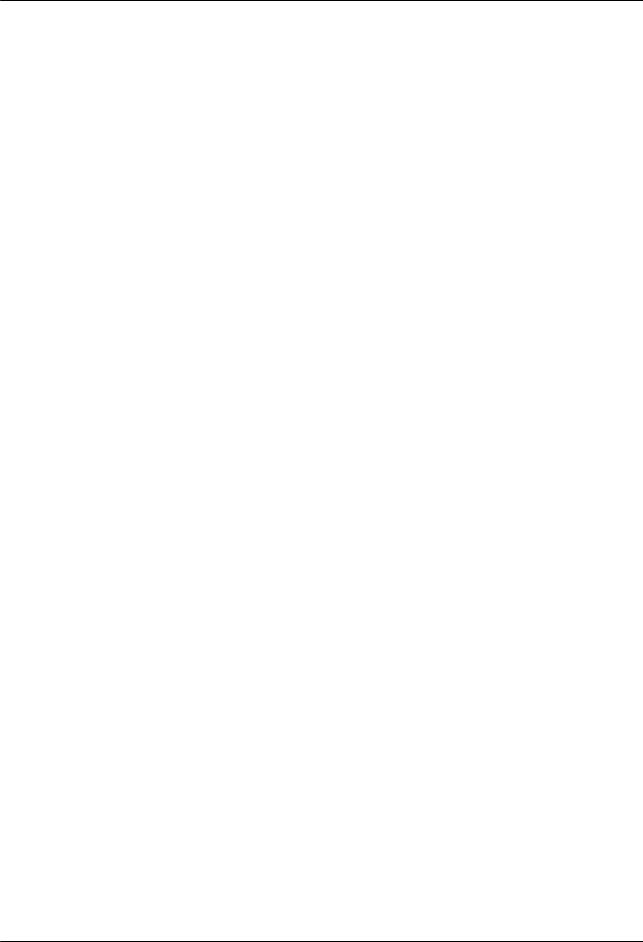
EchoLife HG8010/HG8110/HG8240/HG8245/HG8247/ |
|
|
HG8447 GPON Terminal |
|
|
Service Manual |
|
Contents |
5.1.9 Remote Management............................................................................................................................. |
|
306 |
5.2 WAN............................................................................................................................................................... |
|
307 |
5.2.1 WAN Configuration.............................................................................................................................. |
|
307 |
5.3 LAN................................................................................................................................................................ |
|
310 |
5.3.1 LAN Port Work Mode........................................................................................................................... |
|
310 |
5.3.2 LAN Host Configuration....................................................................................................................... |
311 |
|
5.3.3 DHCP Server Configuration.................................................................................................................. |
311 |
|
5.4 WLAN............................................................................................................................................................ |
|
314 |
5.4.1 WLAN Configuration............................................................................................................................ |
|
314 |
5.5 Security........................................................................................................................................................... |
|
317 |
5.5.1 IP Filter Configuration........................................................................................................................... |
|
317 |
5.5.2 MAC Filter Configuration..................................................................................................................... |
318 |
|
5.5.3 URL Filter Configuration...................................................................................................................... |
319 |
|
5.5.4 DoS Configuration................................................................................................................................. |
|
320 |
5.5.5 ONT Access Control Configuration...................................................................................................... |
321 |
|
5.6 Route............................................................................................................................................................... |
|
322 |
5.6.1 Default Route Configuration................................................................................................................. |
322 |
|
5.6.2 Static Route Configuration.................................................................................................................... |
323 |
|
5.6.3 Policy Route Configuration................................................................................................................... |
323 |
|
5.7 Forward Rules................................................................................................................................................. |
|
324 |
5.7.1 DMZ Configuration............................................................................................................................... |
|
324 |
5.7.2 PortMapping Configuration................................................................................................................... |
325 |
|
5.7.3 PortTrigger Configuration..................................................................................................................... |
326 |
|
5.8 Network Applications..................................................................................................................................... |
|
328 |
5.8.1 USB....................................................................................................................................................... |
|
328 |
5.8.2 ALG Configuration................................................................................................................................ |
|
329 |
5.8.3 UPnP Configuration.............................................................................................................................. |
|
329 |
5.8.4 ARP Configuration................................................................................................................................ |
|
330 |
5.8.5 Portal Configuration.............................................................................................................................. |
|
331 |
5.8.6 DDNS Configuration............................................................................................................................. |
|
331 |
5.8.7 IGMP Configuration.............................................................................................................................. |
|
332 |
5.8.8 QoS Configuration................................................................................................................................. |
|
333 |
5.8.9 Terminal Limit Configuration............................................................................................................... |
333 |
|
5.9 Voice............................................................................................................................................................... |
|
334 |
5.9.1 VoIP Interface Configuration................................................................................................................ |
334 |
|
5.9.2 VoIP User Configuration....................................................................................................................... |
341 |
|
5.10 System Tools................................................................................................................................................ |
|
342 |
5.10.1 Reboot.................................................................................................................................................. |
|
343 |
5.10.2 Configuration File................................................................................................................................ |
|
343 |
5.10.3 USB Backup Restore CFG.................................................................................................................. |
344 |
|
5.10.4 Firmware Upgrade............................................................................................................................... |
|
344 |
5.10.5 Restore Default Configuration............................................................................................................. |
345 |
|
Issue 02 (2011-12-08) |
Huawei Proprietary and Confidential |
vi |
Copyright © Huawei Technologies Co., Ltd. |
|
|

EchoLife HG8010/HG8110/HG8240/HG8245/HG8247/ |
|
HG8447 GPON Terminal |
|
Service Manual |
Contents |
5.10.6 Ping Test.............................................................................................................................................. |
345 |
5.10.7 Log....................................................................................................................................................... |
346 |
5.10.8 ONT Authentication............................................................................................................................ |
347 |
5.10.9 Time Setting........................................................................................................................................ |
347 |
5.10.10 TR-069............................................................................................................................................... |
349 |
5.10.11 Advanced Power Management.......................................................................................................... |
350 |
5.10.12 Modify Login Password.................................................................................................................... |
350 |
6 Technical Specifications........................................................................................................... |
352 |
6.1 Physical Specifications................................................................................................................................... |
353 |
6.2 Protocols and Standards.................................................................................................................................. |
353 |
7 Acronyms and Abbreviations................................................................................................. |
355 |
Issue 02 (2011-12-08) |
Huawei Proprietary and Confidential |
vii |
|
Copyright © Huawei Technologies Co., Ltd. |
|
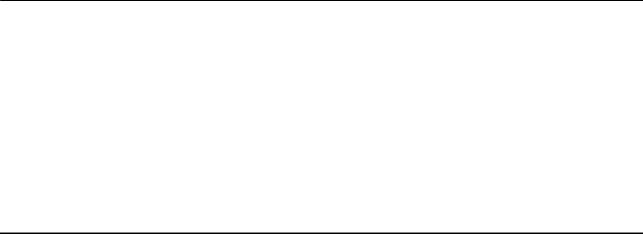
EchoLife HG8010/HG8110/HG8240/HG8245/HG8247/ |
|
HG8447 GPON Terminal |
|
Service Manual |
1 Safety Precautions |
1Safety Precautions
To ensure normal running of the device, read the safety precautions carefully before operating the device, and comply with the precautions when performing the operations.
Basic Requirements
•Keep the device dry during storage, transportation, and running of the device.
•Prevent the device from colliding with other objects during storage, transportation, and running of the device.
•Install the device in strict compliance with the vendor requirements.
•Do not uninstall the device without permission. Contact the specified service center when a fault occurs on the device.
•No enterprise or personnel should modify the structure, security design, or performance design of the device without authorization.
•Abide by local laws and regulations and respect the legal rights of others when using the device.
Environment Requirements
•Install the device in a well-ventilated place that is not directly exposed to sunlight.
•Keep the device clean.
•Keep the device away from water sources or wet places.
•Do not place any objects on the device. This is to protect the device from damages, such as overheat or distortion, which can be caused by such objects.
•Leave a space of at least 10 cm around the device for heat dissipation.
•Keep the device away from heat sources or fire sources, such as electrical heaters and candles.
•Keep the device away from the electrical appliances with strong magnetic fields or strong electric fields, such as microwave ovens, refrigerators, and mobile phones.
Instructions for Use
•Use the accessories delivered with the device, or use those recommended by the vendor, such as the power adapter and battery.
Issue 02 (2011-12-08) |
Huawei Proprietary and Confidential |
1 |
|
Copyright © Huawei Technologies Co., Ltd. |
|

EchoLife HG8010/HG8110/HG8240/HG8245/HG8247/ |
|
HG8447 GPON Terminal |
|
Service Manual |
1 Safety Precautions |
•The power supply voltage of the device must meet the requirements on the input voltage of the device.
•Keep power plugs clean and dry to avoid electric shocks or any other hazards.
•Dry your hands before removing or inserting cables.
•Stop the device and switch off the power before removing or inserting cables.
•Switch off the power and remove all the cables, including the power cable, optical fibers, and network cables, from the device during periods of lightning activity.
•Switch off the power and remove the power plug if the device needs to be shut down for a long time.
•Protect the device from ingress of water or other liquids. If such an accident occurs, switch off the power immediately and remove all the cables, including the power cable, optical fibers, and network cables, from the device. Contact the specified service center in the case of a device failure.
•Do not stamp, pull, drag, or excessively bend the cables because they may get damaged. Damaged cables can cause a device failure.
•Do not use the cables that are damaged or have deteriorated.
•Do not look directly into the optical port on the device without eye protection. The laser emitted from the optical port can injure your eyes.
•In case of any abnormalities, such as smoke, abnormal sound, or odor from the device, immediately stop the device, switch off the power, and remove all cables, including the power cable, optical fibers, and network cables, from the device. Contact the specified service center in the case of a device failure.
•Prevent foreign objects such as metal objects from dropping into the device through the heat dissipation mesh.
•Protect the outer case of the device from scratches, because the paint that peels off in the scratched areas can cause device abnormalities. If the paint falls into the device it may cause short circuits. In addition, peeled-off paint can cause an allergic reaction to the human body.
•Ensure that the device is kept out of the reach of children. Guard against risks such as children playing with the device or swallowing small parts of the device.
Instructions for Cleaning
•Before cleaning the device, stop the device from running, switch off the power, and remove all cables, including the power cable, optical fibers, and network cables, from the device. When inserting and removing optical fibers, keep the optical fiber connectors clean.
•Do not use cleaning fluid or spray-on detergent to clean the outer case of the device. Use a soft cloth instead.
Instructions for Environment Protection
•Put the retired device and batteries at the specified recycle place.
•Abide by local laws and regulations to handle packaging materials, run-out batteries and retired devices.
Issue 02 (2011-12-08) |
Huawei Proprietary and Confidential |
2 |
|
Copyright © Huawei Technologies Co., Ltd. |
|
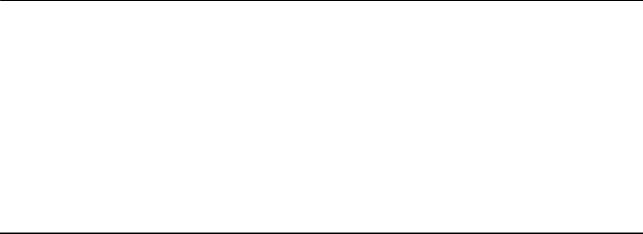
EchoLife HG8010/HG8110/HG8240/HG8245/HG8247/ |
|
HG8447 GPON Terminal |
|
Service Manual |
2 System Overview |
2System Overview
About This Chapter
This topic provides the appearance and describes the typical network applications of the HG8010/HG8110/HG8240/HG8245/HG8247/HG8447.
2.1 Product Introduction
This topic provides the appearance and describes the ports and LEDs of the HG8010/HG8110/ HG8240/HG8245/HG8247/HG8447.
2.2 Typical Network Applications
This topic describes the typical network applications of the HG8010/HG8110/HG8240/ HG8245/HG8247/HG8447.
Issue 02 (2011-12-08) |
Huawei Proprietary and Confidential |
3 |
|
Copyright © Huawei Technologies Co., Ltd. |
|

EchoLife HG8010/HG8110/HG8240/HG8245/HG8247/ |
|
HG8447 GPON Terminal |
|
Service Manual |
2 System Overview |
2.1 Product Introduction
This topic provides the appearance and describes the ports and LEDs of the HG8010/HG8110/ HG8240/HG8245/HG8247/HG8447.
The HG8010/HG8110/HG8240/HG8245/HG8247/HG8447 is an indoor optical network terminal (ONT) designed for home users and small office and home office (SOHO) users. Its upper shell adopts the natural heat dissipation material, and its optical port adopts the dust-proof design with a rubber plug. The HG8010/HG8110/HG8240/HG8245/HG8247/HG8447 is eyepleasing and energy-efficient. It can be deployed on a workbench or mounted on a wall, meeting users' deployment requirements in different scenarios.
By using the gigabit-capable passive optical network (GPON) technology, the HG8010/ HG8110/HG8240/HG8245/HG8247/HG8447 provides a high-speed data channel through a single optical fiber with an upstream rate of 1.244 Gbit/s and a downstream rate of 2.488 Gbit/ s. In this way, you can enjoy quality high-speed data service, voice service, and video service. In addition, the HG8245 and HG8247 provide reliable wireless access service, and convenient storage and file sharing services within a home network.
As an ONT, the HG8010/HG8110/HG8240/HG8245/HG8247/HG8447 provides convenient and efficient remote management functions. The HG8010/HG8110/HG8240/HG8245/HG8247/ HG8447 supports ONT Management and Control Interface (OMCI) protocol and the U2560 (Huawei TR-069 server) and manages all home terminals in a unified manner, thus implementing remote fault diagnosis, service provisioning, and performance statistics measurement.
2.1.1 Appearance
This topic provides the appearance of the HG8010/HG8110/HG8240/HG8245/HG8247/ HG8447.
Figure 2-1, Figure 2-2, Figure 2-3, Figure 2-4,Figure 2-5 and Figure 2-6show the appearance of the HG8010/HG8110/HG8240/HG8245/HG8247/HG8447.
Issue 02 (2011-12-08) |
Huawei Proprietary and Confidential |
4 |
|
Copyright © Huawei Technologies Co., Ltd. |
|

EchoLife HG8010/HG8110/HG8240/HG8245/HG8247/ |
|
HG8447 GPON Terminal |
|
Service Manual |
2 System Overview |
Figure 2-1 Appearance of the HG8010
Figure 2-2 Appearance of the HG8110
Issue 02 (2011-12-08) |
Huawei Proprietary and Confidential |
5 |
|
Copyright © Huawei Technologies Co., Ltd. |
|

EchoLife HG8010/HG8110/HG8240/HG8245/HG8247/ |
|
HG8447 GPON Terminal |
|
Service Manual |
2 System Overview |
Figure 2-3 Appearance of the HG8240
Figure 2-4 Appearance of the HG8245
Issue 02 (2011-12-08) |
Huawei Proprietary and Confidential |
6 |
|
Copyright © Huawei Technologies Co., Ltd. |
|

EchoLife HG8010/HG8110/HG8240/HG8245/HG8247/ |
|
HG8447 GPON Terminal |
|
Service Manual |
2 System Overview |
Figure 2-5 Appearance of the HG8247
Figure 2-6 Appearance of the HG8447
2.1.2 Ports
This topic provides the appearance of the ports on the HG8010/HG8110/HG8240/HG8245/ HG8247/HG8447 and describes the functions of the ports.
Issue 02 (2011-12-08) |
Huawei Proprietary and Confidential |
7 |
|
Copyright © Huawei Technologies Co., Ltd. |
|

EchoLife HG8010/HG8110/HG8240/HG8245/HG8247/ |
|
HG8447 GPON Terminal |
|
Service Manual |
2 System Overview |
Ports on the HG8010
Figure 2-7 and Figure 2-8 show the ports on the rear panel and side panel of the HG8010 respectively.
Figure 2-7 Ports on the rear panel of the HG8010
Table 2-1 Descriptions of the ports on the rear panel of the HG8010
Port and Button |
Function |
|
|
|
|
|
Indicates the optical port. The optical port is equipped with a |
|
|
rubber plug and is connected to an optical fiber for upstream |
|
OPTICAL |
transmission. |
|
|
The type of the optical connector connected to the OPTICAL |
|
|
port is SC/APC. |
|
|
|
|
LAN |
Indicate auto-sensing 10/100/1000M Base-T Ethernet ports |
|
(RJ-45), used for connecting to PCs or IP set-top boxes (STBs). |
||
|
||
|
|
|
POWER |
Indicates the power port, used for connecting to the power |
|
adapter or backup battery. |
||
|
||
|
|
|
Figure 2-8 Ports on the side panel of the HG8010 |
||
Table 2-2 Descriptions of the ports on the side panel of the HG8010
Port and Button |
Function |
|
|
|
Indicates the power button. It is used to power on or power off |
|
the device. |
|
|
Issue 02 (2011-12-08) |
Huawei Proprietary and Confidential |
8 |
|
Copyright © Huawei Technologies Co., Ltd. |
|

EchoLife HG8010/HG8110/HG8240/HG8245/HG8247/
HG8447 GPON Terminal |
|
|
Service Manual |
2 System Overview |
|
|
|
|
|
Port and Button |
Function |
|
|
|
|
|
Indicates the reset button. Press the button for a short time to |
|
RESET |
reset the device; press the button for a long time (longer than |
|
10s) to restore the device to the default settings and reset the |
|
|
|
|
|
|
device. |
|
|
|
Ports on the HG8110
Figure 2-9 and Figure 2-10 show the ports on the rear panel and side panel of the HG8110 respectively.
Figure 2-9 Ports on the rear panel of the HG8110
Table 2-3 Descriptions of the ports on the rear panel of the HG8110
Port and Button |
Function |
|
|
|
|
|
Indicates the optical port. The optical port is equipped with a |
|
|
rubber plug and is connected to an optical fiber for upstream |
|
OPTICAL |
transmission. |
|
|
The type of the optical connector connected to the OPTICAL |
|
|
port is SC/APC. |
|
|
|
|
LAN |
Indicate auto-sensing 10/100/1000M Base-T Ethernet ports |
|
(RJ-45), used for connecting to PCs or IP set-top boxes (STBs). |
||
|
||
|
|
|
TEL |
Indicate VoIP telephone ports (RJ-11), used for connecting to |
|
the ports on telephone sets. |
||
|
||
|
|
|
BBU |
Indicates the external backup battery monitoring port, used for |
|
connecting to the backup battery for monitoring the battery. |
||
|
||
|
|
|
POWER |
Indicates the power port, used for connecting to the power |
|
adapter or backup battery. |
||
|
||
|
|
|
Figure 2-10 Ports on the side panel of the HG8110 |
||
Issue 02 (2011-12-08) |
Huawei Proprietary and Confidential |
9 |
|
Copyright © Huawei Technologies Co., Ltd. |
|

EchoLife HG8010/HG8110/HG8240/HG8245/HG8247/ |
|
HG8447 GPON Terminal |
|
Service Manual |
2 System Overview |
Table 2-4 Descriptions of the ports on the side panel of the HG8110
Port and Button |
Function |
|
|
|
|
|
Indicates the power button. It is used to power on or power off |
|
|
the device. |
|
|
|
|
|
Indicates the reset button. Press the button for a short time to |
|
RESET |
reset the device; press the button for a long time (longer than |
|
10s) to restore the device to the default settings and reset the |
||
|
||
|
device. |
|
|
|
Ports on the HG8240
Figure 2-11 and Figure 2-12 show the ports on the rear panel and side panel of the HG8240 respectively.
Figure 2-11 Ports on the rear panel of the HG8240
Table 2-5 Descriptions of the ports on the rear panel of the HG8240
Port and Button |
Function |
|
|
|
|
|
Indicates the optical port. The optical port is equipped with a |
|
|
rubber plug and is connected to an optical fiber for upstream |
|
OPTICAL |
transmission. |
|
|
The type of the optical connector connected to the OPTICAL |
|
|
port is SC/APC. |
|
|
|
|
LAN1-LAN4 |
Indicate auto-sensing 10/100/1000M Base-T Ethernet ports |
|
(RJ-45), used for connecting to PCs or IP set-top boxes (STBs). |
||
|
||
|
|
|
TEL1-TEL2 |
Indicate VoIP telephone ports (RJ-11), used for connecting to |
|
the ports on telephone sets. |
||
|
||
|
|
|
ON/OFF |
Indicates the power-on/power-off button, used for powering on |
|
or powering off the device. |
||
|
||
|
|
|
POWER |
Indicates the power port, used for connecting to the power |
|
adapter or backup battery. |
||
|
||
|
|
Issue 02 (2011-12-08) |
Huawei Proprietary and Confidential |
10 |
|
Copyright © Huawei Technologies Co., Ltd. |
|
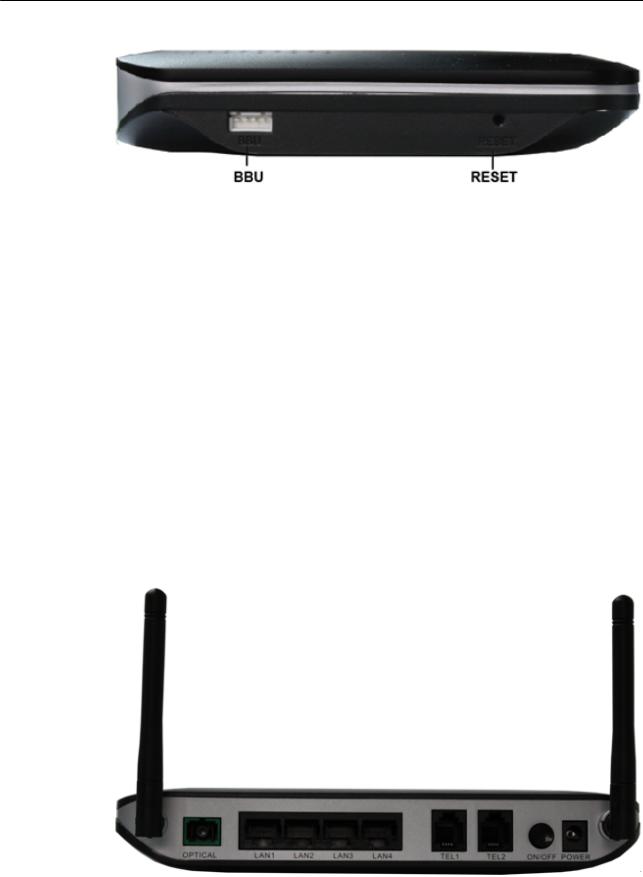
EchoLife HG8010/HG8110/HG8240/HG8245/HG8247/ |
|
HG8447 GPON Terminal |
|
Service Manual |
2 System Overview |
Figure 2-12 Ports on the side panel of the HG8240
Table 2-6 Descriptions of the ports on the side panel of the HG8240
Port and Button |
Function |
|
|
|
|
BBU |
Indicates the external backup battery monitoring port, used for |
|
connecting to the backup battery for monitoring the battery. |
||
|
||
|
|
|
|
Indicates the reset button. Press the button for a short time to |
|
RESET |
reset the device; press the button for a long time (longer than |
|
10s) to restore the device to the default settings and reset the |
||
|
||
|
device. |
|
|
|
Ports on the HG8245
Figure 2-13 and Figure 2-14 show the ports on the rear panel and side panel of the HG8245 respectively.
Figure 2-13 Ports on the rear panel of the HG8245
Issue 02 (2011-12-08) |
Huawei Proprietary and Confidential |
11 |
|
Copyright © Huawei Technologies Co., Ltd. |
|

EchoLife HG8010/HG8110/HG8240/HG8245/HG8247/
HG8447 GPON Terminal |
|
|
Service Manual |
2 System Overview |
|
|
Table 2-7 Descriptions of the ports on the rear panel of the HG8245 |
|
|
|
|
|
Port and Button |
Function |
|
|
|
|
|
Indicates the optical port. The optical port is equipped with a |
|
|
rubber plug and is connected to an optical fiber for upstream |
|
OPTICAL |
transmission. |
|
|
The type of the optical connector connected to the OPTICAL |
|
|
port is SC/APC. |
|
|
|
|
LAN1-LAN4 |
Indicate auto-sensing 10/100/1000M Base-T Ethernet ports |
|
(RJ-45), used for connecting to PCs or IP STBs. |
|
|
|
|
|
|
|
|
TEL1-TEL2 |
Indicate VoIP telephone ports (RJ-11), used for connecting to |
|
the ports on telephone sets. |
|
|
|
|
|
|
|
|
ON/OFF |
Indicates the power-on/power-off button, used for powering on |
|
or powering off the device. |
|
|
|
|
|
|
|
|
POWER |
Indicates the power port, used for connecting to the power |
|
adapter or backup battery. |
|
|
|
|
|
|
|
|
Figure 2-14 Ports on the side panel of the HG8245 |
|
Issue 02 (2011-12-08) |
Huawei Proprietary and Confidential |
12 |
|
Copyright © Huawei Technologies Co., Ltd. |
|

EchoLife HG8010/HG8110/HG8240/HG8245/HG8247/
HG8447 GPON Terminal |
|
|
Service Manual |
2 System Overview |
|
|
Table 2-8 Descriptions of the ports on the side panel of the HG8245 |
|
|
|
|
|
Port and Button |
Function |
|
|
|
|
BBU |
Indicates the external backup battery monitoring port, used for |
|
connecting to the backup battery for monitoring the battery. |
|
|
|
|
|
|
|
|
USB |
Indicates the USB host port, used for connecting to a USB |
|
storage device. |
|
|
|
|
|
|
|
|
WLAN |
Indicates the WLAN button, used for enabling or disabling the |
|
WLAN function. |
|
|
|
|
|
|
|
|
WPS |
Indicates the WLAN data encryption switch. |
|
|
|
|
|
Indicates the reset button. Press the button for a short time to |
|
RESET |
reset the device; press the button for a long time (longer than |
|
10s) to restore the device to the default settings and reset the |
|
|
|
|
|
|
device. |
|
|
|
Ports on the HG8247
Figure 2-15 and Figure 2-16 show the ports on the rear panel and side panel of the HG8247 respectively.
Figure 2-15 Ports on the rear panel of the HG8247
Table 2-9 Descriptions of the ports on the rear panel of the HG8247
Port and Button |
Function |
|
|
|
|
CATV |
Indicates the radio frequency (RF) port, used for connecting to |
|
a TV set. |
||
|
||
|
|
Issue 02 (2011-12-08) |
Huawei Proprietary and Confidential |
13 |
|
Copyright © Huawei Technologies Co., Ltd. |
|

EchoLife HG8010/HG8110/HG8240/HG8245/HG8247/
HG8447 GPON Terminal |
|
|
Service Manual |
2 System Overview |
|
|
|
|
|
Port and Button |
Function |
|
|
|
|
|
Indicates the optical port. The optical port is equipped with a |
|
|
rubber plug and is connected to an optical fiber for upstream |
|
OPTICAL |
transmission. |
|
|
The type of the optical connector connected to the OPTICAL |
|
|
port is SC/APC. |
|
|
|
|
LAN1-LAN4 |
Indicate auto-sensing 10/100/1000M Base-T Ethernet ports |
|
(RJ-45), used for connecting to PCs or IP STBs. |
|
|
|
|
|
|
|
|
TEL1-TEL2 |
Indicate VoIP telephone ports (RJ-11), used for connecting to |
|
the ports on telephone sets. |
|
|
|
|
|
|
|
|
ON/OFF |
Indicates the power-on/power-off button, used for powering on |
|
or powering off the device. |
|
|
|
|
|
|
|
|
POWER |
Indicates the power port, used for connecting to the power |
|
adapter or backup battery. |
|
|
|
|
|
|
|
|
Figure 2-16 Ports on the side panel of the HG8247 |
|
Table 2-10 Descriptions of the ports on the side panel of the HG8247
Port and Button |
Function |
|
|
|
|
BBU |
Indicates the external backup battery monitoring port, used for |
|
connecting to the backup battery for monitoring the battery. |
||
|
||
|
|
|
USB |
Indicate the USB host port, used for connecting to a USB |
|
storage device. |
||
|
||
|
|
Issue 02 (2011-12-08) |
Huawei Proprietary and Confidential |
14 |
|
Copyright © Huawei Technologies Co., Ltd. |
|
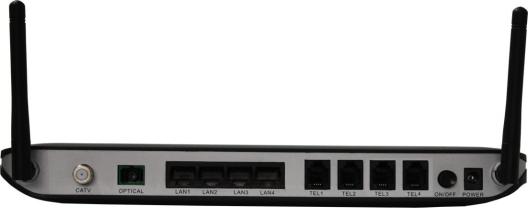
EchoLife HG8010/HG8110/HG8240/HG8245/HG8247/
HG8447 GPON Terminal |
|
|
Service Manual |
2 System Overview |
|
|
|
|
|
Port and Button |
Function |
|
|
|
|
WLAN |
Indicates the WLAN button, used for enabling or disabling the |
|
WLAN function. |
|
|
|
|
|
|
|
|
WPS |
Indicates the WLAN data encryption switch. |
|
|
|
|
|
Indicates the reset button. Press the button for a short time to |
|
RESET |
reset the device; press the button for a long time (longer than |
|
10s) to restore the device to the default settings and reset the |
|
|
|
|
|
|
device. |
|
|
|
Ports on the HG8447
Figure 2-17 and Figure 2-18 show the ports on the rear panel and side panel of the HG8447 respectively.
Figure 2-17 Ports on the rear panel of the HG8447
Table 2-11 Descriptions of the ports on the rear panel of the HG8447
Port and Button |
Function |
|
|
|
|
CATV |
Indicates the radio frequency (RF) port, used for connecting to |
|
a TV set. |
||
|
||
|
|
|
|
Indicates the optical port. The optical port is equipped with a |
|
|
rubber plug and is connected to an optical fiber for upstream |
|
OPTICAL |
transmission. |
|
|
The type of the optical connector connected to the OPTICAL |
|
|
port is SC/APC. |
|
|
|
|
LAN1-LAN4 |
Indicate auto-sensing 10/100/1000M Base-T Ethernet ports |
|
(RJ-45), used for connecting to PCs or IP STBs. |
||
|
||
|
|
Issue 02 (2011-12-08) |
Huawei Proprietary and Confidential |
15 |
|
Copyright © Huawei Technologies Co., Ltd. |
|

EchoLife HG8010/HG8110/HG8240/HG8245/HG8247/
HG8447 GPON Terminal |
|
|
Service Manual |
2 System Overview |
|
|
|
|
|
Port and Button |
Function |
|
|
|
|
TEL1-TEL4 |
Indicate VoIP telephone ports (RJ-11), used for connecting to |
|
the ports on telephone sets. |
|
|
|
|
|
|
|
|
ON/OFF |
Indicates the power-on/power-off button, used for powering on |
|
or powering off the device. |
|
|
|
|
|
|
|
|
POWER |
Indicates the power port, used for connecting to the power |
|
adapter or backup battery. |
|
|
|
|
|
|
|
Figure 2-18 Ports on the side panel of the HG8447
Table 2-12 Descriptions of the ports on the side panel of the HG8447
Port and Button |
Function |
|
|
|
|
BBU |
Indicates the external backup battery monitoring port, used for |
|
connecting to the backup battery for monitoring the battery. |
||
|
||
|
|
|
USB |
Indicate the USB host port, used for connecting to a USB |
|
storage device. |
||
|
||
|
|
|
WLAN |
Indicates the WLAN button, used for enabling or disabling the |
|
WLAN function. |
||
|
||
|
|
|
WPS |
Indicates the WLAN data encryption switch. |
|
|
|
|
|
Indicates the reset button. Press the button for a short time to |
|
RESET |
reset the device; press the button for a long time (longer than |
|
10s) to restore the device to the default settings and reset the |
||
|
||
|
device. |
|
|
|
Issue 02 (2011-12-08) |
Huawei Proprietary and Confidential |
16 |
|
Copyright © Huawei Technologies Co., Ltd. |
|

EchoLife HG8010/HG8110/HG8240/HG8245/HG8247/ |
|
HG8447 GPON Terminal |
|
Service Manual |
2 System Overview |
2.1.3 LEDs
This topic provides the appearance of the LEDs on the HG8010/HG8110/HG8240/HG8245/ HG8247/HG8447 and describes the indications of these LEDs.
Figure 2-19, Figure 2-20, Figure 2-21, Figure 2-22, Figure 2-23 and Figure 2-24 show the LEDs on the HG8010, HG8110, HG8240, HG8245, HG8247 and HG8447 respectively.
Figure 2-19 LEDs on the HG8010
Issue 02 (2011-12-08) |
Huawei Proprietary and Confidential |
17 |
|
Copyright © Huawei Technologies Co., Ltd. |
|
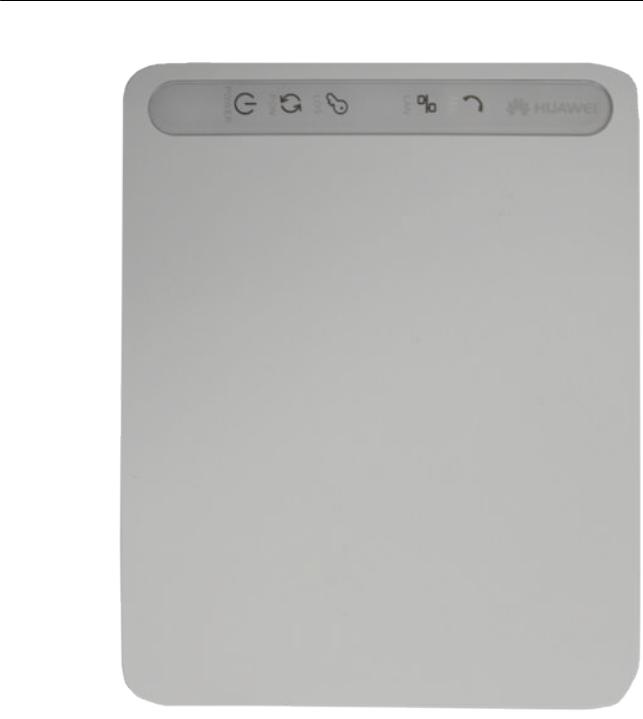
EchoLife HG8010/HG8110/HG8240/HG8245/HG8247/ |
|
HG8447 GPON Terminal |
|
Service Manual |
2 System Overview |
Figure 2-20 LEDs on the HG8110
Issue 02 (2011-12-08) |
Huawei Proprietary and Confidential |
18 |
|
Copyright © Huawei Technologies Co., Ltd. |
|

EchoLife HG8010/HG8110/HG8240/HG8245/HG8247/ |
|
HG8447 GPON Terminal |
|
Service Manual |
2 System Overview |
Figure 2-21 LEDs on the HG8240
Issue 02 (2011-12-08) |
Huawei Proprietary and Confidential |
19 |
|
Copyright © Huawei Technologies Co., Ltd. |
|

EchoLife HG8010/HG8110/HG8240/HG8245/HG8247/ |
|
HG8447 GPON Terminal |
|
Service Manual |
2 System Overview |
Figure 2-22 LEDs on the HG8245
Figure 2-23 LEDs on the HG8247
Issue 02 (2011-12-08) |
Huawei Proprietary and Confidential |
20 |
|
Copyright © Huawei Technologies Co., Ltd. |
|

EchoLife HG8010/HG8110/HG8240/HG8245/HG8247/ |
|
HG8447 GPON Terminal |
|
Service Manual |
2 System Overview |
Figure 2-24 LEDs on the HG8447
Table 2-13 Indications of the LEDs on the HG8010/HG8110/HG8240/HG8245/HG8247/ HG8447
Silk Screen |
Name |
Status |
Indication |
|
|
|
|
|
|
|
|
Green: always on |
The device is powered on. |
|
|
|
|
|
|
POWER |
Power supply |
Orange: always |
The device is powered by the |
|
LED |
on |
backup battery. |
||
|
||||
|
|
|
|
|
|
|
Off |
The power supply is cut off. |
|
|
|
|
|
|
PON |
Authentication |
See Table 2-14. |
|
|
LED |
|
|||
|
|
|
||
|
|
|
|
|
LOS |
Connection |
See Table 2-14. |
|
|
LED |
|
|||
|
|
|
||
|
|
|
|
|
|
|
Always on |
The Ethernet connection is in the |
|
|
|
normal state. |
||
|
|
|
||
|
|
|
|
|
LAN1-LAN4 |
Ethernet port |
Blinks |
Data is being transmitted on the |
|
LED |
Ethernet port. |
|||
|
|
|||
|
|
|
|
|
|
|
Off |
The Ethernet connection is not set |
|
|
|
up. |
||
|
|
|
||
|
|
|
|
Issue 02 (2011-12-08) |
Huawei Proprietary and Confidential |
21 |
|
Copyright © Huawei Technologies Co., Ltd. |
|
EchoLife HG8010/HG8110/HG8240/HG8245/HG8247/ |
|
|
||
HG8447 GPON Terminal |
|
|
|
|
Service Manual |
|
|
2 System Overview |
|
|
|
|
|
|
|
Silk Screen |
Name |
Status |
Indication |
|
|
|
|
|
|
|
|
Always on |
The connection to the voice server |
|
|
|
is set up. |
|
|
|
|
|
|
|
|
|
|
|
|
|
|
Blinks quickly |
The connection to the voice server |
|
|
|
(twice per |
is set up and the telephone is in the |
|
TEL1-TEL2 |
Voice telephone |
second) |
off-hook or ringing state. |
|
|
|
||
|
port LED |
Blinks slowly |
The ONT is registering with the |
|
|
|
|||
|
|
|
||
|
|
|
(once two |
|
|
|
|
voice server. |
|
|
|
|
seconds) |
|
|
|
|
|
|
|
|
|
|
|
|
|
|
Off |
The connection to the voice server |
|
|
|
is not set up. |
|
|
|
|
|
|
|
|
|
|
|
|
|
|
|
The USB port is connected and is |
|
|
|
Always on |
working in the host mode, but no |
|
|
|
|
data is being transmitted. |
|
|
|
|
|
|
USB |
USB port LED |
Blinks quickly |
Data is being transmitted on the |
|
(twice per |
|||
|
|
|
USB port. |
|
|
|
|
second) |
|
|
|
|
|
|
|
|
|
|
|
|
|
|
Off |
The system is not powered on or the |
|
|
|
USB port is not connected. |
|
|
|
|
|
|
|
|
|
|
|
|
|
|
Always on |
The WLAN function is enabled. |
|
|
|
|
|
|
WLAN |
WLAN port |
Blinks |
Data is being transmitted on the |
|
LED |
WLAN port. |
||
|
|
|
||
|
|
|
|
|
|
|
|
Off |
The WLAN function is disabled. |
|
|
|
|
|
|
|
|
Always on |
The WPS function is enabled. |
|
|
|
|
|
|
WPS |
WPS port LED |
Blinks |
A Wi-Fi terminal is accessing the |
|
system. |
|||
|
|
|
|
|
|
|
|
|
|
|
|
|
Off |
The WPS function is disabled. |
|
|
|
|
|
|
|
|
Always on |
The CATV function is enabled and |
|
|
|
CATV signals are received. |
|
|
CATV |
CATV port LED |
|
|
|
|
|
||
|
Off |
The CATV function is disabled or |
||
|
|
|
||
|
|
|
CATV signals are not received. |
|
|
|
|
|
|
|
|
|
|
|
|
Table 2-14 Indications of PON and LOS LEDs |
|
||
|
|
|
|
|
|
No. |
LED Status |
|
Indication |
|
|
|
||
|
PON |
LOS |
||
|
|
|
||
|
|
|
|
|
|
1 |
Off |
Off |
The ONT is disabled by the OLT. |
|
|
|
|
|
Issue 02 (2011-12-08) |
Huawei Proprietary and Confidential |
22 |
|
Copyright © Huawei Technologies Co., Ltd. |
|
