Hp LaserJet 8150, LaserJet 8150N, LaserJet 8150DN, LaserJet 8150HN, LaserJet 8150MFP Software Technical Reference

Software Technical Reference for the HP LaserJet 8150 Series Printers
(8150, 8150N, 8150DN, 8150HN, 8150MFP)

Notice
The information contained in this document is subject to change without notice. HEWLETT-PACKARD COMPANY MAKES NO WARRANTY OF ANY KIND WITH REGARD TO THIS MATERIAL, INCLUDING, BUT NOT LIMITED TO, THE IMPLIED WARRANTIES OF MERCHANTABILITY AND FITNESS FOR A PARTICULAR PURPOSE. Hewlett-Packard shall not be liable for errors contained herein or for incidental or consequential damages in connection with the furnishing, performance, or use of this material.
Version 1 (11/00) © Copyright Hewlett-Packard Company 2000
All rights reserved. Reproduction, adaptation, or translation without prior written permission is prohibited, except as allowed under the copyright laws.
Trademark Notices
The following product names are U.S. registered trademarks of Microsoft Corporation:
•Windows® for Workgroups
•Windows 95
•Windows 98
•Windows NT
•Windows 2000
•Windows Me (Millennium Edition)
•Microsoft®
•Internet Explorer®
Macintosh™ and TrueType™ are trademarks of Apple Computer, Inc.
UNIX® is a registered trademark in the United States and other countries, licensed exclusively through X/Open Company Limited.
Adobe®, Acrobat™, and PostScript® are trademarks or registered trademarks of Adobe Systems AutoCAD™ is a U.S. trademark of Autodesk, Inc.
InstallShield® is a registered trademark of InstallShield Corporation
Netscape® and Netscape Navigator™ are trademarks or registered trademarks of Netscape Communications, Inc.
OS/2 Warp® is a registered trademark of IBM Corporation.
ii

Table of contents
Notice .......................................................................................................................................................... |
ii |
Trademark Notices .............................................................................................................................. |
ii |
Purpose and scope ....................................................................................................................................... |
1 |
Software description.................................................................................................................................... |
2 |
Introduction ............................................................................................................................................. |
2 |
Supported operating systems................................................................................................................... |
2 |
Supported network operating systems..................................................................................................... |
2 |
Technology backgrounders ..................................................................................................................... |
3 |
Bidirectional communication .............................................................................................................. |
3 |
Euro character ..................................................................................................................................... |
4 |
Printing system components.................................................................................................................... |
5 |
Printing system and installer ............................................................................................................... |
5 |
Installable components........................................................................................................................ |
7 |
Windows installation......................................................................................................................... |
12 |
Macintosh (Mac OS) installation ...................................................................................................... |
33 |
Additional user documentation ......................................................................................................... |
42 |
Customization utility......................................................................................................................... |
43 |
Optional software .............................................................................................................................. |
45 |
Printer features ...................................................................................................................................... |
46 |
New features...................................................................................................................................... |
46 |
PCL 6 and PCL 5e driver features .................................................................................................... |
74 |
Windows PostScript driver features................................................................................................ |
122 |
In-box file layout................................................................................................................................. |
125 |
HP LaserJet 8150 Printing System Installer CD-ROM, Windows partition................................... |
125 |
HP LaserJet 8150 Printing System Installer CD-ROM, Macintosh partition ................................. |
135 |
Availability and fulfillment................................................................................................................. |
137 |
In-box CD-ROMs............................................................................................................................ |
137 |
CD-ROM fulfillment....................................................................................................................... |
138 |
Web deployment ............................................................................................................................. |
139 |
System requirements ............................................................................................................................... |
140 |
Windows 3.1x...................................................................................................................................... |
140 |
Windows 2000..................................................................................................................................... |
140 |
Windows 95, Windows 98, and Windows Millennium Edition ......................................................... |
140 |
Windows NT 4.0 ................................................................................................................................. |
140 |
Macintosh............................................................................................................................................ |
140 |
OS/2..................................................................................................................................................... |
140 |
Installation and removal .......................................................................................................................... |
141 |
Windows 3.1x...................................................................................................................................... |
141 |
Printer support................................................................................................................................. |
141 |
To install printer drivers on Windows 3.1x..................................................................................... |
141 |
Windows 95, Windows 98, and Windows Me................................................................................ |
142 |
Font support .................................................................................................................................... |
142 |
Installation instructions ................................................................................................................... |
145 |
Uninstalling printing system components ....................................................................................... |
148 |
iii

Windows NT 4.0 ................................................................................................................................. |
149 |
Font support .................................................................................................................................... |
149 |
Installation instructions ................................................................................................................... |
152 |
Uninstalling printing system components ....................................................................................... |
156 |
Windows 2000..................................................................................................................................... |
157 |
Font support .................................................................................................................................... |
157 |
Installation instructions ................................................................................................................... |
160 |
Uninstalling printing system components ....................................................................................... |
164 |
Macintosh............................................................................................................................................ |
165 |
Font support .................................................................................................................................... |
165 |
Installing the Macintosh printing system ........................................................................................ |
168 |
Uninstalling the Macintosh printing system.................................................................................... |
168 |
IBM OS/2 Warp, 3.0 and greater ........................................................................................................ |
169 |
Font support .................................................................................................................................... |
169 |
OS/2 installation instructions .......................................................................................................... |
170 |
iv
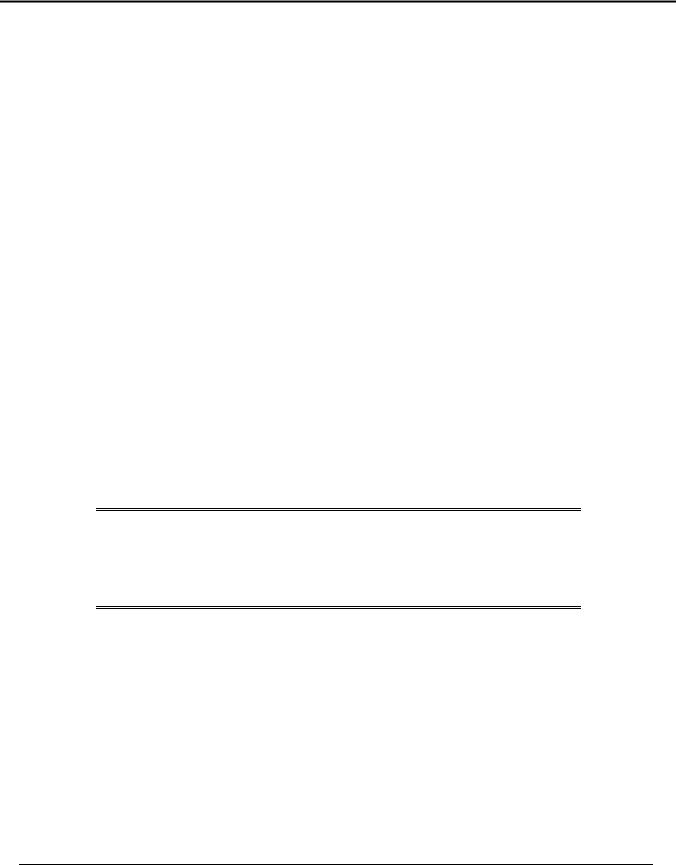
Purpose and scope
This technical reference provides information and troubleshooting tips for the printing system software for HP LaserJet 8150 series printers.
The following information is included in this technical reference:
•Descriptions of drivers and platforms with system modifications
•Procedures for installing and uninstalling software components
•Descriptions of problems that can arise while using the printer and known solutions to those problems
•Descriptions of known software bugs and workarounds
Each printer model is slightly different, as explained below. The system software is written to accommodate these differences:
•HP LaserJet 8150. The HP LaserJet 8150 printer (product number C4265A) comes standard with 32 megabytes of random-access memory (MB RAM),
wide-format printing, two 500-sheet trays, and a 100-sheet multipurpose tray. This is the base model.
•HP LaserJet 8150N. This model (product number C4266A) is similar to the HP LaserJet 8150 printer, but also includes an HP JetDirect enhanced input/output (EIO) print server and a printer embedded Web server.
•HP LaserJet 8150DN. This model (product number C4267A) is the same as the HP LaserJet 8150N printer with the addition of a duplexing unit for printing on both sides of media.
•HP LaserJet 8150HN. This model (product number C4269A) is the same as the HP LaserJet 8150DN printer with the addition of a 2000-sheet input tray (tray 4) and a 3000-sheet stacker.
•HP LaserJet 8150MFP. The HP LaserJet 8150MFP (multi-function product) printer (product number C4268A) comes standard with 64 MB RAM, wide-format printing, hard disk, two 500sheet trays, a 100-sheet multipurpose tray, a 2000-sheet input tray (tray 4), a 3000-sheet stapler/stacker, an HP JetDirect EIO print server, a duplexing unit (for printing on both sides of media), a copy-connect EIO board, and an HP Digital Copy Module.
NOTE: Bundle configurations might vary among geographic regions.
The information in this document supports the in-box solution for product introduction. Version 2.0.0.0 of the HP LaserJet Printing System software is scheduled for release one month after product introduction.
This document is prepared in an electronic format to serve as a quick reference tool for support engineers, system administrators, management information systems (MIS) personnel, and HP LaserJet 8150 end-users, as appropriate.
Throughout this document, "you" refers to the customer or end-user.
1
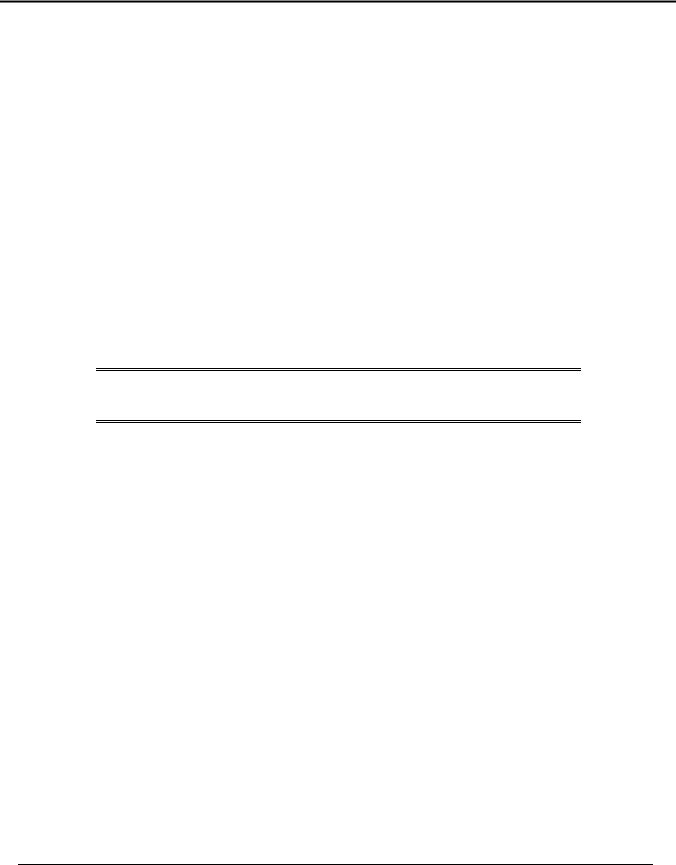
Software description
Introduction
The printer comes with software and installers for Microsoft® Windows® and Apple Computer, Inc., Macintosh™ systems. UNIX® and OS/2 systems are supported but are available only through the Web. For particular information about a system’s installer, drivers, and components, locate the section that corresponds to that system.
Supported operating systems
The following operating systems support a full-featured configuration of the HP LaserJet 8150 printer software, including standard printer command language (PCL) and PostScript® emulation drivers:
•Windows 3.1x (PCL 6 and PCL 5e supported through the use of the HP LaserJet 8100 printer drivers: PostScript supported with HP LaserJet 8150 PPD)
•Windows 95 and 98
•Windows NT 4.0 (Service Packs 1-6)
•Windows 2000 (Service Pack 1)
•Windows Me
•IBM OS/2 2.0 or greater
•Mac OS System 7.5.3 or higher (PostScript only)
NOTE: The HP LaserJet 8100 PCL 6 and PCL 5e drivers necessary for
Windows 3.1x systems are included on the HP LaserJet 8150
Printing System Installer compact disc (CD-ROM).
Supported network operating systems
The following network operating systems support a full-featured configuration of the HP LaserJet 8150 printer software, including standard PCL and PostScript emulation drivers:
•Windows NT 4.0
•Windows 2000
•Novell NetWare 4.x
•Novell NetWare 5.x
•HP-UX
2

Software description
Technology backgrounders
Bidirectional communication
The HP LaserJet 8150 printing system software uses a new bidirectional communication technology. Previous versions of printing system software used Cooperative Object Layering Abstraction (COLA) architecture.
Bidirectional communication describes the printer's ability to respond to data inquiries from your computer and report back information, such as what type of paper is available or what accessories are connected to the printer. If a printer does not have this capability (no bidirectional mode), it can only accept commands from the host and cannot report information back.
Driver Autoconfiguration and Job Status and Alerts use bidirectional communications software. The typical installation installs Driver Autoconfiguration in supported environments that contain the bidirectional software. Use the custom installation when you do not want these features.
Bidirectional communication depends on your network operating system and the method used to connect your printer to the network.
3

Software description
The following table provides information about the operating systems and network environments that support bidirectional communication for the HP LaserJet 8150 series printers.
|
|
|
|
|
|
Client operating system |
|
|
|
|
|
|
|
|
|
|
|
|||||
|
|
|
|
|
|
|
|
|
|
|
|
|
|
|
|
|
|
|
|
|
|
|
|
|
|
|
|
|
Windows |
|
|
Windows |
|
Windows |
|
|
Windows |
|
|
Windows |
|
|
|
|
|
|
Port type |
|
|
|
|
95 |
|
98 |
|
|
Me |
|
|
NT 4.0 |
|
2000 |
|
|
Mac |
|
||
|
|
|
|
|
|
|
|
|
|
|
|
|
|
|
|
|
|
|
|
|
|
|
|
|
IR |
|
|
|
|
|
|
|
|
|
|
|
|
|
|
|
|
|
|
AppleTalk |
|
|
Direct |
USB |
|
|
|
|
|
|
|
|
|
|
|
|
|
|
|
|
|
|
AppleTalk |
|
|
|
LocalTalk |
|
|
|
|
|
|
|
|
|
|
|
|
|
|
|
|
|
|
AppleTalk |
|
|
|
JetDirect |
TCP/IP |
|
X |
|
|
X |
|
X |
|
|
X |
|
|
X |
|
|
AppleTalk |
|
||
|
|
|
IPX/SPX |
|
X |
|
|
X |
|
X |
|
|
X |
|
|
X |
|
|
|
|
||
|
|
Standard |
TCP/IP |
|
X |
|
|
X |
|
X |
|
|
X |
|
|
X |
|
|
|
|
||
|
Local |
|
(HP) |
|
|
|
|
|
|
|
|
|
|
|
|
|
|
|
|
|
|
|
|
Port |
|
TCP/IP |
|
|
|
|
|
|
|
|
|
|
|
|
|
X |
|
|
|
|
|
|
Monitor |
|
(MS) |
|
|
|
|
|
|
|
|
|
|
|
|
|
|
|
|
|
|
|
|
|
|
IPX/SPX |
|
X |
|
|
X |
|
X |
|
|
X |
|
|
X |
|
|
|
|
||
|
|
|
(HP) |
|
|
|
|
|
|
|
|
|
|
|
|
|
|
|
|
|
|
|
|
|
LPR |
|
|
|
|
|
|
|
|
|
|
|
|
X |
|
|
X |
|
|
|
|
|
|
NetWare |
Bindery |
|
X |
|
|
X |
|
X |
|
|
X |
|
|
X |
|
|
|
|
||
|
|
4.x |
queue |
|
|
|
|
|
|
|
|
|
|
|
|
|
|
|
|
|
|
|
|
|
|
NDS |
|
X |
|
|
X |
|
X |
|
|
X |
|
|
X |
|
|
|
|
||
|
Novell |
|
queue |
|
|
|
|
|
|
|
|
|
|
|
|
|
|
|
|
|
|
|
|
NetWare |
Bindery |
|
X |
|
|
X |
|
X |
|
|
X |
|
|
X |
|
|
|
|
|||
|
|
|
|
|
|
|
|
|
|
|
|
|
|
|||||||||
|
|
5.x |
queue |
|
|
|
|
|
|
|
|
|
|
|
|
|
|
|
|
|
|
|
|
|
|
NDS |
|
X |
|
|
X |
|
X |
|
|
X |
|
|
X |
|
|
|
|
||
|
|
|
queue |
|
|
|
|
|
|
|
|
|
|
|
|
|
|
|
|
|
|
|
|
|
Windows |
TCP/IP |
|
X |
|
|
X |
|
X |
|
|
X |
|
|
x |
|
|
|
|
||
|
Microsoft |
9.x host |
IPX/SPX |
|
X |
|
|
X |
|
X |
|
|
X |
|
|
X |
|
|
|
|
||
|
|
|
|
|
|
|
|
|
|
|
|
|
|
|||||||||
|
Windows |
TCP/IP |
|
X |
|
|
X |
|
X |
|
|
X |
|
|
X |
|
|
|
|
|||
|
Share |
|
|
|
|
|
|
|
|
|
|
|
|
|||||||||
|
NT 4.0 |
IPX/SPX |
|
X |
|
|
X |
|
X |
|
|
X |
|
|
X |
|
|
|
|
|||
|
|
|
|
|
|
|
|
|
|
|
|
|
|
|||||||||
|
|
host |
|
|
|
|
|
|
|
|
|
|
|
|
||||||||
|
|
LPR |
|
X |
|
|
X |
|
X |
|
|
X |
|
|
X |
|
|
|
|
|||
|
|
|
|
|
|
|
|
|
|
|
|
|
|
|
||||||||
Euro character
The euro is the name for the currency of the European Union (EU). Use of this unit was launched on 01-January-1999. The euro has changed the way business is conducted in Europe and has affected every company and industry on the continent. It is vital that companies understand and prepare for the changes the Euro brings.
For the HP LaserJet 8150 printer series includes euro characters for each of the Internal fonts. The HP LaserJet 8150 series printers can print the euro character in the Windows 9x, Windows Me, Windows NT 4.0, and Windows 2000 environments. Hewlett-Packard is committed to maximizing document portability through supporting and promoting euro symbol standards.
4

Printing system components
Printing system components
Printing system and installer
Printing system version
HP LaserJet 8150 printing system version 1.0.0.0
Installer version
HP LaserJet 8150 installer version 1.0.0.0
Installer features
The common installer is designed to provide a simple and consistent installation method for the product line. The common installer is available for the Windows 9x, Windows Me, Windows NT 4.0, and Windows 2000 operating systems.
The HP LaserJet 8150 series printers feature a new common installer. This new installer offers several improvements over the HP LaserJet 8100 series:
•The HP LaserJet 8150 Printing System Installer CD-ROM features a CD-ROM browser from which you can install the printing system software, register your HP LaserJet 8150 series printer, view the user documentation and install Adobe® Acrobat™ Reader software if necessary, start a customization utility for custom software installations, or install optional software.
•Installation of Acrobat 4.05.
•The typical installation requires less interaction than previous versions.
•The installer is Web-enabled so you can check the HP Web site for the latest software components and drivers.
•Network connection is integrated so you can install drivers and connect to a network printer in a single process.
In addition to these new features, the common installer continues to offer:
•Automatic-sensing of the Windows operating system and language (Windows 95 and 98, Windows NT 4.0, Windows 2000, and Windows Me only). Though system language is automatically sensed, the installer lets you select from any of the languages on the HP LaserJet 8150 Printing System Installer CD-ROM.
•Full localization and enabling for double-byte fonts.
•The HP LaserJet Uninstaller utility.
•Product registration using the Web and e-mail.
All of the Windows system components are installed by using the HP LaserJet 8150 printing system installer. The installer automatically senses your native language and operating system. It offers selections for each printer model. You can select the type of installation you prefer: typical or custom.
If you have an Internet connection, the installer will sense the connection and provide you with the capability to connect to the HP Web site to download the latest printing system software. The installer compares the versions of the software components on the HP LaserJet 8150 Printing System Installer CD-ROM to those on the HP Web site. If there are newer versions on the HP Web site, the installer downloads them.
5
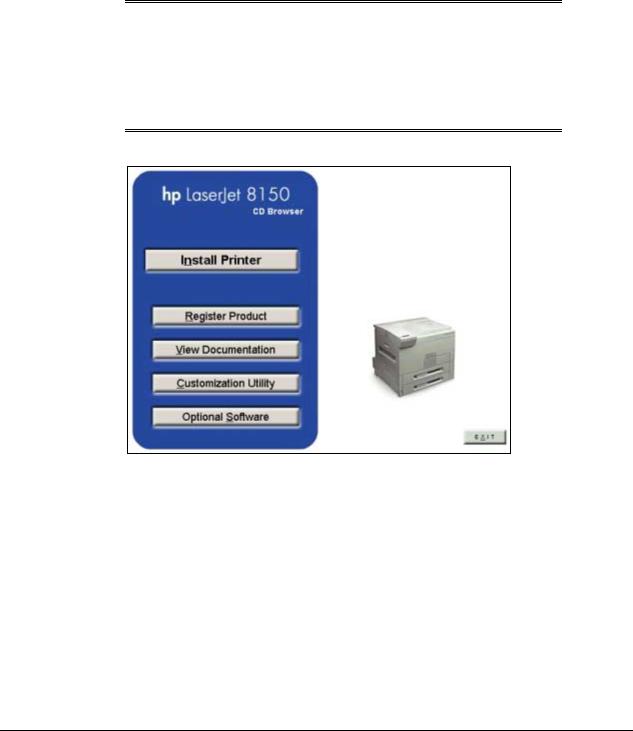
Printing system components
CD-ROM browser
In previous versions of the printing system software, you had to locate and run the SETUP.EXE file, which started the installer. For the Microsoft Windows environment (Windows 9x, Windows 2000, Windows Me, Windows NT 4.0), the HP LaserJet 8150 Printing System Installer CD-ROM provides an interactive CD-ROM browser that not only lets you install the printer drivers and related components, but also provides access to online product registration, user documentation, a customization utility, Adobe Acrobat Reader software, and optional HP software.
NOTE: Windows 3.1x is not supported by the HP LaserJet 8150 Printing System CD-ROM browser or printing system installer. To install the PCL 6, PCL 5e, or PS printer drivers for Windows 3.1x use the Add Printer function in the Windows 3.1x Control Panel. The drivers are located on the software CD-ROM under the following filepath: X:\ENGLISH\DRIVERS\WIN3X\, where “X:” represents the letter designating your CD-ROM drive.
Figure 1: Installation CD-ROM browser main screen
The CD-ROM browser offers the following options. The text that follows each option is the same text shown when you put the cursor on the option button.
Install Printer. This wizard guides you through the installation of your HP LaserJet 8150 printing system. Only the necessary software will be installed.
Register Product. Register your HP LaserJet 8150 now to receive free:
•Notification of driver updates
•Technical support updates
•News on emerging technologies
6

Printing system components
View Documentation. View the HP LaserJet 8150 documentation.
NOTE: |
For systems that do not have Adobe Acrobat Reader |
|
installed, clicking any of the links to documentation |
|
provided in Adobe Acrobat .PDF format opens a dialog |
|
box that provides the opportunity to install Adobe |
|
Acrobat Reader software from the HP LaserJet 8150 |
|
Printing System Installer CD-ROM. |
|
|
Customization Utility. Create a custom software installer for the HP LaserJet 8150 that can be copied to other media like floppy disks, a local hard drive, or a network drive.
Optional Software. To increase productivity and get the most out of your HP LaserJet 8150 printer, view a list of Optional Software available for installation.
Installable components
This section provides information about the various installable components available either on the HP LaserJet 8150 Printing System Installer CD-ROM or the HP Web site.
Printer drivers
The printing system for the HP LaserJet 8150 series printers includes the following printer drivers:
PCL 6 and PCL 5e drivers
These drivers feature a graphical user interface that has a common look and feel. They provide access to the printer’s paper-handling and print-quality features.
The PCL 6 and PCL 5e drivers included on the HP LaserJet 8150 Printing System Installer CD-ROM provide new functionality with features such as Job Retention (hard disk and RAM), Edge-to-Edge printing, and Print All Text As Black. For more information about features new to the HP LaserJet 8150, see "New features.” For specific information about using PCL 6 and PCL 5e driver features, see “PCL 6 and PCL 5e driver features."
Windows 3.1x driver versions
NOTE: PCL 6 and PCL 5e support for Windows 3.1x is provided by using the HP LaserJet 8100 printer drivers. These drivers are available on the HP LaserJet 8150 Printing System Installer CD-ROM. PostScript support is provided by an HP LaserJet 8150 PPD.
•HP LaserJet 8150 PCL 6, version 3.3.0.0
•HP LaserJet 8150 PCL 5e, version 1.30.5.0
•Microsoft PostScript emulation driver version 3.58
7

Printing system components
Windows 95, Windows 98, and Windows Me driver versions
•HP LaserJet 8150 PCL 6 version 4.3.2.54
•HP LaserJet 8150 PCL 5e version 4.3.2.54
•Microsoft PostScript emulation driver version. 4.58
•PostScript printer description (PPD) version 1.0.0.0
Windows NT 4.0 driver versions
•HP LaserJet 8150 PCL 6 version 4.3.2.54
•HP LaserJet 8150 PCL 5e version 4.3.2.54
•Microsoft PostScript emulation driver version 4.58
•PostScript PPD version 1.0.0.0
Windows 2000 driver versions
•HP LaserJet 8150 PCL 6 version 4.3.2.76
•HP LaserJet 8150 PCL 5e version 4.3.2.76
•Microsoft PostScript emulation driver version. 4.5
•PostScript PPD version 1.0.0.0
Macintosh and Macintosh-compatible system driver versions
HP LaserJet PostScript Emulation Printer Driver (Macintosh System 7.5.3)
•Includes PPDs that the driver and printing system software use to determine the features and PostScript commands supported in the printer.
•This driver is bidirectional through AppleTalk.
AutoCAD driver versions
The HP LaserJet 8150 Printing System Installer CD-ROM contains printer drivers to support AutoCAD™ in the disk operating system (DOS), 16-bit Windows, and 32-bit Windows operating environments. The driver version numbers are the same for each of the three operating environments.
|
AutoCAD Versions Supported |
|
|
Driver Version |
|
|
|
|
|
|
|
|
10, 11, 12: For DOS |
|
|
4.1b |
|
|
13 and 14: For Windows |
|
|
|
|
Additional driver availability
Additional drivers are available from your Hewlett-Packard distributor or from the http://www.hp.com Web site. These drivers are:
•IBM OS/2 drivers
•UNIX/HP-UX/LINUX driver sample scripts
8

Printing system components
Other software components
The HP LaserJet 8150 Printing System (version 1.0.0.0) includes the following other installable components. Following the table are descriptions of each component.
|
Windows Components |
|
|
Version |
|
|
|
|
|
|
|
|
Driver Autoconfiguration |
|
5.0.41.2 |
|
|
|
|
|
|
|
|
|
Job Status and Alerts |
|
1.0.0.31 |
|
|
|
|
|
|
|
|
|
Online User's Guide |
|
1.0 |
|
|
|
|
|
|
|
|
|
Ready Reference Guide |
|
|
Not applicable |
|
|
|
|
|
|
|
|
HP LaserJet 8150 Printer |
|
|
Not applicable |
|
|
Release Notes |
|
|
|
|
|
|
|
|
|
|
|
Adobe Acrobat Reader |
|
4.05 |
|
|
|
|
|
|
|
|
|
HP LaserJet 8150 Uninstaller |
|
1.0.0.0 |
|
|
|
|
|
|
|
|
|
HP WebReg |
|
1.0 |
|
|
|
|
|
|
|
|
|
HP Resource Manager |
|
1.2 |
|
|
|
|
|
|
|
|
|
Macintosh Components |
|
|
Version |
|
|
|
|
|
|
|
|
HP LaserJet PPDs |
|
|
Not applicable |
|
|
|
|
|
|
|
|
HP LaserJet Utility |
|
3.5.3 |
|
|
|
|
|
|
|
|
|
Installation notes |
|
|
Not applicable |
|
|
|
|
|
|
|
|
ColorSync profiles |
|
|
Not applicable |
|
|
|
|
|
|
|
|
Online Help |
|
|
Not applicable |
|
|
|
|
|
|
|
|
HP Auto Setup Utility |
|
1.0 |
|
|
|
|
|
|
|
|
|
Screen fonts |
|
|
Not applicable |
|
|
|
|
|
|
|
9

Printing system components
Windows component descriptions
Driver Autoconfiguration. The HP LaserJet 8150 PCL 6 and PCL 5e drivers for Windows feature bidirectional communication technology that, in supported network environments, provides automatic discovery and driver configuration for printer accessories at the time of installation or later, if needed. The HP LaserJet 8150 installer senses whether or not the installation environment supports bidirectional communication. If the environment does support bidirectional communication, the installer presents Driver Autoconfiguration as an installable component for a typical installation and an optional installable component for a custom installation. The Driver Autoconfiguration component installs the bidirectional communication software. If the installation environment does not support bidirectional communication, the Driver Autoconfiguration option is not displayed during installation. However, installed drivers will configure automatically based on the HP LaserJet 8150 bundle selected during installation of the printing system software.
For detailed information about using Driver Autoconfiguration, see “Driver
Autoconfiguration.”
NOTE: USB and parallel connections do not support bidirectional communication. Therefore, Driver Autoconfiguration is not available with those types of connections.
Job Status and Alerts. The Job Status and Alerts provides printer and job status information such as printing history, job progress, toner and paper levels, consumable and supplies reorder information, and a simulated view of the printer control panel. This utility offers several options for configuring pop-up windows to view the status of the printer and individual print jobs. For more detailed information about how to use this feature, see ”Job Status and Alerts.”
Online User's Guide. The HP LaserJet 8150 User Guide is supplied in Adobe Acrobat printer description file (PDF) format for viewing on your computer. You can either view the guide from the HP LaserJet 8150 Printing System Installer CD-ROM browser or install the guide on your system. To install the online user's guide, select Custom Installation and then select the appropriate check box. You can also choose to install the guide later. The online user's guide is installed in the Manuals folder on the target system. To view the guide, you must have Adobe Acrobat Reader or another PDF reader installed. When you click on Online User’s Guide from the HP LaserJet 8150 CD-ROM browser, the installer scans the system for an installed PDF reader. If the installer cannot find a reader, the installer presents the option to install the Adobe Acrobat Reader.
Ready Reference Guide. The HP LaserJet 8150 Ready Reference Guide contains information about most printer operating and troubleshooting conditions. Like the user guide, it is supplied in PDF format. You can either view the guide from the browser of the HP LaserJet 8150 Printing System Installer or install the guide on your system. To install the ready reference guide, select Custom Installation and then select the appropriate check box. You can also choose to install the guide later. The ready reference guide is installed in the Manuals folder on the target system. To view the ready reference guide, you must have Adobe Acrobat Reader or another PDF reader installed. When you click on Ready Reference Guide from the HP LaserJet 8150 CD-ROM browser, the installer scans the system for an installed PDF reader. If the installer cannot find a reader, the installer presents the option to install the Adobe Acrobat Reader.
10

Printing system components
HP LaserJet 8150 Printer Release Notes. This text file is available on the HP LaserJet 8150 Printing System Installer CD-ROM. The printer release notes contain important information about printer features, instructions for installing the printing system software, and technical assistance. You can either view the file from the HP LaserJet 8150 Printing System Installer CD-ROM browser or install it on your system. To install the HP LaserJet 8150 Printer Release Notes, select Custom Installation and then select the appropriate check box. You can also choose to install the file later. The HP LaserJet 8150 Printer Release Notes are installed in the Manuals folder on the target system.
NOTE: Adobe Acrobat 3.01 is not supported on Asian systems.
Adobe Acrobat Reader. The HP LaserJet 8150 Printing System Installer CD-ROM includes Adobe Acrobat Reader version 4.05 for viewing online documentation. When you click on any of the documentation links in the HP LaserJet 8150 Printing System Installer CD-ROM, the installer scans the system for an installed PDF reader. If the installer cannot find a reader, the installer presents the option to install the Adobe Acrobat Reader.
HP LaserJet 8150 Uninstaller. After you have successfully installed the printing system software, the uninstaller lets you select and remove any, or all of the printing system software components. To uninstall one or more software components, select the
HP LaserJet 8150 Uninstaller icon from the HP LaserJet 8150 program group.
NOTE: The uninstaller easily and safely uninstalls printing system components and their related files without affecting other system components or shared system files. You should not remove printer files manually (without using the uninstaller). Doing so can affect the integrity of your system.
HP WebReg. This component lets you register your HP LaserJet 8150 printer on the HP Web site or through e-mail. After a successful installation of the software, the installer prompts you to ask if you want to register your HP LaserJet 8150 printer. Also, you can access HP WebReg from the HP LaserJet 8150 Printing System Installer CD-ROM browser by clicking Register Product. You can choose to complete the online registration at that time or later. If you want to register your printer later, select WebReg from the HP LaserJet 8150 program group when you decide to complete your registration.
HP Resource Manager. This software utility lets you manage fonts, forms, and macros on the hard disk, RAM disk, or optional flash dual inline memory modules (DIMMs). The utility is also used for updating digital copy firmware and embedded Web server firmware. To install this software program, go to the main menu of the HP LaserJet 8150 Printing System Installer CD-ROM browser, click Optional Software, and then click
HP Resource Manager.
HP Resource Manager is not localized for all languages. If the HP Resource Manager directory is not found under your language of choice, it is not available for that language.
Macintosh component descriptions
HP LaserJet PPDs. These PostScript printer definition files for HP LaserJet printers are installed to the Printer Descriptions folder, which is in the Extensions folder within the System folder.
11

Printing system components
HP LaserJet Utility. This Hewlett-Packard printer utility is installed to the HP LaserJet folder of Macintosh OS 8 and newer Macintosh systems. It provides support for PostScript and PCL printers.
Installation notes. This text file contains important information about printer features, instructions for installing the printing system software, and technical assistance.
ColorSync profiles. These text files contain color-matching information for the
Macintosh system and HP color LaserJet printers.
Online Help. This HTML-based Help system replaces the Apple Guide Help system provided with earlier HP printers. The Help system can be viewed through a browser or in the Mac OS Help Center.
HP Auto Setup Utility. This utility is installed to the Startup Items folder of Macintosh OS 7 and newer Macintosh systems. It provides assistance to set up a new printer, then moves itself to the Trash.
Screen fonts. These screen fonts are available only for Macintosh computers and Macintosh compatibles. The screen fonts match your printer fonts, allowing you to see on screen how your printed page will look.
Windows installation
This section provides information about the installation dialog box sequence for installing the
HP LaserJet 8150 printing system software in Microsoft Windows environments. You can choose to install the software by using either a typical installation or a custom installation.
Typical Installation dialog box sequence
The typical installation includes the following components:
•HP LaserJet 8150 PCL 6 driver.
•Screen fonts.
•Driver Autoconfiguration (in environments that support bidirectional communication). This option will not be displayed if the selected connection type is Connected to the printer.
NOTE: The dialog boxes shown here appear in the Windows NT 4.0 installation sequence. The order and appearance of dialog boxes may vary among operating systems.
When you select the Install Printer option from the HP LaserJet 8150 Printing System Installer CD-ROM browser, the Choose Setup Language dialog box appears.
12

Windows installation
Figure 2: Choose setup language dialog box
NOTE: The Choose Setup Language dialog box only lists the languages available on the particular HP LaserJet 8150 Printing System Installer CD-ROM you are browsing.
Title of |
|
|
|
User Options and |
|
Dialog box |
|
Text in Dialog box |
|
Descriptions |
|
|
|
|
|
|
|
Choose Setup Language |
|
Select the language |
|
The installer automatically |
|
|
|
for this installation |
|
detects your computer |
|
|
|
from the choices |
|
system's language and |
|
|
|
below: |
|
presents this choice as the |
|
|
|
|
|
default. You can select |
|
|
|
[Pull-down menu lists |
|
another language available |
|
|
|
available languages |
|
on the CD-ROM by clicking |
|
|
|
for installation.] |
|
the down arrow of the pull- |
|
|
|
OK [button] |
|
down menu. |
|
|
|
|
Click OK to initiate the |
|
|
|
|
Cancel [button] |
|
|
|
|
|
|
printing system setup. |
|
|
|
|
|
|
Click Cancel to go to the |
|
|
|
|
|
Exit Setup dialog box. |
|
|
|
|
|
|
|
13

Windows installation
Figure 3: Setup dialog box
NOTE: |
|
While the Setup dialog box is displayed, the installer is |
||||
|
|
decompressing files into the system’s Temp directory. |
||||
|
|
The elapsed time to complete this action depends on the |
||||
|
|
performance of the system. |
|
|
|
|
|
|
|
|
|
|
|
|
|
|
|
|
||
Title of |
|
|
|
User Options and |
|
|
Dialog box |
|
Text in Dialog box |
|
Descriptions |
|
|
|
|
|
|
|
|
|
Setup |
|
HP LaserJet 8150 Printing System |
|
No user options. This is |
|
|
|
|
Setup is preparing the |
|
an information-only dialog |
|
|
|
|
InstallShield® Wizard which will |
|
box. |
|
|
|
|
guide you through the rest of the |
|
|
|
|
|
|
setup process. Please wait. |
|
|
|
|
|
|
|
|
|
|
|
14
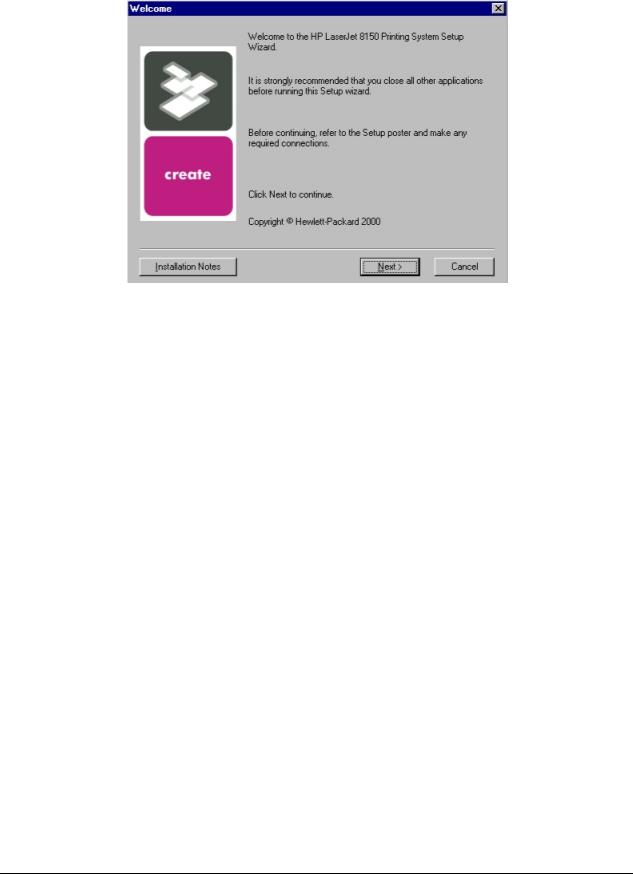
Windows installation
Figure 4: Welcome dialog box
Title of |
|
|
|
|
|
Dialog |
|
Text in Dialog box |
|
User Options and |
|
box |
|
|
Descriptions |
|
|
|
|
|
|
|
|
Welcome |
|
Welcome to the HP LaserJet 8150 Printing |
|
Next takes you to the |
|
|
|
System Setup Wizard. |
|
HP Software License |
|
|
|
It is strongly recommend that you close all |
|
Agreement dialog box. |
|
|
|
|
Click Installation |
|
|
|
|
other applications before running this Setup |
|
|
|
|
|
wizard. |
|
Notes to open the file |
|
|
|
Before continuing, refer to the Setup poster |
|
READ8150.WRI. |
|
|
|
|
Click Cancel to go to |
|
|
|
|
and make any required connections. |
|
|
|
|
|
Click Next to continue. |
|
the Exit Setup dialog |
|
|
|
|
box. |
|
|
|
|
Copyright Hewlett-Packard 2000 |
|
|
|
|
|
|
|
|
|
15
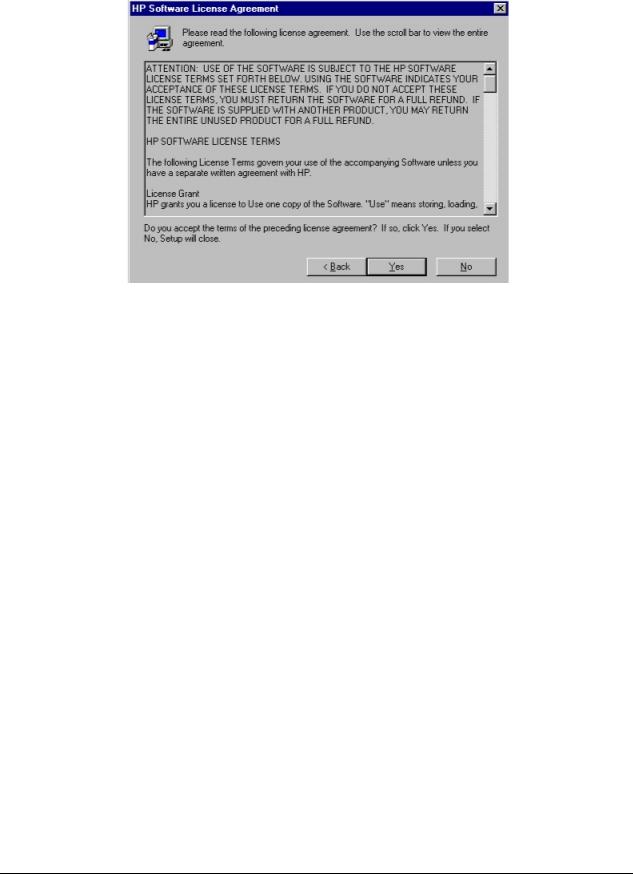
Windows installation
Figure 5: HP software license agreement dialog box
Title of |
|
|
|
User Options and |
|
Dialog box |
|
Text in Dialog box |
|
Descriptions |
|
|
|
|
|
|
|
HP Software License |
|
Please read the following |
|
Yes takes you to the |
|
Agreement |
|
license agreement. Use |
|
Type of Connection |
|
|
|
the scroll bar to view the |
|
dialog box. |
|
|
|
entire agreement. |
|
|
|
|
|
|
|
Back returns you to the |
|
|
|
[Scrolling fields with text |
|
Welcome dialog box. |
|
|
|
of license agreement] |
|
|
|
|
|
|
|
No takes you to the Exit |
|
|
|
Do you accept the terms |
|
Setup dialog box. |
|
|
|
of the preceding license |
|
|
|
|
|
agreement? If so, click |
|
|
|
|
|
Yes. If you select No, |
|
|
|
|
|
Setup will close. |
|
|
|
|
|
|
|
|
|
16

Windows installation
Figure 6: Web Update dialog box
Title of |
|
|
|
User Options and |
|
Dialog box |
|
Text in Dialog box |
|
Descriptions |
|
|
|
|
|
|
|
Web Update |
|
Setup can look for |
|
This is a conditional |
|
|
|
updated software at the |
|
dialog box. It appears |
|
(Conditional) |
|
Hewlett-Packard Web |
|
only if the Setup program |
|
|
|
site. |
|
determines there may be |
|
|
|
|
|
an Internet connection |
|
|
|
Would you like Setup to |
|
available. |
|
|
|
check the Web for |
|
If No is selected, Next |
|
|
|
updated software? |
|
|
|
|
|
|
|
takes you to the Type of |
|
|
|
Yes (requires an active |
|
Connection dialog box. |
|
|
|
Internet connection) |
|
This is the default option. |
|
|
|
[radio button] |
|
If Yes is selected, clicking |
|
|
|
|
|
|
|
|
|
No [radio button] |
|
Next starts the Web |
|
|
|
|
|
Update. Details of the |
|
|
|
|
|
Internet installation are |
|
|
|
|
|
not covered in this |
|
|
|
|
|
document. Web Update |
|
|
|
|
|
requires Internet Explorer |
|
|
|
|
|
4.0 or higher. |
|
|
|
|
|
Back returns you to the |
|
|
|
|
|
License Agreement |
|
|
|
|
|
dialog box. |
|
|
|
|
|
Cancel takes you to the |
|
|
|
|
|
Exit Setup dialog box. |
|
|
|
|
|
|
|
17

Windows installation
Figure 7: Type of connection dialog box
Title of |
|
|
|
User Options and |
|
Dialog box |
|
Text in Dialog box |
|
Descriptions |
|
|
|
|
|
|
|
Type of Connection |
|
Please select how your |
|
If Connected to this |
|
|
|
printer will be connected: |
|
computer (a "direct |
|
|
|
|
|
connection") is selected, |
|
|
|
Connected to this |
|
Next takes you to the |
|
|
|
computer (e.g., parallel |
|
Select Port dialog box. |
|
|
|
cable, USB cable, or IR) |
|
This is the default option. |
|
|
|
[radio button] |
|
If Connected to the |
|
|
|
|
|
|
|
|
|
Connected to the |
|
network is selected, |
|
|
|
network (e.g., the printer |
|
Next takes you to the |
|
|
|
is connected directly to |
|
Network Setup dialog |
|
|
|
the network or shared |
|
box. |
|
|
|
through another computer |
|
Back returns you to the |
|
|
|
on the network) [radio |
|
|
|
|
|
button] |
|
License Agreement |
|
|
|
|
|
dialog box. |
|
|
|
|
|
Cancel takes you to the |
|
|
|
|
|
Exit Setup dialog box. |
|
|
|
|
|
|
|
18

Windows installation
Figure 8: Select port dialog box (for direct connections)
Title of |
|
|
|
User Options and |
|
Dialog box |
|
Text in Dialog box |
|
Descriptions |
|
|
|
|
|
|
|
Select Port |
|
Select the Port you want |
|
In either case, Next |
|
|
|
to use with this printer: |
|
takes you to the Printer |
|
(If Connected to this |
|
Parallel [radio button] |
|
Model dialog box. |
|
computer was selected |
|
|
Back returns you to the |
|
|
in the Type of |
|
[Default. When selected, |
|
|
|
Connection dialog box) |
|
a pull-down list of parallel |
|
Type of Connection |
|
|
|
ports is available.] |
|
dialog box. |
|
|
|
Other [radio button] |
|
Cancel takes you to the |
|
|
|
[When selected, a pull- |
|
Exit Setup dialog box. |
|
|
|
down list of other port |
|
|
|
|
|
types is available.] |
|
|
|
|
|
|
|
|
|
19
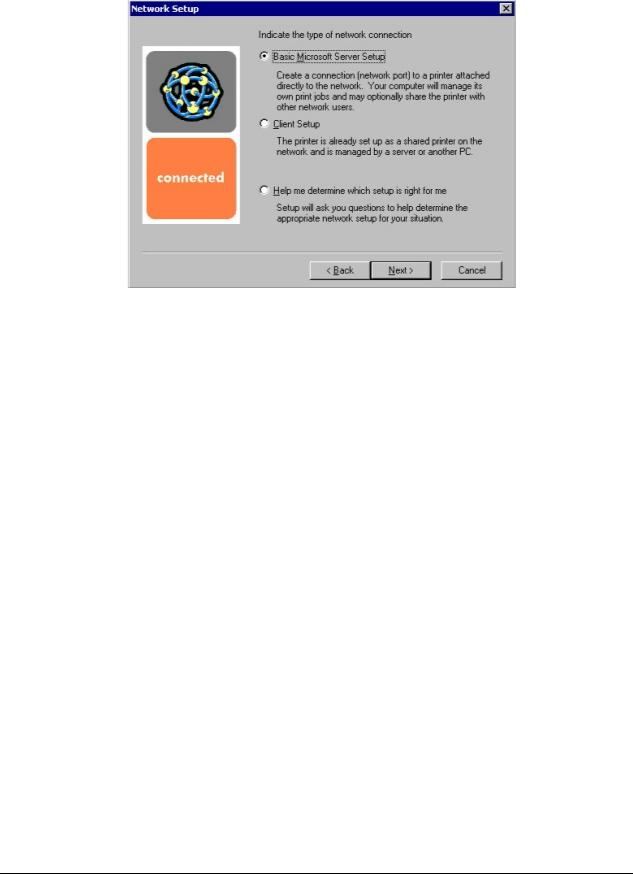
Windows installation
Figure 9: Network setup dialog box (for network connections)
Title of |
|
|
|
User Options and |
|
Dialog box |
|
Text in Dialog box |
|
Descriptions |
|
|
|
|
|
|
|
Network Setup |
|
Indicate the type of |
|
Next takes you to the Network |
|
|
|
network connection |
|
Printer Configuration dialog |
|
[If Connected to the |
|
Basic Microsoft Server |
|
box. |
|
network was selected in |
|
|
|
|
|
the Type of Connection |
|
Setup |
|
If you choose the Client Setup |
|
dialog box.] |
|
Create a connection |
|
|
|
|
|
option, Next takes you to the |
|
||
|
|
(network port) to a printer |
|
|
|
|
|
|
Specify Network Path dialog |
|
|
|
|
attached directly to the |
|
box, and then to the |
|
|
|
network. Your computer |
|
|
|
|
|
|
Installation Type dialog box. |
|
|
|
|
will manage its own print |
|
|
|
|
|
|
|
|
|
|
|
jobs and may optionally |
|
If the Help me option is |
|
|
|
share the printer with |
|
|
|
|
|
other network users. |
|
chosen, Next initiates a series |
|
|
|
[radio button] |
|
of question dialog boxes that |
|
|
|
|
|
help you determine the best |
|
|
|
Client Setup |
|
connection type option to |
|
|
|
The printer is already set |
|
follow. This series begins with |
|
|
|
up as a shared printer on |
|
the Cable Type Selection |
|
|
|
the network and is |
|
dialog box. |
|
|
|
managed by a server or |
|
|
|
|
|
another PC. |
|
Back returns you to the Type |
|
|
|
[radio button] |
|
|
|
|
|
|
of Connection dialog box (6). |
|
|
|
|
|
|
|
|
|
|
Help me determine |
|
Cancel takes you to the Exit |
|
|
|
which setup is right for |
|
|
|
|
|
me |
|
Setup dialog box. |
|
|
|
Setup will ask you |
|
|
|
|
|
questions to help you |
|
|
|
|
|
determine the appropriate |
|
|
|
|
|
network setup for your |
|
|
|
|
|
situation. |
|
|
|
|
|
[radio button] |
|
|
|
|
|
|
|
|
|
20

Windows installation
Figure 10: Network printer configuration dialog box
Title of |
|
|
|
User Options and |
|
Dialog box |
|
Text in Dialog box |
|
Descriptions |
|
|
|
|
|
|
|
Network Printer |
|
How do you want to identify the network |
|
If you select Search from |
|
Configuration |
|
printer you are installing? |
|
a list of available |
|
|
|
Search from a list of available printers |
|
printers, Next takes you |
|
|
|
|
to the Identify Printer |
|
|
|
|
[radio button] |
|
dialog box. |
|
|
|
[Description] Searches the local network for |
|
If you select Specify a |
|
|
|
printers and allows you to choose your |
|
|
|
|
|
printer from a list of discovered printers. |
|
printer by address, Next |
|
|
|
Specify a printer by address |
|
takes you to the Identify |
|
|
|
|
Printer dialog box. |
|
|
|
|
[radio button] |
|
Back returns you to the |
|
|
|
[Description] Allows you to specify your |
|
|
|
|
|
printer by entering one of the following |
|
Network Setup dialog |
|
|
|
attributes: Hardware Address, IP Address, |
|
box. |
|
|
|
IP Hostname, or IPX Address. |
|
Cancel takes you to the |
|
|
|
|
|
|
|
|
|
Description |
|
Exit Setup dialog box. |
|
|
|
|
|
|
|
|
|
[Conditional text] |
|
|
|
|
|
|
|
|
|
21
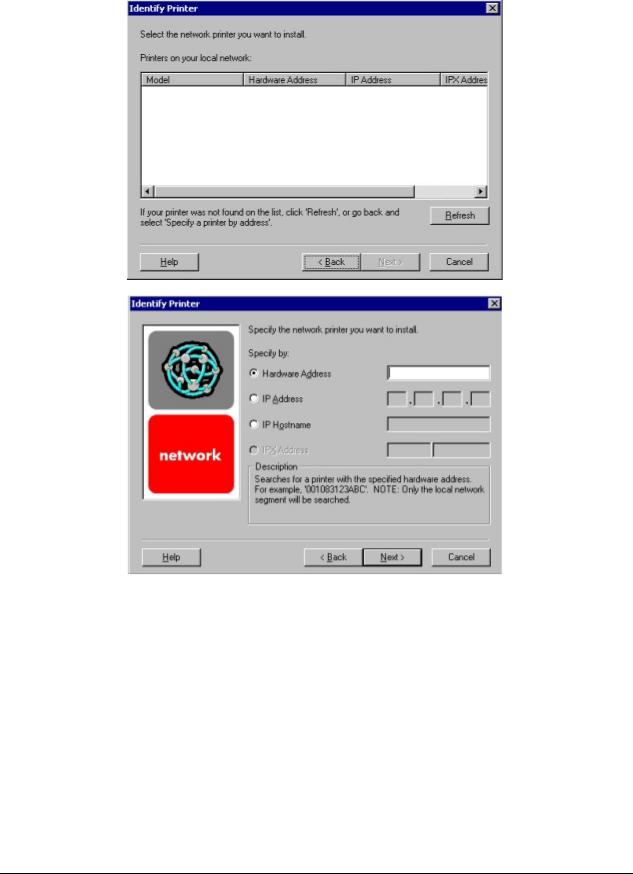
Windows installation
Figure 11: Identify printer dialog boxes
22

Windows installation
Title of |
|
|
|
User Options and |
|
Dialog box |
|
Text in Dialog box |
|
Descriptions |
|
|
|
|
|
|
|
Identify Printer |
|
Select the network printer you |
|
If you identify the printer by |
|
|
|
want to install. |
|
selecting from the list, and the |
|
|
|
|
|
HP LaserJet 8150 appears in |
|
|
|
Printers on your local network: |
|
the list and is selected, Next |
|
|
|
[List, with attributes of |
|
takes you to the Set Network |
|
|
|
Hardware Address, IP Address, |
|
Communication Mode dialog |
|
|
|
and IPX Address listed, if |
|
box. |
|
|
|
available.] |
|
If the HP LaserJet 8150 is not |
|
|
|
|
|
|
|
|
|
If your printer is not found on |
|
found on the network, click |
|
|
|
the list, click 'Refresh', or go |
|
Refresh or go back to the |
|
|
|
back and select 'Specify a |
|
Network Printer Configuration |
|
|
|
printer by address.' |
|
dialog box (9) to specify the |
|
|
|
OR |
|
device by address. |
|
|
|
|
Refresh updates the list of |
|
|
|
|
|
|
|
|
|
|
Specify the network printer you |
|
network printers. |
|
|
|
want to install. |
|
If you identify the printer by |
|
|
|
|
|
|
|
|
|
Specify by: |
|
specifying a specific network |
|
|
|
|
|
address, Next takes you to the |
|
|
|
Hardware Address [radio |
|
Set Network Communication |
|
|
|
button] |
|
Mode dialog box. |
|
|
|
[text field] |
|
Back returns you to the |
|
|
|
|
|
|
|
|
|
IP Address [radio button} |
|
Network Printer Configuration |
|
|
|
[text fields] |
|
dialog box. |
|
|
|
IP Hostname [radio button] |
|
Cancel takes you to the Exit |
|
|
|
[text field] |
|
Setup dialog box. |
|
|
|
IPX Address [radio button} |
|
|
|
|
|
[text fields] |
|
|
|
|
|
Description |
|
|
|
|
|
[Conditional text] |
|
|
|
|
|
|
|
|
|
23
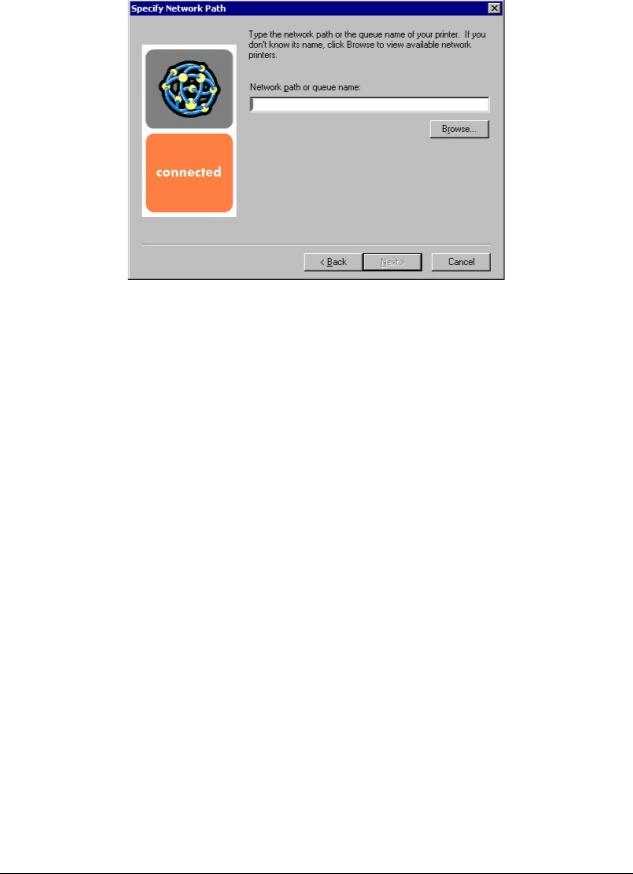
Windows installation
Figure 12: Specify network path dialog box
Title of |
|
|
|
User Options and |
|
Dialog box |
|
Text in Dialog box |
|
Descriptions |
|
|
|
|
|
|
|
Specify Network |
|
Type the network path or |
|
If a network path or queue |
|
Path |
|
the queue name of your |
|
name is entered, Next |
|
|
|
printer. If you do not know |
|
takes you to the Cable |
|
|
|
its name, click Browse to |
|
Type Selection dialog box. |
|
|
|
view the available network |
|
NOTE: If you reached this |
|
|
|
printers. |
|
|
|
|
|
|
|
dialog box from the |
|
|
|
Network path or queue |
|
Connected to Selection |
|
|
|
name: |
|
dialog box, Next takes you |
|
|
|
[text field] |
|
to the Installation Type |
|
|
|
Browse ...[button] |
|
dialog box. |
|
|
|
|
Click Browse to bring up a |
|
|
|
|
|
|
|
|
|
|
|
|
list of devices available on |
|
|
|
|
|
the network. |
|
|
|
|
|
Back returns you to the |
|
|
|
|
|
Network Setup dialog box. |
|
|
|
|
|
Cancel takes you to the |
|
|
|
|
|
Exit Setup dialog box. |
|
|
|
|
|
|
|
24
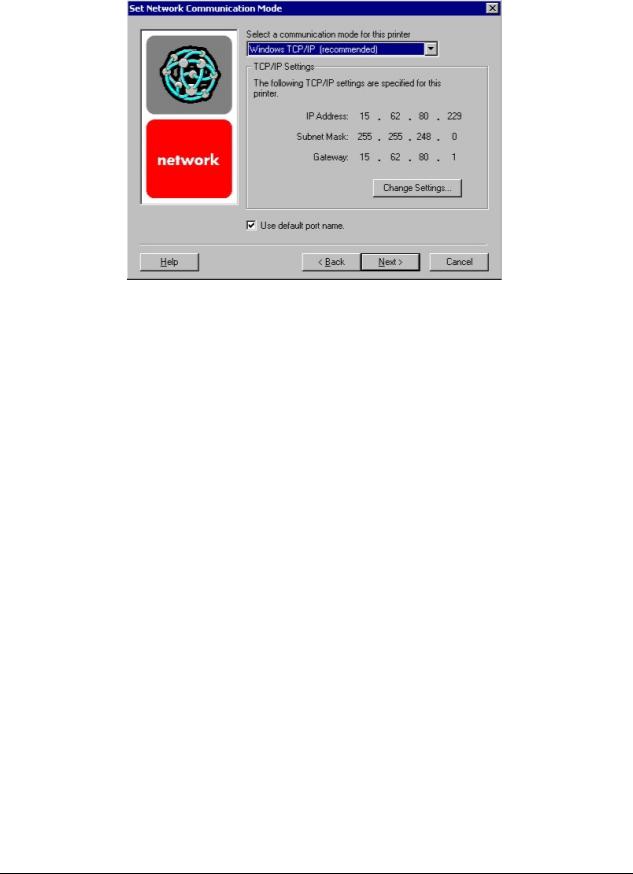
Windows installation
Figure 13: Set network communication mode dialog box
Title of |
|
|
|
User Options and |
|
Dialog box |
|
Text in Dialog box |
|
Descriptions |
|
|
|
|
|
|
|
Set Network |
|
Select a |
|
Select a communication |
|
Communication Mode |
|
communication mode |
|
mode and enter the |
|
|
|
for this printer |
|
appropriate address |
|
|
|
[dropdown menu: |
|
information. |
|
|
|
Windows TCP/IP |
|
|
|
|
|
(recommended) |
|
After you have specified |
|
|
|
other modes listed] |
|
a communications |
|
|
|
TCP/IP Settings |
|
mode, Next takes you to |
|
|
|
|
the Printer Model dialog |
|
|
|
|
[Conditional fields for |
|
box. |
|
|
|
entering TCP/IP or |
|
Back returns you to the |
|
|
|
other address |
|
|
|
|
|
information] |
|
Identify Printer dialog |
|
|
|
Use default port name |
|
box. |
|
|
|
|
Cancel takes you to the |
|
|
|
|
[check box] |
|
|
|
|
|
|
|
Exit Setup dialog box. |
|
|
|
|
|
|
|
25

Windows installation
Figure 14: Printer model dialog box
Title of |
|
|
|
|
|
Dialog box |
|
Text in Dialog box |
|
User Options and Descriptions |
|
|
|
|
|
|
|
Model |
|
Select the model you are |
|
Next takes you to the |
|
|
|
setting up. |
|
Installation Type dialog box. |
|
|
|
Model |
|
Back returns you to the Select |
|
|
|
[List of HP LaserJet 8150 |
|
Port dialog box when performing |
|
|
|
models] |
|
a direct connection installation, or |
|
|
|
|
|
to the Set Network |
|
|
|
Description |
|
Communication Mode dialog |
|
|
|
[Conditional text, |
|
box when performing a network |
|
|
|
depending on which model |
|
installation. |
|
|
|
is chosen in the list] |
|
Cancel takes you to the Exit |
|
|
|
|
|
|
|
|
|
|
|
Setup dialog box. |
|
|
|
|
|
|
|
26
