Honeywell Orbit 7190g Service Manual
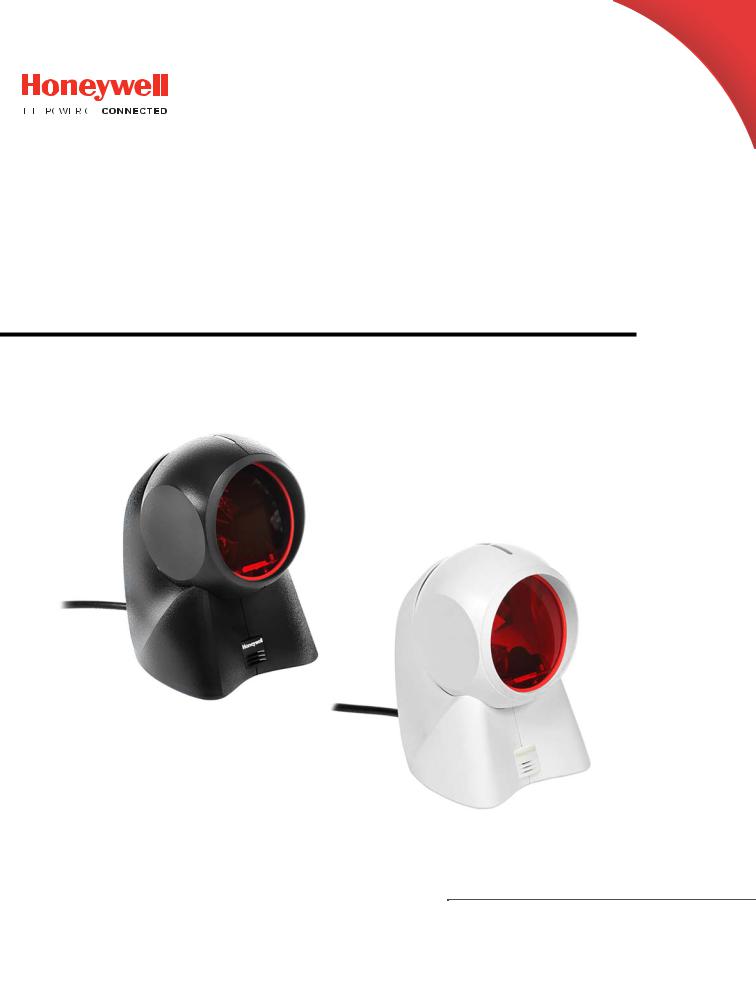
Orbit 7120plus/7190g
Hybrid Presentation Scanner
User Guide
Disclaimer
Honeywell International Inc. (“HII”) reserves the right to make changes in specifications and other information contained in this document without prior notice, and the reader should in all cases consult HII to determine whether any such changes have been made. The information in this publication does not represent a commitment on the part of HII.
HII shall not be liable for technical or editorial errors or omissions contained herein; nor for incidental or consequential damages resulting from the furnishing, performance, or use of this material. HII disclaims all responsibility for the selection and use of software and/or hardware to achieve intended results.
This document contains proprietary information that is protected by copyright. All rights are reserved. No part of this document may be photocopied, reproduced, or translated into another language without the prior written consent of HII.
2017 Honeywell International Inc. All rights reserved.
Web Address: www.honeywellaidc.com
Microsoft® Windows®, Windows NT®, Windows 2000, Windows ME, Windows XP, and the Windows logo are trademarks or registered trademarks of Microsoft Corporation.
Other product names or marks mentioned in this document may be trademarks or registered trademarks of other companies and are the property of their respective owners.
For patent information, refer to www.hsmpats.com.

TABLE OF CONTENTS
Customer Support ........................................................................................................................ |
xi |
Technical Assistance............................................................................................................. |
xi |
Product Service and Repair ................................................................................................ |
xi |
Limited Warranty.................................................................................................................... |
xi |
Send Feedback ........................................................................................................................ |
xi |
Chapter 1 - Get Started.................................................................................... |
1 |
About This Manual......................................................................................................................... |
1 |
Unpack Your Device....................................................................................................................... |
1 |
Power Information ......................................................................................................................... |
1 |
Connect the Device........................................................................................................................ |
2 |
Connect with USB.................................................................................................................... |
2 |
Connect with Keyboard Wedge .......................................................................................... |
2 |
Connect with RS232 Serial Port ........................................................................................ |
4 |
Connect with RS485............................................................................................................... |
5 |
Reading Techniques...................................................................................................................... |
5 |
Menu Bar Code Security Settings............................................................................................ |
5 |
Set Custom Defaults..................................................................................................................... |
6 |
Reset the Custom Defaults......................................................................................................... |
6 |
Chapter 2 - Program the Interface ................................................................ |
7 |
Introduction...................................................................................................................................... |
7 |
Program the Interface - Plug and Play.................................................................................. |
7 |
Keyboard Wedge............................................................................................................................. |
7 |
Orbit 7120plus/7190g User Guide |
i |
Laptop Direct Connect ................................................................................................................. |
8 |
RS232 Serial Port............................................................................................................................ |
8 |
RS485.................................................................................................................................................. |
8 |
RS485 Packet Mode................................................................................................................ |
9 |
USB IBM SurePos........................................................................................................................ |
10 |
USB PC or Macintosh Keyboard ............................................................................................ |
10 |
USB HID........................................................................................................................................... |
11 |
USB Serial....................................................................................................................................... |
11 |
CTS/RTS Emulation............................................................................................................. |
11 |
ACK/NAK Mode...................................................................................................................... |
11 |
Remote MasterMind™ for USB............................................................................................... |
12 |
Verifone® Ruby Terminal............................................................................................................ |
12 |
Gilbarco® Terminal....................................................................................................................... |
13 |
Honeywell Bioptic Aux Port ..................................................................................................... |
13 |
Datalogic™ Magellan® Aux Port.............................................................................................. |
13 |
NCR Bioptic Aux Port.................................................................................................................. |
14 |
Wincor Nixdorf Terminal........................................................................................................... |
14 |
Wincor Nixdorf Beetle™ Terminal.......................................................................................... |
14 |
Wincor Nixdorf RS232 Mode A............................................................................................... |
15 |
Keyboard Country Layout......................................................................................................... |
15 |
Keyboard Wedge Modifiers...................................................................................................... |
23 |
ALT Mode.................................................................................................................................. |
23 |
Keyboard Style .............................................................................................................................. |
23 |
Keyboard Conversion ................................................................................................................. |
24 |
Control Character Output......................................................................................................... |
25 |
Keyboard Modifiers..................................................................................................................... |
25 |
RS232 Modifiers .......................................................................................................................... |
27 |
RS232 Baud Rate .................................................................................................................. |
27 |
RS232 Word Length: Data Bits, Stop Bits, and Parity ............................................ |
28 |
RS232 Receiver Time-Out ................................................................................................. |
29 |
RS232 Handshaking............................................................................................................ |
29 |
ii |
Orbit 7120plus/7190g User Guide |
RS232 Timeout....................................................................................................................... |
30 |
XON/XOFF ............................................................................................................................... |
30 |
ACK/NAK................................................................................................................................... |
31 |
Scanner to Bioptic Communication ..................................................................................... |
31 |
Scanner-Bioptic Packet Mode.......................................................................................... |
31 |
Scanner-Bioptic ACK/NAK Mode.................................................................................... |
32 |
Scanner-Bioptic ACK/NAK Timeout .............................................................................. |
32 |
Chapter 3 - Input/Output Settings ............................................................. |
33 |
Power Up Beeper.......................................................................................................................... |
33 |
Good Read and Error Indicators............................................................................................. |
33 |
Beeper – Good Read............................................................................................................. |
33 |
Beeper Volume – Good Read ............................................................................................ |
34 |
Beeper Pitch – Good Read ................................................................................................. |
34 |
Beeper Pitch – Error ............................................................................................................. |
35 |
Beeper Duration – Good Read.......................................................................................... |
35 |
LED – Good Read................................................................................................................... |
35 |
Number of Beeps – Good Read........................................................................................ |
36 |
Number of Beeps – Error.................................................................................................... |
36 |
Good Read Delay.................................................................................................................... |
36 |
User-Specified Good Read Delay.................................................................................... |
37 |
Serial Trigger Mode ..................................................................................................................... |
37 |
Read Time-Out........................................................................................................................ |
37 |
Presentation Mode...................................................................................................................... |
37 |
Presentation Idle Mode....................................................................................................... |
38 |
Presentation LED Behavior after Decode.................................................................... |
38 |
Presentation Sensitivity...................................................................................................... |
38 |
Presentation Centering....................................................................................................... |
39 |
Poor Quality Codes...................................................................................................................... |
41 |
Poor Quality 1D Codes ........................................................................................................ |
41 |
Poor Quality PDF Codes...................................................................................................... |
41 |
Mobile Phone Read Mode ........................................................................................................ |
42 |
Reread Delay.................................................................................................................................. |
42 |
User-Specified Reread Delay............................................................................................ |
43 |
Orbit 7120plus/7190g User Guide |
iii |
2D Reread Delay.................................................................................................................... |
43 |
Illumination Lights...................................................................................................................... |
43 |
Host Acknowledgment............................................................................................................... |
44 |
Host ACK On/Off................................................................................................................... |
45 |
Host ACK Timeout................................................................................................................. |
45 |
Host ACK Responses............................................................................................................ |
45 |
Character Activation Mode ...................................................................................................... |
46 |
Activation Character ............................................................................................................ |
46 |
End Character Activation After Good Read................................................................. |
47 |
Character Activation Timeout .......................................................................................... |
47 |
Character Deactivation Mode................................................................................................. |
48 |
Deactivation Character....................................................................................................... |
48 |
D/E Character (Disable/Enable)........................................................................................... |
48 |
Beep on BEL Character............................................................................................................. |
49 |
Centering ........................................................................................................................................ |
49 |
Single Code Centering ........................................................................................................ |
49 |
Custom Centering Settings............................................................................................... |
49 |
Preferred Symbology.................................................................................................................. |
51 |
High Priority Symbology .................................................................................................... |
52 |
Low Priority Symbology...................................................................................................... |
52 |
Preferred Symbology Time-out........................................................................................ |
52 |
Preferred Symbology Default........................................................................................... |
53 |
Output Sequence Overview ..................................................................................................... |
53 |
Output Sequence Editor..................................................................................................... |
53 |
To Add an Output Sequence ............................................................................................. |
53 |
Other Programming Selections....................................................................................... |
54 |
Output Sequence Example................................................................................................ |
54 |
Output Sequence Editor..................................................................................................... |
55 |
Partial Sequence ................................................................................................................... |
56 |
Require Output Sequence ................................................................................................. |
56 |
No Read ........................................................................................................................................... |
57 |
Video Reverse................................................................................................................................ |
57 |
Working Orientation ................................................................................................................... |
58 |
iv |
Orbit 7120plus/7190g User Guide |
Chapter 4 - Data Edit...................................................................................... |
59 |
Prefix/Suffix Overview ............................................................................................................... |
59 |
Points to Keep In Mind ........................................................................................................ |
59 |
Add a Prefix or Suffix............................................................................................................ |
60 |
Add a Tab Suffix to All Symbologies............................................................................... |
60 |
Clear One or All Prefixes or Suffixes............................................................................... |
61 |
To Add a Line Feed/Carriage Return Suffix to All Symbologies.......................... |
61 |
Add an ETX Suffix to All Symbologies ........................................................................... |
61 |
Add an STX Prefix to All Symbologies............................................................................ |
61 |
Prefix Selections........................................................................................................................... |
62 |
Suffix Selections........................................................................................................................... |
62 |
Function Code Transmit............................................................................................................ |
62 |
Intercharacter, Interfunction, and Intermessage Delays............................................. |
63 |
Intercharacter Delay............................................................................................................. |
63 |
User Specified Intercharacter Delay.............................................................................. |
63 |
Interfunction Delay............................................................................................................... |
64 |
Intermessage Delay.............................................................................................................. |
64 |
Chapter 5 - Data Format ................................................................................ |
65 |
Data Format Editor Introduction ........................................................................................... |
65 |
Add a Data Format....................................................................................................................... |
66 |
Other Programming Selections....................................................................................... |
67 |
Terminal ID Table................................................................................................................... |
68 |
Data Format Editor Commands............................................................................................. |
68 |
Send Commands ................................................................................................................... |
68 |
Move Commands................................................................................................................... |
73 |
Search Commands................................................................................................................ |
75 |
Miscellaneous Commands................................................................................................ |
77 |
Data Formatter.............................................................................................................................. |
81 |
Primary/Alternate Data Formats ........................................................................................... |
82 |
Single Scan Data Format Change................................................................................... |
82 |
Orbit 7120plus/7190g User Guide |
v |
Chapter 6 - Symbologies............................................................................... |
85 |
All Symbologies ............................................................................................................................ |
86 |
Message Length Description.................................................................................................. |
86 |
Codabar ........................................................................................................................................... |
87 |
Code 39............................................................................................................................................ |
89 |
Interleaved 2 of 5 ......................................................................................................................... |
93 |
NEC 2 of 5....................................................................................................................................... |
95 |
NEC 2 of 5 Message Length............................................................................................. |
96 |
Code 93............................................................................................................................................ |
96 |
Straight 2 of 5 Industrial (three-bar start/stop).............................................................. |
98 |
Straight 2 of 5 IATA (two-bar start/stop)............................................................................ |
99 |
Matrix 2 of 5................................................................................................................................ |
100 |
Code 11......................................................................................................................................... |
101 |
Code 128...................................................................................................................................... |
102 |
ISBT 128 Concatenation................................................................................................. |
102 |
GS1-128....................................................................................................................................... |
104 |
Telepen.......................................................................................................................................... |
105 |
UPC-A............................................................................................................................................ |
106 |
UPC-A/EAN-13 with Extended Coupon Code.............................................................. |
108 |
Coupon GS1 DataBar Output .............................................................................................. |
109 |
UPC-E0......................................................................................................................................... |
110 |
UPC-E0 Addenda Required............................................................................................ |
110 |
UPC-E1......................................................................................................................................... |
112 |
EAN/JAN-13 ............................................................................................................................... |
113 |
ISBN Translate..................................................................................................................... |
120 |
EAN/JAN-8.................................................................................................................................. |
120 |
MSI.................................................................................................................................................. |
122 |
Plessey Code............................................................................................................................... |
124 |
GS1 DataBar Omnidirectional............................................................................................. |
126 |
GS1 DataBar Limited .............................................................................................................. |
126 |
GS1 DataBar Expanded ......................................................................................................... |
127 |
vi |
Orbit 7120plus/7190g User Guide |
Trioptic Code............................................................................................................................... |
127 |
Codablock A................................................................................................................................. |
128 |
Codablock F................................................................................................................................. |
129 |
Label Code................................................................................................................................... |
129 |
PDF417......................................................................................................................................... |
130 |
MacroPDF417............................................................................................................................ |
131 |
MicroPDF417 ............................................................................................................................. |
131 |
GS1 Composite Codes ............................................................................................................ |
132 |
GS1 Emulation........................................................................................................................... |
133 |
TCIF Linked Code 39 (TLC39).............................................................................................. |
134 |
QR Code ........................................................................................................................................ |
134 |
Data Matrix.................................................................................................................................. |
136 |
MaxiCode...................................................................................................................................... |
137 |
Aztec Code ................................................................................................................................... |
138 |
Chinese Sensible (Han Xin) Code....................................................................................... |
139 |
Postal Codes - 2D...................................................................................................................... |
140 |
Planet Code Check Digit.................................................................................................. |
144 |
Postnet Check Digit........................................................................................................... |
144 |
Australian Post Interpretation....................................................................................... |
144 |
Postal Codes - Linear .............................................................................................................. |
145 |
China Post (Hong Kong 2 of 5)...................................................................................... |
145 |
Korea Post.............................................................................................................................. |
146 |
Chapter 7 - EAS Settings ............................................................................ |
149 |
EAS Considerations ................................................................................................................. |
149 |
EAS Deactivation....................................................................................................................... |
149 |
EAS Deactivation Zone..................................................................................................... |
150 |
EAS Controller............................................................................................................................ |
150 |
EAS Mode of Operation.......................................................................................................... |
150 |
EAS Interlocked Duration Timeout.............................................................................. |
151 |
Checkpoint® Systems .............................................................................................................. |
151 |
Orbit 7120plus/7190g User Guide |
vii |
Chapter 8 - Imaging Commands ............................................................... |
153 |
Single-Use Basis....................................................................................................................... |
153 |
Command Syntax ..................................................................................................................... |
153 |
Image Snap - IMGSNP............................................................................................................ |
154 |
IMGSNP Modifiers............................................................................................................. |
154 |
Image Ship - IMGSHP............................................................................................................. |
157 |
IMGSHP Modifiers............................................................................................................. |
158 |
Image Size Compatibility ................................................................................................ |
166 |
Intelligent Signature Capture - IMGBOX ........................................................................ |
167 |
Signature Capture Optimize.......................................................................................... |
167 |
IMGBOX Modifiers............................................................................................................. |
168 |
Chapter 9 - Utilities...................................................................................... |
173 |
Add a Test Code I.D. Prefix to All Symbologies.............................................................. |
173 |
Show Decoder Revision.......................................................................................................... |
173 |
Show Scan Driver Revision.................................................................................................... |
173 |
Show Software Revision......................................................................................................... |
174 |
Show Data Format.................................................................................................................... |
174 |
Test Menu .................................................................................................................................... |
174 |
TotalFreedom.............................................................................................................................. |
174 |
Application Plug-Ins (Apps) ................................................................................................. |
175 |
EZConfig Cloud for Scanning Introduction ................................................................... |
175 |
EZConfig Cloud for Scanning Operations................................................................ |
176 |
Install EZConfig Cloud for Scanning.......................................................................... |
176 |
Reset the Factory Defaults.................................................................................................... |
177 |
Chapter 10 - Swivel Base Accessory......................................................... |
179 |
Mount the Swivel Base ........................................................................................................... |
180 |
Use the Swivel Base ................................................................................................................. |
180 |
Chapter 11 - Serial Programming Commands....................................... |
183 |
Conventions................................................................................................................................ |
183 |
viii |
Orbit 7120plus/7190g User Guide |
Menu Command Syntax......................................................................................................... |
183 |
Query Commands..................................................................................................................... |
184 |
Trigger Commands................................................................................................................... |
186 |
Reset the Custom Defaults ................................................................................................... |
187 |
Menu Commands ..................................................................................................................... |
188 |
Chapter 12 - Product Specifications........................................................ |
209 |
Orbit 7120plus Product Specifications............................................................................ |
209 |
Orbit 7190g Product Specifications.................................................................................. |
210 |
Standard Connector Pinouts................................................................................................ |
212 |
Keyboard Wedge ................................................................................................................. |
212 |
Serial Output ........................................................................................................................ |
212 |
RS485 Output ...................................................................................................................... |
213 |
USB........................................................................................................................................... |
213 |
Required Safety Labels........................................................................................................... |
214 |
Chapter 13 - Maintenance and Troubleshooting.................................. |
215 |
Repairs........................................................................................................................................... |
215 |
Maintenance............................................................................................................................... |
215 |
Clean the Scanner.............................................................................................................. |
215 |
Inspect Cords and Connectors...................................................................................... |
215 |
Replace Cables........................................................................................................................... |
216 |
Replace an Interface Cable............................................................................................. |
216 |
Troubleshoot the Scanner ..................................................................................................... |
216 |
Appendix A - Reference Charts.................................................................. |
219 |
Symbology Charts..................................................................................................................... |
219 |
Linear Symbologies........................................................................................................... |
219 |
2D Symbologies .................................................................................................................. |
220 |
Postal Symbologies ........................................................................................................... |
221 |
ASCII Conversion Chart (Code Page 1252).................................................................... |
222 |
Lower ASCII Reference Table................................................................................................ |
223 |
ISO 2022/ISO 646 Character Replacements................................................................ |
226 |
Orbit 7120plus/7190g User Guide |
ix |
Keyboard Key References ...................................................................................................... |
229 |
Sample Symbols........................................................................................................................ |
231 |
Programming Chart................................................................................................................. |
233 |
x |
Orbit 7120plus/7190g User Guide |
Customer Support
Technical Assistance
To search our knowledge base for a solution or to log in to the Technical Support portal and report a problem, go to www.hsmcontactsupport.com.
Product Service and Repair
Honeywell International Inc. provides service for all of its products through service centers throughout the world. To obtain warranty or non-warranty service, you must first obtain a Return Material Authorization number (RMA #) and then return your product to Honeywell (postage paid) with a copy of the dated purchase record. To learn more, go to www.honeywellaidc.com and select Service & Repair at the bottom of the page.
Limited Warranty
For warranty information, go to www.honeywellaidc.com and click Get Resources >
Product Warranty.
Send Feedback
Your feedback is crucial to the continual improvement of our documentation. To provide feedback about this manual, contact the Honeywell Technical Communications department at ACSHSMTechnicalCommunications@honeywell.com.
Orbit 7120plus/7190g User Guide |
xi |
xii |
Orbit 7120plus/7190g User Guide |
CHAPTER
1 GET STARTED
About This Manual
This User’s Guide provides installation and programming instructions for the Orbit 7120plus and Orbit 7190g hybrid presentation scanners. Product specifications, dimensions, warranty, and customer support information are also included.
Honeywell bar code scanners are factory programmed for the most common terminal and communications settings. If you need to change these settings, programming is accomplished by scanning the bar codes in this guide.
An asterisk (*) next to an option indicates the default setting.
Unpack Your Device
After you open the shipping carton containing the product, take the following steps:
•Check for damage during shipment. Report damage immediately to the carrier who delivered the carton.
•Make sure the items in the carton match your order.
•Save the shipping container for later storage or shipping.
Power Information
Use only a Listed Limited Power Source (LPS) or Class 2 type power supply with output rated 5 to 5.2Vdc, 1A.
Orbit 7120plus/7190g User Guide |
1 |
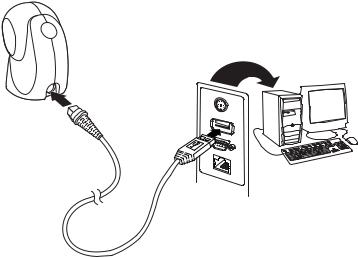
Connect the Device
Connect with USB
The scanner can be connected to the USB port of a computer.
a.Connect the appropriate interface cable to the scanner first, then to the USB port on the computer.
b.The scanner beeps.
c.Verify the scanner operation by scanning a bar code from the Sample Symbols on page 231.
The unit defaults to a USB PC Keyboard. Refer to page 10 for other USB terminal settings.
For additional USB programming and technical information, refer to “USB Application Note,” available at www.honeywellaidc.com.
Connect with Keyboard Wedge
The scanner can be connected between the keyboard and PC as a “keyboard wedge,” where the scanner provides data output that is similar to keyboard entries. The following is an example of a keyboard wedge connection:
2 |
Orbit 7120plus/7190g User Guide |
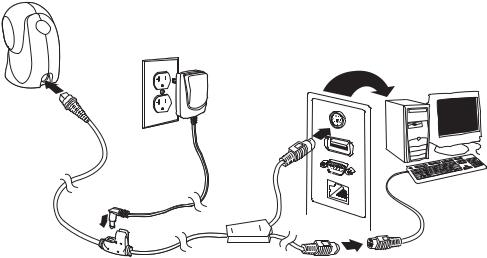
1.Turn off power and disconnect the keyboard cable from the back of the terminal/computer.
2.Connect the appropriate interface cable to the device and to the terminal/ computer.
Note: The power supply must be ordered separately, if needed.
3.Turn the terminal/computer power back on. The scanner beeps.
4.Verify the scanner operation by scanning a bar code from the Sample Symbols on page 231. The scanner beeps once.
The unit defaults to an IBM PC AT and compatibles keyboard wedge interface with a USA keyboard. A carriage return (CR) suffix is added to bar code data.
Orbit 7120plus/7190g User Guide |
3 |
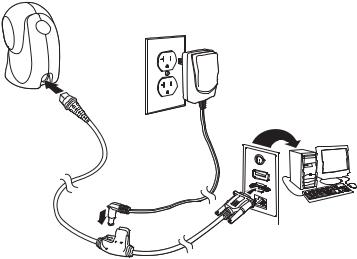
Connect with RS232 Serial Port
1.Turn off power to the terminal/computer.
2.Connect the appropriate interface cable to the scanner.
Note: For the scanner to work properly, you must have the correct cable for your type of terminal/computer.
Note: For RS232, you must use the power supply.
3.Plug the serial connector into the serial port on your computer. Tighten the two screws to secure the connector to the port.
4.Once the scanner has been fully connected, power up the computer.
This interface programs 115,200 baud, 8 data bits, no parity, and 1 stop bit.
4 |
Orbit 7120plus/7190g User Guide |
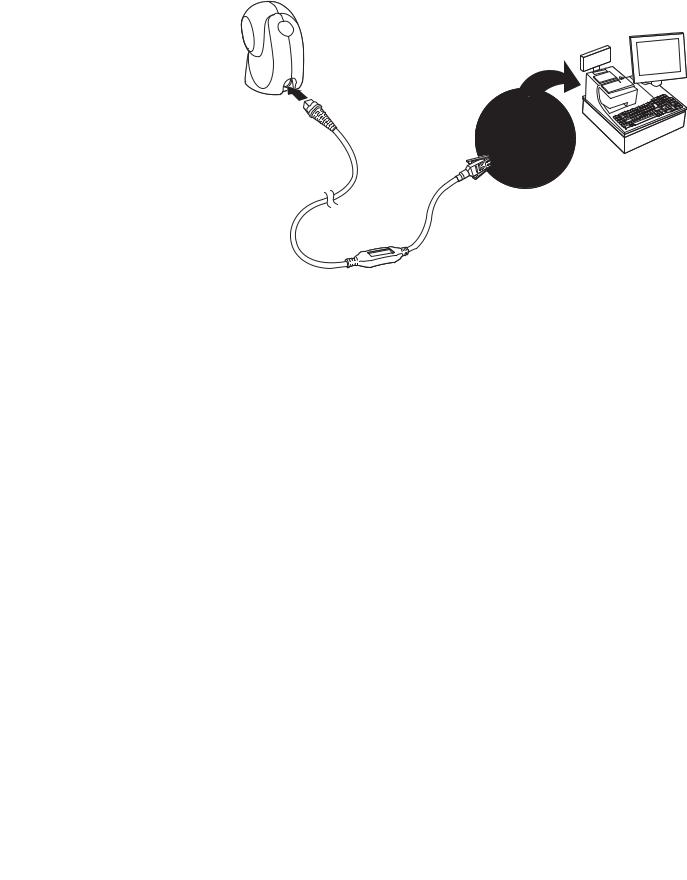
Connect with RS485
The scanner can be connected for an IBM POS terminal interface.
1. Connect the appropriate interface cable to the device, then to the computer.
2.Turn the terminal/computer power back on. The scanner beeps.
3.Verify the scanner operation by scanning a bar code from the Sample Symbols on page 231. The scanner beeps once.
For further RS485 settings, refer to RS485, page 8.
Reading Techniques
Present the bar code to the scanner. When using an Orbit 7190g, the LEDs turn up to read the code. If the light level in the room is not high enough, the code may not be read.
Menu Bar Code Security Settings
Honeywell scanners are programmed by scanning menu bar codes or by sending serial commands to the scanner. If you want to restrict the ability to scan menu codes, you can use the Menu Bar Code Security settings. Contact the nearest technical support office (see Technical Assistance on page xi) for further information.
Orbit 7120plus/7190g User Guide |
5 |

Set Custom Defaults
You have the ability to create a set of menu commands as your own, custom defaults. To do so, scan the Set Custom Defaults bar code below before scanning the menu commands for your custom defaults. If a menu command requires scanning numeric codes from the Programming Chart, beginning on page 233, then a Save code, that entire sequence will be saved to your custom defaults. When you have entered all the commands you want to save for your custom defaults, scan the
Save Custom Defaults bar code.
Set Custom Defaults
Save Custom Defaults
You may have a series of custom settings and want to correct a single setting. To do so, just scan the new setting to overwrite the old one. For example, if you had previously saved the setting for Beeper Volume at Low to your custom defaults, and decide you want the beeper volume set to High, just scan the Set Custom Defaults bar code, then scan the Beeper Volume High menu code, and then Save Custom Defaults. The rest of the custom defaults will remain, but the beeper volume setting will be updated.
Reset the Custom Defaults
If you want the custom default settings restored to your scanner, scan the Activate Custom Defaults bar code below. This is the recommended default bar code for most users. It resets the scanner to the custom default settings. If there are no custom defaults, it will reset the scanner to the factory default settings. Any settings that have not been specified through the custom defaults will be defaulted to the factory default settings.
Activate Custom Defaults
6 |
Orbit 7120plus/7190g User Guide |
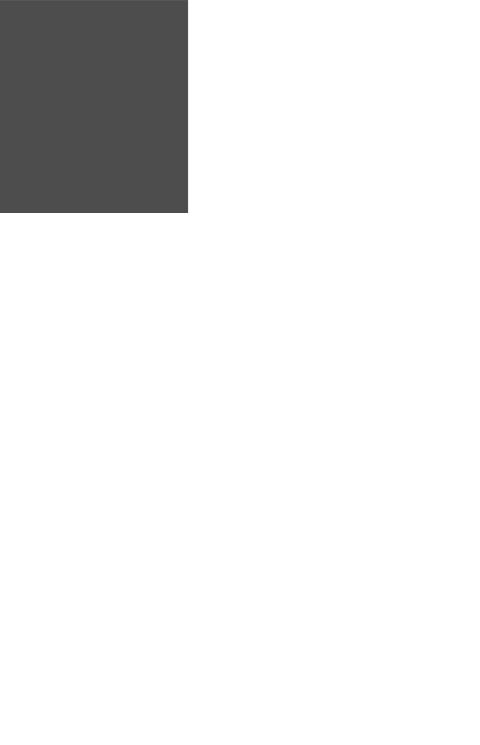
CHAPTER
2 PROGRAM THE INTERFACE
Introduction
This chapter describes how to program your system for the desired interface.
Program the Interface - Plug and Play
Plug and Play bar codes provide instant scanner set up for commonly used interfaces.
Note: After you scan one of the codes, power cycle the host terminal to have the interface in effect.
Keyboard Wedge
If you want your system programmed for an IBM PC AT and compatibles keyboard wedge interface with a USA keyboard, scan the bar code below. Keyboard wedge is the default interface.
Note: The following bar code also programs a carriage return (CR) suffix.
IBM PC AT and Compatibles with
CR suffix
Orbit 7120plus/7190g User Guide |
7 |
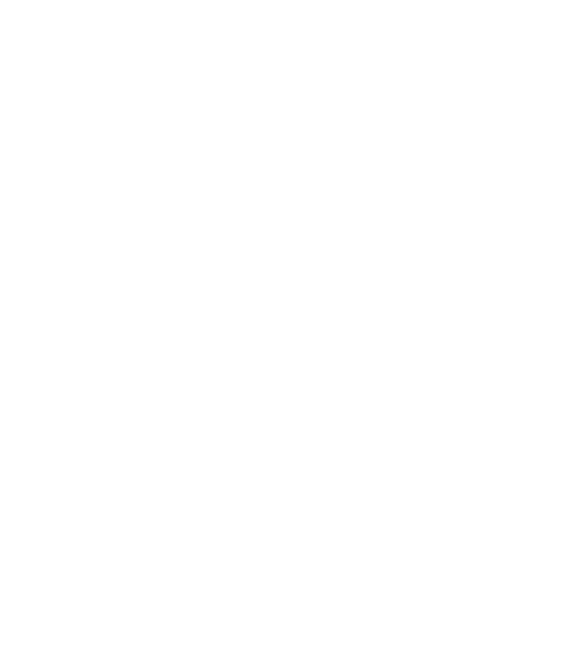
Laptop Direct Connect
For most laptops, scanning the Laptop Direct Connect bar code allows operation of the scanner in parallel with the integral keyboard. The following Laptop Direct Connect bar code also programs a carriage return (CR) suffix and turns on Emulate External Keyboard (page 24).ppp
Laptop Direct Connect
with CR suffix
RS232 Serial Port
The RS232 Interface bar code is used when connecting to the serial port of a PC or terminal. The following RS232 Interface bar code also programs a carriage return (CR) and a line feed (LF) suffix, baud rate, and data format as indicated below. It also changes the trigger mode to presentation.
Option |
Setting |
Baud Rate |
115,200 bps |
Data Format |
8 data bits, no parity bit, 1 stop bit |
RS232 Interface
RS485
Scan one of the following “Plug and Play” codes to program the scanner for an IBM POS terminal interface.
Note: After scanning one of these codes, you must power cycle the cash register.
IBM Port 5B Interface
IBM Port 9B
HHBCR-1 Interface
8 |
Orbit 7120plus/7190g User Guide |

IBM Port 17 Interface
IBM Port 9B
HHBCR-2 Interface
Each bar code above also programs the following suffixes for each symbology:
Symbology |
Suffix |
Symbology |
Suffix |
|
EAN 8 |
0C |
Code 39 |
00 |
0A 0B |
EAN 13 |
16 |
Interleaved 2 of 5 |
00 |
0D 0B |
UPC A |
0D |
Code 128 * |
00 |
0A 0B |
UPC E |
0A |
Code 128 ** |
00 |
18 0B |
|
|
MaxiCode |
00 |
2F 0B |
* Suffixes programmed for Code 128 with IBM 4683 Port 5B, IBM 4683 Port 9B HHBCR-1, and IBM 4683 Port 17 Interfaces
**Suffixes programmed for Code 128 with IBM 4683 Port 9 HHBCR-2 Interface
RS485 Packet Mode
The following selection allows you to break up large bar code data into smaller packets on an IBM POS terminal. To break up large bar codes into small packets, scan the Packet Mode On bar code below. Scan the Packet Mode Off bar code if you want large bar code data to be sent to the host in a single chunk. Default = Packet Mode Off.
* Packet Mode Off
Packet Mode On
RS485 Packet Length
If you are using Packet mode, you can specify the size of the data “packet” that is sent to the host. Scan the Packet Length bar code, then the packet size (from 20 - 256) from the Programming Chart, beginning on page 233 of this manual, then
Save. Default = 40.
Packet Length
Orbit 7120plus/7190g User Guide |
9 |
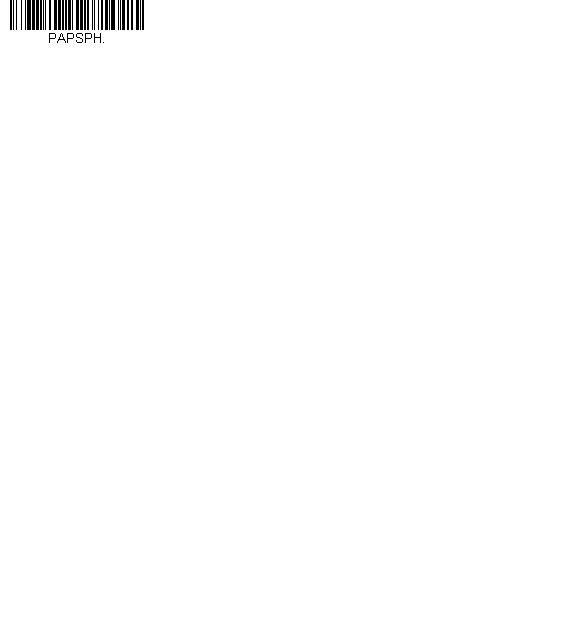
USB IBM SurePos
Scan one of the following “Plug and Play” codes to program the scanner for an IBM SurePos (USB handheld scanner) or IBM SurePos (USB tabletop scanner) interface.
Note: After scanning one of these codes, you must power cycle the cash register.
USB IBM SurePos
(USB Handheld Scanner)
Interface
USB IBM SurePos
(USB Tabletop Scanner)
Interface
Each bar code above also programs the following suffixes for each symbology:
Symbology |
Suffix |
Symbology |
Suffix |
|
EAN 8 |
0C |
Code 39 |
00 |
0A 0B |
EAN 13 |
16 |
Interleaved 2 of 5 |
00 |
0D 0B |
UPC A |
0D |
Code 128 |
00 |
18 0B |
UPC E |
0A |
Code 39 |
00 |
0A 0B |
USB PC or Macintosh Keyboard
Scan one of the following codes to program the scanner for USB PC Keyboard or USB Macintosh Keyboard. Scanning these codes also adds a CR suffix.
USB Keyboard (PC)
USB Keyboard (Mac)
USB Japanese Keyboard (PC)
10 |
Orbit 7120plus/7190g User Guide |
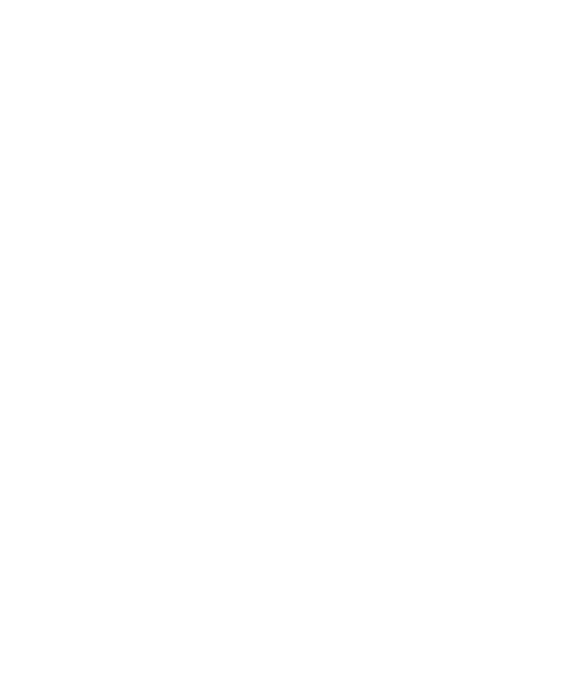
USB HID
Scan the following code to program the scanner for USB HID bar code scanners.
USB HID Bar Code Scanner
USB Serial
Scan the following code to program the scanner to emulate a regular RS232-based COM Port. If you are using a Microsoft® Windows® PC, you will need to download a driver from the Honeywell website (www.honeywellaidc.com) and go to Get Resources - Downloads - Software. The driver will use the next available COM Port number. Apple® Macintosh computers recognize the scanner as a USB CDC class device and automatically use a class driver.
USB Serial
Note: No extra configuration (e.g., baud rate) is necessary.
CTS/RTS Emulation
CTS/RTS Emulation On
* CTS/RTS Emulation Off
ACK/NAK Mode
ACK/NAK Mode On
Orbit 7120plus/7190g User Guide |
11 |

* ACK/NAK Mode Off
Remote MasterMind™ for USB
When using a USB interface, you may wish to configure your scanner to communicate with Remote MasterMind Scanner Management Software (ReM). Scan the ReM On bar code to communicate with ReM. To disable this capability, scan ReM Off. Default = ReM On.
ReM Off
* ReM On
Verifone® Ruby Terminal
Scan the following Plug and Play code to program the scanner for a Verifone Ruby terminal. This bar code sets the baud rate to 1200 bps and the data format to 8 data bits, mark parity bit, 1 stop bit. It also adds a line feed (LF) suffix and programs the following prefixes for each symbology:
Symbology |
Prefix |
UPC-A |
A |
UPC-E |
A |
EAN-8 |
FF |
EAN-13 |
F |
Verifone Ruby Settings
12 |
Orbit 7120plus/7190g User Guide |

Gilbarco® Terminal
Scan the following Plug and Play code to program the scanner for a Gilbarco terminal. This bar code sets the baud rate to 2400 bps and the data format to 7 data bits, even parity, 2 stop bits. It also adds a carriage return (CR) suffix and programs the following prefixes for each symbology:
Symbology |
Prefix |
UPC-A |
A |
UPC-E |
E0 |
EAN-8 |
FF |
EAN-13 |
F |
Gilbarco Settings
Honeywell Bioptic Aux Port
Scan the following Plug and Play code to program the scanner for a Honeywell bioptic scanner auxiliary port configuration. This bar code sets the baud rate to 38400 bps and the data format to 8 data bits, no parity, 1 stop bit.
Honeywell Bioptic Settings
Datalogic™ Magellan® Aux Port
Scan the following Plug and Play code to program the scanner for a Datalogic Magellan auxiliary port configuration. This bar code sets the baud rate to 9600 bps and the data format to 8 data bits, no parity, 1 stop bit.
Datalogic Magellan Settings
Orbit 7120plus/7190g User Guide |
13 |
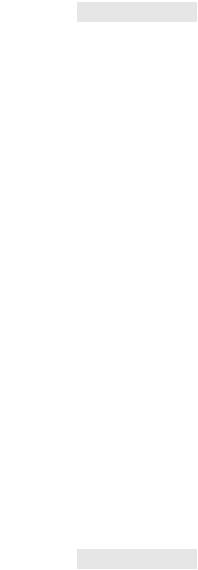
NCR Bioptic Aux Port
Scan the following Plug and Play code to program the scanner for an NCR bioptic scanner auxiliary port configuration. The following prefixes are programmed for each symbology:
Symbology |
Prefix |
Symbology |
Prefix |
UPC-A |
A |
Interleaved 2 of 5 |
b |
UPC-E |
E0 |
Code 128 |
f |
|
|
Code 32 |
a |
|
|
Pharmaceutical |
|
|
|
(PARAF) |
|
EAN-8 |
FF |
Code 39 |
a |
EAN-13 |
F |
|
|
NCR Bioptic Settings
Wincor Nixdorf Terminal
Scan the following Plug and Play code to program the scanner for a Wincor Nixdorf terminal. This bar code sets the baud rate to 9600 bps and the data format to 8 data bits, no parity, 1 stop bit.
Wincor Nixdorf Terminal Settings
Wincor Nixdorf Beetle™ Terminal
Scan the following Plug and Play code to program the scanner for a Wincor Nixdorf Beetle terminal. The following prefixes are programmed for each symbology:
Symbology |
Prefix |
Symbology |
Prefix |
Aztec Code |
V |
Interleaved 2 of 5 |
I |
Codabar |
N |
MaxiCode |
T |
Code 93 |
L |
MicroPDF417 |
S |
Code 128 |
K |
PDF417 |
Q |
Data Matrix |
R |
QR Code |
U |
EAN-8 |
B |
Straight 2 of 5 IATA |
H |
EAN-13 |
A |
UPC-A |
A0 |
GS1 DataBar |
E |
UPC-E |
C |
GS1-128 |
P |
All other bar codes |
M |
14 |
Orbit 7120plus/7190g User Guide |
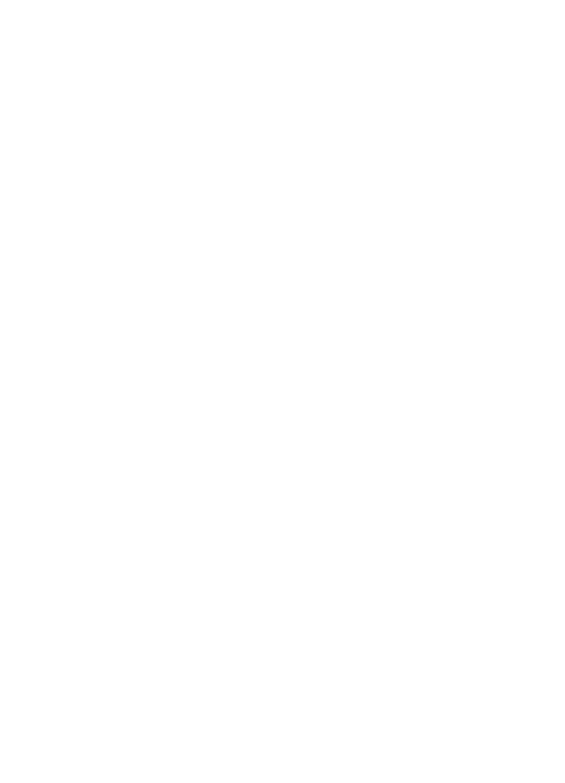
Wincor Nixdorf Beetle Settings
Wincor Nixdorf RS232 Mode A
Scan the following Plug and Play code to program the scanner for a Wincor Nixdorf RS232 Mode A terminal. This bar code sets the baud rate to 9600 bps and the data format to 8 data bits, odd parity, 1 stop bit. The following prefixes are programmed for each symbology:
Symbology |
Prefix |
Symbology |
Prefix |
Code 128 |
K |
EAN-13 |
A |
Code 93 |
L |
GS1-128 |
K |
Codabar |
N |
Interleaved 2 of 5 |
I |
UPC-A |
A0 |
Plessey |
O |
UPC-E |
C |
Straight 2 of 5 IATA |
H |
EAN-8 |
B |
GS1 DataBar |
E |
All other bar codes |
M |
|
|
WincorNixdorf RS232Mode A
Settings
Keyboard Country Layout
If your interface is USB Keyboard or Keyboard Wedge, your keyboard layout default is a US keyboard. To change this layout, scan the appropriate Keyboard Country bar code below. By default, national character replacements are used for the following characters: # $ @ [ \ ] ^ ‘ { | } ~. Refer to the ISO 2022/ISO 646 Character Replacements on page 226 to view the character replacements for each country.
Keyboard Countries
* United States
Albania
Orbit 7120plus/7190g User Guide |
15 |
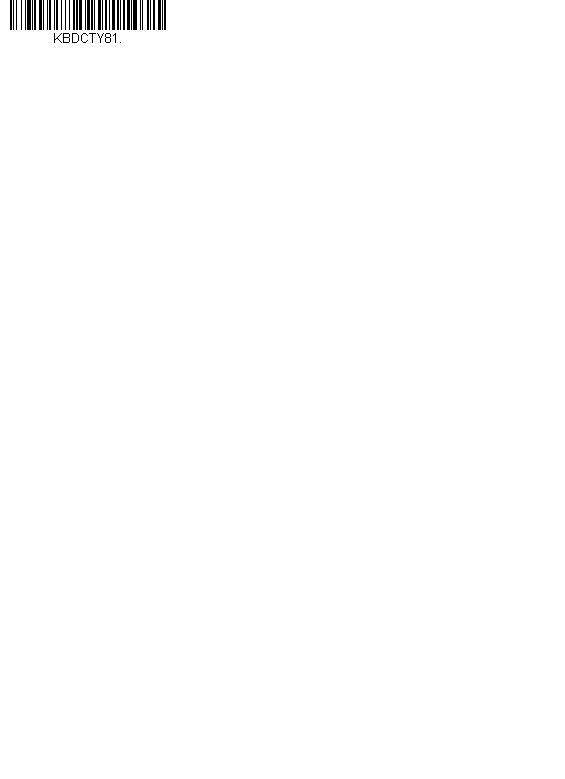
Keyboard Countries (Continued)
Azeri (Cyrillic)
Azeri (Latin)
Belarus
Belgium
Bosnia
Brazil
Brazil (MS)
Bulgaria (Cyrillic)
Bulgaria (Latin)
Canada (French legacy)
Canada (French)
16 |
Orbit 7120plus/7190g User Guide |
