Honeywell MS2xxx User Manual
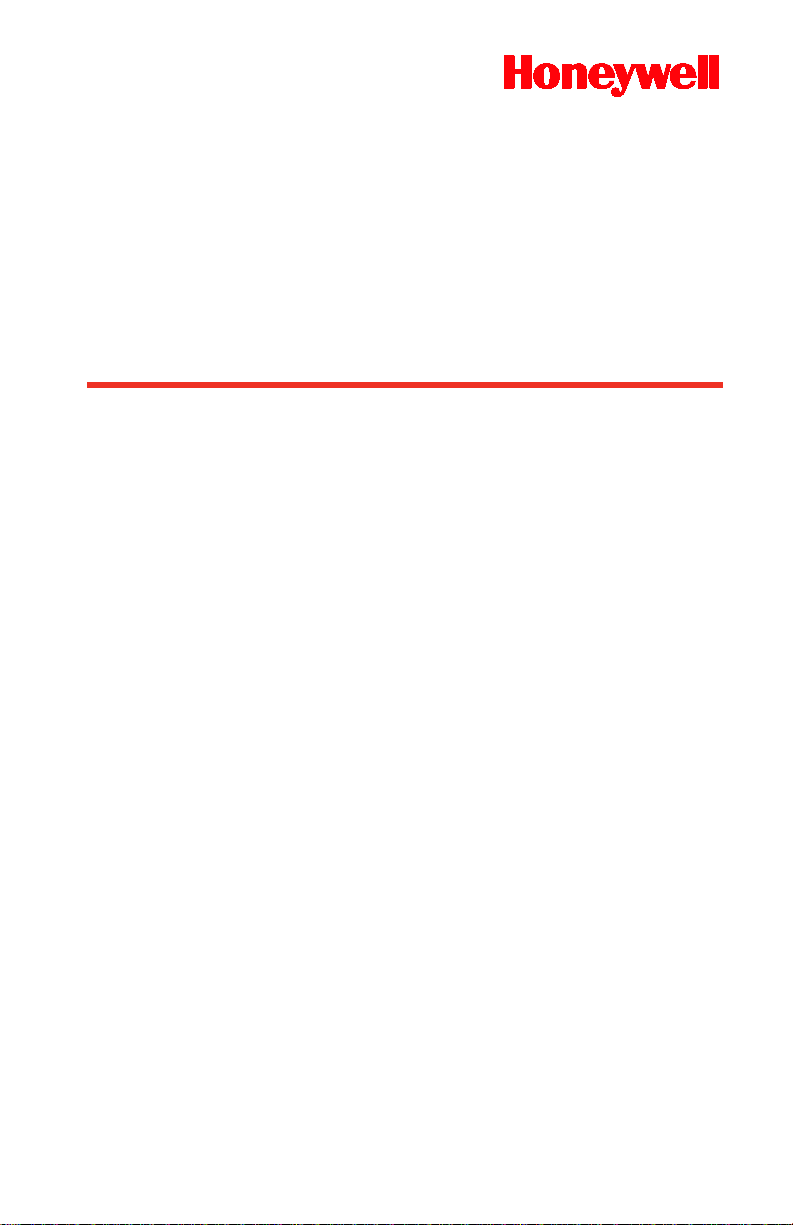
MS2xxx
Stratos
®
Configuration Addendum
Series
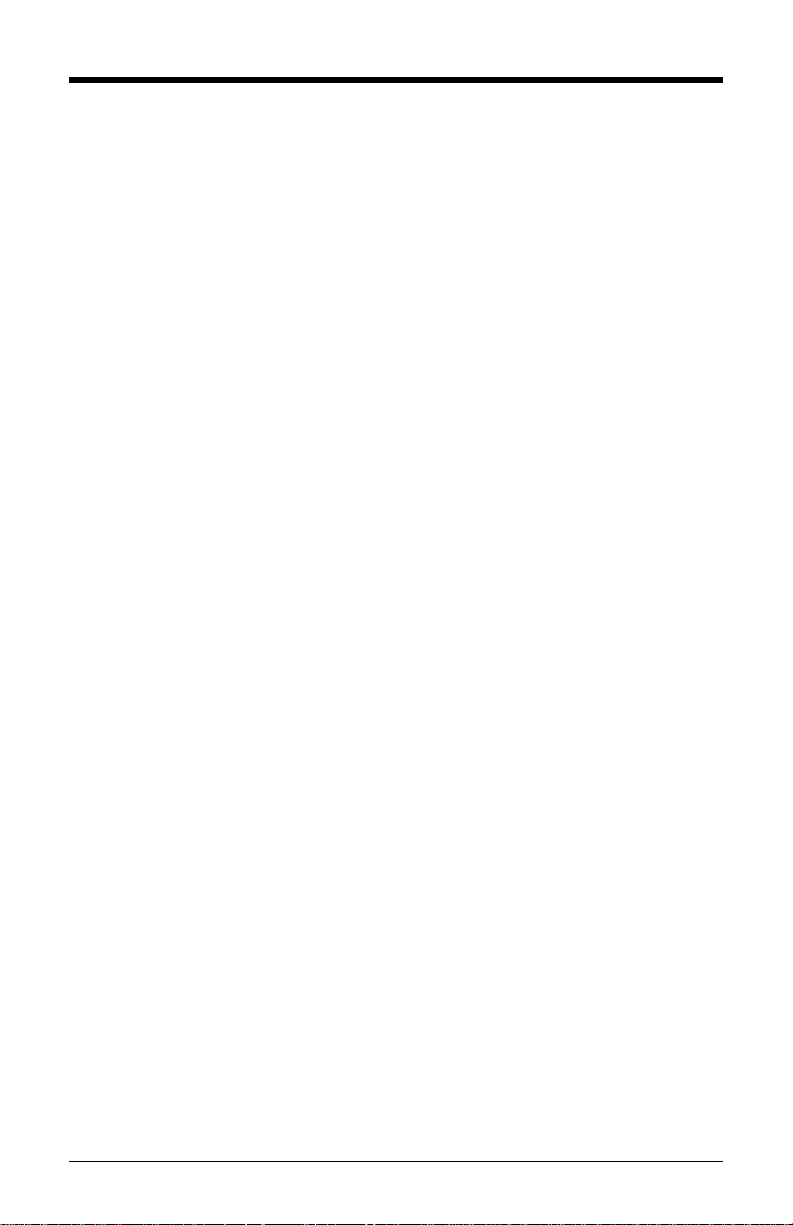
Disclaimer
Honeywell International Inc. (“HII”) reserves the right to make changes in
specifications and other information contained in this document without prior
notice, and the reader should in all cases consult HII to determine whether any
such changes have been made. The information in this publication does not
represent a commitment on the part of HII.
HII shall not be liable for technical or editorial errors or omissions contained
herein: nor for incidental or consequential damages resulting from the furnishing,
performance, or use of this manual.
This document contains propriety information that is protected by copyright. All
rights reserved. No part of this document may be photocopied, reproduced, or
translated into another language without the prior written consent of HII.
© 2004 - 2011 Honeywell International Inc. All rights reserved.
Web Address: www.honeywellaidc.com
Trademarks
Metrologic, StratosSTATS and StratosSCHOOL are trademarks or registered
trademarks of Metrologic Instruments, Inc. or Honeywell International Inc.
IBM is a trademark of International Business Machines Corporation.
Other product names mentioned in this manual may be trademarks or registered
trademarks of their respective companies and are the property of their respective
owners.
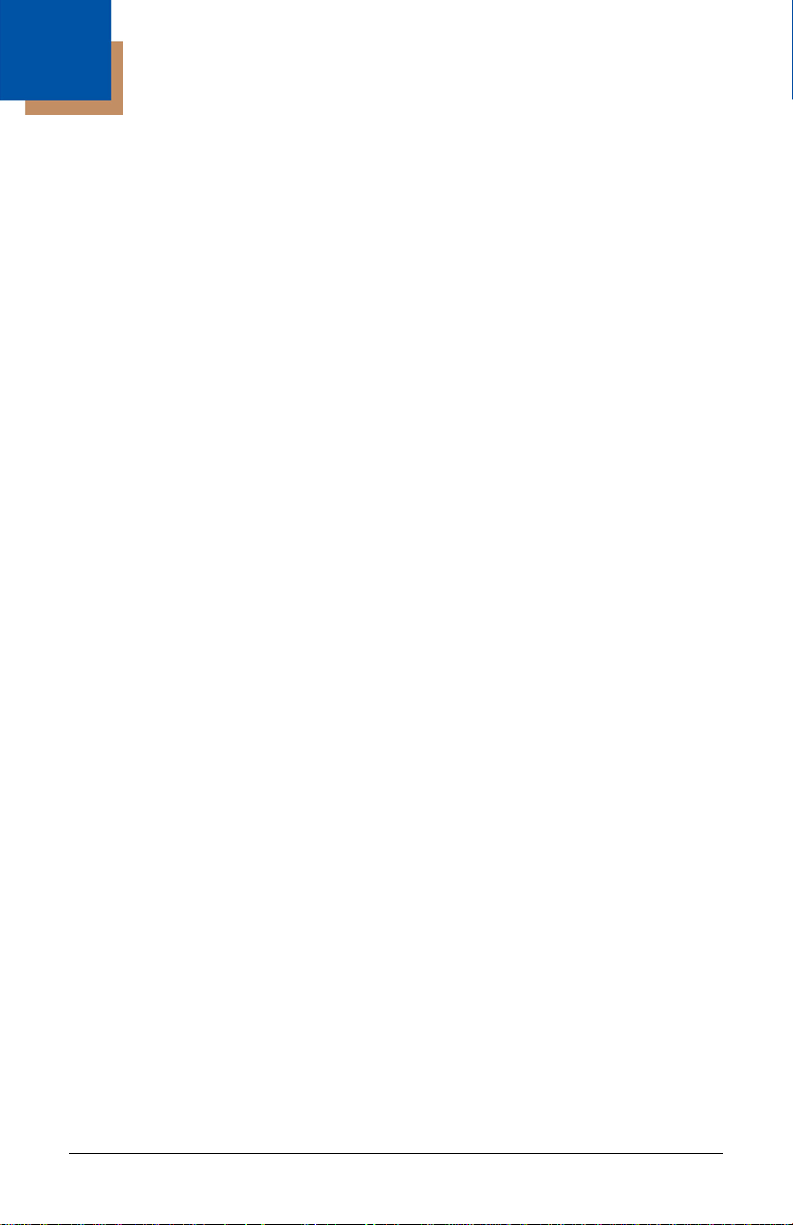
iii
Table of Contents
Important Notes
Before You Start ............................................................................................ 1
Scale Program Mode .......................................................................................... 3
Scale/Load Cell Configuration Bar Codes
Single or Dual Cable Scale Configuration Bar Codes
Unit Configuration (Pounds or Kilograms) .............................................. 7
Pole Display Configuration ..................................................................... 8
Scale Settling Filter Configuration .......................................................... 9
Scroll Weight Configuration .................................................................. 11
Dual Cable Scale Configuration Bar Codes
Price Computing Configuration ............................................................ 12
Scale Protocols .................................................................................... 13
Scale COM Port Settings (Baud Rate) ................................................. 16
Scale COM Port Settings (Data Bits & Parity) ...................................... 18
Single Cable Scale Configuration Bar Codes
Set Scale for Single Cable Communication ......................................... 21
Scanner Configuration Bar Codes
Dual Cable Scanner Configuration Bar Codes
Dual Cable Scanner Mode ................................................................... 23
Dual Cable Scanner OPOS Mode ........................................................ 23
Various Dual Cable Scanner Mode ...................................................... 24
IBM 3
rd
Generation 46xx ...................................................................... 25
IBM OEM Full Speed USB ................................................................... 25
Single Cable Scanner Protocols for P.O.S. Compatibility
MSS Global .......................................................................................... 26
ISS45 ................................................................................................... 27
OPOS ................................................................................................... 28
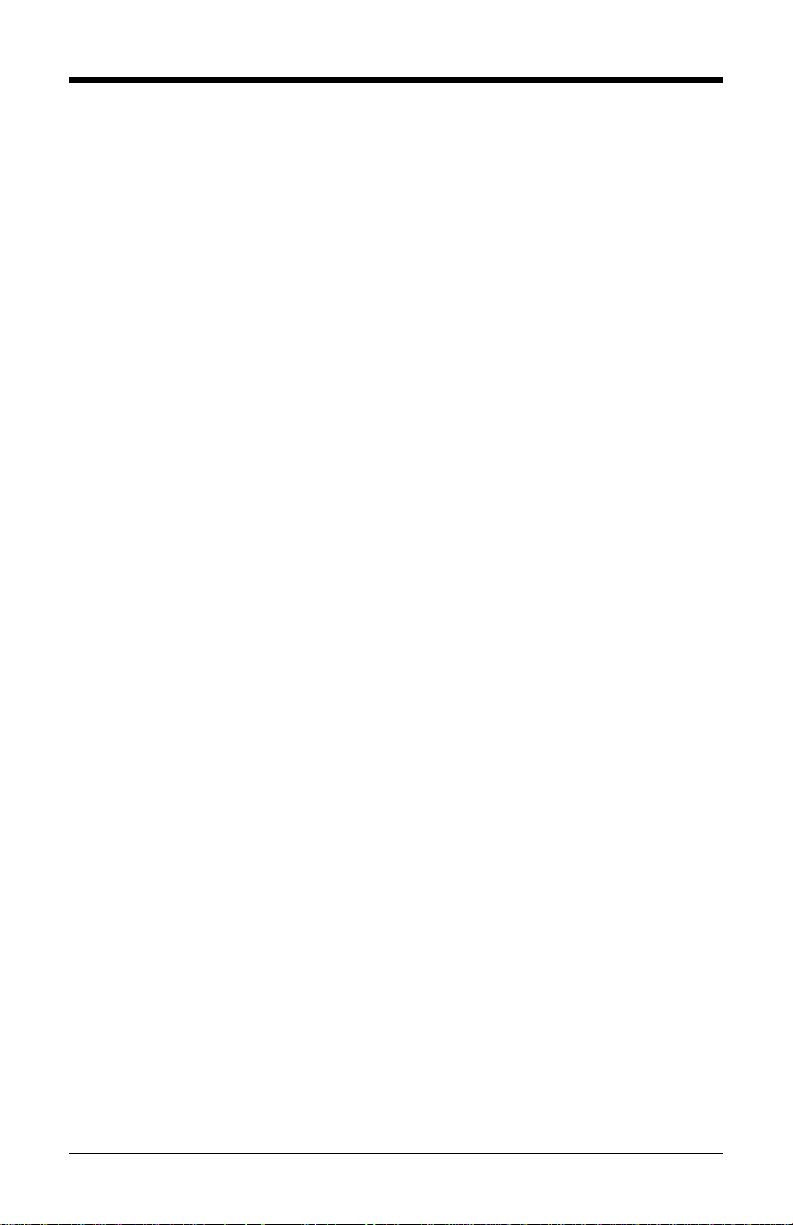
iv
Retalix / NCR ....................................................................................... 29
IT Retail ................................................................................................ 30
IBM Self Checkout System .................................................................. 31
Various RS232 Single Cable Codes .................................................... 32
IBM 3
rd
Generation 46xx ...................................................................... 33
IBM OEM Full Speed USB ................................................................... 34
Additional POS Data Formatting
Full Speed USB Table Top/Handheld .................................................. 35
Special Function ACK .......................................................................... 37
Prefix/Suffix .......................................................................................... 38
3x-30 Acknowledge Responses ........................................................... 39
Special Function Command Responses .............................................. 40
BCC in POS communications .............................................................. 44
3 Scale Status Bytes ............................................................................ 45
Scale Options ....................................................................................... 46
Remote Display .................................................................................... 47
StratosSTATS ...................................................................................... 48
Additional POS Related Functions
Scanner Beep on Weight Sent ............................................................. 51
Restrict In-Store Codes ........................................................................ 52
Scale Shadow Mode ............................................................................ 53
Scanner Razz on Not-On-File .............................................................. 54
Additional Scanner Configuration Bar Codes
Horizontal Depth of Field ...................................................................... 55
Vertical Depth of Field .......................................................................... 57
Auxiliary Port
StratosSCHOOL ................................................................................... 59
Quick Start for a Secondary Honeywell Scanner ................................. 60
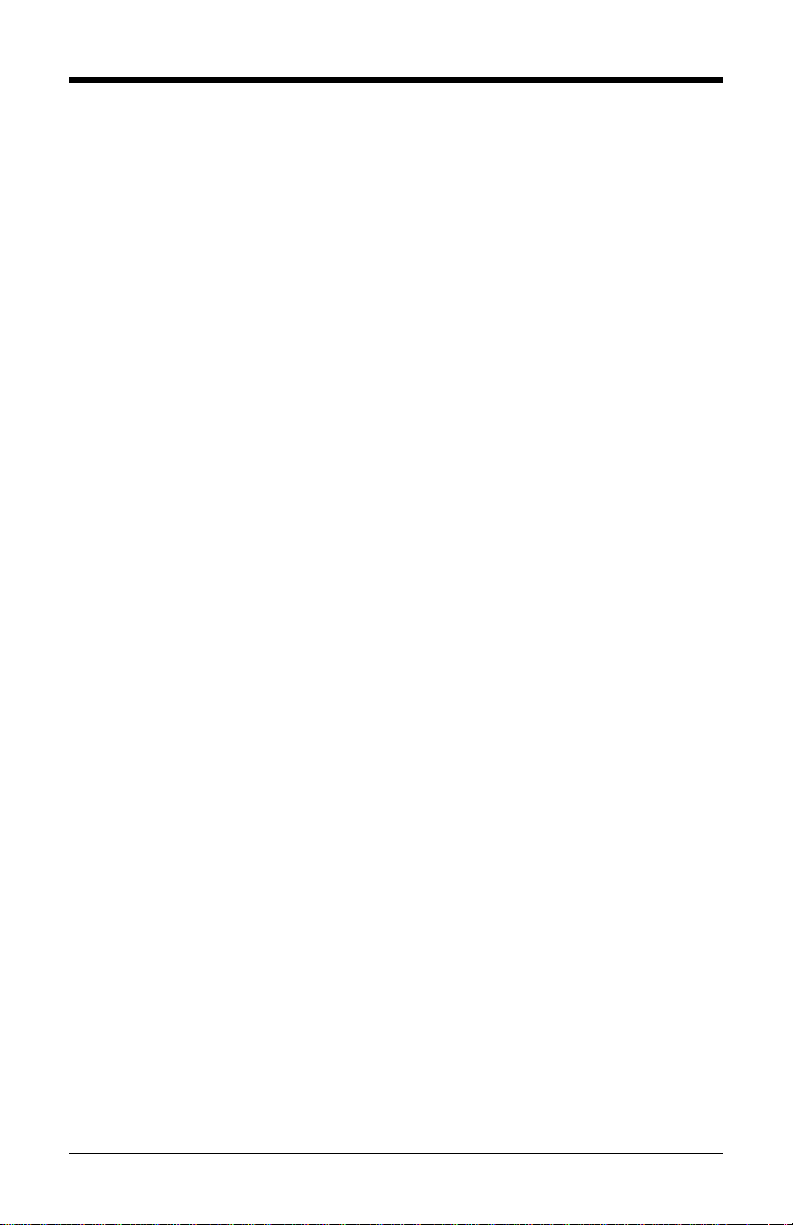
v
EAS Bar Codes
EAS Device Types ............................................................................... 63
EAS Timeout ........................................................................................ 66
EAS Connection ................................................................................... 71
Continuous Mode ................................................................................. 74
EAS Deactivation ................................................................................. 75
Sensormatic ScanMax Pro ................................................................... 78
Scanner Test Bar Codes
Supplemental Tests .................................................................................. 81
Display Software Numbers ................................................................... 81
Customer Support
Technical Assistance................................................................................... 83
Product Service and Repair ........................................................................ 84
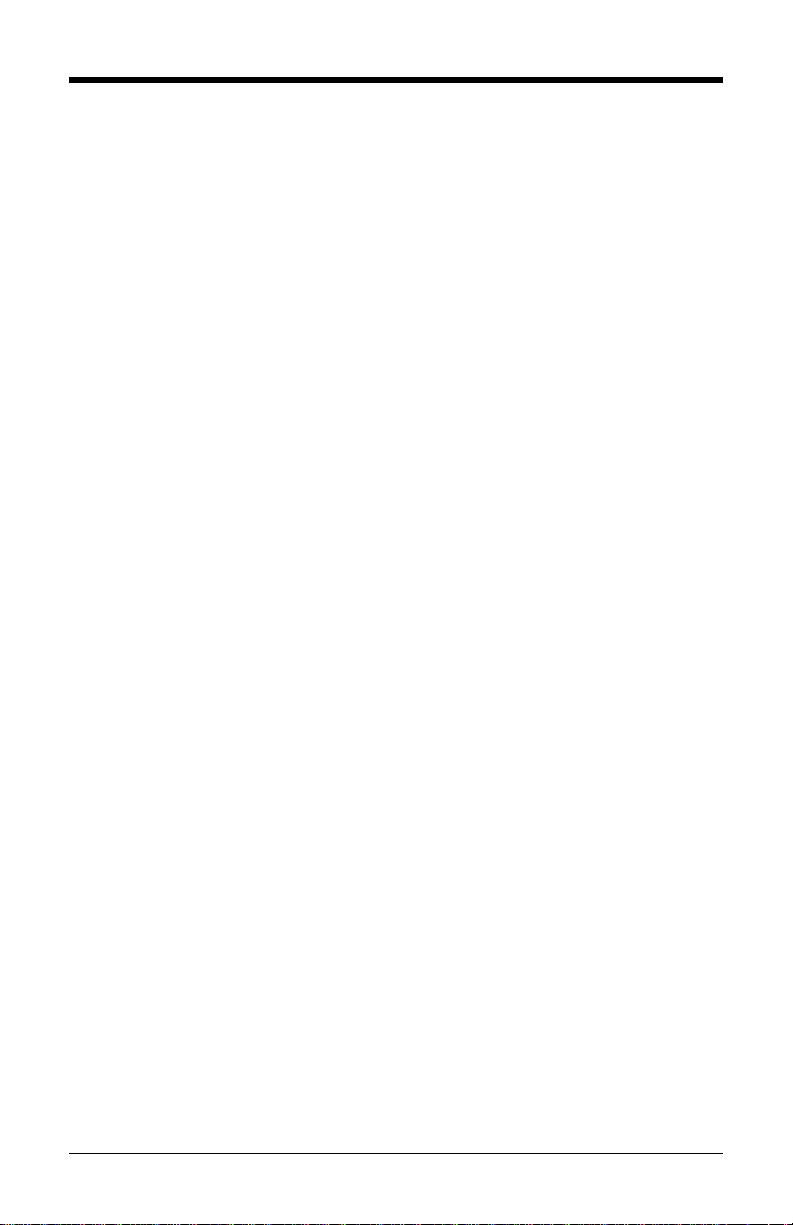
vi
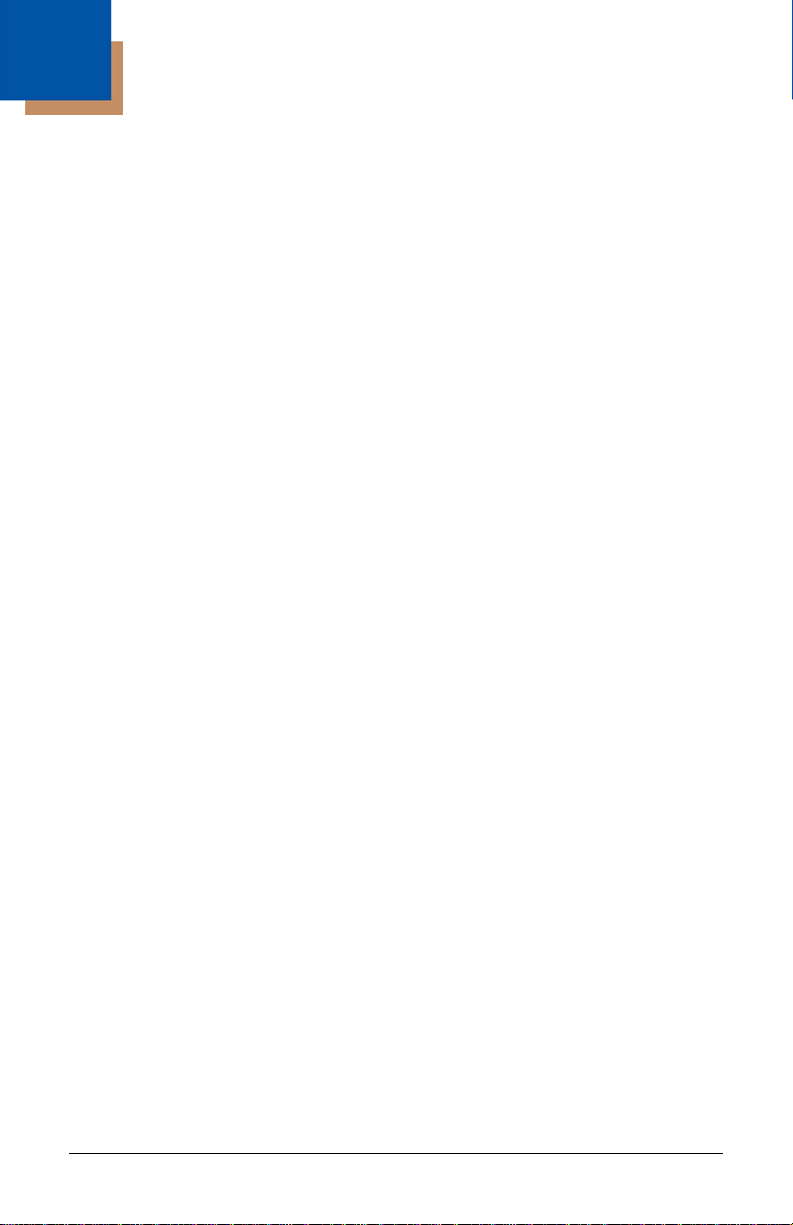
1
Important Notes
Before You Start
It is important to read the text at the top of each page of bar codes. The text will
provide important additional information about the restrictions and uses of the bar
codes shown. Not all configuration codes are designed to be used for both a
single and dual cable scanner/scale system. Many of the configuration bar
codes require additional steps before the unit can be configured and placed into
service. Most of the bar codes in this addendum were designed to be used with
a Stratos model that includes a scale.
All of the bar codes in this manual require:
The scanner/scale to have a firmware number of 14996 or higher
All configuration bar codes must be scanned with the vertical window
The bar codes (starting with 996) located on pages 7 - 21 also require the
scanner/scale to:
Be in scale program mode (see page 3)
Be calibrated, sealed and certified by local Weights and Measures
authorities after the scale configuration process has been comple ted.
The scanner/scale cannot be placed in service until it is sealed and
certified by the proper authorities.
Important Notes
For further details on calibration procedures for Weights and Measures
certification, refer to the Scale Operation: Calibrat ion section of the
Stratos Installation and User’s Guide.
The certification of the weighing mechanism of the scale version of this
scanner is subject to federal, state and local Weights and Measures
statutes and regulations and can only be performed by authorized
government agencies and/or their duly registered agents. Each time t he
scale or weighing mechanism is calibrated, it sho uld be proper ly sealed
with a paper seal or a wire seal prior to being placed into service in
commerce.
It is the responsibility of the owner of the scale to confirm compliance
with the relevant Weights and Measures statutes and regulations
applicable in your area by checking with the appropriate government
agency before placing a newly calibrated unit into service or removing
any official seals.
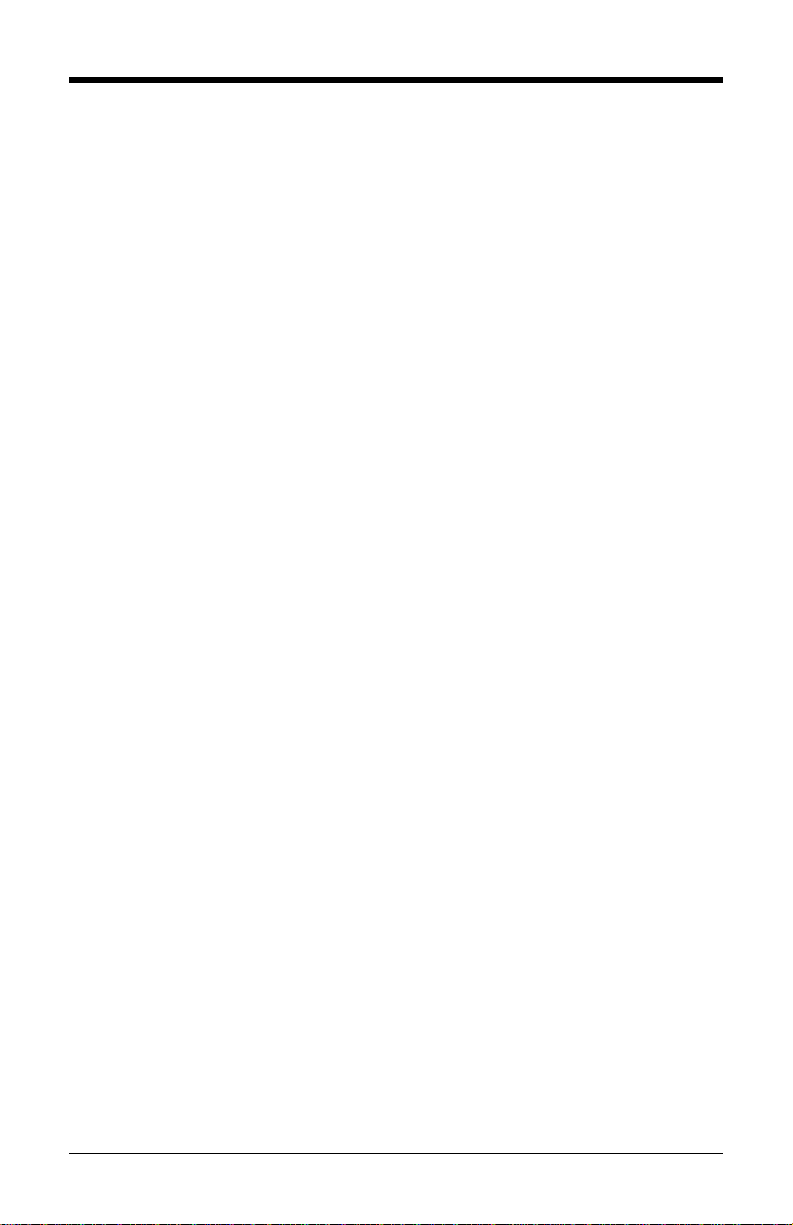
2
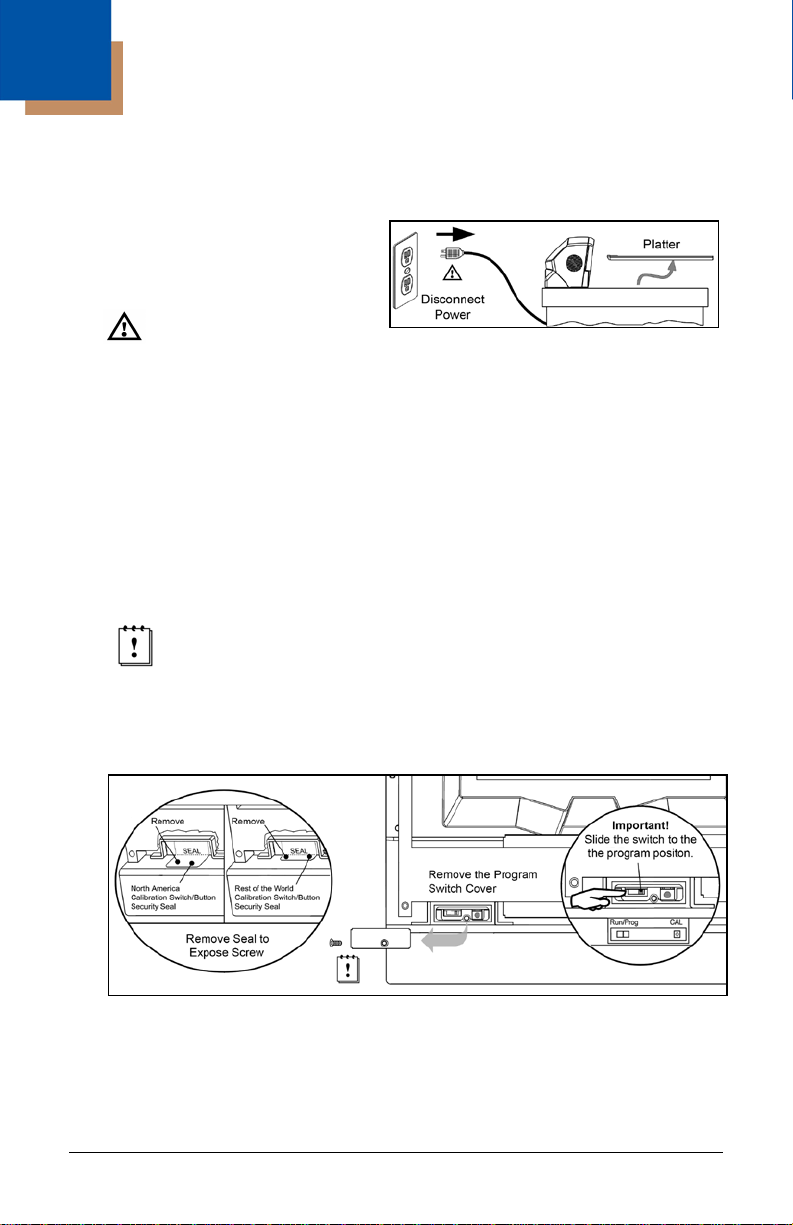
3
Scale Program Mode
The following steps are only required for the scale configuration bar codes
located on pages 7 - 21 (bar codes beginning with 996.)
1. Power down the scanner/scale.
Then, temporarily remove the
scale platter and place it in a safe
location.
See caution on page 4.
Figure 1.
2. Cut and remove the security seal over the program/calibration switch cover.
See Figure 2 below for seal location on the StratosE and the StratosH
models. See Figure 3 on page 4 for the seal location on the StratosS.
Note: Once the security seal is cut the unit cannot be placed in service until
it is calibrated, sealed and certified by local Weights and Measures
authority.
3. Remove the M3 screw securing the switch cover in place. Store the cover
and screw in a safe location. They will be needed again after the scale is
configured and calibrated.
Always follow all Electro-Static Discharge (ESD) procedures when
exposing the internal scanner/scale components.
4. Enter the scale program mode by sliding the switch to the program
position. See Figure 2 below for the switch locatio n on the St rat osE and
StratosH. See Figure 3 on page 4 for the switch location on the StratosS.
Figure 2. StratosE and StratosH Calibration Seal and Switch Location

4
Figure 3. StratosS Calibration Seal and Switch Location
5. Disconnect the scale-to-host RS232 cable from the unit (dual cable
interface only.)
Figure 4. Disconnect scale-to-host RS232 Cable
6. Reinstall the platter and connect AC power to the scanner.
Note: Check the AC input requirements of the power supply to make sure
the voltage matches the AC outlet. The outlet should be located
near the equipment and be easily accessible.
Honeywell recommends using a switched AC outlet. The switch
should be located on the operator’s side of the checkout counter in
close proximity to the scanner/scale to facilitate calibration and
service of the unit.
Caution: To maintain compliance with applicable standards, all circuits connected to
the imager must meet the requirements for SELV (Safety Extra Low Voltage)
according to EN/IEC 60950-1.
To maintain compliance with standard CSA C22.2 No. 60950-1/UL 60950-1
and norm EN/IEC 60950-1, the power source should meet applicable
performance requirements for a limited power source.
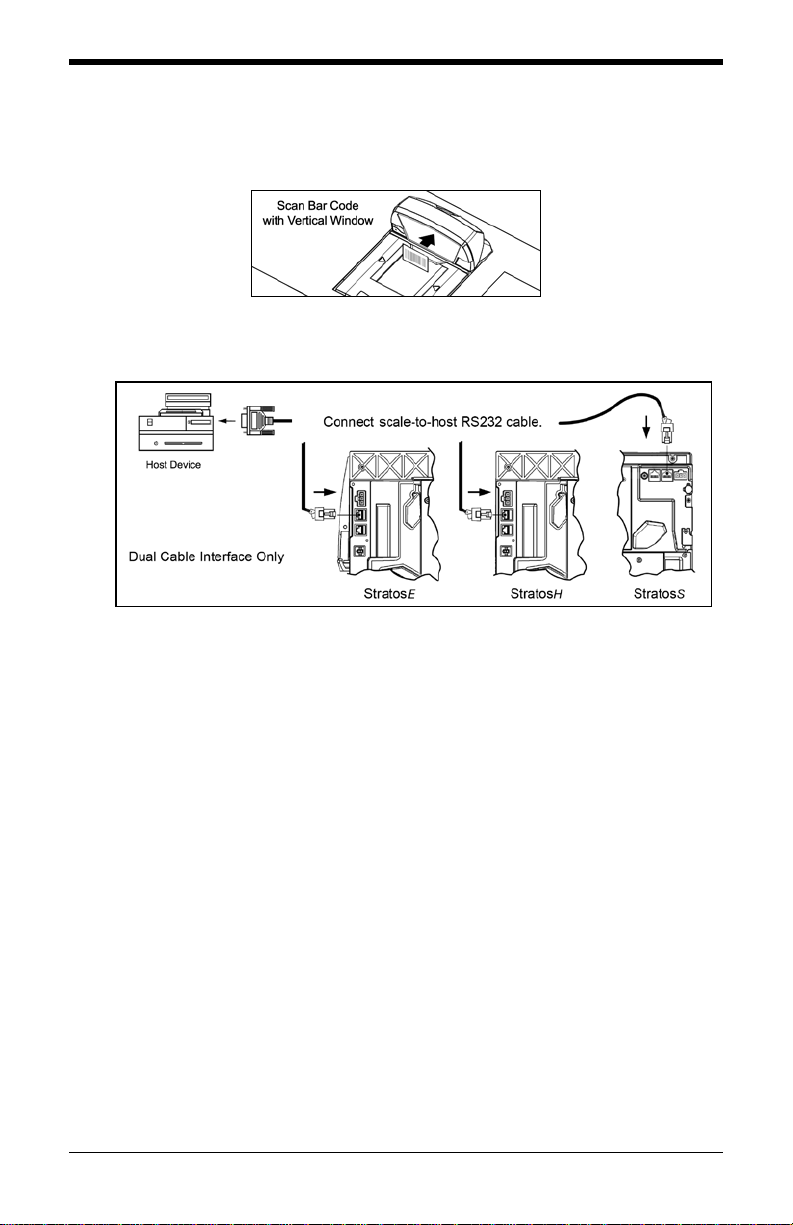
5
7. If the system is equipped with a remote scale display, it will read H - - -.
8. Use the vertical window to scan the desired scale configuration bar
codes, located on pages 7 - 21.
Figure 5.
9. Reconnect the scale-to-host RS232 cable to the scanner (dual cable
interface only.)
Figure 6.
10. The scale must now be calibrated, tested and certified by local Weights
and Measures authorities before it can be placed in service.
For further details on calibration procedures for Weight s and M easur es
certification, refer to the Scale Operation: Calibration section of the Stratos
Installation and User’s Guide.
Important Notes
The certification of the weighing mechanism of the scale version of this
scanner is subject to federal, state and local Weights and Measures
statutes and regulations and can only be performed by authorized
government agencies and/or their duly registered agents. Each time the
scale or weighing mechanism is calibrated, it should be properly sealed
with a paper seal or a wire seal prior to being placed into service in
commerce.
It is the responsibility of the owner of the scale to confirm compliance
with the relevant Weights and Measures statutes and regulations
applicable in your area by checking with the appropriate government
agency before placing a newly calibrated unit into service or removing
any official seals.
Type of seal to be used will depend on the guidelines specified by the
local Weights and Measures authorities.
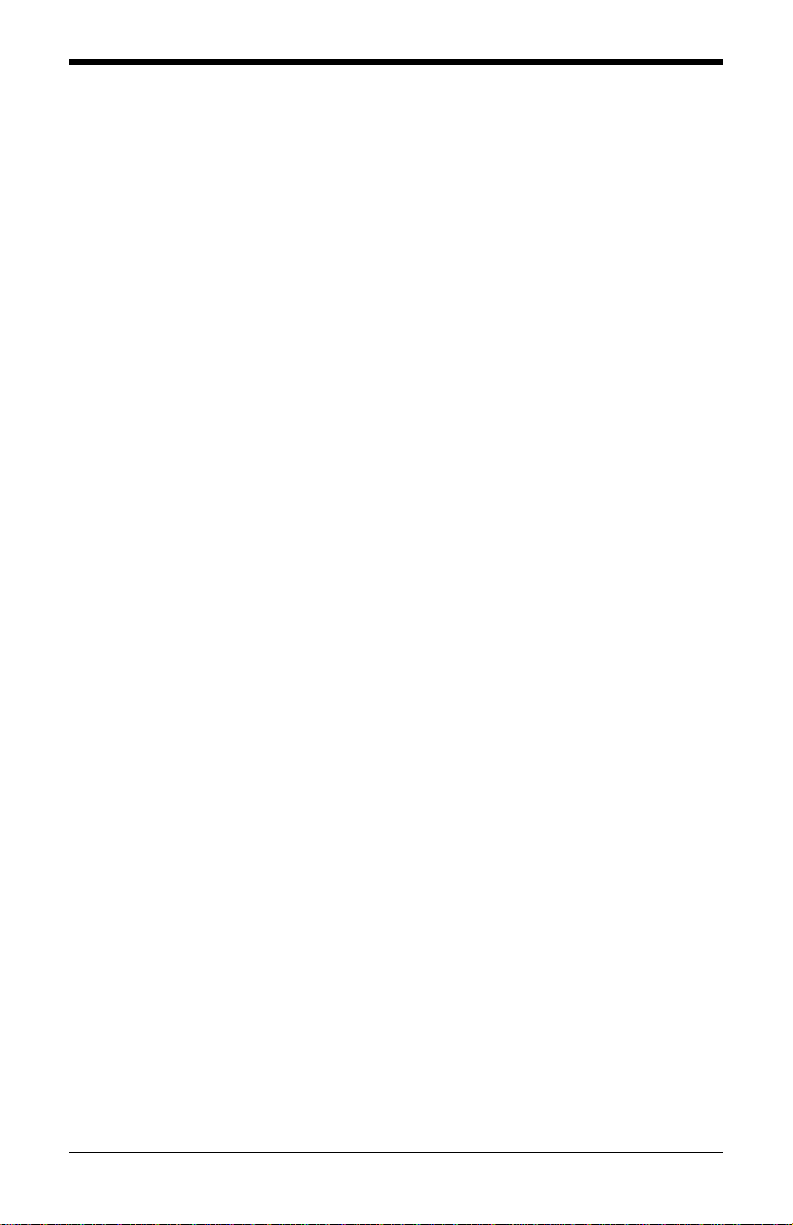
6

7
Scale/Load Cell Configuration
Bar Codes
Single or Dual Cable Scale Configuration Bar Codes
Unit Configuration (Pounds or Kilograms)
The following bar codes can be used to configure a Single or Dual Cable
MS2xx0.
The MS2xx0 must be in scale program mode to use these bar codes.
Scale = Pounds
³ 9 9 6 0 0 1
Set the scale measuring range from
0.00 to 30.00 pounds.
Scale
=
Kilograms
³ 9 9 6 0 0 2
Set the scale measuring range from
0.000 to 15.000 kilograms.
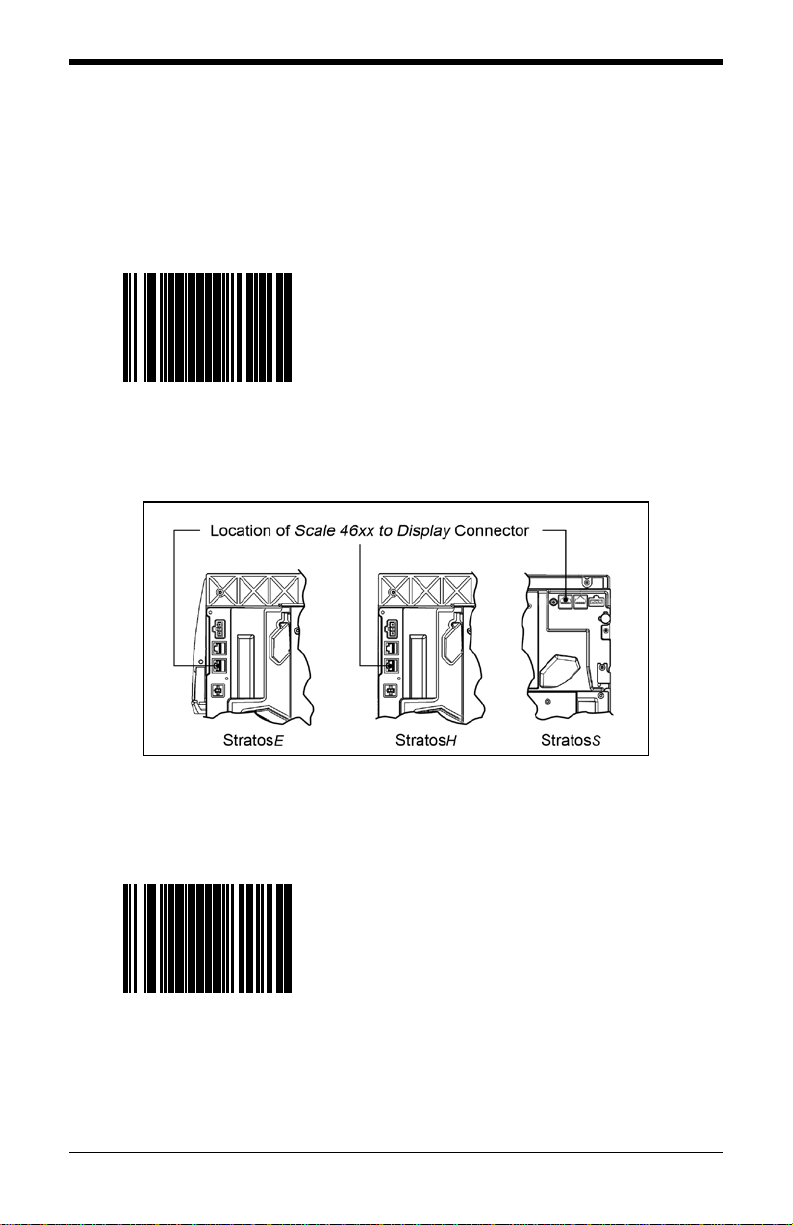
8
Pole Display Configuration
The following bar codes can be used to configure a Single or Dual Cable
MS2xx0.
The MS2xx0 must be in scale program mode to use these bar codes.
Scale Has Display
³ 9 9 6 0 0 3
Set the scale to use a remote display to
show all scale activity.
A remote display must be plu gged into the
Scale 46xx to Display connector on the
MS2xx0 (see Figure 7) for this feature to
function properly.
Figure 7. Location of Scale 46xx to Display Connector
Scale Has No Display
³ 9 9 6 0 0 4
Set the scale to not use a remote display.
All weights are expected on a POS terminal
display.
A remote display cannot be plugged into the
Scale 46xx to Display connector on the
scanner/scale (see Figure 7) or this feature
will not function properly.

9
Scale Settling Filter Configuration
The following bar code can be used to configure a Single or Dual Cable
MS2xx0.
The MS2xx0 must be in scale program mode to use this bar code.
The scale’s filter setting allows the unit to withstand a certain amount of vibration
from the checkout counter. A stronger filter allows for more vibration to be
absorbed but the weight may take a little longer to settle. Scales are normally
shipped with a loose filter.
* Scale = Loose Filter
³ 9 9 6 0 0 5
Loose filter setting for low vibration
environments.
* Factory Default Setting
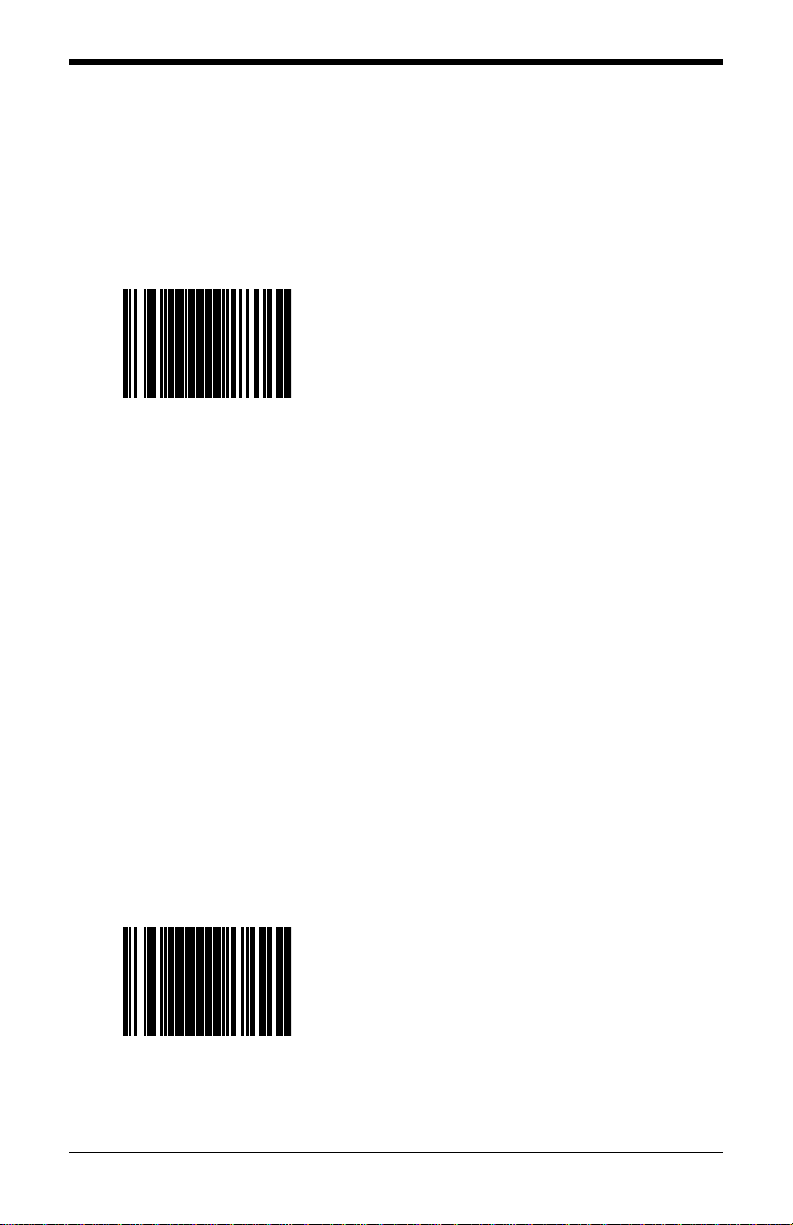
10
Scale Settling Filter Configuration
The following bar codes can be used to configure a Single or Dual Cable
MS2xx0.
The MS2xx0 must be in scale program mode to use these bar codes.
Scale = Medium Filter
³ 9 9 6 0 0 6
Medium filter setting for moderate vibration
environments.
Scale = Strong Filter
³ 9 9 6 0 0 7
Strong filter setting for high vibration
environments.

11
Scroll Weight Configuration
The following bar codes can be used to configure a Single or Dual Cable
MS2xx0.
The MS2xx0 must be in scale program mode to use these bar codes.
These bar codes only affect the pole display.
Scale = Scroll Settling Weight
³ 9 9 6 0 1 0
Scroll the weight on the display showing the
weight as it changes.
Scale = Blank Non-Steady
³ 9 9 6 0 1 1
Blank the display weight as it changes.
Display stable weights only.
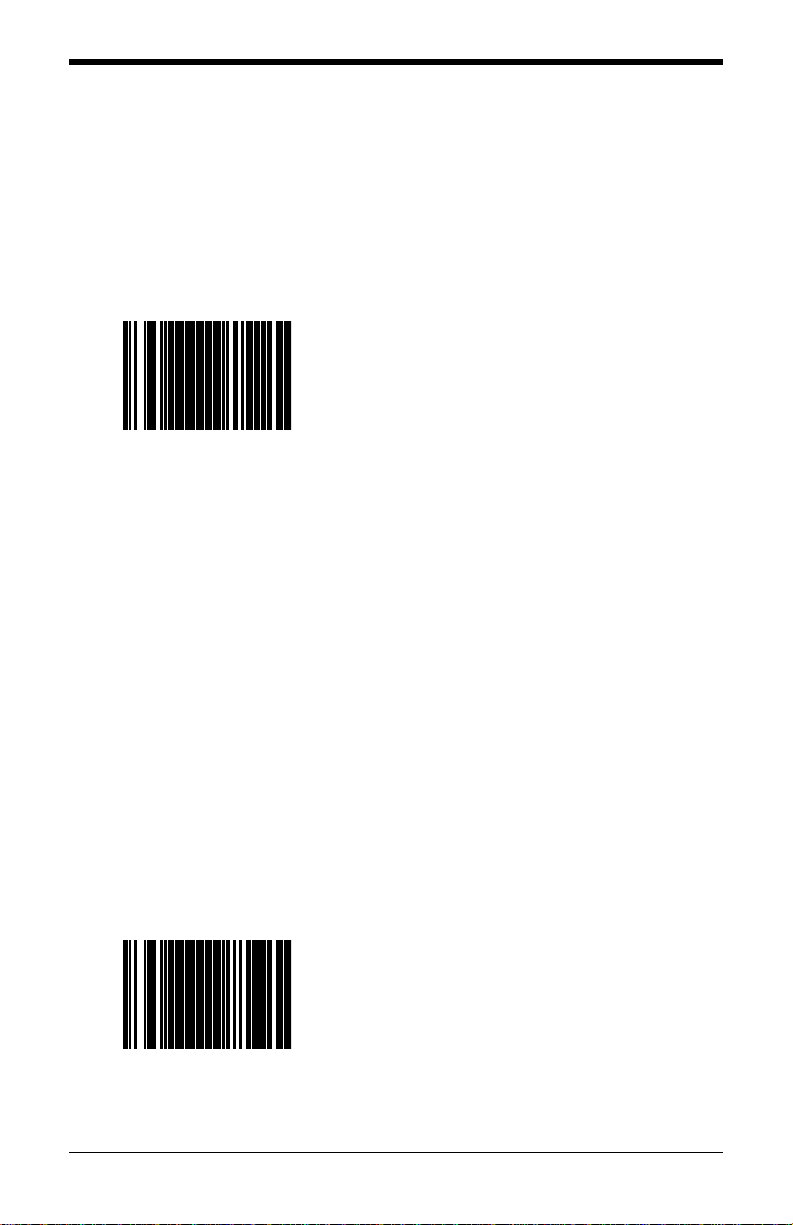
12
Dual Cable Scale Configuration Bar Codes
Price Computing Configuration
The following bar codes are only used when the scale is in Dual Cable mode.
The MS2xx0 must be in scale program mode to use these bar codes.
* Scale = No Price Computing
³ 9 9 6 0 0 8
Scale is not the price computing type.
* Factory Default Setting
Scale = Price Comput ing
³ 9 9 6 0 0 9
Scale is the price computing type.
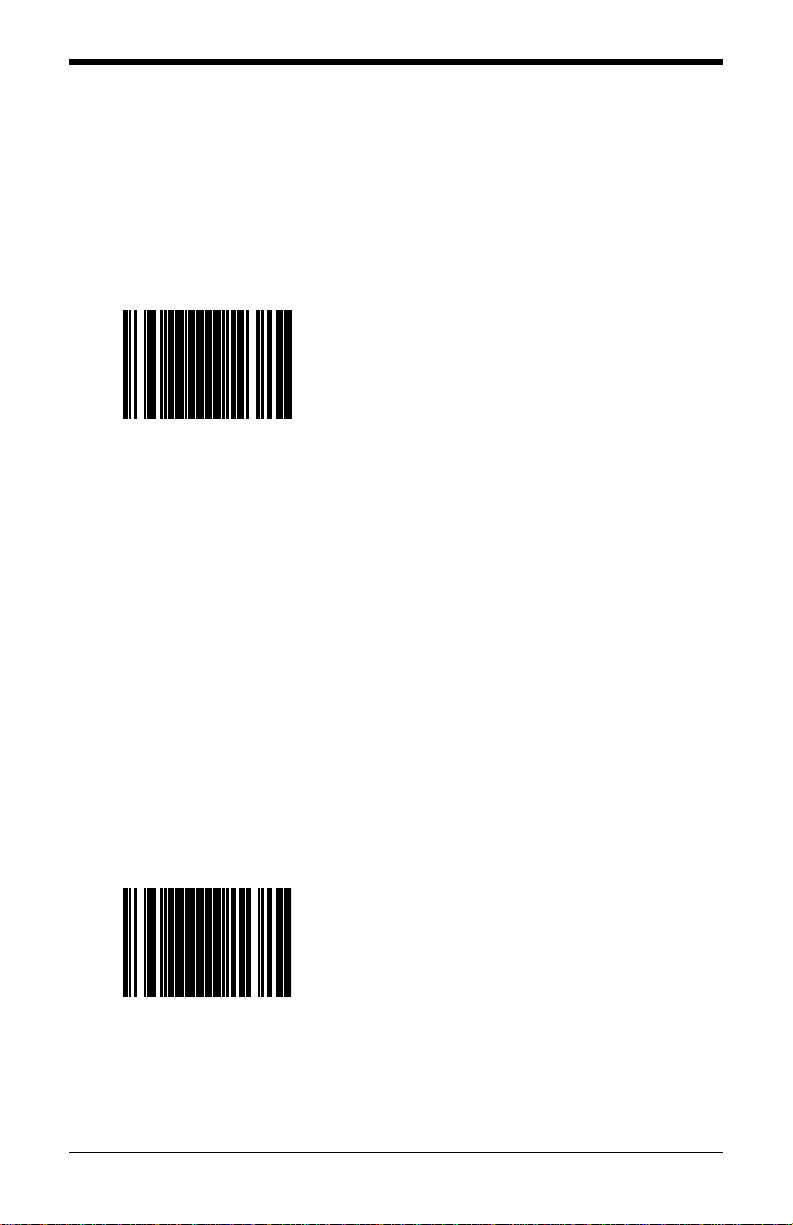
13
Scale Protocols
The following bar codes will change scale parameters intended for a Dual Cable
environment. To place the scanner in Dual Cable mode, please refer to
page 23.
The MS2xx0 must be in scale program mode to use these bar codes.
Scale = EPOS Protocol
³ 9 9 6 0 1 3
Set the scale RS232 protocol to
Serial EPOS.
Communication Port Settings:
• 2400 Baud
• 7 Data Bits
• 1 Stop Bit
• Even Parity
Scale = EPOS2 Protocol
³ 9 9 6 0 1 4
Set the scale RS232 protocol to
Modified Serial EPOS.
This Protocol does not require the POS
terminal to send the weight back to the scale
for validation.
Communication Port Settings:
• 2400 Baud
• 7 Data Bits
• 1 Stop Bit
• Even Parity
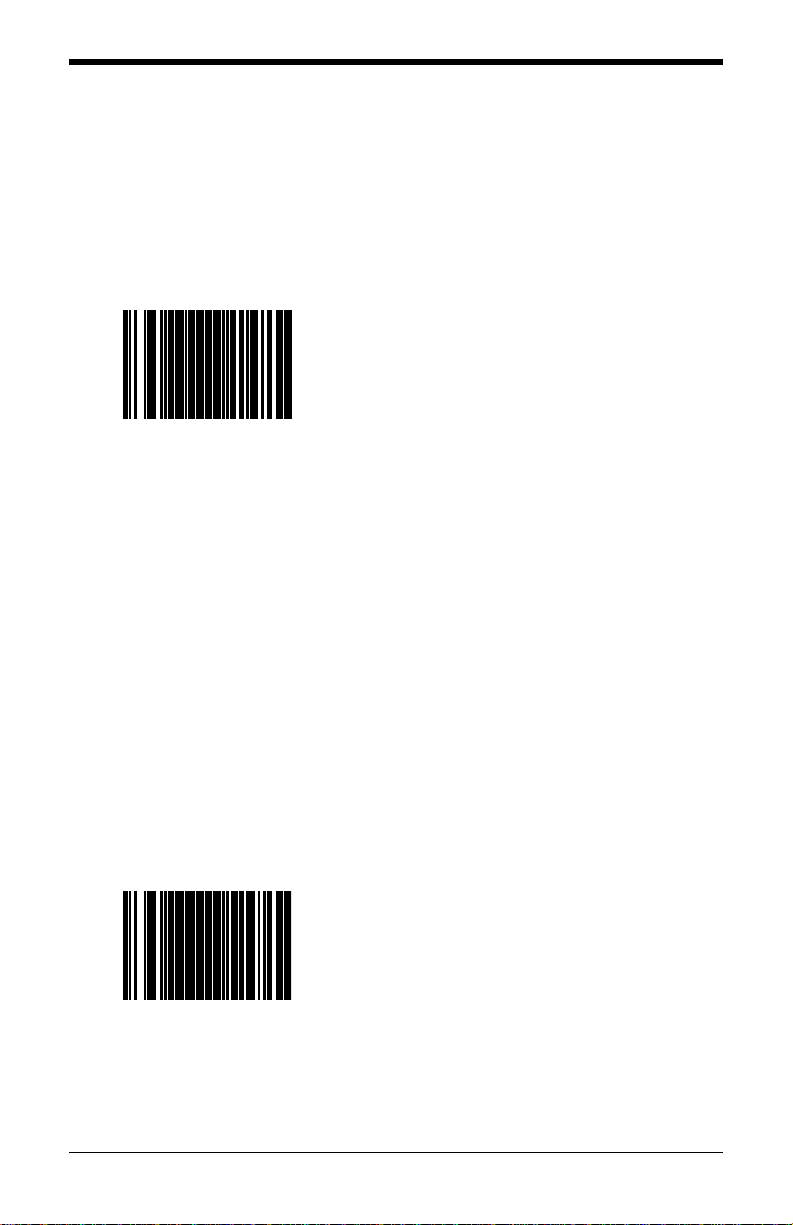
14
Scale Protocols
The following bar codes will change scale parameters intended for a Dual Cable
environment. To place the scanner in Dual Cable mode, please refer to
page 23.
The MS2xx0 must be in scale program mode to use these bar codes.
Scale = NCI-ECR Protocol
³ 9 9 6 0 1 5
Set the scale RS232 protocol to NCI-ECR.
Communication Port Settings:
• 9600 Baud
• 8 Data Bits
• 1 Stop Bit
• No Parity
Scale = NCI Protocol
³ 9 9 6 0 1 6
Reserved for Future NCI Protocol Variation
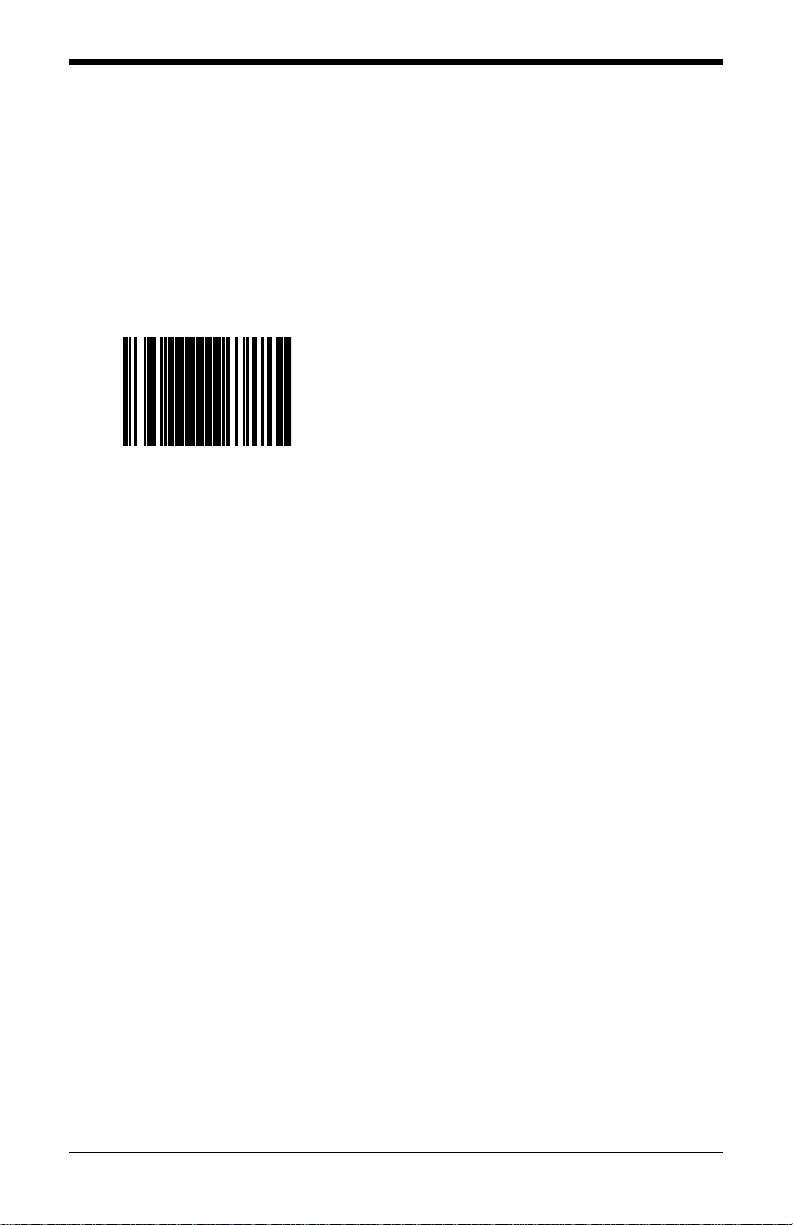
15
Scale Protocols
The following bar code will change scale parameters intended for a Dual Cable
environment. To place the scanner in Dual Cable mode, please refer to
page 23.
The MS2xx0 must be in scale program mode to use this bar code.
Scale = EMEA
Special Configuration
³ 9 9 6 0 4 1
Set the scale to Avery EPOS protocol,
kilograms, with a remote display, loose filter,
no price computing, and scroll weight.
Communication Port Settings:
• 2400 Baud
• 7 Data Bits
• 1 Stop Bit
• Even Parity
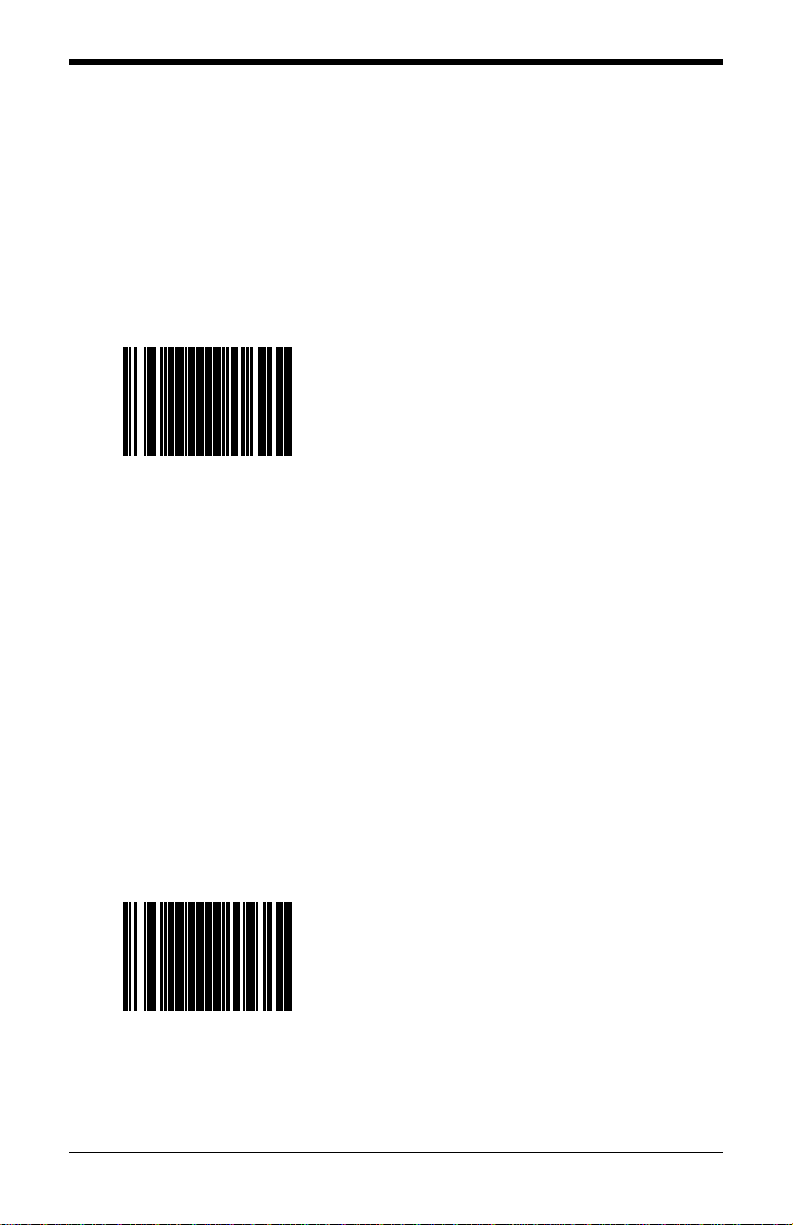
16
COM Port Settings (Baud Rate)
The following bar codes will change scale parameters intended for a Dual Cable
environment.
If a Scale Protocol bar code from page 13 or 15 is used, the bar codes below
must be scanned after the Scale Protocol bar code in order to be effective.
The MS2xx0 must be in scale program mode to use these bar codes.
Scale = 2400 Baud Rate
³ 9 9 6 0 1 7
Set the scale baud rate for dual cable
applications to 2400 baud.
Scale = 9600 Baud Rate
³ 9 9 6 0 1 8
Set the scale baud rate for dual cable
applications to 9600 baud.
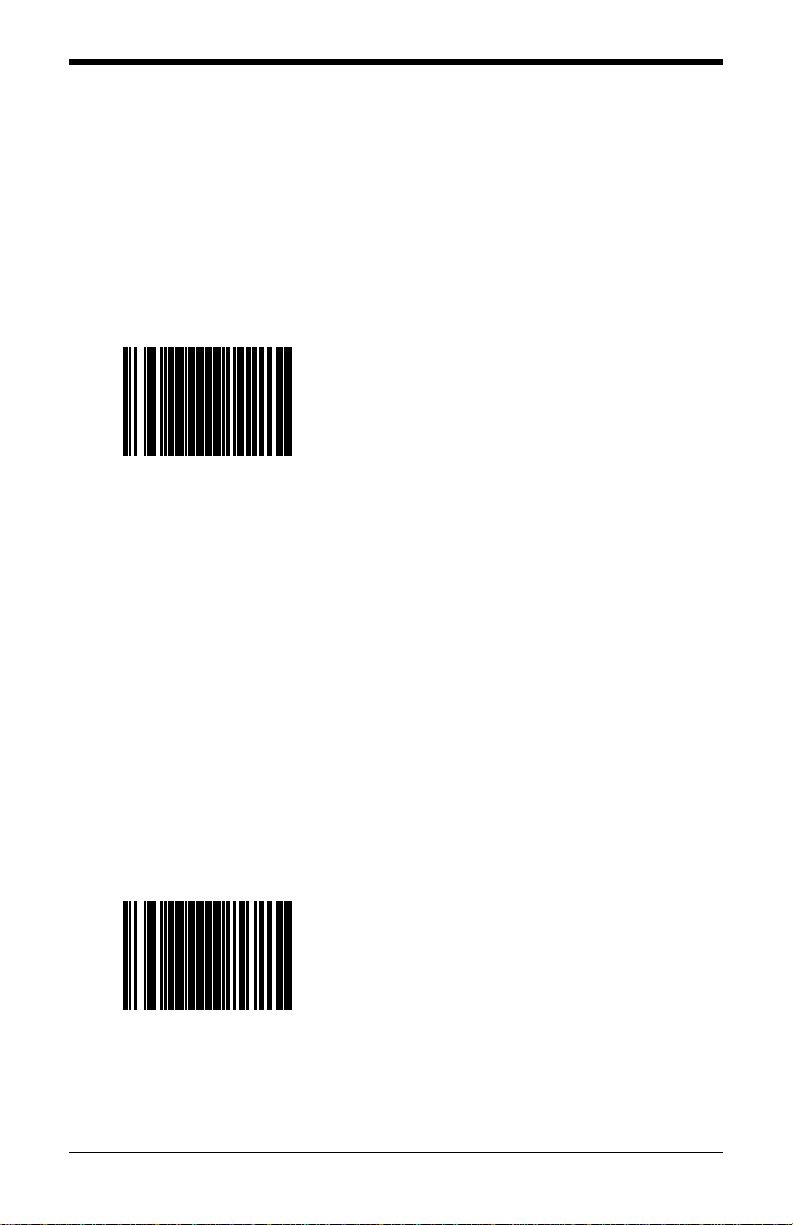
17
COM Port Settings (Baud Rate)
The following bar codes will change scale parameters intended for a Dual Cable
environment.
If a Scale Protocol bar code from page 13 or 15 is used, the bar codes below
must be scanned after the Scale Protocol bar code in order to be effective.
The MS2xx0 must be in scale program mode to use these bar codes.
Scale = 19200 Baud Rate
³ 9 9 6 0 1 9
Set the scale baud rate for dual cable
applications to 19200 baud.
Scale = 38400 Baud Rate
³ 9 9 6 0 2 0
Set the scale baud rate for dual cable
applications to 38400 baud.
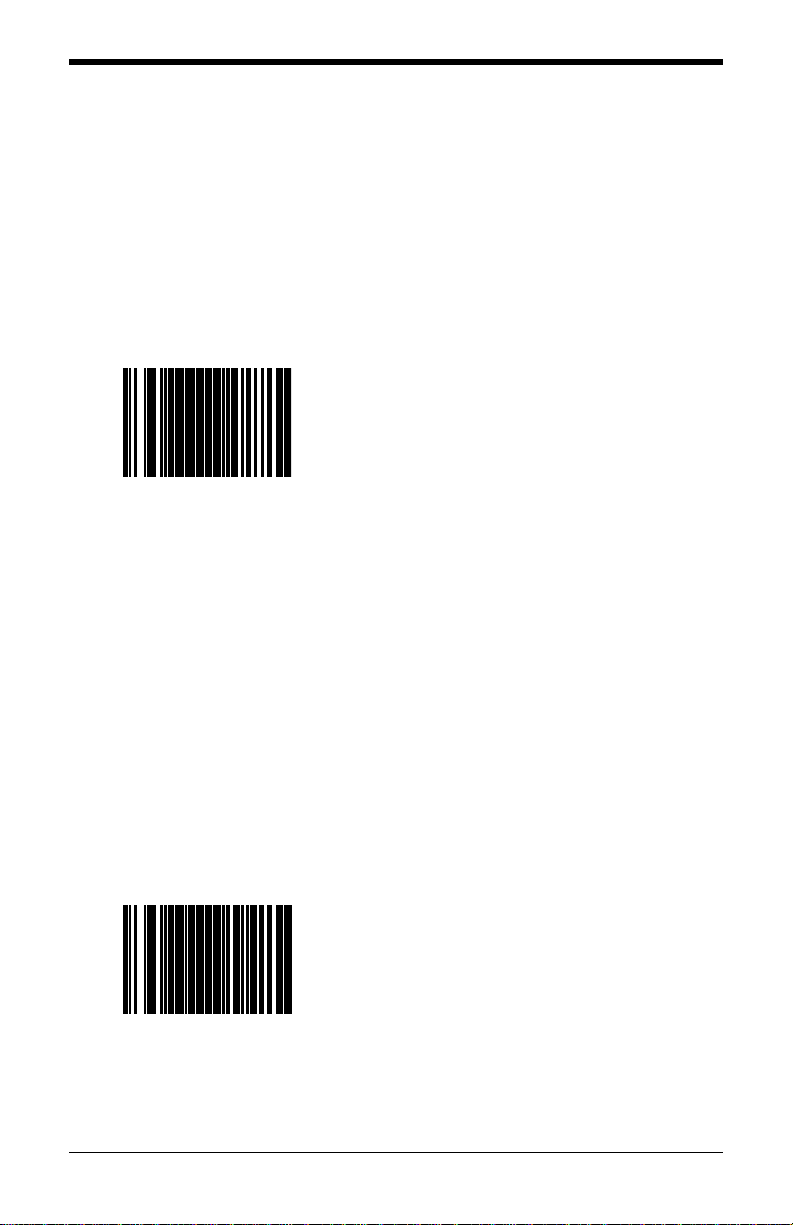
18
COM Port Settings (Data Bits & Parity)
The following bar codes will change scale paramete r s inte nd ed for a Dual Cable
environment.
If a Scale Protocol bar code from page 13 or 15 is used, the bar codes below
must be scanned after the Scale Protocol bar code in order to be effective.
The MS2xx0 must be in scale program mode to use these bar codes.
Scale = 7 Data Bits,
Odd Parity
³ 9 9 6 0 2 1
Set the scale communication parameters to
7 data bits, odd parity.
Scale = 7 Data Bits,
Even Parity
³ 9 9 6 0 2 2
Set the scale communication parameters to
7 data bits, even parity.
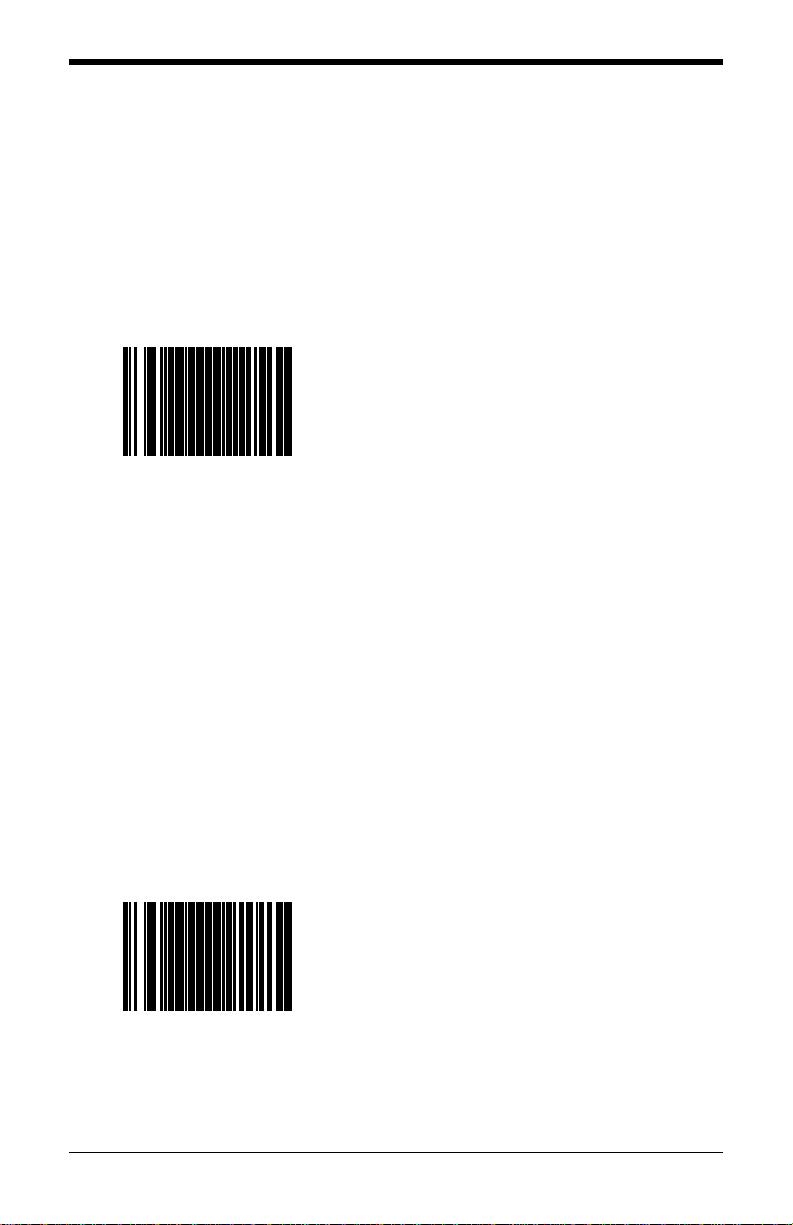
19
COM Port Settings (Data Bits & Parity)
The following bar codes will change scale parameters intended for a Dual Cable
environment.
If a Scale Protocol bar code from page 13 or 15 is used, the bar codes below
must be scanned after the Scale Protocol bar code in order to be effective.
The MS2xx0 must be in scale program mode to use these bar codes.
Scale = 8 Data Bits, No Parity
³ 9 9 6 0 2 3
Set the scale communication parameters to
8 data bit, no parity.
Scale = Odd Parity
³ 9 9 6 0 2 4
Set the scale communication to odd parity.
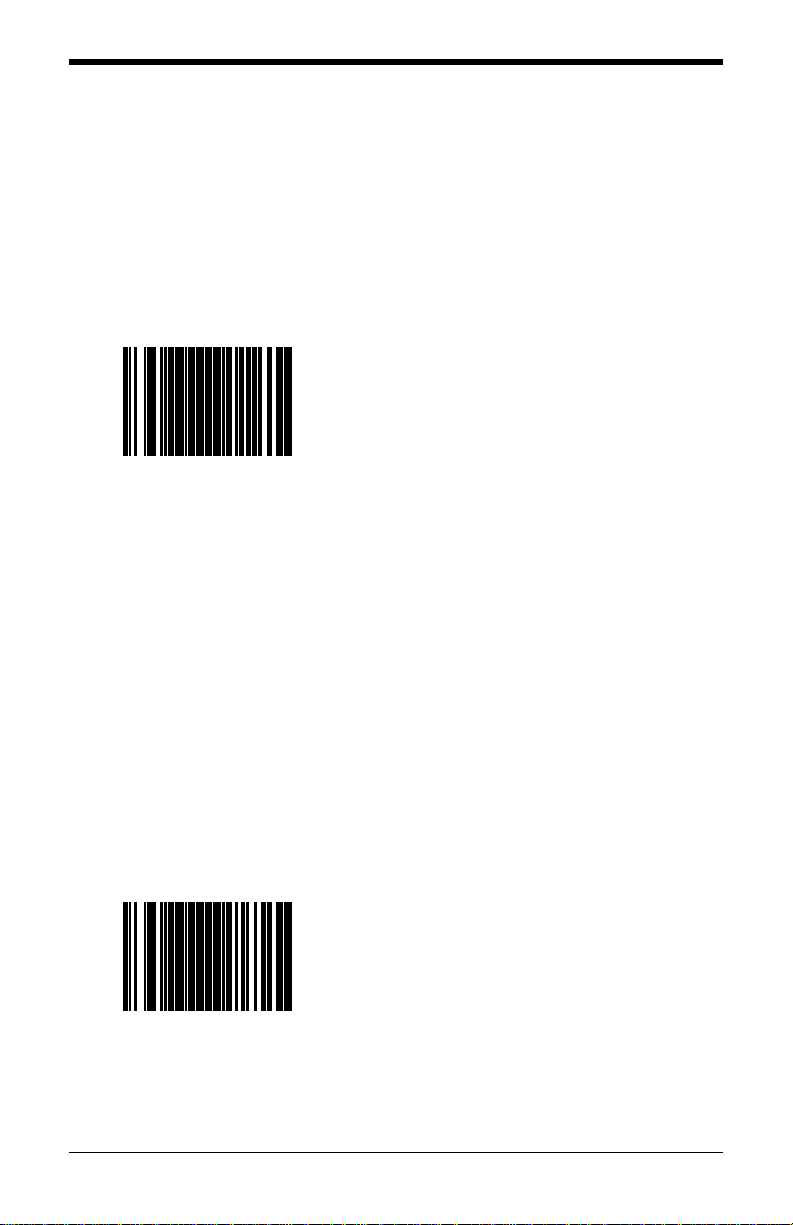
20
COM Port Settings (Data Bits & Parity)
The following bar codes will change scale parameters intended for a Dual Cable
environment.
If a Scale Protocol bar code from page 13 or 15 is used, the bar codes below
must be scanned after the Scale Protocol bar code in order to be effective.
The MS2xx0 must be in scale program mode to use these bar codes.
Scale = Even Parity
³ 9 9 6 0 2 5
Set the scale communication to even parity.
Scale = No Parity
³ 9 9 6 0 2 6
Set the scale communication to no parity.
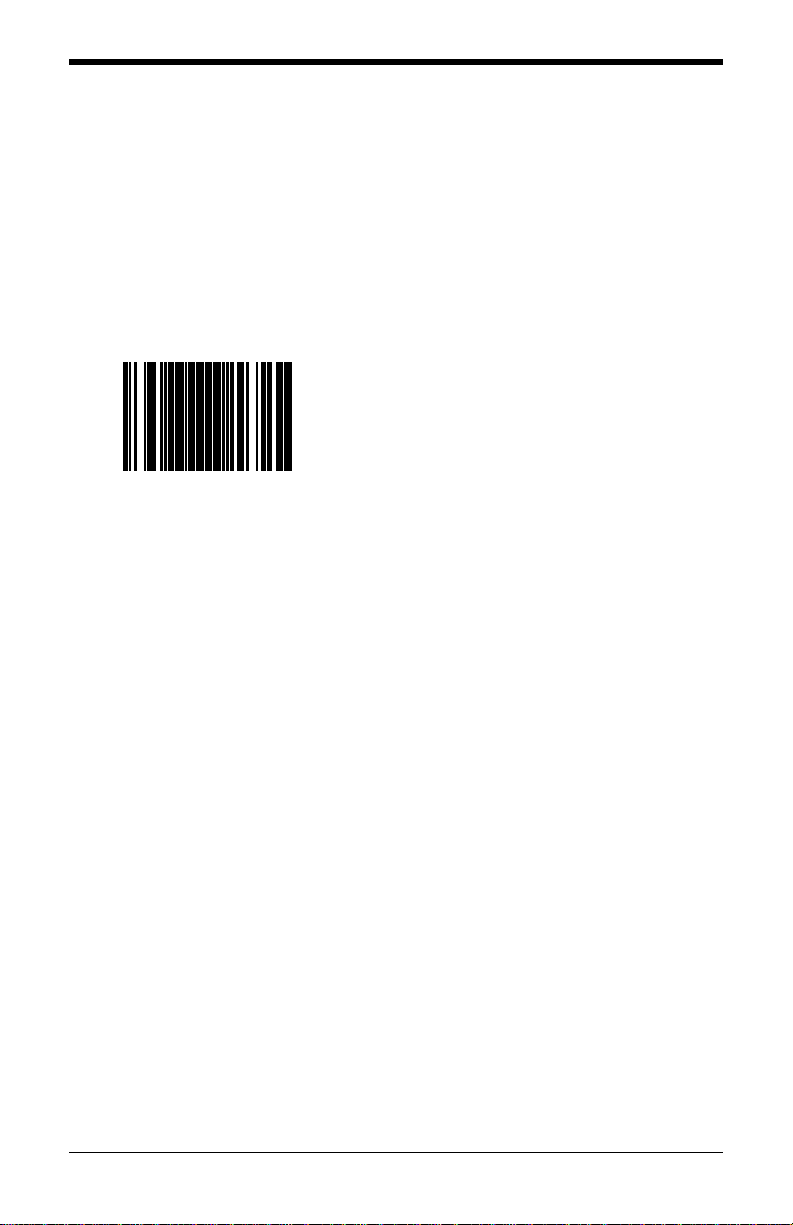
21
Single Cable Scale Configuration Bar Codes
Set Scale for Single Cable Communication
The MS2xx0 must be in scale program mode to use this bar code.
If your application requires single cable communication, scan the following bar
code to set the scale configuration to the single cable defaults as required by the
scanner.
Scale = Single Cable Interface
³ 9 9 6 0 1 2
Set the scale to communicate via the
single-cable interface.
