Honeywell PPRF User Manual
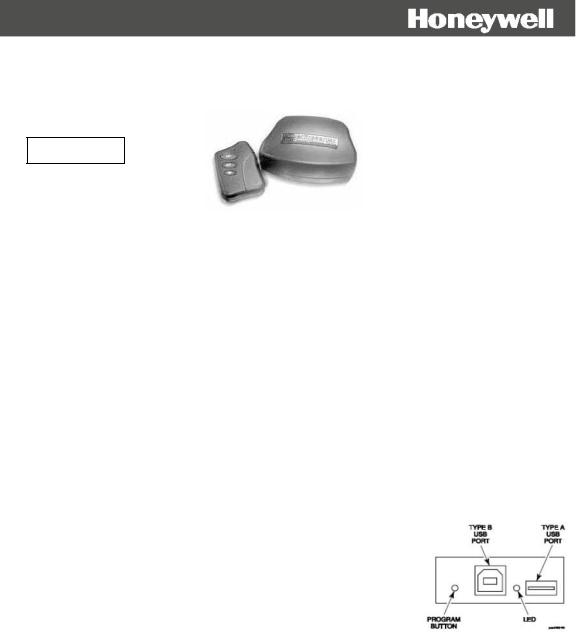
POWER PRESENTER RF
Part # PPRF
Instruction Manual
The POWER PRESENTER RF remote is a handy, compact presentation tool. It allows you to control slides in any presentation or slide show software. The Power Presenter RF remote includes a built in laser pointer. The kit includes: a remote with laser pointer (battery included), a receiver, a USB cable and a nylon carrying case. The POWER PRESENTER RF uses radio frequency technology, so you don’t have to point the remote at the receiver to control your slides. The maximum operating distance between the remote and the receiver is 150 feet, depending upon operating environment.
System Requirements
The only system requirement is USB compatibility. The POWER PRESENTER RF is “plug and play” compatible with MAC OS 8 or higher and Windows 98, NT, 2000, XP or higher.
Connecting the Receiver to the Computer
For maximum range, the receiver should be placed as far away as possible from any electronic devices.
Using a USB connection (MAC OS 8 or higher and Windows 98, NT, 2000 or higher)
1)Turn on your computer and let it fully boot-up.
2)Plug Type-A end of the USB cable into the USB port on your computer.
3)Plug Type-B end of the USB cable into the USB port on the receiver.
Note: The Type-A USB port on the receiver is used for connecting additional USB devices To your computer through your Power Presenter receiver unit.
4) The computer should automatically recognize the receiver as a new hardware after about 5 to 15 seconds, depending on the computer. Follow the instructions for installing new hardware (you may need to load the necessary USB driver from your operating system disk). Once your computer has installed the receiver as new hardware it will not need to run through the same steps again. Next time you plug the receiver into
the same computer, it will take about 5 to 10 seconds to recognize the receiver. During the 5 to 10 seconds there may be little or no indication that the computer is communicating with the receiver.
Connecting Another USB Device
The USB Type-A, female port (rectangular shaped Usb female connector) on your POWER PRESENTER RF receiver is connected to an internal USB hub port. This port will allow you to connect other USB devices to your computer through your POWER PRESENTER RF receiver unit. To use this port, simply connect a USB device with a Type-A, connector into the port.
Note: USB 2.0 devices will work at USB 1.1 speeds when connected to this port as the POWER
PRESENTER RF is a USB 1.1 compatible device.
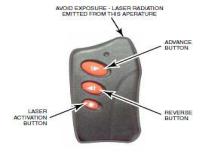
Training the Remote to the Receiver
The remote has been trained into the receiver at the factory. The receiver can support up to 7 total remotes.
To train a new remote, or re-train an existing remote, into the receiver:
1)Press and release the program button on the receiver (the LED lights solid).
2)Press the advance button (the largest button) on the remote three times. On the third press, the LED will turn off, indicating the remote has been successfully trained.
To delete all of the remotes from the receiver:
1)Press and hold the program button. The LED will light for 3 seconds then go out.
2)Release the program button.
Using the Remote
After connecting the receiver properly, simply start your presentation or slide show software, put it in slide show mode, and press the larger advance button to advance the slides and the smaller reverse button to go back to the previous slide. The advance button mimics the page down button on the keyboard and the reverse button mimics the page up button.
Press the smallest button to activate the laser pointer.
Changing the Remote Keystrokes
1)Turn on your computer and let it fully boot-up.
2)Plug the USB cable into the back of your computer.
3)Plug the other end of the USB port on the receiver.
4)Launch a text editing software application (i.e. word)
5)Open a blank document and display it on the front window of your monitor.
6)On the back of the Base/Receiver, press the Program Button three (3) times.
7)Keyboard commands will begin appearing on your open text window. When the command required for your software appears, press the button on your remote that you wish to match to that keystroke.
a)For Power Point the normal commands are;
•Page DownTop Button
•Page Up – Middle Button
•b (blank screen) – Top and Middle Buttons pressed together
b)For Media Shout the normal commands are;
•F10 – Top Button
•F9 – Middle Button
•F6 (blank screen) – Top and Middle Buttons pressed together
8)When a command is recognized, the LED on the Base/Receiver will flash and the scrolling text will pause. The scrolling will continue until all three button command options (top, middle, both) are programmed.
9)If you do not wish to use all three keystroke commands, simply unplug your Base/Receiver from the cable to stop the process.
10)Close your text editing software application.
11)Test your remote to confirm the commands you have selected.
