Honeywell PC Configuration Software Operating Manual
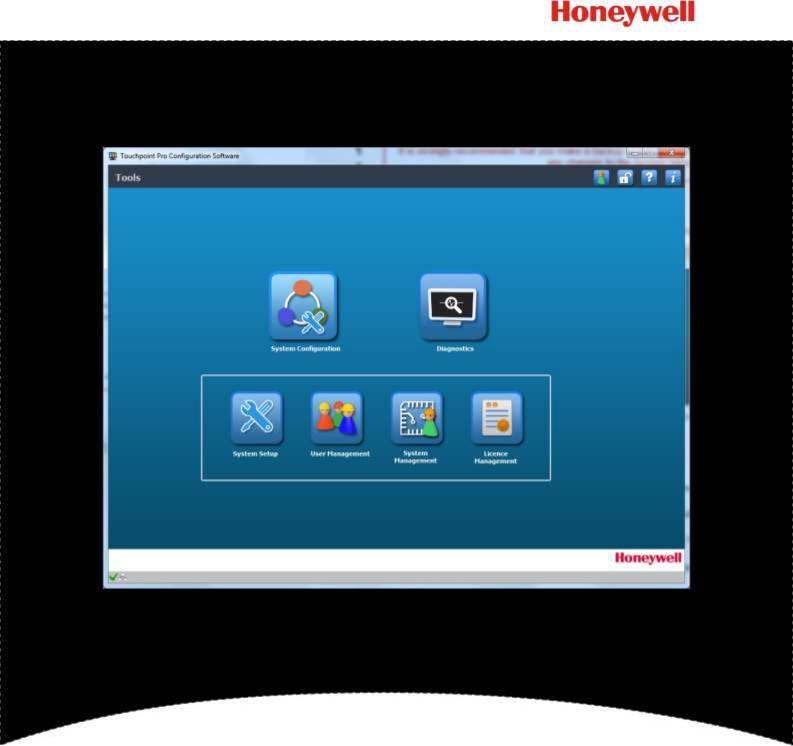
Operating Manual
PC Configuration Software
Version 12.0.0.0
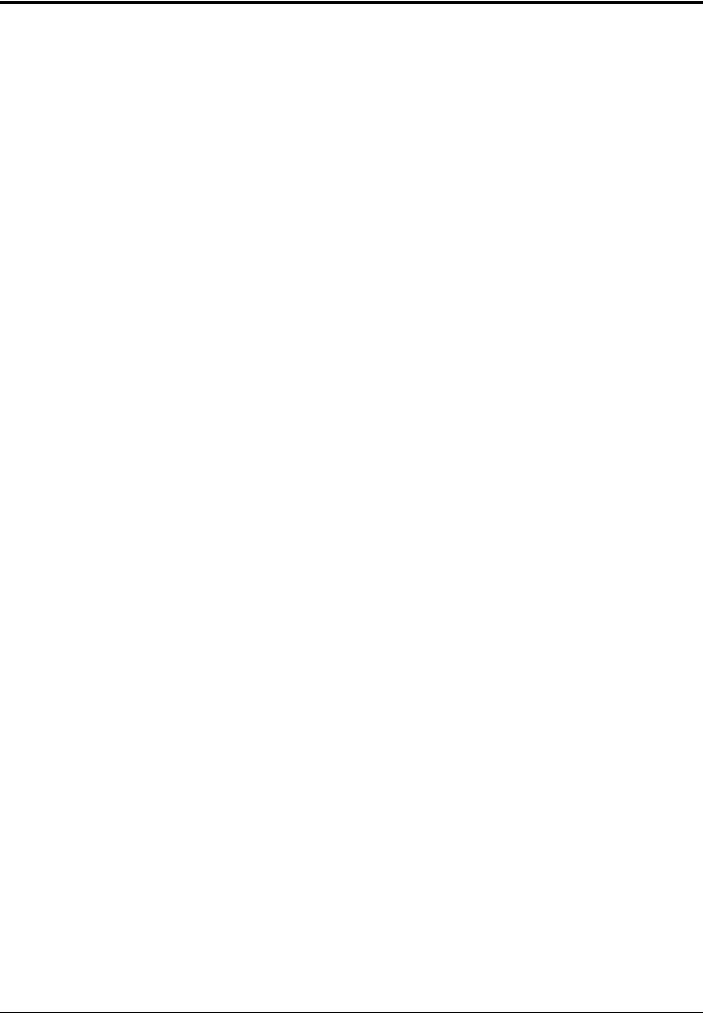
|
|
|
LEGAL |
||
|
|
|
|
|
|
Revision History |
|
|
|
|
|
|
|
|
|
|
|
|
Revision |
Comment |
|
Date |
|
|
Issue 1 |
A04647 |
|
Jul 2015 |
|
|
|
|
|
|
|
|
Issue 2 |
A04938 |
|
Dec 2016 |
|
|
|
|
|
|
|
|
Issue 3 |
A05034 |
|
Oct 2017 |
|
|
|
|
|
|
|
|
Issue 4 |
A05082 |
|
Mar 2018 |
|
|
|
|
|
|
|
|
Issue 5 |
A05241 |
|
Apr 2019 |
|
|
|
|
|
|
|
|
Issue 6 |
A05351 |
|
Jan 2020 |
|
|
|
|
|
|
|
|
|
Touchpoint Pro |
2400M2564_6_EN |
i |
PC Configuration Operating Manual |

LEGAL
Disclaimer
In no event shall Honeywell be liable for any damages or injury of any nature or kind, no matter how caused, that arise from the use of the equipment referred to in this manual.
Strict compliance with the safety procedures set out and referred to in this manual, and extreme care in the use of the equipment, are essential to avoid or minimize the chance of personal injury or damage to the equipment.
The information, figures, illustrations, tables, specifications, and schematics contained in this manual are believed to be correct and accurate as at the date of publication or revision. However, no representation or warranty with respect to such correctness or accuracy is given or implied and Honeywell will not, under any circumstances, be liable to any person or corporation for any loss or damages incurred in connection with the use of this manual.
The information, figures, illustrations, tables, specifications, and schematics contained in this manual are subject to change without notice.
Unauthorized modifications to the gas detection system or its installation are not permitted, as these may give rise to unacceptable health and safety hazards.
Any software forming part of this equipment should be used only for the purposes for which Honeywell supplied it. The user shall undertake no changes, modifications, conversions, translations into another computer language, or copies (except for a necessary backup copy).
In no event shall Honeywell be liable for any equipment malfunction or damages whatsoever, including (without limitation) incidental, direct, indirect, special, and consequential damages, damages for loss of business profits, business interruption, loss of business information, or other pecuniary loss, resulting from any violation of the above prohibitions.
Warranty
Honeywell Analytics warrants the Touchpoint Pro system against defective parts and workmanship, and will repair or (at its discretion) replace any components that are or may become defective under proper usage within 12 months from the date of commissioning by a Honeywell Analytics approved representative* or 18 months from shipment from Honeywell Analytics, whichever is sooner.
This warranty does not cover consumable, batteries, fuses, normal wear and tear, or damage caused by accident, abuse, improper installation, unauthorized use, modification or repair, ambient environment, poisons, contaminants or abnormal operating conditions.
This warranty does not apply to sensors or components that are covered under separate warranties, or to any 3rd-party cables and components.
Any claim under the Honeywell Analytics Product Warranty must be made within the warranty period and as soon as reasonably practicable after a defect is discovered. Please contact your local Honeywell Analytics Service representative to register your claim.
This is a summary. For full warranty terms please refer to the Honeywell Analytics’ General Statement of Limited Product
Warranty, which is available on request.
* A Honeywell Analytics approved representative is a qualified person trained or employed by Honeywell Analytics, or a qualified person trained in accordance with this manual.
Copyright Notice
Microsoft, MS and MS–DOS are registered trademarks of Microsoft Corp.
Other brand and product names mentioned in this manual may be trademarks or registered trademarks of their respective companies and are the sole property of their respective holders.
Honeywell is the registered trademark of Honeywell Inc.
Find out more at www.honeywellanalytics.com
|
|
Touchpoint Pro |
2400M2564_6_EN |
ii |
PC Configuration Operating Manual |

|
|
CONTENTS |
|
|
|
|
|
Contents |
|
|
|
1. |
About PC Configuration Software........................................................................................................ |
1 |
|
1.1 |
How to Use this Document ...................................................................................................................... |
1 |
|
1.2 |
Intended Software Use ............................................................................................................................ |
1 |
|
1.3 |
Intended Readers .................................................................................................................................... |
1 |
|
1.4 |
Conventions Used.................................................................................................................................... |
2 |
|
1.5 |
TPPR Documentation Suite ..................................................................................................................... |
2 |
|
1.6 |
Document Translations and Optional Software ....................................................................................... |
2 |
|
|
1.6.1 |
Available Document Languages .............................................................................................. |
2 |
1.7 |
Associated Documents ............................................................................................................................ |
2 |
|
1.8 |
Minimum System Requirements .............................................................................................................. |
3 |
|
1.9 |
Abbreviations ........................................................................................................................................... |
3 |
|
1.10 |
Further Information and Help ................................................................................................................... |
4 |
|
2. |
Safety ...................................................................................................................................................... |
|
5 |
2.1 |
Online Security......................................................................................................................................... |
5 |
|
3. |
Getting Started with PC Configuration Software................................................................................ |
6 |
|
3.1 |
Security .................................................................................................................................................... |
|
6 |
|
3.1.1 |
Important .................................................................................................................................. |
6 |
3.2 |
Downloading the Software ....................................................................................................................... |
6 |
|
4. |
Licencing ................................................................................................................................................ |
7 |
|
4.1 |
Obtaining a PC Configuration Licence..................................................................................................... |
7 |
|
|
4.1.1 |
Important Notes on Obtaining a Licence.................................................................................. |
7 |
|
4.1.2 |
Before Connecting to Touchpoint Pro for the First Time.......................................................... |
7 |
4.2 |
Configuring the Touchpoint Pro TCP/IP Address .................................................................................... |
8 |
|
|
4.2.1 |
How to Configure the TPPR’s TCP/IP Address ....................................................................... |
8 |
4.3 |
Enabling TPPR’s Remote Connection Port ............................................................................................. |
8 |
|
|
4.3.1 |
How To Enable the Remote Connection.................................................................................. |
9 |
4.4 |
Generating the HID file .......................................................................................................................... |
10 |
|
5. |
Software Licence Installation ............................................................................................................. |
12 |
|
5.1 |
Licence Renewal Notes ......................................................................................................................... |
13 |
|
5.2 |
Suspending or Transferring a Licence ................................................................................................... |
13 |
|
5.3 |
Obtaining a Licence Replacement ......................................................................................................... |
14 |
|
5.4 |
PC Configuration Software Updates and Licencing .............................................................................. |
14 |
|
6. |
Logging in to PC Configuration Software ......................................................................................... |
15 |
|
6.1 |
Tools (Home) Screen............................................................................................................................. |
17 |
|
6.2 |
Inactivity Time-Out ................................................................................................................................. |
17 |
|
7. |
System Configuration.......................................................................................................................... |
19 |
|
8. |
System Setup ....................................................................................................................................... |
20 |
|
8.1 |
CCB Preconditions................................................................................................................................. |
20 |
|
8.2 |
System Setup Options ........................................................................................................................... |
21 |
|
|
|
|
|
|
|
|
Touchpoint Pro |
2400M2564_6_EN |
iii |
PC Configuration Operating Manual |
|
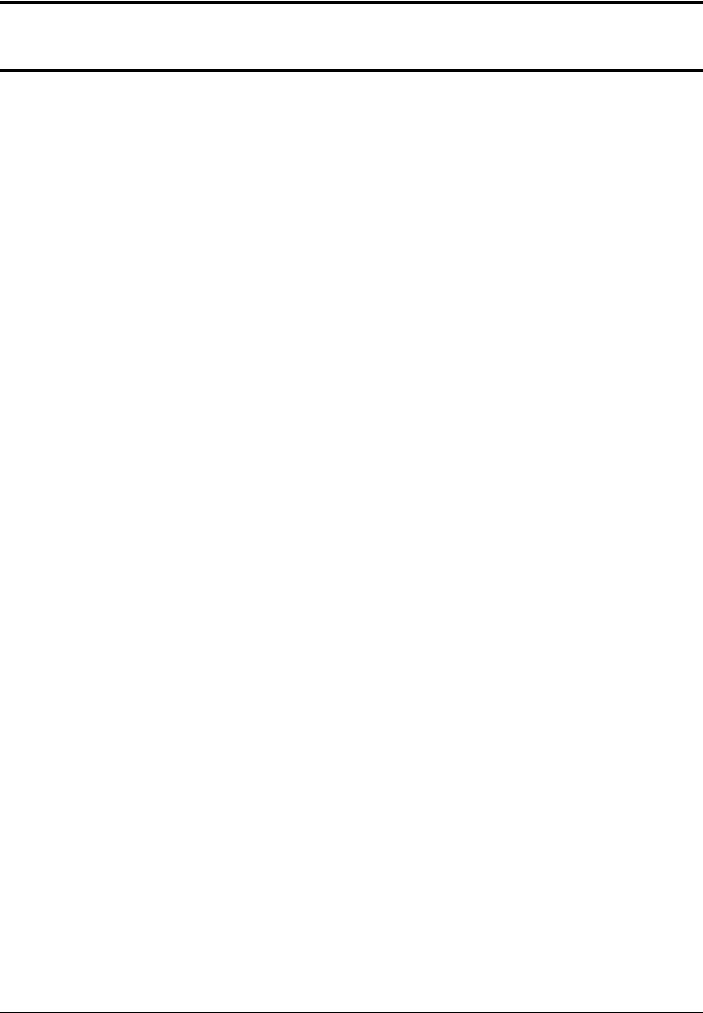
CONTENTS
8.3 |
Commissioning Modules and Channels ................................................................................................ |
22 |
|
|
8.3.1 |
Editing Modules ...................................................................................................................... |
24 |
|
8.3.2 |
Editing Channels .................................................................................................................... |
24 |
8.4 |
Editing Module and Channel Configurations ......................................................................................... |
24 |
|
|
8.4.1 |
Module Configuration ............................................................................................................. |
24 |
|
8.4.2 |
Channel Configuration............................................................................................................ |
25 |
9. |
User Management ................................................................................................................................ |
26 |
|
9.1 |
Add User |
................................................................................................................................................ |
26 |
9.2 |
Change My Password ............................................................................................................................ |
27 |
|
9.3 |
Remove User ......................................................................................................................................... |
27 |
|
9.4 |
Password Rules ..................................................................................................................................... |
28 |
|
10. |
System Management ........................................................................................................................... |
29 |
|
11. |
Licence Management........................................................................................................................... |
30 |
|
12. |
Diagnostics Screen.............................................................................................................................. |
32 |
|
13. |
Exiting from PC Configuration Software ........................................................................................... |
33 |
|
14. |
Extras .................................................................................................................................................... |
|
34 |
14.1 |
About Touchpoint Pro Configuration Software ...................................................................................... |
34 |
|
14.2 |
Help........................................................................................................................................................ |
|
34 |
14.3 |
Changing Language............................................................................................................................... |
34 |
|
15. |
Troubleshooting................................................................................................................................... |
35 |
|
|
|
Touchpoint Pro |
2400M2564_6_EN |
iv |
PC Configuration Operating Manual |
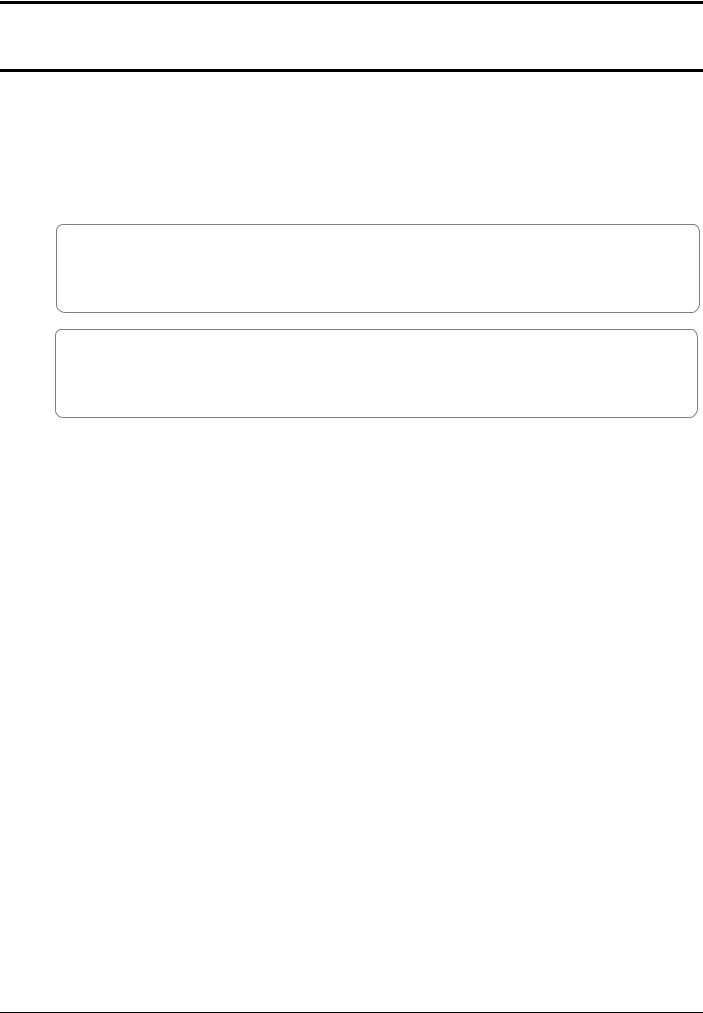
INTRODUCTION
1. About PC Configuration Software
PC Configuration Software is designed to configure and manage most elements of Touchpoint Pro (TPPR), either by cable or network.
PC Configuration software offers advantages over using the Touchpoint Pro Local UI as licenced users can work more efficiently from both local and networked locations.
WARNING
FOR SAFETY REASONS THIS EQUIPMENT MUST BE OPERATED BY QUALIFIED PERSONNEL ONLY. READ AND UNDERSTAND THE INSTRUCTION MANUAL COMPLETELY BEFORE OPERATING OR SERVICING THE EQUIPMENT.
ATTENTION
POUR DES RAISONS DE SÉCURITÉ, CET ÉQUIPEMENT DOIT ÊTRE UTILISÉ, ENTRETENU ET RÉPARÉ
UNIQUEMENT PAR UN PERSONNEL QUALIFIÉ. ÉTUDIER LE MANUEL D’INSTRUCTIONS EN ENTIER
AVANT D’UTILISER, D’ENTRETENIR OU DE RÉPARER L’ÉQUIPEMENT.
1.1 How to Use this Document
This document is not designed to be read ‘end-to-end’. Rather it is intended to be used as an authoritative reference work and source of information. As such it is organised into logical sections and chapters that allow the reader to quickly access the required information.
This document is organised so that individual sections, chapters or pages can be copied or printed as a quick reference source. All new chapters start on an odd facing page to allow them to ‘stand-alone’ when printed, and some end pages are deliberately blank for the same reason.
It is recommended that the hyperlinked Contents list and the PDF bookmark tool are used for easy navigation.
1.2 Intended Software Use
PC Configuration software is intended to help with commissioning the Touchpoint Pro Gas Detection System and configuring its settings. It can also be used when modules or sensors are replaced or after the system hardware or firmware is upgraded.
In addition, it can be used for remotely managing TPPR user accounts and passwords and it can also be used to remotely review the Touchpoint Pro configuration and diagnostic summaries for troubleshooting purposes.
It is not intended as a day-to-day operating tool as this function is carried out by the TPPR Touchscreen or the optional TPPR Webserver interface.
PC Configuration software requires an annual licence for each user (see Ch.4 Licensing for more information).
1.3 Intended Readers
This Manual should be read only by those who already have TPPR access rights, such as Manufacturers, Field Service Engineers, Administrators or Site Engineers. Operators may read it, but they have no executive functions other than viewing the diagnostic report.
This Manual is designed to be read in conjunction with the TPPR Technical Handbook #2400M2501, which contains specific warnings, cautions and configuration procedures that are not reproduced here.
|
|
Touchpoint Pro |
2400M2564_6_EN |
Page 1 of 41 |
PC Configuration Operating Manual |
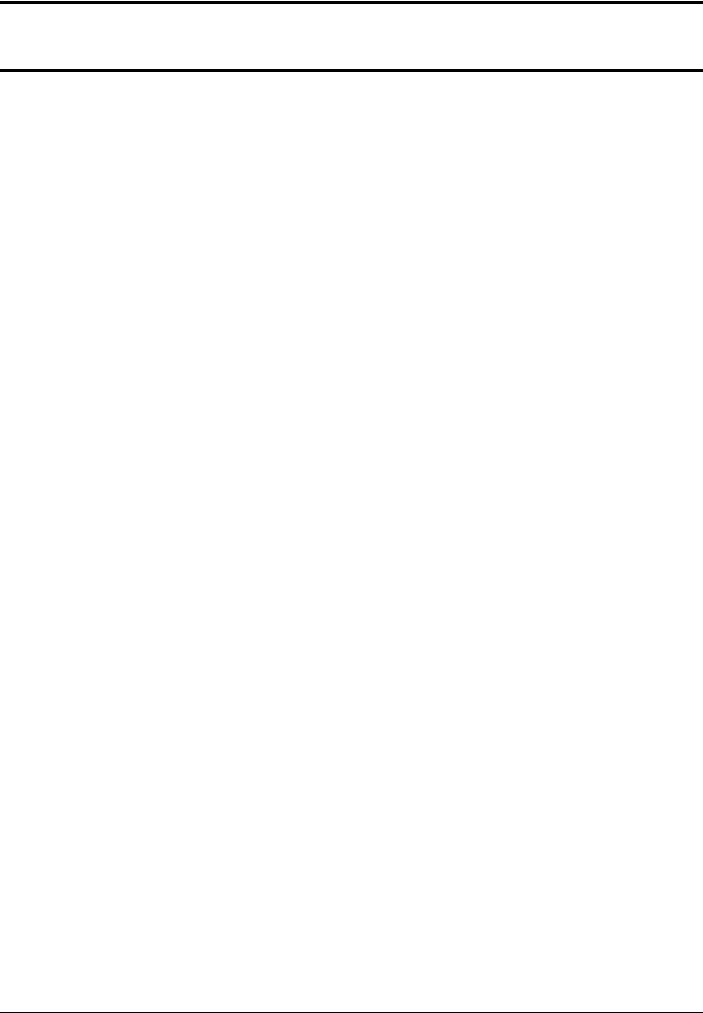
INTRODUCTION
1.4 Conventions Used
The following conventions are used in this manual:
•Software buttons are clicked or touched, but never pressed.
•TPPR refers to the Touchpoint Pro Gas Detection System.
•Webserver refers to the TPPR’s optional inbuilt remote access interface, which is separate and different from the PC Configuration Software interface.
1.5 TPPR Documentation Suite
The TPPR documentation suite is supplied on CD-ROM with new systems, and is available to download from the Honeywell Analytics website (see back page).
The downloadable TPPR documentation suite consists of:
•Touchpoint Pro Technical Handbook
•Touchpoint Pro Operating Manual
•PC Configuration Operating Manual (this document)
•Webserver Operating Manual
•Touchpoint Pro Safety Manual
Note: Honeywell Analytics recommends that you regularly visit the Honeywell website (see Ch1.4 below) to check for the latest document releases and information.
1.6 Document Translations and Optional Software
Translated TPPR end-user documents and software are available to download from: http://www.honeywellanalytics.com/
Open the link, select your language, locate Products/Touchpoint Pro and click on Additional Docs and Software to check for the latest releases.
Note: Honeywell Analytics recommends that you visit the website above, go to Products/Touchpoint Pro/Software, and register for email notification of updates, newsletters and technical bulletins.
1.6.1Available Document Languages
•Deutsch (DE)
•English (EN)
•Español (ES)
•Français (FR)
•Italiano (IT)
•Nederlands (NL)
•pусский (RU)
1.7 Associated Documents
TPPR documents should be read in conjunction with the relevant 3rd-Party or ancillary component and sensor documentation.
|
|
Touchpoint Pro |
2400M2564_6_EN |
Page 2 of 41 |
PC Configuration Operating Manual |
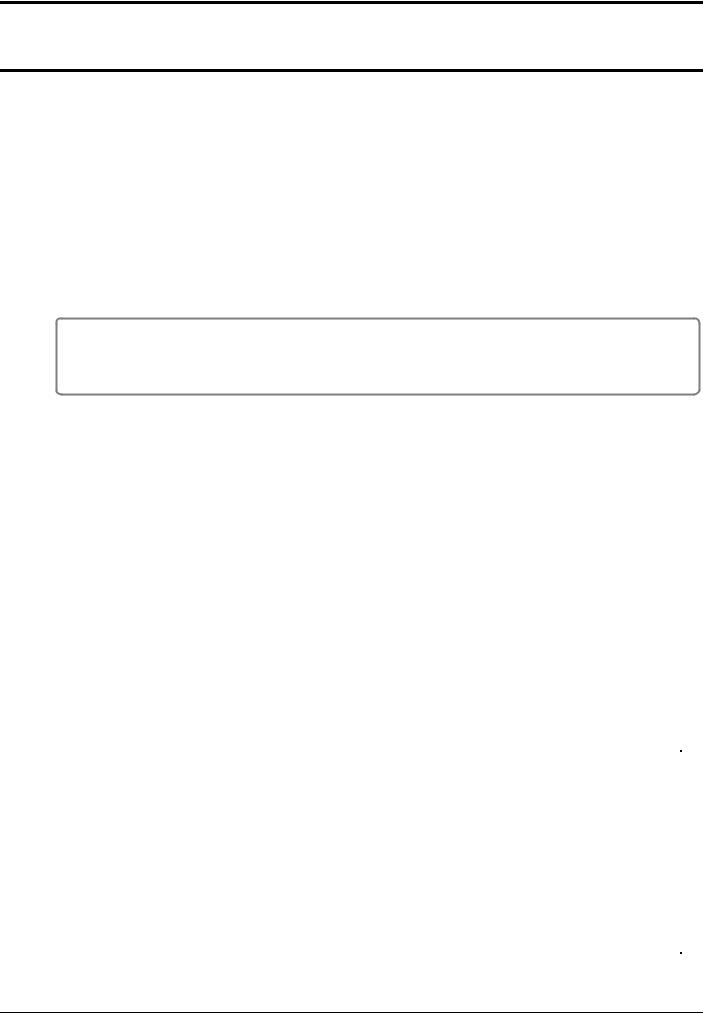
INTRODUCTION
1.8 Minimum System Requirements
Minimum system requirements are:
•Computer running Microsoft Windows 7, 8, or 10 software
•Networked or direct Ethernet connection to TPPR controller.
Notes:
1.Use of Microsoft Windows XP is not recommended where network security is a consideration
2.The TPPR controller must have an unique static IP address.
3.Administrator privileges are required to set up and configure the PC Configuration software. Please consult your IT service if you need help.
IMPORTANT
Honeywell shall not be held liable for any loss or damage caused by any cybersecurity breach, no matter how caused.
1.9 Abbreviations
The following abbreviations are used in this and other Touchpoint Guides.
Abbreviation |
Meaning |
|
|
Ack |
Acknowledge |
|
|
AIM |
Analogue Input Module |
|
|
AL |
Alarm: AL1, AL2, AL3 |
|
|
CCB |
Control Centre Board |
|
|
DIM |
Digital Input Module |
|
|
HID or Host ID |
A file that is generated to uniquely identify the host PC. It has the file extension: .hid |
|
|
HMI |
Human / Machine Interface |
|
|
I/O or IO |
Input/Output |
|
|
LUI |
Local User Interface or Touchscreen |
|
|
M |
Module |
|
|
mA |
milliamp – applies to module and sensor I/Os |
|
|
mV |
millivolt – applies to module and sensor I/Os |
|
|
OS |
Operating System – e.g. MS Windows™ |
|
|
PC |
Personal Computer |
|
|
PSU |
Power Supply Unit Module |
|
|
RCM |
Ring Coupling Module |
|
|
ROM |
Relay Output Module |
|
|
TCP/IP |
Transmission Control Protocol / Internet Protocol |
|
|
TPPR |
Touchpoint Pro ® |
|
|
VPN |
Virtual Private Network |
|
|
|
|
Touchpoint Pro |
2400M2564_6_EN |
Page 3 of 41 |
PC Configuration Operating Manual |
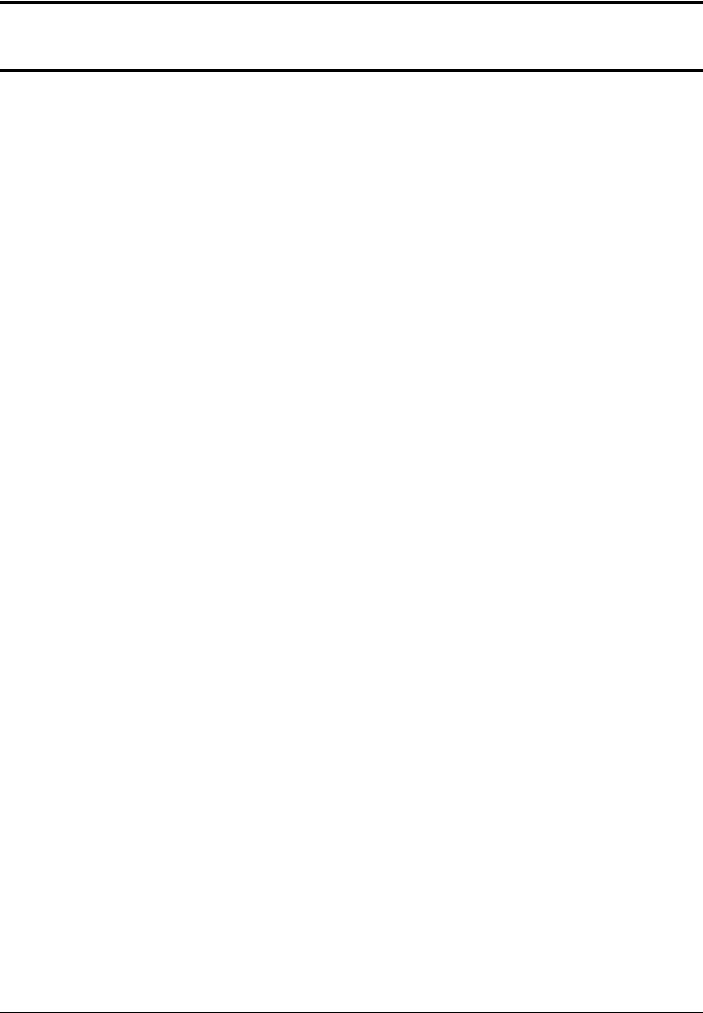
INTRODUCTION
1.10 Further Information and Help
Contact Honeywell Analytics Technical Support for advice if you notice any conflicts between this and other documents. Contact Honeywell Analytics Sales Support for a list of TPPR-compatible sensors, filters, test gases or other components. Contact details are on the back page of this document.
|
|
Touchpoint Pro |
2400M2564_6_EN |
Page 4 of 41 |
PC Configuration Operating Manual |
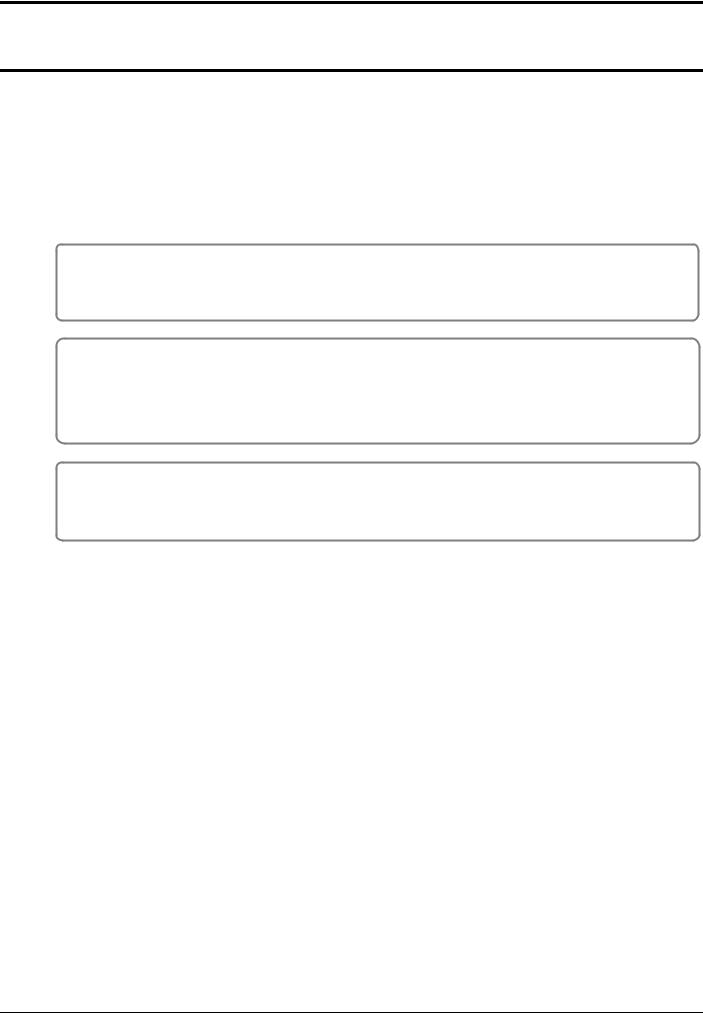
SAFETY
2. Safety
Incorrect set-up, maintenance, operation or modification of the Touchpoint Pro gas detection system or its installation may constitute a serious hazard to the health and safety of personnel and their environment, and may potentially lead to a disastrous situation. It is therefore imperative that the contents of the Touchpoint Pro Operating Manual are thoroughly understood by everyone who has access (local or remote) to the TPPR gas detection system or its associated equipment.
TPPR configuration settings are extremely complex and accessing and changing them through PC Configuration software can render the TPPR Gas Detection System dangerous, unreliable or inoperative if performed by untrained or unauthorised people.
DANGER
Always read the Touchpoint Pro Operating Manual in conjunction with this manual as it contains important safety notices and operational procedures.
DANGER
TPPR configuration settings are extremely complex and incorrect settings can render the TPPR Gas Detection System unreliable or inoperative, possible leaving it in a dangerous state that could lead to multiple deaths and/or serious injury.
Do not allow unauthorised or untrained people to access or use PC Configuration Software.
WARNING
Accessing TPPR over the Internet can expose you to security risks. It is strongly recommended that you use server-based firewall protocols and a VPN for additional security.
2.1 Online Security
Personal Computers and Networks are considered to always be at high risk of being deliberately compromised by third-parties, and by being inadvertently compromised by poor IT discipline, poor maintenance or simply through lack of user knowledge.
Touchpoint Pro is protected by security protocols, but it cannot protect itself against deliberate intrusion or damage from compromised PCs. This is especially so when a compromised PC is connected directly to TPPR without going through protected network servers, or when a disaffected employee is allowed privileged access.
PC users should always take the following basic safety precautions with their PCs, regardless of whether or not they use PC Configuration software or Webserver:
1.Follow your organisation’s IT protocols at all times.
2.Always ensure that you have up-to-date OS patches and software installed.
3.Always ensure that you have the latest anti-virus database installed.
4.Only install approved software acquired from a reputable site or organisation.
5.Ensure that you restrict your online time to the minimum necessary.
6.Do not leave an unsecured or unlocked PC unattended.
7.Ensure that passwords and login names are kept hidden and secure.
8.Do not store unencrypted passwords on your PC.
9.Always take a TPPR backup whenever its configuration changes.
10.Log off from TPPR and websites as soon as you are finished.
11.Do not visit other online or social networking sites while connected to TPPR.
12.Do not discuss your TPPR system over the internet.
|
|
Touchpoint Pro |
2400M2564_6_EN |
Page 5 of 41 |
PC Configuration Operating Manual |
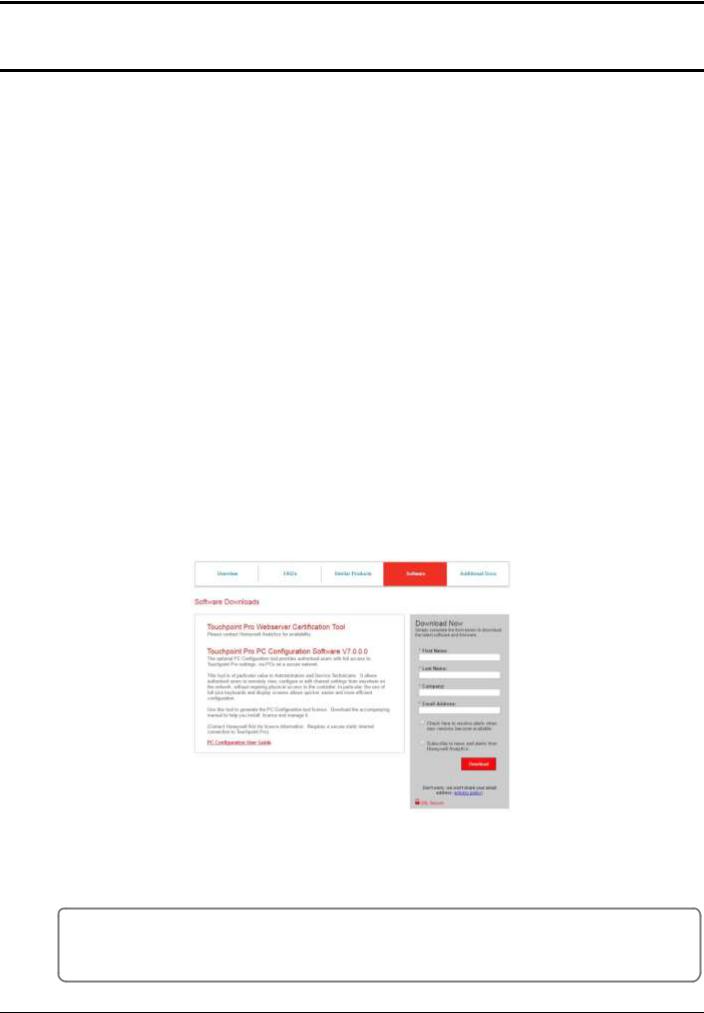
GETTING STARTED
3. Getting Started with PC Configuration Software
This software is designed for use with Microsoft Windows software. Refer to Ch.1.8 for supported versions. The software is designed solely for use within a secure network environment. PC Configuration software does not use Java or Cookies.
Contact your sales representative if you want to order a licence for the PC Configuration Software. When your order has been processed you will receive a voucher number that can be used to register with the licence server. The licence server will then email you a licence file with instructions on how to install it in the software. See Ch.3.2 Downloading the Software and
Ch.4 Licencing for full instructions.
Note: Your Voucher ID will be sent by post for security reasons.
3.1 Security
TPPR has Network functionality that can only be accessed using the appropriate Honeywell tools and registered certificates.
However, it is the user’s responsibility to ensure that their own Network and Site security protocols are able to prevent unauthorised access.
Ensure that you only download Honeywell software from the official Honeywell site (see Ch.3.2 Downloading the software).
Ensure that you remove or replace the manufacturer’s default IP Address and default passwords as soon as TPPR is connected to the network. Failure to do so may leave TPPR vulnerable to penetration.
3.1.1 Important
Various files generated during the licensing installation process are unique to the computer and cannot be transferred or reinstalled. You should contact your sales representative or Honeywell Support if the licence installation fails or if you experience any difficulties.
3.2 Downloading the Software
After ordering your licences (see above), you can download and install the software on the target PCs:
1.Go to www.honeywellanalytics.com/, choose your language, then go to Products>Touchpoint Pro and select the Software button. Fill out the form and select Download.
2.Download and Install the software followed by any patches.
Note: The TPPR controller must have a unique static TCP/IP address configured, and must be connected to a suitable network.
Note: To install the software you must have Administrator rights on the host PC.
CAUTION
PC Configuration Software requires the same TCP/IP address, access names and passwords as the TPPR controller, so ensure that settings are customised in the controller before accessing it remotely.
|
|
Touchpoint Pro |
2400M2564_6_EN |
Page 6 of 41 |
PC Configuration Operating Manual |
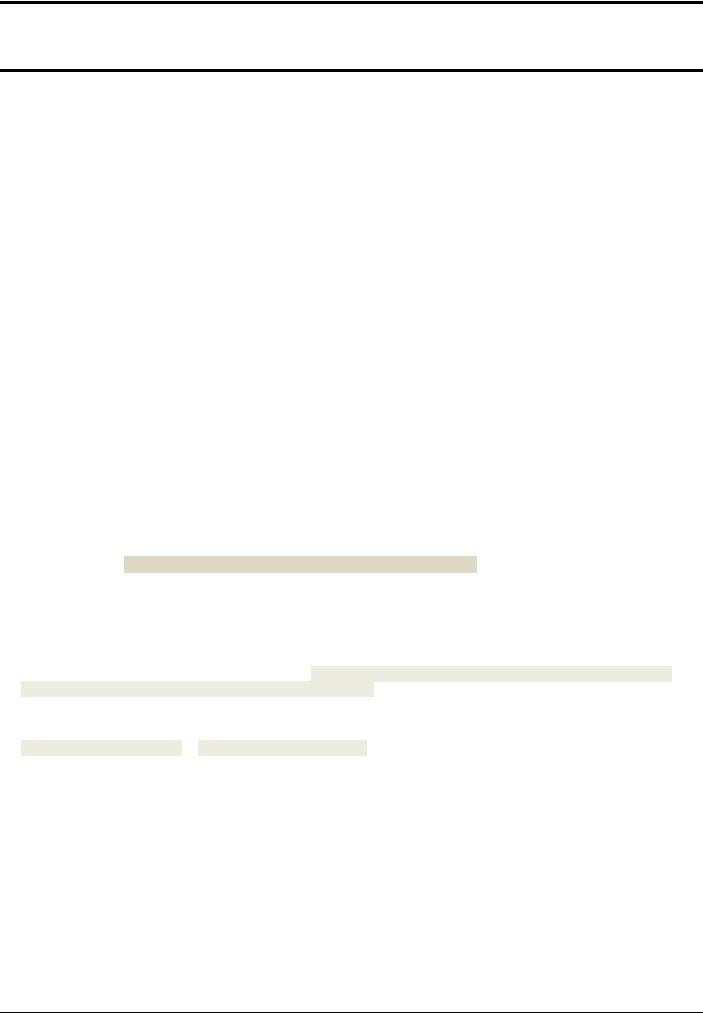
LICENCING
4. Licencing
There is no recommended maximum number of licenced PCs, but only one instance can be logged in (including the Touchscreen) at any time.
You will be notified if someone else is already logged in so you should try again later. You should not log them out without their permission as you won’t know what vital actions they are performing.
Keep all communications in a safe place as you may need them again if you want to suspend or transfer a valid licence. See also Ch.5 Software Licence Installation.
4.1 Obtaining a PC Configuration Licence
Licence keys cannot be generated in advance as they are time sensitive and PC Configuration software is optional.
If you want to buy a PC Configuration licence, contact your sales agent and give them the following information on request:
1.The product name
2.The full name of the Licence holder
3.The Company name
4.The billable email address. Do not give your personal email as this could cause delays in generating licence renewals.
5.The city and country where the system is installed
Honeywell Analytics will send back a VoucherID number by post with instructions so that you can submit the *.hid file (see Ch.4.3 below) for automatic processing.
4.1.1 Important Notes on Obtaining a Licence
When you receive your VoucherID, follow the instructions and send an email to License.Server@Honeywell.com with the following data. You will need a separate email and unique *.hid file for each host PC:
•Mail Subject: VOUCHID: your new voucher number (without spaces)
(e.g. VOUCHID:f5f937ad-7276-4947-9727-672a378d0069)
•Attachment: HostIDFile (.hld) from the host PC
The licence server will send a licence file with further instructions. You should allow several hours for the reply, although it is usually quicker.
When you receive your reply, follow the included instructions carefully and save the attached text (.txt) file, to a memorable
folder on your PC, with the suffix ‘.cert’. E.g. save it in: C/Program Files/Touchpoint Pro/Touchpoint Pro Configuration Software/License/Filename.cert.
Note: For security and firewall reasons, the licensing files are sent as plain text files, and must be renamed. E.g. rename certificate_name.txt to certificate_name.cert so that it will be recognised when imported by Touchpoint Pro.
In addition you will be asked to put inverted double commas around the file name before saving. This is a Softkey requirement that prevents any additional or unwanted extensions being to the file name. (Softkey is a universal proprietary licencing tool.)
Your file name should be similar to:
“f5f937ad-7276-4947-9727-672a378d0069.cert”
Note: It is very important that you do not change the filename when you change the file type!
Please contact your Sales Representative or Service Contact if you need further advice or help.
4.1.2 Before Connecting to Touchpoint Pro for the First Time
Ensure that your TPPR has a unique static IP Address as TCP/IP changes made after licencing can affect access. Also Enable TPPR’s Remote Connection Port. See Ch.4.2 and Ch.4.3 below for further details.
|
|
Touchpoint Pro |
2400M2564_6_EN |
Page 7 of 41 |
PC Configuration Operating Manual |
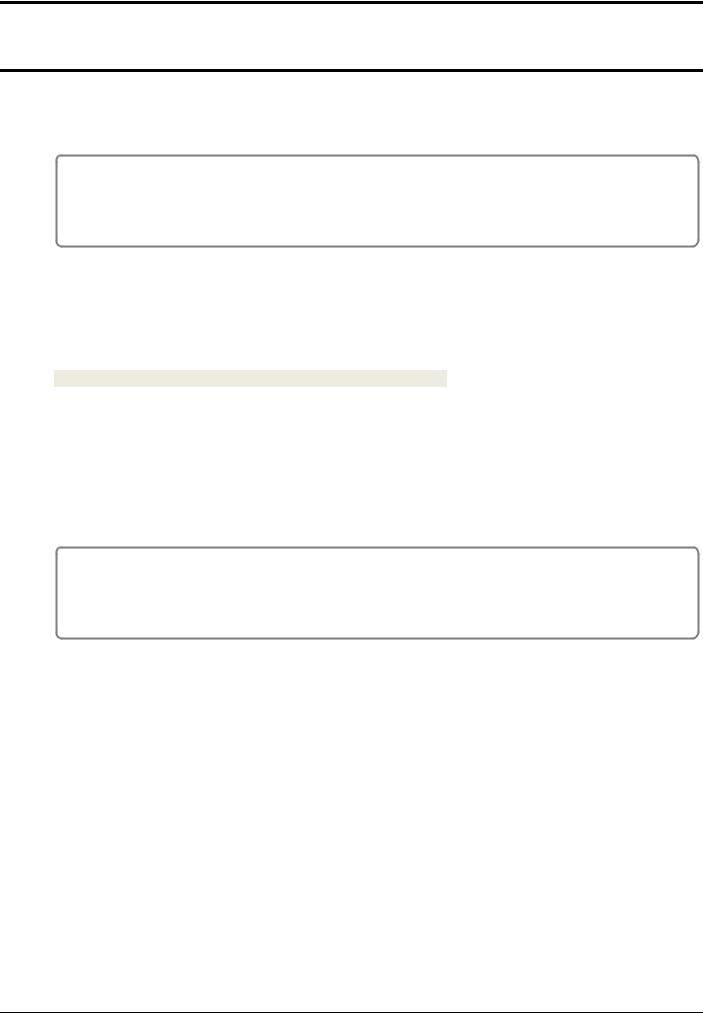
LICENCING
4.2 Configuring the Touchpoint Pro TCP/IP Address
Each Touchpoint Pro Controller must be allocated its own unique static TCP/IP on your network and, for security reasons, this should never be the manufacturer’s default IP address.
IMPORTANT
Touchpoint Pro requires a physical network connection prior to the user being able to edit or save the TCP/IP configuration. If the controller is configured with a duplicate IP address (i.e. of other users already logged onto the network), you will not be able to save its TCP/IP settings until the duplicate address is resolved.
4.2.1 How to Configure the TPPR’s TCP/IP Address
If the TPPR TCP/IP address is not already configured, or still has the manufacturer’s default address:
1.Obtain a static IP address (typically from your site IT department). You will also need the default gateway address and subnet mask.
2.Using the TPPR Touchscreen, log in as an Administrator and then select:
Tool Box>Password>Global Settings>TCP/IP Settings.
3.Select Edit and enter the TPPR’s new IP address.
4.Check and edit the subnet mask to the one used on your local area network.
5.Check and edit the IP address of the network gateway if required.
6.Save the settings.
The TPPR checks that it has a working network connection, and checks that the programmed IP address is unique before it saves the new address settings.
CAUTION
A potential conflict could occur if another network device has the same IP address but is not currently logged in. This can happen when rarely used items are switched on or connected to the network.
4.3 Enabling TPPR’s Remote Connection Port
As a security measure, TPPR will only allow a maximum of 2 hours PC Configuration software connection at a time. Logged in users will get a warning message 10 minutes before the connection is terminated, which will give them the option of saving, confirming or discarding their edits before the connection is terminated.
Users who log in after the final 10 minutes will be told how long they have left before the connection is automatically broken.
The Remote port is automatically disabled when the remote user logs off, or when someone either touches the Touchscreen
‘Remote Disable’ icon or attempts to locally configure the Controller.
See Ch.4.3.1 How to Enable the Remote Connection for further details.
|
|
Touchpoint Pro |
2400M2564_6_EN |
Page 8 of 41 |
PC Configuration Operating Manual |
