Gigaset C610, C610A User Manual
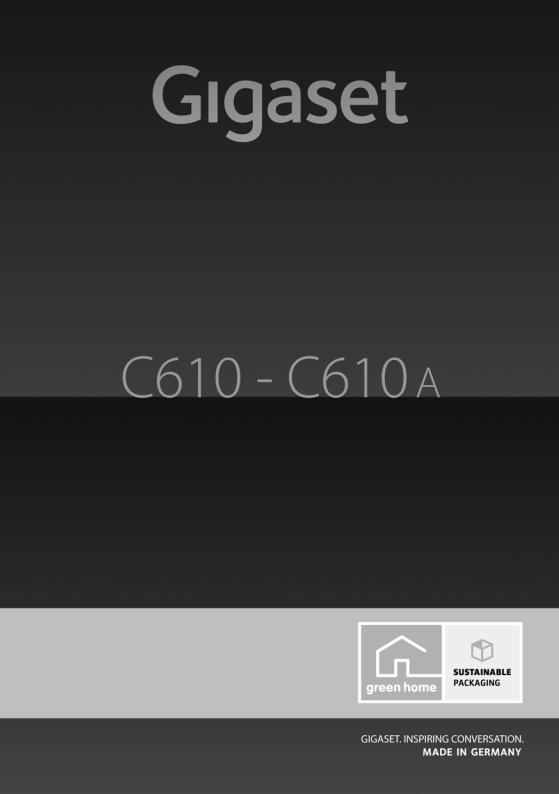
Congratulations
By purchasing a Gigaset, you have chosen a brand that is fully committed to sustainability. This product’s packaging is eco-friendly!
To learn more, visit www.gigaset.com.

The handset at a glance
17 |
|
|
|
|
|
|
1 |
|
|
|
|
|
|
|
|||
|
|
|
|
|
|
|
|
|
|
|
|
|
|
|
|
|
|
16 |
|
i à |
V |
|
2 |
|||
|
|
|||||||
|
07:15 |
INT 1 |
14 Oct |
|
|
|
Calls |
SMS |
|
||||||||
15 |
|
|
|
|
|
|
|
|
|
|
|
|
3 |
|
|
|
|
|
|
|
|
|
|||||
|
|
|
|
|
|
||||||||
|
|
|
|
|
|
|
|
|
|||||
|
|
|
|
|
|
|
|
|
|
|
|
|
|
|
|
|
|
|
|
|
|
|
|
|
|
|
|
14 |
|
|
|
|
|
|
|
|
|
|
4 |
||
|
|
|
|
|
|
|
|
|
|
||||
|
|
|
|
|
|
|
|
|
|
||||
13 |
|
|
|
|
|
|
|
5 |
|||||
|
|
|
|
|
|
||||||||
12 |
|
|
|
|
|
|
|
|
|
|
|
|
|
|
|
|
|
|
|
|
|
|
|
|
|
|
|
11 |
|
|
|
|
|
|
|
|
6 |
|
|
|
|
|
|
|
|
|
|||
10 |
|
|
|
|
|
|
|
|
||
|
|
|
|
|
|
|
||||
9 |
|
|
|
|
|
|
|
|
7 |
|
|
|
|
|
|
|
|
|
|||
8 |
|
|
|
|
|
|
|
|
|
|
|
|
|
|
|
|
|
|
|||
1 |
Display in idle status |
|
|
|
||||||
2 |
Battery charge status |
|
|
|
||||||
|
(¢page 18) |
|
|
|
||||||
3 |
Display keys (¢page 21) |
|
|
|
||||||
The handset at a glance
4Message key (¢page 38) Access to calls and message lists; Flashes: new message or new call
5End call key, On/Off key
End call, cancel function, go back one menu level (press briefly), back to idle status (press and hold), activate/deactivate handset (press and hold in idle status)
6 |
Hash key |
|
Keypad lock on/off (press and hold in |
|
idle status); |
|
toggles between upper/lower case and digits |
7 |
Mute key (¢page 31) |
|
Mute the microphone |
8 |
Microphone |
9Recall key
-Consultation call (flash)
-Insert a dialling pause (press and hold)
10Star key
Ringtone on/off (press and hold);
with an open connection: switch between dial pulsing/tone dialling (press briefly);
Text input: Open table of special characters
11Connection socket for headset (¢page 18)
12Key 1
Dial answering machine (C610A only)/network mailbox (press and hold)
13Talk key
Flashes: incoming call;
Accept a call; open redial list (press briefly); start dialling (press and hold);
When writing an SMS: send SMS
14Handfree key
Switch between earpiece and handfree mode
15Control key (¢page¢ 20)
16Signal strength ( page 18)¢
Green: Eco Mode activated ( page 57)
17Answering machine icon (C610A only) Answering machine switched on;
Flashes: Answering machine is recording a message or is being operated by another internal party
Gigaset service contact numbers:
For personal advice on our range of products and for repairs or guarantee/warranty claims call:
Service Centre UK: 08453 6708 12
(local call cost charge)
1
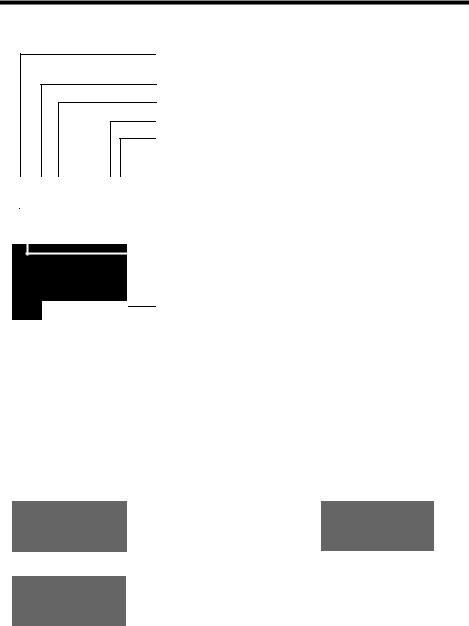
Display symbols
Display symbols
The following symbols are displayed dependent on the settings and the operating status of your telephone:
|
|
|
|
|
i à ó |
V |
|
|
|
|
|
07:15 |
|
|
|
|
|
|
|
Û 08:00 |
|
|
||
|
|
|||
INT 1 |
14 Oct |
|
|
|
|
|
|||
|
|
|
|
|
Signal strength i(¢¢page 57) or Eco Mode+ ¼ icon ( page 57)
Answering machine activated (C610A only) Ringtone switched off (¢page 66) Battery charging (¢page 18)
Battery charge status (¢page 18)
Alarm switched on and wake-up time (¢page 58) Current time (¢page 18)
Current day and month (¢page 18) Name of the handset (¢page 61)
à ™ ¾
02 |
10 |
09 |
08 |
|
|
|
|
Calls |
|
|
SMS |
|
|
|
|
Signalling
External call (¢page 29)
Ø«Ú
Alarm clock (¢page 58)
ØìÚ
Number of new messages:
u à on the answering machine (Gigaset C610A only)/ |
||
|
network mailbox (¢page 38) |
|
u ™ in the list of missed calls (¢page 38) |
||
u |
¾ in the SMS list (¢page 43) |
|
u |
|
in the list of missed appointments (¢page 40) |
Internal call (¢page 59) |
Answering machine is |
|
recording (¢page 50) |
||
Ø Ú |
|
Ø Ú |
å |
|
þ |
|
|
|
|
37) |
|
Anniversary (¢page |
|
|
ØðÚ |
|
|
2
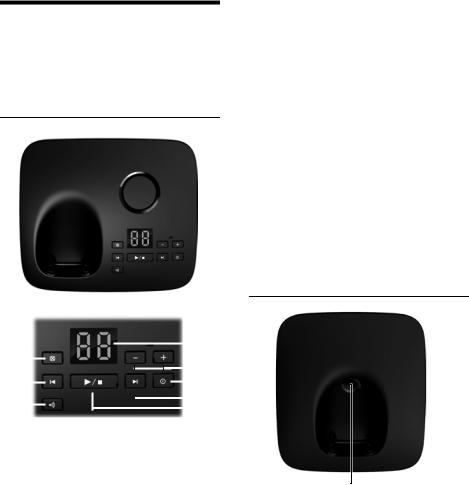
The base at a glance
You can use the keys on the base to register handsets to the base, search for handsets (paging) ¢page 59 and operate the integrated answering machine (Gigaset C610A only).
Gigaset C610A base
7 |
|
|
|
|
|
3 |
||||||||
|
|
|
|
|
||||||||||
|
|
|
|
|
|
|
|
|
|
|
|
|
8 |
|
|
|
|
|
|
|
|
|
|
|
|
|
|
||
|
|
|
|
|
|
|
|
|
|
|
|
|||
|
|
|
|
|
|
|
|
|
|
|
|
|||
|
|
|
|
|
|
|
||||||||
6 |
|
|
|
|
|
|
|
|
|
|
|
|
2 |
|
|
|
|
|
|
|
|
|
|
|
|
|
|||
1 |
|
|
|
|
|
|
|
5 |
||||||
|
|
|
|
|
|
|||||||||
|
|
|
|
|||||||||||
|
|
|
|
|
|
|
||||||||
|
|
|
|
|
|
|
|
|
|
4 |
||||
|
|
|
|
|
|
|
|
|
|
|||||
|
|
|
|
|
|
|
|
|||||||
1 Registration/paging key
¢Press briefly: Search for handsets (paging) page 59.
Press and hold¢: Register handsets and DECT devices page 58.
2On/Off key
Activating/deactivating the answering machine.
3Display icon
Lights up: answering machine is activated. The number of saved messages is displayed. 00 flashes: The answering machine is recording a new message.
Flashes slowly: There are new messages. The number of new messages is displayed.
99 flashes quickly: The answering machine is full.
The base at a glance
During message playback:
4Play/stop key
Play back new messages from answering machine or cancel playback (press briefly). Play back new and old messages (press and hold).
5Skip to next message (press once) or next message but one (press twice).
6Skip back five seconds (press briefly once), to skip back to the beginning of the message (press and hold) or skip back to the previous message (press twice).
7 |
Delete current message. |
8 |
Adjust volume during message playback: ÷ |
= quieter; ø = louder.
While an external call is being signalled: adjust ringtone volume.
Please note:
If the answering machine is being operated from a handset or if it is recording a message (00 flashes), it cannot be operated from the base.
Gigaset C610 base
Registration/paging key
– |
Press briefly: Search for handsets (paging) |
|
¢page 59. |
– |
Press and hold: Register handsets and |
|
DECT devices ¢page 58. |
3

Contents
Contents
The handset at a glance . . . . . . . . . . . . . . . . . . . . . . . . . . . . . . . . . . . . . . . . . . . . 1 Display symbols . . . . . . . . . . . . . . . . . . . . . . . . . . . . . . . . . . . . . . . . . . . . . . . . . . . 2 The base at a glance . . . . . . . . . . . . . . . . . . . . . . . . . . . . . . . . . . . . . . . . . . . . . . . 3 Safety precautions . . . . . . . . . . . . . . . . . . . . . . . . . . . . . . . . . . . . . . . . . . . . . . . . . 7 Gigaset C610/C610A – more than just a telephone . . . . . . . . . . . . . . . . . . 8 First steps . . . . . . . . . . . . . . . . . . . . . . . . . . . . . . . . . . . . . . . . . . . . . . . . . . . . . . . . . 9
Checking the pack contents . . . . . . . . . . . . . . . . . . . . . . . . . . . . . . . . . . . . . . . . . . . . . . . . . . |
. 9 |
Setting up the base and charging cradle (if included) . . . . . . . . . . . . . . . . . . . . . . . . . |
10 |
Connecting the base . . . . . . . . . . . . . . . . . . . . . . . . . . . . . . . . . . . . . . . . . . . . . . . . . . . . . . . . . |
10 |
Connecting the charging cradle (if included) . . . . . . . . . . . . . . . . . . . . . . . . . . . . . . . . . . |
11 |
Setting up the handset for use . . . . . . . . . . . . . . . . . . . . . . . . . . . . . . . . . . . . . . . . . . . . . . . |
12 |
Changing the display language . . . . . . . . . . . . . . . . . . . . . . . . . . . . . . . . . . . . . . . . . . . . . . |
15 |
Setting the date and time . . . . . . . . . . . . . . . . . . . . . . . . . . . . . . . . . . . . . . . . . . . . . . . . . . . . |
16 |
Connecting the headset . . . . . . . . . . . . . . . . . . . . . . . . . . . . . . . . . . . . . . . . . . . . . . . . . . . . . |
18 |
What would you like to do next? . . . . . . . . . . . . . . . . . . . . . . . . . . . . . . . . . . . . . . . . . . . . . . |
19 |
Using the phone . . . . . . . . . . . . . . . . . . . . . . . . . . . . . . . . . . . . . . . . . . . . . . . . . . 20
Control key . . . . . . . . . . . . . . . . . . . . . . . . . . . . . . . . . . . . . . . . . . . . . . . . . . . . . . . . . . . . . . . . . . 20 Display keys . . . . . . . . . . . . . . . . . . . . . . . . . . . . . . . . . . . . . . . . . . . . . . . . . . . . . . . . . . . . . . . . . 21 Keys on the keypad . . . . . . . . . . . . . . . . . . . . . . . . . . . . . . . . . . . . . . . . . . . . . . . . . . . . . . . . . . 21 Correcting incorrect entries . . . . . . . . . . . . . . . . . . . . . . . . . . . . . . . . . . . . . . . . . . . . . . . . . . 21 Menu guidance . . . . . . . . . . . . . . . . . . . . . . . . . . . . . . . . . . . . . . . . . . . . . . . . . . . . . . . . . . . . . . 22 Activating/deactivating the handset . . . . . . . . . . . . . . . . . . . . . . . . . . . . . . . . . . . . . . . . . . 23 Activating/deactivating the keypad lock . . . . . . . . . . . . . . . . . . . . . . . . . . . . . . . . . . . . . . 23 Illustration of operating steps in the user guide . . . . . . . . . . . . . . . . . . . . . . . . . . . . . . . 24
Menu overview . . . . . . . . . . . . . . . . . . . . . . . . . . . . . . . . . . . . . . . . . . . . . . . . . . . 26 Making calls . . . . . . . . . . . . . . . . . . . . . . . . . . . . . . . . . . . . . . . . . . . . . . . . . . . . . . 29
Making an external call . . . . . . . . . . . . . . . . . . . . . . . . . . . . . . . . . . . . . . . . . . . . . . . . . . . . . . |
29 |
One Touch Call . . . . . . . . . . . . . . . . . . . . . . . . . . . . . . . . . . . . . . . . . . . . . . . . . . . . . . . . . . . . . . . |
29 |
Ending a call . . . . . . . . . . . . . . . . . . . . . . . . . . . . . . . . . . . . . . . . . . . . . . . . . . . . . . . . . . . . . . . . . |
29 |
Accepting a call . . . . . . . . . . . . . . . . . . . . . . . . . . . . . . . . . . . . . . . . . . . . . . . . . . . . . . . . . . . . . . |
29 |
Calling Line Identification . . . . . . . . . . . . . . . . . . . . . . . . . . . . . . . . . . . . . . . . . . . . . . . . . . . . |
30 |
Notes on calling line display (CLIP) . . . . . . . . . . . . . . . . . . . . . . . . . . . . . . . . . . . . . . . . . . . . |
30 |
Handfree mode . . . . . . . . . . . . . . . . . . . . . . . . . . . . . . . . . . . . . . . . . . . . . . . . . . . . . . . . . . . . . . |
31 |
Switching to mute . . . . . . . . . . . . . . . . . . . . . . . . . . . . . . . . . . . . . . . . . . . . . . . . . . . . . . . . . . . |
31 |
Making calls using network services . . . . . . . . . . . . . . . . . . . . . . . . . . . . . . . 32
Calling Line Identification . . . . . . . . . . . . . . . . . . . . . . . . . . . . . . . . . . . . . . . . . . . . . . . . . . . . 32 Ringback . . . . . . . . . . . . . . . . . . . . . . . . . . . . . . . . . . . . . . . . . . . . . . . . . . . . . . . . . . . . . . . . . . . . 32 Call waiting during an external call . . . . . . . . . . . . . . . . . . . . . . . . . . . . . . . . . . . . . . . . . . . 32 Call divert (CD) . . . . . . . . . . . . . . . . . . . . . . . . . . . . . . . . . . . . . . . . . . . . . . . . . . . . . . . . . . . . . . . 33 Consultation call, call swap . . . . . . . . . . . . . . . . . . . . . . . . . . . . . . . . . . . . . . . . . . . . . . . . . . . 33
4
Contents
Using the directory and lists . . . . . . . . . . . . . . . . . . . . . . . . . . . . . . . . . . . . . . . 34
Directory . . . . . . . . . . . . . . . . . . . . . . . . . . . . . . . . . . . . . . . . . . . . . . . . . . . . . . . . . . . . . . . . . . . . 34 Redial list . . . . . . . . . . . . . . . . . . . . . . . . . . . . . . . . . . . . . . . . . . . . . . . . . . . . . . . . . . . . . . . . . . . . 37 Incoming SMS message list . . . . . . . . . . . . . . . . . . . . . . . . . . . . . . . . . . . . . . . . . . . . . . . . . . 37 Answering machine list (Gigaset C610A only) . . . . . . . . . . . . . . . . . . . . . . . . . . . . . . . . . 38 Call lists . . . . . . . . . . . . . . . . . . . . . . . . . . . . . . . . . . . . . . . . . . . . . . . . . . . . . . . . . . . . . . . . . . . . . 38 Message key function . . . . . . . . . . . . . . . . . . . . . . . . . . . . . . . . . . . . . . . . . . . . . . . . . . . . . . . . 38 List of missed appointments . . . . . . . . . . . . . . . . . . . . . . . . . . . . . . . . . . . . . . . . . . . . . . . . . 40
Making cost-effective calls . . . . . . . . . . . . . . . . . . . . . . . . . . . . . . . . . . . . . . . . 40
Automatic network provider code (preselection) . . . . . . . . . . . . . . . . . . . . . . . . . . . . . . 40
SMS (text messages) . . . . . . . . . . . . . . . . . . . . . . . . . . . . . . . . . . . . . . . . . . . . . . 42
Writing/sending an SMS . . . . . . . . . . . . . . . . . . . . . . . . . . . . . . . . . . . . . . . . . . . . . . . . . . . . . 42 Receiving an SMS . . . . . . . . . . . . . . . . . . . . . . . . . . . . . . . . . . . . . . . . . . . . . . . . . . . . . . . . . . . . 43 SMS with vCard . . . . . . . . . . . . . . . . . . . . . . . . . . . . . . . . . . . . . . . . . . . . . . . . . . . . . . . . . . . . . . 45 Notification by SMS . . . . . . . . . . . . . . . . . . . . . . . . . . . . . . . . . . . . . . . . . . . . . . . . . . . . . . . . . . 46 SMS mailboxes . . . . . . . . . . . . . . . . . . . . . . . . . . . . . . . . . . . . . . . . . . . . . . . . . . . . . . . . . . . . . . . 46 Setting SMS centres . . . . . . . . . . . . . . . . . . . . . . . . . . . . . . . . . . . . . . . . . . . . . . . . . . . . . . . . . . 47 SMS on a PABX . . . . . . . . . . . . . . . . . . . . . . . . . . . . . . . . . . . . . . . . . . . . . . . . . . . . . . . . . . . . . . . 48 Activating/deactivating first ringtone muting . . . . . . . . . . . . . . . . . . . . . . . . . . . . . . . . . 48 Activating/deactivating SMS function . . . . . . . . . . . . . . . . . . . . . . . . . . . . . . . . . . . . . . . . 48 SMS troubleshooting . . . . . . . . . . . . . . . . . . . . . . . . . . . . . . . . . . . . . . . . . . . . . . . . . . . . . . . . 49
Operating the answering machine of the Gigaset C610A base . . . . . . . 50
Operation via the handset . . . . . . . . . . . . . . . . . . . . . . . . . . . . . . . . . . . . . . . . . . . . . . . . . . . . 50 Activating/deactivating call screening . . . . . . . . . . . . . . . . . . . . . . . . . . . . . . . . . . . . . . . . 53 Setting the recording parameters . . . . . . . . . . . . . . . . . . . . . . . . . . . . . . . . . . . . . . . . . . . . 54 Resetting fast access for the answering machine using key 1 . . . . . . . . . . . . . . . . . . 54 Operating when on the move (remote operation) . . . . . . . . . . . . . . . . . . . . . . . . . . . . . 54
Using the network mailbox . . . . . . . . . . . . . . . . . . . . . . . . . . . . . . . . . . . . . . . 56
Configuring fast access for the network mailbox . . . . . . . . . . . . . . . . . . . . . . . . . . . . . . 56 Viewing the network mailbox message . . . . . . . . . . . . . . . . . . . . . . . . . . . . . . . . . . . . . . . 56
ECO DECT . . . . . . . . . . . . . . . . . . . . . . . . . . . . . . . . . . . . . . . . . . . . . . . . . . . . . . . . 57 Setting the alarm clock . . . . . . . . . . . . . . . . . . . . . . . . . . . . . . . . . . . . . . . . . . . 58
Using several handsets . . . . . . . . . . . . . . . . . . . . . . . . . . . . . . . . . . . . . . . . . . . 58
Registering handsets . . . . . . . . . . . . . . . . . . . . . . . . . . . . . . . . . . . . . . . . . . . . . . . . . . . . . . . . . 58 De-registering handsets . . . . . . . . . . . . . . . . . . . . . . . . . . . . . . . . . . . . . . . . . . . . . . . . . . . . . . 59 Locating a handset ("Paging") . . . . . . . . . . . . . . . . . . . . . . . . . . . . . . . . . . . . . . . . . . . . . . . . 59 Changing the base . . . . . . . . . . . . . . . . . . . . . . . . . . . . . . . . . . . . . . . . . . . . . . . . . . . . . . . . . . . 59 Making internal calls . . . . . . . . . . . . . . . . . . . . . . . . . . . . . . . . . . . . . . . . . . . . . . . . . . . . . . . . . 59 Listening in to an external call . . . . . . . . . . . . . . . . . . . . . . . . . . . . . . . . . . . . . . . . . . . . . . . . 61 Changing the name of a handset . . . . . . . . . . . . . . . . . . . . . . . . . . . . . . . . . . . . . . . . . . . . . 61 Changing a handset's internal number . . . . . . . . . . . . . . . . . . . . . . . . . . . . . . . . . . . . . . . 61
Using a handset as a room monitor (Babyphone) . . . . . . . . . . . . . . . . . . . 62
5
Contents
Handset settings . . . . . . . . . . . . . . . . . . . . . . . . . . . . . . . . . . . . . . . . . . . . . . . . . 63
Quick access to numbers and functions . . . . . . . . . . . . . . . . . . . . . . . . . . . . . . . . . . . . . . . 63 Changing the display language . . . . . . . . . . . . . . . . . . . . . . . . . . . . . . . . . . . . . . . . . . . . . . 64 Setting the display . . . . . . . . . . . . . . . . . . . . . . . . . . . . . . . . . . . . . . . . . . . . . . . . . . . . . . . . . . . 64 Activating/deactivating auto answer . . . . . . . . . . . . . . . . . . . . . . . . . . . . . . . . . . . . . . . . . 65 Changing the speaker/earpiece volume . . . . . . . . . . . . . . . . . . . . . . . . . . . . . . . . . . . . . . 65 Changing ringtones . . . . . . . . . . . . . . . . . . . . . . . . . . . . . . . . . . . . . . . . . . . . . . . . . . . . . . . . . . 66 Activating/deactivating advisory tones . . . . . . . . . . . . . . . . . . . . . . . . . . . . . . . . . . . . . . . 67 Setting your own area code . . . . . . . . . . . . . . . . . . . . . . . . . . . . . . . . . . . . . . . . . . . . . . . . . . 67 Restoring the handset default settings . . . . . . . . . . . . . . . . . . . . . . . . . . . . . . . . . . . . . . . . 68
Base settings . . . . . . . . . . . . . . . . . . . . . . . . . . . . . . . . . . . . . . . . . . . . . . . . . . . . . 68
Changing the base ringtones (Gigaset C610A only) . . . . . . . . . . . . . . . . . . . . . . . . . . . 68 Activating/deactivating music on hold . . . . . . . . . . . . . . . . . . . . . . . . . . . . . . . . . . . . . . . 68 Repeater support . . . . . . . . . . . . . . . . . . . . . . . . . . . . . . . . . . . . . . . . . . . . . . . . . . . . . . . . . . . . 68 Protecting against unauthorised access . . . . . . . . . . . . . . . . . . . . . . . . . . . . . . . . . . . . . . . 69 Restoring the base to the factory settings . . . . . . . . . . . . . . . . . . . . . . . . . . . . . . . . . . . . . 69
Connecting the base to the PABX . . . . . . . . . . . . . . . . . . . . . . . . . . . . . . . . . . 70
Dialling modes and recall . . . . . . . . . . . . . . . . . . . . . . . . . . . . . . . . . . . . . . . . . . . . . . . . . . . . 70 Saving an access code (outside line code) . . . . . . . . . . . . . . . . . . . . . . . . . . . . . . . . . . . . . 70 Setting pauses . . . . . . . . . . . . . . . . . . . . . . . . . . . . . . . . . . . . . . . . . . . . . . . . . . . . . . . . . . . . . . . 71 Temporarily switching to tone dialling (DTMF) . . . . . . . . . . . . . . . . . . . . . . . . . . . . . . . . 71
Customer Service & Assistance . . . . . . . . . . . . . . . . . . . . . . . . . . . . . . . . . . . . 72
Questions and answers . . . . . . . . . . . . . . . . . . . . . . . . . . . . . . . . . . . . . . . . . . . . . . . . . . . . . . |
73 |
Authorisation . . . . . . . . . . . . . . . . . . . . . . . . . . . . . . . . . . . . . . . . . . . . . . . . . . . . . . . . . . . . . . . . |
74 |
Guarantee Certificate |
|
United Kingdom . . . . . . . . . . . . . . . . . . . . . . . . . . . . . . . . . . . . . . . . . . . . . . . . . . . . . . . . . . . . . |
74 |
Environment . . . . . . . . . . . . . . . . . . . . . . . . . . . . . . . . . . . . . . . . . . . . . . . . . . . . . 75
Appendix . . . . . . . . . . . . . . . . . . . . . . . . . . . . . . . . . . . . . . . . . . . . . . . . . . . . . . . . 76
Care . . . . . . . . . . . . . . . . . . . . . . . . . . . . . . . . . . . . . . . . . . . . . . . . . . . . . . . . . . . . . . . . . . . . . . . . . 76 Contact with liquid . . . . . . . . . . . . . . . . . . . . . . . . . . . . . . . . . . . . . . . . . . . . . . . . . . . . . . . . . . 76 Specifications . . . . . . . . . . . . . . . . . . . . . . . . . . . . . . . . . . . . . . . . . . . . . . . . . . . . . . . . . . . . . . . . 76 Writing and editing text . . . . . . . . . . . . . . . . . . . . . . . . . . . . . . . . . . . . . . . . . . . . . . . . . . . . . . 77
Accessories . . . . . . . . . . . . . . . . . . . . . . . . . . . . . . . . . . . . . . . . . . . . . . . . . . . . . . . 79 Mounting the base on the wall . . . . . . . . . . . . . . . . . . . . . . . . . . . . . . . . . . . . 82 Mounting the charging cradle on the wall . . . . . . . . . . . . . . . . . . . . . . . . . . 82 Index . . . . . . . . . . . . . . . . . . . . . . . . . . . . . . . . . . . . . . . . . . . . . . . . . . . . . . . . . . . . 83
6

Safety precautions
Safety precautions
Warning
Read the safety precautions and the user guide before use.
Explain their content and the potential hazards associated with using the telephone to your children.
$ Only use the mains adapter supplied, as indicated on the underside of the base.
Only use the recommended, rechargeable batteries (¢page 76) as this could otherwise result in significant health risks and personal injury.
Using your telephone may affect nearby medical equipment. Be aware of the technical conditions in your particular environment e.g., doctor's surgery.
If you use a medical device (e.g. a pacemaker), please contact the device manufacturer. They will be able to advise you regarding the susceptibility of the device to external sources of high-frequency energy. Please refer to the “Appendix” chapter for the specifications of this Gigaset product.
Do not hold the rear of the handset to your ear when it is ringing or when handfree mode is activated. Otherwise you risk serious and permanent damage to your hearing.
Your Gigaset is compatible with the majority of digital hearing aids on the market. However, perfect function with all hearing aids cannot be guaranteed.
The handset may cause an unpleasant humming or whistling noise in hearing aids or cause them to overload. If you require assistance, please contact the hearing aid supplier.
Do not install the base or charging cradle in bathrooms or shower rooms. The base and charging cradle are not splashproof (¢page 76).
Do not use your phone in environments with a potential explosion hazard (e.g. paint shops).
ƒIf you give your Gigaset to someone else, make sure you also give them the user guide.
Please remove faulty bases from use or have them repaired by our Service department, as they could interfere with other wireless services.
Please note
u Not all of the functions described in this user guide are available in all countries.
uThe device cannot be used in the event of a power failure. It is also not possible to transmit emergency calls.
7

Gigaset C610/C610A – more than just a telephone
Gigaset C610/C610A – more than just a telephone
Your telephone sets new standards for the way you communicate at home.
The large TFT display, user-friendly keypad and clearly laid out menu are very simple to use.
It can do a whole lot more:
uStore anniversaries such as birthdays in your phone and it will remind you of them in advance.
uAllocate important people to one of six VIP groups so you can identify important calls from the ringtone and the colour of the allocated VIP group.
uIf you only want to accept calls when you can see the number, you can set your phone to only ring when the phone number is transferred.
uYou can assign important numbers to the number keys on your handset. The number is then dialled by simply pressing the key.
uSet the display to show in large print to increase readability during certain important situations (e.g. in the directory and in lists).
u Set the menu display to suit your individual requirements so that only the most
• |
|
|
important functions (standard mode) or all functions are displayed |
||
(expert mode |
• |
|
). Menu options that are only available in expert mode are |
||
marked with the |
|
icon. |
uGigaset Green Home – be environmentally aware when using your phone. For more information, see www.gigaset.com/service.
You can find additional information about your telephone at www.gigaset.com/gigasetc610.
Have fun using your new phone!
8

First steps
First steps
Checking the pack contents
1 |
or |
2 |
|
3 |
4 |
5 |
8
6 7
1 one Gigaset C610/C610A base
2 one mains adapter
3 one Gigaset C610H handset
4 one phone cord
5 two batteries
6 one battery cover
7 one belt clip
8 one user guide
If you have purchased a 9 J model with multiple hand-
sets the package should contain two batteries, a battery cover, a belt clip and a charging cradle 9with mains adapter Jfor each additional handset.
9
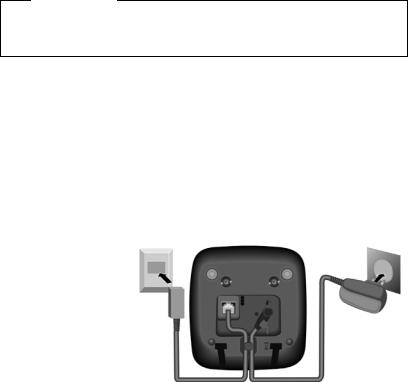
First steps
Setting up the base and charging cradle (if included)
The base and charging cradle are designed for use in enclosed dry rooms with a
¤Install the base on a level, non-slip surface in a central location in your house or flat or mount the base or charging cradle on the wall ¢page 82.temperature range of +5°C to +45°C.
Please note
Pay attention to the range of the base.
This is up to 300 m in unobstructed outdoor areas and up to 50 m inside buildings. The range is reduced when Eco Mode (¢page 57) is activated.
The phone's feet do not usually leave any marks on surfaces. However, due to the multitude of different varnishes and polishes used on today's furnishings, the occurrence of marks on the surfaces cannot be completely ruled out.
Please note:
uNever expose the telephone to the influence of heat sources, direct sunlight or other electrical devices.
u Protect your Gigaset from moisture, dust, corrosive liquids and vapours.
Connecting the base
¤ First connect the |
1 |
telephone jack 2 |
|
and insert the cables |
|
into the cable ducts. |
|
¤ Then connect the |
21 |
mains adapter 1.
Please note:
uThe mains adapter must always be connected, as the phone will not operate without a mains connection.
uOnly use the mains adapter and phone cord supplied. Pin connections on telephone cables can vary (pin connections ¢page 77).
10

First steps
Connecting the charging cradle (if included)
2 |
¤ |
|
|
|
1 |
¤
Connect the flat plug from the mains adapter 1.
Plug the mains adapter into the plug socket 2.
4
If you need to disconnect the plug from the charging cradle, press the release button 3and disconnect the plug 4.
3
11

First steps
Setting up the handset for use
The display is protected by a plastic film.
Please remove the protective film!
Inserting the batteries and closing the battery cover
Warning
Only use the rechargeable batteries (¢page 76) recommended by Gigaset Communications GmbH, i.e. never use conventional (non-rechargeable) batteries, as this could result in significant health risks and personal injury. For example, the outer casing of the batteries could be damaged or the batteries could explode. The phone could also malfunction or be damaged as a result of using batteries that are not of the recommended type.
¤Insert the batteries the right way round.
The polarity is indicated in/on the battery compartment.
a
If you need to open the battery cover, for instance to replace the batteries, place your fingertip in the cavity on the casing and pull the battery cover upwards.
¤ First insert the battery
bcover at the top a.
¤Then press the cover b until it clicks into place.
12

First steps
Attaching the belt clip
¤The handset has notches on each side to attach the belt clip. To attach – press the belt clip
onto the back of the handset so that the protrusions on the belt clip engage with the notches.
¤ To remove – using your right thumb apply pressure to the centre of the belt clip, push the fingernail of your left index finger between the clip and the casing and lift the clip upwards.
13
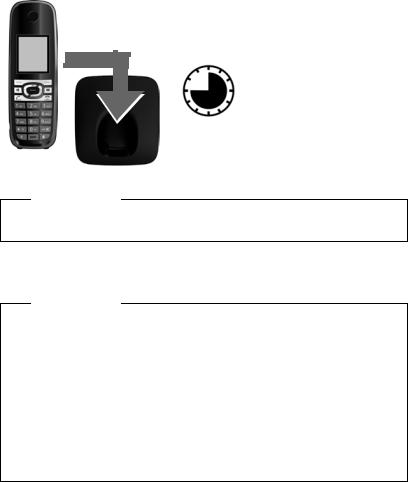
First steps
Initial charging and discharging of the batteries
The correct charge status can only be displayed if the batteries are first fully charged and discharged.
¤ Charge the handset in the base for 10 hours.
10 h
Please note
The handset must only be placed in the designated Gigaset C610/C610A base or charging cradle.
¤After charging, remove the handset from the base and only replace it when the batteries are fully discharged.
Please note
uEach handset is registered with the base at the factory. You do not need to register the handset again. If you wish to use your handset with a different
base or use further handsets with your base, you have to register the handset manually ¢page 58.
uAfter the first battery charge and discharge, you may place your handset in the base after every call.
uAlways repeat the charging and discharging procedure if you remove the batteries from the handset and reinsert them.
u The batteries may warm up during charging. This is not dangerous.
uAfter a while, the charge capacity of the batteries will decrease for technical reasons.
14

First steps
Changing the display language
Change the display language, if you do not understand the language currently set.
L 5
Deutsch |
± |
English |
Ø |
Francais |
± |
|
± |
Deutsch |
± |
|
|
English |
Ø |
|
|
|
|
Francais |
± |
|
|
|
|
Italiano |
± |
x |
± |
Espanol |
|
|
|
Back |
Select |
|
|
Deutsch |
± |
|
|
English |
± |
|
|
|
|
Francais |
Ø |
|
|
|
|
|
± |
¤Press right on the control key.
¤Press the keys L and 5 slowly one after the other.
The display for setting languages appears. The current language (e.g. English) is selected.
¤ Press down on the control key s ...
... until the language you wish to use is marked, e.g. French.
¤Press the right key directly below the display to select this language.
The selection is marked with Ø.
¤ Press and hold the end call key a to return to idle status.
15

First steps
Setting the date and time
Set the date and time so that the correct date and time can be assigned to incoming calls, and so that the alarm can be used.
|
|
|
|
Calls |
Time |
|
|
Date/Time
Date:
31.01.2011
Time:
00:00
¤Press the key below §Time§ on the screen display to open the input field.
(If you have already set the time and
date, open the input field via the menu ¢page 28.)
The Date/Time submenu is shown on
the display.
¤
|
|
|
|
|
|
|
|
|
|
|
|
|
Back |
Save |
|
|
|
|
|
|
|
|
|
Press the right or left control key to change the input position and correct an entry.
¤Press down on the control key to switch to the time input field.
¤Enter the hours and minutes as
four digit numbers via the keypad, e.g. QM 5 for 07:15 am. Change the input position with
the control key if necessary.
Date/Time |
|
Date: |
|
14.10.2011 |
|
Time: |
|
00:00 |
|
Back |
Save |
16
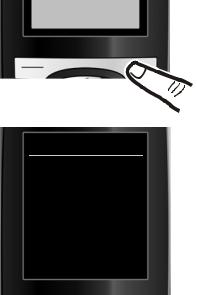
|
|
Back |
Save |
|
|
Date/Time
‰
Saved
First steps
¤Press the key below §Save§ on the display screen to confirm your entry.
The display shows Saved. You will hear a confirmation tone and the handset will automatically return to idle status.
17
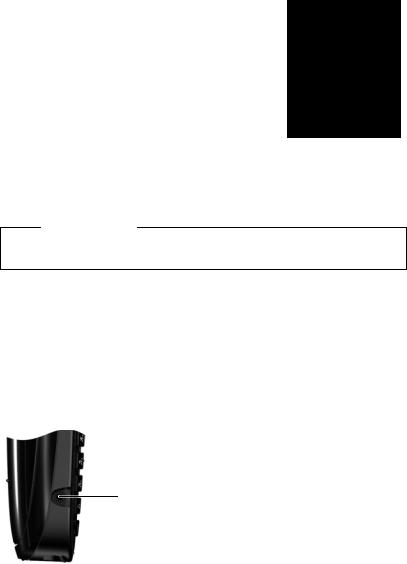
First steps
Display in idle status
Once the phone is registered and the time set, the idle display is shown as in this example. If the answering machine is activated, the answering machine icon à will be displayed in the header.
Displays |
i à |
V |
|
u Reception signal between the base and handset: |
|||
|
|
– |
good to poor: Ð i Ñ Ò |
|
07:15 |
|
INT 1 |
14 Oct |
|||
– |
no reception: | |
|||
Green: Eco Mode activated (¢page 57) |
|
|
||
u Battery charge status: |
|
|
||
– |
{ white: charged over 66% |
|
|
|
– |
{white: charged between 34% and 66% |
|
|
|
Calls |
SMS |
|||
– |
y white: charged between 11% and 33% |
|
|
|
|
|
|||
– |
yred: charged below 11% |
|
|
|
– |
yflashes red: battery almost empty (less |
|
|
|
|
than 10-minutes talktime) |
|
|
|
– |
xyxy x{x{ white: battery charging |
|
||
Please note
Have you chosen a color scheme with white background, the white symbols are displayed in black.
u INT 1
Internal name of the handset (¢page 61)
If Eco Mode+ (¢page 57) is activated, the ¼ icon is displayed in the top left.
Your answering machine is set with a pre-recorded announcement.
Your phone is now ready for use!
Connecting the headset
You can connect a headset with a 2.5 mm jack connector. See the relevant product page at at www.gigaset.com for information on recommended headsets.
18
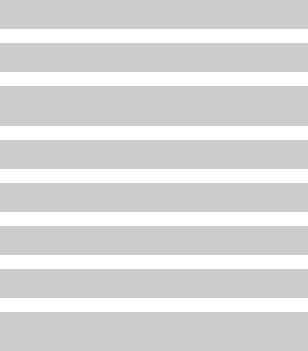
First steps
What would you like to do next?
Now you have successfully started your Gigaset, you will probably want to adapt it to your personal requirements. Use the following guide to quickly locate the most important subjects.
If you are unfamiliar with menu-driven devices such as other Gigaset telephones you should first read the section entitled "Using the phone" ¢page 20.
Information on ...
Setting the ringtone and volume
Setting the earpiece volume
Recording a personal announcement for the answering machine
Setting Eco Mode / Eco Mode+
Preparing the telephone for SMS reception
Operating the telephone on a PABX
Registering existing Gigaset handsets to a base
Transferring directory entries from existing Gigaset handsets to new handset(s)
... is located here. page 66
page 65
page 51
page 57
page 42
page 70
page 58
page 36
If you have any questions about using your phone, please read the tips on troubleshooting (¢page 73) or contact our Customer Care team (¢page 72).
19
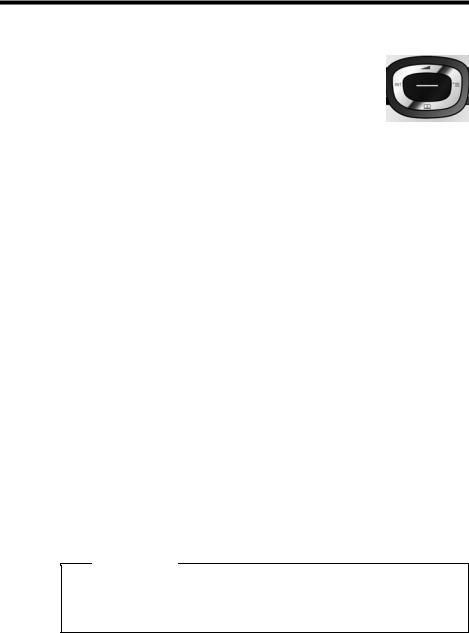
Using the phone
Using the phone
Control key
Below, the side of the control key that you must press in the respective operating situation is marked in black
(top, bottom, right, left, centre), e.g. v for "press right on the control key" or w for "press the centre of the control key".
The control key has a number of different functions:
When the handset is in idle status |
|
s |
Open the directory. |
v |
Open the main menu. |
u |
Open the list of handsets. |
t |
Call up the menu to set the call volume (¢page 65) of the handset. |
In the main menu t, s, v or u
Navigate to the required function.
In submenus and lists
t / s Scroll up/down line by line.
Use the control key to move the cursor up t, down s, right v or left u. Press and hold v or u to move the cursor word by word.
During an external call |
|
s |
Open the directory. |
u |
Initiate an internal consultation call. |
t |
Adjust the loudspeaker volume for earpiece and handfree mode. |
Functions when pressing the middle of the control key
Depending on the operating situation, the key has different functions. u In idle status the key opens the main menu.
uIn submenus, selection and input fields the key takes on the function of the display keys §OK§, §Yes§, §Save§, §Select§ or §Change§.
Please note
In these instructions, opening the main menu is represented by pressing right on the control key and functions are confirmed by pressing the corresponding display key. However, if you prefer, you can use the control key as described above.
20
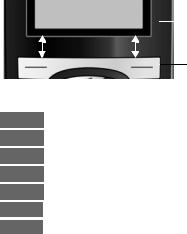
Using the phone
Display keys
The functions of the display keys change depending on the particular operating situation. Example:
|
|
|
|
Current display key functions. |
Back |
Save |
|
|
|
|
|
|||
|
|
|
|
|
Display keys
Some important display keys:
Options Open a context-dependent menu.
OK Confirm selection.
ÛDelete key: delete one character/word at a time from right to left.
Back Go back one menu level or cancel operation.
Save Store entry.
Open the redial list.
àForward a call to the answering machine.
Keys on the keypad
c / Q / * etc.
|
Press the matching key on the handset. |
~ |
Enter digits or letters. |
Correcting incorrect entries
You can correct incorrect characters in the input fields by navigating to the incorrect entry using the control key. You can then:
uDelete the character by briefly pressing Ñor press and hold to delete the word to the left of the cursor.
u Insert characters next to the cursor.
uOverwrite the highlighted (flashing) character, e.g. when entering time and date.
21
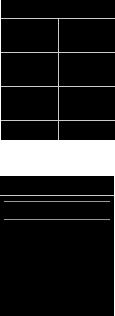
Using the phone
Menu guidance
Your telephone's functions are accessed using a menu that has a number of levels.
The menu display can be extended (Expert mode •) or reduced (Standard mode). Expert mode is activated by default.
instructions with the •icon.
Settings or functions that are only available in expert mode are marked in these
Switching between standard/expert mode and the menu overview ¢page 26.
Main menu (first menu level)
¤When the handset is in idle status press the right v control key to open the main menu.
The main menu functions are shown in the display with icons. The icon for the selected function is marked in orange and the name of the associated function appears in the display's header.
To access a function, i.e. to open the corresponding sub-
¤Use the control key p to select the required function and press the display key §OK§.menu (next menu level):
Briefly press the display key §Back§ or the end call key a to revert back to idle status.
Settings
Ë Ê Ì Ç
ÉÏ
Back |
OK |
Submenus
The functions in the submenus are displayed as lists (example on the right).
¤Scroll to the function with the control key q and press §OK§.To access a function:
Briefly press the display key §Back§ or the end call key a to return to the previous menu level/cancel the operation.
Reverting to idle status
You can revert to idle status from anywhere in the menu
Settings
Date/Time
Audio Settings
Display
Language
Registration
Back |
OK |
|
|
¤Press and hold the end call key a.
Or:
¤Do not press any key: after 2 minutes the display will automatically revert to idle status.as follows:
Settings that have not been saved by selecting the display key §OK§, §Yes§, §Save§ or §Change§ will be lost
An example of the display in idle status is shown on page 18.
22
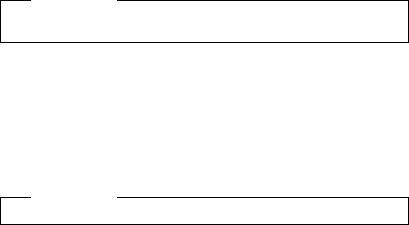
Using the phone
Activating/deactivating the handset
aWith the phone in idle status, press and hold the end call key (confirmation tone) to switch off the handset.
Press and hold the end call key again to switch the handset on.
Please note
When the handset is switched on, an animation of the Gigaset logo will be displayed for several seconds.
Activating/deactivating the keypad lock
The keypad lock prevents any inadvertent use of the phone.
#Press and hold the hash key in idle status to activate or deactivate the keypad lock. You will hear the confirmation tone.
If the keypad lock is activated a warning will be shown when you press a key.
The keypad lock deactivates automatically when you receive a call. It is reactivated when the call is ended.
Please note
When the keypad lock is active, you cannot call emergency numbers.
23

Using the phone
Illustration of operating steps in the user guide
The operating steps are shown in abbreviated form.
Example:
The illustration:
v ¢Ï ¢Eco Mode ¢Eco Mode+ (³ = on)
means:
|
|
¤ Press right on the control key v to |
|
|
open the main menu. |
|
¤ Use the right, left, down and up |
|
Settings |
||
Ë |
Ê |
control key p to navigate to the |
|
|
|
|
|
Settings submenu. |
|
|
|
Ì |
Ç |
|
ÉÏ
Back |
OK |
|
|
|
|
¤ Press the display key §OK§ to confirm |
|
|
your selection. |
|
|
|
Settings |
|
|
|
|
|
Display |
|
¤ Press down on the control key s |
Language |
|
|
Registration |
|
until the Eco Mode menu appears on |
|
the display. |
|
Menu View |
|
|
|
|
|
|
|
|
Eco Mode |
|
|
|
|
|
|
|
|
Back |
OK |
|
|
|
¤ Press the display key §OK§ to confirm |
|
|
|
|
|
your selection. |
24

Eco Mode
|
|
³ |
||
Eco Mode |
||||
|
|
|||
|
|
|
|
|
Eco Mode+ |
´ |
|||
|
|
|||
|
|
|
|
|
Back Change
Eco Mode
|
|
Eco Mode |
³ |
|
|
|
|
Eco Mode+ |
³ |
|
|
|
|
Using the phone
¤Press down on the control key s until the Eco Mode+ menu appears on the display.
¤Press the display key §Change§ to activate/deactivate the function.
Changes are effective immediately and do not have to be confirmed.
Back Change
¤ Press the key below §Back§ on the display to jump back to the previous menu level.
or
Press and hold the end call key a to return to idle status.
25

Open the main menu: When the telephone is in idle status pressv.
Ë SMS
|
You have activated an SMS mailbox (general or private) without a PIN |
|
||
|
|
¢page 42 |
|
|
|
New SMS |
|
||
|
|
¢page 44 |
|
|
|
Incoming |
|
||
|
|
¢page 43 |
|
|
|
Draft |
|
||
|
You have activated an SMS mailbox with a PIN or 2-3 mailboxes |
¢page 42 |
||
|
|
|
|
|
|
Mailbox |
|
New SMS |
|
|
|
|||
|
|
|
|
¢page 44 |
|
|
|
Incoming |
|
|
|
|
|
¢page 43 |
|
|
|
Draft |
|
|
|
|
|
¢page 42 |
|
|
|
|
|
|
Mailbox 1 |
|
New SMS |
|
|
|
|||
|
Mailbox 2 |
|
|
¢page 44 |
|
|
Incoming |
||
|
|
|
||
|
Mailbox 3 |
|
|
¢page 43 |
|
|
Draft |
||
|
|
|
||
|
|
|
|
¢page 47 |
|
|
|
|
|
|
• Settings |
|
Service Centres |
|
|
|
|||
|
|
|
|
¢page 46 |
|
|
|
SMS Mailboxes |
|
|
|
|
|
¢page 46 |
|
|
|
Notification |
|
Ê |
Call Lists |
¢page 38 |
|
|
|
|
|||
|
|
|
||
|
All Calls |
|
||
|
|
¢page 38 |
|
|
|
Outgoing Calls |
|
||
|
|
¢page 38 |
|
|
|
Accepted Calls |
|
||
|
|
¢page 38 |
|
|
|
Missed Calls |
|
||
26
|
|
|
|
Menu overview |
Ì |
Voice Mail |
|
|
¢page 56 |
|
|
|
||
|
|
|
|
|
|
Play Messages |
|
Network Mailbox |
|
|
|
|||
|
|
|
|
¢page 50 |
|
|
¢ |
Answ. Machine * |
|
|
Activation * |
page 50 |
¢page 51 |
|
|
Announcements * |
|
Rec. Announcement * |
|
|
|
|||
|
|
|
|
¢page 51 |
|
|
|
Play Announcement * |
|
|
|
|
|
¢page 51 |
|
|
|
Del. Announcement * |
|
|
|
|
|
¢page 51 |
|
|
|
• Rec. Advisory Msg. * |
|
|
|
|
• Play Advisory Msg. * |
¢page 51 |
|
|
¢ |
• Del. Advisory Msg. * |
¢page 51 |
|
• Recordings * |
page 54 |
|
|
|
• Call Screening * |
¢page 53 |
|
|
|
• Network Mailbox |
¢page 56 |
¢page 56 |
|
|
• Set Key 1 * |
|
Network Mailbox |
|
|
|
|||
|
|
|
|
¢page 56 |
|
|
|
Answ. Machine |
|
Ç |
* Only base with answering machine |
|
||
Select Services |
¢page 32 |
|
||
|
|
|||
|
|
|
||
|
Withhold Number |
¢page 33 |
||
|
All Calls |
|
Call Divert |
|
|
|
|||
|
|
|
|
¢page 32 |
|
|
¢ |
Call Waiting |
|
|
Ringback Off |
page 32 |
|
|
É |
Additional Features |
¢page 58 |
|
|
|
|
|||
|
|
|
||
|
Alarm Clock |
|
||
|
|
¢page 62 |
|
|
|
Room Monitor |
|
||
|
|
¢page 29 |
|
|
|
One Touch Call |
|
||
27
