Gigaset Euroset 5020 User Manual [ru]
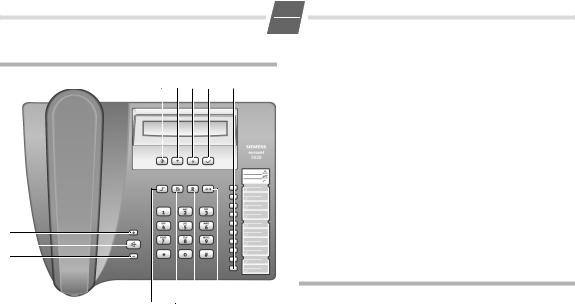
Euroset 5020 Quick Guide
9 10 11 12 |
1 |
8
7
6
5 4 3 2
Keys
1Repertory keys
2Redial key
3Recall key
4Mute key
5Shift key
6Quiet key
7Loudspeaker key (handsfree)
8Loud key
9Set key
10Up key
11Down key
12OK key (dial number displayed)
Display symbols |
|
P |
In setting mode |
‡Shift key pressed
--- |
Ready for use |
y |
Microphone off |
èBaby Call (direct call) number set
o |
Entry mark when setting (e.g. volume) |
u |
Recall key pressed |
P |
Pause |
z |
No memory content |
1
GB
{Telephone locked
zzzz When trying to connect: telephone locked 0 – 9 Phone number
With tone dialling:
n |
– * key pressed |
-– # key pressed
With additional services from public network providers:
|
†(Flashing) A new message has arrived
ëCall waiting
™Call forwarding immediately
˜
—Call forwarding when busy
šAnonymous call on
Safety precautions
When installing, connecting and operating the telephone, always observe the following precautions:
Only use the plugs and leads supplied.
Only connect the connecting lead to the socket/jack provided for that purpose.
Only connect approved accessories.
Arrange the connecting lead where it will not cause accidents.
Position the telephone on a non-slip surface.
For your safety and protection, the telephone must not be used in bath or shower rooms (wet locations).
The telephone is not splash proof.
Never expose the telephone to sources of heat, direct sunlight or other electrical devices.
Protect your telephone from moisture, dust, corrosive liquids and vapours.
Never open up the telephone yourself.
Do not touch the plug contact with pointed or metallic objects.
Do not carry the telephone by the leads.
If you give your Euroset 5020 to someone else, make sure you also give them the user guide.
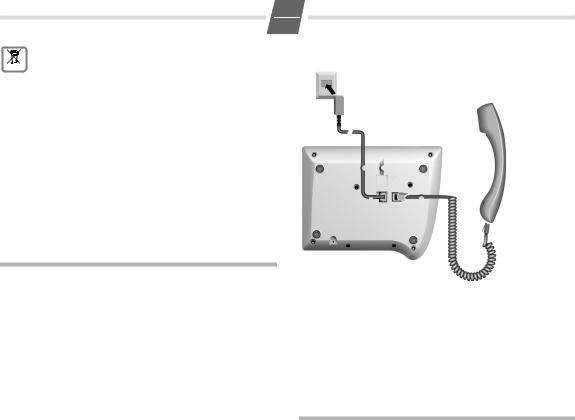
2
GB
All electrical and electronic products should be dis-
posed of separately from the municipal waste stream
 via designated collection facilities appointed by the government or the local authorities.
via designated collection facilities appointed by the government or the local authorities.
This crossed-out wheeled bin symbol on the product means the product is covered by the European Directive 2002/96/ EC.
The correct disposal and separate collection of your old appliance will help prevent potential negative consequences for the environment and human health. It is a precondition for reuse and recycling of used electrical and electronic equipment.
For more detailed information about disposal of your old appliance, please contact your city office, waste disposal service or the shop where you purchased the product.
Preparing the telephone for use
Recommended installation of telephone
Do not expose the telephone to direct sunlight or other sources of heat.
Operate at temperatures between +5°C and +40°C.
Maintain a distance of at least one metre between the telephone and radio equipment, e.g. wireless telephones, wireless pagers or TV sets. Otherwise, telephone communication could be impaired.
Do not install the telephone in dusty areas as this can shorten the service life of the telephone.
To clean, wipe with a moist or antistatic cloth only, never with a dry cloth (risk of electrostatic charging and discharge) or harsh cleaning agent.
Furniture lacquer and polish can be damaged by contact with parts of the unit (e.g. device feet).
Connecting
Insert the short end of the coiled handset cord in the socket provided in the handset and the long end in the socket marked with an a on the underside of the device. Plug the phone cord into the outlet on the wall and the other end into the socket marked with a Y on the underside of the device. Then your telephone is ready to use.
Setting the internal clock
?3 Initiate function.
The current set time is displayed in 24-hour mode (default setting: 00:00).
oEnter the correct time in hours <hh> and minutes <mm> (24-hour mode).
?Press the Set key.
Making calls
Dialling a number
co Lift handset, dial number. or ...
o Bc Dial number (you can delete wrongly entered digits with A and then enter the correct digit) and press the OK key.
After 2 seconds the number is dialled. Lift the handset if you want to talk via the handset.
Any digits after the 20th digit are moved from right to left in the display. The Last number redial key ; can be used to insert pauses when dialling, starting from the 2nd digit.
Select phone number from the calls list (if available): see 6.
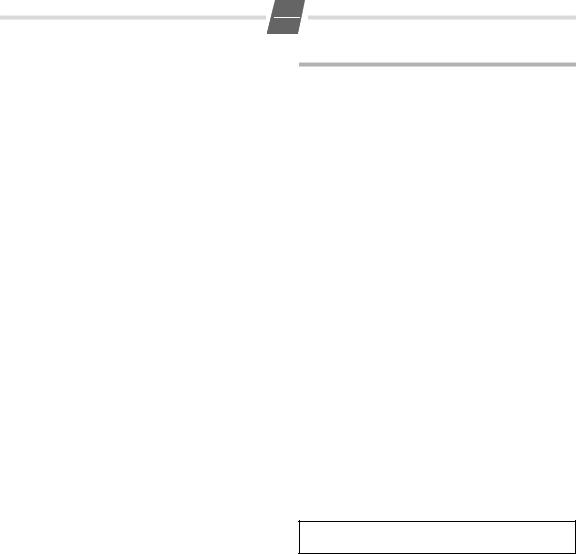
3
GB
Activating/deactivating handsfree talking
With this telephone you can also make calls (handsfree mode) or settings without lifting the handset. The best distance from the microhone for speaking is about 50 cm.
Activating during a call via the handset
L + a With the Loudspeaker key pressed replace the handset.
Activating before dialling the number
LBefore dialling: hold down the Loudspeaker key until you can hear the dialling tone.
Deactivating handsfree talking
c |
Lift the handset during the call. |
Last number redial
The last 5 numbers dialled (up to 32 digits) are saved automatically. You can retrieve these numbers from the last number redial list and dial them again:
Redialling the last number dialled
c; Lift the handset and press the last number redial key. The last number dialled is redialled immediately.
Dialling from the last number redial list
;Without lifting the handset: Press the last number redial key.
The last number dialled is displayed. (You can leave the last number redial list at any time by pressing >.)
A...C Using the Down/Up key, scroll through the list to the desired number.
BPress OK or L key.
After 2 seconds the number is dialled. Lift the handset if you want to talk via the handset.
Dialling using the repertory keys
cLift handset. (If necessary, press = for a 2nd level repertory key).
:Press repertory key.
or ...
:Press repertory key. (If necessary, press = for a 2nd level repertory key).
Bc Press OK or L key.
After 2 seconds the number is dialled. Lift the handset if you want to talk via the handset.
Saving numbers
Different telephone settings must be completed with the Set key ? so that they are available permanently.
In order to cancel without saving, e. g. after an incorrect entry, replace the handset instead of pressing ? at the end. The original setting is then retained.
Saving with notebook function
You can also save phone numbers during a conversation with the notebook function.
Saving repertory numbers
You can save up to 20 phone numbers (or even functions, see page 7) on both levels of the repertory keys.
?Press the Set key. (For 2nd memory level, also press =.)
:Press the repertory key under which you want to save the repertory number.
A number that has already been saved is shown in the display. If the memory for this repertory key is empty, z appears in the display
o |
Enter the number to be saved (up to 32 digits). |
or ...
Saving from the calls list (if service is available)
A...C Press the Down/Up key until the desired number appears in the display.
or ...
Saving from the redial list:
;Press the last number redial key.
A...C If necessary, press the Down/Up key until the desired number appears in the display.
To terminate the process:
? Press the Set key.
Saving during a call
You can also save phone numbers in the same way during a call (notebook function).
Note:
After the 20th digit, any following digits are moved from right to left in the display.
Delete all repertory numbers
?1251
Initiate function.
?Press the Set key.

4
GB
Adjusting the telephone
Adjusting the ringer volume
The volume of the ringer can be set to one of 4 levels and can also be deactivated completely (default setting: level 4).
To adjust when the telephone is idle:
?5 Initiate function.
H...I Adjust the volume with the Loud/Quiet key. ? Press the Set key.
To adjust while the telephone is ringing:
Press H...I before lifting the handset. The last value set is saved.
Setting the ringer frequency
The frequency (speed) of the ringer can be set to one of three levels (default setting: level 3).
?6 |
Initiate function. |
1...3 |
Press one of the keys 1...3: |
|
1: highest frequency; 3: lowest frequency. |
?Press the Set key.
Setting the ringtone
Ten different ringtones can be set for the ringer (default setting: ringtone 9).
To set with the telephone is idle:
?7 Initiate function. 0...9 Press one of the keys 0 ... 9 ? Press the Set key.
To set while the telephone is ringing:
0...9 Press one of the keys 0 to 9.
Setting the handset volume
The volume on the handset can be set to one of 3 levels and saved (default setting: level 1).
?9 Initiate function.
H...I Adjust the volume with the Loud/Quiet key.
?Press the Set key.
Mute
You can deactivate the telephone's handset and microphone. Then the other party can no longer hear you.
JDuring a call: Press the Mute key Activate: Press the key again.
Adjusting the loudspeaker
While in handsfree mode, you can set the volume to one of 7 levels and save it (default setting: 1).
H...I Adjust the volume with the Loud/Quiet key.
Activating/deactivating the mute melody
You can activate and deactivate the mute melody for the mute (default setting: on).
?19#
Initiate function. 0/1 0: deactivate; 1: activate.
?Press the Set key.
Baby call (direct call) number setting
If a phone number is set for the Baby Call function, it is dialled automatically when the telephone is locked
(s. "Activating/deactivating the telephone lock") after you lift the handset (or press the Loudspeaker key) and press any key (except ?, L,H and I). The telephone does not allow other phone numbers to be dialled, but incoming calls can be received.
?82
Initiate function.
o |
Enter direct call number (max. 32 digits). |
?Press the Set key.
When the baby call function is activated, you will see è and { in the display.
Deactivating
?80
Initiate function.
?Press the Set key.
Deleting a baby call phone number
?1253
Initiate function.
?Press the Set key.
Activating/deactivating the telephone lock
The telephone can be locked completely (with the exception of a baby call phone number if set) so that it cannot dial any phone numbers, including the baby call phone number. You can continue to receive incoming calls.
?8 |
Initiate function.. |
0/ 1 |
0: unlock; 1: lock |
?Press the Set key.

|
5 |
|
|
|
GB |
|
|
When the telephone is locked, you will see { in the |
|
Operation on a PABX |
|
display. |
|
|
|
Activate/deactivate call duration display
The telephone can display the approximate call duration in the display (up to 99 min. 59 sec., default setting: on). If the call duration display is activated, the time display begins
8 seconds after the last digit is dialled.
?18#
Initiate function.
0/ 1 0: deactivate; 1: activate.
?Press the Set key.
Setting the pause time
If necessary, the pause time of the Pause key ; (pause function from second input position) can be changed to 1, 3 or 6 seconds (default setting: 3 seconds).
?102
Initiate function.
0...2 0: 1 sec.; 1: 3 sec.; 2: 6 sec..
?Press the Set key.
Changing the dialling mode
?# Initiate function.
1/ 2 1: Tone dialling.
2: Pulse dialling without flash function.
?Press the Set key.
Changing dialling modes during a call
If your telephone is set to pulse dialling and you want to use functions that require tone dialling (e.g. remote access to an answering machine), you can change the dialling mode during a call.
*With an open connection: press the star key.
o |
Enter digits for remote control/data transfer. |
The telephone is reset to the original dialling mode by hanging up the handset.
Enter/delete an external line prefixe
If you are using your telephone on a PABX, you may have to save one or more external line prefixes. A dialling pause is set automatically with the external line prefixe. You can save up to three external line prefixes.
?0 Initiate function.
If no external line prefixe has been set in a location, z appears in the display.
If several external line prefixes are saved, these are displayed next to one another; the current external line prefixe to be edited flashes.
If necessary, use the ; key to toggle between the external line prefixes displayed, to edit them as follows:
To delete an external line prefix:
?Press the Set key.
To enter an external line prefixe:
oEnter a oneto three-digit code.
Enter additional external line prefixes:
; o Press the Redial key, enter next external line prefixe.
?Press the Set key.
Recall key (on a PABX)
During an external call, you can make a recall or divert the call. To do this, press the Recall key >. The subsequent procedure depends on your PABX. By default, the Recall key is preset to a flash time (interruption time) of 90 ms for use of new features on public telephone systems. With a connection to a PABX, it may be necessary to change the flash time (e.g. 600 ms). To do this, please refer to the operating instructions for your PABX.
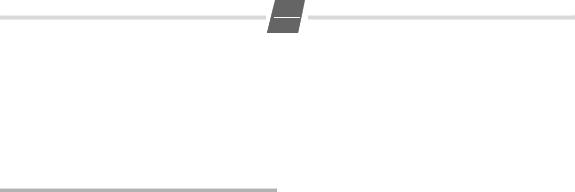
6
GB
Setting the flash time for the Recall key
?195
Initiate function. |
|
||
0...4 Enter desired flash code: |
|
||
0: |
90 ms (default setting); |
1: 120 ms; |
|
2: |
270 ms; |
3: 375 ms; |
4: 600 ms. |
?Press the Set key.
Using functions for additional services of public telephone systems
If you want to use services that are to be triggered with the Recall key, make sure beforehand that the correct flash time is set for the key.
Recall key (in public telephone systems)
In public telephone systems, this key is required to use certain additional services.
The appropriate flashtime for the specific country must be set before using the Recall key can be used:
Belgium, Netherlands, Switzerland: 120 ms (access code 1)
France, Luxemburg, Portugal, Germany, Greece: 270 ms (access code 2)
other European countries: 90 ms (access code 0).
Using Calling Line Identification
Under the following conditions, the phone numbers of incoming calls are
(a)shown on the display (up to the first 20 digits) and
(b)automatically saved in a calls list:
Both your network provider and the caller's network provider must offer Calling Line Identification.
Both you and the caller must have requested this service (if necessary) from your respective network providers.
If these conditions are met, but a caller has suppressed Calling Line Identification before making the call, you will see ---P--- on the display instead of the phone number. If it has not been possible to identify the number for other (technical) reasons, you will see ---0--- or ---E--- on the display.
Up to 20 digits can be shown on the display. Longer phone numbers are shown with the end of the number shortened.
Calls list
The calls list includes up to 50 entries. If the same subscriber calls more than once, a new entry is not created. Up to 99 repeated calls are displayed in the additional information.
Sequence of list entries: The most recent call is displayed in the first position (position number "01"). Older entries are moved downwards with each new incoming phone number until they are deleted from the list.
In the calls list
you can scroll through the phone numbers displayed,
query additional information:
(a)date and time, if this is transferred from the telephone system, otherwise only the time according to the telephone's internal clock,
(b)frequency of an incoming phone number,
delete entries,
save phone numbers from the calls list to a repertory key (see page 3),
dial a displayed phone number directly.
Viewing caller histories and dialling phone numbers
If there are entries in the calls list that have you have not yet seen, | flashes in the display.
You can retrieve the calls list, scroll through its entries, view additional information about a call and call back directly:
APress the Down key.
The phone number of the most recent call appears in the display. Its position number "01" is displayed to the left of the number.
If the phone number contains more than 17 digits, the first 17 digits will be displayed
first, then the rest after one second. (You can leave the calls list at any time by pressing >.)
To scroll through the calls list:
A...C Press the Down/Up key.
To view additional information:
=Press the Shift key.
The date and time of the displayed entry is displayed with the number of calls (on the right). Back to the calls list (calling line display):
=Press the Shift key again.
Dial the phone number:
BPress OK or L key.
After 2 seconds the number is dialled. Lift the handset if you want to talk via the handset.

7
GB
Deleting entries in the calls list
Delete all entries at the same time
A/C Press the Down/Up key.
?*?Press the Set key, star key and Set key one after another.
The calls list is deleted and closed.
Delete individual entries
A...C Scroll to the desired entry.
??Press the Set key twice. The entry is deleted.
Activating/deactivating display of the area code
You can set the telephone so that the area code is not displayed for incoming calls. This can be useful, for example, if you cannot see the last digits of a long phone number on the display.
You can deactivate the display for 2 area codes (up to 5 digits each).
?4 Initiate function.
If no number has been set in a storage location z appears in the display.
If both storage locations are in use, these are displayed side by side; the current storage location to be edited flashes. If necessary, use the ; key to toggle between the storage locations displayed to edit them as follows:
Delete a number:
?Press the Set key. Enter a number:
o |
Enter a one to five digit number. |
|
Enter another prefix: |
; o |
Press the last number redial key, enter next |
|
prefix. |
?Press the Set key.
"You have a message" display
Different network providers offer services for saving messages (e.g. voice mail services).
If one or more newly received messages have been stored with the network provider, it may inform you via your telephone. In the display, this notification from the network provider is displayed with the flashing † symbol and the phone number.
You can now dial the corresponding phone number in order to check the stored messages. If there are no more new messages for you, the † symbol disappears.
Using the repertory keys as "function keys"
Different public telephone services/functions – possibly by order/request – can be selected via predetermined key combinations which you can obtain from your network provider.
You can save the necessary key combinations like normal phone numbers on repertory keys and similarly "select" and also deactivate the service again.
Note:
If you activate the symbol display and save the function calls on the 2nd level of the repertory keys, you can link the activation and deactivation of different services for each "function key" with the display or hiding of certain symbols on the display.
Therefore, when setting the repertory keys on the 2nd level, bear in mind that activating and deactivating the display symbols ™, ˜, —,ë and š is linked to very specific keys in the 2nd level – regardless of the phone numbers or function calls stored on it!
Deactivating/activating the symbol display for additional services
Displaying the symbols can be activated or deactivated as needed. In the default setting, the display is activated.
?145
Initiate function. 0/1 0: deactivate; 1: activate.
?Press the Set key.
Recommended assignment of symbols to keys
When the symbol display = is activated and you then press one of the following repertory keys, the display symbol assigned to each is activated or deactivated respectively (key numbering from top to bottom):
=+ |
Assignment |
|
Display |
|
|
|
icon |
: 1 |
Call forwarding immediately |
on |
™ |
: 2 |
off |
|
|
|
|
||
: 3 |
Call forwarding on no reply |
on |
˜ |
: 4 |
off |
|
|
|
|
||
: 5 |
Call forwarding when busy |
on |
— |
: 6 |
off |
|
|
|
|
||
: 7 |
Call waiting |
on |
ë |
: 8 |
off |
|
|
|
|
||
: 9 |
Anonymous call (only the next call) |
š |
|

8
GB
Assigning/changing function keys
?= Initiate function.
:Press the function key (=repertory key) that is to be assigned.
If the function key is already assigned, the key assignment appears in the display. If the memory for this function key is empty, z appears in the display.
oEnter the key combination/code for the desired service.
Important!
If a part of the key combination to be saved includes numbers/characters that must be changeable (e.g. a phone number for a forwarded call destination, or a time for the appointment reminder), the shift key = must be used in this place.
During a later activation of the service, this key makes the cursor for entering the changeable part flash.
?Press the Set key.
Example: Call forwarding
In the following, you will see an example of repertory keys used as "function keys". If the symbol display is activated, in the "call forwarding" example when the service is activated, the symbol provided for it is displayed, or hidden when the service is deactivated.
The key sequence for activating the function "call forwarding immediately" from your network provider consists of e.g. three parts:
Select function |
Forwarded call destination |
End of |
|
|
function |
|
|
|
*21* |
Phone number of the |
# |
|
forwarded call destination |
|
You now have the following options:
You can dial the entire key sequence each time on the keypad.
You can save the key sequence on Repertory keys as an entire function together with the phone number of a set forwarded call destination
or
only the select function and the function end. With this, you still have the option to set a forwarded call destination that may change on a case-by-case basis.
Saving call forwarding on a function key
?= Initiate function.
:Press the repertory key™ that is designated for the symbol display " on", see "Deactivating/ activating the symbol display for additional services" on page 7.
A number already saved is shown in the display. If the memory for this repertory key is empty, z appears in the display.
*21*
Enter the select function for "Immediate call forwarding".
(a) Set the phone number for the call forwarding
oEnter the phone number of the forwarded call destination.
# |
Press the hash key to mark the function end. |
? |
Press the Set key. |
or ...
(b) Reserve changeable call forwarding
=Press the Shift key.
When "Call forwarding immediately" is activated later, this key makes the cursor for entering the phone number of the forwarded call destination flash.
# |
Press the hash key to mark the function end. |
?Press the Set key.
Activating call forwarding with a function key c= Lift handset, press Shift key.
:Press™ the repertory key for the symbol display "™ on".
appears in the display.
(a) Phone number for call forwarding set
You may hear an announcement that the service is activated.
aReplace the handset.
From now on, incoming calls will be forwarded to the forwarded call destination. Your telephone will not ring.
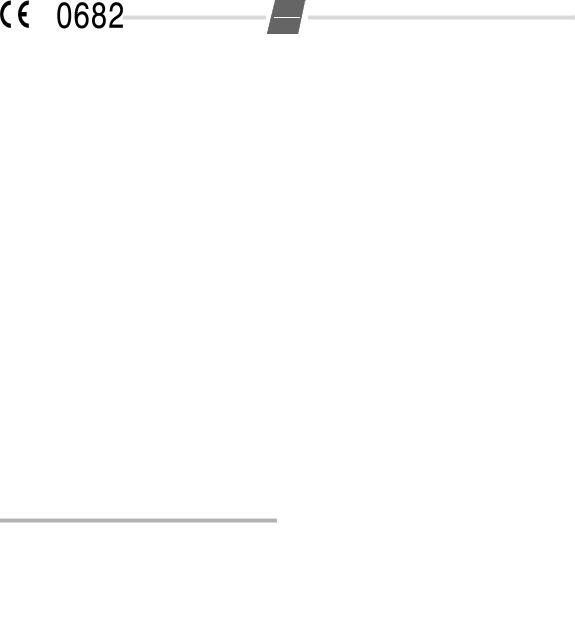
9
GB
(b) Changeable call forwarding
o ; Enter the phone number of the forwarded call destination, press the last number redial key to mark the end of the phone number entered.
You may hear an announcement that the service is activated.
aReplace the handset.
Incoming calls will be forwarded from now on to the forwarded call destination. Your telephone will not ring.
Saving "Deactivate call forwarding" on a function key
The call forwarding, as described in the previous example, can be deactivated again with your network provider e.g. with key sequence #21#.
You can save this key sequence on a dedicated repertory key as well. If the symbol display is activated and the service is activated as described, the ™ symbol in the display disappears after the service is deactivated.
?= Initiate function.
:Press the repertory key that is designated for symbol display "™ off", see "Deactivating/activating the symbol display for additional services" on page 7.
#21#
Enter the select function for "Immediate call forwarding".
?Press the Set key.
Deactivating call forwarding with a function key c= Lift handset, press the Shift key.
:a Press the repertory key for symbol display "™ off". Replace handset.
The ™ symbol disappears. You may hear an announcement that the service is deactivated.
Appendix
Care
To clean, wipe with a moist or antistatic cloth only, never with a dry cloth (risk of electrostatic charging and discharge) or harsh cleaning agent.
If your telephone is not working perfectly
No signal tone: The tone volume might be set to 0.
Lift handset, no dialling tone: Is the connecting lead correctly plugged into the telephone and the telephone socket?
Dialling tone audible but telephone will not dial:
The connection is OK. Is the dialling mode set correctly (see page 5)?
PABX only: No connection or incorrect connection when dialling from memory (e.g. redial, speed dial):
Program external line prefixe.
The other party cannot hear you: Have you pressed the Mute key? Press the key again. Is the plug from the handset cord inserted correctly?
Recall key does not work: Set appropriate flash time.
The caller's phone number and the calls list are not displayed:
Is the adapter connected (see page 2)?
Can Calling Line Identification be used (see page 6)?
Insert strips
Blank insert strips for the repertory keys can be found on the Internet at http://www.siemens.com/euroset.
Contacts
If you should encounter any problems when operating the telephone connected to a communication system with analogue network access, please contact the network operator responsible or your dealer.
Authorisation
This device is intended for analogue phone lines in your network.
Country-specific requirements have been taken into consideration.
We, Siemens Home and Office Communication Devices GmbH & Co. KG, declare that this device meets the essential requirements and other relevant regulations laid down in Directive 1999/5/EC.
A copy of the 1999/5/EC Declaration of Conformity is available at this Internet address: http://www.siemens.com/gigasetdocs.
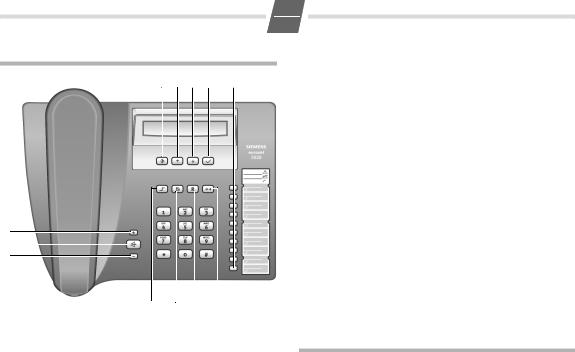
Présentation Euroset 5020
9 10 11 12 |
1 |
8
7
6
5 4 3 2
Touches
1Touches d'accès rapide
2Touche bis
3Touche de double appel
4Touche de mode secret (Mute)
5Touche Shift
6Touche de réduction du volume
7Touche haut-parleur (mode mains libres)
8Touche d'augmentation du volume
9Touche Enregistrer
10Touche de retour
11Touche d'avance
12Touche OK (composer le numéro affiché)
Icônes d'affichage |
|
P |
Mode mémoire activé |
‡Touche Shift enfoncée
--- |
Opérationnel |
y |
Micro éteint |
}Haut-parleur activé
èNuméro d'appel baby call (appel direct) enregistré
oCurseur de saisie des paramètres (par ex. volume)
1
F
u |
Touche de double appel enfoncée |
P |
Pause |
z |
Aucun contenu mémorisé |
{Téléphone verrouillé
zzzzPendant une tentative de connexion : téléphone verrouillé
0 – 9 Numéro d'appel En mode fréquence vocale :
n |
– Touche *enfoncée |
-– Touche #enfoncée
Pour les services supplémentaires proposés par des opéra-
teurs publics :
|
†(clignotant) nouveau message
ëSignal d'appel activé
™Renvoi d'appel immédiat
˜
—Renvoi d'appel si occupé
šAppel anonyme activé
Consignes de sécurité
Au cours de l'installation, du raccordement et pendant l'utilisation du téléphone, respecter absolument les consignes suivantes :
Utiliser uniquement les fiches et cordons livrés avec l'appareil.
Enficher le cordon de raccordement uniquement dans la prise/douille prévue à cet effet.
Ne jamais raccorder d'accessoire non autorisé.
Disposer le cordon de raccordement de façon à éviter tout risque d'accident.
Placer le téléphone à un endroit où il ne risque pas de glisser.
Pour des raisons de sécurité, le téléphone ne doit pas être utilisé dans un lieu humide (par ex. salle de bain, etc.). Il n'est pas étanche aux projections d'eau.
Ne jamais exposer le téléphone à des sources de chaleur telles que les rayons directs du soleil ou le rayonnement d'appareils électriques.
Protéger le téléphone contre l'humidité, la poussière et les vapeurs et liquides corrosifs.
Ne jamais ouvrir le téléphone sans les conseils d'un spécialiste.
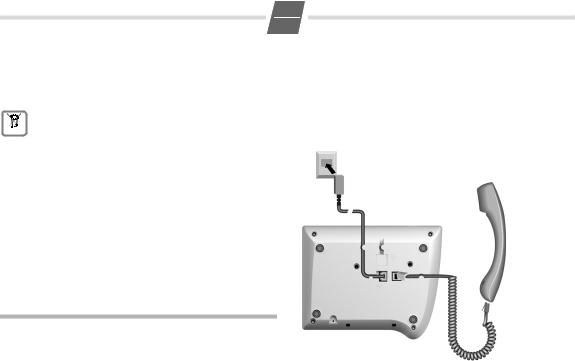
2
F
Ne jamais toucher les contacts à fiches avec des objets métalliques et pointus.
Ne jamais porter le téléphone par les cordons.
Lorsque vous confiez votre téléphone Euroset 5020 à un tiers, joignez-y toujours le mode d'emploi.
La procédure d'élimination des produits électriques et
électroniques diffère de celle des déchets municipaux
 et nécessite l'intervention de services désignés par le gouvernement ou les collectivités locales.
et nécessite l'intervention de services désignés par le gouvernement ou les collectivités locales.
Le symbole de la poubelle barrée signifie que la directive européenne 2002/96/EC s'applique à ce produit.
Le tri et la collecte séparée de vos appareils usagés aide à prévenir toute conséquence négative pour l'environnement ou pour la santé publique. Il s'agit d'une condition primordiale pour le traitement et le recyclage des équipements électriques et électroniques usagés.
Pour plus d'informations sur le traitement des appareils usagés, contacter votre mairie, la déchetterie la plus proche ou le revendeur du produit.
Raccordement
Brancher l'extrémité courte du cordon en spirale sur la prise prévue à cet effet sur le combiné, et l'extrémité longue sur la prise signalée par l'icône asous l'appareil. Brancher le cordon du téléphone sur la prise de téléphone murale, et insérer l'autre extrémité dans la prise signalée par l'icône Y sous l'appareil. Votre téléphone est prêt à fonctionner.
Mise en service du téléphone
Conseils pour l'installation du téléphone
Ne pas exposer le téléphone aux rayons du soleil ou à d'autres sources de chaleur.
Utiliser le téléphone à une température comprise entre +5°C et +40°C.
Prévoir une distance minimale d'un mètre entre le téléphone et les appareils radio, par ex. téléphones ou dispositifs d'appel de personnes, ou les postes de télévision, car des interférences risqueraient de perturber les communications téléphoniques.
Ne pas installer le téléphone dans un endroit poussiéreux, au risque de réduire sa durée de vie.
Pour nettoyer l'appareil, utiliser uniquement un chiffon humide ou antistatique ; ne jamais utiliser de chiffon sec (risque de charge et de décharge électrostatiques) ou de détergent agressif.
Les peintures et vernis des meubles en contact avec des composants du téléphone (par ex. pieds) risquent de subir des détériorations.
Régler l'horloge
?3 Introduire la fonction.
L'heure configurée est affichée en mode 24 heures (par défaut à la livraison : 00:00).
oSaisir l'heure exacte en heures <hh> et minutes <mm> (mode 24 heures).
?Appuyer sur la touche Enregistrer.
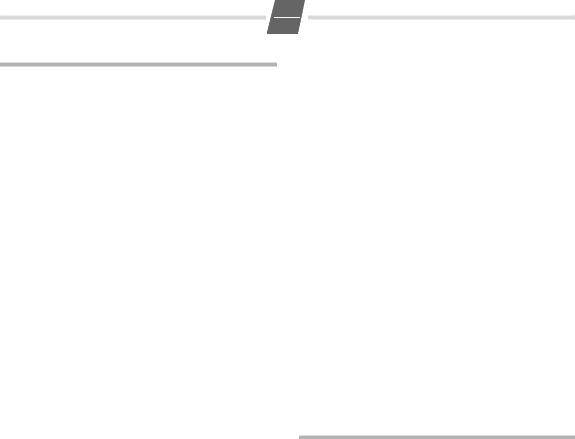
3
F
Téléphoner
Composer un numéro d'appel
co Décrocher le combiné, composer un numéro. ou ...
oBc Composer un numéro (vous pouvez effacer les chiffres erronés en appuyant sur Apuis retaper le numéro correct), confirmer avec la touche OK.
Après 2 s, le numéro est composé. Décrocher le combiné si vous souhaitez l'utiliser pour la communication.
Si le numéro excède 20 caractères, les chiffres se décalent sur l'écran de la droite vers la gauche. La touche ;permet d'insérer des pauses dans la numérotation à partir du deuxième caractère.
Composer un numéro à partir du journal d'appels (si ce service est disponible) : p. 7.
Activer/Désactiver le mode mains libres
Cet appareil vous permet, même lorsque le combiné est raccroché, de téléphoner (mode mains libres) ou de modifier des paramètres. La distance optimale par rapport au microphone est d'environ 50 cm.
Activation au cours d'une communication :
L+ a La touche haut-parleur étant enfoncée, raccrocher le combiné.
Activation avant la composition du numéro :
LAvant de composer le numéro : appuyer sur la touche haut-parleur jusqu'à ce que la tonalité soit audible.
Désactiver le mode mains libres
cDécrocher le combiné pendant la communication.
Rappel (Bis)
Les 5 derniers numéros composés (32 caractères maxi) sont automatiquement sauvegardés. Vous pouvez consulter ces numéros dans la liste de numéros bis, et les composer à nouveau à partir de cette liste.
Composer un numéro à partir de la liste de numéros bis
;Avec le combiné raccroché : appuyer sur la touche bis. Le dernier numéro composé s'affiche. (La touche >vous permet de quitter à tout moment la liste des numéros bis.)
A...C Avec les touches d'avance et de retour, faire défiler la liste jusqu'au numéro à appeler.
BAppuyer la touche OK ou L. Après 2 s, le numéro est composé.
Décrocher le combiné si vous souhaitez l'utiliser pour la communication.
Composer un numéro avec les touches d'accès rapide
cDécrocher le combiné (au besoin, appuyer sur la touche =pour accéder à une touche d'accès rapide de second niveau).
:Appuyer sur la touche d'accès rapide appropriée.
ou ...
:Appuyer sur la touche d'accès rapide appropriée (au besoin, appuyer sur la touche = pour accéder à une touche d'accès rapide de second niveau).
Bc Appuyer la touche OK ou L. Après 2 s, le numéro est composé.
Décrocher le combiné si vous souhaitez l'utiliser pour la communication.
Enregistrer un numéro d'appel
Pour être disponibles en permanence, certains paramétrages du téléphone doivent être confirmés avec la touche Enregistrer ?.
Pour interrompre le paramétrage (par ex. après une saisie incorrecte) sans sauvegarder, raccrocher au lieu d'appuyer sur la touche ?. Le réglage précédent reste ainsi en mémoire.
Enregistrer à l'aide de la fonction bloc-notes
Vous pouvez enregistrer des numéros pendant une communication au moyen de la fonction bloc-notes.
Rappel du dernier numéro appelé
c; Décrocher le combiné et appuyer sur la touche bis.
Le dernier appel composé est composé automatiquement.
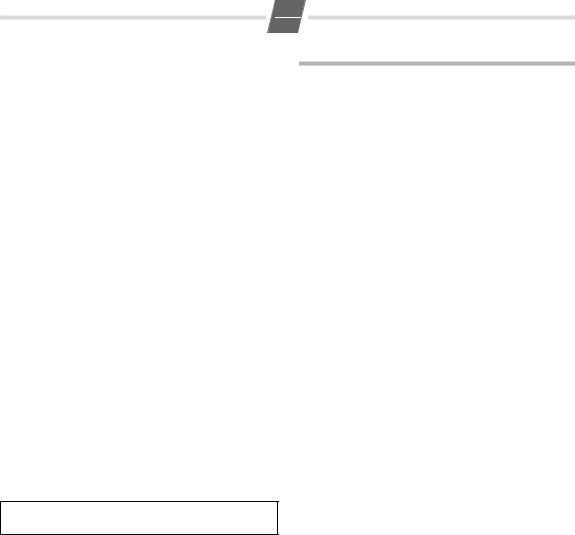
4
F
Enregistrer un numéro d'accès rapide
Grâce aux deux niveaux de touches d'accès rapide, vous pouvez enregistrer jusqu'à 20 numéros (ou fonctions, voir p. 8).
?Appuyer sur la touche Enregistrer (pour accéder au second niveau de mémoire, appuyer en plus sur la touche =).
:Appuyer sur la touche d'accès rapide sous laquelle le numéro d'accès rapide doit être mémorisé.
Si un numéro est déjà enregistré sur cette touche, il s'affiche à l'écran. Si aucun numéro n'est enregistré sur cette touche, l'icône z s'affiche à l'écran.
oSaisir le numéro d'appel à enregistrer (32 caractères maxi).
ou ...
Enregistrer un numéro à partir du journal d'appels (si ce service est disponible) :
A...C Appuyer sur les touches d'avance et de retour jusqu'à ce que le numéro à enregistrer s'affiche à l'écran.
ou ...
Enregistrer un numéro à partir de la liste des numéros bis :
;Appuyer sur la touche bis.
A...C Appuyer si nécessaire sur les touches d'avance et de retour jusqu'à ce que le numéro d'appel à enregistrer s'affiche à l'écran.
Pour terminer l'opération :
? Appuyer sur la touche Enregistrer.
Enregistrer en cours de communication
De la même manière, vous pouvez enregistrer des numéros en cours de communication (fonction bloc-notes).
Remarque :
Lorsque le numéro excède 20 chiffres, les caractères suivants se décalent sur l'écran de la droite vers la gauche.
Effacer tous les numéros d'accès rapide
?1251
Introduire la fonction.
?Appuyer sur la touche Enregistrer.
Réglages téléphone
Régler le volume de la sonnerie
Il existe 4 niveaux de réglage de la sonnerie, qui peut également être désactivée (par défaut à la livraison : niveau 4).
Réglage lorsque le téléphone est au repos :
?5 Introduire la fonction.
H...I Régler le volume avec les touches d'augmentation et de diminution du volume.
? Appuyer sur la touche Enregistrer.
Réglage lorsque le téléphone sonne :
Appuyer sur H...Iavant de décrocher. Le dernier volume réglé est mémorisé.
Régler la fréquence de sonnerie
Il existe 3 niveaux de réglage de la fréquence (rapidité) de la sonnerie (par défaut à la livraison : niveau 4).
?6 Introduire la fonction.
1...3 Appuyer sur une des touches de 1 à 3 : 1 : fréquence la plus élevée ;
3 : fréquence la plus faible.
?Appuyer sur la touche Enregistrer.
Régler la mélodie de la sonnerie
10 mélodies différentes sont disponibles pour la sonnerie (par défaut à la livraison : mélodie 9).
Réglage lorsque le téléphone est au repos :
?7 Introduire la fonction.
0...9 Appuyer sur une des touches de 0 à 9. ? Appuyer sur la touche Enregistrer.
Réglage lorsque le téléphone sonne :
0...9 Appuyer sur une des touches de 0 à 9.
Régler le volume de l’écouteur du combiné
Il existe 3 niveaux de réglage et de mémorisation du volume de l'écouteur du combiné (par défaut à la livraison : niveau 1).
?9 Introduire la fonction.
H...I Régler le volume au moyen des touches d'augmentation et de diminution du volume.
?Appuyer sur la touche Enregistrer.
