Gigaset E290A User Manual

E290A
You can find the most up-to-date user guide at
www.gigaset.com/manuals

Contents
Contents
Overview . . . . . . . . . . . . . . . . . . . . . . . . . . . . . . . . . . . . . . . . . . . . . . . . . . . . . . . . . . . 5 Safety precautions . . . . . . . . . . . . . . . . . . . . . . . . . . . . . . . . . . . . . . . . . . . . . . . . . 10 Getting started . . . . . . . . . . . . . . . . . . . . . . . . . . . . . . . . . . . . . . . . . . . . . . . . . . . . 12
Package contents . . . . . . . . . . . . . . . . . . . . . . . . . . . . . . . . . . . . . . . . . . . . . . . . . . . 12 Base . . . . . . . . . . . . . . . . . . . . . . . . . . . . . . . . . . . . . . . . . . . . . . . . . . . . . . . . . . . . . . . . 13 Handset . . . . . . . . . . . . . . . . . . . . . . . . . . . . . . . . . . . . . . . . . . . . . . . . . . . . . . . . . . . . 14
Operating the handset . . . . . . . . . . . . . . . . . . . . . . . . . . . . . . . . . . . . . . . . . . . . . 17
Switch the handset on and off . . . . . . . . . . . . . . . . . . . . . . . . . . . . . . . . . . . . . . . 17 Lock/unlock the keypad . . . . . . . . . . . . . . . . . . . . . . . . . . . . . . . . . . . . . . . . . . . . . 17 Changing the receiver/handsfree volume . . . . . . . . . . . . . . . . . . . . . . . . . . . . 17 Control key . . . . . . . . . . . . . . . . . . . . . . . . . . . . . . . . . . . . . . . . . . . . . . . . . . . . . . . . . 18 Display . . . . . . . . . . . . . . . . . . . . . . . . . . . . . . . . . . . . . . . . . . . . . . . . . . . . . . . . . . . . . 19 Menu navigation . . . . . . . . . . . . . . . . . . . . . . . . . . . . . . . . . . . . . . . . . . . . . . . . . . . . 20
Making calls . . . . . . . . . . . . . . . . . . . . . . . . . . . . . . . . . . . . . . . . . . . . . . . . . . . . . . . 21
Making a call . . . . . . . . . . . . . . . . . . . . . . . . . . . . . . . . . . . . . . . . . . . . . . . . . . . . . . . . 21 Accepting a call . . . . . . . . . . . . . . . . . . . . . . . . . . . . . . . . . . . . . . . . . . . . . . . . . . . . . 23 Handsfree mode . . . . . . . . . . . . . . . . . . . . . . . . . . . . . . . . . . . . . . . . . . . . . . . . . . . . 23 Muting . . . . . . . . . . . . . . . . . . . . . . . . . . . . . . . . . . . . . . . . . . . . . . . . . . . . . . . . . . . . . . 23 Making internal calls . . . . . . . . . . . . . . . . . . . . . . . . . . . . . . . . . . . . . . . . . . . . . . . . 24 Calling Line Identification . . . . . . . . . . . . . . . . . . . . . . . . . . . . . . . . . . . . . . . . . . . 26 Automatic network provider selection (preselection) . . . . . . . . . . . . . . . . . 26
Call/message lists . . . . . . . . . . . . . . . . . . . . . . . . . . . . . . . . . . . . . . . . . . . . . . . . . . 28
Call list . . . . . . . . . . . . . . . . . . . . . . . . . . . . . . . . . . . . . . . . . . . . . . . . . . . . . . . . . . . . . . 29 Message list . . . . . . . . . . . . . . . . . . . . . . . . . . . . . . . . . . . . . . . . . . . . . . . . . . . . . . . . . 30
Directory . . . . . . . . . . . . . . . . . . . . . . . . . . . . . . . . . . . . . . . . . . . . . . . . . . . . . . . . . . 30 Local answer machine . . . . . . . . . . . . . . . . . . . . . . . . . . . . . . . . . . . . . . . . . . . . . . 32
Setting up the answer machine . . . . . . . . . . . . . . . . . . . . . . . . . . . . . . . . . . . . . . 32 Operation using the handset . . . . . . . . . . . . . . . . . . . . . . . . . . . . . . . . . . . . . . . . 33 Operation when on the move (remote operation) . . . . . . . . . . . . . . . . . . . . 35
Network mailbox . . . . . . . . . . . . . . . . . . . . . . . . . . . . . . . . . . . . . . . . . . . . . . . . . . 37
Entering a number . . . . . . . . . . . . . . . . . . . . . . . . . . . . . . . . . . . . . . . . . . . . . . . . . . 37 Playing messages . . . . . . . . . . . . . . . . . . . . . . . . . . . . . . . . . . . . . . . . . . . . . . . . . . . 37 Assigning key 1 . . . . . . . . . . . . . . . . . . . . . . . . . . . . . . . . . . . . . . . . . . . . . . . . . . . . . 37
3

Contents
Additional functions . . . . . . . . . . . . . . . . . . . . . . . . . . . . . . . . . . . . . . . . . . . . . . . 38
Quick access . . . . . . . . . . . . . . . . . . . . . . . . . . . . . . . . . . . . . . . . . . . . . . . . . . . . . . . . 38 Alarm clock . . . . . . . . . . . . . . . . . . . . . . . . . . . . . . . . . . . . . . . . . . . . . . . . . . . . . . . . . 39 Baby monitor (Room monitoring) . . . . . . . . . . . . . . . . . . . . . . . . . . . . . . . . . . . . 40 ECO DECT . . . . . . . . . . . . . . . . . . . . . . . . . . . . . . . . . . . . . . . . . . . . . . . . . . . . . . . . . . . 42 Protection from undesired calls . . . . . . . . . . . . . . . . . . . . . . . . . . . . . . . . . . . . . . 43
Extending the functionality of the phone . . . . . . . . . . . . . . . . . . . . . . . . . . . . 44
Multiple handsets . . . . . . . . . . . . . . . . . . . . . . . . . . . . . . . . . . . . . . . . . . . . . . . . . . . 44 Repeater support . . . . . . . . . . . . . . . . . . . . . . . . . . . . . . . . . . . . . . . . . . . . . . . . . . . 45 Operating the base on a router/PABX . . . . . . . . . . . . . . . . . . . . . . . . . . . . . . . . 46
Phone settings . . . . . . . . . . . . . . . . . . . . . . . . . . . . . . . . . . . . . . . . . . . . . . . . . . . . . 47
Date and time . . . . . . . . . . . . . . . . . . . . . . . . . . . . . . . . . . . . . . . . . . . . . . . . . . . . . . . 47 Country and language (if available) . . . . . . . . . . . . . . . . . . . . . . . . . . . . . . . . . . 47 Display . . . . . . . . . . . . . . . . . . . . . . . . . . . . . . . . . . . . . . . . . . . . . . . . . . . . . . . . . . . . . 48 Tones and signals . . . . . . . . . . . . . . . . . . . . . . . . . . . . . . . . . . . . . . . . . . . . . . . . . . . 49 System . . . . . . . . . . . . . . . . . . . . . . . . . . . . . . . . . . . . . . . . . . . . . . . . . . . . . . . . . . . . . . 51
Service (Customer Care) . . . . . . . . . . . . . . . . . . . . . . . . . . . . . . . . . . . . . . . . . . . . 53
Questions and answers . . . . . . . . . . . . . . . . . . . . . . . . . . . . . . . . . . . . . . . . . . . . . . 54
Guarantee Certificate - United Kingdom and Ireland . . . . . . . . . . . . . . . . . . 55
Manufacturer's advice . . . . . . . . . . . . . . . . . . . . . . . . . . . . . . . . . . . . . . . . . . . . . . 56
Authorisation . . . . . . . . . . . . . . . . . . . . . . . . . . . . . . . . . . . . . . . . . . . . . . . . . . . . . . . |
56 |
Data protection . . . . . . . . . . . . . . . . . . . . . . . . . . . . . . . . . . . . . . . . . . . . . . . . . . . . . |
56 |
Environment . . . . . . . . . . . . . . . . . . . . . . . . . . . . . . . . . . . . . . . . . . . . . . . . . . . . . . . . |
57 |
Care . . . . . . . . . . . . . . . . . . . . . . . . . . . . . . . . . . . . . . . . . . . . . . . . . . . . . . . . . . . . . . . . |
58 |
Contact with liquid . . . . . . . . . . . . . . . . . . . . . . . . . . . . . . . . . . . . . . . . . . . . . . . . . |
58 |
Technical data . . . . . . . . . . . . . . . . . . . . . . . . . . . . . . . . . . . . . . . . . . . . . . . . . . . . . 59 Menu tree . . . . . . . . . . . . . . . . . . . . . . . . . . . . . . . . . . . . . . . . . . . . . . . . . . . . . . . . . 61 Index . . . . . . . . . . . . . . . . . . . . . . . . . . . . . . . . . . . . . . . . . . . . . . . . . . . . . . . . . . . . . . 64
Not all functions described in the user guide are available in all countries or from all network providers.
4
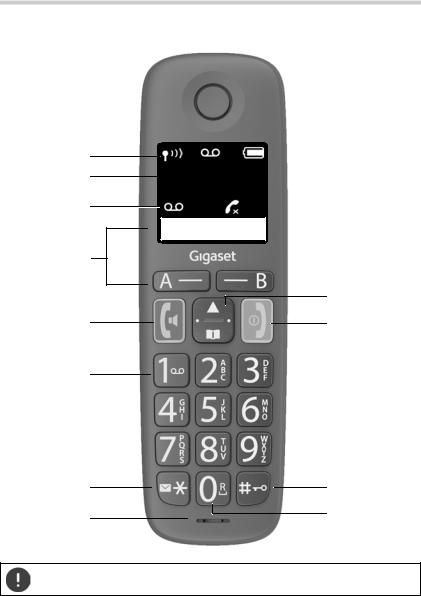
Overview
Overview
1
2
3
4
5
6
7
8
10:30
02 10
A B
9
10
11
12
Setting the display language ( p. 16)
p. 16)
5

Overview
1Status bar ( p. 20)
p. 20)
Icons display current settings and the status of the phone
2 Time ( p. 47)
p. 47)
3Number of new messages on the answer machine, number of missed calls
4Display keys
Quick dial ( p. 21); various functions (
p. 21); various functions ( p. 19)
p. 19)
5 |
Talk key / Handsfree key |
¤ Press briefly |
|
Accept call; select number displayed; |
|
|
open redial list |
¤ Press and hold |
|
Start dialling |
|
6 |
Key 1 ( p. 37) |
¤ Press and hold |
|
Answer machine /Access network mailbox |
|
7 |
Messages key / Star key |
¤ Press and hold |
|
Access to the call and message lists |
|
|
flashes: new message or new call |
¤ Press briefly |
|
Switch from pulse dialling to tone dialling |
|
8 |
Microphone |
|
9 |
Control key / Menu key ( p. 18) |
¤ Press briefly |
|
Open menu; open directory; |
|
|
navigate within menus and input fields |
¤ Press and hold |
|
Enable/disable ringtone; change call volume |
|
10 |
End call key / On/Off key |
¤ Press briefly |
|
End call; Cancel function; one level back |
|
|
Back to idle mode, switch handset on/off |
¤ Press and hold |
11 |
Hash key / Lock key |
¤ Press and hold |
|
Lock/unlock the keypad; enter a dialling pause |
|
|
Toggle between upper/lower case and digits |
¤ Press briefly |
12 |
Recall key ( p. 46) |
¤ Press and hold |
|
Consultation call (flash) |
If multiple functions are listed, the button function depends on the situation.
The colour and shape of your device may be different from the illustration.
6

Overview
Base
A
B
 C D
C D
E
F
G
AVolume keys (– = quieter; + = louder)
During message playback: adjust the speech volume While the phone is ringing: adjust the ringtone volume
B Registration/paging key |
¤ Press briefly |
Locate a handset (paging): |
|
Register the handset: |
¤ Press and hold |
C Back key |
|
During message playback: |
¤ Press once |
Go to the start of the current message: |
|
Go to the previous message: |
¤ Press twice |
DForward key
During message playback: Skip to the next message
EDelete key
During message playback: Delete current message
7

Overview
FPlay/stop key
During message playback:
Play back messages: |
|
¤ Press briefly |
Cancel playback: |
|
¤ Press briefly |
Lights up: |
Answer machine switched on, no new messages |
|
Flashes: |
New message; message is being played or |
|
|
recorded |
|
Flashes very quickly: Memory full |
|
|
G On/Off key |
|
¤ Press and hold |
Enabling/disabling the answer machine: |
||
Symbols used in the user guide
Icons
Warnings, the non-adherence to which can result in damage to devices or personal injury.
Important information regarding function and appropriate handling or functions that could generate costs.
Prerequisite for carrying out the following action.
Additional helpful information.
Buttons
Key |
Icon |
Meaning |
Key |
Icon |
Meaning |
Talk/Handsfree
End call key
key
Control key left,
top, right,  Hash key bottom
Hash key bottom
to |
Digit/Letter keys |
Messages/Star |
||
|
key |
|||
|
|
|
|
|
|
|
|
|
|
|
|
|
||
|
Display keys, dependent on situation |
p. 19 |
||
|
|
|
|
|
8

Overview
Procedures
Example: Enabling/disabling Auto Answer:
¤ |
Settings OK |
Handset |
OK |
Auto Answer |
OK |
|
( = enabled) |
|
|
|
|
|
|
|
|
|
|
|
|
|
Step |
|
Meaning |
|
|
|
|
|
|
|
|
|||
¤ |
|
Press right on the control key. The menu is opened. |
|
|||
¤ |
Settings |
Use the control key |
to navigate to entry Settings. |
|||
¤ OK |
|
Press OK to confirm. The Settings submenu is opened. |
||||
¤ |
Handset |
Select the Handset entry using the control key . |
|
|||
¤ OK |
|
Press OK to confirm. The Handset submenu is opened. |
||||
|
|
|
||||
¤ |
Auto |
Select the Auto Answer entry using the control key . |
||||
Answer |
|
|
|
|
|
|
|
|
|
|
|||
¤ OK |
|
Enable or disable it using OK. Function is enabled |
/ |
|||
|
|
disabled . |
|
|
|
|
|
|
|
|
|
|
|
9

Safety precautions
Safety precautions
Read the safety precautions and the user guide before use.
The device cannot be used in the event of a power failure. In case of a power failure it is also not possible to make emergency calls.
Emergency numbers cannot be dialled if the keypad/display lock is activated!
Use only rechargeable batteries that correspond to the specification (see list of permitted batteries  www.gigaset.com/service). Never use a conventional (non-rechargeable) battery or other battery types as this could result in significant health risks and personal injury. Rechargeable batteries, which are noticeably damaged, must be replaced.
www.gigaset.com/service). Never use a conventional (non-rechargeable) battery or other battery types as this could result in significant health risks and personal injury. Rechargeable batteries, which are noticeably damaged, must be replaced.
The handset must not be operated if the battery cover is open.
Do not use the devices in environments with a potential explosion hazard (e.g. paint shops).
The devices are not splashproof. For this reason do not install them in a damp environment such as bathrooms or shower rooms.
Use only the power adapter indicated on the device.
Whilst charging, the power socket must be easily accessible.
Remove faulty devices from use or have them repaired by our Service team, as these could interfere with other wireless services.
Do not use the device if the display is cracked or broken. Broken glass or plastic can cause injury to hands and face. Send the device to our Service department to be repaired.
Do not hold the rear of the handset to your ear when it is ringing or when speaker mode is activated. Otherwise you risk serious and permanent damage to your hearing.
The phone may cause interference in analogue hearing aids (humming or whistling) or cause them to overload. If you require assistance, please contact the hearing aid supplier.
10

Safety precautions
Keep small cells and batteries, which can be swallowed, out of the reach of children.
Swallowing a battery can lead to burns, perforation of soft tissue and death. Severe burns can occur within 2 hours of swallowing.
In the case of a swallowed cell or battery, seek medical care immediately.
Using your telephone may affect nearby medical equipment. Be aware of the technical conditions in your particular environment, e.g. doctor's surgery. If you use a medical device (e.g. a pacemaker), please contact the device manufacturer. They will be able to advise you regarding the susceptibility of the device to external sources of high frequency energy (for the specifications of your Gigaset product see "Technical data").
11

Getting started
Getting started
Package contents
•One base, one power adapter, one phone cable
•One handset, two batteries, one battery cover
•One user guide
Models with multiple handsets, per handset:
•One handset, one charging cradle with power adapter, two batteries and one battery cover
The base and charging cradle are designed for use in closed, dry rooms within a temperature range of +5°C to +45°C.
Position the base on a level, non-slip surface at a central point in the flat or house. The device's feet do not usually leave any marks on surfaces. However, due to the multitude of different varnishes and polishes used on furniture, contact marks on the surfaces cannot be completely ruled out.
Never expose the telephone to heat sources, direct sunlight or other electrical devices.
Protect your telephone from moisture, dust, corrosive liquids and vapours.
This device is only suitable for a maximum installation height of 2 m.
12

Getting started
Base
Connecting the base to power supply and telephone network |
|||||
¤ |
Connecting the phone jack 1 . |
|
|
|
|
¤ |
Connect the power adapter 2 |
and insert the cables into the cable ducts. |
|||
|
|
|
|
|
|
|
2 |
|
|
1 |
|
The power adapter must always be connected as the phone does not work without a power supply.
The local answer machine is not ready until about 30 seconds after the base has been connected.
Connecting the base to the router
You can also operate the telephone on the analogue connection of a router. ¤ Connect the phone jack 1 and connect it to the analogue port of a
router 2 .

 2
2 

 1
1 
Any echoes can be reduced by enabling XES Mode ( p. 46).
p. 46).
13

Getting started
Handset
Connect the charging cradle (if included)
¤Connect the flat plug of the power adapter 1 .  Plug the power adapter into the power socket 2 .
Plug the power adapter into the power socket 2 .
To remove the plug from the charging cradle again: ¤ Press the release button 3 .  Pull out the plug 4 .
Pull out the plug 4 .
1 |
4 |

 2
2 


 3
3 

14

Getting started
Setting up the handset for use
The display is protected by a plastic film. Please remove the protective film.
Inserting the batteries
Only use rechargeable batteries, as this could otherwise result in significant health risks and personal injury. For example, the outer casing of the batteries could be damaged beyond repair or the batteries could explode. The device could also malfunction or be damaged as a result of using batteries that are not of the recommended type.
¤Insert the batteries with the polarity in the right direction (refer to the picture for +/- positions).
¤Fit the battery cover from the top.
¤Push the cover closed until it clicks into place.
Charging the batteries
¤Before using batteries the first time, fully charge them in the base or charging cradle.
The batteries are fully charged when the battery icon  disappears from the display.
disappears from the display.
To re-open the battery cover:
¤Grip the notch on the cover and slide it downwards.
5 h
Batteries can heat up during the charge process. This is not dangerous.
Over time, the charging capacity of the batteries will decrease for technical reasons.
Handsets contained in the package have already been registered to the base. If a handset has not been registered however (Please register handset or Put into base is displayed), please register it manually ( p. 44).
p. 44).
15

Getting started
Changing the display language
You can change the display language, if the phone has been set to an incomprehensible language.
¤ 
 Press the keys
Press the keys 

 slowly in succession . . . the language set (e.g.English) is displayed
slowly in succession . . . the language set (e.g.English) is displayed
¤Select a different language:  Press the control key
Press the control key  until the language required is selected on the display, e.g. Français
until the language required is selected on the display, e.g. Français  OK (
OK ( = selected)
= selected)
Setting date and time
Set the date/time so that the correct date and time can be assigned to incoming calls and to enable the alarm to be used.
¤ 

 Settings
Settings  OK
OK  Date and Time
Date and Time  OK
OK 
 Enter the date (day, month and year) in 8-digit format
Enter the date (day, month and year) in 8-digit format  OK
OK 
 Enter the time (hours and minutes) in 4-digit format
Enter the time (hours and minutes) in 4-digit format  OK (Display: Saved)
OK (Display: Saved)
Moving the input position to the left or right:  Press the control key
Press the control key  to the left/right
to the left/right
Your phone is now ready for use.
16

Operating the handset
Operating the handset
Switch the handset on and off
Switching on: |
¤ When the handset is switched off, press and hold the End |
|
call key |
Switching off: |
¤ When the handset is in idle mode, press and hold the End |
|
call key |
When you place a switched off handset into the base or charging cradle, it switches itself on automatically.
Lock/unlock the keypad
The keypad lock prevents any accidental use of the phone. Lock/unlock the keypad: 
 Press and hold
Press and hold
Keypad lock enabled: The  symbol is shown on the display
symbol is shown on the display
If a call is indicated on the handset, the keypad automatically unlocks and you can accept the call. It then locks again when the call is finished.
It is also not possible to call emergency numbers when keypad lock is enabled.
Changing the receiver/handsfree volume
During a call, adjust the volume for receiver or speaker (5 levels + extra loud function).
¤ Press the control key |
at the top . . . the current |
|
Volume |
||||||||
¤ |
setting is displayed |
|
|
|
|||||||
(= louder) / |
(= quieter) |
|
|
|
|
|
|
B |
|
||
Extra loud function (Boost) |
|
|
|
|
|
|
|
|
|||
|
|
|
|
|
|
|
|
||||
¤ |
Keep pressing the control key |
at the top until the |
|
|
|
|
OK |
||||
|
highest level is reached |
|
|
|
|
|
|
|
|
|
|
or |
|
|
|
|
|
|
|
|
|
|
|
¤ |
Press and hold the control key |
at the top . . . the extra loud function is |
|||||||||
enabled immediately
The extra loud setting only applies for the duration of the call.
17

Operating the handset
This setting can result in harm to health for those with normal hearing ability and is only intended for those with a hearing impairment or reduced hearing.
Disruptive noises on the phone line can be increased.
Control key
The control key enables you to navigate the menus and input fields, and also to call up certain functions depending on the situation.
In the description below, the side of the control key is marked with an arrow (up, down, left, right) that must be pressed in the different operating situations, e.g.  for “press right on the control key”.
for “press right on the control key”.
In idle mode |
During a conversation |
|
|
Open the main menu |
Mute the microphone |
|
|
Opening the main menu |
Adjust the loudspeaker volume for |
Enabling/disabling the ringtone |
receiver and handsfree mode |
|
|
|
|
Open the directory |
Open the directory |
|
|
Make internal call / |
Initiate an internal consultation |
Open list of handsets |
call |
|
|
18

Operating the handset
Display
Display keys / Quick access function
The keys under the display perform a range of functions depending on the situation.
In idle mode
Mia |
Peter |
|
|
Current assignment of display keys A and B for |
|
|
|||
|
|
|
|
quick access |
|
|
|
|
|
|
|
|
|
Display keys with quick access function |
|
|
|
|
¤ Press the display key . . . the number saved is dialled. Setting up the quick access function:  p. 43
p. 43
From the menu
OK Current display key functions
Current display key functions
Display keys
¤ Press the display key . . . Function shown in display above
Menu |
|
|
Open the submenu |
|
|
|
Confirm menu function / Save entry |
OK |
|||
|
|
|
Back one menu level |
|
|
||
|
|
|
Delete character by character to the left |
|
|
||
|
|
|
Copy a number to the directory |
|
|
||
|
|
|
Use a number from the directory |
|
|
||
Display functions accessed from the control key |
|||
|
|
|
Scroll up and down with |
|
Menu |
||
|
|
|
Move the cursor to the left/right |
|
OK |
||
|
|
|
|
19

Operating the handset
Status bar
Icons display current settings and the status of the phone.
|
Keypad lock activated |
|
|
|
Ringtone deactivated |
|
|
|
Local answer machine switched on |
|
|
Radio contact between the base and handset |
|
||
|
Good to poor |
|
|
|
No reception |
|
|
|
ECO DECT mode No Radiation enabled |
|
|
Battery charge level |
|
|
|
0 - 10% |
11 - 33% |
34 - 66% |
> 66% |
The symbol is shown at the front during the charge process. |
|
||
Flashing |
Battery almost flat (less than 10 minutes of talk time) |
||
Menu navigation
The functions of your phone are displayed in a menu comprising several levels. Menu overview: p. 61
¤When the phone is in idle mode, press the control key  on the right or press
on the right or press  at the top . . . the menu is opened.
at the top . . . the menu is opened.
¤Use the control key  to scroll to the function required
to scroll to the function required  Confirm with OK
Confirm with OK
Back one level: ¤ Press the  key or briefly press the End call key
key or briefly press the End call key  Return to idle: ¤ Press and hold the End call key
Return to idle: ¤ Press and hold the End call key 
The display automatically returns to idle mode after two minutes of inactivity.
20

Making calls
Making calls
Making a call
¤  Enter the number
Enter the number  Press the Talk key
Press the Talk key  . . . The number is dialled or
. . . The number is dialled or
¤Press and hold the Talk key  . . . The dial tone can be heard
. . . The dial tone can be heard 
 Enter the number
Enter the number
To change the receiver volume during a call: 

 Use
Use  to set the volume
to set the volume
Ending a call / cancelling dialling:  Press the End call key
Press the End call key 
You can automatically prefix every number with a network provider prefix (Preselection).
Dialling with quick access
Call numbers can be assigned to display keys A |
Mia |
Peter |
||
and B. When a key is assigned, the associated |
||||
name is shown in the bottom left or right of |
|
|
|
|
the display. When the keys are not assigned, A |
|
|
|
|
|
|
|
|
|
is shown on the left and B on the right of the |
|
|
|
|
display. |
|
|
|
|
¤Press the left or right display key . . . the number specified is dialled
Dialling from the directory
¤Open the directory with 

 Scroll to the required entry
Scroll to the required entry  Press the Talk key
Press the Talk key 
Or
¤Open the directory with 

 Enter the first letter of the name . . . The first entry matching the input is displayed
Enter the first letter of the name . . . The first entry matching the input is displayed 
 Scroll as needed to the entry required
Scroll as needed to the entry required  Press the Talk key
Press the Talk key 
21
