Gigaset N300 IP, N300 A IP User Manual
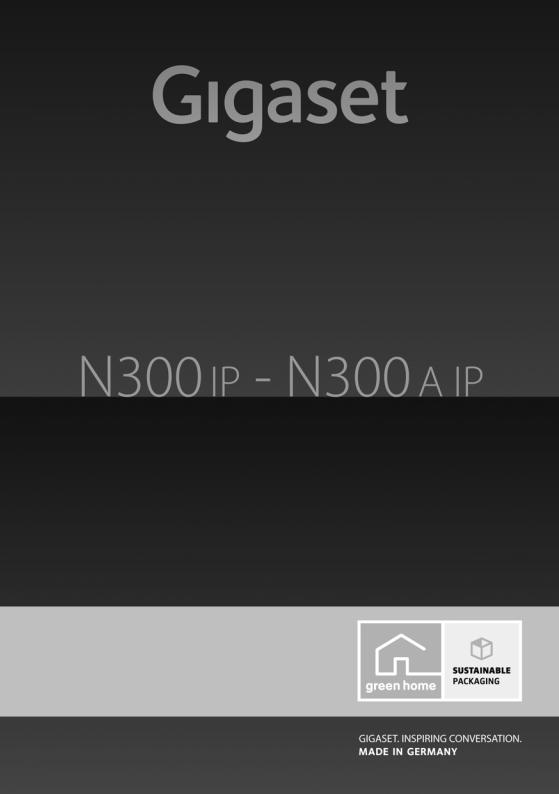
Congratulations
By purchasing a Gigaset, you have chosen a brand that is fully committed to sustainability. This product’s packaging is eco-friendly!
To learn more, visit www.gigaset.com.
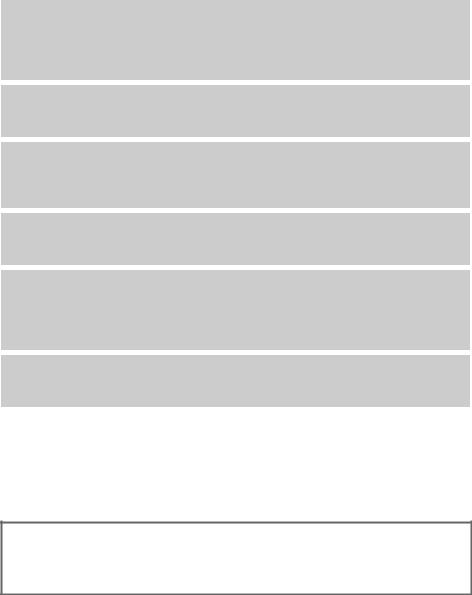
Gigaset N300/N300A IP – Your powerful housemate
Gigaset N300/N300A IP – Your powerful housemate
... with impressive internal qualities. With a broadband-compatible Gigaset handset, you will be amazed by the perfect sound quality. Your Gigaset can do a lot more than just make calls:
Connect your Gigaset to the Internet and your PC via Ethernet
Telephone over the Internet. Manage your Gigaset from your PC using a web browser. Save your Gigaset configuration on your PC after you have set it up. Use your public and private directories on the Internet (¢page 56). Keep the local directories of your connected Gigaset handset and your PC address book up-to-date.
Upgrade your Gigaset to a cordless PABX
Configure up to six VoIP connections on your Gigaset. Register up to six handsets and use your Gigaset's three answering machines. Assign each handset its own phone number.
It's easy to configure your Gigaset thanks to the wizards
They help you to configure the VoIP connections for your phone and to assign the receive and send connections to the registered handsets and (for the Gigaset N300A IP) to the integrated answering machine (¢page 16).
Go online with your Gigaset
Use your phone's Info Center and have information specifically provided for the phone from the Internet shown on the display of the registered handset (¢page 85).
Use the programmable display buttons (¢page 120) on the registered handset to quickly access important functions on the base. Jump back 5 seconds when listening to a message on the answering machine to hear this part of the message again (¢page 95). Read your e- mail messages on your telephone (without a PC).
Environment
Gigaset Green Home – be environmentally aware when using your phone. For details of our ECO DECT products, visit www.gigaset.com/service
For more information about your phone, visit www.gigaset.com/gigasetn300ip or www.gigaset.com/gigasetn300aip.
After purchasing your Gigaset phone, please register it at www.gigaset.com/service – this will ensure any questions you may have or warranty services you request are dealt with even faster!
Have fun using your new phone!
Gigaset service contact numbers:
For personal advice on our range of products and for repairs or guarantee/warranty claims call:
Service Centre UK: 0845 0318190 |
(local call cost charge) |
1
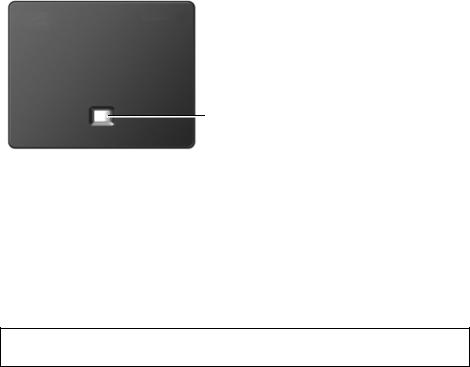
Functions of the button on the base
Functions of the button on the base
Registration/paging key
Functions of the registration/paging button on the base
Lights up: |
LAN connection active (phone is connected to router) |
Flashes: |
Data transfer to LAN connection |
Press briefly: |
Launch paging (handset search), |
|
display IP address of the base on the handset |
Press and hold: |
Set base to registration mode |
You can operate, set up and use all the telephone functions on your base with a Gigaset C59H, C610H, SL78H, SL400H, S79H or S810H handset, for example.
2
Contents
Contents
Gigaset N300/N300A IP – Your powerful housemate . . . . . . . . . . . . . . . . . 1 Functions of the button on the base . . . . . . . . . . . . . . . . . . . . . . . . . . . . . . . . 2 Safety precautions . . . . . . . . . . . . . . . . . . . . . . . . . . . . . . . . . . . . . . . . . . . . . . . . . 6
First steps . . . . . . . . . . . . . . . . . . . . . . . . . . . . . . . . . . . . . . . . . . . . . . . . . . . . . . . . . 7
Checking the package contents . . . . . . . . . . . . . . . . . . . . . . . . . . . . . . . . . . . . . . . . . . . . . . . 7 Installing the base station . . . . . . . . . . . . . . . . . . . . . . . . . . . . . . . . . . . . . . . . . . . . . . . . . . . . . 8 Connecting the base . . . . . . . . . . . . . . . . . . . . . . . . . . . . . . . . . . . . . . . . . . . . . . . . . . . . . . . . . . 9 Registering the handset . . . . . . . . . . . . . . . . . . . . . . . . . . . . . . . . . . . . . . . . . . . . . . . . . . . . . . 15 Setting up the phone – installation wizard . . . . . . . . . . . . . . . . . . . . . . . . . . . . . . . . . . . . 16 Date/time . . . . . . . . . . . . . . . . . . . . . . . . . . . . . . . . . . . . . . . . . . . . . . . . . . . . . . . . . . . . . . . . . . . 30 Proceeding . . . . . . . . . . . . . . . . . . . . . . . . . . . . . . . . . . . . . . . . . . . . . . . . . . . . . . . . . . . . . . . . . . 31 Understanding the operating steps . . . . . . . . . . . . . . . . . . . . . . . . . . . . . . . . . . . . . . . . . . . 32
Menu overview . . . . . . . . . . . . . . . . . . . . . . . . . . . . . . . . . . . . . . . . . . . . . . . . . . 34 Making calls . . . . . . . . . . . . . . . . . . . . . . . . . . . . . . . . . . . . . . . . . . . . . . . . . . . . . . 37
Making an external call . . . . . . . . . . . . . . . . . . . . . . . . . . . . . . . . . . . . . . . . . . . . . . . . . . . . . . |
37 |
Ending a call . . . . . . . . . . . . . . . . . . . . . . . . . . . . . . . . . . . . . . . . . . . . . . . . . . . . . . . . . . . . . . . . . |
40 |
Accepting a call . . . . . . . . . . . . . . . . . . . . . . . . . . . . . . . . . . . . . . . . . . . . . . . . . . . . . . . . . . . . . . |
41 |
Calling Line Identification . . . . . . . . . . . . . . . . . . . . . . . . . . . . . . . . . . . . . . . . . . . . . . . . . . . . |
42 |
Notes on calling line display (CLIP) . . . . . . . . . . . . . . . . . . . . . . . . . . . . . . . . . . . . . . . . . . . . |
44 |
VoIP telephony via Gigaset.net . . . . . . . . . . . . . . . . . . . . . . . . . . . . . . . . . . . . . . . . . . . . . . . |
45 |
Gigaset HDSP – telephony with brilliant sound quality . . . . . . . . . . . . . . . . . . . . . . . . |
46 |
Making calls using network services . . . . . . . . . . . . . . . . . . . . . . . . . . . . . . . 47
Configuring general settings for all calls . . . . . . . . . . . . . . . . . . . . . . . . . . . . . . . . . . . . . . 47 Configuring settings for the next call . . . . . . . . . . . . . . . . . . . . . . . . . . . . . . . . . . . . . . . . . 51 Configuring settings during an external call . . . . . . . . . . . . . . . . . . . . . . . . . . . . . . . . . . 51 Functions after a call . . . . . . . . . . . . . . . . . . . . . . . . . . . . . . . . . . . . . . . . . . . . . . . . . . . . . . . . . 55
Using directories . . . . . . . . . . . . . . . . . . . . . . . . . . . . . . . . . . . . . . . . . . . . . . . . . 56
Using online telephone directories . . . . . . . . . . . . . . . . . . . . . . . . . . . . . . . . . . . . . . . . . . . 56 Using the private net directory . . . . . . . . . . . . . . . . . . . . . . . . . . . . . . . . . . . . . . . . . . . . . . . 60 Using the Gigaset.net directory . . . . . . . . . . . . . . . . . . . . . . . . . . . . . . . . . . . . . . . . . . . . . . . 62
Making cost-effective calls . . . . . . . . . . . . . . . . . . . . . . . . . . . . . . . . . . . . . . . . 67
Defining dialling plans . . . . . . . . . . . . . . . . . . . . . . . . . . . . . . . . . . . . . . . . . . . . . . . . . . . . . . . 67 Displaying the call duration . . . . . . . . . . . . . . . . . . . . . . . . . . . . . . . . . . . . . . . . . . . . . . . . . . 67
Sending SMS (text messages) . . . . . . . . . . . . . . . . . . . . . . . . . . . . . . . . . . . . . 68
Writing/sending SMS . . . . . . . . . . . . . . . . . . . . . . . . . . . . . . . . . . . . . . . . . . . . . . . . . . . . . . . . 68 Receiving an SMS . . . . . . . . . . . . . . . . . . . . . . . . . . . . . . . . . . . . . . . . . . . . . . . . . . . . . . . . . . . . 72 SMS with vCard . . . . . . . . . . . . . . . . . . . . . . . . . . . . . . . . . . . . . . . . . . . . . . . . . . . . . . . . . . . . . . 75 Receiving notifications via SMS . . . . . . . . . . . . . . . . . . . . . . . . . . . . . . . . . . . . . . . . . . . . . . . 76 Setting the SMS service centre/defining the send line . . . . . . . . . . . . . . . . . . . . . . . . . 77 Activating/deactivating first ringtone muting . . . . . . . . . . . . . . . . . . . . . . . . . . . . . . . . . 78
3
Contents
Activating/deactivating SMS function . . . . . . . . . . . . . . . . . . . . . . . . . . . . . . . . . . . . . . . . 78 Troubleshooting SMS problems . . . . . . . . . . . . . . . . . . . . . . . . . . . . . . . . . . . . . . . . . . . . . . 79
E-mail notifications . . . . . . . . . . . . . . . . . . . . . . . . . . . . . . . . . . . . . . . . . . . . . . . 80
Opening the incoming e-mail list . . . . . . . . . . . . . . . . . . . . . . . . . . . . . . . . . . . . . . . . . . . . . 81 Viewing the message header and text of an e-mail . . . . . . . . . . . . . . . . . . . . . . . . . . . . 83 Viewing e-mail sender's address . . . . . . . . . . . . . . . . . . . . . . . . . . . . . . . . . . . . . . . . . . . . . . 84 Deleting e-mail messages . . . . . . . . . . . . . . . . . . . . . . . . . . . . . . . . . . . . . . . . . . . . . . . . . . . . 84
Info Center – continuous Internet access from your phone . . . . . . . . . . 85
Customising info services . . . . . . . . . . . . . . . . . . . . . . . . . . . . . . . . . . . . . . . . . . . . . . . . . . . . 86 Starting the Info Center, selecting info services . . . . . . . . . . . . . . . . . . . . . . . . . . . . . . . 89 Login for personalised info services . . . . . . . . . . . . . . . . . . . . . . . . . . . . . . . . . . . . . . . . . . . 90 Operating the Info Center . . . . . . . . . . . . . . . . . . . . . . . . . . . . . . . . . . . . . . . . . . . . . . . . . . . . 91 Accessing info services using quick dial . . . . . . . . . . . . . . . . . . . . . . . . . . . . . . . . . . . . . . . 93 Displaying information from the Internet as a screensaver . . . . . . . . . . . . . . . . . . . . . 94
Operating the Gigaset N300A IP base answering machine . . . . . . . . . . 95
Operation via the handset . . . . . . . . . . . . . . . . . . . . . . . . . . . . . . . . . . . . . . . . . . . . . . . . . . . . 96 Operating when on the move (remote operation) . . . . . . . . . . . . . . . . . . . . . . . . . . . . 104
Using the network mailbox . . . . . . . . . . . . . . . . . . . . . . . . . . . . . . . . . . . . . |
106 |
Activating/deactivating the network mailbox, entering numbers . . . . . . . . . . . . . 106 Configuring a answering machine for quick dial . . . . . . . . . . . . . . . . . . . . . . . . . . . . . . 107
ECO DECT . . . . . . . . . . . . . . . . . . . . . . . . . . . . . . . . . . . . . . . . . . . . . . . . . . . . . . 110
Connecting/using the handsets . . . . . . . . . . . . . . . . . . . . . . . . . . . . . . . . . 112
Registering handsets . . . . . . . . . . . . . . . . . . . . . . . . . . . . . . . . . . . . . . . . . . . . . . . . . . . . . . . . 112 De-registering handsets . . . . . . . . . . . . . . . . . . . . . . . . . . . . . . . . . . . . . . . . . . . . . . . . . . . . . 113 Searching for a handset, find the phone's IP address ("Paging") . . . . . . . . . . . . . . . 114 Making internal calls . . . . . . . . . . . . . . . . . . . . . . . . . . . . . . . . . . . . . . . . . . . . . . . . . . . . . . . . 115 Changing the name of an internal party . . . . . . . . . . . . . . . . . . . . . . . . . . . . . . . . . . . . . 118 Changing the internal number of an internal party . . . . . . . . . . . . . . . . . . . . . . . . . . . 118
Configuring the system settings . . . . . . . . . . . . . . . . . . . . . . . . . . . . . . . . . 119
Setting the date/time . . . . . . . . . . . . . . . . . . . . . . . . . . . . . . . . . . . . . . . . . . . . . . . . . . . . . . . 119 Quickly accessing functions . . . . . . . . . . . . . . . . . . . . . . . . . . . . . . . . . . . . . . . . . . . . . . . . . 120 Protecting the telephone from unauthorised access . . . . . . . . . . . . . . . . . . . . . . . . . 121 Your own area code setting . . . . . . . . . . . . . . . . . . . . . . . . . . . . . . . . . . . . . . . . . . . . . . . . . 122 Activating/deactivating music on hold . . . . . . . . . . . . . . . . . . . . . . . . . . . . . . . . . . . . . . 122 Setting the base's IP address in LAN . . . . . . . . . . . . . . . . . . . . . . . . . . . . . . . . . . . . . . . . . 123 Configuring VoIP connections . . . . . . . . . . . . . . . . . . . . . . . . . . . . . . . . . . . . . . . . . . . . . . . 125 Assigning send and receive connections to internal parties . . . . . . . . . . . . . . . . . . . 127 Updating the phone firmware . . . . . . . . . . . . . . . . . . . . . . . . . . . . . . . . . . . . . . . . . . . . . . . 129 Repeater support . . . . . . . . . . . . . . . . . . . . . . . . . . . . . . . . . . . . . . . . . . . . . . . . . . . . . . . . . . . 130 Restarting the base . . . . . . . . . . . . . . . . . . . . . . . . . . . . . . . . . . . . . . . . . . . . . . . . . . . . . . . . . 130 Resetting the base to the default settings . . . . . . . . . . . . . . . . . . . . . . . . . . . . . . . . . . . . 131 Checking the base MAC address . . . . . . . . . . . . . . . . . . . . . . . . . . . . . . . . . . . . . . . . . . . . . 132
4
Contents
Connecting the phone to a PABX . . . . . . . . . . . . . . . . . . . . . . . . . . . . . . . . 133
Recall . . . . . . . . . . . . . . . . . . . . . . . . . . . . . . . . . . . . . . . . . . . . . . . . . . . . . . . . . . . . . . . . . . . . . . . 133 Saving an access code (outside line code) . . . . . . . . . . . . . . . . . . . . . . . . . . . . . . . . . . . . 134 Setting pauses (fixed line) . . . . . . . . . . . . . . . . . . . . . . . . . . . . . . . . . . . . . . . . . . . . . . . . . . . 135 Switching temporarily to tone dialling (DTMF) . . . . . . . . . . . . . . . . . . . . . . . . . . . . . . . 135
Configuring the phone via the Web configurator . . . . . . . . . . . . . . . . . |
136 |
Connecting the PC with the telephone's Web configurator . . . . . . . . . . . . . . . . . . . |
137 |
Logging in to/off the Web configurator . . . . . . . . . . . . . . . . . . . . . . . . . . . . . . . . . . . . . . |
139 |
Understanding the structure of the Web configurator pages . . . . . . . . . . . . . . . . . |
141 |
Web configurator menu . . . . . . . . . . . . . . . . . . . . . . . . . . . . . . . . . . . . . . . . . . . . . . . . . . . . . |
145 |
Functions of the Web configurator . . . . . . . . . . . . . . . . . . . . . . . . . . . . . . . . . . . . . . . . . . |
146 |
Customer Service & Assistance . . . . . . . . . . . . . . . . . . . . . . . . . . . . . . . . . . . |
162 |
Questions and answers . . . . . . . . . . . . . . . . . . . . . . . . . . . . . . . . . . . . . . . . . . . . . . . . . . . . . |
163 |
Information on operating Gigaset VoIP telephones with routers with |
|
Network Address Translation (NAT) . . . . . . . . . . . . . . . . . . . . . . . . . . . . . . . . . . . . . . . . . . |
166 |
VoIP status codes . . . . . . . . . . . . . . . . . . . . . . . . . . . . . . . . . . . . . . . . . . . . . . . . . . . . . . . . . . . |
168 |
Checking service information . . . . . . . . . . . . . . . . . . . . . . . . . . . . . . . . . . . . . . . . . . . . . . . |
171 |
Authorisation . . . . . . . . . . . . . . . . . . . . . . . . . . . . . . . . . . . . . . . . . . . . . . . . . . . . . . . . . . . . . . . |
172 |
Guarantee Certificate United Kingdom . . . . . . . . . . . . . . . . . . . . . . . . . . 173 Environment . . . . . . . . . . . . . . . . . . . . . . . . . . . . . . . . . . . . . . . . . . . . . . . . . . . 174
Appendix . . . . . . . . . . . . . . . . . . . . . . . . . . . . . . . . . . . . . . . . . . . . . . . . . . . . . . 175
Caring for your telephone . . . . . . . . . . . . . . . . . . . . . . . . . . . . . . . . . . . . . . . . . . . . . . . . . . . 175 Specifications . . . . . . . . . . . . . . . . . . . . . . . . . . . . . . . . . . . . . . . . . . . . . . . . . . . . . . . . . . . . . . . 175
Glossary . . . . . . . . . . . . . . . . . . . . . . . . . . . . . . . . . . . . . . . . . . . . . . . . . . . . . . . 177 Accessories . . . . . . . . . . . . . . . . . . . . . . . . . . . . . . . . . . . . . . . . . . . . . . . . . . . . . 186 Mounting the base on the wall . . . . . . . . . . . . . . . . . . . . . . . . . . . . . . . . . . 189 Index . . . . . . . . . . . . . . . . . . . . . . . . . . . . . . . . . . . . . . . . . . . . . . . . . . . . . . . . . . 190
5

Safety precautions
Safety precautions
Warning
Read the safety precautions and the user guide before use.
Explain their content and the potential hazards associated with using the telephone to your children.
Use only the power adapter supplied, as indicated on the underside of the base. $ Use only the cables supplied for fixed line and LAN connection and connect these to
the intended port only.
Using your telephone may affect nearby medical equipment. Be aware of the technical conditions in your particular environment, e.g., doctor's surgery.
If you use a medical device (e.g., a pacemaker), please contact the device manufacturer. They will be able to advise you regarding the susceptibility of the device to external sources of high frequency energy. Please refer to the "Appendix" chapter for the specifications of this Gigaset product.
Do not install the base station in bathrooms or shower rooms. The base is not splashproof.
Do not use your phone in environments with a potential explosion hazard (e.g., paint shops).
ƒIf you give your phone to a third party, make sure you also give them the user guide.
Remove faulty bases from use or have them repaired by our Service team, as these could interfere with other wireless services.
Please note
uPlease note that only terminals that are operated in-house (inside buildings) may be connected to the analogue TAE connection.
u Not all of the functions described in this user guide are available in all countries.
uThe device cannot be used in the event of a power failure. It is also not possible to transmit emergency calls.
6
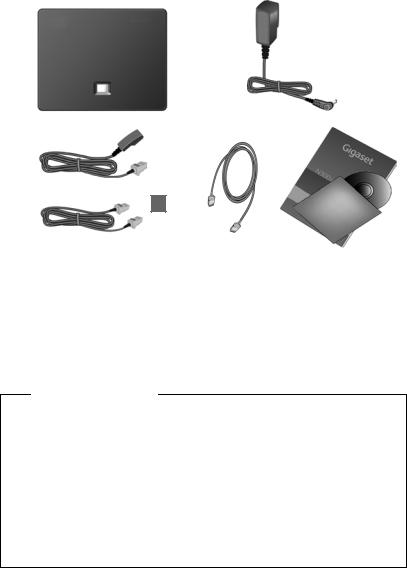
First steps
First steps
Checking the package contents
1 |
|
2 |
|
|
|
3a |
|
4 |
|
5 |
or
3b
1 One Gigaset N300 IP or N300A IP base
2 One power cable for connecting the base to the mains power supply
3One phone cable to connect the base to the analogue fixed line (TAE RJ11 6- pole; flattened cable) 3a or 3b, depending on the country/provider.
4One Ethernet (LAN) cable (Cat 5 with 2 RJ45 modular jacks) for connecting the base to a router (LAN/Internet)
5 One quick guide and a CD
Firmware updates
This user guide describes the functions of your phone from firmware version 020 onwards.
Whenever there are new or improved functions for your Gigaset, firmware updates are made available for you to download to your base (¢page 129). If this results in operational changes for using your phone, a new version of this user guide or the necessary amendments will be published on the Internet at
www.gigaset.com.
Select the product to open the relevant product page for your base, where you will find a link to the user guide.
To find out what version of firmware is currently loaded, ¢page 171.
7
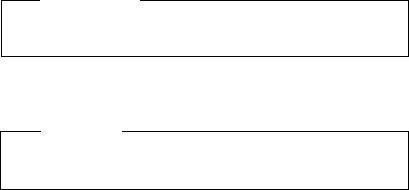
uNever expose the telephone to any of the following: heat sources, direct sunlight or other electrical appliances.
u Protect your Gigaset from moisture, dust, corrosive liquids and fumes.
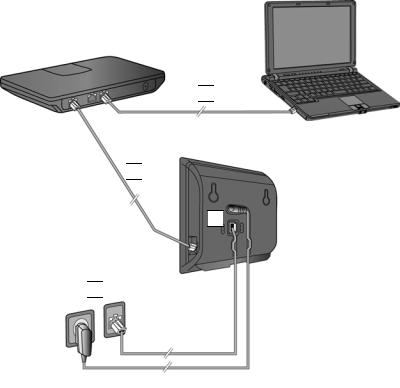
First steps
Connecting the base
The following diagram is an overview of all connections for your base.
The individual connections are described in detail below. In order to make calls over a fixed line and VoIP, you must connect the base to the fixed line and the Inter- net, see following image, and register at least one handset to the base
(¢page 15).
 4
4 
 3
3 
 1
1 
 2
2 
Follow the steps in the order given below:
1 Connect the phone and power cables to the base.
2 Connect the base to the telephone network and the mains power supply.
3Connect the base to the router for accessing the Internet (via router and modem or via router with integrated modem) and for configuring the base via the Web configurator.
4 Connect the PC to the router.
9
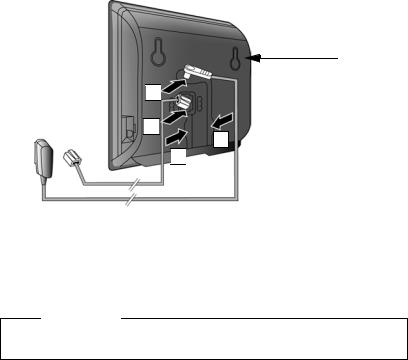
First steps
1. Connecting the phone and power cables to the base
Back panel
of the base
 2
2 
 1
1 
3
 3
3 
1Insert the phone cable (TAE connection cable with RJ11 plug) into the lower connection socket at the rear of the base.
2Insert the power cable of the power adapter into the upper connection socket at the rear of the base.
3 Push both cables into the appropriate cable channels.
Warning
Use only the power and telephone cables supplied. Pin connections on telephone cables can vary (pin connections ¢page 176).
10
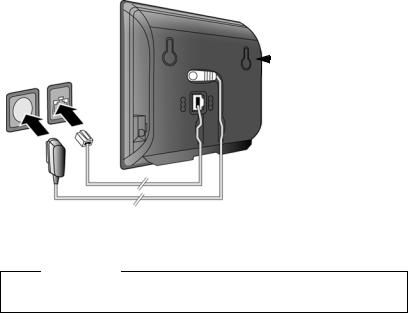
First steps
2. Connecting the base to the fixed line and the mains power supply
|
|
|
|
Back panel |
|
|
|
|
of the base |
|
|
1 |
|
|
2 |
|
|||
|
|
|
|
|
|
|
|
||
|
|
|
|
|
1 Insert the phone cable into the fixed line connection socket. 2 Then insert the power adapter into the mains socket.
Warning
Keep the power cable plugged in at all times for operation, as the phone does not work without a mains connection.
As soon as a handset is registered with the base, you can make fixed line calls and you can be reached on your fixed line number!
Gigaset N300A IP: An answering machine on the base is set with a pre-recorded announcement in answer and record mode (¢page 95).
11
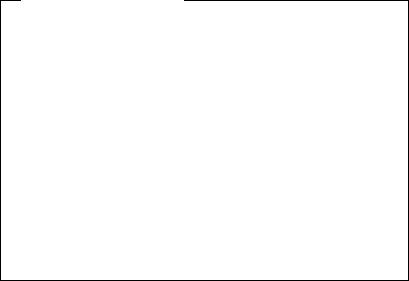
First steps
3. Connecting the base with a router (Internet)
Data protection notice
When the device is connected to the router, it automatically contacts the Gigaset support server to make it easier for you to configure the devices and to enable communication with the Internet services.
For this purpose, every device sends the following device-specific information once every day:
u Serial number/item number u MAC address
u Private IP address for the Gigaset in the LAN/its port numbers u Device name
u Software version
On the support server, this information is linked to the existing device-specific information:
u Gigaset.net phone number
u System-related/device-specific passwords
Further information about the Gigaset.net service data saved can be found at
www.gigaset.net/privacy-policy
Your base features a LAN connection that you can use to connect the base to a router.
Connection to a router is required for Internet telephony VoIP (Voice over Internet Protocol). You can set up and configure up to six accounts (VoIP phone numbers) from one or more VoIP provider(s) on the phone.
You also need a connection to the router for the following features on your phone:
uYou want to be notified as soon as new software is available for your phone on the Internet.
uYou want the date and time on your phone to be updated by a time server on the Internet.
u You want to use info services and/or online directories on your phone.
You can also connect a PC to the router if you want to set your phone via its Web configurator.
For Internet access you need a router connected to the Internet via a modem (this may be integrated in the router).
12
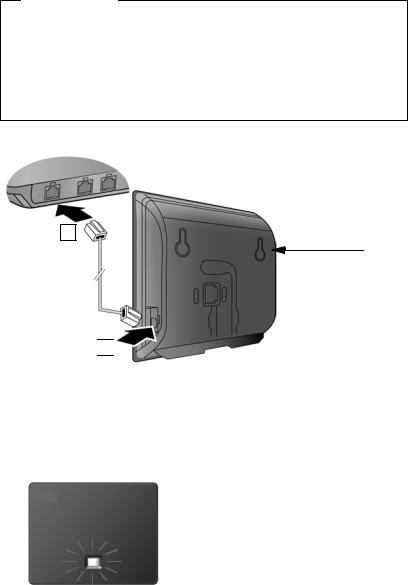
First steps
Please note
For telephony via the Internet, you need a broadband Internet connection (e.g., DSL) with flat rate (recommended) or volume rate and a router that connects your phone to the Internet. You can find a list of recommended routers on the Internet at:
www.gigaset.com/service
From here, go to the FAQ page and select your Gigaset IP telephone. Search for "Router", for example.
2
Back panel
of the base
 1
1 
1Insert a plug from the Ethernet cable supplied (Cat 5 with 2 RJ45 Western modular plugs) into the LAN connection socket at the side of the base.
2 Then insert the second Ethernet cable plug into a LAN socket on the router.
As soon as the cable connecting the phone and router is plugged in and the router is switched on, the key lights up on the front of the base (paging key).
As soon as a handset is registered with the base, you can create VoIP connections within Gigaset.net (¢page 45).
13
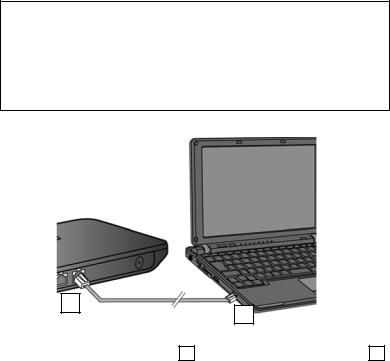
First steps
4. Connecting the PC to the router (optional)
You can change the settings on the phone's base using a PC connected to your phone via the router.
PC system requirements: u Ethernet port
uWeb browser, such as Microsoft Internet Explorer version 7.0 or higher, or Mozilla Firefox version 3.5 or higher
u DHCP must be activated (e.g. Windows XP):
¥ Click on Start – Settings – Network connections.
¥
Double-click on the entry for the LAN connection with which your PC is connected to ¥ the base.
¥ On the General tab, click on Properties.
¥ Select the Internet protocol (TCP/IP) and click on the Properties button.
In the General tab, activate the Obtain IP address automatically and Obtain DNS ¥ server address automatically options.
Click on OK or Close.
B
A
¤ Connect the PC Ethernet connection A to a free LAN socket on your router B . You will need an Ethernet cable Cat 5 with RJ45 modular jacks.
14
First steps
Registering the handset
You must register the handset on both the handset (a) and the base (b).
¤Start the registration procedure on the handset in accordance with the handset's user guide.a) On the handset
A message usually appears on the display stating that the handset is searching for a base that is ready for registration.
¤Press and hold the registration/paging key on the base (approx. 3 seconds) within 60 seconds.b) On the base
Once the handset has located the base, you will be asked to enter the base's
system PIN.
¤
Once registration is complete, the handset returns to idle status. The handset's internal number is shown in the display, e.g., INT1. If not, repeat the procedure.
All base connections are assigned to the handset as receive connections as soon as registration is complete (incoming calls are signalled on the handset and can be answered).
The fixed line connection is assigned to the handset as a send and receive connection.
15
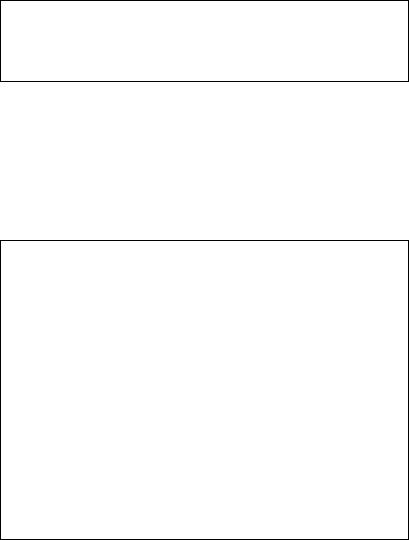
First steps
Setting up the phone – installation wizard
The procedure below requires that your phone is automatically assigned an IP address by the router (i.e. DHCP is enabled on router and phone).
In exceptional cases (e.g. if DHCP is not enabled on the router), you will have to assign a static IP address to the base for LAN access. You must enter this IP address on the handset before carrying out the following steps (¢page 123).
In order to be able to make calls with your telephone over the Internet, you must configure at least one VoIP connection on your telephone. You can configure VoIP connections using the following methods:
uUsing a web-browser on your PC to access the telephone web configurator. Instructions for configuring the first VoIP connection using the web configurator can be found in the quick guide that comes with the device.
uUsing your telephone's installation assistance on a connected Gigaset handset. This method is described below using the Gigaset C59H handset as an example. Configuration is the same for Gigaset C610H, SL78H, SL400H, S79H or S810H.
Auto configuration:
The configuration process for VoIP connections is automated for some VoIP providers. The provider creates a configuration file with all required VoIP access data (the general VoIP provider data and your personal account data). This file is placed on a configuration server on the Internet for downloading to your phone.
Your provider gives you a configuration code.
The installation wizard on your phone (¢page 17) prompts you to enter the code at the relevant point. All the required VoIP data is then downloaded automatically onto your phone.
The configuration file is only transferred via a secure connection (TLS authentication). If the TLS authentication fails, the message key f flashes. Press the message key to display the Certificate error - Please check your certificates in the Web configurator. message. Press the right display key to confirm the message.
Log in to the Web configurator (¢
The Security (¢page 150) Web page tells you why the secure connection could not be established and what you can do.
If the configuration file fails to download (e.g., because the configuration server is not available), the phone keeps trying to establish a connection until the file is downloaded successfully to the phone.
If no VoIP connections have been generated on the phone yet, you can start the installation wizard directly on the handset. The wizard allows you to make all necessary settings for your phone.
Two individual wizards are combined to form the installation wizard. 1 IP wizard
2 Connection wizard
16

First steps
Starting the installation wizard
If the handset battery has sufficient charge, the message key f on your handset will flash.
¤ Press the message key f.
1. IP wizard: making VoIP settings
You will see the following display:
IP Wizard
 ?
? 
Start IP
installation wizard?
|
|
|
|
|
No |
Yes |
|
|
|
|
|
Before you can use the Internet (VoIP) to phone any other numbers on the Internet, the fixed line or the mobile network, you need the services of a VoIP provider who supports the VoIP SIP standard.
Prerequisite: You have registered with a VoIP provider (e.g., via your PC) and set up at least one VoIP account (IP account).
To use VoIP, you now need to enter the access data for your VoIP account. You will receive all the necessary data from your VoIP provider. This will include:
Either:
uYour user name (if requested by the VoIP provider).
This is the user name of your IP account (caller ID), frequently identical to your phone number.
u Your authentication name or login ID
u The (login) password registered with the VoIP provider
u General settings for your VoIP provider (server addresses etc.)
Or:
u An auto configuration code (activation code)
Your Gigaset phone's IP wizard can help you make these entries.
17

First steps
Please note
You can configure up to six VoIP connections. When you get started with the phone, you can initially only configure one VoIP connection. You can configure additional VoIP connections later with the IP wizard (¢page 125) or Web configurator.
Starting the IP Wizard
Prerequisite:¢ the phone is connected to the router. Your router is connected to the
¤Press on the centre of the control key w or on the right display key §Yes§ to start the IP wizard.Internet ( page 12).
IP Wizard
Ð
This wizard helps
you to configure an
IP account and
register it with your
provider Vso you can -
OK
Select IP Account
|
|
|
|
|
|
|
|
IP 1 |
|
|
|
´ |
|
|
|
|
|
|
|
|
|
|
|
|
|
|
|
|
IP 2 |
|
|
|
´ |
|
|
IP 3 |
|
|
|
´ |
|
|
|
|
|
´ |
|
|
|
IP 4 |
|
|
|
|
|
|
|
|
|
´ |
|
|
|
IP 5 |
|
|
|
|
|
|
|
|
|
|
|
|
|
|
V |
|
|
|
|
|
|
|
|
|
||
|
Back |
|
|
OK |
|
|
|
|
|
|
|
|
|
Information about the IP wizard
¤Press the bottom of the control key s to scroll down.appears in the display.
¤Press the §OK§ display key to continue.
A list of all possible IP connections is shown in the display (IP 1 to IP 6). VoIP connections that are already configured are marked with ³.
¤If necessary, press down on the control key s to select a connection.
¤Press the §OK§ display key to continue.
18

First steps
You will see the following display:
IP Wizard
?
Do you have a
code for auto
configuration?
|
|
|
|
|
|
No |
Yes |
|
|
|
|
|
|
|
Your VoIP provider has supplied you with an authentication name/password and, where applicable, a user name:
¤Press the key below §No§ on the display screen.
¤For further information, please see
"Downloading VoIP provider data" ¢page 21.
You have received an auto configuration code (activation code) from your VoIP provider:
¤Press the key below §Yes§ on the display screen.
¤For further information, please see
"Entering the auto configuration code" ¢page 21.
19
First steps
No Internet connection:
The phone requires an Internet connection for you to register your telephone with a VoIP provider. If a connection cannot be made, one of the following messages is displayed:
uIf the phone cannot establish a connection to the router, the message IP address not available is displayed.
Check the plug connection between the router and the base and check the settings on the router.
Your phone is preconfigured for dynamic assignment of the IP address. In order for your router to "recognise" the phone, dynamic IP address assignment must also be activated on the router i.e., the router's DHCP server must be activated.
If the DHCP server cannot or should not be activated, you must assign a fixed IP address to the phone (¢page 123).
uIf the phone cannot establish a connection to the Internet, the message
Internet connection not available is displayed.
The IP server may be temporarily unavailable. In this case, try to make a connection again later.
Otherwise: check the plug connection between the router and the modem or DSL connection and check the settings on the router.
¤ Press §OK§; the IP wizard is closed.
You will then need to call up the wizard later via the menu to configure the IP connection.
20
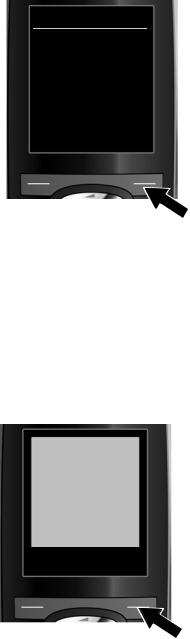
First steps
Entering the auto configuration code
IP Wizard
Activation code for
autoconfiguration:
|
< C |
OK |
|
|
|
|
|
¤
¤
Using the keypad, enter the auto configuration code you received from the provider (max. 32 characters).
Press the key below §OK§ on the display screen.
All data required for VoIP telephony is loaded directly from the Internet to your phone.
When all the data has been successfully loaded onto your phone, Your IP account is registered with your provider. appears on the display.
¤ For further information, please see "2. Connection wizard", page 25.
Downloading VoIP provider data
The connection wizard establishes a connection with the Gigaset configuration server on the Internet. Various profiles with general access data for different VoIP providers can be downloaded here.
After a brief period you will see the following display:
|
Select your country |
A list of countries is loaded. |
||
|
|
|
|
¤ Press up or down on the control key |
|
|
|
|
|
|
Country 1 |
|
|
|
|
Country 2 |
|
|
q repeatedly until the country in |
|
|
|
which you want to use the phone is |
|
|
Country 3 |
|
|
selected in the display. |
|
Country 4 |
|
|
|
|
Country 5 |
V |
|
|
|
|
|
|
|
|
Back |
|
OK |
|
|
|
|
|
¤ Press the key below §OK§ on the |
|
|
|
|
|
|
|
|
|
display screen to confirm your selec- |
|
|
|
|
tion. |
21
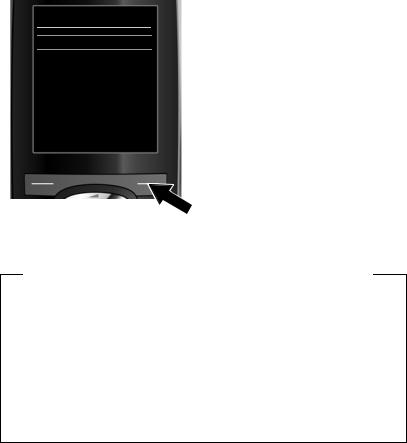
First steps
Select a Provider
Provider 1
Provider 2
Provider 3
Provider 4
Provider 5 V
Back |
OK |
|
|
A list of the VoIP providers for which a profile with the general access data is available on the configuration server is displayed.
¤Press up or down on the control key qrepeatedly until your VoIP provider is selected in the display.
¤Press the key below §OK§ on the display screen to confirm your selection.
The general access data for your VoIP provider will be downloaded and saved on the phone.
You have not been able to download your provider's data
If your VoIP provider does not appear in the list, i.e., its general data is not pro-
¤Briefly press the end call key a repeatedly until End wizard? appears in the display and then press the display key §Yes§.vided for download, you must cancel the IP wizard:
You can perform the subsequent steps of the installation wizard.
You must then make the required VoIP provider and IP account settings using the Web configurator. You receive the general provider data from your VoIP provider.
You can change the assignment of the VoIP connection as send/receive connection at a later time via the telephone menu or the Web configurator.
22
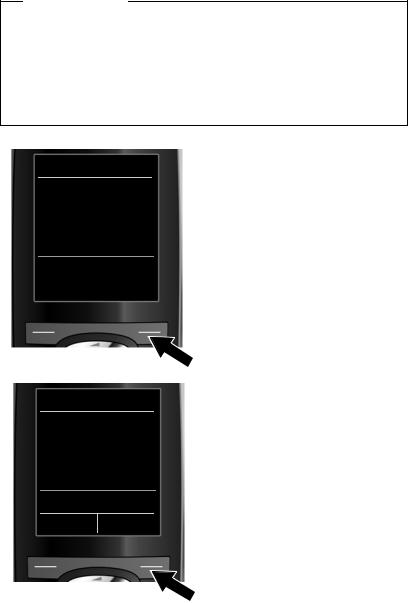
First steps
Entering user data for your VoIP account
You are now prompted to enter your personal access data for your VoIP account.
The following are provider-dependent: u User ID, Password, User name
Characters entered incorrectly can be deleted using the left display key below Ñ. The character to the left of the cursor is deleted.
You can navigate within the input field using the control key r (left/right).
IP Wizard
User ID
:
|
|
Abc |
|
|
|
|
|
|
< C |
OK |
|
|
|
|
|
IP Wizard |
|
Password |
|
: |
|
|
Abc |
< C |
OK |
¤
¤
¤
¤
Using the keypad, enter the authentication name that you received from your VoIP provider.
Press the key under §OK§ on the display screen.
Use the keypad to enter your password.
Press the key under §OK§ on the display screen.
23
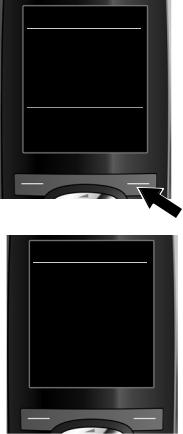
First steps
IP Wizard
User name
:
Abc
|
|
|
|
|
< C |
OK |
|
|
|
|
|
IP Wizard
 Û
Û 
Registering with
provider...
¤Using the keypad, enter the user name that you received from your VoIP provider.
¤Press the key under §OK§ on the display screen.
Once you have made all the necessary entries, the IP wizard will try to register the phone with the VoIP provider.
After successful registration, the message "Your IP account is registered with your provider." appears in the display.
The connection wizard starts.
24

First steps
2. Connection wizard
The connection wizard enables you to assign previously configured connections (fixed line connection, Gigaset.net and VoIP connections, ¢page 45 and
¢page 17) to internal parties as receive and, if applicable, as send connections. Internal parties are the registered handsets and (for Gigaset N300A IP) the base answering machine.
uReceive connections are the phone numbers (connections) on which you can be called. Incoming calls are only forwarded to the internal parties (end devices) for which the relevant connection is assigned as receive connection.
uSend connections are the numbers that are sent to the called party. The network provider calculates charges based on the send connections. You can assign each internal party a number or the associated connection as a send connection.
uEach connection (number) of your phone can be both a send as well as a receive connection. You can assign each connection to several internal parties as send and/or receive connection. It may only be assigned to one answering machine as a receive connection.
Default assignment
All configured connections are assigned as receive connections to the handsets and the local answering machine 1 for the Gigaset N300A IP at registration/startup.
The fixed line connection is assigned to the handsets as a send connection.
Starting the connection assistant
a.
Connection Assist.
?
Assign connections
to handset
INT1?
|
|
|
|
|
No |
Yes |
|
|
|
|
|
¤
¤
Press the display key §Yes§ if you wish to change the setting for the send and receive connections of the handset with the internal name INT1.
Press the display key §No§ if you do not wish to change the setting for this handset.
25

First steps
b.
Rec. Connections
|
|
|
|
|
|
INT1 |
|
Ð |
|
|
|
|
||
|
|
|
|
|
|
receives calls for |
|
|
|
|
Fixed Line: 4560123 |
|
|
|
|
IP1: 12345602 |
|
|
|
|
|
|
|
|
|
Gigaset.net: 12345#9 |
|
|
|
|
|
|
||
|
|
|
|
|
|
Change |
OK |
|
|
|
|
|
|
|
The list of receive connections currently assigned is displayed.
Press down on the control key s to scroll through the list if necessary.
¤Press the display key §Change§ if you wish to change the receive connection setting.
¤Press the display key §OK§ if you do not wish to change the setting.
Press §OK§ to skip the following steps. Continue from £e.
Press §Change§ to display the following:
c. |
|
If no calls to the VoIP connection IP1 |
|
|
|
|
|
|
|
|
are to be signalled on the handset: |
|
INT 1 |
|
|
|
|
¤ Press right on the control key v |
|
|
|
|
|
|
|
|
|
|
Receive calls for |
|
to set to No. |
|
IP1: |
|
|
|
< Yes |
> |
|
|
|
|
|
|
Receive calls for |
|
|
|
Gigaset.net: |
|
|
|
|
|
|
|
Back |
Save |
|
|
|
|
|
|
|
|
|
26

d.
INT 1 |
|
IP1: |
|
Yes |
|
Receive calls for |
|
Gigaset.net: |
|
< Yes |
> |
Back |
Save |
First steps
¤Press down on the control key s to switch to the next connection. Select either Yes or No as described above.
¤Repeat the steps for each connection.
¤Press the display key §Save§ once you have finished configuring the settings for the handset.
The updated list of receive connections is displayed one more time for you to check.
Press the display key §OK§ to confirm the assignment.
e.
Send Connections
Ð
INT1
sends calls with
Fixed Line:
4560123
|
|
|
|
|
Change |
OK |
|
|
|
|
|
The send connection currently set for the handset is displayed: Fixed Line.
¤Press the display key §OK§ if you do not wish to change the setting. Skip the following step.
¤To change the setting, press the display key §Change§.
27

First steps
f.
INT 1
Connection for
outgoing calls:
< IP1 |
> |
|
|
|
|
|
Back |
Save |
|
|
|
|
|
If the handset is to make calls via a dif-
¤Press right on the control key v repeatedly, until the required connection is displayed (in the example, IP1).
¤Press the display key §Save§ to save the settings.ferent connection/phone number:
Instead of a connection, you can also select Sel. at each call. Each time you make a call, you can then select the connection you wish to use on this handset.
If other handsets are already registered to the base, you are requested to assign send and receive connections for the handsets. The following is shown in the display:
Assign connections to handset ?
¤ Perform steps a. to f. for each registered handset.
On the Gigaset N300A IP:
Once you have assigned send and receive connections to all handsets, you are prompted to assign the receive connections for the three answering machines on the base.
"Assign connections to answering machine ?" is shown in the display.
¤
Please note: Each connection may only be assigned to one of the three local answering machines as a receive connection. If you assign a receive connection to an answering machine and this connection is already assigned to another answering machine, the "old" assignment is deleted.
28
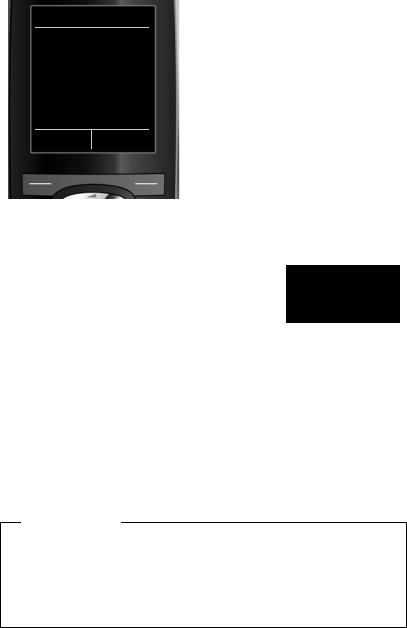
First steps
After successfully configuring the settings, you will briefly see the following display:
Connection Assist.
 ‰
‰ 
Connection
assignment
complete
Completing the installation
The handset then returns to idle status (an example of the display in idle status):
Displays
uReception between the base and the handset:
–Good to poor: Ð i Ñ Ò
–No reception: ¼ (red)
Green: Eco Mode activated
uCharge status of the batteries:
–y y{ {(Empty to full)
–y Flashes red: batteries almost empty
–xyx{ x{ (Charging)
uINT 1
Internal name of the handset
i V
|
07:15 |
|
INT 1 |
|
14 Oct |
|
AM 1+2 on |
|
|
|
|
Calls |
|
SMS |
|
|
|
Gigaset N300A IP: The answering machines of the base to which you have assigned a receive connection are activated and switched on in answer and record mode with a standard announcement (¢page 95). This is shown by the AM 1+2 on message on the display, for example.
Please note
To protect your phone and its system settings from unauthorised access, please define a 4-digit number code (system PIN) known only to yourself. This code must be entered before you can register/de-register handsets or alter your phone's VoIP or LAN settings.
The default system PIN is 0000 (4 x zero).
For instructions on changing the PIN, ¢page 121.
29
