Gigaset C300, C300A User Manual
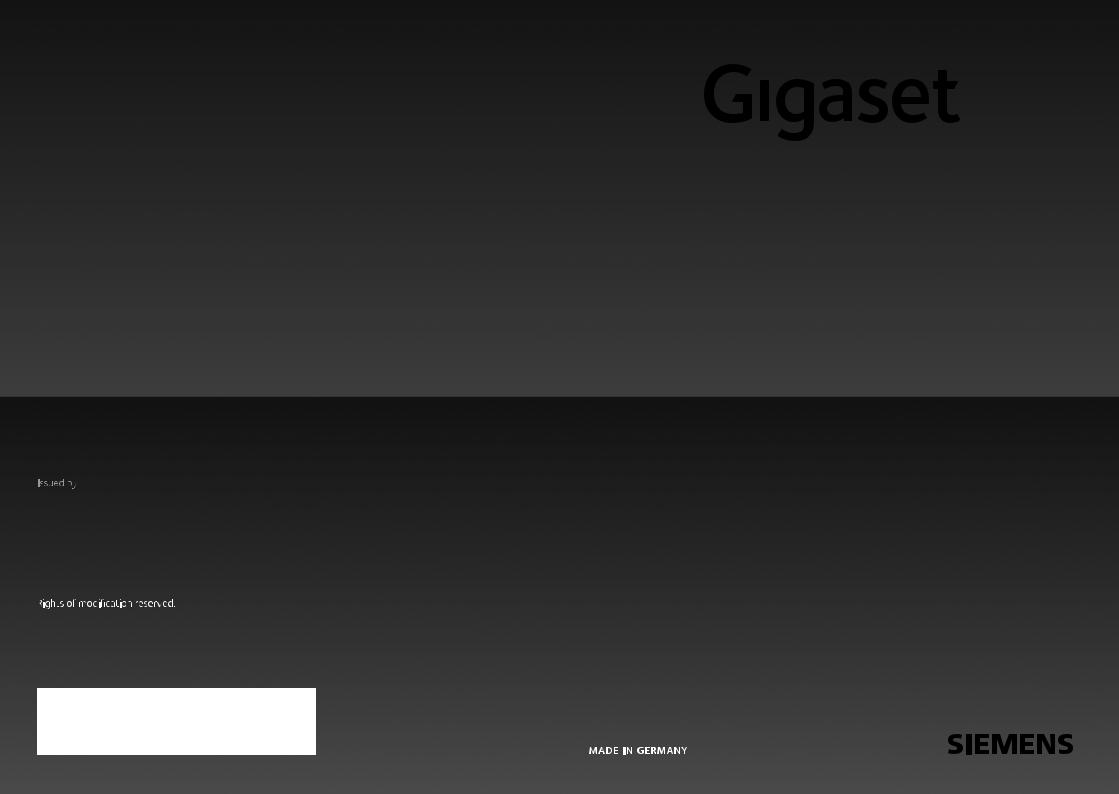
C300 - C300
C300 - C300
A
A
Gigaset Communications GmbH
Frankenstr. 2a, D-46395 Bocholt
Manufactured by Gigaset Communications GmbH under trademark license of Siemens AG.
As of 1 Oct. 2011 Gigaset products bearing the
trademark 'Siemens' will exclusively use the trademark 'Gigaset'.
© Gigaset Communications GmbH 2010
All rights reserved. Subject to availability.
www.gigaset.com
GIGASET. INSPIRING CONVERSATION.
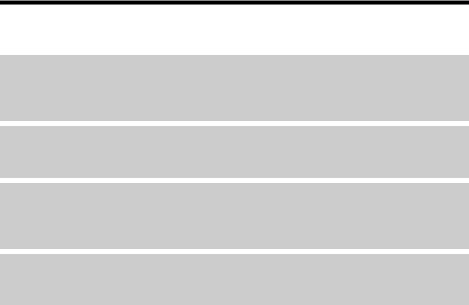
Gigaset C300/C300A – your high-quality accessory
Gigaset C300/C300A – your high-quality accessory
Congratulations on your purchase of this latest generation Gigaset.
Your Gigaset can do a lot more than just make calls:
Directory for up to 250 entries
Save phone numbers and names to the directory (¢ page 30). You can designate important entries as VIPs (Very Important Persons). VIP calls are then recognized by their ringer and their color in the directory (¢ page 30).
If you don't (always) want it to ring
Use time control for calls (¢ page 45) or ensure that all calls from a withheld number are not signaled (¢ page 45).
Other practical information
Transfer the directory from an existing Gigaset handset (¢ page 31), use the shortcut function (¢ page 31) and adjust the color and contrast of the display to your requirements
(¢ page 44).
Protect our environment
Gigaset Green Home – Be environmentally aware when using your phone. Details about our ECO DECT products can be found at www.gigaset.com/service.
Further information on your phone can be found at www.gigaset.com/gigasetc300.
After purchasing your Gigaset phone, please register it at www.gigaset.com/service – this will ensure any questions you may have or warranty services you request are dealt with even faster!
Have fun using your new phone!
1

Overview
Overview
|
|
|
|
|
|
|
|
|
|
|
|
14 |
||||
|
|
|
|
|
|
|
|
|
|
|
|
|||||
1 |
|
|
|
Ð |
|
à |
U |
|
|
|
|
|
|
13 |
||
|
|
|
|
|
|
|
||||||||||
|
|
|
|
|
|
|
|
10:53 am |
|
|
|
|
|
|
|
|
|
|
|
|
|
|
|
|
04.23.10 |
|
|
|
12 |
||||
|
|
|
|
|
|
|
|
|
|
|
|
|||||
|
|
|
|
|
|
INT |
|
|||||||||
|
|
|
|
|
|
|
|
|||||||||
|
|
|
|
|
|
|
|
|
|
|
|
|
||||
|
|
|
|
Redial |
|
|
Menu |
|
|
|
|
|
|
|
||
2 |
|
|
|
|
|
|
|
|
|
|
|
|
|
|
11 |
|
|
|
|
|
|
|
|
|
|
|
|
|
|
||||
|
|
|
|
|
|
|
|
|
|
|
|
|
||||
|
|
|
|
|
|
|
|
|
|
|
10 |
|||||
|
|
|
|
|
|
|
|
|
|
|||||||
3 |
|
|
|
|
|
|
|
|
|
|
|
|||||
|
|
|
|
|
|
|
|
|
||||||||
|
|
|
|
|
|
|
|
|
|
|||||||
4 |
|
|
|
|
|
|
|
|
|
|
|
|
|
|
|
|
|
|
|
|
|
|
|
|
|
|
|
|
|
|
|
|
|
5 |
|
|
|
|
|
9 |
|
|
|
|
|
||||
6 |
|
|
|
|
|
|
8 |
|
|
|
|
|
|
||
7 |
|
|
|
|
|
|
|
|
|
|
|
|
|
|
|
|
|
|
|
|
|
||
|
|
|
|
||||
1Signal strength (¢ page 17)
Color changes when Eco Mode is activated (¢ page 40)
2Control key (¢ page 20) Mute microphone (¢ page 29)
3Talk/Handsfree key
Flashes: incoming call;
Lights up: handsfree mode activated; accept call; start dialing (press briefly); open redial list (press and hold)
During a call: switch between earpiece and handsfree mode (¢ page 29)
4Key 1
Dial answering machine (C300A)/ Network mailbox (press and hold)
5Asterisk key
Activate/deactivate ringer (press and hold); With an open connection: switch between pulse dialing/tone dialing (press briefly)
6Message key (¢ page 32) Access to call and message lists; Flashes: new message
7 Microphone
8Recall/Flash key
-Recall (flash)
-Insert a dialing pause (press and hold)
9Pound key
Keypad lock on/off (press and hold in idle status);
Toggles between uppercase/lowercase and digits
10End call key, On/Off key
End call; cancel function; go back one menu level (press briefly); back to idle status
(press and hold); activate/deactivate handset (press and hold in idle status)
11Display keys (¢ page 4)
12Display in idle status
13Battery charge status (¢ page 17)
14Answering machine icon (C300A only) Answering machine switched on; Flashes: answering machine is recording
a message or is being operated by another internal party
Please note
To change the display language, proceed as described on page 43.
2
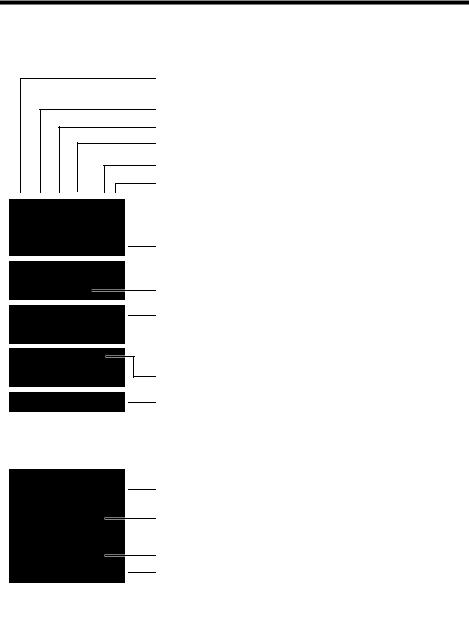
Overview
Understanding the display icons
The following symbols are displayed dependent on the settings and the operating status of your telephone:
Ð º ó Ã U
10:53 am  04.23.10
04.23.10
INT 1
Ù
711
¼06:30 am INT 1
Redial Menu
Signal strength i (¢ page 17)
Keypad locked (¢ page 22)
Ringer switched off (¢ page 45)
Answering machine activated (C300A only)
Battery charging (¢ page 17)
Battery charge status (¢ page 17)
Current time (¢ page 16)
Current day, month and year (¢ page 16)
Name of the handset (¢ page 43)
Number of new messages: |
|
u |
à on the network mailbox / answ. mach. (¢ page 32) |
u |
™ in the missed calls list (¢ page 32) |
Alarm switched on and wake up time set (¢ page 40)
Display keys (¢ page 4)
Display during external call:
W
1234567890
00:03:11 Menu
Connection established
Number (or name) of caller (¢ page 27)
Call duration
Display key (¢ page 4)
u Two-way recording on answering machine (¢ page 36) u Set call volume (¢ page 44)
u Access service information
3
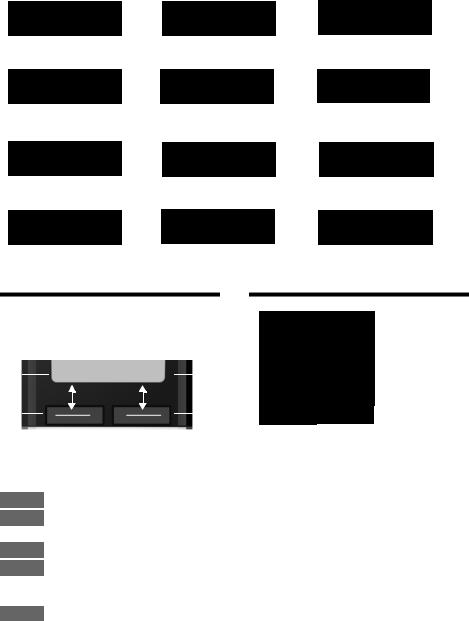
Using the display keys
Other display icons:
Establishing a connection
z
External callÜ( page 27)
¢
Ø Ú
Answering machine
is recordingØ (¢Úpage 34)
þ
Please wait...
Û
Connection established
W
Internal callå( page 42)
¢
Ø Ú
Information
Ð
Action completeμ
Connection cannot be established or con-
nection interrupted
X
Alarm call (¢ page 40)
Ø ¼ Ú
Query
¶
Action failed
À
Using the display keys
The functions of the display keys change depending on the particular operating situation. Example:
1 |
|
|
|
|
Redial Menu |
|
|
1 |
|
|
|
|
|
|
|||||
2 |
|
|
|
|
|
|
|
|
2 |
|
|
|
|
|
|
|
|||
1Current display key function
2Display keys
Important display keys:
Redial Open redial list.
Menu Open a menu for further functions.
OK Confirm selection.
Delete Delete key: Delete character by character/word by word from right to left.
Back Go back one menu level or cancel operation.
Main menu icons
ì
Alarm Clock
x
Back OK
ì |
Alarm Clock |
Ì |
Voice Mail |
Ï |
Settings |
|
Information on using the menus ¢ page 21 Menu overview ¢ page 25
4
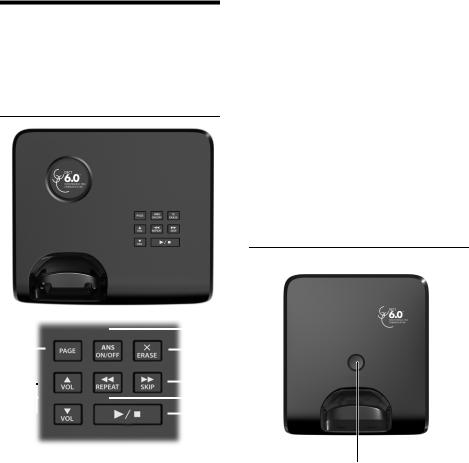
Base overview
You can use the keys on the base to operate the integrated answering machine (Gigaset C300A only), search for handsets (paging, ¢ page 41) and register handsets to the base (¢ page 41).
Gigaset C300A base
1 |
|
|
|
|
|
|
2 |
|
|
|
|
|
|||||
|
|
|
|
|
|
7 |
||
|
|
|
|
|||||
|
|
|
|
|
||||
|
|
|
|
|
|
|
|
5 |
3 |
|
|
|
|
|
|
6 |
|
|
||||||||
|
|
|
|
|
|
|||
|
||||||||
|
|
|
|
|
|
4 |
||
|
|
|
|
|
|
|||
1Registration/Paging key
Search for handsets (press briefly, paging ¢ page 41).
Register handsets (press and hold, ¢ page 41).
2 On/Off key
Activating/deactivating the answering machine.
Lights up: answering machine is activated. Flashes: message is being recorded.
3 Volume keys (÷ = quieter; ø = louder) During message playback: adjust the speaking volume.
While phone is ringing: adjust ringer volume.
Base overview
4Play/Stop key
Play back new message from answering machine (press briefly), play back all messages (press and hold) or cancel playback.
Flashes: at least one new message is present.
Flashes very quickly: memory is full.
During message playback:
5 Go to the next message.
6Skip to the start of the current message (press once) or go to the previous message (press twice).
7 Delete current message.
Please note:
If the answering machine is being operated from a handset or if it is recording a message (On/Off key flashes), it cannot be operated from the base at the same time.
Gigaset C300 base
Registration/Paging key
–Press briefly: search for handsets (paging) ¢ page 41.
–Press and hold: register handsets and DECT devices ¢ page 41.
5

Contents
Contents
Gigaset C300/C300A – your high-quality accessory . . . . . . . . . . . . . . . . . . 1 Overview . . . . . . . . . . . . . . . . . . . . . . . . . . . . . . . . . . . . . . . . . . . . . . . . . . . . . . . . . 2 Understanding the display icons . . . . . . . . . . . . . . . . . . . . . . . . . . . . . . . . . . . 3 Using the display keys . . . . . . . . . . . . . . . . . . . . . . . . . . . . . . . . . . . . . . . . . . . . . 4 Main menu icons . . . . . . . . . . . . . . . . . . . . . . . . . . . . . . . . . . . . . . . . . . . . . . . . . . 4 Base overview . . . . . . . . . . . . . . . . . . . . . . . . . . . . . . . . . . . . . . . . . . . . . . . . . . . . . 5 Following safety precautions . . . . . . . . . . . . . . . . . . . . . . . . . . . . . . . . . . . . . . . 9 Taking the first steps . . . . . . . . . . . . . . . . . . . . . . . . . . . . . . . . . . . . . . . . . . . . . . 10
Checking the package contents . . . . . . . . . . . . . . . . . . . . . . . . . . . . . . . . . . . . . . . . . . . . . . |
10 |
Setting up the base and charger (if included) . . . . . . . . . . . . . . . . . . . . . . . . . . . . . . . . . |
11 |
Connecting the base . . . . . . . . . . . . . . . . . . . . . . . . . . . . . . . . . . . . . . . . . . . . . . . . . . . . . . . . . |
11 |
Connecting the charger (if included) . . . . . . . . . . . . . . . . . . . . . . . . . . . . . . . . . . . . . . . . . |
12 |
Setting up the handset for use . . . . . . . . . . . . . . . . . . . . . . . . . . . . . . . . . . . . . . . . . . . . . . . |
13 |
Changing the display language . . . . . . . . . . . . . . . . . . . . . . . . . . . . . . . . . . . . . . . . . . . . . . |
15 |
Setting the date and time . . . . . . . . . . . . . . . . . . . . . . . . . . . . . . . . . . . . . . . . . . . . . . . . . . . . |
16 |
Setting up area codes . . . . . . . . . . . . . . . . . . . . . . . . . . . . . . . . . . . . . . . . . . . . . . . . . . . . . . . . |
18 |
What would you like to do next? . . . . . . . . . . . . . . . . . . . . . . . . . . . . . . . . . . . . . . . . . . . . . . |
19 |
Using the phone . . . . . . . . . . . . . . . . . . . . . . . . . . . . . . . . . . . . . . . . . . . . . . . . . . 20
Using the control key . . . . . . . . . . . . . . . . . . . . . . . . . . . . . . . . . . . . . . . . . . . . . . . . . . . . . . . . 20 Using keys on the keypad . . . . . . . . . . . . . . . . . . . . . . . . . . . . . . . . . . . . . . . . . . . . . . . . . . . . 20 Correcting incorrect entries . . . . . . . . . . . . . . . . . . . . . . . . . . . . . . . . . . . . . . . . . . . . . . . . . . 20 Using the menus . . . . . . . . . . . . . . . . . . . . . . . . . . . . . . . . . . . . . . . . . . . . . . . . . . . . . . . . . . . . . 21 Activating/deactivating the handset . . . . . . . . . . . . . . . . . . . . . . . . . . . . . . . . . . . . . . . . . . 22 Activating/deactivating keypad lock . . . . . . . . . . . . . . . . . . . . . . . . . . . . . . . . . . . . . . . . . . 22 Understanding the operating steps . . . . . . . . . . . . . . . . . . . . . . . . . . . . . . . . . . . . . . . . . . . 23
Menu overview . . . . . . . . . . . . . . . . . . . . . . . . . . . . . . . . . . . . . . . . . . . . . . . . . . . 25 Making calls . . . . . . . . . . . . . . . . . . . . . . . . . . . . . . . . . . . . . . . . . . . . . . . . . . . . . . 27
Making an external call . . . . . . . . . . . . . . . . . . . . . . . . . . . . . . . . . . . . . . . . . . . . . . . . . . . . . . |
27 |
Ending a call . . . . . . . . . . . . . . . . . . . . . . . . . . . . . . . . . . . . . . . . . . . . . . . . . . . . . . . . . . . . . . . . . |
27 |
Accepting a call . . . . . . . . . . . . . . . . . . . . . . . . . . . . . . . . . . . . . . . . . . . . . . . . . . . . . . . . . . . . . . |
27 |
Using Caller ID (CID) . . . . . . . . . . . . . . . . . . . . . . . . . . . . . . . . . . . . . . . . . . . . . . . . . . . . . . . . . . |
27 |
Notes on Caller ID (CID) . . . . . . . . . . . . . . . . . . . . . . . . . . . . . . . . . . . . . . . . . . . . . . . . . . . . . . |
28 |
Using handsfree mode . . . . . . . . . . . . . . . . . . . . . . . . . . . . . . . . . . . . . . . . . . . . . . . . . . . . . . . |
29 |
Switching to mute . . . . . . . . . . . . . . . . . . . . . . . . . . . . . . . . . . . . . . . . . . . . . . . . . . . . . . . . . . . |
29 |
6
Contents
Using the directory and lists . . . . . . . . . . . . . . . . . . . . . . . . . . . . . . . . . . . . . . . 30
Directory . . . . . . . . . . . . . . . . . . . . . . . . . . . . . . . . . . . . . . . . . . . . . . . . . . . . . . . . . . . . . . . . . . . . |
30 |
Using the redial list . . . . . . . . . . . . . . . . . . . . . . . . . . . . . . . . . . . . . . . . . . . . . . . . . . . . . . . . . . |
32 |
Opening lists with the message key . . . . . . . . . . . . . . . . . . . . . . . . . . . . . . . . . . . . . . . . . . |
32 |
Answering machine list (Gigaset C300A only) . . . . . . . . . . . . . . . . . . . . . . . . . . . . . . . . . |
33 |
Call list . . . . . . . . . . . . . . . . . . . . . . . . . . . . . . . . . . . . . . . . . . . . . . . . . . . . . . . . . . . . . . . . . . . . . . |
33 |
Operating the Gigaset C300A base answering machine . . . . . . . . . . . . . 34
Operating through the handset . . . . . . . . . . . . . . . . . . . . . . . . . . . . . . . . . . . . . . . . . . . . . . 34 Activating/deactivating call screening . . . . . . . . . . . . . . . . . . . . . . . . . . . . . . . . . . . . . . . . 36 Setting the recording parameters . . . . . . . . . . . . . . . . . . . . . . . . . . . . . . . . . . . . . . . . . . . . 37 Changing the language for voice prompt and prerecorded announcement . . . . 37 Resetting fast access for the answering machine using key 1 . . . . . . . . . . . . . . . . . . 37 Answering Machine Remote Operation . . . . . . . . . . . . . . . . . . . . . . . . . . . . . . . . . . . . . . . 38
Using the network mailbox . . . . . . . . . . . . . . . . . . . . . . . . . . . . . . . . . . . . . . . 39
Using fast access for the network mailbox . . . . . . . . . . . . . . . . . . . . . . . . . . . . . . . . . . . . 39 Viewing the network mailbox message . . . . . . . . . . . . . . . . . . . . . . . . . . . . . . . . . . . . . . . 39
ECO DECT . . . . . . . . . . . . . . . . . . . . . . . . . . . . . . . . . . . . . . . . . . . . . . . . . . . . . . . . 40 Using the handset as an alarm clock . . . . . . . . . . . . . . . . . . . . . . . . . . . . . . . 40
Using multiple handsets . . . . . . . . . . . . . . . . . . . . . . . . . . . . . . . . . . . . . . . . . . 41
Registering handsets . . . . . . . . . . . . . . . . . . . . . . . . . . . . . . . . . . . . . . . . . . . . . . . . . . . . . . . . . 41 Deregistering handsets . . . . . . . . . . . . . . . . . . . . . . . . . . . . . . . . . . . . . . . . . . . . . . . . . . . . . . 41 Locating a handset (paging) . . . . . . . . . . . . . . . . . . . . . . . . . . . . . . . . . . . . . . . . . . . . . . . . . . 41 Changing the base . . . . . . . . . . . . . . . . . . . . . . . . . . . . . . . . . . . . . . . . . . . . . . . . . . . . . . . . . . . 41 Making internal calls . . . . . . . . . . . . . . . . . . . . . . . . . . . . . . . . . . . . . . . . . . . . . . . . . . . . . . . . . 42 Listening in to an external call (conference) . . . . . . . . . . . . . . . . . . . . . . . . . . . . . . . . . . . 42 Changing the name of a handset . . . . . . . . . . . . . . . . . . . . . . . . . . . . . . . . . . . . . . . . . . . . . 43
Handset settings . . . . . . . . . . . . . . . . . . . . . . . . . . . . . . . . . . . . . . . . . . . . . . . . . 43
Quick access to numbers . . . . . . . . . . . . . . . . . . . . . . . . . . . . . . . . . . . . . . . . . . . . . . . . . . . . . 43 Changing the display language . . . . . . . . . . . . . . . . . . . . . . . . . . . . . . . . . . . . . . . . . . . . . . 43 Setting the display/screensaver . . . . . . . . . . . . . . . . . . . . . . . . . . . . . . . . . . . . . . . . . . . . . . 43 Activating/deactivating auto answer . . . . . . . . . . . . . . . . . . . . . . . . . . . . . . . . . . . . . . . . . 44 Changing the handsfree/earpiece volume . . . . . . . . . . . . . . . . . . . . . . . . . . . . . . . . . . . . 44 Changing ringtones . . . . . . . . . . . . . . . . . . . . . . . . . . . . . . . . . . . . . . . . . . . . . . . . . . . . . . . . . . 44 Restoring the handset default settings . . . . . . . . . . . . . . . . . . . . . . . . . . . . . . . . . . . . . . . . 46
Base station settings . . . . . . . . . . . . . . . . . . . . . . . . . . . . . . . . . . . . . . . . . . . . . . 46
Activating/deactivating music on hold . . . . . . . . . . . . . . . . . . . . . . . . . . . . . . . . . . . . . . . 46 Protecting against unauthorized access . . . . . . . . . . . . . . . . . . . . . . . . . . . . . . . . . . . . . . 47 Resetting the base to the default settings . . . . . . . . . . . . . . . . . . . . . . . . . . . . . . . . . . . . . 47
Connecting the base to the PBX . . . . . . . . . . . . . . . . . . . . . . . . . . . . . . . . . . . 48
Dialing mode and Flash . . . . . . . . . . . . . . . . . . . . . . . . . . . . . . . . . . . . . . . . . . . . . . . . . . . . . . 48 Setting pauses . . . . . . . . . . . . . . . . . . . . . . . . . . . . . . . . . . . . . . . . . . . . . . . . . . . . . . . . . . . . . . . 48 Switching temporarily to tone dialing (DTMF) . . . . . . . . . . . . . . . . . . . . . . . . . . . . . . . . . 48
7
Contents
Troubleshooting . . . . . . . . . . . . . . . . . . . . . . . . . . . . . . . . . . . . . . . . . . . . . . . . . 49 Protecting our environment . . . . . . . . . . . . . . . . . . . . . . . . . . . . . . . . . . . . . . . 50
Appendix . . . . . . . . . . . . . . . . . . . . . . . . . . . . . . . . . . . . . . . . . . . . . . . . . . . . . . . . 51
Caring for your phone . . . . . . . . . . . . . . . . . . . . . . . . . . . . . . . . . . . . . . . . . . . . . . . . . . . . . . . . 51 Contact with liquid . . . . . . . . . . . . . . . . . . . . . . . . . . . . . . . . . . . . . . . . . . . . . . . . . . . . . . . . . . 51 Specifications . . . . . . . . . . . . . . . . . . . . . . . . . . . . . . . . . . . . . . . . . . . . . . . . . . . . . . . . . . . . . . . . 51 Writing and editing text . . . . . . . . . . . . . . . . . . . . . . . . . . . . . . . . . . . . . . . . . . . . . . . . . . . . . . 53 Industry Canada Certification . . . . . . . . . . . . . . . . . . . . . . . . . . . . . . . . . . . . . . . . . . . . . . . . 54
FCC / ACTA Information . . . . . . . . . . . . . . . . . . . . . . . . . . . . . . . . . . . . . . . . . . . 54
Safety precautions . . . . . . . . . . . . . . . . . . . . . . . . . . . . . . . . . . . . . . . . . . . . . . . . . . . . . . . . . . . 55
Service (Customer Care) . . . . . . . . . . . . . . . . . . . . . . . . . . . . . . . . . . . . . . . . . . . 57
End-user limited warranty . . . . . . . . . . . . . . . . . . . . . . . . . . . . . . . . . . . . . . . . . . . . . . . . . . . . 57
Accessories . . . . . . . . . . . . . . . . . . . . . . . . . . . . . . . . . . . . . . . . . . . . . . . . . . . . . . . 60 Mounting the base on the wall . . . . . . . . . . . . . . . . . . . . . . . . . . . . . . . . . . . . 62 Mounting the charger on the wall . . . . . . . . . . . . . . . . . . . . . . . . . . . . . . . . . 62 Index . . . . . . . . . . . . . . . . . . . . . . . . . . . . . . . . . . . . . . . . . . . . . . . . . . . . . . . . . . . . 63
8
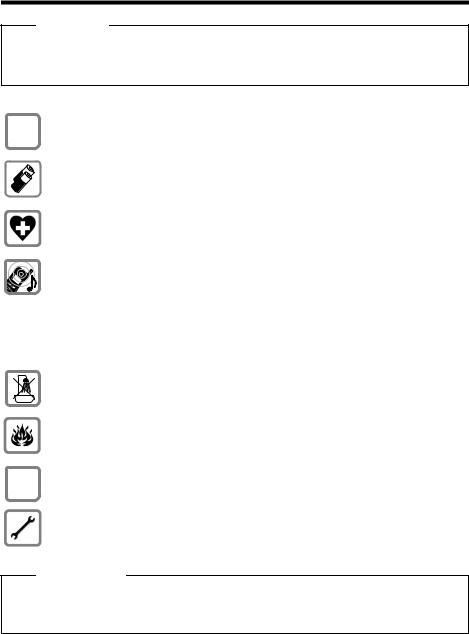
Following safety precautions
Following safety precautions
Warning
Be sure to read this user guide and the safety precautions before using your telephone.
Explain their content and the potential hazards associated with using the telephone to your children.
$ Use only the power adapter supplied, as indicated on the underside of the base.
Use only rechargeable batteries that correspond to the specification provided on page 51, as this could otherwise result in significant health risks and personal injury.
Using your telephone may affect nearby medical equipment. Be aware of the technical conditions in your particular environment e.g., doctor's surgery.
Do not hold the rear of the handset to your ear when it is ringing or when speaker mode is activated. Otherwise, you risk serious and permanent damage to your hearing.
Your Gigaset is compatible with the majority of digital hearing aids on the market. However, perfect function with all hearing aids cannot be guaranteed.
The handset may cause interference in analog hearing aids. If you require assistance, please contact the hearing aid supplier.
Do not install the base or charger in bathrooms or shower rooms. The base and charger are not splashproof (¢ page 51).
Do not use your phone in environments with a potential explosion hazard (e.g., paint shops).
ƒIf you give your Gigaset to a third party, make sure you also give them the user guide.
Remove faulty bases from use, as these could interfere with other wireless services.
Please note
u Not all of the functions described in this user guide are available in all countries.
uThe device cannot be used in the event of a power failure. In case of a power failure, it is not possible to make any calls including emergency calls.
9

Taking the first steps
Taking the first steps
Checking the package contents
1 |
or |
|
3 4 5
6
1 One Gigaset C300/C300A base
2 One power adapter for the base
3 One Gigaset handset
4 Two batteries
5 One battery cover
6 One phone cord
7 One user guide
If you have purchased a |
8 |
model with multiple handsets, the package should contain two batteries, a battery cover and a charger 8 with power adapter 9for each additional handset.
2
7
9
10
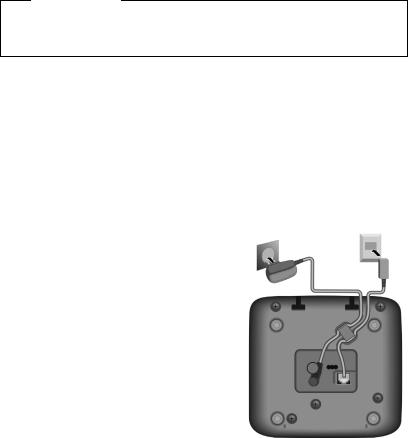
Taking the first steps
Setting up the base and charger (if included)
The base and charger are designed for use in dry rooms in a temperature range of +41°F to +113°F.
¤Set up the base at a central point in the building on a level, non-slip surface or mount the base or charger on the wall (¢ page 62).
Please note
Pay attention to the range of the base.
This is up to 328 yards in unobstructed outdoor areas and up to 55 yards inside buildings. The range is reduced when Eco Mode is activated (¢ page 40).
The phone's feet do not usually leave any marks on surfaces. However, due to the multitude of different varnishes and polishes used on today's furnishings, the occurrence of marks on the surfaces cannot be completely ruled out.
Please note:
uNever expose the telephone to the influence of heat sources, direct sunlight or other electrical devices.
u Protect your Gigaset from moisture, dust, corrosive liquids and fumes.
Connecting the base
¤ |
First, connect the telephone jack 2 |
1 |
2 |
|
|||
|
and insert the cables into the cable |
|
|
¤ |
ducts. |
|
|
Then connect the power adapter 1. |
|
|
Please note:
uThe power adapter must always be connected, as the phone will not operate without a mains connection.
uThe power adapter must always be connected, as the phone will not operate without an A/C power connection.
uUse only the power adapter and phone cord supplied. Pin connec-
tions on telephone cables can vary (pin connections, ¢ page 52).
uThe answering machine is ready for use approx. 15 seconds after the base has been connected or reset.
11
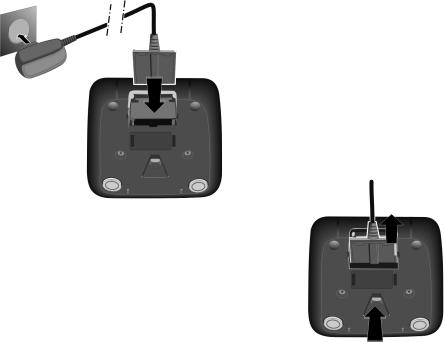
Taking the first steps
Connecting the charger (if included)
2
¤ Connect the flat plug from the
power adapter 1.
1
¤ Plug the power adapter into a power outlet 2.
4
To disconnect the plug from the charger, press the release button 3and disconnect the plug 4.
3
12

Taking the first steps
Setting up the handset for use
The display is protected by a plastic film.
Please remove the protective film!
Inserting the battery and closing the battery cover
Warning
Use only rechargeable batteries recommended by Gigaset Communications GmbH (¢ page 51), as this could otherwise result in significant health risks and personal injury. For example, the outer casing of the batteries could be destroyed or the batteries could explode. The phone could also malfunction or be damaged as a result of using batteries that are not of the recommended type.
¤Insert the batteries with the polarity in the correct direction.
The polarity is indicated in the battery compartment.
a
To open the battery cover, for instance to replace the batteries, insert a coin into the cavity on the casing, then pull the battery cover in an upward direction.
¤First insert the battery cover at the top a.
b¤ Then press the cover b until it clicks into place.
13
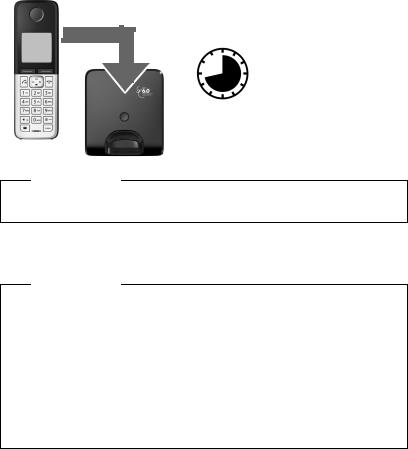
Taking the first steps
Initial charging and discharging of the batteries
The correct charge status can only be displayed if the battery is first fully charged and discharged.
¤ Charge the handset in the base for 8.5 hours.
8.5 hrs
Please note
The handset must only be placed in the designated Gigaset C300/C300A base or charger.
¤After charging, remove the handset from the base and only replace it when the batteries are fully discharged.
Please note
uThe handset is pre-registered with the base. If you have purchased a model with multiple handsets, all handsets will already be registered with the base. You do not need to register the handset again.
uAfter the first battery charge and discharge, you may place your handset in the charger after every call.
uAlways repeat the charging and discharging procedure if you remove the batteries from the handset and reinsert them.
u The batteries may warm up during charging. This is not dangerous.
uOver time, it is normal for the charge capacity of the batteries to decrease for technical reasons.
14
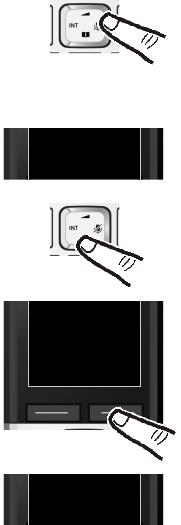
Changing the display language
To change the display language:
L 4
English ³
Taking the first steps
¤Press right on the control key..
¤Press the keys Land 4 slowly one after the other.
The display for setting languages appears. The current language (e.g., English) is selected.
¤ Press down on the control key s ...
Francais ´
x
Back OK
Francais ³
... until the language you wish to use is displayed, e.g., French.
¤Press the key below §OK§ to select this language.
The selection is marked with ³.
¤ Press and hold the end call key a to return to idle status.
15
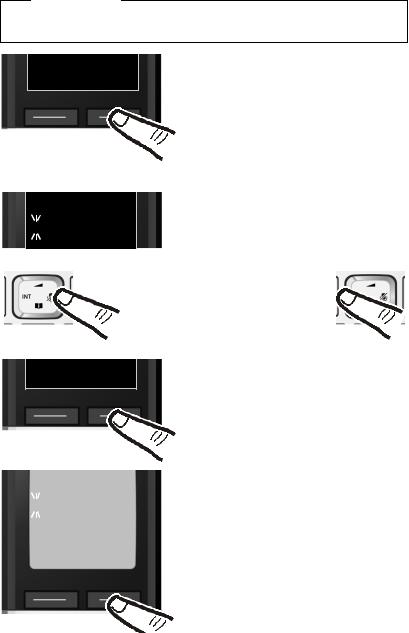
Taking the first steps
Setting the date and time
Set the date and time so that the correct date and time can be assigned to incoming calls, and so that the alarm can be used.
Please note
Depending on your network provider, the date and time may be displayed automatically.
INT 1
Redial Time
Enter Date: [04.04.2010]
Back OK
¤Press the key below §Time§ on the display screen to open the input field.
(If you have already set the time and
date, open the input field using the menu ¢ page 26.)
The Date/Time submenu is shown on the display.
¤The active input position flashes. Enter the month, day and year as an
8-digit number using the keypad, e.g., Q4Q42Q Q for 4 April 2010.
To change the input position, e.g., to correct an entry, press right or left on the control key.
¤Press the key below §OK§ on the display screen to save your entry.
Enter time: |
|
¤ Enter the hours and minutes in |
[07.15 am] |
|
4-digit format using the keypad, |
|
|
e.g., QM 5 for 07:15 am. |
x |
|
Change the input position with |
|
the control key if necessary. |
|
AM/PM |
OK |
If necessary, press the AM/PM display key |
|
|
to change the time setting from AM to |
|
|
|
|
|
PM. |
|
|
¤ Confirm with §OK§. |
16
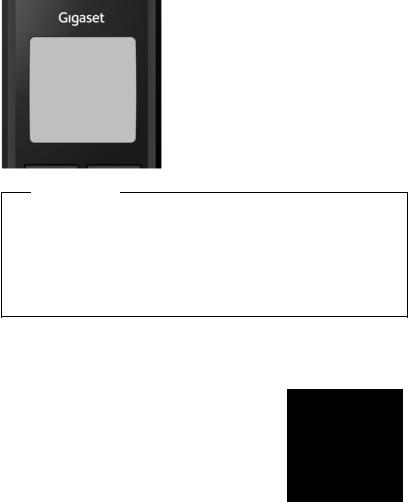
|
Taking the first steps |
|
|
μ |
|
Saved |
The display shows Saved. You will hear |
|
a confirmation tone and the handset |
|
automatically reverts to idle status, |
|
or returns to the "Settings" menu if |
|
the setting was made using the menu. |
|
|
Please note
If your phone receives the date and time during Caller ID Display (e.g., through your network provider or PBX), you can specify whether this date/time should
be applied to your phone:
§Menu§ ¤ *#Q5#M3 ¤ Q or or 2 ¤ §OK§ u Q: Never
u : Once, in case the date/time is not set on your phone u 2: Always
Display in idle status
Once the phone is registered and the time set, the screen display is as follows (example).
Screen display
uReception between the base and the handset:
–Good to poor: Ð i Ñ Ò
–No reception: |
Green: Eco Mode is activated (¢ page 40) u Activating the answering machine:
Ã: Your answering machine is set with a prerecorded announcement.
u Battery charge status:
– U white: charged over 66 %
– V white: charged between 33 % and 66 %
– e white: charged between 10% and 33%
– = red: charged below 10%
– = e V V white: battery charging
uINT 1
Internal name of the handset (¢ page 43)
Ð Ã U
10:53
04.23.10
INT 1
Redial Menu
Your phone is now ready for use!
17
Taking the first steps
Setting up area codes
Before you can return a call from the Calls list (¢ page 33), you must store the local area code of the area in which your phone is being used. If your phone is in a multiple area code region, you must also store the extra codes for that region.
Local Area Code
v ¤ Ï ¤ Telephony ¤ Local Area Code
~Enter the local area code.
§Save§ |
Press the Display key. |
aWhen the Saved message displays, press and hold to return to idle state.
Extra Codes
v ¤ Ï ¤ Telephony ¤ Extra Codes
~Enter the extra code.
§Save§ |
Press the Display key. |
aWhen the Saved message displays, press and hold to return to idle state.
Repeat the above steps until all the extra codes have been entered for your area. A maximum of five (5) extra codes can be stored.
18
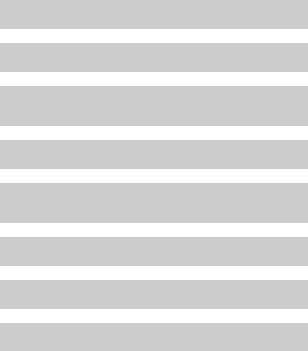
Taking the first steps
What would you like to do next?
Now that you have successfully set up your Gigaset, you can immediately start calling – or you can adapt it to your personal requirements. Use the following guide to quickly locate the most important functions.
Information on ...
Using the phone
Setting ringtones
Recording your own announcement for the answering machine
Registering existing Gigaset handsets to a base
Transferring directory entries from existing Gigaset handsets to new handset(s)
Setting Eco Mode
Operating the telephone on a PBX
Setting the earpiece volume
... gis located here. page 20
g page 44
g page 34
g page 41
g page 31
g page 40
g page 48
g page 44
If you have any questions about using your phone, please read the tips on troubleshooting (¢ page 49) or contact our Service team
(¢ page 57).
19
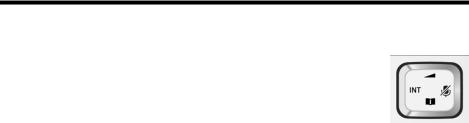
Using the phone
Using the phone
Using the control key
In the description below, the side of the control key (up, down, right, left) which you have to press in the different operating situations is marked in black, e.g., v for "press the right edge of the control key".
The control key has a number of different functions:
When the handset is in idle status v
s u t
In menus and lists
t/ s Scroll up/down line by line.
You can use the control key to move the cursor up t, down s, right v or left u.
During an external call |
|
v |
Mute the microphone. |
s |
Open the directory. |
u |
Initiate an internal consultation call. |
t |
Adjust the loudspeaker volume for earpiece and handsfree mode. |
Using keys on the keypad
c / Q / * etc.
Press the matching key on the handset.
~Enter digits or letters.
Correcting incorrect entries
You can correct incorrect characters in the input fields by navigating to the incorrect entry using the control key. You can then:
u Use the display key §Delete§ to delete the character to the left of the cursor. u Insert characters at the cursor position.
uOverwrite the highlighted (flashing) character e.g., when entering time and date.
20
