Garmin Dakota 10, Dakota 20 Owner Manual

Dakota™ 10 and 20
owner’s manual
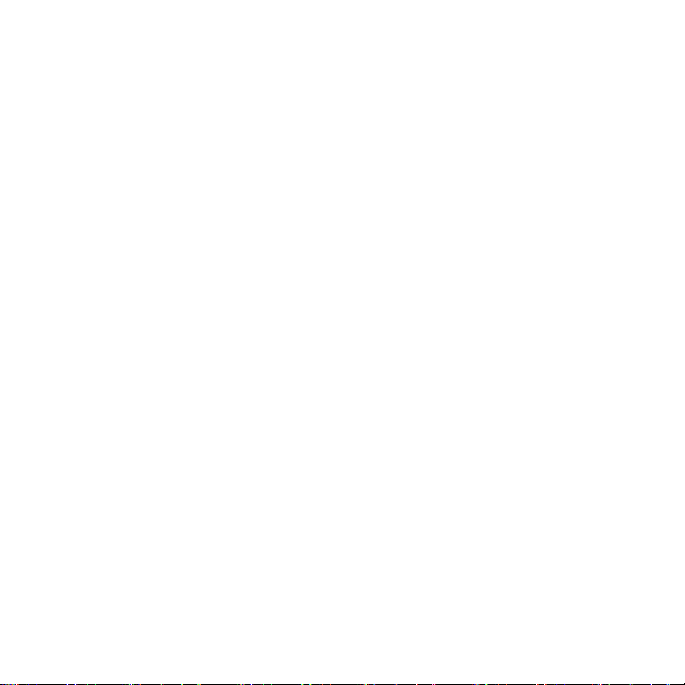
© 2009 Garmin Ltd. or its subsidiaries
Garmin International, Inc.
1200 East 151st Street,
Olathe, Kansas 66062, USA
Tel. (913) 397.8200 or
(800) 800.1020
Fax (913) 397.8282
Garmin (Europe) Ltd.
Liberty House
Hounsdown Business Park,
Southampton, Hampshire,
SO40 9LR UK
Tel. +44 (0) 870.8501241 (outside the UK)
0808 2380000 (within the UK)
Garmin Corporation
No. 68, Jangshu 2nd
Road,
Shijr, Taipei County,
Taiwan
Tel. 886/2.2642.9199
Fax 886/2.2642.9099
Fax +44 (0) 870.8501251
All rights reserved. Except as expressly provided herein, no part of this manual may be reproduced,
copied, transmitted, disseminated, downloaded or stored in any storage medium, for any purpose without
the express prior written consent of Garmin. Garmin hereby grants permission to download a single copy
of this manual onto a hard drive or other electronic storage medium to be viewed and to print one copy of
this manual or of any revision hereto, provided that such electronic or printed copy of this manual must
contain the complete text of this copyright notice and provided further that any unauthorized commercial
distribution of this manual or any revision hereto is strictly prohibited.
Information in this document is subject to change without notice. Garmin reserves the right to change
or improve its products and to make changes in the content without obligation to notify any person
or organization of such changes or improvements. Visit the Garmin Web site (www.garmin.com) for
current updates and supplemental information concerning the use and operation of this and other Garmin
products.
Garmin® , MapSource®, BlueChart® g2 are trademarks of Garmin Ltd. or its subsidiaries, registered in the
USA and other countries. Dakota™ and myGarmin™ are trademarks of Garmin Ltd. or its subsidiaries.
These trademarks may not be used without the express permission of Garmin.
The Geocaching 4-box logo and the Wherigo logo are registered trademarks of Groundspeak Inc., in the
United States and other countries. Used with permission. Use of geocaching.com data is subject to the
Geocaching.com Terms of Use Agreement located at www.geocaching.com/about/termsofuse.aspx. The
Wherigo application is covered by patent 6,691,032 and US and foreign patents pending. Windows® is a
registered trademark of Microsoft Corporation in the United States and/or other countries. Mac
®
OS is a
registered trademarks of Apple Computer, Inc. microSD™ is a trademark of SanDisk or its subsidiaries.
May 2009 Part Number 190-01069-00 Rev. A Printed in Taiwan
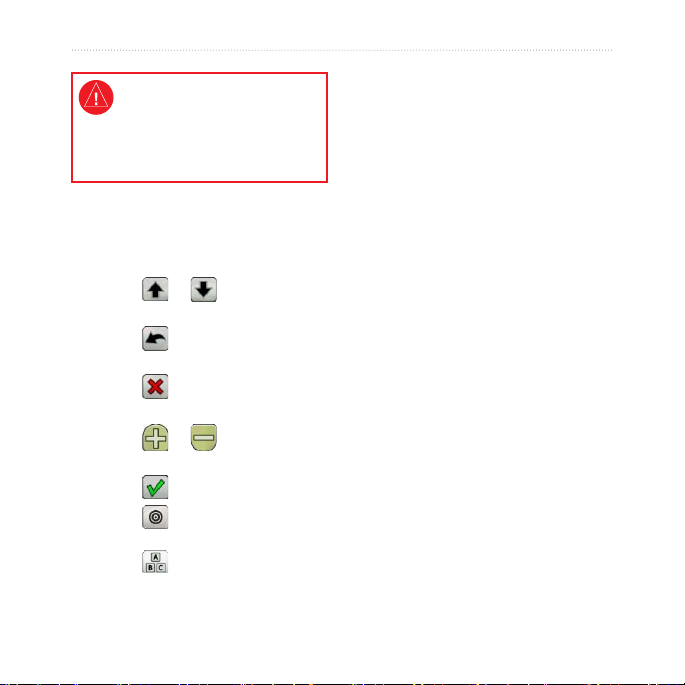
Introduction
See the Important Safety and
Product Information guide in
the product box for product
warnings and other important
information.
Manual Conventions
When you are instructed to “touch”
something, use your nger to touch
that item on the screen.
The small arrows (>) used in the
Introduction
text indicate that you should touch a
series of items in order. For example,
Tips and Shortcuts
Touch or to scroll and
•
see more choices.
Touch to return to the
•
if you see, “Touch Where To?
> Tracks,” you should touch the
Where To? button on the screen, and
then touch Tracks.
previous screen.
Touch to return to the Main
•
menu.
Touch or on the Map
•
page to zoom in or zoom out.
Touch to accept a change.
•
Touch to search near a
•
location.
Touch to view the keyboard.
•
Dakota Series Owner’s Manual i
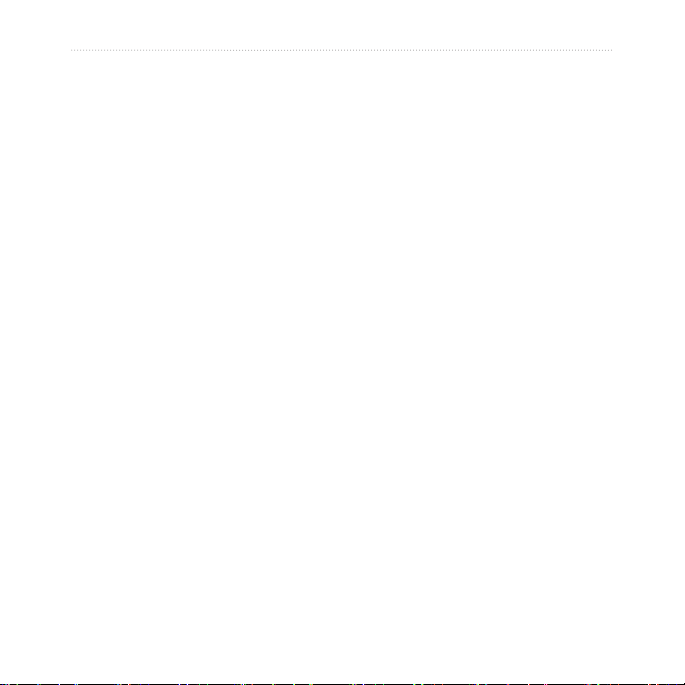
Introduction
Table of Contents
Introduction .......................... i
Tips and Shortcuts .......................i
Manual Conventions ....................i
Getting Started .................... 1
Product Registration .................. 1
Contact Garmin ......................... 1
Optional Accessories ................. 1
Caring for the Dakota ................ 1
Battery Information .................... 2
Turning On and Off
the Dakota ............................... 2
Adjusting the Backlight Level..... 3
Locking the Screen .................... 3
Acquiring GPS
Satellite Signals ...................... 3
Basic Navigation................. 4
Accessing Applications
from the Main menu ................ 4
Creating Waypoints ................... 4
Navigating to a Destination........ 5
Stop Navigating ......................... 7
ii Dakota Series Owner’s Manual
Using the Map .......................... 7
Using the Compass ................... 9
Bearing and
Course Pointers .................... 10
Managing Waypoints,
Routes, and Tracks........... 12
Modifying Waypoints ............... 12
Creating Routes....................... 13
Viewing Stored Routes ............ 13
Editing and
Deleting Routes .................... 13
Viewing the Active Route ......... 14
Managing Tracks ..................... 14
Additional Tools ................ 16
Elevation Plot........................... 16
Sharing Information
Wirelessly .............................. 17
Calculating the
Size of an Area ...................... 17
Other Tools .............................. 17
Monitoring Satellite
Reception .............................. 18
Trip Computer .......................... 19
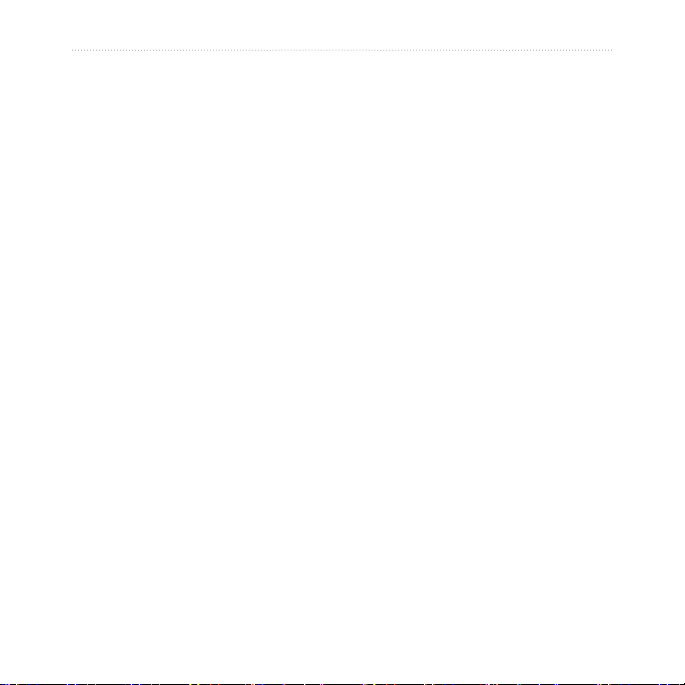
Introduction
GPS Games ....................... 20
Geocaches .............................. 20
Customizing the Dakota ... 21
Changing the Prole ................ 21
Setting Up Proles ................... 21
Using System Setup ................ 22
Customizing the Display .......... 22
Map Setup ............................... 23
Track Setup ............................. 24
Customizing the
Main Menu ............................ 24
Route Setup............................. 24
Changing Marine Settings ....... 25
Changing Time Settings .......... 26
Changing Measurement Units . 26
Position Format ....................... 27
Modifying the Compass ........... 27
Altimeter Setup ........................ 28
Pairing the Dakota ................... 29
Reset ....................................... 30
Viewing Your Dakota
Information ............................ 30
Appendix ........................... 31
Dakota Series Owner’s Manual iii
Specications .......................... 31
Using Demo Mode ................... 32
Connecting Your
Dakota to a Computer ........... 33
Installing a
microSD™ Card ..................... 33
Transferring Tracks,
Routes, or Waypoints ............ 34
Loading and
Deleting Files ........................ 35
Optimizing Battery Life ............ 36
Restoring Factory
Default Settings ..................... 36
Attaching a Carabiner, Lanyard,
Mount, or Other Optional
Accessory ............................. 37
Calibrating the
Touchscreen .......................... 37
Software License
Agreement ............................ 38
Declaration of
Conformity (DoC) .................. 38
Index .................................. 39
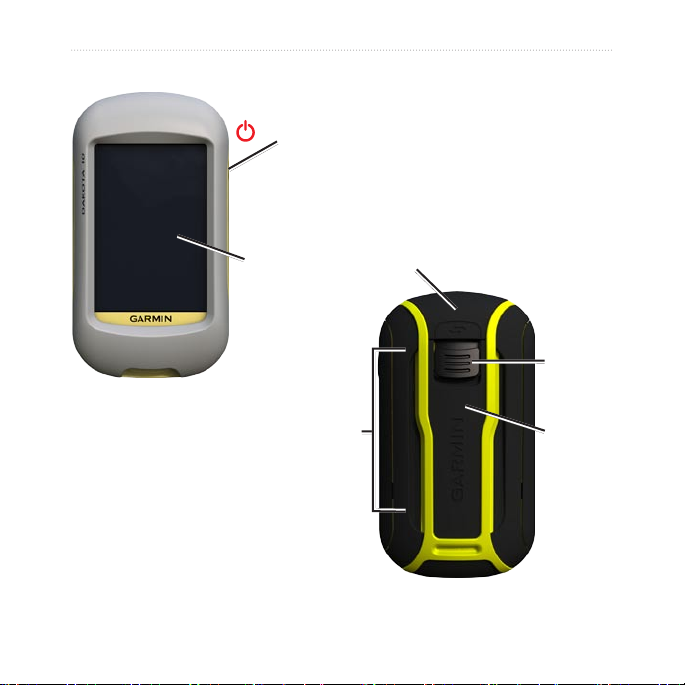
Introduction
Power key
Touchscreen
mini-USB connector
(under weather cap)
Latch
Battery
cover
iv Dakota Series Owner’s Manual
Mounting
spine
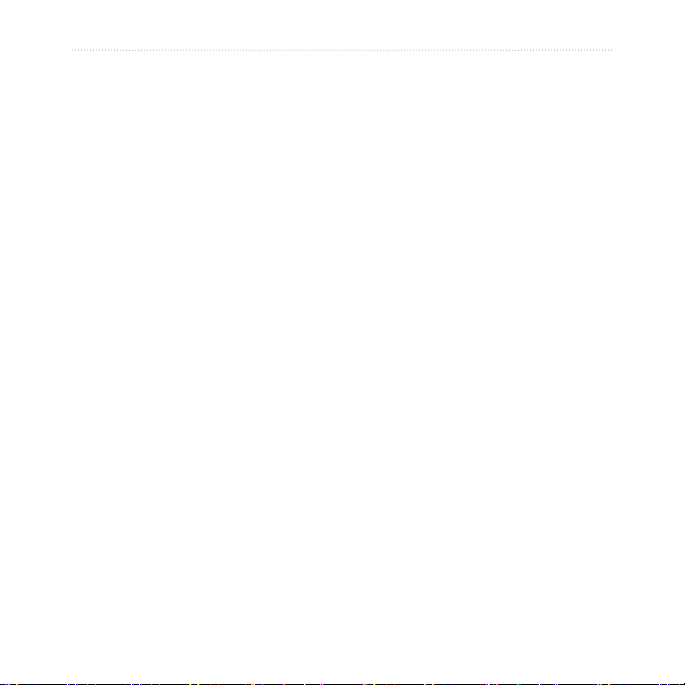
Getting Started
Getting Started
Product Registration
Help us better support you by
completing our online registration
today. Connect to our Web site at
http://my.garmin.com. Keep the
original sales receipt, or a photocopy,
in a safe place.
Contact Garmin
Contact Garmin Product Support if
you have any questions while using
your Dakota. In the USA, go to www
.garmin.com/support, or contact
Garmin USA by phone at (913)
397.8200 or (800) 800.1020.
In the UK, contact Garmin (Europe)
Ltd. by phone at 0808 2380000.
Dakota Series Owner’s Manual 1
In Europe, go to www.garmin.com
/support and click Contact Support
for in-country support information,
or contact Garmin (Europe) Ltd. by
phone at +44 (0) 870.8501241.
If needed, the serial number of your
Dakota is located in the battery
compartment. Remove batteries as
indicated on page 2.
Optional Accessories
For a list of available accessories and
maps, refer to the Garmin Web site at
http://buy.garmin.com.
Caring for the Dakota
Cleaning the screen
Use a soft, clean, lint-free cloth. Use
water, isopropyl alcohol, or eyeglass
lens cleaner. Apply the liquid to the
cloth and then gently wipe the screen
with the cloth.
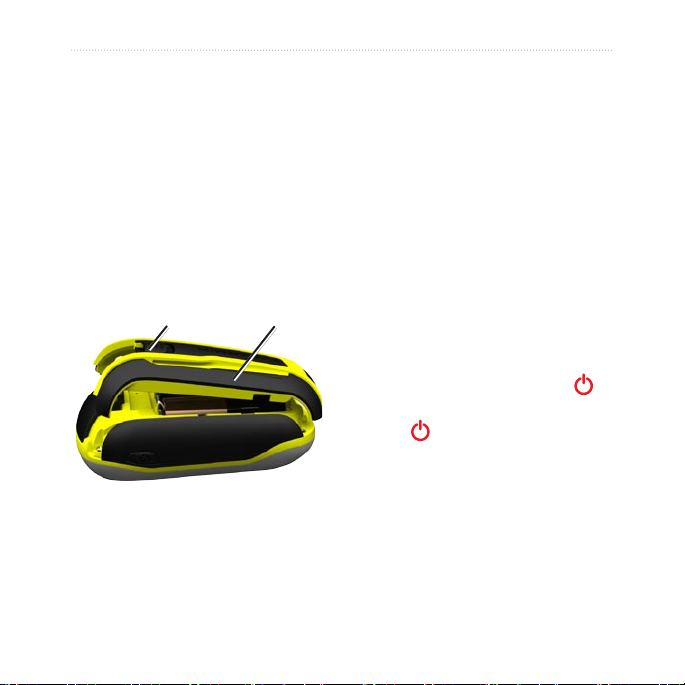
Getting Started
Battery Information
Dakota units operate on two AA
batteries. Use alkaline, NiMH, or
lithium batteries. Use precharged
NiMH or lithium batteries for best
results.
To install the batteries:
1. Slide the latch and remove the
battery cover.
Latch
Battery cover
To select the battery type:
1. Touch Setup > System > Battery
Type.
2. Touch
Alkaline, Lithium, or
Rechargeable NiMH.
Long-Term Storage
Remove batteries when you do not
plan to use the Dakota for several
months. Stored data is not lost when
batteries are removed.
Turning On and Off the Dakota
1. To turn on the Dakota, press .
2. To turn off the Dakota, press and
hold .
2.
Insert the battery. Align the
+ (positive) and - (negative)
markings on the device with the
battery.
3. Replace the battery cover.
2 Dakota Series Owner’s Manual
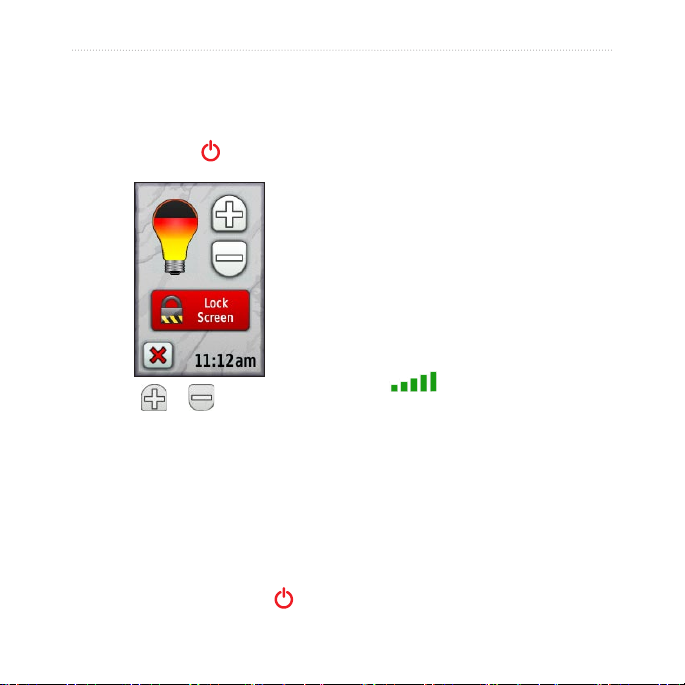
Getting Started
Adjusting the Backlight Level
1. While the Dakota is on, press and
quickly release .
2. Touch
Acquiring GPS Satellite Signals
Lock Screen (or Unlock
Screen).
Before the Dakota can nd your
current location and navigate a route,
you must acquire GPS signals.
1. Go outdoors to an open area,
away from tall buildings and trees.
2. Turn on the Dakota. Acquiring
satellite signals can take a few
minutes.
The bars on the Main menu
2. Touch or to adjust the
brightness levels.
See page 22 to change the backlight
indicate satellite strength. When
the bars are green, the Dakota has
acquired satellite signals.
timeout.
Locking the Screen
Lock the screen to prevent
inadvertent screen touches.
1. Press and quickly release .
Dakota Series Owner’s Manual 3
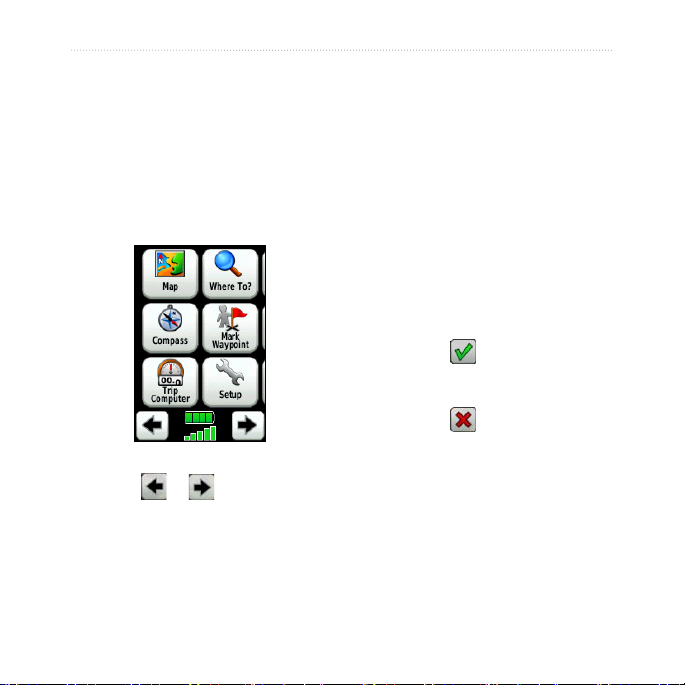
Basic Navigation
Basic Navigation
Creating Waypoints
Waypoints are locations you record
Accessing Applications from the Main menu
You can access all Dakota
applications from the Main menu.
Main menu
Touch or to access
additional applications.
4 Dakota Series Owner’s Manual
and store in the Dakota.
To mark your current location as
a waypoint:
1. Touch Mark Waypoint.
2. Touch
3. Touch an item from the list to
Save and Edit.
change.
Touch letters, numbers, or
•
symbols to make the changes.
Touch (except when
•
changing a symbol). Change
other attributes, if necessary.
Touch to discard the
•
changes.
To edit or delete a waypoint, see
page 12.
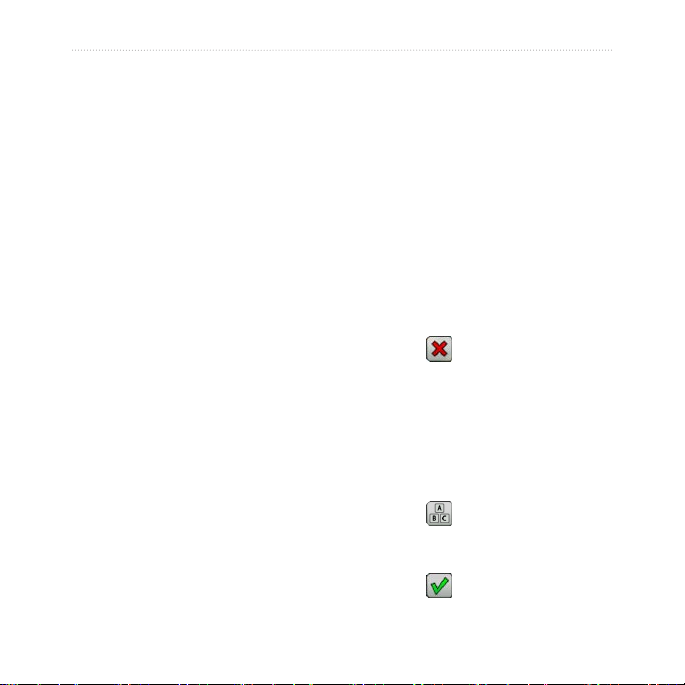
Navigating to a Destination
You can use Where To? or choose
a point on the map to navigate to a
destination with the Dakota.
To navigate to a destination
using Where To?:
1. Touch Where To?.
2. Touch a category.
3. Touch one of the items listed
below. This list may vary
depending on the type of maps
loaded on your Dakota.
Recent Finds—items you
•
have recently found.
Waypoints—a list of
•
waypoints (page 4).
Tracks—a list of tracks
•
(page 14).
Routes—a list of routes
•
(page 13).
Basic Navigation
All POI (Points of Interest)—if
•
supported by the preloaded
or optional mapping, various
POIs may be listed.
Coordinates—enter the
•
coordinates of a location.
Cities—a list of the 50 closest
•
cities to your current location.
Tides—a list of the closest
•
tide stations.
4. Touch
5. Touch
6. Use the compass to navigate to
To nd a destination by spelling
the name:
1. On the Main menu, touch Where
2. Touch
3. Touch characters to spell a part of
4. Touch
Go. A colored line indicates
your course.
> Compass.
your destination.
To? > All POI.
.
the name of your destination.
.
Dakota Series Owner’s Manual 5
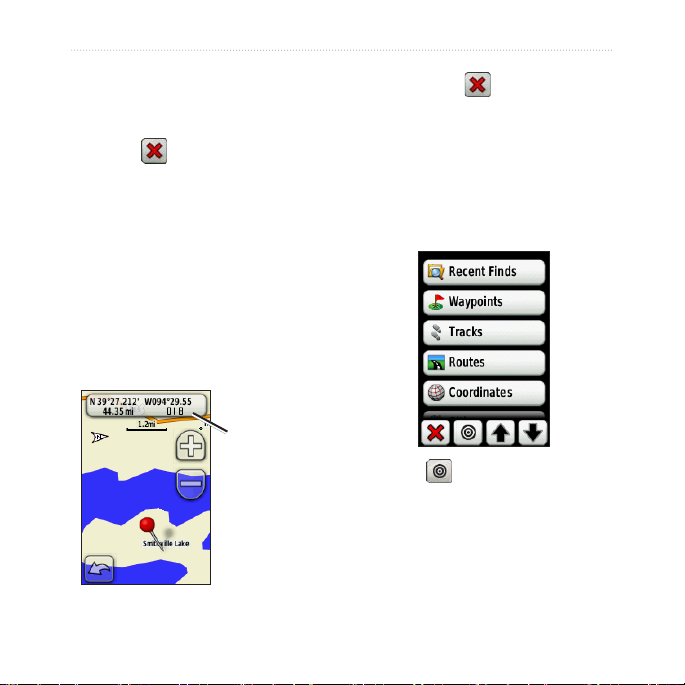
Basic Navigation
5. Touch the destination.
6. Touch
Go. A colored line indicates
your course.
7. Touch
> Compass.
8. Use the compass to navigate to
your destination as indicated on
page 9.
4. Touch
Go > > Compass.
5. Use the compass to navigate to
your destination as indicated on
page 9.
To navigate to a destination near
a waypoint or a recent nd:
1. Touch Where To?.
To navigate to a point on the
map:
1. Touch Map.
2. Touch a point on the map.
3. Touch the information button at
the top of the screen.
Information
button
2. Touch .
3. Select from the following options:
A Recent Find
•
A Waypoint
•
My Current Location
•
A Map Point
•
6 Dakota Series Owner’s Manual
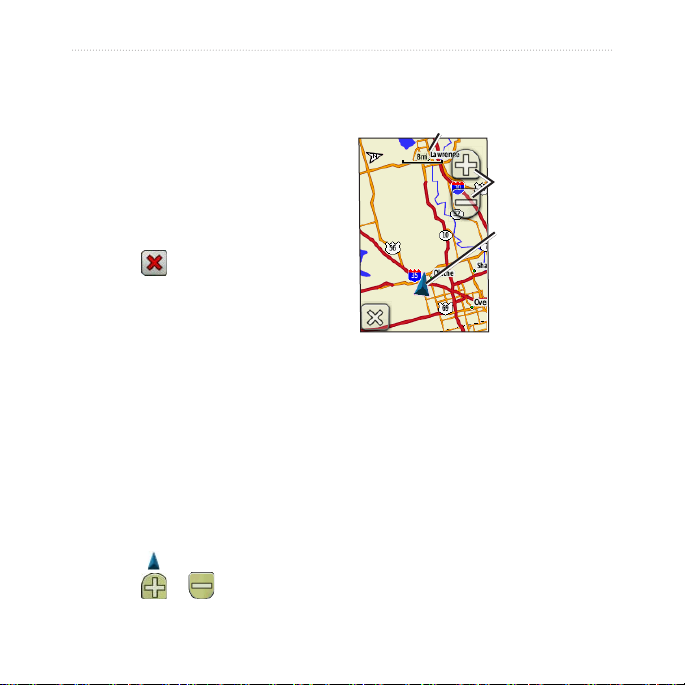
Basic Navigation
4. Touch the location you want to
search near.
5. Touch a category. Items are listed
in order of distance from the
location you selected.
6. Touch a destination.
7. Touch
8. Touch
9. Use the compass to navigate to
Go. A colored line indicates
your course.
> Compass.
your destination as indicated on
page 9.
Stop Navigating
To stop navigating, touch Where
To? > Stop Navigation.
Using the Map
To use the map:
1. Touch Map. Your current location
is indicated by a location
marker .
2. Touch
Dakota Series Owner’s Manual 7
or to zoom.
3. Touch and drag the screen to pan
the map.
Zoom range
Zoom buttons
Location marker
To review detailed information
about a point on the map:
1. If necessary, pan to the location
you want to review.
2. Touch the location.
3. Touch the information button at
the top of the screen for additional
information.
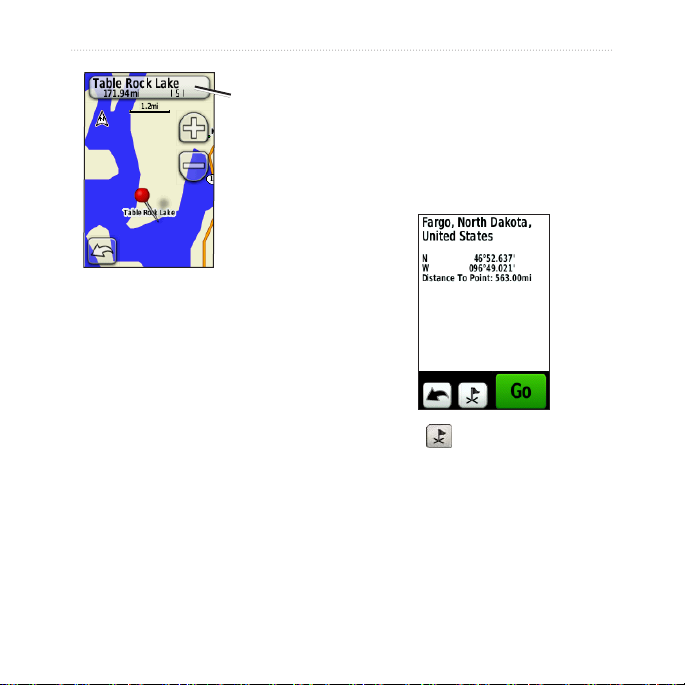
Basic Navigation
Information
button
To save a waypoint on the Map
page:
1. On the Map page, touch the point
you want to save.
2. Touch the information button at
the top of the screen.
To show or hide data elds at
the top of the screen:
1. Touch Setup > Map > Show Data
Fields.
2. Touch
Never, When Navigating,
or Always.
3. Touch to save the waypoint.
To change the Map page data
elds:
1. On the Map page, touch one of
the data elds.
2. Touch a data type.
8 Dakota Series Owner’s Manual
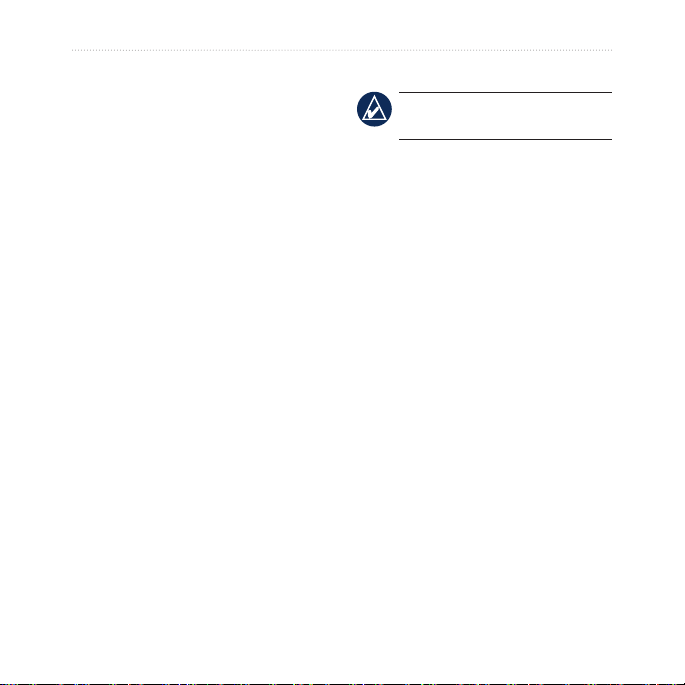
Basic Navigation
Using the Compass
The Compass page guides you to
your destination by displaying a
compass and a bearing pointer.
It also provides navigation data such
as current speed, distance to the next
point on the route, and estimated
arrival time.
The electronic compass is similar
to a magnetic compass when you
are stationary or walking. If you
maintain a higher speed, such
as traveling in an automobile,
Calibrating the Compass
NOTE: The electronic compass is
unavailable with the Dakota 10.
Calibrate the electronic compass
outdoors. Do not stand near objects
that inuence magnetic elds, such
as cars, buildings, or overhead power
lines.
Calibrate the compass after moving
long distances, experiencing
temperature changes greater than
20°F (11°C), or changing the
batteries.
the compass uses GPS signals to
determine your direction. To turn the
electronic compass off, see page 28.
To open the Compass page:
Touch Compass.
Dakota Series Owner’s Manual 9
