Garmin 735XT User Manual

Forerunner® 735XT
Owner’s Manual............................. |
1 |
............................... |
103 |
Panduan..................................... |
227 |

Important Safety and
Product Information
WARNING |
EN |
|
Failure to heed the following warnings could result in an accident or medical event resulting in death or serious injury.
Health Warnings
•If you have a pacemaker or other internal electronic device, consult your physician before using a heart rate monitor.
•Always consult your physician before beginning or modifying any exercise program.
•The Garmin® device, accessories, heart rate monitor, and related data are intended to be used only for recreational purposes and not for medical purposes, and are not intended to diagnose, monitor, treat, cure, or prevent any disease or condition.
•The heart rate readings are for reference only, and no responsibility is accepted for the consequences of any erroneous readings.
•While the Garmin optical wrist heart rate monitor technology typically provides an accurate estimate of a user’s heart rate, there are inherent limitations with the technol-
ogy that may cause some of the heart rate readings to be inaccurate under certain circumstances, including the user’s physical characteristics, fit of the device, and type and intensity of activity.
•Garmin activity trackers rely on sensors that
Forerunner® 735XT |
1 |

track your movement and other metrics. The data and information provided by these devices is intended to be a close estimation of
EN your activity and metrics tracked, but may not be completely accurate, including step, sleep, distance, heart rate, and calorie data.
Off-Road Navigation Warnings
If your Garmin device is able to suggest off-road routes for various outdoor activities, such as biking, hiking, and all-terrain vehicles, follow these guidelines to ensure safe off-road navigation.
•Always use your best judgment and exercise common sense when making off-road navigational decisions. The Garmin device is designed to provide route suggestions only. It is not a replacement for attentiveness and proper preparation for outdoor activities. Do not follow the route suggestions if they suggest an illegal course or would put you in an unsafe situation.
•Always carefully compare information displayed on the device to all available navigation sources, including trail signs, trail conditions, weather conditions, and other factors that may affect safety while navigating. For safety, always resolve any discrepancies before continuing navigation, and defer to posted signs and conditions.
•Always be mindful of the effects of the environment and the inherent risks of the activity before embarking on off-road activities, especially the impact that weather and
2 |
Forerunner® 735XT |

weatherrelated trail conditions can have on the safety of your activity. Ensure that you have the proper gear and supplies for your
activity before navigating along unfamiliar EN paths and trails.
Battery Warnings
A lithium-ion battery can be used in this device. Coin cell batteries can be used in the accessory.
If these guidelines are not followed, batteries may experience a shortened life span or may present a risk of damage to the device, fire, chemical burn, electrolyte leak, and/or injury.
•Do not leave the device exposed to a heat source or in a high-temperature location, such as in the sun in an unattended vehicle. To prevent the possibility of damage, remove the device from the vehicle or store it out of direct sunlight, such as in the glove box.
•Do not disassemble, modify, remanufacture, puncture or damage the device or batteries.
•Do not immerse or expose the device or batteries to water or other liquids, fire, explosion, or other hazard.
•Do not use a sharp object to remove the removable batteries.
•KEEP BATTERIES AWAY FROM CHILDREN.
•NEVER PUT BATTERIES IN MOUTH. Swallowing can lead to chemical burns, perforation of soft tissue, and death. Severe burns can occur within 2 hours of ingestion. Seek medical attention immediately.
Forerunner® 735XT |
3 |
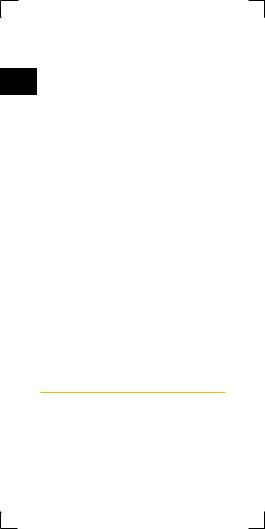
•Replaceable coin cell batteries may contain perchlorate material. Special handling may apply. See www.dtsc.ca.gov.hazardouswaste/
EN perchlorate.
•Do not use a power and/or data cable that is not approved or supplied by Garmin.
•If using an external battery charger, only use the Garmin accessory approved for your product.
•Only replace batteries with correct replacement batteries. Using other batteries presents a risk of fire or explosion. To purchase replacement batteries, see your Garmin dealer or the Garmin website.
•Do not operate the device outside of the temperature ranges specified in the printed manual in the product packaging.
•When storing the device for an extended time period, store within the temperature ranges specified in the printed manual in the product packaging.
•Do not remove or attempt to remove the nonuserreplaceable battery.
•Contact your local waste disposal department to dispose of the device/batteries in accordance with applicable local laws and regulations.
Product Environmental Programs
Information about the Garmin product recycling program and WEEE, RoHS, REACH, and other compliance programs can be found at www. garmin.com/aboutGarmin/environment.
4 |
Forerunner® 735XT |

Declaration of Conformity
Hereby, Garmin declares that this product is in compliance with the essential requirements and other relevant provisions of Directive 1999/5/ EN EC. To view the full Declaration of Conformity,
go to Garmin.com/compliance/.
Industry Canada Compliance
Category I radiocommunication devices comply with Industry Canada Standard RSS-210. Category II radiocommunication devices comply with Industry Canada Standard RSS-Gen. This device complies with Industry Canada licenseexempt RSS standard(s). Operation is subject to the following two conditions: (1) this device may not cause interference, and (2) this device must accept any interference, including interference that may cause undesired operation of the device.
FCC Compliance
This device complies with part 15 of the FCC Rules. Operation is subject to the following two conditions: (1) this device may not cause harmful interference, and (2) this device must accept any interference received, including interference that may cause undesired operation.
This equipment has been tested and found to comply with the limits for a Class B digital device, pursuant to part 15 of the FCC rules. These limits are designed to provide reasonable protection against harmful interference in
a residential installation. This equipment generates, uses, and can radiate radio frequency energy and may cause harmful interference to
Forerunner® 735XT |
5 |

radio communications if not installed and used in accordance with the instructions. However, there is no guarantee that interference will
EN not occur in a particular installation. If this equipment does cause harmful interference to radio or television reception, which can be determined by turning the equipment off and on, the user is encouraged to try to correct the interference by one of the following measures:
•Reorient or relocate the receiving antenna.
•Increase the separation between the equipment and the receiver.
•Connect the equipment into an outlet that is on a different circuit from the GPS device.
•Consult the dealer or an experienced radio/ TV technician for help.
This product does not contain any user-service- able parts. Repairs should only be made by an authorized Garmin service center. Unauthorized repairs or modifications could result in permanent damage to the equipment, and void your warranty and your authority to operate this device under Part 15 regulations.
Software License Agreement
BY USING THE DEVICE, YOU AGREE TO BE BOUND BY THE TERMS AND CONDITIONS OF THE FOLLOWING SOFTWARE LICENSE AGREEMENT. PLEASE READ THIS AGREEMENT CAREFULLY.
Garmin Ltd. and its subsidiaries (“Garmin”) grant you a limited license to use the software embedded in this device (the “Software”) in binary executable form in the normal operation
6 |
Forerunner® 735XT |

of the product. Title, ownership rights, and |
|
intellectual property rights in and to the Soft- |
|
ware remain in Garmin and/or its thirdparty |
|
providers. |
EN |
You acknowledge that the Software is the property of Garmin and/or its third-party providers and is protected under the United States of America copyright laws and international copyright treaties. You further acknowledge
that the structure, organization, and code of the Software, for which source code is not provided, are valuable trade secrets of Garmin and/ or its third-party providers and that the Software in source code form remains a valuable trade secret of Garmin and/or its third-party providers. You agree not to decompile, disassemble, modify, reverse assemble, reverse engineer, or reduce to human readable form the Software or any part thereof or create any derivative works based on the Software. You agree not to export or re-export the Software to any country in violation of the export control laws of the United States of America or the export control laws of any other applicable country.
Map Data Information
Garmin uses a combination of governmental and private data sources. Virtually all data sources contain some inaccurate or incomplete data. In some countries, complete and accurate map information is either not available or is prohibitively expensive.
Limited Warranty
This Garmin product is warranted to be free from defects in materials or workmanship for
Forerunner® 735XT |
7 |

one year from the date of purchase. Within this period, Garmin will, at its sole option, repair
or replace any components that fail in normal EN use. Such repairs or replacement will be made
at no charge to the customer for parts or labor, provided that the customer shall be responsible for any transportation cost. This warranty
does not apply to: (i) cosmetic damage, such as scratches, nicks and dents; (ii) consumable parts, such as batteries, unless product damage has occurred due to a defect in materials or workmanship; (iii) damage caused by accident, abuse, misuse, water, flood, fire, or other acts of nature or external causes;
(iv) damage caused by service performed by anyone who is not an authorized service
provider of Garmin; or (v) damage to a product that has been modified or altered without the written permission of Garmin, or (vi) damage to a product that has been connected to power and/or data cables that are not refuse warranty claims against products or services that are obtained and/or used in contravention of the laws of any country.
Our navigation products are intended to be used only as a travel aid and must not be used for any purpose requiring precise measurement of direction, distance, location or topography. Garmin makes no warranty as to the accuracy or completeness of map data.
Repairs have a 90 day warranty. If the unit sent in is still under its original warranty, then the new warranty is 90 days or to the end of the original 1 year warranty, depending upon which is longer.
8 |
Forerunner® 735XT |

THE WARRANTIES AND REMEDIES CONTAINED HEREIN ARE EXCLUSIVE AND IN LIEU OF ALL OTHER WARRAN-
TIES EXPRESS, IMPLIED, OR STATUTORY, EN INCLUDING ANY LIABILITY ARISING UNDER ANY WARRANTY OF MERCHANTABILITY OR FITNESS FOR A PARTICULAR PURPOSE, STATUTORY OR OTHERWISE. THIS
WARRANTY GIVES YOU SPECIFIC LEGAL RIGHTS, WHICH MAY VARY FROM STATE TO STATE.
IN NO EVENT SHALL Garmin BE LIABLE FOR ANY INCIDENTAL, SPECIAL, INDIRECT, OR CONSEQUENTIAL DAMAGES, WHETHER RESULTING FROM THE USE, MISUSE, OR INABILITY TO USE THIS PRODUCT OR FROM DEFECTS IN THE PRODUCT. SOME STATES DO NOT ALLOW THE EXCLUSION OF INCIDENTAL OR CONSEQUENTIAL DAMAGES, SO THE ABOVE LIMITATIONS MAY NOT APPLY TO YOU.
Garmin retains the exclusive right to repair or replace (with a new or newly-overhauled replacement product) the device or software or offer a full refund of the purchase price at
its sole discretion. SUCH REMEDY SHALL BE YOUR SOLE AND EXCLUSIVE REMEDY FOR ANY BREACH OF WARRANTY.
To obtain warranty service, contact your local Garmin authorized dealer or call Garmin Product Support for shipping instructions and an RMA tracking number. Securely pack the device and a copy of the original sales receipt, which is required as the proof of purchase for warranty repairs. Write the tracking number
Forerunner® 735XT |
9 |

clearly on the outside of the package. Send the device, freight charges prepaid, to any Garmin warranty service station.
EN Online Auction Purchases: Products purchased through online auctions are not eligible for rebates or other special offers from Garmin warranty coverage. Online auction confirmations are not accepted for warranty verification. To obtain warranty service, an original or copy of the sales receipt from the original retailer is required. Garmin will not replace missing components from any package purchased through an online auction.
International Purchases: A separate warranty may be provided by international distributors for devices purchased outside the United States depending on the country. If applicable, this warranty is provided by the local in-country distributor and this distributor provides local service for your device. Distributor warranties are only valid in the area of intended distribution. Devices purchased in the United States or Canada must be returned to the Garmin service center in the United Kingdom, the United States, Canada, or Taiwan for service.
Australian Purchases: Our goods come with guarantees that cannot be excluded under the Australian Consumer Law. You are entitled to a replacement or refund for a major failure and for compensation for any other reasonably foreseeable loss or damage. You are also entitled to have the goods repaired or replaced if the goods fail
10 |
Forerunner® 735XT |

to be of acceptable quality and the failure does not amount to a major failure. The benefits under our Limited Warranty are in
addition to other rights and remedies under EN applicable law in relation to the products. Garmin Australasia, 30 Clay Place, Eastern Creek, NSW 2766, Australia. Phone: 1800
235 822.
Forerunner® 735XT |
11 |

Introduction
 WARNING
WARNING
EN See the Important Safety and Product Information guide in the product box for product warnings and other important information.
Always consult your physician before you begin or modify any exercise program.
Keys
1 |
|
Hold to turn the device on |
|
|
and off. |
|
|
Select to turn the backlight on |
|
|
and off. |
2 |
|
Select to start and stop the |
|
||
|
|
timer. |
|
|
Select to choose an option or |
|
|
to acknowledge a message. |
|
|
Select to mark a new lap. |
3 Select to return to the previous
Select to return to the previous
screen.
Select to scroll through the widgets, data screens, options, and settings.
12 |
Forerunner® 735XT |
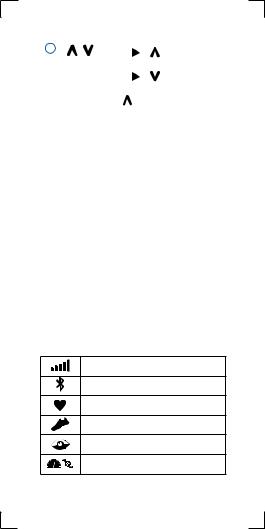
|
|
|
|
|
|
|
|
4 |
|
Select |
|
> |
to select an |
|
|
|
|
|
|
||||
|
|
activity |
|
profile. |
|
|
|
|
|
Select |
|
> |
to open the |
|
EN |
|
|
|
|
||||
|
|
menu. |
|
|
|
|
|
|
|
|
|
|
|
|
|
|
|
Hold |
|
to view the options |
|
|
|
|
|
menu. |
|
|
|
|
|
Locking and Unlocking the Device Keys
You can lock the device keys to avoid accidental key presses during an activity or in watch mode.
1Hold .
.
2Select Lock Device.
3Hold to unlock the device keys.
to unlock the device keys.
Opening the Menu
1Select  .
.
2Select .
.
Icons
Aflashing icon means the device is searching for a signal. A solid icon means the signal was found or the sensor is connected.
GPS status
Bluetooth® technology status
Chest heart rate monitor status
Foot pod statusLiveTrack status
LiveTrack status
Speed and cadence sensor status
Forerunner® 735XT |
13 |
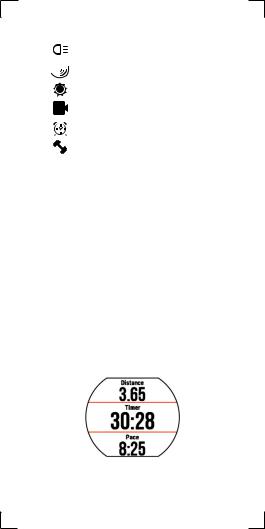
|
|
|
|
|
Varia™ bike light status |
|
|
|
|
|
|
|
|
|
|
|
|
|
Varia bike radar status |
|
EN |
||||||
|
|
|
|
|
||
|
|
|
|
tempe™ sensor status |
||
|
|
|
|
|
||
|
|
|
|
|
|
|
|
|
|
|
|
VIRB® camera status |
|
|
|
|
|
|
||
|
|
|
|
|
||
|
|
|
|
|
Forerunner alarm status |
|
|
|
|
|
|
|
|
|
|
|
|
|
Power status |
|
|
|
|
|
|
|
Training
Going for a Run
The first fitness activity you record on your device can be a run, ride, or any outdoor activity. You may need to charge the device (Charging the Device, page 88) before starting the activity.
1Select  , and select an activity profile.
, and select an activity profile.
2Go outside, and wait while the device locates satellites.
3Select  to start the timer.
to start the timer.
4Go for a run.
14 |
Forerunner® 735XT |
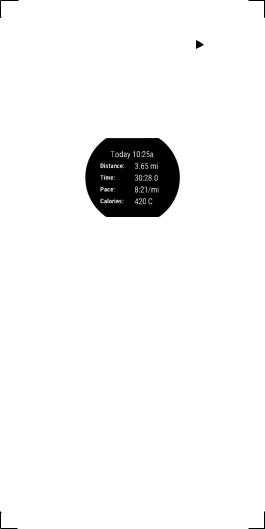
5 |
After you complete your run, Select |
|
|
to |
||
|
||||||
6 |
stop the timer. |
|
|
|
|
|
Select an option: |
|
|
||||
|
EN |
|||||
|
• |
Select Resume to restart the timer. |
|
|||
|
|
|
||||
|
• Select Save to save the run and reset |
|||||
|
|
the timer. You can select the run to view |
||||
|
|
a summary. |
|
|
||
|
• |
Select Discard > Yes to delete the run. |
||||
Multisport Activities
Triathletes, duathletes, and other multisport competitors can take advantage of the custom multisport profiles (Creating a Custom Activity Profile, page 77). When you set up a multisport profile, you can switch between sport modes and still view your total time for all
sports. For example, you can switch from biking mode to running mode and view your total time for biking and running throughout your workout.
Triathlon Training
When you participate in a triathlon, you can use the triathlon activity profile to quickly transition to each sport segment, to time each segment, and to save the activity.
1 Select  >
> > Triathlon.
> Triathlon.
Forerunner® 735XT |
15 |

2 |
Select |
|
|
to start the timer. |
|
|
|
||||
3 |
Select |
at the beginning and end of each |
|||
EN 4 |
transition. |
|
|
||
After you complete your activity, select |
> |
||||
Save.
Heart Rate While Swimming
NOTE: Wrist-based heart rate is not available while swimming.
The HRM-Tri™ accessory and the HRMSwim™ accessory record and store your heart rate data while swimming. Heart rate data is not visible on compatible Forerunner devices while the heart rate monitor is underwater.
You must start a timed activity on your paired Forerunner device to view stored heart rate data later. During rest intervals when out of the water, the heart rate monitor sends your heart rate data to your Forerunner device.
Your Forerunner device automatically downloads stored heart rate data when you save your timed swim activity. Your heart rate monitor must be out of the water, active, and within range of the device (3 m) while data is downloaded. You can review your heart rate data in the device history and on your Garmin Connect™ account.
Going for Pool Swim
Before you go for a swim, you should charge the device (Charging the Device, page 88).
1Select  >
> > Pool Swim.
> Pool Swim.
2Select your pool size, or enter a custom
16 |
Forerunner® 735XT |
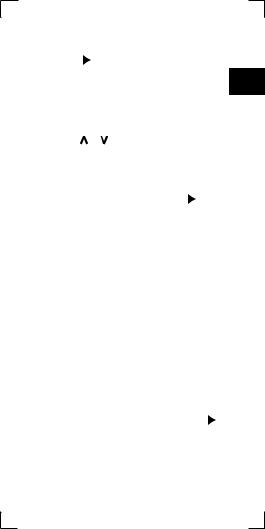
size. |
|
|
||
3 Select |
|
|
to start the timer. |
|
|
|
|||
History |
|
is recorded only while the timer is |
EN |
|
running. |
|
|||
4Start your activity.
The device automatically records swim intervals and lengths.
5 Select or to view additional data pages (optional).
6When resting, select  to pause the timer.
to pause the timer.
7Select  to restart the timer.
to restart the timer.
8 After you finish the activity, select |
|
> |
|
||
Save. |
|
|
Swimming in Open Water
You can use the device for open water swimming. You can record swim data including distance, pace, and stroke rate. You can add data screens to the default open water swimming activity profile (Customizing the Data Screens, page 78) or create your own profile (Creating a CustomActivity Profile, page 77).
1Select Menu > > Open Water.
> Open Water.
2Go outside and wait while the device locates satellites. It may take a few minutes. The satellite bars turn green when the device is ready.
3Select  to start the timer.
to start the timer.
4 After you complete your activity, select |
|
> |
|
||
Save. |
|
|
Forerunner® 735XT |
17 |
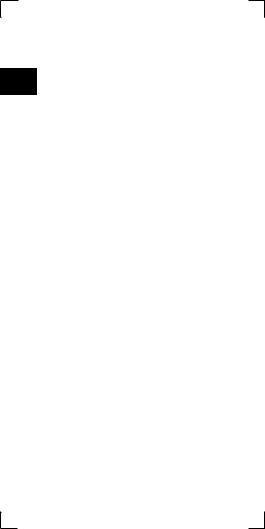
Swim Terminology
Length: One trip down the pool.
EN Interval: One or more consecutive lengths. A new interval starts after a rest.
Stroke: A stroke is counted every time your arm wearing the device completes a full cycle.
Swolf: Your swolf score is the sum of the time for one pool length and the number of strokes for that length. For example, 30 seconds plus 15 strokes equals a swolf score of 45. Swolf is a measurement of swimming efficiency and, like golf, a lower score is better.
Training Indoors
The device includes indoor activity profiles where GPS is turned off. You can turn off GPS when you are training indoors or to save battery life.
NOTE: Any change to the GPS setting is saved to the active profile.
Select Menu > Activity Settings > GPS > Off.
When running with GPS turned off, speed and distance are calculated using the accelerometer in the device. The accelerometer is selfcalibrating. The accuracy of the speed
and distance data improves after a few outdoor runs using GPS.
Workouts
You can create custom workouts that include goals for each workout step and for varied
18 |
Forerunner® 735XT |
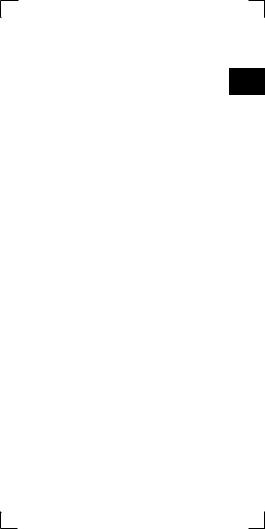
distances, times, and calories. You can create workouts using Garmin Connect or select a training plan that has built-in workouts from
Garmin Connect, and transfer them to your EN device.
You can schedule workouts using Garmin Connect. You can plan workouts in advance and store them on your device.
Following a Workout From the Web
Before you can download a workout from Garmin Connect, you must have a Garmin Connect account (Garmin Connect, page 62).
1Connect the device to your computer.
2Go to GarminConnect.com.
3Create and save a new workout.
4Select Send to Device, and follow the onscreen instructions.
5Disconnect the device.
Starting a Workout
Before you can start a workout, you must download a workout from your Garmin Connect account.
1Select Menu > Training > My Workouts.
2Select a workout.
3Select Do Workout.
After you begin a workout, the device displays each step of the workout, the target (if any), and current workout data.
Forerunner® 735XT |
19 |

About the Training Calendar
The training calendar on your device is an extension of the training calendar or schedule
EN you set up in Garmin Connect. After you have added a few workouts to the Garmin Connect calendar, you can send them to your device. All scheduled workouts sent to the device appear in the training calendar list by date. When you select a day in the training calendar, you can view or do the workout. The scheduled workout stays on your device whether you complete it or skip it. When you send scheduled workouts from Garmin Connect, they overwrite the existing training calendar.
Using Garmin Connect Training Plans
Before you can download and use a training plan, you must have a Garmin Connect account
(Garmin Connect, page 62).
You can browse your Garmin Connect account to find a training plan, schedule workouts, and send them to your device.
1Connect the device to your computer.
2From your Garmin Connect account, select and schedule a training plan.
3Review the training plan in your calendar.
4Select  , and follow the on-screen instructions.
, and follow the on-screen instructions.
Interval Workouts
You can create interval workouts based on distance or time. The device saves your custom interval workout until you create another interval workout. You can use open intervals
20 |
Forerunner® 735XT |

for track workouts and when you are running
a known distance. When you select |
, the |
device records an interval and moves to a rest |
|
interval. |
EN |
Creating an Interval Workout
1Select Menu > Training > Intervals > Edit
>Interval >Type.
2Select Distance, Time, or Open.
TIP: You can create an open-ended interval by setting the type to Open.
3Select Duration, enter a distance or time interval value for the workout, and select
4Select Rest > Type.
5Select Distance, Time, or Open.
6If necessary, enter a distance or time value for the rest interval, and Select .
.
7Select one or more options:
• To set the number of repetitions, select
Repeat.
• To add an open-ended warm up to your workout, select Warm Up > On.
• To add an open-ended cool down to your workout, select Cool Down > On.
Starting an Interval Workout
1Select Menu > Training > Intervals > Do Workout.
2Select  .
.
3When your interval workout has a warm up, select  to begin the first interval.
to begin the first interval.
4Follow the on-screen instructions.
When you complete all of the intervals, a mes-
Forerunner® 735XT |
21 |
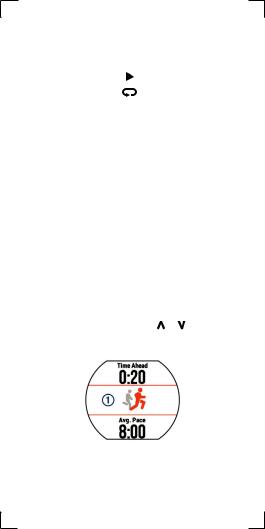
|
sage appears. |
|
|
|
|
Stopping a Workout |
|
|
|
EN |
• |
At any time, select |
|
to end a workout step. |
|
||||
|
||||
|
• |
At any time, select |
|
to stop the timer. |
|
||||
Using Virtual Partner®
Your Virtual Partner is a training tool designed to help you meet your goals. You can customize the Virtual Partner to train (run, bike, other) at a target speed or pace.
NOTE: Virtual Partner is not available in swim mode.
1Select an activity profile.
2Select Menu > Activity Settings > Data Screens > Virtual Partner > Status > On.
3Select Set Pace or Set Speed.
You can use pace or speed as your format
(Format Settings, page 87).
4Enter a value.
5Select  to start the timer.
to start the timer.
6 During your activity, select or to view the Virtual Partner screen and see who is leading.
Setting a Training Target
The training target feature works with the
22 |
Forerunner® 735XT |

Virtual Partner feature so you can train toward a set distance, distance and time, distance and pace, or distance and speed goal. This
feature can be used with the running, cycling, EN and other single sport activity profiles (excludes swimming). During your training activity, the
device gives you real-time feedback about how close you are to achieving your training target.
1Select Menu > Training > Set a Target.
2Select an option:
•Select Distance Only to select a preset distance or enter a custom distance.
•Select Distance and Time to select a distance and time target.
You can enter the time target, use prediction (based on your VO2 max. estimate), or use your personal record time.
•Select Distance and Pace or Distance and Speed to select a distance and pace or speed target.
The training target screen displays your estimated finish time. The estimated finish time is based on your current performance and the time remaining.
3Select  to start the timer.
to start the timer.
4If necessary, swipe to view the Virtual Partner screen.
5 After you complete your activity, select |
|
|
> |
|
|||
Save. |
|
|
|
A summary screen appears indicating that |
|
||
you finished ahead of or behind the target. |
|
||
Forerunner® 735XT |
23 |

Cancelling a Training Target
1 |
During the activity, select to view the |
||
|
|
target screen. |
|
EN |
2 |
||
Hold . |
|||
3 |
Select Cancel Target > Yes. |
||
Racing a Previous Activity
You can race a previously recorded or downloaded activity. This feature can be used with the running, cycling, and other single sport activity profiles (excludes swimming). This feature works with the Virtual Partner feature so you can see how far ahead or behind you are during the activity.
1Select Menu > Training > Race an Activity.
2Select an option:
•Select From History to select a previously recorded activity from your device.
•Select Downloaded to select an activity you downloaded from your Garmin Connect account.
3Select the activity.
The Virtual Partner screen displays your estimated finish time.
4Select  to start the timer.
to start the timer.
5 After you complete your activity, select |
|
|
> |
|
|||
Save. |
|
|
|
A summary screen appears indicating that |
|
||
you finished the race ahead of or behind the previously recorded or downloaded activity.
24 |
Forerunner® 735XT |

Personal Records
When you complete an activity, the device displays any new personal records you achieved during that activity. Personal records include EN your fastest time over several typical race
distances and longest run or ride.
NOTE: For cycling, personal records also include most ascent and best power (power meter required).
Viewing Your Personal Records
1Select Menu > My Stats > Records.
2Select a sport.
3Select a record.
4Select View Record.
Restoring a Personal Record
You can set each personal record back to the one previously recorded.
1Select Menu > My Stats > Records.
2Select a sport.
3Select a record to restore.
4Select Previous > Yes.
NOTE: This does not delete any saved activities.
Clearing a Personal Record
1Select Menu > My Stats > Records
2Select a sport.
3Select a record to delete.
4Select Clear Record > Yes.
NOTE: This does not delete any saved activities.
Forerunner® 735XT |
25 |
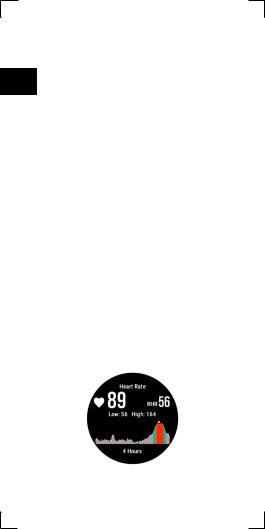
Clearing All Personal Records
1 Select Menu > My Stats > Records.
NOTE: This does not delete any saved EN activities.
2Select a sport.
3Select Clear All Personal Records > Yes. The records are deleted only for that sport.
Heart Rate Features
The Forerunner device has a wrist-based heart rate monitor and is also compatible with ANT+® chest heart rate monitors. You can view wristbased heart rate data on the heart rate widget.
When both wrist-based heart rate and ANT+ heart rate data are available, your device uses the ANT+ heart rate data. You must have a heart rate monitor to use the features described in this section.
Viewing the Heart Rate Widget
The widget displays your current heart rate in beats per minute (bpm), lowest resting heart rate for today, and a graph of your heart rate.
1 From the time of day screen, select .
.
26 |
Forerunner® 735XT |
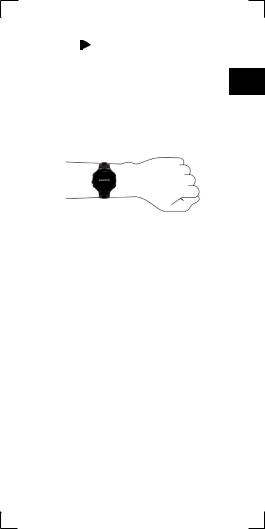
2 Select to view your average resting
heart values for the last 7 days. |
|
Wearing the Device and Heart Rate |
EN |
•Wear the Forerunner device above your wrist bone.
NOTE: The device should be snug but comfortable, and it should not move while running or exercising.
•Do not damage the heart rate sensor on the back of the device.
•See (Tips for Erratic Heart Rate Data, page 27) for more information about wrist-based heart rate.
Turning Off the Wrist Heart Rate Monitor
The default heart rate setting for the Forerunner is Auto. The device uses wrist-based heart
rate automatically unless there is an accessory heart rate monitor connected to the device.
Select Menu > Settings > Heart Rate Monitor > Off.
Tips for Erratic Heart Rate Data
If the heart rate data is erratic or does not appear, you can try these tips.
•Clean and dry your arm before putting on the device.
Forerunner® 735XT |
27 |

|
• Avoid wearing sunscreen under the device. |
|
|
• Wear the device above your wrist bone. The |
|
|
device should be snug but comfortable. |
|
EN |
||
NOTE: You can try wearing the device higher |
||
|
on your forearm. You can try wearing the |
|
|
||
|
device on your other arm. |
|
|
• Warm up for 5 to 10 minutes and get a heart |
|
|
rate reading before starting your activity. |
|
|
NOTE: In cold environments, warm up |
|
|
indoors. |
|
|
• Rinse the device with fresh water after each |
|
|
workout. |
Setting Your Heart Rate Zones
The device uses your user profile information from the initial setup to determine your default heart rate zones. You can manually enter heart rate values and set the range for each zone.
The device has separate heart rate zones for running, cycling, and swimming.
1 Select Menu > My Stats > User Profile > Heart Rate.
2 Select Max. HR, and enter your maximum heart rate.
3 Select LTHR, and enter your lactate threshold heart rate.
4 Select Resting HR, and enter your resting heart rate.
5 Select Zones > Based On.
6 Select an option:
• Select BPM to view and edit the zones in beats per minute.
28 |
Forerunner® 735XT |
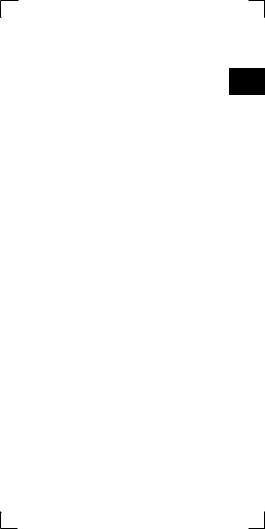
•Select %Max. HR to view and edit the zones as a percentage of your maximum heart rate.
• Select %HRR to view and edit the zones EN as a percentage of your heart rate re-
serve (maximum heart rate minus resting heart rate).
•Select %LTHR to view and edit the zones as a percentage of your lactate threshold heart rate.
•Select Add Sport Heart Rate to add different zones for each sport.
7Select a zone, and enter a value for each heart rate zone.
Letting the Device Set Your Heart Rate Zones
The default settings allow the device to detect your maximum heart rate and set your heart rate zones as a percentage of your maximum heart rate.
•Verify that your user profile settings are accurate (Setting Up Your User Profile, page
76).
•Run often with the wrist or chest heart rate monitor.
•Try a few heart rate training plans, available from your Garmin Connect account.
•View your heart rate trends and time in zones using your Garmin Connect account.
Forerunner® 735XT |
29 |
