Garmin Beechcraft A36, Beechcraft G36 User Manual
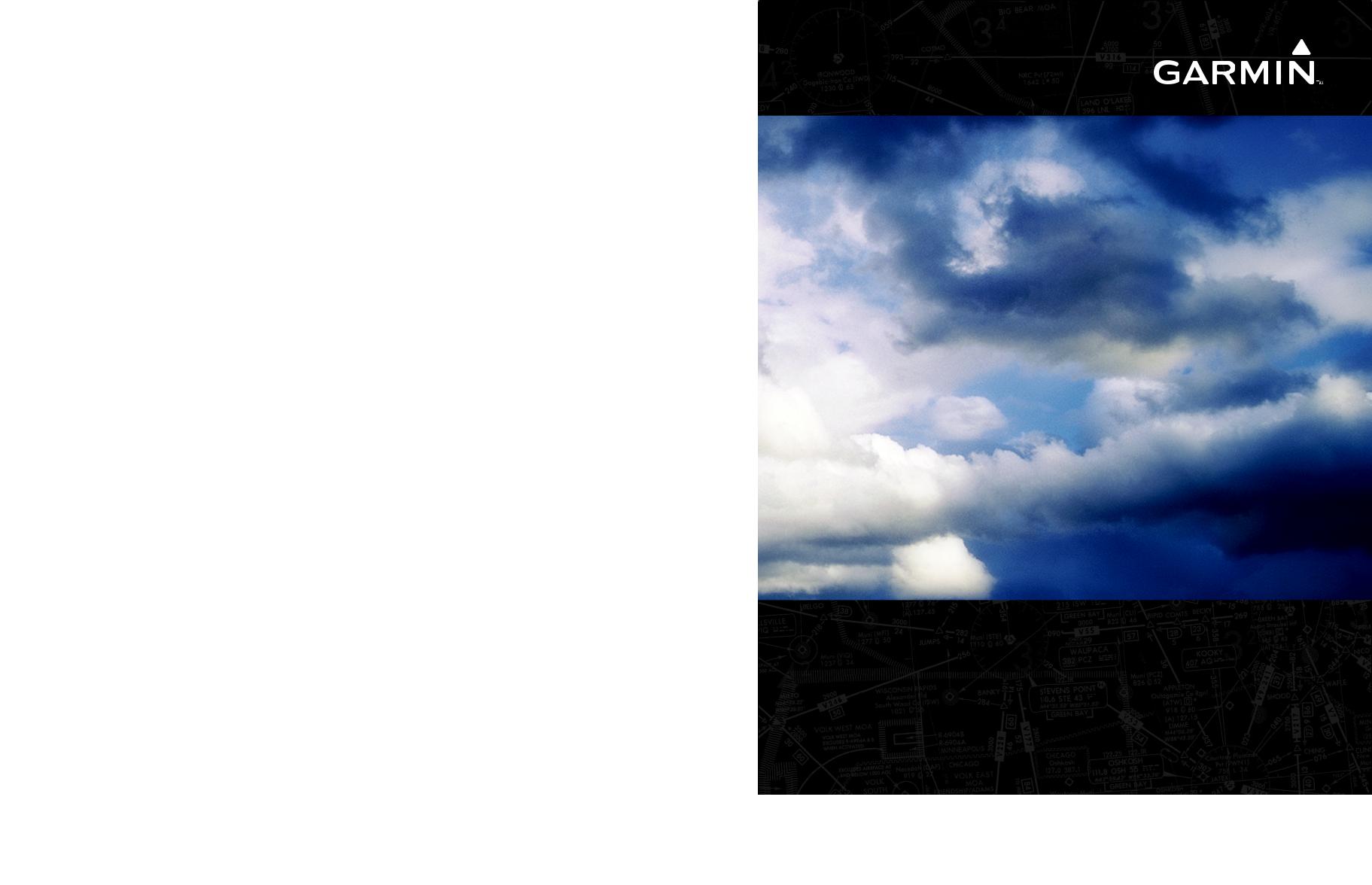
G1000® Integrated Flight Deck
Pilot’s Guide
Beechcraft A36/G36

SYSTEM OVERVIEW
FLIGHT INSTRUMENTS
EIS
AUDIO PANEL & CNS
FLIGHT MANAGEMENT
HAZARD AVOIDANCE
AFCS
ADDITIONAL FEATURES
APPENDICES
INDEX

Copyright © 2007-2008 Garmin Ltd. or its subsidiaries.All rights reserved.
This manual reflects the operation of System Software version 0464.17 or later for the Beechcraft A36/G36, or System Software version 0858.03 or later for the BeechcraftA36/G36 (WAAS). Some differences in operation may be observed when comparing the information in this manual to earlier or later software versions.
Garmin International, Inc., 1200 East 151st Street, Olathe, Kansas 66062, U.S.A.
Tel: 913/397.8200 |
Fax: 913/397.8282 |
Garmin AT, Inc., 2345 Turner Road SE, Salem, OR 97302, U.S.A. |
|
Tel: 503/391.3411 |
Fax: 503/364.2138 |
Garmin (Europe) Ltd., Liberty House, Bulls Copse Road, Hounsdown Business Park, Southampton, SO40 9RB, U.K |
|
Tel: 44/0870.8501241 |
Fax: 44/0870.8501251 |
Garmin Corporation, No. 68, Jangshu 2nd Road, Shijr,Taipei County,Taiwan |
|
Tel: 886/02.2642.9199 |
Fax: 886/02.2642.9099 |
Website Address: www.garmin.com
Except as expressly provided herein, no part of this manual may be reproduced, copied, transmitted, disseminated, downloaded or stored in any storage medium, for any purpose without the express written permission of Garmin. Garmin hereby grants permission to download a single copy of this manual and of any revision to this manual onto a hard drive or other electronic storage medium to be viewed for personal use,provided that such electronic or printed copy of this manual or revision must contain the complete text of this copyright notice and provided further that any unauthorized commercial distribution of this manual or any revision hereto is strictly prohibited.
Garmin® is a registered trademark of Garmin Ltd. or its subsidiaries, and G1000® is a trademark of Garmin Ltd. or its subsidiaries. These trademarks may not be used without the express permission of Garmin.
Bendix/King® and Honeywell® are registered trademarks of Honeywell International, Inc.; Becker® is a registered trademark of Becker Flugfunkwerk GmbH; NavData® is a registered trademark of Jeppesen, Inc.; and XM® is a registered trademark of XM Satellite Radio, Inc.
April 2008 |
Printed in the U.S.A. |
Garmin G1000 Pilot’s Guide for the Beechcraft A36/G36 |
190-00595-01 Rev. B |

LIMITED WARRANTY
LIMITED WARRANTY
This Garmin product is warranted to be free from defects in materials or workmanship for two years from the date of purchase. Within this period, Garmin will, at its sole option, repair or replace any components that fail in normal use. Such repairs or replacement will be made at no charge to the customer for parts and labor,provided that the customer shall be responsible for any transportation cost. This warranty does not cover failures due to abuse, misuse, accident, or unauthorized alterations or repairs.
THE WARRANTIES AND REMEDIES CONTAINED HEREIN ARE EXCLUSIVE AND IN LIEU OF ALL OTHER WARRANTIES EXPRESS OR IMPLIED OR STATUTORY, INCLUDING ANY LIABILITY ARISING UNDER ANY WARRANTY OF MERCHANTABILITY OR FITNESS FOR A PARTICULAR PURPOSE, STATUTORY OR OTHERWISE. THIS WARRANTY GIVES YOU SPECIFIC LEGAL RIGHTS, WHICH MAY VARY FROM STATE TO STATE.
IN NO EVENT SHALL GARMIN BE LIABLE FOR ANY INCIDENTAL, SPECIAL, INDIRECT OR CONSEQUENTIAL DAMAGES, WHETHER RESULTING FROM THE USE, MISUSE, OR INABILITY TO USE THIS PRODUCT OR FROM DEFECTS IN THE PRODUCT. Some states do not allow the exclusion of incidental or consequential damages, so the above limitations may not apply to you.
Garmin retains the exclusive right to repair or replace the unit or software, or to offer a full refund of the purchase price, at its sole discretion. SUCH REMEDY SHALL BE YOUR SOLE AND EXCLUSIVE REMEDY FOR ANY BREACH OF WARRANTY.
To obtain warranty service, contact your local GarminAuthorized Service Center. For assistance in locating a Service Center near you, visit the Garmin Website at “http://www.garmin.com” or contact Garmin Customer Service at 800-800-1020.
190-00595-01 Rev. B |
Garmin G1000 Pilot’s Guide for the Beechcraft A36/G36 |
i |
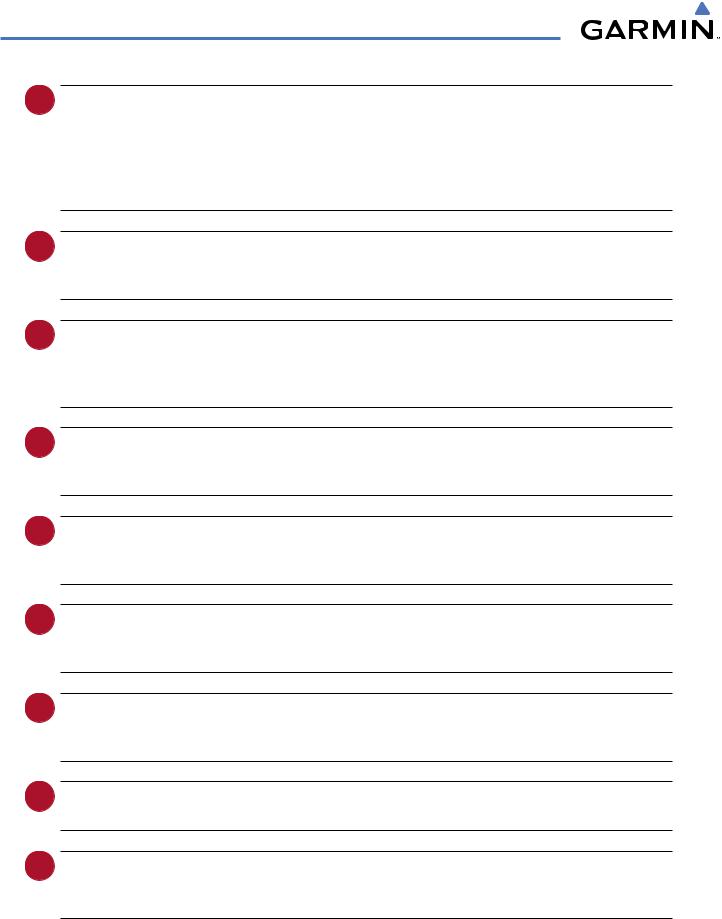
WARNINGS, CAUTIONS, AND NOTES
 WARNING: Navigation and terrain separation must NOT be predicated upon the use of the terrain function. The G1000Terrain Proximity feature is NOT intended to be used as a primary reference for terrain avoidance and does not relieve the pilot from the responsibility of being aware of surroundings during flight. The Terrain Proximity feature is only to be used as an aid for terrain avoidance and is not certified for use in applications requiring a certified terrain awareness system. Terrain data is obtained from third party sources. Garmin is not able to independently verify the accuracy of the terrain data.
WARNING: Navigation and terrain separation must NOT be predicated upon the use of the terrain function. The G1000Terrain Proximity feature is NOT intended to be used as a primary reference for terrain avoidance and does not relieve the pilot from the responsibility of being aware of surroundings during flight. The Terrain Proximity feature is only to be used as an aid for terrain avoidance and is not certified for use in applications requiring a certified terrain awareness system. Terrain data is obtained from third party sources. Garmin is not able to independently verify the accuracy of the terrain data.
 WARNING: The displayed minimum safe altitudes (MSAs) are only advisory in nature and should not be relied upon as the sole source of obstacle and terrain avoidance information. Always refer to current aeronautical charts for appropriate minimum clearance altitudes.
WARNING: The displayed minimum safe altitudes (MSAs) are only advisory in nature and should not be relied upon as the sole source of obstacle and terrain avoidance information. Always refer to current aeronautical charts for appropriate minimum clearance altitudes.
 WARNING: The altitude calculated by G1000 GPS receivers is geometric height above Mean Sea Level and could vary significantly from the altitude displayed by pressure altimeters, such as the GDC 74A Air Data Computer, or other altimeters in aircraft. GPS altitude should never be used for vertical navigation. Always use pressure altitude displayed by the G1000 PFD or other pressure altimeters in aircraft.
WARNING: The altitude calculated by G1000 GPS receivers is geometric height above Mean Sea Level and could vary significantly from the altitude displayed by pressure altimeters, such as the GDC 74A Air Data Computer, or other altimeters in aircraft. GPS altitude should never be used for vertical navigation. Always use pressure altitude displayed by the G1000 PFD or other pressure altimeters in aircraft.
 WARNING:Donotuseoutdateddatabaseinformation.DatabasesusedintheG1000systemmustbeupdated regularly in order to ensure that the information remains current. Pilots using any outdated database do so entirely at their own risk.
WARNING:Donotuseoutdateddatabaseinformation.DatabasesusedintheG1000systemmustbeupdated regularly in order to ensure that the information remains current. Pilots using any outdated database do so entirely at their own risk.
 WARNING: Do not use basemap (land and water data) information for primary navigation. Basemap data is intended only to supplement other approved navigation data sources and should be considered as an aid to enhance situational awareness.
WARNING: Do not use basemap (land and water data) information for primary navigation. Basemap data is intended only to supplement other approved navigation data sources and should be considered as an aid to enhance situational awareness.
 WARNING: Traffic information shown on the G1000 Multi Function Display is provided as an aid in visually acquiring traffic. Pilots must maneuver the aircraft based only upon ATC guidance or positive visual acquisition of conflicting traffic.
WARNING: Traffic information shown on the G1000 Multi Function Display is provided as an aid in visually acquiring traffic. Pilots must maneuver the aircraft based only upon ATC guidance or positive visual acquisition of conflicting traffic.
 WARNING: Use of the Stormscope is not intended for hazardous weather penetration (thunderstorm penetration). Stormscope information, as displayed on the G1000 MFD, is to be used only for weather avoidance, not penetration.
WARNING: Use of the Stormscope is not intended for hazardous weather penetration (thunderstorm penetration). Stormscope information, as displayed on the G1000 MFD, is to be used only for weather avoidance, not penetration.
 WARNING: GDL 69 Weather should not be used for hazardous weather penetration. Weather information provided by the GDL 69 is approved only for weather avoidance, not penetration.
WARNING: GDL 69 Weather should not be used for hazardous weather penetration. Weather information provided by the GDL 69 is approved only for weather avoidance, not penetration.
 WARNING: NEXRAD weather data is to be used for long-range planning purposes only. Due to inherent delays in data transmission and the relative age of the data, NEXRAD weather data should not be used for short-range weather avoidance.
WARNING: NEXRAD weather data is to be used for long-range planning purposes only. Due to inherent delays in data transmission and the relative age of the data, NEXRAD weather data should not be used for short-range weather avoidance.
ii |
Garmin G1000 Pilot’s Guide for the Beechcraft A36/G36 |
190-00595-01 Rev. B |
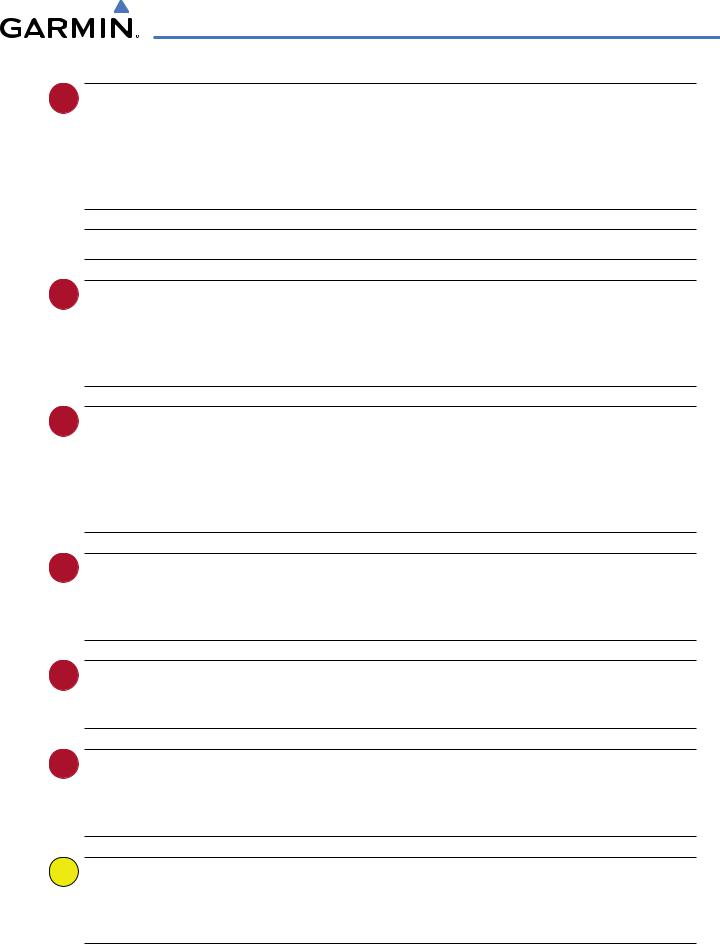
WARNINGS, CAUTIONS, AND NOTES
 WARNING: The Garmin G1000, as installed in the Hawker Beechcraft A36/G36 aircraft, has a very high degree of functional integrity. However, the pilot must recognize that providing monitoring and/or selftest capability for all conceivable system failures is not practical. Although unlikely, it may be possible for erroneous operation to occur without a fault indication shown by the G1000. It is thus the responsibility of the pilot to detect such an occurrence by means of cross-checking with all redundant or correlated information available in the cockpit.
WARNING: The Garmin G1000, as installed in the Hawker Beechcraft A36/G36 aircraft, has a very high degree of functional integrity. However, the pilot must recognize that providing monitoring and/or selftest capability for all conceivable system failures is not practical. Although unlikely, it may be possible for erroneous operation to occur without a fault indication shown by the G1000. It is thus the responsibility of the pilot to detect such an occurrence by means of cross-checking with all redundant or correlated information available in the cockpit.
 WARNING: For safety reasons, G1000 operational procedures must be learned on the ground.
WARNING: For safety reasons, G1000 operational procedures must be learned on the ground.
 WARNING: The United States government operates the Global Positioning System and is solely responsible for its accuracy and maintenance. The GPS system is subject to changes which could affect the accuracy and performance of all GPS equipment. Portions of the Garmin G1000 utilize GPS as a precision electronic NAVigation AID (NAVAID). Therefore, as with all NAVAIDs, information presented by the G1000 can be misused or misinterpreted and, therefore, become unsafe.
WARNING: The United States government operates the Global Positioning System and is solely responsible for its accuracy and maintenance. The GPS system is subject to changes which could affect the accuracy and performance of all GPS equipment. Portions of the Garmin G1000 utilize GPS as a precision electronic NAVigation AID (NAVAID). Therefore, as with all NAVAIDs, information presented by the G1000 can be misused or misinterpreted and, therefore, become unsafe.
 WARNING: To reduce the risk of unsafe operation, carefully review and understand all aspects of the G1000 Pilot’s Guide documentation and the G1000 Integrated Avionics System and GFC 700 AFCS in Beechcraft A36/G36 Airplane Flight Manual. Thoroughly practice basic operation prior to actual use. During flight operations, carefully compare indications from the G1000 to all available navigation sources, including the information from other NAVAIDs, visual sightings, charts, etc. For safety purposes, always resolve any discrepancies before continuing navigation.
WARNING: To reduce the risk of unsafe operation, carefully review and understand all aspects of the G1000 Pilot’s Guide documentation and the G1000 Integrated Avionics System and GFC 700 AFCS in Beechcraft A36/G36 Airplane Flight Manual. Thoroughly practice basic operation prior to actual use. During flight operations, carefully compare indications from the G1000 to all available navigation sources, including the information from other NAVAIDs, visual sightings, charts, etc. For safety purposes, always resolve any discrepancies before continuing navigation.
 WARNING: The illustrations in this guide are only examples. Never use the G1000 to attempt to penetrate a thunderstorm. Both the FAA Advisory Circular, Subject:Thunderstorms, and the Aeronautical Information Manual (AIM) recommend avoiding“by at least 20 miles any thunderstorm identified as severe or giving an intense radar echo.”
WARNING: The illustrations in this guide are only examples. Never use the G1000 to attempt to penetrate a thunderstorm. Both the FAA Advisory Circular, Subject:Thunderstorms, and the Aeronautical Information Manual (AIM) recommend avoiding“by at least 20 miles any thunderstorm identified as severe or giving an intense radar echo.”
 WARNING: Lamp(s) inside this product may contain mercury (HG) and must be recycled or disposed of according to local, state, or federal laws. For more information, refer to our website at www.garmin.com/ aboutGarmin/environment/disposal.jsp.
WARNING: Lamp(s) inside this product may contain mercury (HG) and must be recycled or disposed of according to local, state, or federal laws. For more information, refer to our website at www.garmin.com/ aboutGarmin/environment/disposal.jsp.
 WARNING: Because of anomalies in the earth’s magnetic field, operating the G1000 within the following areas could result in loss of reliable attitude and heading indications. North of 70° North latitude and south of 70° South latitude. An area north of 65° North latitude between longitude 75º West and 120º West. An area south of 55° South latitude between longitude 120º East and 165º East.
WARNING: Because of anomalies in the earth’s magnetic field, operating the G1000 within the following areas could result in loss of reliable attitude and heading indications. North of 70° North latitude and south of 70° South latitude. An area north of 65° North latitude between longitude 75º West and 120º West. An area south of 55° South latitude between longitude 120º East and 165º East.
 CAUTION: The PFD and MFD displays use a lens coated with a special anti-reflective coating that is very sensitive to skin oils, waxes, and abrasive cleaners. CLEANERS CONTAINING AMMONIA WILL HARM THE ANTI-REFLECTIVE COATING. It is very important to clean the lens using a clean, lint-free cloth and an eyeglass lens cleaner that is specified as safe for anti-reflective coatings.
CAUTION: The PFD and MFD displays use a lens coated with a special anti-reflective coating that is very sensitive to skin oils, waxes, and abrasive cleaners. CLEANERS CONTAINING AMMONIA WILL HARM THE ANTI-REFLECTIVE COATING. It is very important to clean the lens using a clean, lint-free cloth and an eyeglass lens cleaner that is specified as safe for anti-reflective coatings.
190-00595-01 Rev. B |
Garmin G1000 Pilot’s Guide for the Beechcraft A36/G36 |
iii |
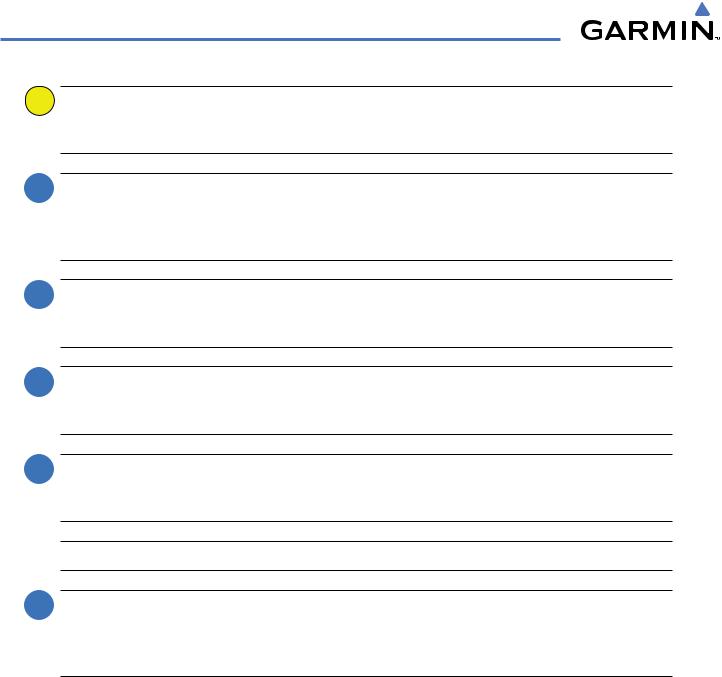
WARNINGS, CAUTIONS, AND NOTES
 CAUTION: The Garmin G1000 does not contain any user-serviceable parts. Repairs should only be made by an authorized Garmin service center. Unauthorized repairs or modifications could void both the warranty and the pilot’s authority to operate this device under FAA/FCC regulations.
CAUTION: The Garmin G1000 does not contain any user-serviceable parts. Repairs should only be made by an authorized Garmin service center. Unauthorized repairs or modifications could void both the warranty and the pilot’s authority to operate this device under FAA/FCC regulations.
 NOTE:WhenusingStormscope,thereareseveralatmosphericphenomenainadditiontonearbythunderstorms that can cause isolated discharge points in the strike display mode. However, clusters of two or more discharge points in the strike display mode do indicate thunderstorm activity if these points reappear after the screen has been cleared.
NOTE:WhenusingStormscope,thereareseveralatmosphericphenomenainadditiontonearbythunderstorms that can cause isolated discharge points in the strike display mode. However, clusters of two or more discharge points in the strike display mode do indicate thunderstorm activity if these points reappear after the screen has been cleared.
 NOTE: All visual depictions contained within this document,including screen images of the G1000 panel and displays, are subject to change and may not reflect the most current G1000 system and aviation databases. Depictions of equipment may differ slightly from the actual equipment.
NOTE: All visual depictions contained within this document,including screen images of the G1000 panel and displays, are subject to change and may not reflect the most current G1000 system and aviation databases. Depictions of equipment may differ slightly from the actual equipment.
 NOTE:Thisdevicecomplieswithpart15oftheFCCRules. Operationissubjecttothefollowingtwoconditions:
NOTE:Thisdevicecomplieswithpart15oftheFCCRules. Operationissubjecttothefollowingtwoconditions:
(1) this device may not cause harmful interference,and (2) this device must accept any interference received, including interference that may cause undesired operation.
 NOTE: Interference from GPS repeaters operating inside nearby hangars can cause an intermittent loss of attitude and heading displays while the aircraft is on the ground. Moving the aircraft more than 100 yards away from the source of the interference should alleviate the condition.
NOTE: Interference from GPS repeaters operating inside nearby hangars can cause an intermittent loss of attitude and heading displays while the aircraft is on the ground. Moving the aircraft more than 100 yards away from the source of the interference should alleviate the condition.
 NOTE: Use of polarized eyewear may cause the flight displays to appear dim or blank.
NOTE: Use of polarized eyewear may cause the flight displays to appear dim or blank.
 NOTE: This product, its packaging, and its components contain chemicals known to the State of California to cause cancer, birth defects, or reproductive harm. This notice is being provided in accordance with California’s Proposition 65. If you have any questions or would like additional information, please refer to our web site at www.garmin.com/prop65.
NOTE: This product, its packaging, and its components contain chemicals known to the State of California to cause cancer, birth defects, or reproductive harm. This notice is being provided in accordance with California’s Proposition 65. If you have any questions or would like additional information, please refer to our web site at www.garmin.com/prop65.
iv |
Garmin G1000 Pilot’s Guide for the Beechcraft A36/G36 |
190-00595-01 Rev. B |
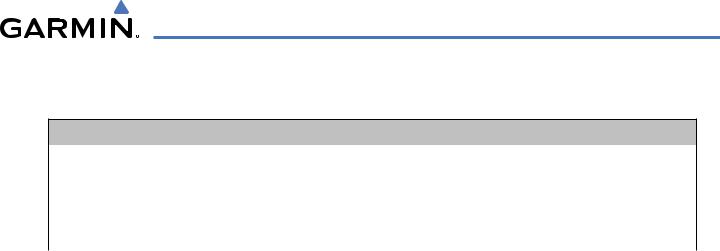
REVISION INFORMATION
Record of Revisions
Part Number |
Revision |
Date |
Page Range |
Description |
190-00595-00 |
A |
10/16/06 |
All |
Initial Release |
190-00595-01 |
A |
12/21/07 |
All |
Updated to GDU SW version 8.10, and added WAAS |
|
B |
4/08/08 |
All |
Change System Software version, update description of two |
|
|
|
|
warning messages, and other minor corrections |
190-00595-01 Rev. B |
Garmin G1000 Pilot’s Guide for the Beechcraft A36/G36 |
v |
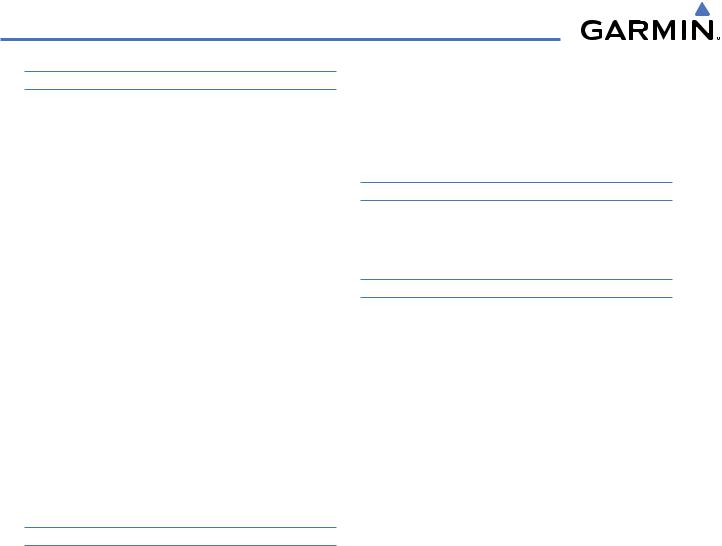
TABLE OF CONTENTS
|
SECTION 1 SYSTEM OVERVIEW |
|
1.1 |
System Description................................................. |
1 |
1.2 |
Line Replaceable Units (LRU)................................. |
2 |
1.3 |
G1000 Controls........................................................ |
6 |
|
PFD/MFD Controls ........................................................ |
6 |
|
AdditionalAFCS Controls .............................................. |
9 |
|
Audio Panel Controls .................................................. |
10 |
1.4 |
Secure Digital Cards ............................................. |
12 |
1.5 |
System Power-up................................................... |
12 |
1.6 |
System Operation.................................................. |
14 |
|
Normal Operation....................................................... |
14 |
|
Reversionary Mode..................................................... |
14 |
|
AHRS Operation ......................................................... |
15 |
|
G1000 SystemAnnunciations ...................................... |
17 |
|
Softkey Function......................................................... |
18 |
|
GPS Receiver Operation .............................................. |
23 |
1.7 |
Accessing G1000 Functionality ........................... |
28 |
|
Menus....................................................................... |
28 |
|
MFD Page Groups....................................................... |
28 |
|
MFD System Pages ..................................................... |
32 |
1.8 |
Display Backlighting............................................. |
46 |
|
SECTION 2 FLIGHT INSTRUMENTS |
|
2.1 |
Flight Instruments................................................. |
50 |
|
Airspeed Indicator ...................................................... |
50 |
|
Attitude Indicator....................................................... |
53 |
|
Altimeter ................................................................... |
54 |
|
Vertical Speed Indicator (VSI)....................................... |
55 |
|
Vertical Deviation....................................................... |
56 |
|
Horizontal Situation Indicator (HSI) .............................. |
57 |
|
Course Deviation Indicator (CDI).................................. |
62 |
2.2 |
Supplemental Flight Data .................................... |
69 |
|
Temperature Displays.................................................. |
69 |
|
Wind Data ................................................................. |
70 |
|
Vertical Navigation (VNV) Indications........................... |
71 |
2.3 |
PFD Annunciations and Alerting Functions........ |
72 |
|
G1000Alerting System................................................ |
72 |
|
Marker BeaconAnnunciations ..................................... |
73 |
|
TrafficAnnunciation.................................................... |
74 |
|
TAWSAnnunciations (Optional) ................................... |
74 |
|
AltitudeAlerting......................................................... |
75 |
|
LowAltitudeAnnunciation (WAAS only) ....................... |
75 |
|
Minimum DescentAltitude/Decision HeightAlerting ...... |
76 |
2.4 |
Abnormal Operations ........................................... |
77 |
|
Abnormal GPS Conditions ........................................... |
77 |
|
UnusualAttitudes....................................................... |
78 |
|
SECTION 3 ENGINE INDICATION SYSTEM |
|
3.1 |
Engine Display....................................................... |
81 |
3.2 |
Lean Display........................................................... |
83 |
3.3 |
System Display ...................................................... |
86 |
|
SECTION 4 AUDIO PANEL AND CNS |
|
4.1 |
Overview................................................................ |
89 |
|
MFD/PFD Controls and Frequency Display..................... |
90 |
|
Audio Panel Controls .................................................. |
92 |
4.2 |
COM Operation...................................................... |
94 |
|
COMTransceiver Selection andActivation..................... |
94 |
|
COMTransceiver ManualTuning .................................. |
95 |
|
Quick-Tuning andActivating 121.500 MHz.................... |
96 |
|
Auto-Tuning the COM Frequency.................................. |
97 |
|
Frequency Spacing.................................................... |
101 |
|
Automatic Squelch.................................................... |
102 |
|
Volume.................................................................... |
102 |
4.3 |
NAV Operation..................................................... |
103 |
|
NAV Radio Selection andActivation ........................... |
103 |
|
NAV Receiver ManualTuning..................................... |
104 |
|
Auto-Tuning a NAV Frequency from the MFD .............. |
106 |
|
Marker Beacon Receiver............................................ |
111 |
|
DMETuning (Optional).............................................. |
112 |
4.4 |
GTX 33 Mode S Transponder.............................. |
113 |
|
Transponder Controls................................................ |
113 |
|
Transponder Mode Selection...................................... |
114 |
|
Entering aTransponder Code..................................... |
117 |
|
IDENT Function ........................................................ |
118 |
|
Flight ID Reporting ................................................... |
119 |
4.5 |
Additional Audio Panel Functions..................... |
120 |
|
Power-Up................................................................. |
120 |
|
Mono/Stereo Headsets.............................................. |
120 |
|
Speaker ................................................................... |
120 |
|
Intercom.................................................................. |
121 |
|
PassengerAddress (PA) System.................................. |
123 |
|
Clearance Recorder and Player................................... |
123 |
vi |
Garmin G1000 Pilot’s Guide for the Beechcraft A36/G36 |
190-00595-01 Rev. B |
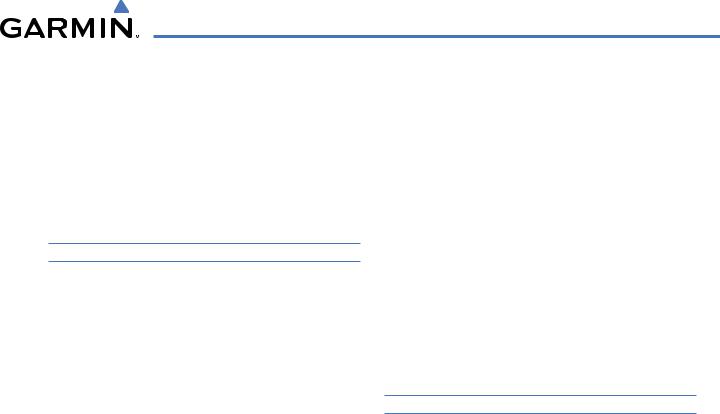
TABLE OF CONTENTS
|
Split COM................................................................ |
124 |
|
Entertainment Inputs................................................ |
125 |
4.6 Audio Panel Preflight Procedure....................... |
126 |
|
4.7 |
Abnormal Operation........................................... |
127 |
|
Stuck Microphone..................................................... |
127 |
|
COMTuning Failure................................................... |
127 |
|
Audio Panel Fail-Safe Operation................................. |
127 |
|
Reversionary Mode................................................... |
127 |
|
SECTION 5 FLIGHT MANAGEMENT |
|
5.1 |
Introduction......................................................... |
129 |
|
Navigation Status Box............................................... |
131 |
5.2 |
Using Map Displays............................................. |
132 |
|
Map Orientation....................................................... |
132 |
|
Map Range.............................................................. |
134 |
|
Map Panning............................................................ |
136 |
|
Measuring Bearing and Distance................................ |
141 |
|
Topography.............................................................. |
142 |
|
Map Symbols ........................................................... |
145 |
|
Airways ................................................................... |
151 |
|
TrackVector ............................................................. |
153 |
|
WindVector............................................................. |
154 |
|
Nav Range Ring ....................................................... |
155 |
|
Fuel Range Ring....................................................... |
156 |
5.3 |
Waypoints............................................................. |
157 |
|
Airports................................................................... |
158 |
|
Intersections ............................................................ |
164 |
|
NDBs....................................................................... |
166 |
|
VORs....................................................................... |
168 |
|
UserWaypoints ........................................................ |
170 |
5.4 |
Airspaces.............................................................. |
175 |
5.5 Direct-to-Navigation .......................................... |
179 |
|
5.6 |
Flight Planning..................................................... |
185 |
|
Flight Plan Creation.................................................. |
186 |
|
AddingWaypoints to an Existing Flight Plan................ |
189 |
|
AddingAirways to a Flight Plan ................................. |
191 |
|
Adding Procedures to a Stored Flight Plan .................. |
194 |
|
Flight Plan Storage ................................................... |
201 |
|
Flight Plan Editing .................................................... |
203 |
|
AlongTrack Offsets................................................... |
206 |
|
ParallelTrack............................................................ |
208 |
|
Activating a Flight Plan Leg....................................... |
211 |
|
Inverting a Flight Plan............................................... |
212 |
|
Flight PlanViews...................................................... |
213 |
|
Closest Point of FPL .................................................. |
215 |
5.7 |
Vertical Navigation............................................. |
216 |
|
Altitude Constraints.................................................. |
218 |
5.8 |
Procedures ........................................................... |
222 |
|
Departures............................................................... |
222 |
|
Arrivals ................................................................... |
225 |
|
Approaches ............................................................. |
227 |
5.9 |
Trip Planning........................................................ |
233 |
|
Trip Planning............................................................ |
233 |
5.10 |
RAIM Prediction .................................................. |
237 |
5.11 |
Navigating a Flight Plan..................................... |
241 |
5.12 |
Abnormal Operation........................................... |
268 |
|
SECTION 6 HAZARD AVOIDANCE |
|
6.1 |
XM Satellite Weather.......................................... |
271 |
|
Activating Services.................................................... |
272 |
|
Using XM SatelliteWeather Products.......................... |
273 |
6.2 |
WX-500 Stormscope ........................................... |
295 |
|
Setting Up Stormscope on the Navigation Map ........... |
295 |
|
Selecting the Stormscope Page .................................. |
299 |
6.3 |
Terrain Awareness and Warning System .......... |
300 |
|
DisplayingTAWS Data............................................... |
301 |
|
TAWS Page .............................................................. |
303 |
|
TAWSAlerts............................................................. |
305 |
|
System Status........................................................... |
311 |
6.4 |
Traffic Information Service (TIS)........................ |
312 |
|
DisplayingTRAFFIC Data........................................... |
313 |
|
Traffic Map Page....................................................... |
315 |
|
TISAlerts ................................................................. |
316 |
|
System Status........................................................... |
317 |
6.5 |
L-3 Skywatch Traffic Advisory System (TAS)..... |
320 |
|
TAS Symbology......................................................... |
320 |
|
Operation ................................................................ |
321 |
|
Altitude Display........................................................ |
323 |
|
Traffic Map Page Display Range................................. |
324 |
|
TASAlerts................................................................ |
325 |
|
System Status........................................................... |
326 |
190-00595-01 Rev. B |
Garmin G1000 Pilot’s Guide for the Beechcraft A36/G36 |
vii |
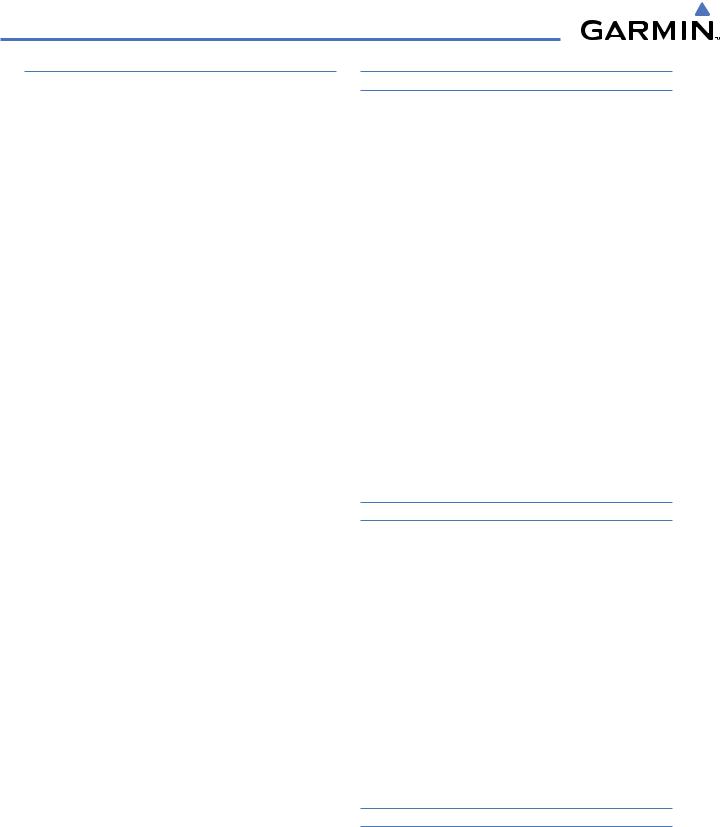
TABLE OF CONTENTS
SECTION 7 AUTOMATIC FLIGHT CONTROL SYSTEM |
||
7.1 |
AFCS Overview.................................................... |
329 |
|
AdditionalAFCS Controls .......................................... |
331 |
7.2 |
Flight Director Operation................................... |
332 |
|
Activating the Flight Director..................................... |
332 |
|
AFCS Status Box....................................................... |
333 |
|
Flight Director Modes................................................ |
334 |
|
Command Bars......................................................... |
334 |
7.3 |
Vertical Modes..................................................... |
335 |
|
Pitch Hold Mode (PIT)............................................... |
336 |
|
SelectedAltitude Capture Mode (ALTS)....................... |
337 |
|
Altitude Hold Mode (ALT).......................................... |
338 |
|
Vertical Speed Mode (VS).......................................... |
339 |
|
Flight Level Change Mode (FLC)................................. |
340 |
|
Vertical Navigation Modes (VPTH,ALTV)..................... |
342 |
|
Glidepath Mode (GP) (WAAS only)............................. |
347 |
|
Glideslope Mode (GS)............................................... |
349 |
|
GoAround Mode (GA) .............................................. |
350 |
7.4 |
Lateral Modes...................................................... |
351 |
|
Roll Hold Mode (ROL) ............................................... |
352 |
|
Navigation Modes (GPS,VOR, LOC, BC) ...................... |
354 |
|
Approach Modes (GPS,VAPP, LOC)............................. |
356 |
7.5 Autopilot and Yaw Damper Operation............. |
358 |
|
|
Flight Control........................................................... |
358 |
|
Engagement............................................................. |
359 |
|
ControlWheel Steering ............................................. |
359 |
|
Disengagement........................................................ |
360 |
7.6 |
Example Flight Plan ............................................ |
361 |
|
Departure ................................................................ |
362 |
|
Intercepting aVOR Radial.......................................... |
364 |
|
Flying a Flight Plan/GPS Course ................................. |
365 |
|
Descent ................................................................... |
366 |
|
Approach................................................................. |
370 |
|
GoAround/MissedApproach ..................................... |
372 |
7.7 |
AFCS Annunciations and Alerts ......................... |
374 |
|
AFCS StatusAlerts.................................................... |
374 |
|
Overspeed Protection................................................ |
375 |
|
SECTION 8 ADDITIONAL FEATURES |
|
8.1 |
SafeTaxi................................................................ |
377 |
|
SafeTaxi Cycle Number and Revision .......................... |
380 |
8.2 |
ChartView............................................................. |
383 |
|
ChartView Softkeys................................................... |
383 |
|
Terminal Procedures Charts ....................................... |
384 |
|
Chart Options........................................................... |
394 |
|
Day/NightView ........................................................ |
400 |
|
ChartView Cycle Number and Expiration Date............. |
402 |
8.3 |
FliteCharts............................................................ |
406 |
|
FliteCharts Softkeys .................................................. |
406 |
|
Terminal Procedures Charts ....................................... |
407 |
|
Chart Options........................................................... |
415 |
|
Day/NightView ........................................................ |
419 |
|
FliteCharts Cycle Number and Expiration Date............. |
421 |
8.4 XM Radio Entertainment (Optional)................. |
425 |
|
|
Activating XM Satellite Radio Services........................ |
425 |
|
Using XM Radio ....................................................... |
427 |
8.5 |
Scheduler.............................................................. |
431 |
8.6 |
Abnormal Operation........................................... |
433 |
|
APPENDICES |
|
Annunciations and Alerts............................................. |
435 |
|
|
Alert Level Definitions............................................... |
437 |
|
AircraftAlerts........................................................... |
437 |
|
G1000 SystemAnnunciations .................................... |
439 |
|
G1000 System MessageAdvisories............................. |
442 |
|
AFCSAlerts.............................................................. |
453 |
|
TAWSALERTS........................................................... |
454 |
SD Card Use................................................................... |
457 |
|
|
Jeppesen Databases.................................................. |
457 |
|
Garmin Databases.................................................... |
458 |
Glossary.......................................................................... |
461 |
|
Frequently Asked Questions........................................ |
469 |
|
Map Symbols................................................................. |
475 |
|
|
INDEX |
|
Index |
................................................................................ |
I-1 |
viii |
Garmin G1000 Pilot’s Guide for the Beechcraft A36/G36 |
190-00595-01 Rev. B |
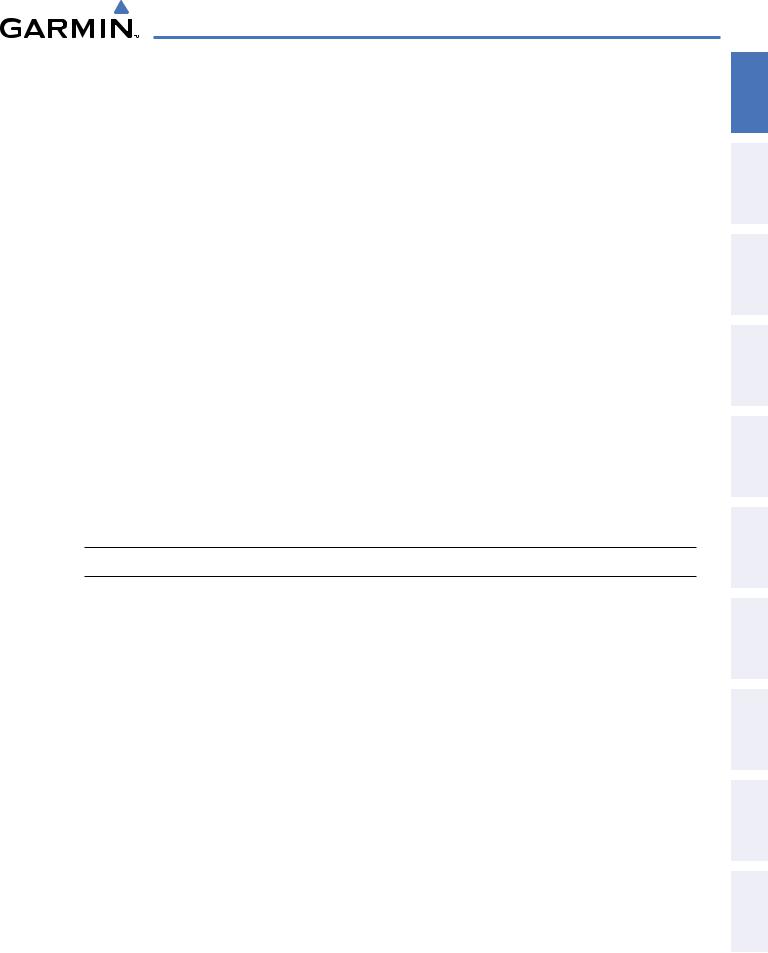
SYSTEM OVERVIEW
SECTION 1 SYSTEM OVERVIEW
1.1 SYSTEM DESCRIPTION
This section provides an overview of the G1000 Integrated Flight Deck as installed in the Beechcraft A36/G36 Bonanza. The G1000 system is an integrated flight control system that presents flight instrumentation, position, navigation, communication, and identification information to the pilot through large-format displays. The system consists of the following Line Replaceable Units (LRUs):
•GDU 1040 Primary Flight Display (PFD)
•GDU 1043/1045 Multi Function Display (MFD)
•GIA 63/63W Integrated Avionics Unit
•GDC 74A Air Data Computer (ADC)
•GEA 71 Engine/Airframe Unit
•GRS 77 Attitude and Heading Reference System (AHRS)
•GMU 44 Magnetometer
•GMA 1347 Audio System with Integrated Marker Beacon Receiver
•GTX 33 Mode S Transponder
•GDL 69A Satellite Data Link Receiver
•GTP 59 Outside Air Temperature (OAT) Probe
•GSA 81 AFCS Servos
•GSM 85 Servo Gearboxes
A top-level G1000 system block diagram is shown in Figure 1-1 (it does not include the GSM 85A).
 NOTE: Refer to the AFCS section for details on the GFC 700 AFCS.
NOTE: Refer to the AFCS section for details on the GFC 700 AFCS.
In the Beechcraft A36/G36 Bonanza, the GFC 700 Automated Flight Control System (AFCS) provides the flight director (FD), autopilot (AP), and yaw damper (YD) functions of the G1000 system.
INDEX APPENDICES ADDITIONALFEATURES AFCS AVOIDANCEHAZARD MANAGEMENTFLIGHT PANELcNSAUDIO& EIS INSTRUMENTSFLIGHT OVERVIEWSYSTEM
190-00595-01 Rev. B |
Garmin G1000 Pilot’s Guide for the Beechcraft A36/G36 |
1 |
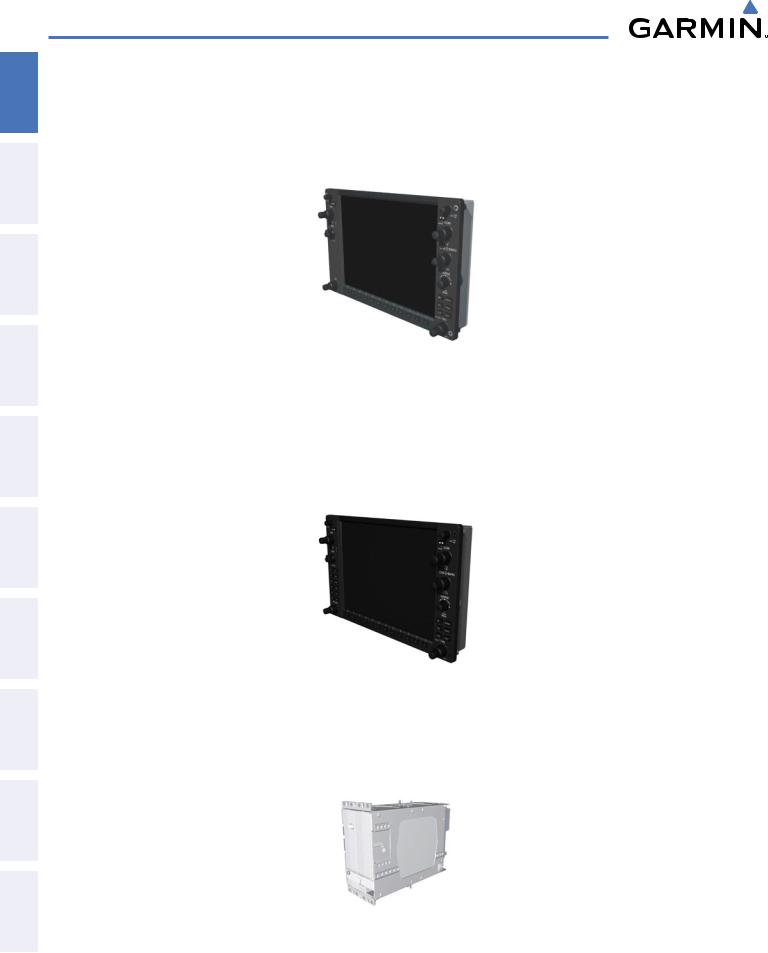
ADDITIONAL HAZARD FLIGHT AUDIO PANEL FLIGHT SYSTEM INDEX APPENDICES FEATURES AFCS AVOIDANCE MANAGEMENT & CNS EIS INSTRUMENTS OVERVIEW
SYSTEM OVERVIEW
1.2 LINE REPLACEABLE UNITS (LRU)
•GDU 1040 (1) – The GDU 1040 is configured as a Primary Flight Displays (PFD) that features a 10.4-inch LCD with 1024 x 768 resolution. The display communicates with the MFD and with the #1 GIA 63/63W Integrated Avionics Unit through a High-Speed Data Bus (HSDB) Ethernet connection.
•GDU 1043/1045 (1) – The GDU 1043 or GDU 1045 is configured as an MFD that features a 10.4-inch LCD with 1024 x 768 resolution. The display communicates with the PFD and with the #2 GIA 63/63W Integrated Avionics Unit through a High-Speed Data Bus (HSDB) Ethernet connection. The GDU 1045 has a VNV Button, which is needed to enable optional coupled Baro-VNAV AFCS mode.
•GIA 63 or GIA 63W (2) – Functions as the main communication hub, linking all LRUs with the PFD and MFD. Each GIA 63 contains a GPS receiver, VHF COM/NAV/GS receivers, a flight director (FD) and system integration microprocessors. Each GIA 63W contains a GPS WAAS receiver. Each GIA 63/63W is paired with a display via HSDB connection. The GIA 63/63Ws are not paired together and do not communicate with each other directly.
2 |
Garmin G1000 Pilot’s Guide for the Beechcraft A36/G36 |
190-00595-01 Rev. B |

SYSTEM OVERVIEW
•GDC 74A (1) – Processes data from the pitot/static system as well as the OAT probe. This unit provides pressure altitude, airspeed, vertical speed and OAT information to the G1000 system, and it communicates with the GIA 63(W)s, the displays, and the GRS 77, using an ARINC 429 digital interface (it also interfaces directly with the GTP 59). The GDC 74A is designed to operate in Reduced Vertical Separation Minimum (RVSM) airspace.
•GEA 71 (2) – Receives and processes signals from the engine and airframe sensors. This unit communicates with both GIA 63(W)s using an RS-485 digital interface.
•GRS 77 (1) – Provides aircraft attitude and heading information via ARINC 429 to both displays and both GIA 63Ws. The GRS 77 contains advanced sensors (including accelerometers and rate sensors) and interfaces with the GMU 44 to obtain magnetic field information, with the GDC 74A to obtain air data, and with both GIA 63/63Ws to obtain GPS information. AHRS modes of operation are discussed later in this document.
•GMU 44 (1) – Measures local magnetic field. Data is sent to the GRS 77 for processing to determine aircraft magnetic heading. This unit receives power directly from the GRS 77 and communicates with the GRS 77 using an RS-485 digital interface.
INDEX APPENDICES ADDITIONALFEATURES AFCS AVOIDANCEHAZARD MANAGEMENTFLIGHT PANELcNSAUDIO& EIS INSTRUMENTSFLIGHT OVERVIEWSYSTEM
190-00595-01 Rev. B |
Garmin G1000 Pilot’s Guide for the Beechcraft A36/G36 |
3 |
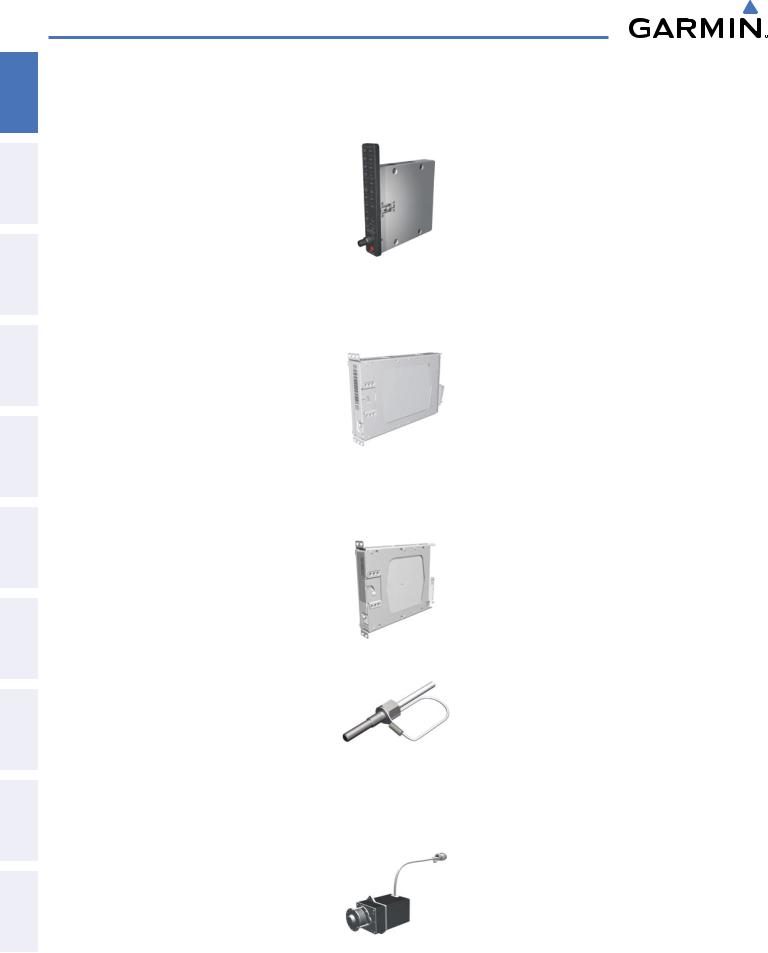
SYSTEM OVERVIEW
ADDITIONAL HAZARD FLIGHT AUDIO PANEL FLIGHT SYSTEM INDEX APPENDICES FEATURES AFCS AVOIDANCE MANAGEMENT & CNS EIS INSTRUMENTS OVERVIEW
•GMA 1347 (1) – Integrates NAV/COM digital audio, intercom system and marker beacon controls. This unit also enables the manual control of the display reversionary mode (red DISPLAY BACKUP button) and communicates with the #1 GIA 63(W), using an RS-232 digital interface.
•GTX 33 (1) – Solid-state transponder that provides Modes A, C and S capability. The transponder can be controlled from the PFD. The transponder communicates with the GIA 63/63Ws through an RS-232 digital interface.
•GDL 69A (1) – A satellite radio receiver that provides real-time weather information to the G1000 MFD (and, indirectly, to the inset map of the PFD) as well as digital audio entertainment. The GDL 69A communicates with the MFD via HSDB connection. A subscription to the XM Satellite Radio service is required to enable the GDL 69A capability.
•GTP 59 (2) – Provides Outside Air Temperature (OAT) data to the GDC 74A.
•GSA 81 (4), and GSM 85 (4) – The GSA 81 servos are used for the automatic control of roll, pitch, yaw, and pitch trim. These units interface with each GIA 63/63W.
The GSM 85 servo gearbox is responsible for transferring the output torque of the GSA 81 servo actuator to the mechanical flight-control surface linkage.
4 |
Garmin G1000 Pilot’s Guide for the Beechcraft A36/G36 |
190-00595-01 Rev. B |
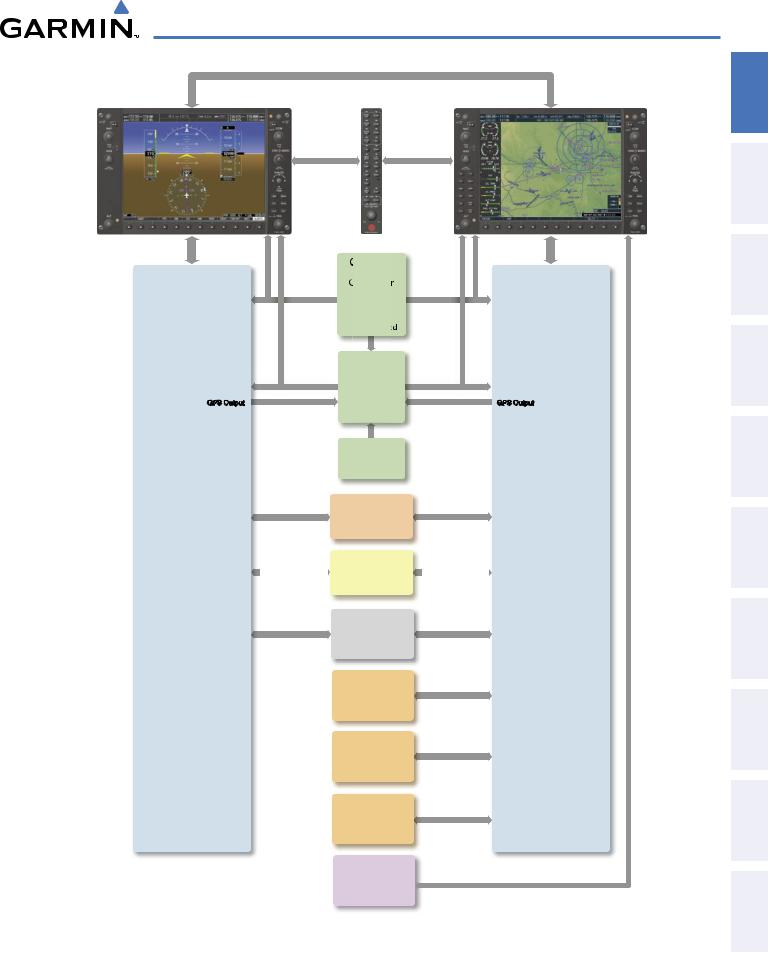
SYSTEM OVERVIEW
GDU 1040 |
GMA 1347 |
GDU 1043/1045 |
|
Primary Flight Display |
|
Audio Panel |
Multi Function Display |
Reversionary |
Reversionary |
|
|
Control |
|
Control |
|
No. 1 GIA 63/63W
Integrated Avionics Unit
System Inegration Processors
I/O Processors
VHF COM
VHF NAV/LOC
GPS
Glideslope
GPS Output
GDC 74A
Air Data
Computer
OAT
Airspeed
Altitude  rtical Speed
rtical Speed
GRS 77
AHRS
Attitude
Rate of Turn
Slip/Skid
GMU 44
Magnetometer
Heading
GTX 33
Transponder
GEA 71

 Engine/Airframe
Engine/Airframe 

Unit
GSA 81 (4)
Servos
L-3 WX-500
Stormscope
Lightning Sensor
(optional)
L-3 Skywatch
SKY497
Traffic
Advisory System
(optional)
Honeywell
KN 63
DME
(optional)
GDL 69A
Data Link Weather
and Digital Audio
Entertainment
Figure 1-1 G1000 System Block Diagram
INDEX APPENDICES ADDITIONALFEATURES AFCS AVOIDANCEHAZARD MANAGEMENTFLIGHT PANELcNSAUDIO& EIS INSTRUMENTSFLIGHT OVERVIEWSYSTEM
190-00595-01 Rev. B |
Garmin G1000 Pilot’s Guide for the Beechcraft A36/G36 |
5 |
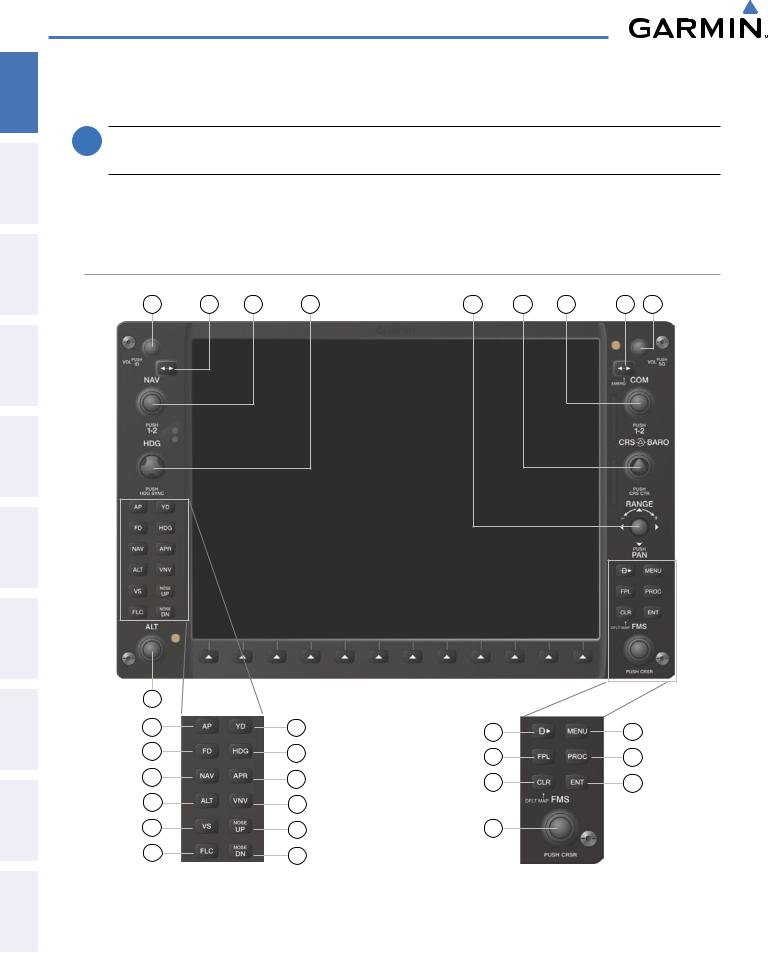
ADDITIONAL HAZARD FLIGHT AUDIO PANEL FLIGHT SYSTEM INDEX APPENDICES FEATURES AFCS AVOIDANCE MANAGEMENT & CNS EIS INSTRUMENTS OVERVIEW
SYSTEM OVERVIEW
1.3 G1000 CONTROLS
 NOTE: The Audio Panel (GMA 1347) and AFCS controls are also described in the CNS & Audio Panel and AFCS sections respectively.
NOTE: The Audio Panel (GMA 1347) and AFCS controls are also described in the CNS & Audio Panel and AFCS sections respectively.
The G1000 system controls are located on the PFD and MFD bezels, and the audio panel. The controls for the PFD and MFD are discussed within the following pages of this section.
PFD/MFD CONTROLS
1 |
2 |
3 |
4 |
5 |
6 |
7 |
8 |
9 |
17 |
|
|
|
18 |
24 |
10 |
13 |
|
|
||
19 |
25 |
11 |
14 |
20 |
26 |
12 |
15 |
21 |
27 |
|
|
22 |
28 |
16 |
|
23 |
29 |
|
|
MFD Only
Figure 1-2 PFD/MFD Controls
6 |
Garmin G1000 Pilot’s Guide for the Beechcraft A36/G36 |
190-00595-01 Rev. B |
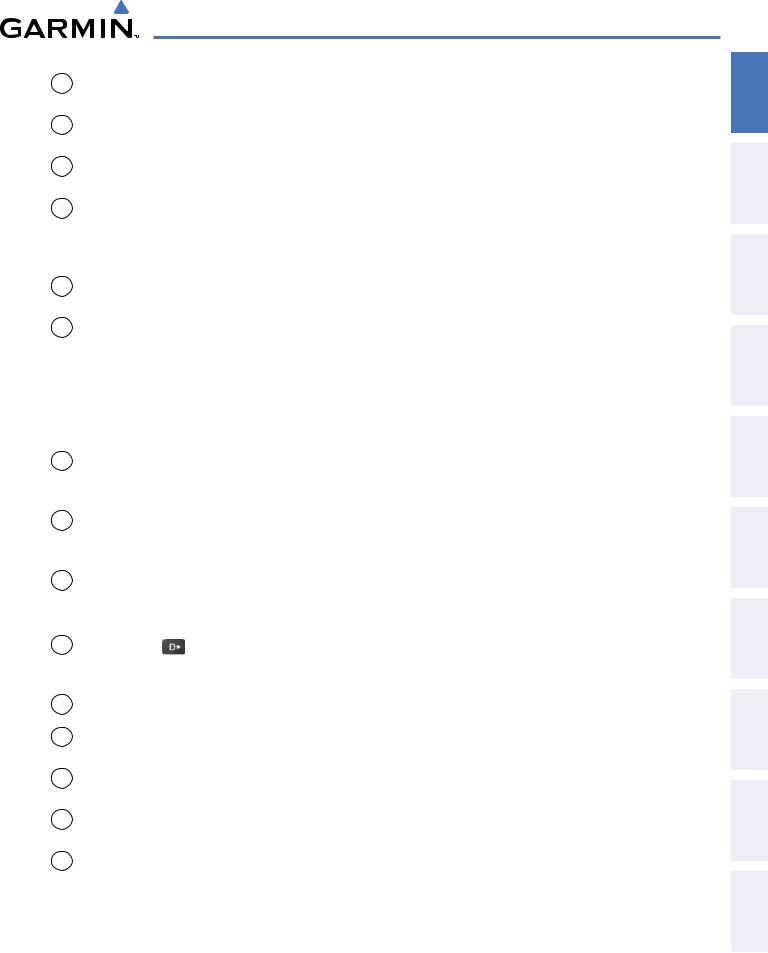
SYSTEM OVERVIEW
1 NAV VOL/ID Knob |
Turn to control NAV audio volume (shown in the NAV Frequency Box as a percentage) |
|
Press to toggle Morse code identifier audio ON/OFF |
2NAV Frequency Trans- Transfers the standby and active NAV frequencies fer Key
3 |
NAV Knob |
|
Turn to tune NAV receiver standby frequencies (large knob for MHz; small for kHz) |
|
|
|
Press to toggle light blue tuning box between NAV1 and NAV2 |
4 |
Heading Knob |
|
Turn to manually select a heading. When operating in Heading Select mode, this knob pro- |
|
|
|
vides the heading reference to the flight director. |
|
|
|
Press to display a digital heading momentarily to the left of the HSI and synchronize the |
|
|
|
Selected Heading to the current heading |
5 |
Joystick |
|
Turn to change map range |
|
|
|
Press to activate Map Pointer for map panning |
6 |
CRS/BARO Knob |
|
Turn large knob for altimeter barometric pressure setting |
|
|
|
Turn the small knob to set the pilot-selected course on the HSI when the VOR1, VOR2, or |
|
|
|
OBS/SUSP mode is selected. Pressing this knob centers the CDI on the currently selected |
|
|
|
VOR. The pilot-selected course provides course reference to the pilot-side flight director |
|
|
|
when operating in Navigation and Approach modes. |
|
|
|
Press to re-center the CDI and return course pointer directly TO bearing of active waypoint/ |
|
|
|
station |
7 |
COM Knob |
|
Turn to tune COM transceiver standby frequencies (large knob for MHz; small for kHz) |
|
|
|
Press to toggle light blue tuning box between COM1 and COM2 |
|
|
|
The selected COM (green) is controlled with the COM MIC Key (Audio Panel). |
8 |
COMFrequencyTrans- Transfers the standby and active COM frequencies |
||
|
fer Key (EMERG) |
|
Press and hold two seconds to tune the emergency frequency (121.5 MHz) automatically into |
|
|
|
the active frequency field |
9 |
COM VOL/SQ Knob |
Turn to control COM audio volume level (shown as a percentage in the COM Frequency |
|
|
|
|
Box) |
|
|
|
Press to turn the COM automatic squelch ON/OFF |
10 |
Direct-to Key ( |
) |
Activates the direct-to function and allows the user to enter a destination waypoint and es- |
|
|
|
tablish a direct course to the selected destination (specified by identifier, chosen from the |
|
|
|
active route) |
11 |
FPL Key |
|
Displays flight plan information |
12 |
CLR Key |
|
Erases information, cancels entries, or removes menus |
|
(DFLT MAP) |
|
Press and hold to display the MFD Navigation Map Page (MFD only). |
13 |
MENU Key |
|
Displays a context-sensitive list of options for accessing additional features or making setting |
|
|
|
changes |
14 |
PROC Key |
|
Gives access to IFR departure procedures (DPs), arrival procedures (STARs), and approach |
|
|
|
procedures (IAPs) for a flight plan or selected airport |
15 |
ENT Key |
|
Validates/confirms menu selection or data entry |
INDEX APPENDICES ADDITIONALFEATURES AFCS AVOIDANCEHAZARD MANAGEMENTFLIGHT PANELcNSAUDIO& EIS INSTRUMENTSFLIGHT OVERVIEWSYSTEM
190-00595-01 Rev. B |
Garmin G1000 Pilot’s Guide for the Beechcraft A36/G36 |
7 |
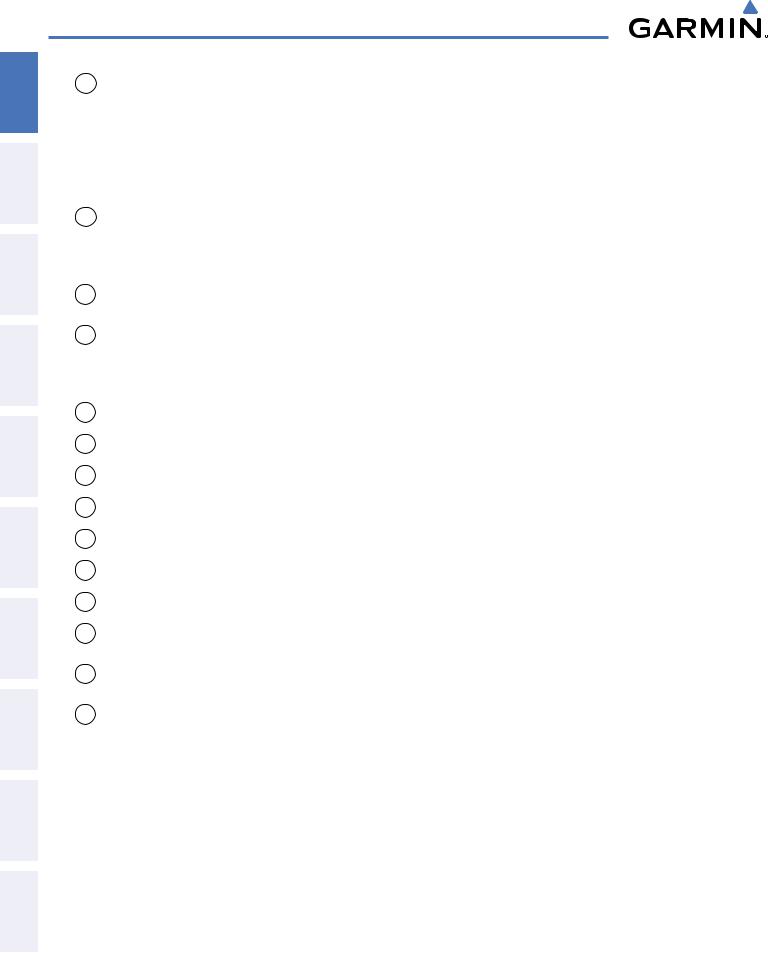
SYSTEM OVERVIEW
ADDITIONAL HAZARD FLIGHT AUDIO PANEL FLIGHT SYSTEM INDEX APPENDICES FEATURES AFCS AVOIDANCE MANAGEMENT & CNS EIS INSTRUMENTS OVERVIEW
16 |
FMS Knob |
Press to turn the selection cursor ON/OFF. |
|
(Flight Management Data Entry: With cursor ON, turn to enter data in the highlighted field (large knob moves |
|
|
System Knob) |
cursor location; small knob selects character for highlighted cursor location) |
|
|
Scrolling: When a list of information is too long for the window/box, a scroll bar appears, |
|
|
indicating more items to view. With cursor ON, turn large knob to scroll through the list. |
|
|
Page Selection: Turn knob on MFD to select the page to view (large knob selects a page |
|
|
group; small knob selects a specific page from the group) |
17 |
ALT Knob |
Sets the selected altitude in the Selected Altitude Box (the large knob selects the thousands, |
|
|
the small knob selects the hundreds). In addition to providing the standard G1000 altitude |
|
|
alerter function, selected altitude provides an altitude setting for the Altitude Capture/Hold |
|
|
mode of the AFCS. |
18 |
AP Key |
Engages/disengages the Autopilot and Flight Director in the default vertical and lateral |
|
|
modes. |
19 |
FD Key |
Activates/deactivates the Flight Director only. Pressing the FDkey turns on the Flight Direc- |
|
|
tor in the default vertical and lateral modes. Pressing the FDkey again deactivates the Flight |
|
|
Director and removes the command bars, unless the Autopilot is engaged. If the Autopilot |
|
|
is engaged, the FD key is disabled. |
20 |
NAV Key |
Selects/deselects the Navigation mode. |
21 |
ALT Key |
Selects/deselects the Altitude Hold mode. |
22 |
VS Key |
Selects/deselects the Vertical Speed mode. |
23 |
FLC Key |
Selects/deselects the Flight Level Change mode. |
24 |
YD Key |
Engages/disengages the Yaw Damper. |
25 |
HDG Key |
Selects/deselects the Heading Select mode. |
26 |
APR Key |
Selects/deselects the Approach mode. |
27 |
VNV Key |
Selects/deselects Vertical Navigation mode. |
|
(if equipped) |
|
28 |
NOSE UP Key |
Controls the active pitch reference for the Pitch Hold, Vertical Speed, and Flight Level |
|
|
Change modes. |
29 |
NOSE DN Key |
Controls the active pitch reference for the Pitch Hold, Vertical Speed, and Flight Level |
|
|
Change modes. |
8 |
Garmin G1000 Pilot’s Guide for the Beechcraft A36/G36 |
190-00595-01 Rev. B |
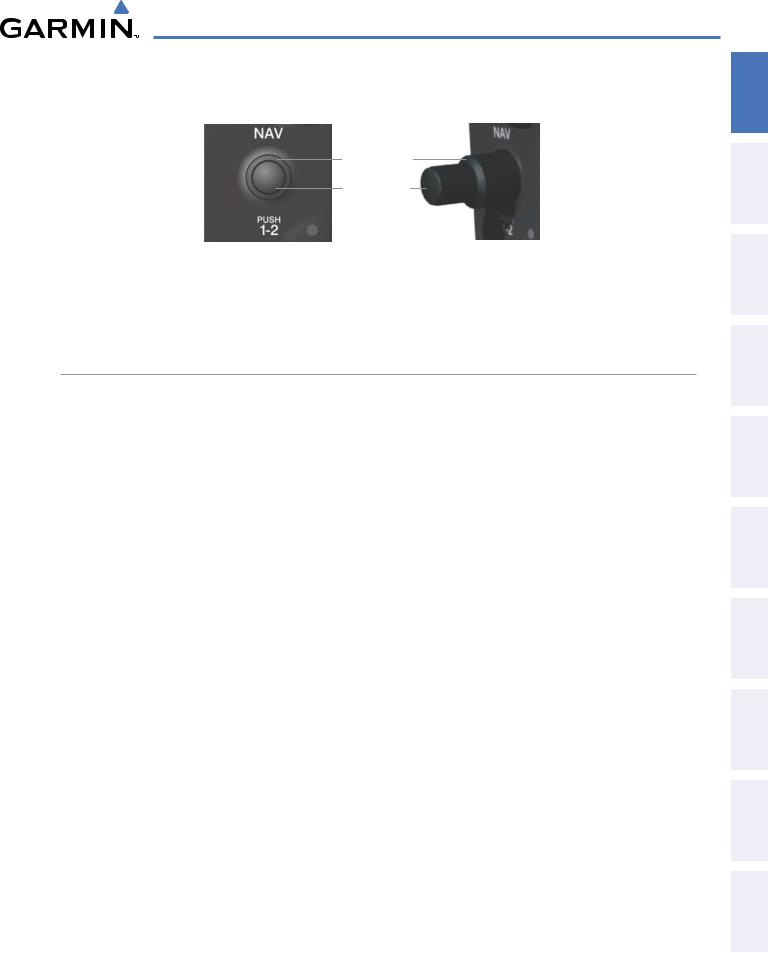
SYSTEM OVERVIEW
The NAV, CRS/BARO, COM, FMS, and ALT knobs are concentric dual knobs, each having small (inner) and large (outer) control portion. When a portion of the knob is not specified in the text, either may be used.
Large (Outer)
Knob
Small (Inner)
Knob
Figure 1-3 Dual Concentric Knob
The bottom portion of the MFD bezel features 12 softkeys that are designed to perform various functions depending upon the specific page being displayed. These softkeys are discussed throughout the Pilot’s Guide documentation.
ADDITIONAL AFCS CONTROLS
The AP DISC (Autopilot Disconnect) Switch, CWS (Control Wheel Steering) Button, GO AROUND
Switch, and MEPT (Manual Electric Pitch Trim) Switch are additional AFCS controls and are located in the cockpit, separately from the AFCS Control Unit. These are discussed in detail in the AFCS section.
INDEX APPENDICES ADDITIONALFEATURES AFCS AVOIDANCEHAZARD MANAGEMENTFLIGHT PANELcNSAUDIO& EIS INSTRUMENTSFLIGHT OVERVIEWSYSTEM
190-00595-01 Rev. B |
Garmin G1000 Pilot’s Guide for the Beechcraft A36/G36 |
9 |

SYSTEM OVERVIEW
SYSTEM OVERVIEW |
AUDIO PANEL CONTROLS |
|
|
FLIGHT INSTRUMENTS |
|
EIS |
|
AUDIO PANEL & CNS |
|
FLIGHT MANAGEMENT |
|
HAZARD AVOIDANCE |
|
1 |
2 |
3 |
4 |
5 |
6 |
7 |
8 |
9 |
10 |
11 |
12 |
13 |
14 |
15 |
16 |
17 |
|
18 |
19 |
20 |
21 |
22 |
23 |
|
24 |
ADDITIONAL INDEX APPENDICES FEATURES AFCS
Figure 1-4 Audio Panel Controls (GMA 1347)
 NOTE: When a key is selected, a triangular annunciator above the key is illuminated.
NOTE: When a key is selected, a triangular annunciator above the key is illuminated.
1COM1 MIC – Selects the #1 transmitter for transmitting. COM1 receive is simultaneously selected when this key is pressed allowing received audio from the #1 COM receiver to be heard. COM2 receive can be added by pressing the COM2 Key.
2COM1 – When selected, audio from the #1 COM receiver can be heard.
3COM2 MIC – Selects the #2 transmitter for transmitting. COM2 receive is simultaneously selected when this key is pressed allowing received audio from the #2 COM receiver to be heard. COM1 receive can be added by pressing the COM1 Key.
4COM2 – When selected, audio from the #2 COM receiver can be heard.
5COM3 MIC – Not used in Beechcraft A36/G36 aircraft.
10 |
Garmin G1000 Pilot’s Guide for the Beechcraft A36/G36 |
190-00595-01 Rev. B |
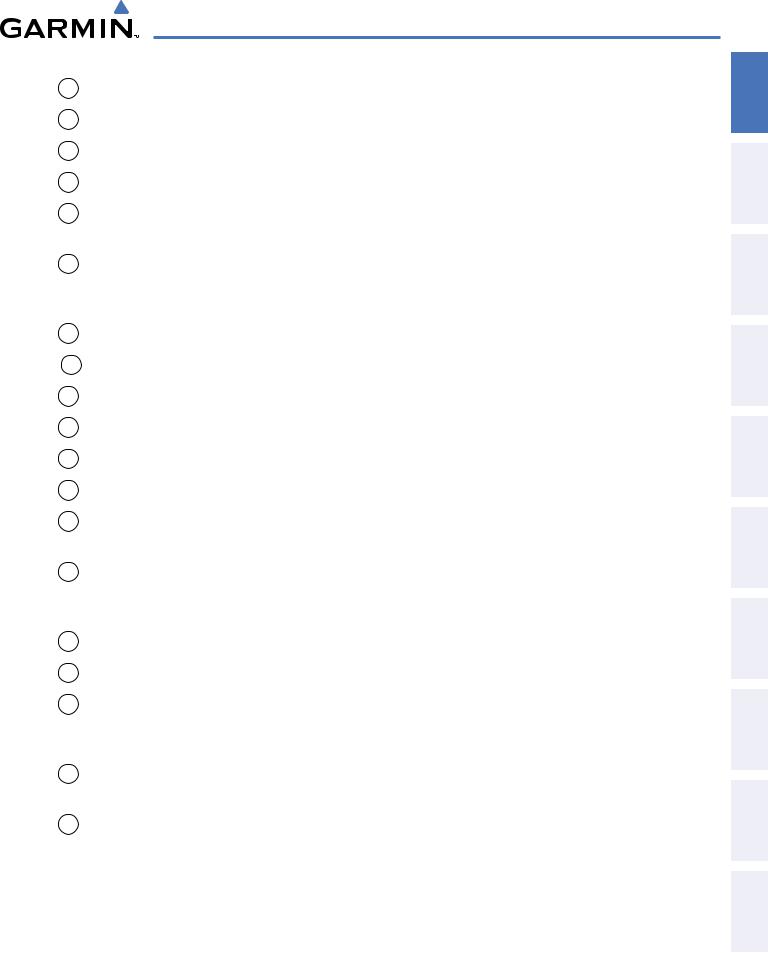
SYSTEM OVERVIEW
6COM3 – Not used in Beechcraft A36/G36 aircraft.
7COM 1/2 – Split COM Key. Allows simultaneous transmission on COM1 and COM2 by the pilot and copilot.
8TEL – Not used in Beechcraft A36/G36 aircraft.
9PA – Not used in Beechcraft A36/G36 aircraft.
10SPKR – Selects and deselects the cabin speaker. COM and NAV receiver audio can be heard on the speaker.
11MKR/MUTE – Selects marker beacon receiver audio. Mutes the currently received marker beacon receiver audio. Unmutes automatically when new marker beacon audio is received. Also, stops play of recorded COM audio.
12HI SENS – Press to increase marker beacon receiver sensitivity. Press again to return to low sensitivity.
13 DME – Pressing turns optional DME audio on or off.
14NAV1 – When selected, audio from the #1 NAV receiver can be heard.
15ADF – Not used in Beechcraft A36/G36 aircraft.
16NAV2 – When selected, audio from the #2 NAV receiver can be heard.
17AUX – Not used in Beechcraft A36/G36 aircraft.
18MAN SQ – Enables manual squelch for the intercom. When the intercom is active, press the PILOT Knob to illuminate SQ. Turn the PILOT/PASS Knobs to adjust squelch.
19PLAY – Press once to play the last recorded COM audio. Press again while audio is playing and the previous block of recorded audio is played. Each subsequent press plays each previously recorded block. Pressing the MKR/MUTE Key during play of a memory block stops play.
20PILOT – Selects and deselects the pilot intercom isolation.
21COPLT – Selects and deselects the copilot intercom isolation.
22PILOT Knob – Press to switch between volume and squelch control as indicated by illumination of VOL or SQ. Turn to adjust intercom volume or squelch. The MAN SQ Key must be selected to allow squelch adjustment.
23PASS Knob – Turn to adjust Copilot/Passenger intercom volume or squelch. The MAN SQ Key must be selected to allow squelch adjustment.
24DISPLAY BACKUP Button – Manually selects Reversionary Mode.
INDEX APPENDICES ADDITIONALFEATURES AFCS AVOIDANCEHAZARD MANAGEMENTFLIGHT PANELcNSAUDIO& EIS INSTRUMENTSFLIGHT OVERVIEWSYSTEM
190-00595-01 Rev. B |
Garmin G1000 Pilot’s Guide for the Beechcraft A36/G36 |
11 |
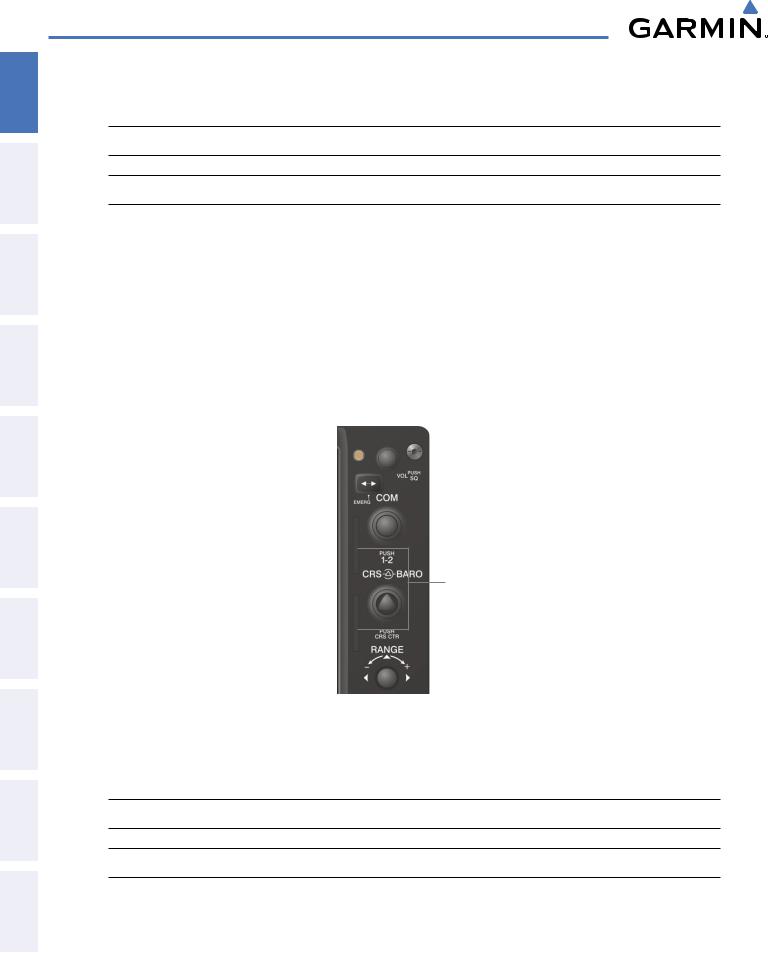
ADDITIONAL HAZARD FLIGHT AUDIO PANEL FLIGHT SYSTEM INDEX APPENDICES FEATURES AFCS AVOIDANCE MANAGEMENT & CNS EIS INSTRUMENTS OVERVIEW
SYSTEM OVERVIEW
1.4 SECURE DIGITAL CARDS
 NOTE: Refer to the Appendices for instructions on updating the aviation database.
NOTE: Refer to the Appendices for instructions on updating the aviation database.
 NOTE: Ensure that the G1000 system is powered off before inserting the SD card.
NOTE: Ensure that the G1000 system is powered off before inserting the SD card.
The GDU 1040 and GDU 1043/1045 data card slots use Secure Digital (SD) cards and are located on the top right portion of the display bezels. Each display bezel is equipped with two SD card slots. SD cards are used for aviation database and system software updates as well as terrain database storage.
Install an SD card
Insert the SD card in the SD card slot, pushing the card in until the spring latch engages. The front of the card should remain flush with the face of the display bezel.
Remove an SD card
Gently press on the SD card to release the spring latch and eject the card.
SD Card Slots
Figure 1-6 Display Bezel SD Card Slots
1.5 SYSTEM POWER-UP
 NOTE: Refer to the Appendices for AHRS initialization bank angle limitations.
NOTE: Refer to the Appendices for AHRS initialization bank angle limitations.
 NOTE: See the Appendices for additional information regarding system-specific annunciations and alerts.
NOTE: See the Appendices for additional information regarding system-specific annunciations and alerts.
12 |
Garmin G1000 Pilot’s Guide for the Beechcraft A36/G36 |
190-00595-01 Rev. B |
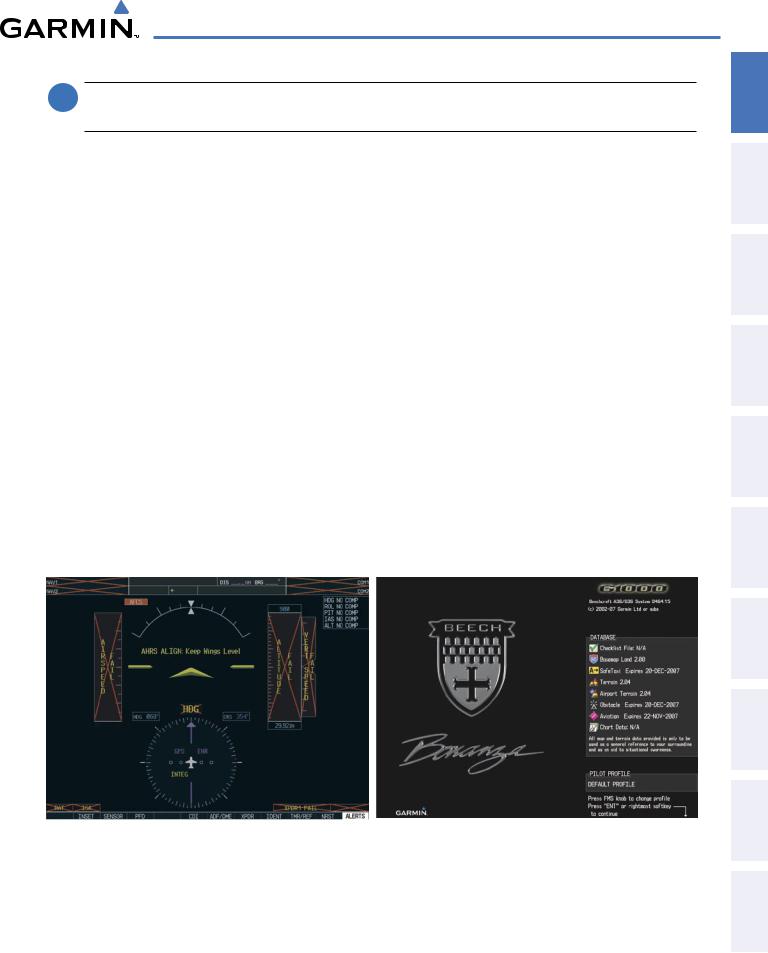
SYSTEM OVERVIEW
 NOTE: See the Pilot’s Operating Handbook and FAAApprovedAirplane Flight Manual (AFM/POH) for specific procedures concerning avionics power application and emergency power supply operation.
NOTE: See the Pilot’s Operating Handbook and FAAApprovedAirplane Flight Manual (AFM/POH) for specific procedures concerning avionics power application and emergency power supply operation.
The G1000 system is integrated with the aircraft electrical system and receives power directly from electrical busses. The G1000 PFDs, MFD and supporting sub-systems include both power-on and continuous built-in test features that exercise the processor, RAM, ROM, external inputs and outputs to provide safe operation.
During system initialization, test annunciations are displayed, as shown in Figure 1-7. All system annunciations should disappear typically within one minute of power-up. Upon power-up, key annunciator lights also become momentarily illuminated on the audio panels, the control units and the display bezels.
On the PFD, the AHRS begins to initialize and displays ‘AHRS ALIGN: Keep Wings Level’. The AHRS should display valid attitude and heading fields typically within one minute of power-up. The AHRS can align itself both while taxiing and during level flight.
When the MFD powers up (Figure 1-8), the MFD Power-up Page displays the following information:
• System version |
• Obstacle database name and version |
• Copyright |
• Aviation database name, version, and effective dates |
• Land database name and version |
• ChartView or FliteCharts database information |
• Terrain database name and version |
• Safe Taxi database information |
• Airport Terrain database name and version |
|
Current database information includes the valid operating dates, cycle number and database type. When this information has been reviewed for currency (to ensure that no databases have expired), the pilot is prompted to continue. Pressing the ENT Key acknowledges this information and displays the Navigation Map Page.
Figure 1-7 PFD Initialization |
Figure 1-8 MFD Power-up Page |
INDEX APPENDICES ADDITIONALFEATURES AFCS AVOIDANCEHAZARD MANAGEMENTFLIGHT PANELcNSAUDIO& EIS INSTRUMENTSFLIGHT OVERVIEWSYSTEM
190-00595-01 Rev. B |
Garmin G1000 Pilot’s Guide for the Beechcraft A36/G36 |
13 |
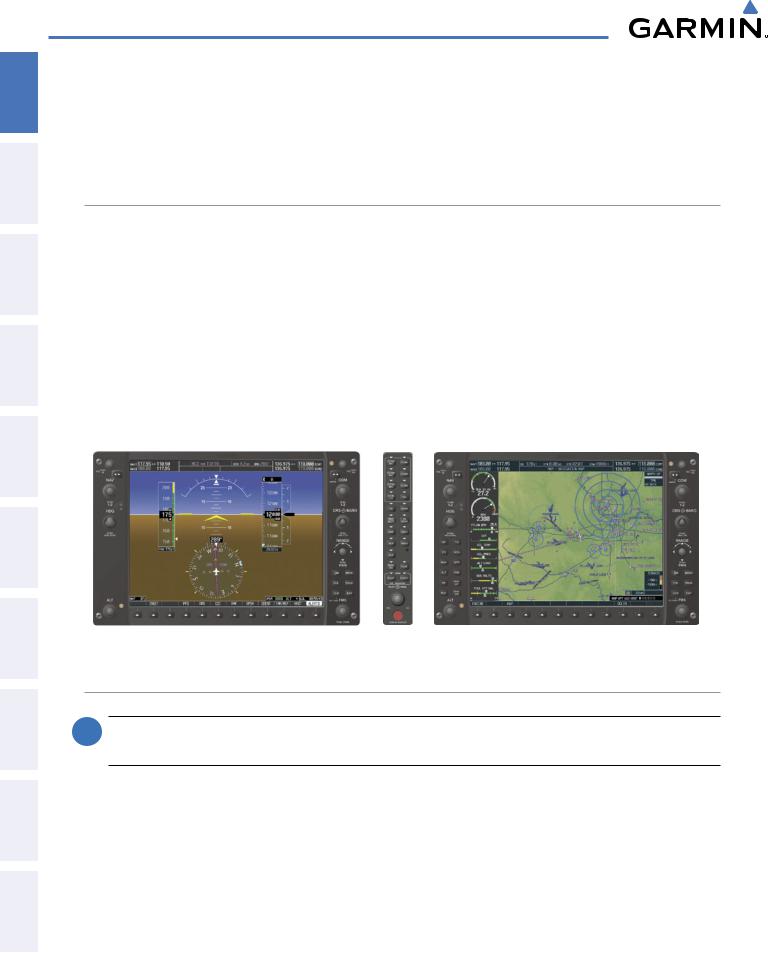
ADDITIONAL HAZARD FLIGHT AUDIO PANEL FLIGHT SYSTEM INDEX APPENDICES FEATURES AFCS AVOIDANCE MANAGEMENT & CNS EIS INSTRUMENTS OVERVIEW
SYSTEM OVERVIEW
1.6 SYSTEM OPERATION
The displays are connected together via multiple data busses, thus allowing for high-speed communication. As shown in Figure 1-1, each GIA 63/63W is connected to one display. This section discusses the normal and reversionary modes of operation as well as the various AHRS modes of the G1000 system.
NORMAL OPERATION
PFD
In normal mode, the PFD presents graphical flight instrumentation (attitude, heading, airspeed, altitude and vertical speed), thereby replacing the traditional flight instrument cluster. The PFD also offers control for COM and NAV frequency selection.
MFD
Innormalmode,therightportionoftheMFDdisplaysafull-colormovingmapwithnavigationinformation, while the left portion of the MFD is dedicated to the Engine Indication System (EIS).
Figure 1-9 gives an example of the G1000 displays in normal mode.
Primary Flight Display |
Audio Panel |
Multi Function Display |
Figure 1-9 Normal Operation
REVERSIONARY MODE
 NOTE: The G1000 System alerts the pilot when backup paths are utilized by the LRUs. Refer to Appendix A for further information regarding system-specific alerts.
NOTE: The G1000 System alerts the pilot when backup paths are utilized by the LRUs. Refer to Appendix A for further information regarding system-specific alerts.
In the event of a display failure, the G1000 System automatically switches to reversionary (backup) mode. In reversionary mode, all important flight information is presented on the remaining display in the same format as in normal operating mode.
If a display fails, the appropriate IAU Ethernet interface to the display is cut off. Thus, the IAU can no longer communicate with the remaining display (refer to Figure 1-1), and the NAV and COM functions provided to the failed display by the IAU are flagged as invalid on the remaining display. The system reverts to backup paths for the AHRS, ADC, Engine/Airframe Unit, and Transponder, as required. The change to backup paths is completely automated for all LRUs and no pilot action is required.
14 |
Garmin G1000 Pilot’s Guide for the Beechcraft A36/G36 |
190-00595-01 Rev. B |
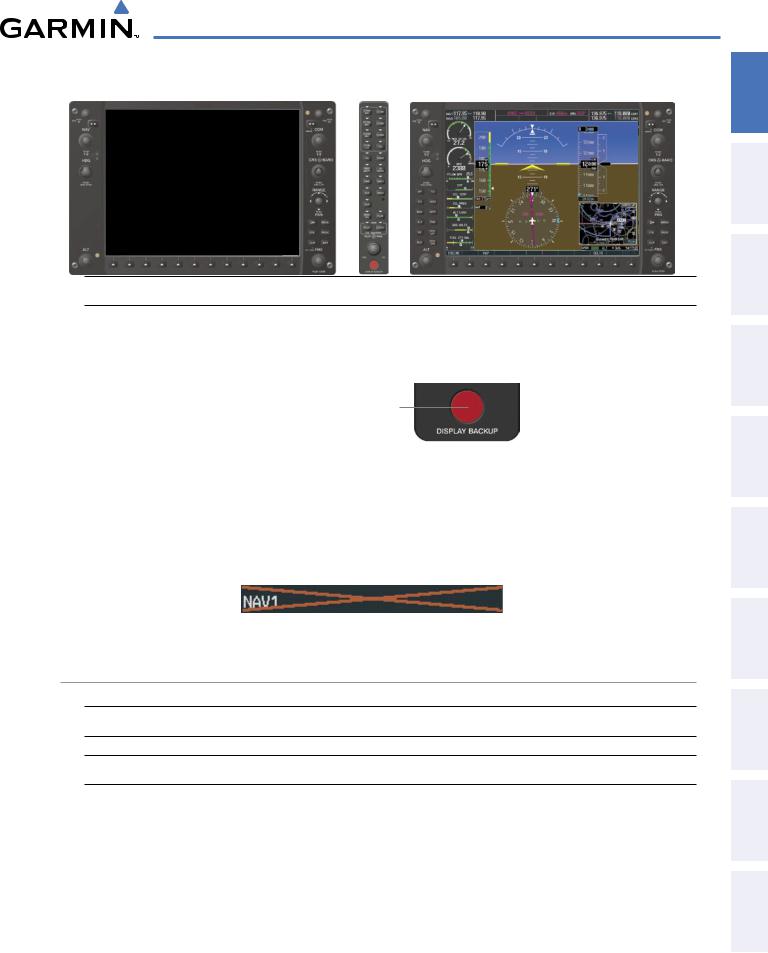
SYSTEM OVERVIEW
Primary Flight Display Failed |
Audio Panel |
Multi Function Display |
Figure 1-10 Reversionary Mode Operation
If the system fails to detect a display problem, reversionary mode may be manually activated by pressing the Audio Panel’s red DISPLAY BACKUP button (refer to the Audio Panel section for further details). Pressing this button again deactivates reversionary mode.
Pressing the DISPLAY BACKUP
button activates/deactivates
reversionary mode for both the
PFD and the MFD.
Figure 1-11 DISPLAY BACKUP Button
Should the connection between a PFD and the on-side GIA 63/63W become inoperative, the on-side GIA 63/63W can no longer communicate with the remaining PFD (refer to Figure 1-1). As a result, the NAV and COM functions provided to the failed PFD by the on-side GIA 63/63W are flagged as invalid (red “X”) on the remaining PFD (see Figure 1-12).
Figure 1-12 Inoperative Input (NAV1 Shown)
AHRS OPERATION
 NOTE: Refer to the Appendices for specific AHRS alert information.
NOTE: Refer to the Appendices for specific AHRS alert information.
 NOTE: Aggressive maneuvering while AHRS is not operating normally may degrade AHRS accuracy.
NOTE: Aggressive maneuvering while AHRS is not operating normally may degrade AHRS accuracy.
In addition to using internal sensors, the GRS 77 AHRS uses GPS information, magnetic field data and air data to assist in attitude/heading calculations. In normal mode, the AHRS relies upon GPS and magnetic field measurements. If either of these external measurements is unavailable or invalid, the AHRS uses air data information for attitude determination. Four AHRS modes of operation are available (see Figure 1-13) and depend upon the combination of available sensor inputs. Loss of air data, GPS, or magnetometer sensor inputs is communicated to the pilot by message advisory alerts.
INDEX APPENDICES ADDITIONALFEATURES AFCS AVOIDANCEHAZARD MANAGEMENTFLIGHT PANELcNSAUDIO& EIS INSTRUMENTSFLIGHT OVERVIEWSYSTEM
190-00595-01 Rev. B |
Garmin G1000 Pilot’s Guide for the Beechcraft A36/G36 |
15 |

ADDITIONAL HAZARD FLIGHT AUDIO PANEL FLIGHT SYSTEM INDEX APPENDICES FEATURES AFCS AVOIDANCE MANAGEMENT & CNS EIS INSTRUMENTS OVERVIEW
SYSTEM OVERVIEW
GPS Data
|
availab |
|
|
unavailab |
|
Magnetometer Data |
Magnetometer Data |
||||
availab |
|
unavailab |
availab |
unavailab |
|
|
Air Data |
Air Data |
|||
|
availab |
unavailab |
availab |
una |
|
|
|
|
|
v |
|
|
|
|
|
ailab |
|
|
|
|
|
le |
|
AHRS Normal |
AHRS no- |
AHRS no-Mag/ |
AHRS |
|
|
Mag Mode |
no-Air Mode |
no-GPS |
|
||
Operation |
Attitude/Heading Invalid |
||||
Heading Invalid |
Mode |
||||
|
|||||
Figure 1-13 AHRS Operation
GPS INPUT FAILURE
 NOTE: In-flight initialization of AHRS, when operating without any valid source of GPS data and at true air speed values greater than approximately 200 knots, is not guaranteed. Under these rare conditions, it is possible for in-flight AHRS initialization to take an indefinite amount of time which would result in an extended period of time where valid AHRS outputs are unavailable.
NOTE: In-flight initialization of AHRS, when operating without any valid source of GPS data and at true air speed values greater than approximately 200 knots, is not guaranteed. Under these rare conditions, it is possible for in-flight AHRS initialization to take an indefinite amount of time which would result in an extended period of time where valid AHRS outputs are unavailable.
The G1000 system provides two sources of GPS information. If a single GPS receiver fails, or if the information provided from one of the GPS receivers is unreliable, the AHRS seamlessly transitions to using the other GPS receiver. An alert message informs the pilot of the use of the backup GPS path. If both GPS inputs fail, the AHRS continues to operate in reversionary No-GPS mode so long as the air data and magnetometer inputs are available and valid.
AIR DATA INPUT FAILURE
A failure of the air data input has no effect on AHRS output while AHRS is operating in normal mode. A failure of the air data input while the AHRS is operating in reversionary No-GPS mode results in invalid attitude and heading information on the PFD (as indicated by red “X” flags).
16 |
Garmin G1000 Pilot’s Guide for the Beechcraft A36/G36 |
190-00595-01 Rev. B |
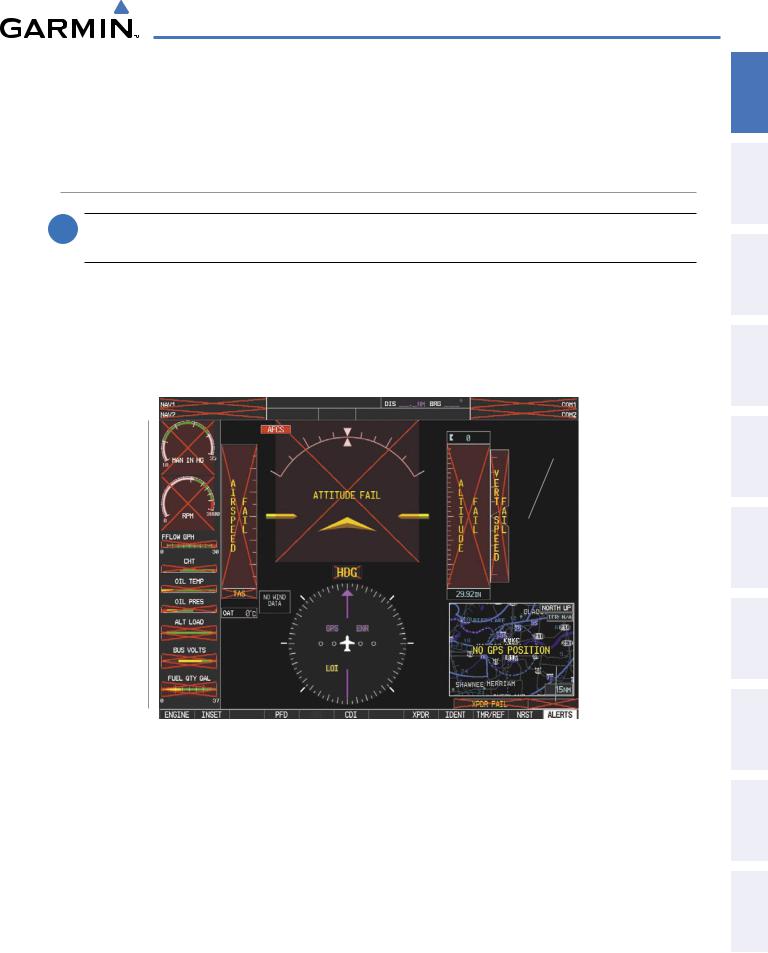
SYSTEM OVERVIEW
MAGNETOMETER FAILURE
If the magnetometer input fails, the AHRS transitions to one of the reversionary No-Magnetometer modes and continues to output valid attitude information. However, if the aircraft is airborne, the heading output on the PFD does become invalid (as indicated by a red “X”).
G1000 SYSTEM ANNUNCIATIONS
 NOTE: For a detailed description of all annunciations and alerts, refer to Appendix A. Refer to the (AFM/ POH) for additional information regarding pilot responses to these annunciations.
NOTE: For a detailed description of all annunciations and alerts, refer to Appendix A. Refer to the (AFM/ POH) for additional information regarding pilot responses to these annunciations.
When an LRU or an LRU function fails, a large red “X” is typically displayed on windows associated with the failed data (Figure 1-14 displays all possible flags and responsible LRUs). Upon G1000 power-up, certain windows remain invalid as equipment begins to initialize. All windows should be operational within one minute of power-up. If any window remains flagged, the G1000 system should be serviced by a Garminauthorized repair facility.
GIA 63/63W |
|
|
|
|
|
GIA 63/63W |
||
|
|
|
|
|||||
Integrated |
|
|
|
|
|
|
Integrated Avionics |
|
|
|
|
||||||
Avionics Units |
|
|
|
Units |
||||
|
|
|
|
|
|
|
|
GDC 74A Air |
|
|
|
|
|
|
|
||
|
|
|
|
|
|
|
|
Data Computer |
|
|
|
|
|
|
|
|
|
|
|
|
|
|
|
|
|
|
GRS 77 AHRS |
|
|
|
|
|
|
|
|
|
|
|
|
|
|
|
|
|
|
|
|
|
|
|
|
|
|
|
|
|
|
|
|
|
|
|
|
|
|
GEA 71 Engine |
|
|
|
|
|
|
|
|
|
|
|
|
|
Or |
||||
|
|
|
|
|
|
|
|
|
|
|||||||||
Airframe Unit |
|
|
|
|
|
|
|
|
|
GMU 44 |
||||||||
Or |
|
|
|
|
|
|
|
|
|
Magnetometer |
||||||||
GIA 63/63W |
|
|
|
|
|
|
|
|
|
|
|
|||||||
|
|
|
|
|
|
|
|
|
|
|||||||||
Integrated Avionics |
|
|
|
|
|
|
|
|
|
|
||||||||
Unit |
|
|
|
|
|
|
|
|
|
|
GIA 63/63W |
|||||||
|
|
|
|
|
|
|
|
|
|
|
|
|
|
|
|
|
|
|
|
|
|
|
|
|
|
|
|
|
|
|
|
|
|
|
|
|
Integrated Avionics |
|
|
|
|
|
|
|
|
|
|
|
|
|
|
|
|
|
|
|
|
|
|
|
|
|
|
|
|
|
|
|
|
|
|
|
|
|
Units |
|
|
|
|
|
|
|
|
|
|
|
|
|
|
|
|
GTX 33 Transponder |
||
|
|
|
|
|
|
|
|
|
|
|
|
|
|
|
|
Or |
||
|
|
|
|
GDC 74A Air |
|
|
|
|
|
|
|
|
|
|
GIA 63/63W |
|||
|
|
|
|
|
|
|
|
|
|
|
|
|
|
Integrated Avionics |
||||
|
|
|
|
|
|
|
|
|
|
|||||||||
|
|
|
|
Data Computer |
|
|
|
|
|
|
Units |
|||||||
|
|
|
|
Figure 14 |
G1000 System Failure Annunciations |
|||||||||||||
INDEX APPENDICES ADDITIONALFEATURES AFCS AVOIDANCEHAZARD MANAGEMENTFLIGHT PANELcNSAUDIO& EIS INSTRUMENTSFLIGHT OVERVIEWSYSTEM
190-00595-01 Rev. B |
Garmin G1000 Pilot’s Guide for the Beechcraft A36/G36 |
17 |
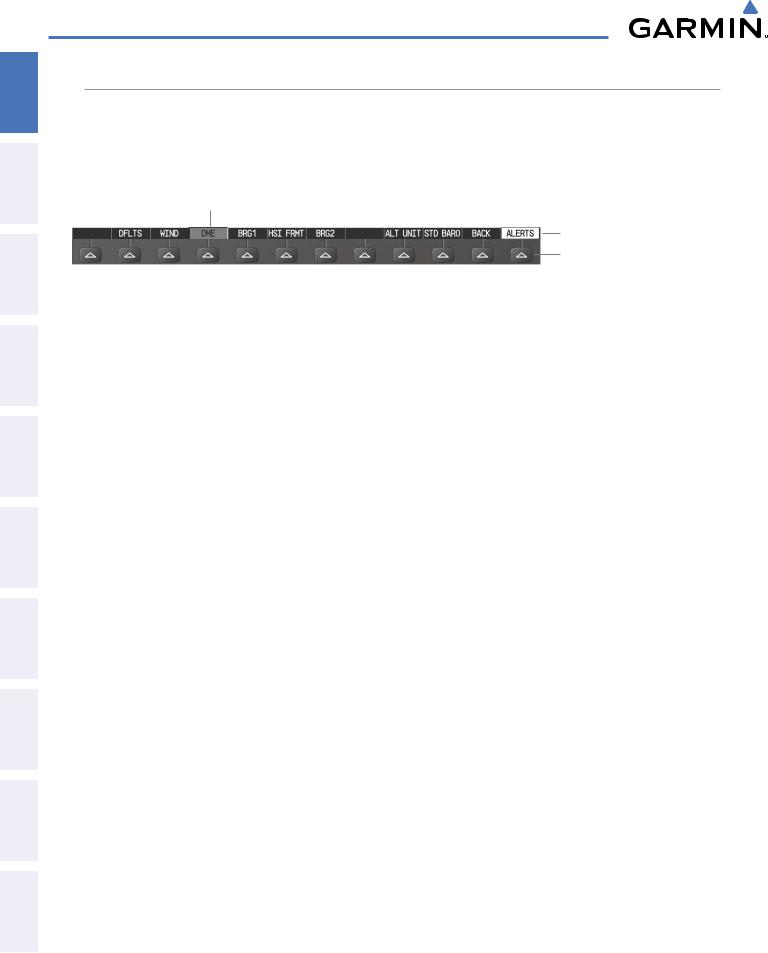
ADDITIONAL HAZARD FLIGHT AUDIO PANEL FLIGHT SYSTEM INDEX APPENDICES FEATURES AFCS AVOIDANCE MANAGEMENT & CNS EIS INSTRUMENTS OVERVIEW
SYSTEM OVERVIEW
SOFTKEY FUNCTION
The softkeys are located along the bottoms of the displays. The softkeys shown depend on the softkey level or page being displayed. The bezel keys below the softkeys can be used to select the appropriate softkey. When a softkey is selected, its color changes to black text on gray background and remains this way until it is turned off, at which time it reverts to white text on black background.
Softkey On
Softkey Names (displayed)
Bezel-Mounted Softkeys (press)
Figure 1-15 Softkeys (Second-Level PFD Configuration)
PFD SOFTKEYS
The CDI, IDENT, TMR/REF, NRST, and ALERTS Softkeys undergo a momentary change to black text on gray background and automatically switch back to white text on black background when selected. If messages remain after acknowledgement, the ALERTS Softkey is black on white.
The PFD softkeys provide control over flight management functions, including GPS, NAV, terrain, traffic, and lightning. Each softkey sublevel has a BACK Softkey which can be pressed to return to the previous level. The ALERTS Softkey is visible in all softkey levels. For the top level softkeys and the transponder (XPDR) levels, the IDENT Softkey remains visible.
|
INSET |
Displays Inset Map in PFD lower left corner |
|
|
OFF |
Removes Inset Map |
|
|
DCLTR (3) |
Selects desired amount of map detail; cycles through declutter levels: |
|
|
|
DCLTR (No Declutter):All map features visible |
|
|
|
DCLTR-1: Declutters land data |
|
|
|
DCLTR-2: Declutters land and SUA data |
|
|
|
DCLTR-3: Removes everything except for the active flight plan |
|
|
TRAFFIC |
Displays traffic information on Inset Map |
|
|
TOPO |
Displays topographical data (e.g., coastlines, terrain, rivers, lakes) and elevation scale |
|
|
|
on Inset Map |
|
|
TERRAIN |
Displays terrain information on Inset Map |
|
|
STRMSCP |
Displays Stormscope information on Inset Map (optional) |
|
|
NEXRAD |
Displays NEXRAD weather and coverage on Inset Map (optional) |
|
|
XM LTNG |
Displays XM lightning information on Inset Map (optional) |
|
|
PFD |
Displays second-level softkeys for additional PFD configurations |
|
|
DFLTS |
Resets PFD to default settings, including changing units to standard |
|
|
WIND |
Displays softkeys to select wind data parameters |
|
|
OPTN 1 |
Longitudinal and lateral components |
|
|
OPTN 2 |
Total direction and speed |
|
|
OPTN 3 |
Total direction with head and crosswind speed components |
|
|
OFF |
Information not displayed |
|
18 |
Garmin G1000 Pilot’s Guide for the Beechcraft A36/G36 |
190-00595-01 Rev. B |
|
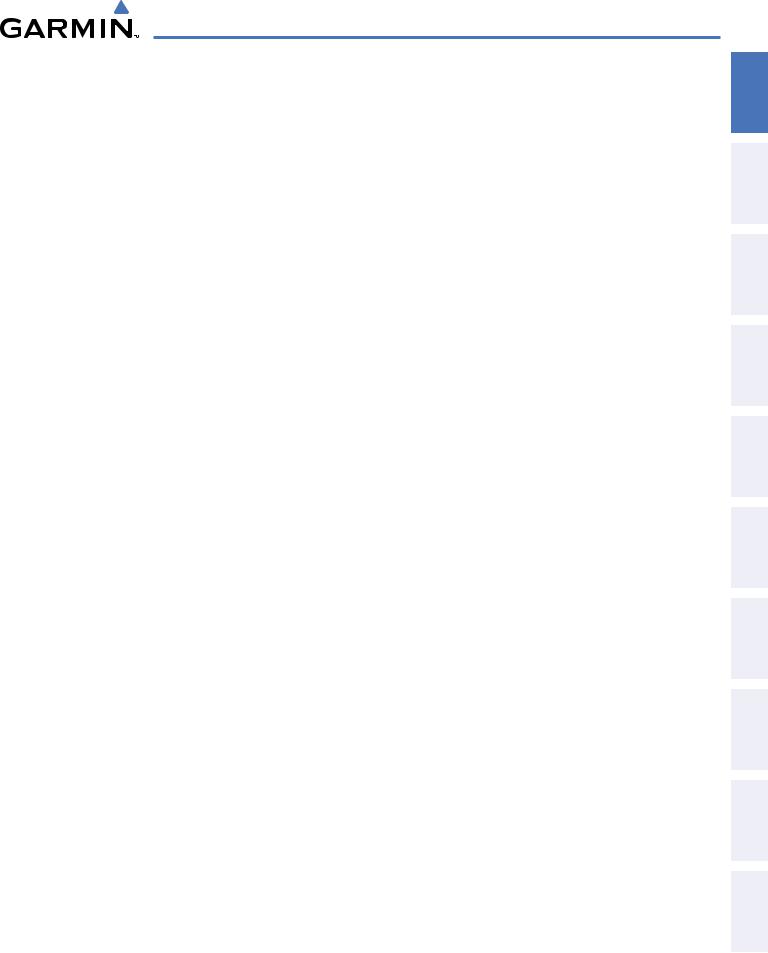
SYSTEM OVERVIEW
DME |
Displays/removes the DME Information Window (optional) |
BRG1 |
Cycles the Bearing 1 Information Window between NAV1, and GPS/ waypoint |
|
identifier and GPS-derived distance information |
HSI FRMT |
Displays the softkeys for selecting the two HSI formats |
360 HSI |
Displays HSI as a 360° compass rose |
ARC HSI |
Displays HSI as a 140° viewable arc |
BRG2 |
Cycles the Bearing 1 Information Window between NAV2, and GPS/ waypoint |
|
identifier and GPS-derived distance information |
ALT UNIT |
Displays softkeys for setting the altimeter and BARO settings to metric units |
METERS |
When enabled, displays altimeter in meters |
IN |
Press to display the BARO setting as inches of mercury |
HPA |
Press to display the BARO setting as hectopacals |
STD BARO |
Sets barometric pressure to 29.92 in Hg (1013 hPa if metric units are selected) |
OBS |
Selects OBS mode on the CDI when navigating by GPS (only available with active |
|
leg) |
CDI |
Cycles through GPS,VOR1, and VOR2 navigation modes on the CDI |
DME |
Displays the DME Tuning Window, allowing tuning and selection of the DME |
|
(optional) |
XPDR |
Displays transponder mode selection softkeys |
STBY |
Selects standby mode (transponder does not reply to any interrogations) |
ON |
Selects Mode A (transponder replies to interrogations) |
ALT |
Selects Mode C – altitude reporting mode (transponder replies to identification and |
|
altitude interrogations) |
GND |
Manually selects Ground Mode, the transponder does not allow Mode A and |
|
Mode C replies, but it does permit acquisition squitter and replies to discretely |
|
addressed Mode S interrogations |
VFR |
Automatically enters the VFR code (1200 in the U.S.A. only) |
CODE |
Displays transponder code selection softkeys 0-7 |
0 — 7 |
Use numbers to enter code |
BKSP |
Removes numbers entered, one at a time |
IDENT |
Activates the Special Position Identification (SPI) pulse for 18 seconds, identifying |
|
the transponder return on the ATC screen |
TMR/REF |
Displays Timer/References Window |
NRST |
Displays Nearest Airports Window |
ALERTS |
Displays Alerts Window |
INDEX APPENDICES ADDITIONALFEATURES AFCS AVOIDANCEHAZARD MANAGEMENTFLIGHT PANELcNSAUDIO& EIS INSTRUMENTSFLIGHT OVERVIEWSYSTEM
190-00595-01 Rev. B |
Garmin G1000 Pilot’s Guide for the Beechcraft A36/G36 |
19 |
