Epson WP-M4595, WF-4525, WF-4521, WF-4095, WF-4015 Service Manual
...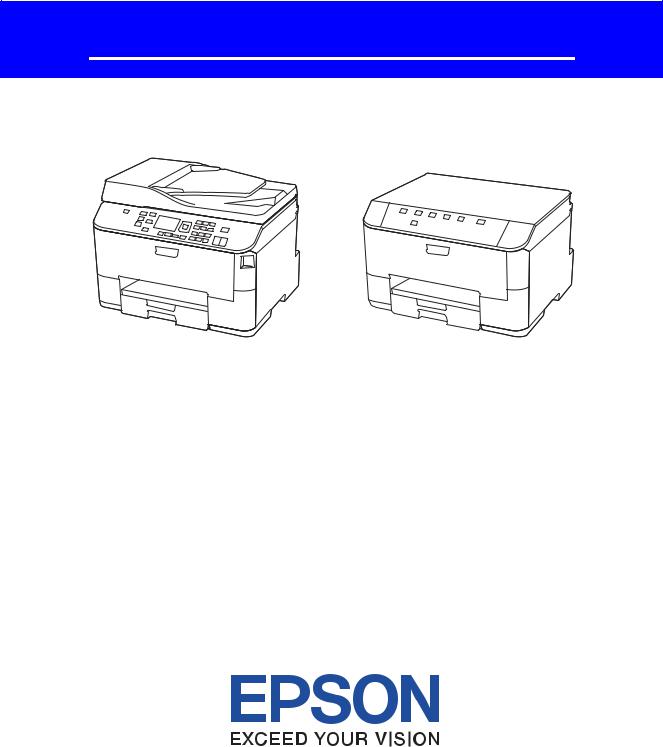
SERVICE MANUAL
Mono Inkjet Printer
Epson WP-M4525/4521
Epson WP-M4595
Epson WP-M4015/4011
Epson WP-M4095
CONFIDENTIAL
SEMF12-009
Notice:
All rights reserved. No part of this manual may be reproduced, stored in a retrieval system, or transmitted in any form or by any means, electronic, mechanical, photocopying, recording, or otherwise, without the prior written permission of SEIKO EPSON CORPORATION.
All effort have been made to ensure the accuracy of the contents of this manual. However, should any errors be detected, SEIKO EPSON would greatly appreciate being informed of them.
The contents of this manual are subject to change without notice.
The above not withstanding SEIKO EPSON CORPORATION can assume no responsibility for any errors in this manual or the consequences thereof.
EPSON is a registered trademark of SEIKO EPSON CORPORATION.
Note :Other product names used herein are for identification purpose only and may be trademarks or registered trademarks of their respective owners. EPSON disclaims any and all rights in those marks.
Copyright © 2012 SEIKO EPSON CORPORATION
Printer CS Quality Assurance Department
Confidential
Safety Precautions
All safety procedures described here shall be strictly adhered to by all parties servicing and maintaining this product.
DANGER
Strictly observe the following cautions. Failure to comply could result in serious bodily injury or loss of life.
1.Always disconnect the product from the power source and peripheral devices when servicing the product or performing maintenance.
2.When performing works described in this manual, do not connect to a power source until instructed to do so. Connecting to a power source causes high voltage in the power supply unit and some electronic components even if the product power switch is off. If you need to perform the work with the power cable connected to a power source, use extreme caution to avoid electrical shock.
WARNING
Strictly observe the following cautions. Failure to comply may lead to personal injury or loss of life.
1.Always wear protective goggles for disassembly and reassembly to protect your eyes from ink in working. If any ink gets in your eyes, wash your eyes with clean water and consult a doctor immediately.
2.When using compressed air products; such as air duster, for cleaning during repair and maintenance, the use of such products containing flammable gas is prohibited.
PRECAUTIONS
Strictly observe the following cautions. Failure to comply may lead to personal injury or damage of the product.
1.Repairs on Epson product should be performed only by an Epson certified repair technician.
2.No work should be performed on this product by persons unfamiliar with basic safety knowledge required for electrician.
3.The power rating of this product is indicated on the serial number/rating plate. Never connect this product to the power source whose voltages is different from the rated voltage.
4.Replace malfunctioning components only with those components provided or approved by Epson; introduction of second-source ICs or other non-approved components may damage the product and void any applicable Epson warranty.
5.The capacitors on he Main Board may be electrically charged right after the power turns off or after driving motors which generates counter electromotive force such as when rotating the PF Roller or when moving the CR Unit. There is a risk to damage the Main Board if the Head FFC is short-circuited with the capacitors on the Main Board electrically charged, therefore, after the power turns off or after motors are driven, leave the printer untouched for approximately 30 seconds to discharge the capacitors before starting disassembly / reassembly.
6.To prevent the circuit boards from short-circuiting, be careful about the following when handling FFC or cables.
When handling FFC, take care not to let the terminal section of FFC touch metal parts.
When connecting cables/FFC to the connectors on circuit boards, connect them straight to the connectors to avoid slant insertion.
Confidential
7.In order to protect sensitive microprocessors and circuitry, use static discharge equipment, such as anti-static wrist straps, when accessing internal components.
8.Do not tilt this product immediately after initial ink charge, especially after performing the ink charge several times. Doing so may cause ink to leak from the product because it may take some time for the waste ink pads to completely absorb ink wasted due to the ink charge.
9.Never touch the ink or wasted ink with bare hands. If ink comes into contact with your skin, wash it off with soap and water immediately. If you have a skin irritation, consult a doctor immediately.
10.When disassembling or assembling this product, make sure to wear gloves to avoid injuries from metal parts with sharp edges.
11.Use only recommended tools for disassembling, assembling or adjusting the printer.
12.Observe the specified torque when tightening screws.
13.Be extremely careful not to scratch or contaminate the following parts.
Nozzle plate of the printhead
CR Scale
PF Scale
ASF Scale
Coated surface of the PF Roller
Gears
Rollers
LCD
Scanner Sensor
Exterior parts
14.Never use oil or grease other than those specified in this manual. Use of different types of oil or grease may damage the component or give bad influence on the printer function.
15.Apply the specified amount of grease described in this manual.
16.Make the specified adjustments when you disassemble the printer.
17.When cleaning this product, follow the procedure described in this manual.
18.When transporting this product after filling the ink in the printhead, pack the printer without removing the ink cartridges in order to prevent the printhead from drying out.
19.Make sure to install antivirus software in the computers used for the service support activities.
20.Keep the virus pattern file of antivirus software up-to-date.
21.When disassembling/reassembling this product, if you find adhesive power of the double-sided tape which secure the parts or FFC is not enough, replace the tape with new one and attach it correctly to the specified points where the parts or FFC should be secured.
22.Unless otherwise specified in this manual, the labels attached on the returned product should be transferred to the corresponding attachment positions on the new one referring to the labels on the returned product.
Confidential

About This Manual
This manual, consists of the following chapters, is intended for repair service personnel and includes information necessary for properly performing maintenance and servicing the product.
CHAPTER 1. PRODUCT DESCRIPTIONS
Provides a general overview and specifications of the product.
CHAPTER 2. OPERATING PRINCIPLES
Describes the theory of mechanical operations of the product.
CHAPTER 3. TROUBLESHOOTING
Describes the step-by-step procedures for the troubleshooting.
CHAPTER 4. DISASSEMBLY / REASSEMBLY
Describes the disassembly/reassembly procedures for main parts/units of the product.
CHAPTER 5. ADJUSTMENT
Describes the required adjustments for servicing the product.
CHAPTER 6. MAINTENANCE
Describes maintenance items and procedures for servicing the product.
Symbols Used in this Manual
Various symbols are used throughout this manual either to provide additional information on a specific topic or to warn of possible danger present during a procedure or an action. Pay attention to all symbols when they are used, and always read explanation thoroughly and follow the instructions.
Indicates an operating or maintenance procedure, practice or condition that, if not strictly observed, could result in serious injury or loss of life.
Indicates an operating or maintenance procedure, practice, or condition that, if not strictly observed, could result in bodily injury, damage or malfunction of equipment.
May indicate an operating or maintenance procedure, practice or condition that is necessary to accomplish a task efficiently. It may also provide additional information that is related to a specific subject, or comment on the results achieved through a previous action.
For Chapter 4 “Disassembly/Reassembly”, symbols other than indicated above are used to show additional information for disassembly/reassembly. For the details on those symbols, see "4.2 Disassembly/Reassembly Procedures (p54)".
Confidential
Revision Status
Revision |
Date of |
Issue |
Description |
|
|
|
|
A |
July 25, |
2012 |
First Release |
|
|
|
|
Confidential
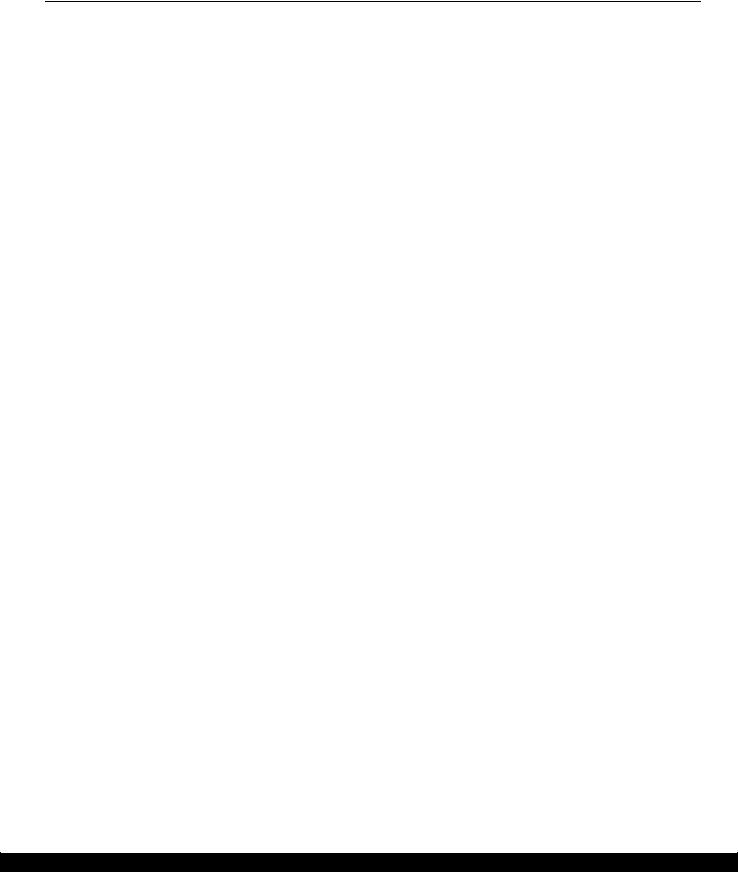
Epson WP-M4595/4525/4521/4095/4015/4011 |
Revision A |
Contents
Chapter 1 Product description
1.1 |
Features .................................................................................................................... |
............................................... |
10 |
|
1.2 |
Printing Specifications ............................................................................................................................................ |
12 |
||
|
1.2.1 |
Basic Specifications........................................................................................................................................ |
12 |
|
1.3 |
Scanner Specifications (WP-M4595/4525/4521 only)............................................................................................ |
13 |
||
|
1.3.1 |
Basic Specifications........................................................................................................................................ |
13 |
|
1.4 |
Control Panel........................................................................................................................................................... |
14 |
||
|
1.4.1 Operation Buttons & LEDs ............................................................................................................................ |
14 |
||
|
1.4.2 LEDs and LCD Indications ............................................................................................................................ |
16 |
||
1.5 |
Various Settings ...................................................................................................................................................... |
21 |
||
|
1.5.1 |
Panel Operation .............................................................................................................................................. |
21 |
|
|
1.5.1.1 Setup Menu Configuration (WP-M4595/4525/4521 only).................................................................... |
21 |
||
|
1.5.1.2 Panel Operation Lock Setting (WP-M4595/4525/4521 only) ............................................................... |
22 |
||
|
1.5.1.3 Forced Power OFF................................................................................................................................. |
23 |
||
|
1.5.1.4 |
Printer Status Sheet................................................................................................................................ |
23 |
|
Chapter 2 Operating Principles |
|
|||
2.1 |
Overview .................................................................................................................... |
............................................. |
25 |
|
2.2 |
Printhead................................................................................................................... |
............................................... |
25 |
|
2.3 |
Motors and Sensors ................................................................................................................................................ |
26 |
||
2.4 |
Optical Sensor Control ............................................................................................................................................ |
29 |
||
2.5 |
Ink Supply Mechanism............................................................................................................................................ |
30 |
||
2.6 |
Ink System Mechanism ........................................................................................................................................... |
31 |
||
2.7 |
Power-On Sequence ................................................................................................................................................ |
32 |
||
Chapter 3 Troubleshooting |
|
|||
3.1 |
Troubleshooting....................................................................................................................................................... |
40 |
||
|
3.1.1 |
Fatal Error Code ............................................................................................................................................. |
42 |
|
|
3.1.2 FAX Troubleshooting (WP-M4595/4525/4521 only).................................................................................... |
45 |
||
|
3.1.2.1 FAX Log ................................................................................................................................................ |
45 |
||
|
3.1.2.2 |
Error Code/Superficial Phenomenon-Based Troubleshooting .............................................................. |
50 |
|
Chapter 4 Disassembly/Reassembly |
|
|||
4.1 |
Overview .................................................................................................................... |
............................................. |
53 |
|
|
4.1.1 |
Tools ............................................................................................................................................................... |
53 |
|
|
4.1.2 |
Jigs ...................................................................................................................... |
............................................ |
53 |
4.2 |
Disassembly/Reassembly Procedures ..................................................................................................................... |
54 |
||
|
4.2.1 |
Caution when Replacing the Printhead/Ink Supply Unit................................................................................ |
54 |
|
|
4.2.2 Parts/Units Need to be Removed in Advance ................................................................................................ |
55 |
||
|
4.2.3 |
Disassembly Flowchart................................................................................................................................... |
56 |
|
|
4.2.3.1 |
Parts/Units whose Configuration is Different between Models in the Flowchart ................................. |
56 |
|
|
4.2.3.2 |
Exterior Parts ......................................................................................................................................... |
58 |
|
|
4.2.3.3 |
Printer Mechanism................................................................................................................................. |
60 |
|
|
4.2.3.4 |
Printhead/Ink Supply Unit ..................................................................................................................... |
62 |
|
7
Confidential

Epson WP-M4595/4525/4521/4095/4015/4011 |
Revision A |
||||
|
|
4.2.3.5 2nd Cassette Unit ................................................................................................................................... |
63 |
|
|
4.3 |
Detailed Disassembly/Reassembly Procedure for each Part/Unit........................................................................... |
64 |
|
||
4.4 |
Routing FFCs/cables ............................................................................................................................................... |
72 |
|
||
4.5 |
Connector Summary................................................................................................................................................ |
76 |
|
||
|
Chapter 5 Adjustment |
|
|
||
5.1 |
Required Adjustments ............................................................................................................................................. |
78 |
|
||
5.2 |
Details of Adjustments ............................................................................................................................................ |
83 |
|
||
|
|
5.2.1 PF Timing Belt Tension Check ...................................................................................................................... |
83 |
|
|
|
|
5.2.2 Rear ASF Timing Belt Tension Check........................................................................................................... |
84 |
|
|
|
|
5.2.3 PG Adjustment ............................................................................................................................................... |
85 |
|
|
|
|
5.2.4 Checking the Platen Gap ................................................................................................................................ |
91 |
|
|
|
|
5.2.5 MAC Address Setting..................................................................................................................................... |
92 |
|
|
|
|
5.2.6 Ink Leak Check............................................................................................................................................... |
93 |
|
|
|
Chapter 6 Maintenance |
|
|
||
6.1 |
Overview ................................................................................................................................................................. |
97 |
|
||
|
|
6.1.1 |
Cleaning.......................................................................................................................................................... |
97 |
|
|
|
6.1.2 |
Lubrication...................................................................................................................................................... |
97 |
|
6.2 |
Lubrication Points and Instructions......................................................................................................................... |
98 |
|
||
8
Confidential

CHAPTER 1
PRODUCT DESCRIPTION
Confidential
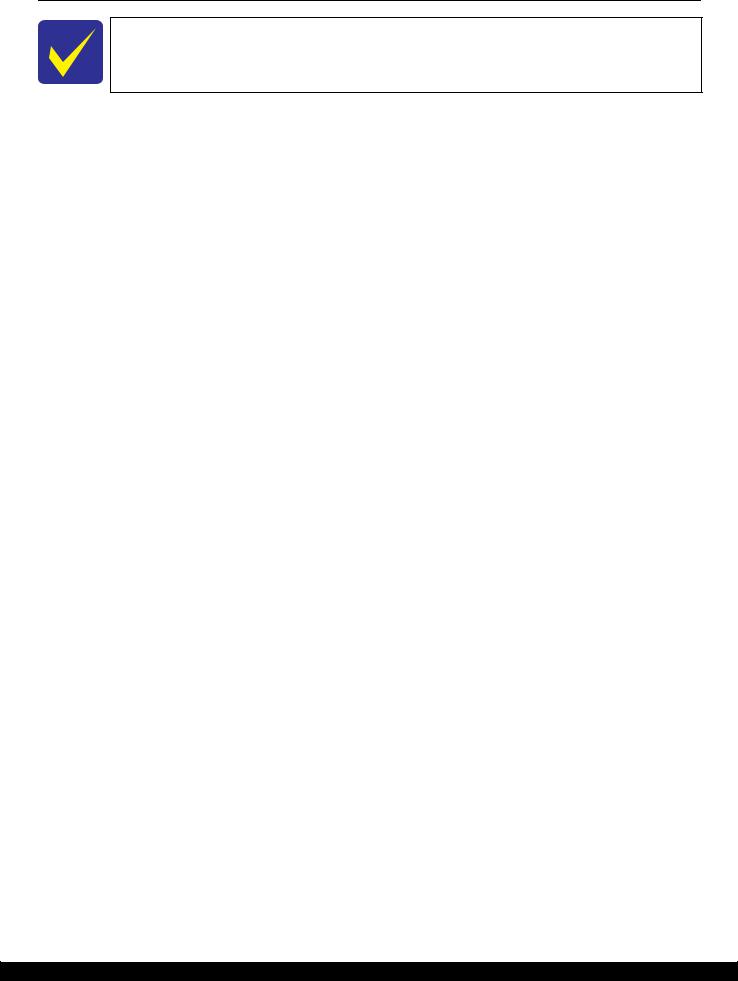
Epson WP-M4595/4525/4521/4095/4015/4011 |
Revision A |
1.1 Features
In this manual, the product name is abbreviated to such as “WP-4510 series”, however, the last digit of the actual name may differ. Identify your product with the first three digits and refer to the appropriate sections in this manual.
WP-M4595/4525/4521/4095/4015/4011 are mono inkjet printers made based on WP-4540/4530/4520/4510/ 4020/4010 series. The main features are as follows.
Common futures
Printer
•Maximum print speed: 16 ppm (A4, monochrome, draft printing mode)
•F7-Mach Turbo 2 Printhead (Black: 152 nozzles x 4, Color: 152 nozzles x 1 per color)
•Maximum print resolution: 4800 x 1200 dpi
•Duplex printing available using the Duplex Unit that can be removed/installed by users
•Equipped with a panel operation lock function that improves security
•Auto switching for paper trays
The paper tray to use is automatically selected from the 1st cassette, 2nd cassette* or the Rear MP Tray (rear ASF) depending on the paper size
•Four newly developed independent ink cartridges are installed (pigment inks)
•Borderless printing is not available
Consumables
•Maintenance box (the user can replace the waste ink pad when maintenance error occurs)
Note"*": When the optional 2nd cassette is installed for WP-M4595/4525/4521/4095/4015/4011.
Differences between the models WP-M4595/4525/4521/4095/4015/4011 are different as shown below.
Table 1-1. Differences between the Models
Item |
WP-M4595 |
WP-M4525/ |
WP-M4095 |
WP-M4015/ |
|
4521 |
4011 |
||||
|
|
|
|||
|
|
|
|
|
|
LCD display size |
2.5 inch |
2.5 inch |
--- |
--- |
|
|
|
|
|
|
|
Panel operation |
Button |
Button |
Button |
Button |
|
|
|
|
|
|
|
Scanner |
Yes |
Yes |
--- |
--- |
|
|
|
|
|
|
|
ADF |
Yes |
Yes |
--- |
--- |
|
|
|
|
|
|
|
Copy |
Yes |
Yes |
--- |
--- |
|
|
|
|
|
|
|
USB host |
Yes |
Yes |
--- |
--- |
|
|
|
|
|
|
|
FAX |
Yes |
Yes |
--- |
--- |
|
|
|
|
|
|
|
Wi-Fi |
--- |
--- |
--- |
--- |
|
|
|
|
|
|
|
Ethernet |
Yes |
Yes |
Yes |
Yes |
|
|
|
|
|
|
|
PCL |
Yes |
--- |
Yes |
--- |
|
|
|
|
|
|
|
2nd cassette |
Option |
Option |
Option |
Option |
|
|
|
|
|
|
Product description |
Features |
10 |
Confidential

Epson WP-M4595/4525/4521/4095/4015/4011 |
Revision A |
WP-M4595/4525/4521 WP-M4095/4015/4011
Figure 1-1. External View
Table 1-2. Dimensions
|
Model |
Dimensions (W x D x H)*1 |
Weight*2 |
|
WP-M4595/4525/4521 |
460.0mm x 419.5mm x 340.9mm |
|
13.77 kg |
|
|
|
|
|
|
WP-M4095/4015/4011 |
460.0 mm x 419.5 mm x 28.32 mm |
|
10.87 kg |
|
|
|
|
|
|
Note *1: |
Paper support for rear ASF and stacker are closed. Rubber feet are included. |
|
||
*2: |
Excluding the weight of ink cartridges and power cable. |
|
||
Product description |
Features |
11 |
Confidential
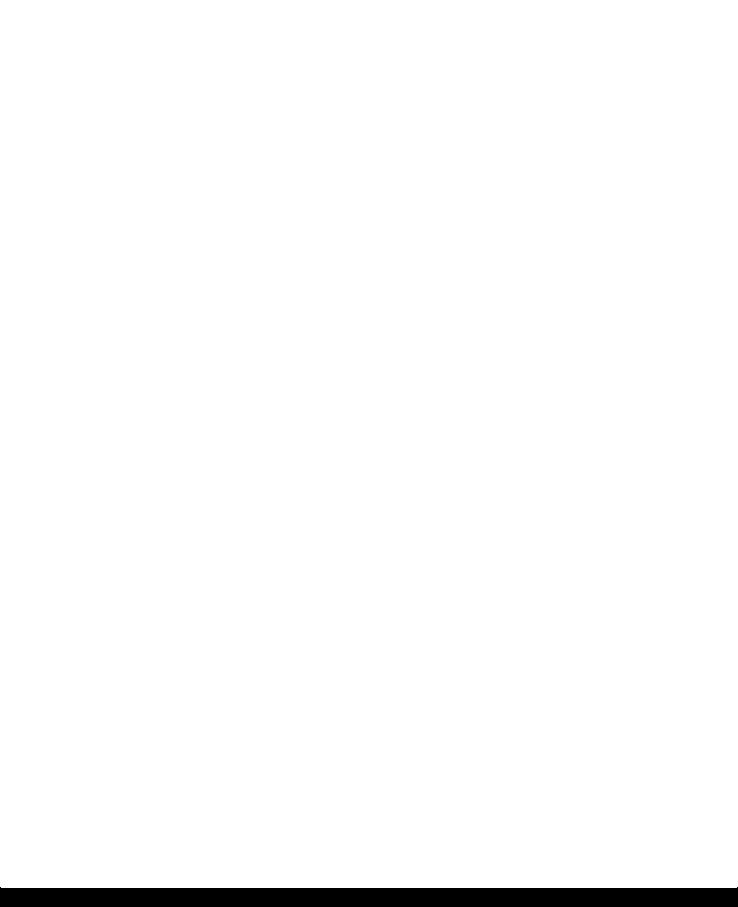
Epson WP-M4595/4525/4521/4095/4015/4011 |
|
Revision A |
||||
|
1.2 Printing Specifications |
|
|
|
||
1.2.1 |
Basic Specifications |
|
|
|
|
|
|
|
|
Table 1-3. Printer Specifications |
|||
|
|
|
|
|
|
|
|
|
Item |
|
|
Specification |
|
|
|
|
|
|
||
|
Print method |
On-demand ink jet |
|
|
||
|
|
|
|
|
||
|
Nozzle configuration |
Black: |
608 nozzles (152 nozzles x 4) |
|
||
|
|
|
Color: |
456 nozzles (152 nozzles x 1 per color) |
|
|
|
|
|
|
|
|
|
|
Color |
|
Black only |
|
|
|
|
|
|
|
|||
|
Print direction |
Bi-directional minimum distance printing, Unidirectional printing |
|
|||
|
|
|
|
|
||
|
Print resolution |
Horizontal x Vertical (dpi) |
|
|
||
|
|
|
• 300 x 300 |
• 600 x 300 |
|
|
|
|
|
• 600 x 600 |
• 600 x 1200 |
|
|
|
|
|
• 1200 x 600 |
• 4800 x 1200 |
|
|
|
|
|
|
|
||
|
Control code |
• ESC/P Raster command |
|
|
||
|
|
|
• ESC/P-R (RGB) command |
|
|
|
|
|
|
|
|
||
|
Input buffer size |
132 KBytes |
|
|
||
|
|
|
|
|
||
|
Paper feed method |
Friction feed |
|
|
||
|
|
|
|
|
||
|
Paper feed amount*1 |
• 1st cassette: |
250 pages (plain paper), 30 pages (Legal) |
|
||
|
|
|
• 2nd cassette*2: |
250 pages (plain paper) |
|
|
|
|
|
• Rear MP Tray (rear ASF): 80 pages (plain paper) |
|
||
|
|
|
|
|
||
|
Paper path |
• Front feed, front out |
|
|
||
|
|
|
• Rear feed, front out |
|
|
|
|
|
|
|
|
||
|
PF interval |
0.01693 mm (1/1500 inch) |
|
|
||
|
|
|
|
|
|
|
|
Note *1: |
For paper thickness: 0.10 mm, 75 g/m2 |
|
|
|
|
*2: |
When the optional 2nd cassette is installed for WP-M4595/4525/4521. |
|||||
Product description |
Printing Specifications |
12 |
Confidential
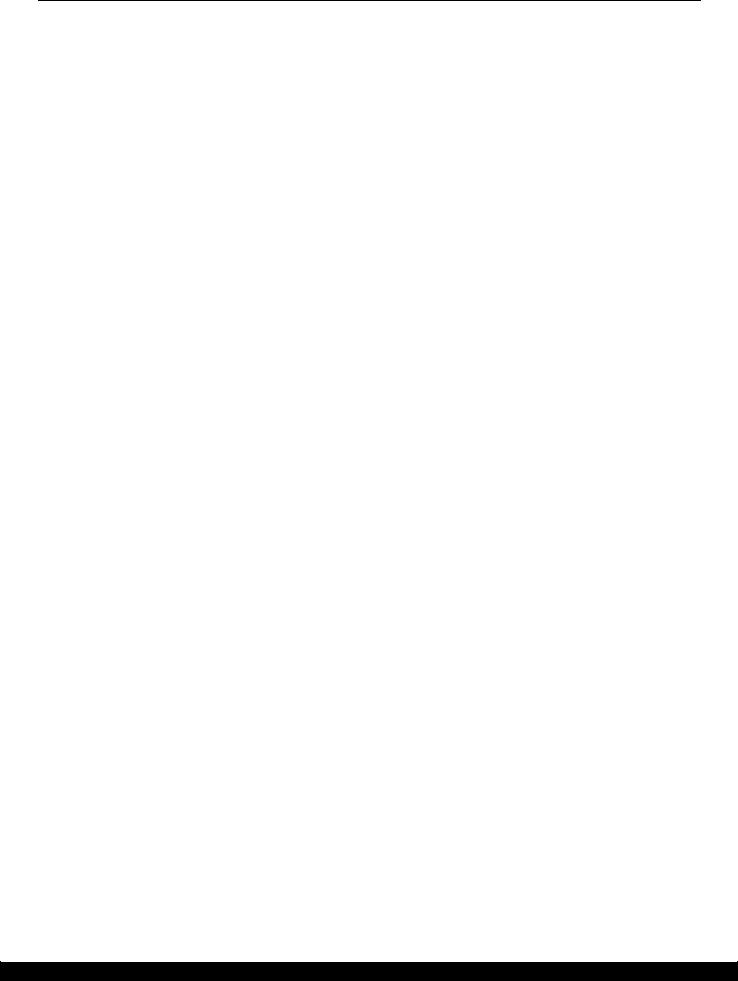
Epson WP-M4595/4525/4521/4095/4015/4011 |
Revision A |
1.3 Scanner Specifications (WP-M4595/4525/4521 only)
1.3.1 Basic Specifications
|
|
|
Table 1-4. Basic Specifications |
||
|
|
|
|
|
|
Item |
|
|
|
Specification |
|
|
|
|
|
|
|
Scanner type |
|
|
Flatbed, color |
|
|
|
|
|
|
||
Scanning method |
|
|
Moving carriage, stationary document |
||
|
|
|
|
||
Home position |
|
|
The rear left corner |
||
|
|
|
|
|
|
Photoelectric device |
|
|
CIS |
|
|
|
|
|
|
|
|
Light source |
|
|
LED |
|
|
|
|
|
|
||
Maximum document sizes |
|
|
A4 or US Letter |
||
|
|
|
|
||
Scanning range |
|
|
8.5” x 11.7” (216 mm x 297 mm) |
||
|
|
|
|
|
|
Maximum resolution |
|
|
Main scan: |
1,200 dpi |
|
|
|
|
|
Sub scan: |
2,400 dpi |
|
|
|
|
||
Maximum effective pixels |
|
|
10,200 x 14,040 pixels (1200 dpi) |
||
|
|
|
|
||
Pixel depth |
|
Color |
|
48 bit per pixel (input) and 24 bit per pixel (output) |
|
|
|
|
|
|
|
|
|
Monochrome |
|
16 bit per pixel (input) and 1 bit or 8 bit per pixel (output) |
|
|
|
|
|
|
|
Table 1-5. ADF Specifications (WP-4540/4530/4520 series only)
Item |
Specification |
|
|
Document loading |
Face-up |
|
|
Maximum document sizes |
A4, US Letter or Legal |
|
|
Supported paper type |
Plain paper only |
|
|
Paper thickness |
64 to 95 g/m2 |
Maximum number of documents which can be set |
30 sheets or 3 mm at maximum (A4, US Letter) / 10 sheets (Legal) |
|
|
Document path |
Feeds from upper tray and ejects to lower tray |
|
|
Document set position |
Rear |
|
|
Product description |
Scanner Specifications (WP-M4595/4525/4521 only) |
13 |
Confidential
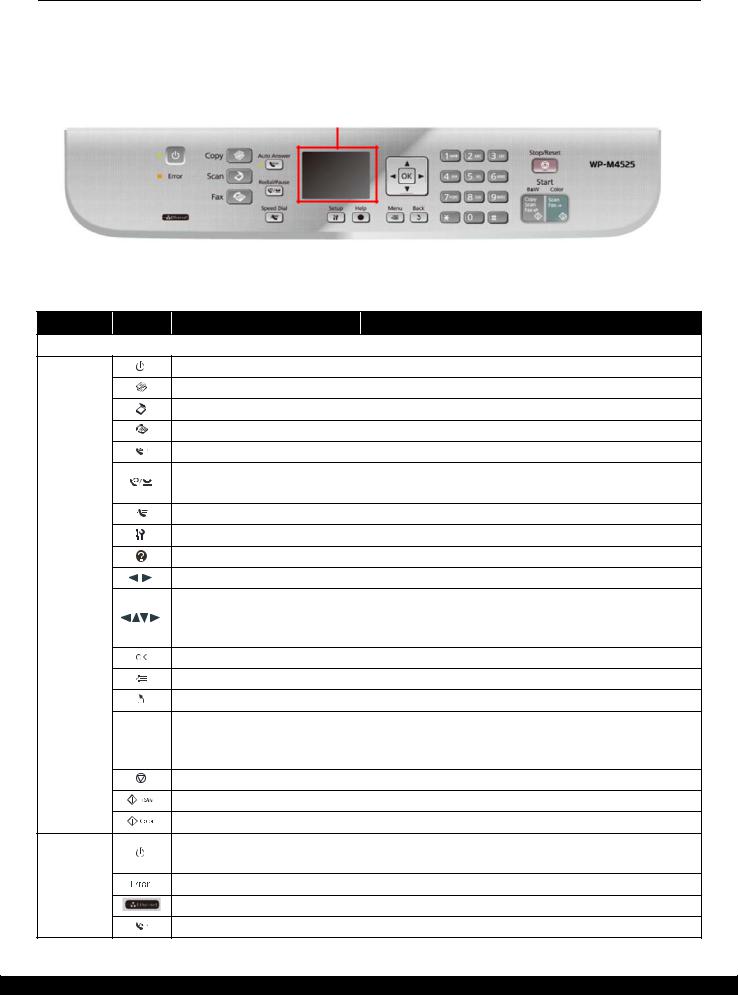
Epson WP-M4595/4525/4521/4095/4015/4011 |
Revision A |
1.4 Control Panel
1.4.1 Operation Buttons & LEDs
The operation buttons,LEDs, and LCD are shown below. See Table 1-6 and Table o for the functions.
WP-M4595/4525/4521
LCD
Figure 1-2. Control Panel(WP-M4595/4525/4521)
Table 1-6. Operation Buttons, LEDs and LCD (WP-M4595/4525/4521)
Item Icon
LCD
Button/ touch panel
 -
- ,
, ,
,
( |
( |
( |
|
( |
LED
Name |
Function |
|
|
Indicates the printer status, error, and menu screen. |
|
|
||
Power |
Turns the power on/off. |
|
Copy |
Enters copy mode. |
|
Scan |
Enters scan mode. |
|
Fax |
Enters fax mode. |
|
Auto Answer |
Turns on/off auto answer mode. |
|
Redial/Pause |
• Displays the last number dialed. |
|
• Inserts a pause symbol (-) when entering numbers in fax mode. |
||
|
||
Speed Dial |
Displays speed dial/group dial list in fax mode. |
|
Setup |
Enters setup mode. |
|
Help |
Displays help for solutions to problems. |
|
Arrows*1 |
Shows next or previous menus. |
|
|
• Selects menus. |
|
Arrows*2 |
• Specifies the number of copies. |
|
|
• Moves the cursor in fax mode. |
|
OK |
Activates the setting you have selected. |
|
Menu |
Displays detailed settings for each mode. |
|
Back |
Cancels/returns to the previous menu. |
|
|
• Specifies the date/time |
|
Ten key |
• Specifies the number of copies |
|
|
• Specifies fax numbers |
|
Stop/Reset |
Stops printing/copying/scanning/faxing or resets the setting. |
|
Start (B&W) |
Starts copying/scanning/faxing in black and white. |
|
Start (Color) |
Starts copying/scanning/faxing in color. |
|
Power |
• Lights when the printer is on. |
|
• Flashes when the printer is in process. |
||
|
||
Error |
On when error has occurred. |
|
Network |
Indicates the network connection status. |
|
Auto Answer |
On when the fax is in auto answer mode. |
|
|
|
Note : See "1.4.2 LEDs and LCD Indications (p16)" for more details about the LCD.
Product description |
Control Panel |
14 |
Confidential
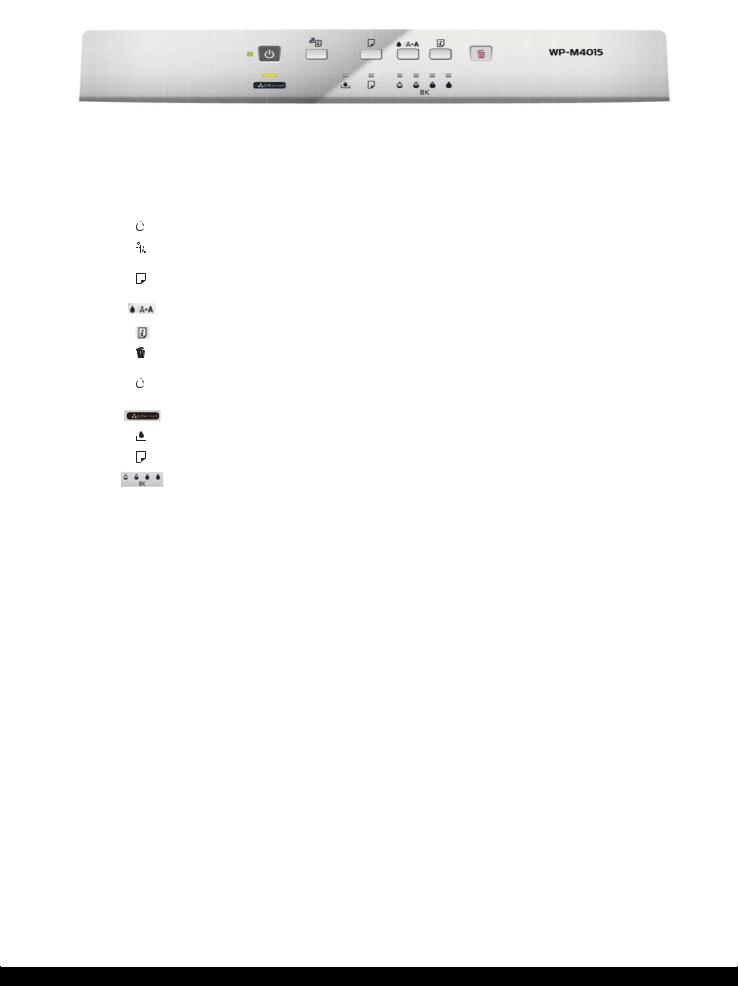
Epson WP-M4595/4525/4521/4095/4015/4011 |
Revision A |
WP-M4095/4015/4011
Figure 1-3. Control Panel (WP-M4095/4015/4011)
Table 1-7. Operation Buttons, LEDs (WP-M4095/4015/4011)
Item |
|
Icon |
Name |
Function |
|
|
|
|
|
|
|
Button |
|
|
|
Power |
Turns the power on/off. |
|
|
|
|||
|
|
|
|||
|
|
|
|
|
|
|
|
|
|
Network status sheet |
Prints a network status sheet. |
|
|
|
|
|
|
|
|
|
|
Paper feed/eject |
• Loads or ejects paper. |
|
|
|
|
• Resumes printing after a paper out error, multiple page feed error. |
|
|
|
|
|
|
|
|
|
|
|
|
|
|
|
|
|
Head cleaning (monochrome) |
Starts head cleaning (black only). |
|
|
|
|
|
|
|
|
|
|
Printer Status sheet |
Prints a printer status sheet. |
|
|
|
|
|
|
|
|
|
|
Cancel |
Cancels printing during a print job. |
|
|
|
|
|
|
LED |
|
|
|
Power |
• Lights when the printer is on. |
|
|
|
|
• Flashes when the printer is in process. |
|
|
|
|
|
|
|
|
|
|
|
|
|
|
|
|
|
Network |
Indicates the network connection status. |
|
|
|
|
|
|
|
|
|
|
Maintenance box |
Indicates error status for maintenance box. |
|
|
|
|
|
|
|
|
|
|
Paper |
Indicates error status for paper. |
|
|
|
|
|
|
|
|
|
|
Ink* |
Indicates error status for ink. |
Note : |
See "1.4.2 LEDs and LCD Indications (p16)" for more details about the LEDs. |
||||
Product description |
Control Panel |
15 |
Confidential
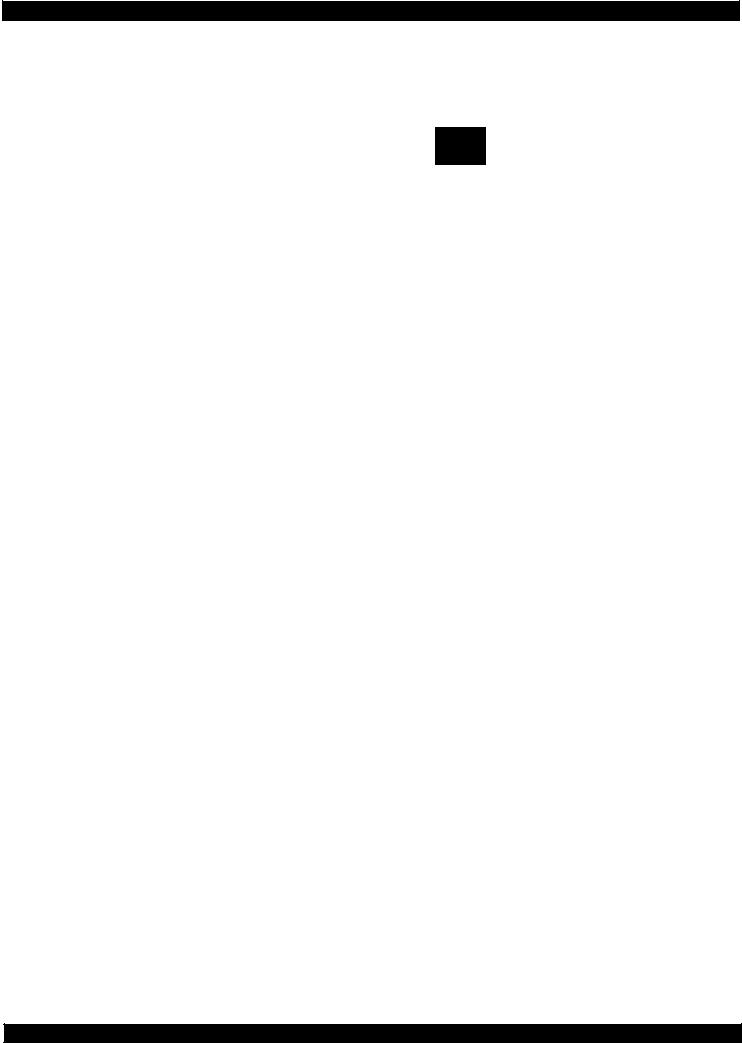
Epson WP-M4595/4525/4521/4095/4015/4011 Revision A
1.4.2 LEDs and LCD Indications
Table 1-8. LEDs and LCD Indications
|
|
|
|
WP-M4095/4015/4011 |
|
|
|
WP-M4595/4525/4521 |
||
|
Status |
|
|
|
LED Status |
|
|
|
|
|
|
|
|
|
|
|
|
|
|
LCD Message |
|
|
|
Power |
Ethernet |
Mainten |
paper |
Ink 1 |
Ink 2 |
Ink 3 |
Ink 4 |
|
|
|
|
||||||||
|
|
ance |
|
|||||||
|
|
|
|
|
|
|
|
|
|
|
|
|
|
|
|
|
|
|
|
|
|
O |
PCL Recovery error*2 |
Flash at |
Flash at |
Flash at |
Flash at |
Flash at |
Flash at |
Flash at |
Flash at |
|
p |
high |
high |
high |
high |
high |
high |
high |
high |
TBD |
|
e |
|
speed |
speed |
speed |
speed |
speed |
speed |
speed |
speed |
|
r |
|
|
|
|
|
|
|
|
|
|
|
|
|
|
|
|
|
|
|
Printer error. Turn power off |
|
a |
|
|
|
|
|
|
|
|
|
|
|
|
|
|
|
|
|
|
|
and then on again. For |
|
t |
|
|
|
|
|
|
|
|
|
|
|
|
|
|
|
|
|
|
|
details, see your |
|
i |
|
|
|
|
|
|
|
|
|
|
|
|
|
|
|
|
|
|
|
documentation or visit |
|
n |
|
|
|
|
|
|
|
|
|
|
|
|
|
|
|
|
|
|
|
Epson.com. |
|
g |
|
Flash at |
Flash at |
Flash at |
Flash at |
Flash at |
Flash at |
Flash at |
Flash at |
|
|
|
|||||||||
|
|
Paper jam inside, in back, or |
||||||||
|
Printer fatal error |
high |
high |
high |
high |
high |
high |
high |
high |
|
|
in ADF. Press [OK] to see to |
|||||||||
|
|
speed |
speed |
speed |
speed |
speed |
speed |
speed |
speed |
|
|
|
see how to remove jammed |
||||||||
|
|
|
|
|
|
|
|
|
|
|
|
|
|
|
|
|
|
|
|
|
paper. |
|
|
|
|
|
|
|
|
|
|
|
|
|
|
|
|
|
|
|
|
|
Remove while and orange |
|
|
|
|
|
|
|
|
|
|
transportation locks by |
|
|
|
|
|
|
|
|
|
|
following instructions. |
|
|
|
|
|
|
|
|
|
|
|
|
|
|
|
|
|
|
|
|
|
Scanner error. Turn power off |
|
Scanner fatal error*1 |
--- |
--- |
--- |
--- |
--- |
--- |
--- |
--- |
and then on again. If the error |
|
is not fixed, visit Epson.com |
|||||||||
|
|
|
|
|
|
|
|
|
|
|
|
|
|
|
|
|
|
|
|
|
for technical support. |
|
|
|
|
|
|
|
|
|
|
|
|
ADF fatal error*1 |
---- |
--- |
--- |
--- |
--- |
--- |
--- |
--- |
Automatic Document Feeder |
|
(ADF) error. |
|||||||||
|
|
|
|
|
|
|
|
|
|
|
|
|
|
|
|
|
|
|
|
|
|
|
Fax error*1 |
--- |
--- |
--- |
--- |
--- |
--- |
--- |
--- |
Fax error. Turn power off and |
|
then on again. |
|||||||||
|
|
|
|
|
|
|
|
|
|
|
|
|
|
|
|
|
|
|
|
|
|
|
|
|
|
|
|
|
|
|
|
Maintenance box is at the |
|
Maintenance box full |
Flash*3 |
--- |
ON |
--- |
--- |
--- |
--- |
--- |
end of its service life. You |
|
need to replace it. |
|||||||||
|
|
|
|
|
|
|
|
|
|
<Maintenance Box> |
|
|
|
|
|
|
|
|
|
|
XXXXX*4 |
|
|
|
|
|
|
|
|
|
|
Cannot recognize |
|
Maintenance box |
Flash*3 |
|
|
|
|
|
|
|
maintenance box. Install it |
|
--- |
ON |
--- |
--- |
--- |
--- |
--- |
correctly. |
||
|
CSIC error |
|||||||||
|
|
|
|
|
|
|
|
|
<Maintenance Box> |
|
|
|
|
|
|
|
|
|
|
|
|
|
|
|
|
|
|
|
|
|
|
XXXXX*4 |
|
|
|
|
|
|
|
|
|
|
Cannot recognize |
|
No maintenance box |
Flash*3 |
|
|
|
|
|
|
|
maintenance box. Install it |
|
--- |
ON |
--- |
--- |
--- |
--- |
--- |
correctly. |
||
|
error |
|||||||||
|
|
|
|
|
|
|
|
|
<Maintenance Box> |
|
|
|
|
|
|
|
|
|
|
|
|
|
|
|
|
|
|
|
|
|
|
XXXXX*4 |
|
Paper jam error*5 |
Flash*3 |
|
|
|
|
|
|
|
Paper jam. Press OK to see |
|
--- |
--- |
Flash |
--- |
--- |
--- |
--- |
how to remove jammed |
||
|
|
|
|
|
|
|
|
|
|
paper. |
|
|
|
|
|
|
|
|
|
|
|
|
Paper jam error (front |
Flash*3 |
|
|
|
|
|
|
|
Paper jam. Press OK to see |
|
--- |
--- |
Flash |
--- |
--- |
--- |
--- |
how to remove jammed |
||
|
cover open)*5 |
|||||||||
|
|
|
|
|
|
|
|
|
paper. |
|
|
|
|
|
|
|
|
|
|
|
|
|
|
|
|
|
|
|
|
|
|
|
|
|
|
|
|
|
|
|
|
|
Paper out or paper jam. |
|
Paper out error |
Flash*3 |
--- |
--- |
ON |
--- |
--- |
--- |
--- |
Check paper size and load |
|
paper in paper cassette |
|||||||||
|
|
|
|
|
|
|
|
|
|
XX*4. |
Product description |
Control Panel |
16 |
Confidential
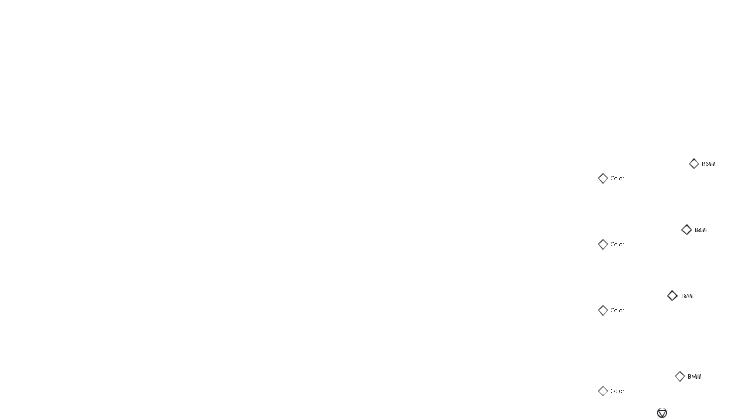
|
Epson WP-M4595/4525/4521/4095/4015/4011 |
|
|
|
|
|
|
|
|
|
|
Revision A |
|
||||||||||||||
|
|
|
|
Table 1-8. LEDs and LCD Indications |
|
|
|
|
|
|
|
|
|
|
|
|
|
|
|
|
|
||||||
|
|
|
|
|
|
|
|
|
|
|
|
|
|
|
|
|
|
|
|
||||||||
|
|
|
|
|
|
WP-M4095/4015/4011 |
|
|
|
|
WP-M4595/4525/4521 |
|
|||||||||||||||
|
|
Status |
|
|
|
|
LED Status |
|
|
|
|
|
|
|
|
|
|
|
|
|
|
|
|
|
|
|
|
|
|
|
|
|
|
|
|
|
|
|
|
|
|
|
LCD Message |
|
|
|
|||||||||
|
|
|
Power |
Ethernet |
Mainten |
paper |
Ink 1 |
Ink 2 |
Ink 3 |
Ink 4 |
|
|
|
|
|
|
|
||||||||||
|
|
|
|
|
|
|
|
|
|
|
|
|
|
|
|
|
|
|
|||||||||
|
|
|
ance |
|
|
|
|
|
|
|
|
|
|
|
|
|
|
|
|
|
|||||||
|
|
|
|
|
|
|
|
|
|
|
|
|
|
|
|
|
|
|
|
|
|
|
|
|
|
|
|
|
|
|
|
|
|
|
|
|
|
|
|
|
|
|
|
|
|
|
|
|
|
|
|
|
|
|
|
|
O |
Paper out error (front |
Flash*3 |
--- |
--- |
|
ON |
--- |
--- |
--- |
--- |
Paper out or paper jam. |
|
|
|||||||||||||
|
p |
|
Check paper size and load |
|
|||||||||||||||||||||||
|
cover open) |
|
|
||||||||||||||||||||||||
|
e |
|
|
|
|
|
|
|
|
|
paper in rear MP tray. |
|
|
|
|||||||||||||
|
|
|
|
|
|
|
|
|
|
|
|
|
|
||||||||||||||
|
r |
|
|
|
|
|
|
|
|
|
|
|
|
|
|
|
|
|
|
|
|
|
|
|
|
|
|
|
|
|
|
|
|
|
|
|
|
|
Load Cassette XX*4 |
|
|
|
|
||||||||||||
|
a |
|
Flash*3 |
|
|
|
|
|
|
|
|
|
|
|
|
||||||||||||
|
No paper cassette error |
--- |
--- |
|
ON |
--- |
--- |
--- |
--- |
correctly and press |
|
|
( |
|
( or |
|
|||||||||||
|
t |
|
|
|
|
|
|||||||||||||||||||||
|
|
|
|
|
|
||||||||||||||||||||||
|
|
|
|
|
|
|
|
|
|
|
|
( |
|
( |
. |
|
|
|
|
|
|
|
|
|
|
|
|
|
i |
|
|
|
|
|
|
|
|
|
|
|
|
|
|
|
|
|
|
|
|
|
|
|
|||
|
|
|
|
|
|
|
|
|
|
|
|
|
|
|
|
|
|
|
|
|
|
|
|
|
|
|
|
|
n |
|
|
|
|
|
|
|
|
|
|
Multi-page feed error. |
|
|
|
||||||||||||
|
g |
Multi-feed error |
Flash*3 |
--- |
--- |
|
ON |
--- |
--- |
--- |
--- |
Remove and reload the |
|
|
|||||||||||||
|
|
|
paper, then press |
|
|
|
|
( |
|
|
( |
or |
|
||||||||||||||
|
|
|
|
|
|
|
|
|
|
|
|
|
|
|
|
|
|
|
|||||||||
|
|
|
|
|
|
|
|
|
|
|
|
|
( |
|
( |
. |
|
|
|
|
|
|
|
|
|
|
|
|
|
|
|
|
|
|
|
|
|
|
|
|
|
|
|
|
|
|
|
|
|
|
|
||||
|
|
|
|
|
|
|
|
|
|
|
|
|
|
|
|
|
|
|
|
|
|
|
|
|
|
|
|
|
|
Paper length |
|
|
|
|
|
|
|
|
|
Incorrect paper size |
|
|
|
|
|
|
|||||||||
|
|
Flash*3 |
--- |
--- |
|
ON |
--- |
--- |
--- |
--- |
detected. Load correct paper |
|
|||||||||||||||
|
|
mismatch error for |
|
|
|||||||||||||||||||||||
|
|
|
size and press |
|
( |
|
|
|
( |
or |
|
|
|||||||||||||||
|
|
duplex printing |
|
|
|
|
|
|
|
|
|
|
|
|
|
|
|
||||||||||
|
|
|
|
|
|
|
|
|
|
|
|
( |
|
( |
. |
|
|
|
|
|
|
|
|
|
|
|
|
|
|
|
|
|
|
|
|
|
|
|
|
|
|
|
|
|
|
|
|
|
|
|
|
|
|||
|
|
|
|
|
|
|
|
|
|
|
|
|
|
|
|
|
|
|
|
|
|
|
|
|
|
|
|
|
|
|
|
|
|
|
|
|
|
|
|
No paper source matches |
|
||||||||||||||
|
|
Paper size mismatch |
Flash*3 |
|
|
|
|
|
|
|
|
paper size setting. Load |
|
|
|||||||||||||
|
|
--- |
--- |
|
ON |
--- |
--- |
--- |
--- |
appropriate paper in Rear |
|
||||||||||||||||
|
|
error |
|
|
|||||||||||||||||||||||
|
|
|
|
|
|
|
|
|
|
|
MP Tray. Press |
|
|
( |
|
|
( |
or |
|
||||||||
|
|
|
|
|
|
|
|
|
|
|
|
|
|
|
|
|
|||||||||||
|
|
|
|
|
|
|
|
|
|
|
|
|
( |
|
( |
. |
|
|
|
|
|
|
|
|
|
|
|
|
|
|
|
|
|
|
|
|
|
|
|
|
|
|
|
|
|
|
|
|
|
|
|
|
|||
|
|
|
|
|
|
|
|
|
|
|
|
|
|
|
|
|
|
|
|
|
|
|
|
|
|
|
|
|
|
Printer/printer driver |
Flash*3 |
|
|
|
Falsh at |
Flash at |
Flash at |
Flash at |
Flash at |
Error. Press . |
|
|
|
|
|
|
|
|
|
|
|||||
|
|
--- |
--- |
|
high |
high |
high |
high |
high |
|
|
|
|
|
|
|
|
|
|
|
|
|
|
|
|
||
|
|
mismatch error |
|
|
|
|
|
|
|
|
|
|
|
|
|
|
|
|
|
||||||||
|
|
|
|
|
|
speed |
speed |
speed |
speed |
speed |
|
|
|
|
|
|
|
|
|
|
|
|
|
|
|
|
|
|
|
|
|
|
|
|
|
|
|
|
|
|
|
|
|
|
|
|
|
|
|
|
|||||
|
|
|
|
|
|
|
|
|
|
|
|
|
|
|
|
|
|
|
|
|
|
|
|
||||
|
|
Front cover open |
Flash |
--- |
--- |
|
Flash2 |
--- |
--- |
--- |
--- |
Front cover is open. |
|
|
|
|
|
|
|||||||||
|
|
error |
|
|
|
|
|
|
|
|
|
|
|
|
|
|
|
|
|
||||||||
|
|
|
|
|
|
|
|
|
|
|
|
|
|
|
|
|
|
|
|
|
|
|
|
|
|
|
|
|
|
|
|
|
|
|
|
|
|
|
|
|
|
|
|
|
|
|
|
|
|||||||
|
|
Ink end error |
Flash*3 |
|
|
|
|
|
|
|
|
You need to replace the |
|
|
|||||||||||||
|
|
--- |
--- |
|
--- |
Flash |
Flash |
Flash |
Flash |
following ink cartridge(s). |
|
||||||||||||||||
|
|
|
|
|
|
|
|
|
|
|
|
<Ink Cartridges> XXX*4 |
|
||||||||||||||
|
|
|
|
|
|
|
|
|
|
|
|
Cannot recognize the |
|
|
|
|
|||||||||||
|
|
Ink cartridge |
Flash*3 |
--- |
--- |
|
--- |
Flash |
Flash |
Flash |
Flash |
following cartridge(s). Try |
|
||||||||||||||
|
|
detection error |
|
installing them again. <Ink |
|
||||||||||||||||||||||
|
|
|
|
|
|
|
|
|
|
|
|
Cartridges> XXX*4 |
|
|
|
|
|
|
|||||||||
|
|
Ink cartridge detection |
|
|
|
|
|
|
|
|
|
Ink cartridge is not |
|
|
|
|
|
|
|||||||||
|
|
Flash*3 |
|
|
|
|
|
|
|
|
recognized. Please replace |
|
|||||||||||||||
|
|
error (non-Epson |
--- |
--- |
|
--- |
Flash |
Flash |
Flash |
Flash |
|
||||||||||||||||
|
|
|
the cartridge. |
|
|
|
|
|
|
|
|
|
|
||||||||||||||
|
|
cartridge) |
|
|
|
|
|
|
|
|
|
|
|
|
|
|
|
|
|
|
|
||||||
|
|
|
|
|
|
|
|
|
|
|
<Ink Cartridges> XXX*4 |
|
|||||||||||||||
|
|
|
|
|
|
|
|
|
|
|
|
|
|||||||||||||||
|
|
|
|
|
|
|
|
|
|
|
|
The cartridge is installed |
|
||||||||||||||
|
|
No ink cartridge error |
Flash*3 |
--- |
--- |
|
--- |
Flash |
Flash |
Flash |
Flash |
incorrectly. Press it until it |
|
||||||||||||||
|
|
|
clicks into place. |
|
|
|
|
|
|
|
|
|
|
||||||||||||||
|
|
|
|
|
|
|
|
|
|
|
|
<Ink Cartridges> XXX*4 |
|
||||||||||||||
|
|
Starting initialization |
|
|
|
|
|
|
|
|
|
Install ink cartridges that |
|
||||||||||||||
|
|
|
|
|
|
|
|
|
|
|
came with this product. |
|
|
||||||||||||||
|
|
(starting initial filling |
Flash |
--- |
--- |
|
--- |
--- |
--- |
--- |
--- |
|
|
||||||||||||||
|
|
|
Close front cover. |
|
|
|
|
|
|
|
|
||||||||||||||||
|
|
of ink) |
|
|
|
|
|
|
|
|
|
|
|
|
|
|
|
|
|
||||||||
|
|
|
|
|
|
|
|
|
|
|
Initialization starts. |
|
|
|
|
|
|
||||||||||
|
|
|
|
|
|
|
|
|
|
|
|
|
|
|
|
|
|
||||||||||
|
|
|
|
|
|
|
|
|
|
|
|
|
|
|
|
|
|
|
|
||||||||
|
|
Initializing |
|
|
|
|
|
|
|
|
|
Initializing. Please wait... Do |
|
||||||||||||||
|
|
|
|
|
|
|
|
|
|
|
not open front cover and do not |
|
|||||||||||||||
|
|
(during initial filling |
Flash |
--- |
--- |
|
--- |
--- |
--- |
--- |
--- |
|
|||||||||||||||
|
|
|
turn power off until |
|
|
|
|
|
|
|
|
||||||||||||||||
|
|
of ink) |
|
|
|
|
|
|
|
|
|
|
|
|
|
|
|
|
|
||||||||
|
|
|
|
|
|
|
|
|
|
|
initialization completes. |
|
|
|
|||||||||||||
|
|
|
|
|
|
|
|
|
|
|
|
|
|
|
|||||||||||||
|
|
|
|
|
|
|
|
|
|
|
|
|
|
|
|
|
|
|
|
|
|
|
|||||
|
|
Requiring ink |
|
|
|
|
|
|
|
|
|
Open front cover and |
|
|
|
|
|||||||||||
|
|
cartridges for initial |
Flash |
--- |
--- |
|
--- |
--- |
--- |
--- |
--- |
replace cartridge(s). |
|
|
|
|
|
|
|||||||||
|
|
filling |
|
|
|
|
|
|
|
|
|
|
|
|
|
|
|
|
|
|
|
|
|
|
|
|
|
|
|
|
|
|
|
|
|
|
|
|
|
|
|
|
|
|
|
|
|
|
|
|
|
|
|
|
|
|
|
|
|
|
|
|
|
|
|
|
|
|
|
|
|
|
|
|
|
|
|
|
|
|
|
|
|
|
Product description |
|
|
|
|
Control Panel |
|
|
|
|
|
|
|
|
|
|
|
|
|
|
|
|
17 |
|
|||
Confidential

|
Epson WP-M4595/4525/4521/4095/4015/4011 |
|
|
|
|
|
|
|
Revision A |
|
||||
|
|
|
|
Table 1-8. LEDs and LCD Indications |
|
|
|
|
||||||
|
|
|
|
|
|
|
|
|
|
|
|
|
|
|
|
|
|
|
|
|
WP-M4095/4015/4011 |
|
|
|
|
WP-M4595/4525/4521 |
|
||
|
|
Status |
|
|
|
|
LED Status |
|
|
|
|
|
|
|
|
|
|
|
|
|
|
|
|
|
|
|
LCD Message |
|
|
|
|
|
Power |
Ethernet |
Mainten |
paper |
Ink 1 |
Ink 2 |
Ink 3 |
Ink 4 |
|
|||
|
|
|
|
|
||||||||||
|
|
|
ance |
|
|
|
||||||||
|
|
|
|
|
|
|
|
|
|
|
|
|
|
|
|
|
|
|
|
|
|
|
|
|
|
|
|
|
|
|
O |
Checking ink |
Flash |
--- |
--- |
|
--- |
--- |
--- |
|
--- |
--- |
Checking the ink |
|
|
p |
cartridges |
|
|
cartridges... |
|
||||||||
|
|
|
|
|
|
|
|
|
|
|
|
|||
|
e |
|
|
|
|
|
|
|
|
|
|
|
|
|
|
|
|
|
|
|
|
|
|
|
|
|
Printing 2-sided document. |
|
|
|
r |
Drying 1st side |
|
|
|
|
|
|
|
|
|
|
|
|
|
Flash |
--- |
--- |
|
--- |
--- |
--- |
|
--- |
--- |
Do not touch the paper in |
|
||
|
a |
|
|
|
||||||||||
|
(printing from PC) |
|
|
the output tray until printing |
|
|||||||||
|
t |
|
|
|
|
|
|
|
|
|
|
|
||
|
|
|
|
|
|
|
|
|
|
|
|
is complete. |
|
|
|
i |
|
|
|
|
|
|
|
|
|
|
|
|
|
|
|
|
|
|
|
|
|
|
|
|
|
|
|
|
|
n |
Printing (PC) |
Flash |
--- |
--- |
|
--- |
--- |
--- |
|
--- |
--- |
Printing... |
|
|
g |
|
|
|
|
|
|
|
|
|
|
|
|
|
|
Printing nozzle check |
Flash |
--- |
--- |
|
--- |
--- |
--- |
|
--- |
--- |
Printing... |
|
|
|
|
|
|
|
||||||||||
|
|
pattern |
|
|
|
|
||||||||
|
|
|
|
|
|
|
|
|
|
|
|
|
|
|
|
|
|
|
|
|
|
|
|
|
|
|
|
|
|
|
|
Printing printer status |
Flash |
--- |
--- |
|
--- |
--- |
--- |
|
--- |
--- |
Printing... |
|
|
|
sheet |
|
|
|
|
||||||||
|
|
|
|
|
|
|
|
|
|
|
|
|
|
|
|
|
|
|
|
|
|
|
|
|
|
|
|
|
|
|
|
Printing (UPNP) |
Flash |
Flash |
--- |
|
--- |
--- |
--- |
|
--- |
--- |
Printing... |
|
|
|
|
|
|
|
|
|
|
|
|
|
|
|
|
|
|
Receiving data |
Flash |
Flash |
--- |
|
--- |
--- |
--- |
|
--- |
--- |
Receiving data... |
|
|
|
|
|
|
|
|
|
|
|
|
|
|
|
|
|
|
Canceling |
Falsh |
--- |
--- |
|
--- |
--- |
--- |
|
--- |
--- |
Canceling... |
|
|
|
|
|
|
|
|
|
|
|
|
|
|
|
|
|
|
Cleaning (PC) |
Flash |
--- |
--- |
|
--- |
--- |
--- |
|
--- |
--- |
Cleaning print head. Please |
|
|
|
|
|
wait... Do not open front |
|
|||||||||
|
|
|
|
|
|
|
|
|
|
|
|
|
cover. |
|
|
|
|
|
|
|
|
|
|
|
|
|
|
|
|
|
|
|
|
|
|
|
|
|
|
|
|
|
Cleaning print head. Please |
|
|
|
Print head cleaning |
Flash |
--- |
--- |
|
--- |
--- |
--- |
|
--- |
--- |
wait... Do not open front |
|
|
|
|
|
|
|
|
|
|
|
|
|
|
cover. |
|
|
|
|
|
|
|
|
|
|
|
|
|
|
|
|
|
|
Canceling nozzle |
Flash |
--- |
--- |
|
--- |
--- |
--- |
|
--- |
--- |
Canceling... |
|
|
|
check pattern print |
|
|
|
|
||||||||
|
|
|
|
|
|
|
|
|
|
|
|
|
|
|
|
|
|
|
|
|
|
|
|
|
|
|
|
|
|
|
|
Canceling printer |
Flash |
--- |
--- |
|
--- |
--- |
--- |
|
--- |
--- |
Canceling... |
|
|
|
status sheet print |
|
|
|
|
||||||||
|
|
|
|
|
|
|
|
|
|
|
|
|
|
|
|
|
|
|
|
|
|
|
|
|
|
|
|
|
|
|
|
Initializing network |
Flash*3 |
Alternate |
--- |
|
--- |
--- |
--- |
|
--- |
--- |
Processing... Please wait. |
|
|
|
Flash1 |
|
|
|
|
||||||||
|
|
|
|
|
|
|
|
|
|
|
|
|
|
|
|
|
|
|
|
|
|
|
|
|
|
|
|
|
|
|
|
Waiting for network |
Flash*3 |
--- |
--- |
|
--- |
--- |
--- |
|
--- |
--- |
--- |
|
|
|
initialization |
|
|
|
|
||||||||
|
|
|
|
|
|
|
|
|
|
|
|
|
|
|
|
|
|
|
|
|
|
|
|
|
|
|
|
|
|
|
|
Network initialization |
OFF*3 |
ON |
--- |
|
--- |
--- |
--- |
|
--- |
--- |
--- |
|
|
|
(LED ON) |
|
|
|
|
||||||||
|
|
|
|
|
|
|
|
|
|
|
|
|
|
|
|
|
|
|
|
|
|
|
|
|
|
|
|
|
|
|
|
Network initialization |
OFF*3 |
OFF |
--- |
|
--- |
--- |
--- |
|
--- |
--- |
--- |
|
|
|
(LED OFF) |
|
|
|
|
||||||||
|
|
|
|
|
|
|
|
|
|
|
|
|
|
|
|
|
|
|
|
|
|
|
|
|
|
|
|
|
|
|
|
Preparing to update |
ON*3 |
Flash at |
|
|
|
|
|
|
|
|
|
|
|
|
high |
--- |
|
--- |
--- |
--- |
|
--- |
--- |
Preparing to update... |
|
||
|
|
firmware (cancel) |
|
|
|
|||||||||
|
|
|
speed |
|
|
|
|
|
|
|
|
|
|
|
|
|
|
|
|
|
|
|
|
|
|
|
|
|
|
|
|
|
|
|
|
|
|
|
|
|
|
|
|
|
|
|
|
ON to |
|
|
|
|
|
|
|
|
|
Updating firmware... Do not |
|
|
|
Updating firmware |
OFF |
OFF |
|
OFF |
OFF |
OFF |
|
OFF |
OFF |
turn power off. It turns off |
|
|
|
|
Flash |
|
|
and on automatically when |
|
||||||||
|
|
|
|
|
|
|
|
|
|
|
|
|
||
|
|
|
|
|
|
|
|
|
|
|
|
|
complete. |
|
|
|
|
|
|
|
|
|
|
|
|
|
|
|
|
|
|
Preparing to update |
ON*3 |
Flash at |
--- |
|
--- |
--- |
--- |
|
--- |
--- |
Preparing to update... |
|
|
|
high |
|
|
|
|||||||||
|
|
firmware |
|
|
|
|||||||||
|
|
|
speed |
|
|
|
|
|
|
|
|
|
|
|
|
|
|
|
|
|
|
|
|
|
|
|
|
|
|
|
|
|
|
|
|
|
|
|
|
|
|
|
|
|
|
|
Canceling firmware |
ON*3 |
Flash at |
|
|
|
|
|
|
|
|
|
|
|
|
high |
--- |
|
--- |
--- |
--- |
|
--- |
--- |
Canceling... |
|
||
|
|
update |
|
|
|
|||||||||
|
|
|
speed |
|
|
|
|
|
|
|
|
|
|
|
|
|
|
|
|
|
|
|
|
|
|
|
|
|
|
|
|
|
|
|
|
|
|
|
|
|
|
|
|
|
|
|
|
Flash at |
|
|
|
|
|
|
|
|
|
|
|
|
|
Powering OFF |
high |
--- |
--- |
|
--- |
--- |
--- |
|
--- |
--- |
Turning off... |
|
|
|
|
speed |
|
|
|
|
|
|
|
|
|
|
|
|
|
|
|
|
|
|
|
|
|
|
|
|
|
|
|
|
|
|
|
|
|
|
|
|
|
|
|
|
|
|
Product description |
|
|
|
|
Control Panel |
|
|
|
|
18 |
|
||
Confidential
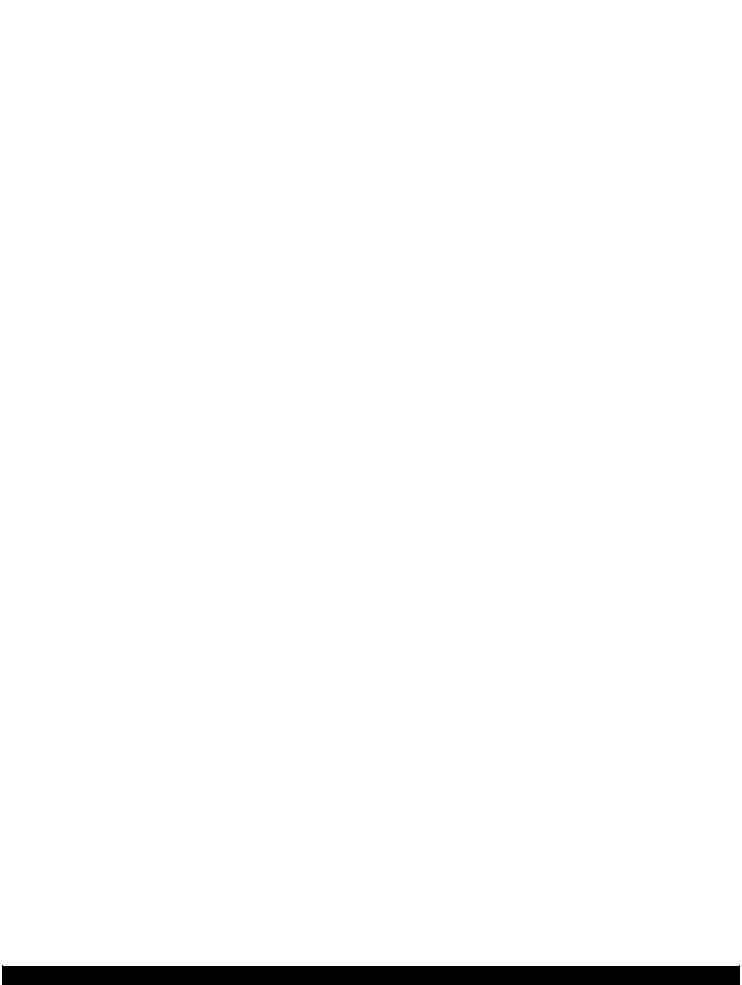
Epson WP-M4595/4525/4521/4095/4015/4011 |
|
|
|
|
|
|
|
Revision A |
|
|||||
|
|
|
|
Table 1-8. LEDs and LCD Indications |
|
|
|
|
||||||
|
|
|
|
|
|
|
|
|
|
|
|
|
|
|
|
|
|
|
|
|
WP-M4095/4015/4011 |
|
|
|
|
WP-M4595/4525/4521 |
|
||
|
Status |
|
|
|
|
|
LED Status |
|
|
|
|
|
|
|
|
|
|
|
|
|
|
|
|
|
|
|
LCD Message |
|
|
|
|
Power |
Ethernet |
Mainten |
paper |
Ink 1 |
Ink 2 |
Ink 3 |
Ink 4 |
|
||||
|
|
|
|
|||||||||||
|
|
ance |
|
|
|
|||||||||
|
|
|
|
|
|
|
|
|
|
|
|
|
|
|
|
|
|
|
|
|
|
|
|
|
|
|
|
|
|
O |
|
Flash at |
|
|
|
|
|
|
|
|
|
|
Restarting product from |
|
p |
Resetting |
high |
--- |
|
--- |
|
--- |
--- |
--- |
|
--- |
--- |
other device... |
|
e |
|
speed |
|
|
|
|
|
|
|
|
|
|
|
|
r |
|
|
|
|
|
|
|
|
|
|
|
|
|
|
Powering ON |
Flash |
--- |
|
--- |
|
--- |
--- |
--- |
|
--- |
--- |
--- |
|
|
a |
|
|
|
|
||||||||||
|
|
|
|
|
|
|
|
|
|
|
|
|
|
|
t |
Feeding a paper (load/ |
|
|
|
|
|
|
|
|
|
|
|
|
|
i |
Flash |
--- |
|
--- |
|
--- |
--- |
--- |
|
--- |
--- |
--- |
|
|
n |
eject) |
|
|
|
|
|||||||||
|
|
|
|
|
|
|
|
|
|
|
|
|
||
g |
|
|
|
|
|
|
|
|
|
|
|
|
|
|
|
|
|
|
|
|
|
|
|
|
|
|
|
|
|
S |
No error |
ON |
--- |
|
--- |
|
--- |
--- |
--- |
|
--- |
--- |
--- |
|
t |
|
|
|
|
|
|
|
|
|
|
|
|
|
|
Maintenance box near |
ON*3 |
--- |
|
Flash |
|
--- |
--- |
--- |
|
--- |
--- |
Maintenance box is nearing |
|
|
a |
|
|
|
|
||||||||||
full |
|
|
|
end of its service life. |
|
|||||||||
n |
|
|
|
|
|
|
|
|
|
|
|
|
||
|
|
|
|
|
|
|
|
|
|
|
|
|
|
|
d |
Ink residual quantity |
|
|
|
|
|
|
|
|
|
|
|
|
|
b |
level 1 |
ON*3 |
--- |
|
--- |
|
--- |
ON |
ON |
|
ON |
ON |
--- |
|
y |
(Ink residual quantity |
|
|
|
|
|||||||||
|
|
|
|
|
|
|
|
|
|
|
|
|
||
|
75%) |
|
|
|
|
|
|
|
|
|
|
|
|
|
|
|
|
|
|
|
|
|
|
|
|
|
|
|
|
|
Ink residual quantity |
|
|
|
|
|
|
|
|
|
|
|
|
|
|
level 2 |
ON*3 |
--- |
|
--- |
|
--- |
ON |
ON |
|
ON |
OFF |
--- |
|
|
(75% > Ink residual |
|
|
|
|
|||||||||
|
|
|
|
|
|
|
|
|
|
|
|
|
|
|
|
quantity 50%) |
|
|
|
|
|
|
|
|
|
|
|
|
|
|
|
|
|
|
|
|
|
|
|
|
|
|
|
|
|
Ink residual quantity |
|
|
|
|
|
|
|
|
|
|
|
|
|
|
level 3 |
ON*3 |
--- |
|
--- |
|
--- |
ON |
ON |
|
OFF |
OFF |
--- |
|
|
(50% > Ink residual |
|
|
|
|
|||||||||
|
|
|
|
|
|
|
|
|
|
|
|
|
|
|
|
quantity 25%) |
|
|
|
|
|
|
|
|
|
|
|
|
|
|
|
|
|
|
|
|
|
|
|
|
|
|
|
|
|
Ink residual quantity |
|
|
|
|
|
|
|
|
|
|
|
|
|
|
level 4 |
ON*3 |
--- |
|
--- |
|
--- |
ON |
OFF |
|
OFF |
OFF |
--- |
|
|
(25% > Ink residual |
|
|
|
|
|||||||||
|
|
|
|
|
|
|
|
|
|
|
|
|
|
|
|
quantity) |
|
|
|
|
|
|
|
|
|
|
|
|
|
|
|
|
|
|
|
|
|
|
|
|
|
|
|
|
|
Ink level low |
ON*3 |
--- |
|
--- |
|
--- |
Flash |
OFF |
|
OFF |
OFF |
Ink low. |
|
|
Front cover open |
Flash |
--- |
|
--- |
|
Flash2 |
--- |
--- |
|
--- |
--- |
Front cover is open. |
|
|
error |
|
|
|
|
|||||||||
|
|
|
|
|
|
|
|
|
|
|
|
|
|
|
|
|
|
|
|
|
|
|
|
|
|
|
|
|
|
|
|
|
|
|
|
|
|
|
|
|
|
|
Maintenance box is at the |
|
|
Maintenance box full |
ON*3 |
--- |
|
ON |
|
--- |
--- |
--- |
|
--- |
--- |
end of its service life. You |
|
|
|
|
|
need to replace it. |
|
|||||||||
|
|
|
|
|
|
|
|
|
|
|
|
|
<Maintenance Box> |
|
|
|
|
|
|
|
|
|
|
|
|
|
|
XXXXX*4 |
|
|
|
|
|
|
|
|
|
|
|
|
|
|
Cannot recognize |
|
|
Maintenance box |
ON*3 |
|
|
|
|
|
|
|
|
|
|
maintenance box. Install it |
|
|
--- |
|
ON |
|
--- |
--- |
--- |
|
--- |
--- |
correctly. |
|
||
|
CSIC error |
|
|
|
|
|||||||||
|
|
|
|
|
|
|
|
|
|
|
|
<Maintenance Box> |
|
|
|
|
|
|
|
|
|
|
|
|
|
|
|
|
|
|
|
|
|
|
|
|
|
|
|
|
|
|
XXXXX*4 |
|
|
|
|
|
|
|
|
|
|
|
|
|
|
Cannot recognize |
|
|
No maintenance box |
ON*3 |
--- |
|
ON |
|
--- |
--- |
--- |
|
--- |
--- |
maintenance box. Install it |
|
|
|
|
|
correctly. |
|
|||||||||
|
error |
|
|
|
|
|||||||||
|
|
|
|
|
|
|
|
|
|
|
|
<Maintenance Box> |
|
|
|
|
|
|
|
|
|
|
|
|
|
|
|
|
|
|
|
|
|
|
|
|
|
|
|
|
|
|
XXXXX*4 |
|
|
|
ON*3 |
|
|
|
|
|
|
|
|
|
|
You need to replace the |
|
|
Ink end error |
--- |
|
--- |
|
--- |
Flash |
Flash |
|
Flash |
Flash |
following ink cartridge(s). |
|
|
|
|
|
|
|
|
|
|
|
|
|
|
|
<Ink Cartridges> XXX*4 |
|
Product description |
Control Panel |
19 |
Confidential
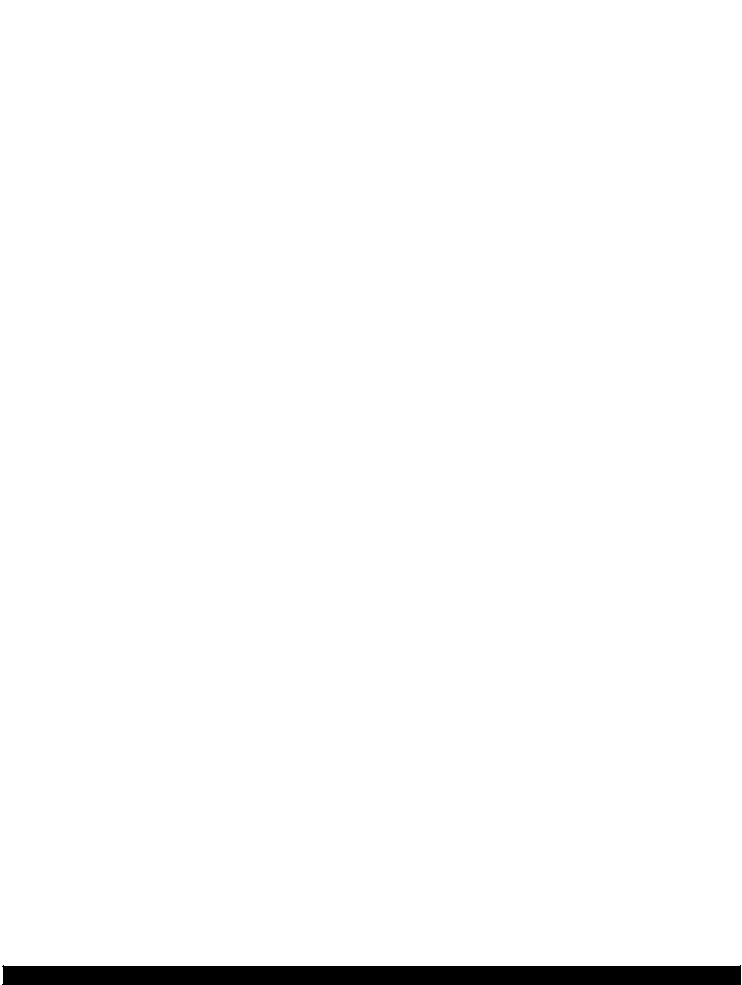
Epson WP-M4595/4525/4521/4095/4015/4011 |
|
|
|
|
|
|
|
|
Revision A |
|
|||||||
|
|
|
|
|
|
Table 1-8. LEDs and LCD Indications |
|
|
|
|
|||||||
|
|
|
|
|
|
|
|
|
|
|
|
|
|
|
|
|
|
|
|
|
|
|
|
|
|
WP-M4095/4015/4011 |
|
|
|
|
WP-M4595/4525/4521 |
|
|||
|
|
Status |
|
|
|
|
|
LED Status |
|
|
|
|
|
|
|||
|
|
|
|
|
|
|
|
|
|
|
|
|
|
LCD Message |
|
||
|
|
|
|
Power |
Ethernet |
Mainten |
paper |
Ink 1 |
Ink 2 |
Ink 3 |
Ink 4 |
|
|||||
|
|
|
|
|
|
||||||||||||
|
|
|
|
ance |
|
|
|
||||||||||
|
|
|
|
|
|
|
|
|
|
|
|
|
|
|
|
|
|
|
|
|
|
|
|
|
|
|
|
|
|
|
|
|
|
|
|
S |
|
|
|
|
|
|
|
|
|
|
|
|
|
|
|
The cartridge is installed |
|
t |
No ink cartridge error |
|
ON*3 |
--- |
|
--- |
|
--- |
|
Flash |
Flash |
|
Flash |
Flash |
incorrectly. Press it until it |
|
|
a |
|
|
|
|
|
clicks into place. |
|
||||||||||
n |
|
|
|
|
|
|
|
|
|
|
|
|
|
|
|
<Ink Cartridges> XXX*4 |
|
d |
|
|
|
|
|
|
|
|
|
|
|
|
|
|
|
|
|
|
|
|
|
|
|
|
|
|
|
|
|
|
|
|
Cannot recognize the |
|
|
b |
|
|
|
|
|
|
|
|
|
|
|
|
|
|
|
|
|
Ink cartridge |
|
ON*3 |
--- |
|
--- |
|
--- |
|
Flash |
Flash |
|
Flash |
Flash |
following cartridge(s). Try |
|
||
y |
|
|
|
|
|
|
|||||||||||
detection error |
|
|
|
|
|
installing them again. <Ink |
|
||||||||||
|
|
|
|
|
|
|
|
|
|
|
|
|
|
|
|
Cartridges> XXX*4 |
|
|
Ink cartridge detection |
|
|
|
|
|
|
|
|
|
|
|
|
|
Ink cartridge is not |
|
|
|
|
ON*3 |
--- |
|
--- |
|
--- |
|
Flash |
Flash |
|
Flash |
Flash |
recognized. Please replace |
|
||
|
error (non-Epson |
|
|
|
|
|
|
||||||||||
|
|
|
|
|
|
the cartridge. |
|
||||||||||
|
cartridge) |
|
|
|
|
|
|
|
|
|
|
|
|
|
|
||
|
|
|
|
|
|
|
|
|
|
|
|
|
|
<Ink Cartridges> XXX*4 |
|
||
|
|
|
|
|
|
|
|
|
|
|
|
|
|
|
|
|
|
Note : |
-- |
|
No change |
|
|
|
|
|
|
|
|
|
|
|
|
||
|
|
Flash: |
turns on and off at intervals of 1.25 seconds. |
|
|
|
|
|
|
|
|||||||
|
|
Flash 2: |
On for 0.5 sec., Off for 0.5 sec., On for 0.5 sec. and Off for 1.0 sec. |
|
|
|
|
||||||||||
|
|
Flash at high speed: |
turns on and off at intervals of 0.5 seconds. |
|
|
|
|
|
|
|
|||||||
|
|
Simultaneous Flash: |
same as “Flash” |
|
|
|
|
|
|
|
|
|
|
|
|
||
|
|
Alternate flash 1: |
same as “Flash” |
|
|
|
|
|
|
|
|
|
|
|
|
||
|
|
Alternate flash 2: |
turns on and off at intervals of 1.25 seconds. |
|
|
|
|
|
|
|
|||||||
Note *1: WP-M4595/4525/4521 only. *2: WP-M4595/4095 only.
*3: Flashes if the status arises when printing starts or when the printer starts up, but lights if the status arises when printing is complete. *4: The corresponding maintenance box, ink cartridge product number or cassette number is indicated.
*5: Occurs in any paper path.
*6: The corresponding ink LED flashes after the ink falls in the ink low status, and lights when it reaches the ink end status.
Product description |
Control Panel |
20 |
Confidential
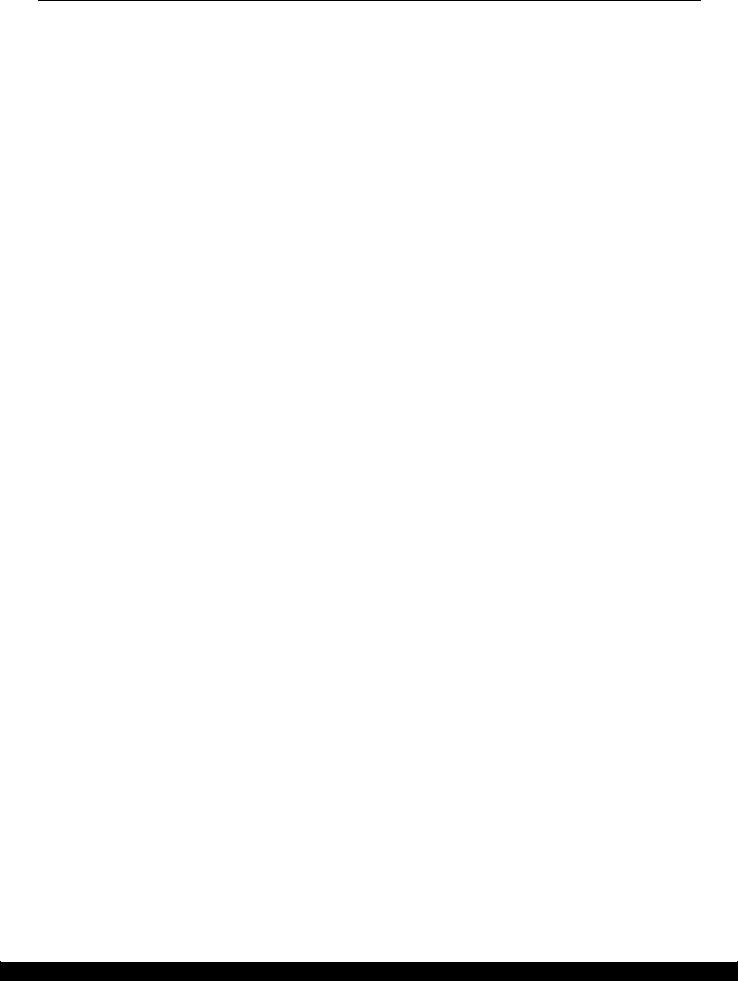
Epson WP-M4595/4525/4521/4095/4015/4011 |
Revision A |
1.5 Various Settings
1.5.1 Panel Operation
1.5.1.1 Setup Menu Configuration (WP-M4595/4525/4521 only)
The following explains the setup menu structure and the outline of the menu functions.
Table 1-9. Menu Configuration
|
Menu |
Description |
|
|
|
|
|
Setup |
Ink Levels |
--- |
Displays the status of ink cartridges and maintenance box. |
|
|
|
|
|
Maintenance |
Nozzle Check |
Prints a nozzle check pattern. |
|
|
|
|
|
|
Head Cleaning |
Runs a print head cleaning. |
|
|
|
|
|
|
Head Alignment |
Adjusts the alignment of the printhead. |
|
|
|
|
|
Printer Setup |
Paper Size Loaded |
Selects the paper size (1st cassette/2nd cassette*/Rear MP Tray). |
|
|
Thick Paper |
Turn this on when printing on thick paper. |
|
|
|
|
|
|
Dry Time |
Sets the dry time when duplex printing. |
|
|
|
|
|
|
Sound |
Turns the sound on/off. |
|
|
|
|
|
|
Date/Time |
Selects display format for data/time. |
|
|
|
|
|
|
Daylight Saving Time |
Selects daylight saving time. |
|
|
|
|
|
|
Country/Region |
Selects country/region. |
|
|
|
|
|
|
Language |
Selects the language displayed on the LCD. |
|
|
|
|
|
|
Paper Size Notice |
Checks the paper size and selects whether to alert users when an |
|
|
|
error occurs (Off/On). |
|
|
|
|
|
Network Settings |
Network Setup |
Configures the connection setting for networkl setup. |
|
|
|
|
|
|
Network Connection Check |
• Checks the network connection status. |
|
|
|
• Prints the connection check result. |
|
|
|
|
|
|
Network Settings |
• Displays the network information. |
|
|
|
• Prints a network status sheet. |
|
|
|
|
|
File Sharing Setup |
USB |
Sets the access priority when accessing the storage device |
|
|
Network |
connected to the USB host port to USB or Network. |
|
|
|
|
|
Fax Settings |
Send Settings |
Configures fax send settings. |
|
|
|
|
|
|
Receive Settings |
Configures fax receive settings. |
|
|
|
|
|
|
Communication |
Configures the details of the fax communication. |
|
|
|
|
|
|
Check Fax Connection |
Prints the fax connection settings. |
|
|
|
|
|
Print Status Sheet |
--- |
Prints a printer status sheet. |
|
|
|
|
|
Lock Settings |
On |
Changes the setting of the panel operation lock. (See "1.5.1.2 |
|
|
(“Off” when panel operation |
Panel Operation Lock Setting (WP-M4595/4525/4521 only) |
|
|
is locked) |
(p22)".) |
|
|
|
|
|
|
Change Password |
Changes the password. (See "1.5.1.2 Panel Operation Lock |
|
|
|
Setting (WP-M4595/4525/4521 only) (p22)".) |
|
|
|
|
|
Restore Default |
Fax Send/Receive Settings |
Initializes the fax send/receive settings. |
|
Settings |
|
|
|
Fax Data Settings |
Deletes the fax data settings. |
|
|
|
||
|
|
|
|
|
|
Network Setting |
Initializes the network settings. |
|
|
|
|
|
|
All except Network & Fax |
Initializes the settings except network/fax settings. |
|
|
Settings |
|
|
|
|
|
|
|
|
|
|
|
All Settings |
Initializes the all settings. |
|
|
|
|
Note *: |
When the optional 2nd cassette is installed for WP-M4595/4525/4521. |
||
Product description |
Various Settings |
21 |
Confidential
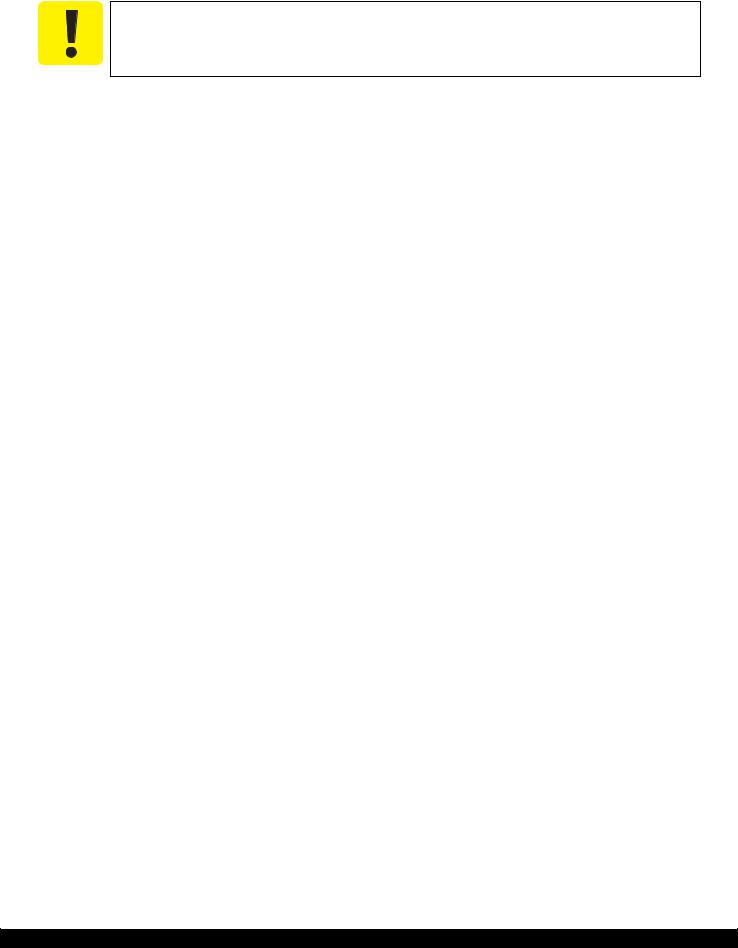
Epson WP-M4595/4525/4521/4095/4015/4011 |
Revision A |
1.5.1.2 Panel Operation Lock Setting (WP-M4595/4525/4521 only)
For WP-M4595/4525/4521, the panel operation for the following can be locked after setting the password.
The same password is also required when configuring the printer settings through EPSON NetConfig.
All settings will be initialized when resetting the password.
|
Table 1-10. Panel Operation Lock Setting |
|
|
ON |
The password is required for the following settings. |
|
• Lock settings |
|
• Printer setup |
|
• Network settings |
|
• File sharing setup |
|
• Restoration of individual settings such as network setting (except initializing the all settings) |
|
|
OFF |
Entering the password is not required to go to the setting screen even the password is registered. |
|
|
Password setting method
1.Select “Setup” - “Lock Settings” - “On”, and then press “OK”.
2.Enter the password, and then press “OK”.
3.To verify the password, enter the password again and press “OK”.
Table 1-11. Password Setting
Item |
Description |
||
WP-4540 series |
WP-4530/4520/4510 series |
||
|
|||
|
|
|
|
Digit of the password |
Within 1 to 20 |
|
|
|
|
||
Available characters |
Space, !”#$%&'()*+,-./, 0-9, ;<=>?@ A-Z, \]^_`, a-z, {|}~ |
||
|
|
|
|
Method |
Select characters with arrows or ten key. When a |
Select characters with the arrow buttons. When a |
|
|
password is already set, the following three |
password is already set, the following three |
|
|
password entries are required: “Enter Current |
password entries are required: “Enter Current |
|
|
Password”, “Enter New Password”, and “Verify |
Password”, “Enter New Password”, and “Verify |
|
|
New Password”. |
New Password”. |
|
|
|
|
|
Note 1: The password is not set when shipping from the factory.
2:If the entries “Enter New Password” and “Verify New Password” are different, the message “Password is incorrect. Enter correct password.” is displayed and the menu screen returns to the password entering screen.
3:If the entries up to “Verify New Password” are complete successfully, the change will be reflected and the LCD display returns to the setup menu.
4:The password is stored on the EEPROM, and kept even the power is off.
Panel operation lock method
1.Select “Setup” - “Lock Settings” - “On”, and then press “OK”.
2.Enter the password, and then press “OK”.
3.When “Free access limited” displays, press “OK”. Then the panel lock setting becomes valid.
Product description |
Various Settings |
22 |
Confidential
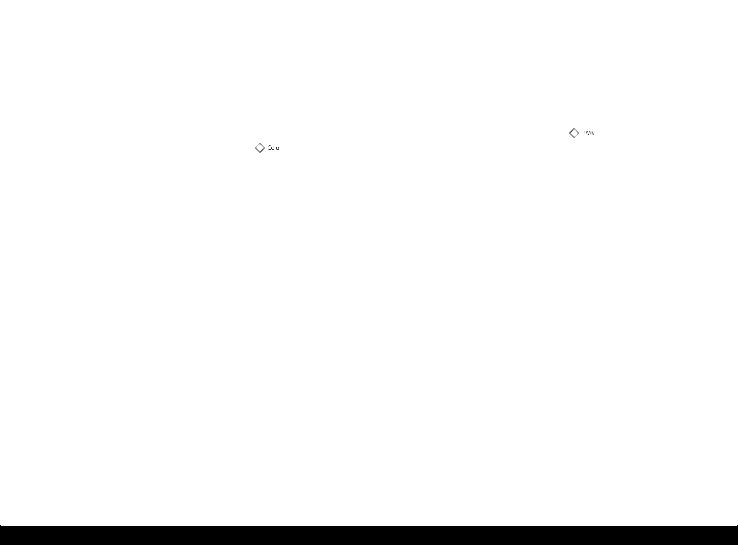
Epson WP-M4595/4525/4521/4095/4015/4011 |
Revision A |
Resetting the password/unlocking the panel operation lock
If you need to reset the password or unlock the panel operation because of forgetting the password and such, follow the steps below to reset them.
Resetting/unlocking method
1.Select “Setup” - “Restore Default Settings” - “All Settings”, and press “OK”.
2.When “Restore all settings to defaults” displays, select “Yes”.
Settings after reset |
|
• Password: |
Not set |
• Panel operation lock: |
OFF |
1.5.1.3 Forced Power OFF
For WP-M4595/4525/4521/4095/4015/4011, the power can be turned off forcibly by the following panel operation. If the power is turned off forcibly, the same process of the normal power-off is executed.
Operation method
1.Press the power button and then stop button, and hold down the buttons for seven seconds or more.
2.When the LCD display changes, release the buttons.
1.5.1.4 Printer Status Sheet
WP-M4595/4525/4521/4095/4015/4011 print the printer status sheet by the following operation.
|
|
|
|
|
|
Table 1-12. Status Sheet |
|
|
|
|
|
|
|
|
|
|
|
|
|
|
|
Model |
|
|
|
|
|
Procedure |
|
|
|
|
|
|
|
|
|
|
|
|
|
||
WP-M4595/4525/4521 |
1. |
Press the setup button. |
|
|
|
|
||||
|
2. |
Select “Print Status Sheet” from the setup menu. |
|
|
|
|
||||
|
3. |
Press the start button. |
|
|
|
|
||||
|
|
|
|
|
|
|
|
|||
WP-M4095/4015/4011 |
Turn the power on while pressing the paper feed/eject button. |
|
|
|
|
|||||
|
|
|
|
|
|
|
|
|||
Note : When printing the network status sheet to check the network information, follow the procedure below. |
|
|
|
|
||||||
WP-M4595/4525/4521: |
|
Select “/Network Settings” - “Confirm Network Settings”, and press |
|
( |
( |
or |
||||
|
|
|||||||||
|
|
|
( |
|
( |
. (See "1.5.1.1 Setup Menu Configuration (WP-M4595/4525/4521 only) (p21)".) |
||||
|
|
|
|
|||||||
WP-M4095/4015/4011: |
|
Press the “network status sheet” button. (See "1.4.1 Operation Buttons & LEDs (p14)".) |
||||||||
Product description |
Various Settings |
23 |
Confidential

CHAPTER 2
OPERATING PRINCIPLES
Confidential
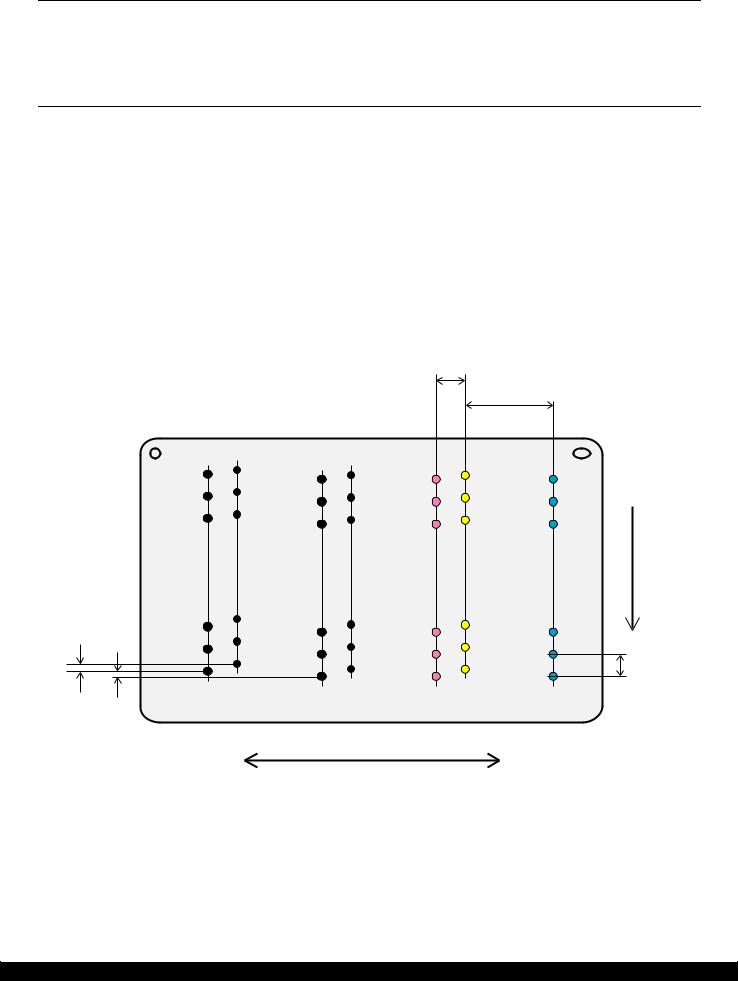
Epson WP-M4595/4525/4521/4095/4015/4011 |
Revision A |
2.1 Overview
This chapter describes the operating principles of WP-M4595/4525/4521/4095/4015/4011 printer mechanism.
2.2 Printhead
This section describes the printhead.
Print method: On-demand inkjet (F7-Mach Turbo 2)
Nozzle configuration
Color |
Bk, C, M, Y (4 colors) |
|
|
Number of nozzles |
1064 nozzles (Bk: 152 nozzles x 4, C, M, Y: 152 nozzles per color) |
Nozzle pitch |
0.169 mm (1/150 inch) |
|
|
The nozzle layout as seen from behind the Printhead is shown below.
|
|
|
|
|
|
2.3707 |
|
|
|
|
|
|
|
|
|
(14/150 inch |
|
|
|
|
|
|
|
|
|
|
5.9267 |
|
|
|
|
|
|
|
|
|
(35/150 inch |
|
|
|
A#152 |
B#152 C#152 |
|
D#152 E#152 |
F#152 |
G#152 |
|
||
|
A#151 |
B#151 C#151 |
|
D#151 E#151 |
F#151 |
G#151 |
|
||
|
A#150 |
B#150 C#150 |
|
D#150 E#150 |
F#150 |
G#150 |
direction |
||
|
Column A |
|
Column C |
|
Column E |
|
|||
|
Column B |
|
Column D |
|
Column F |
Column G |
Paper feed |
||
0.0847 |
A#3 |
B#3 |
|
|
D#3 |
|
F#3 |
|
|
C#3 |
|
E#3 |
G#3 |
|
|||||
|
|
|
|||||||
|
|
B#2 |
|
|
|
|
|
|
|
1/300 inch |
A#2 |
C#2 |
|
D#2 |
E#2 |
F#2 |
G#2 |
|
|
|
|
|
0.169 |
||||||
|
|
B#1 |
|
|
|
||||
|
A#1 |
C#1 |
|
D#1 |
E#1 |
F#1 |
G#1 |
||
|
|
|
|
||||||
|
|
|
|
|
|
|
Yellow |
|
1/150 inch |
0.0423 |
|
|
|
|
|
|
|
|
|
|
Black |
|
|
|
Magenta |
Cyan |
|
||
|
|
|
|
|
|
|
|
|
|
1/600 inch |
|
|
|
|
|
|
|
|
|
Carriage movement direction
Figure 2-1. Nozzle Layout
Operating Principles |
Overview |
25 |
Confidential
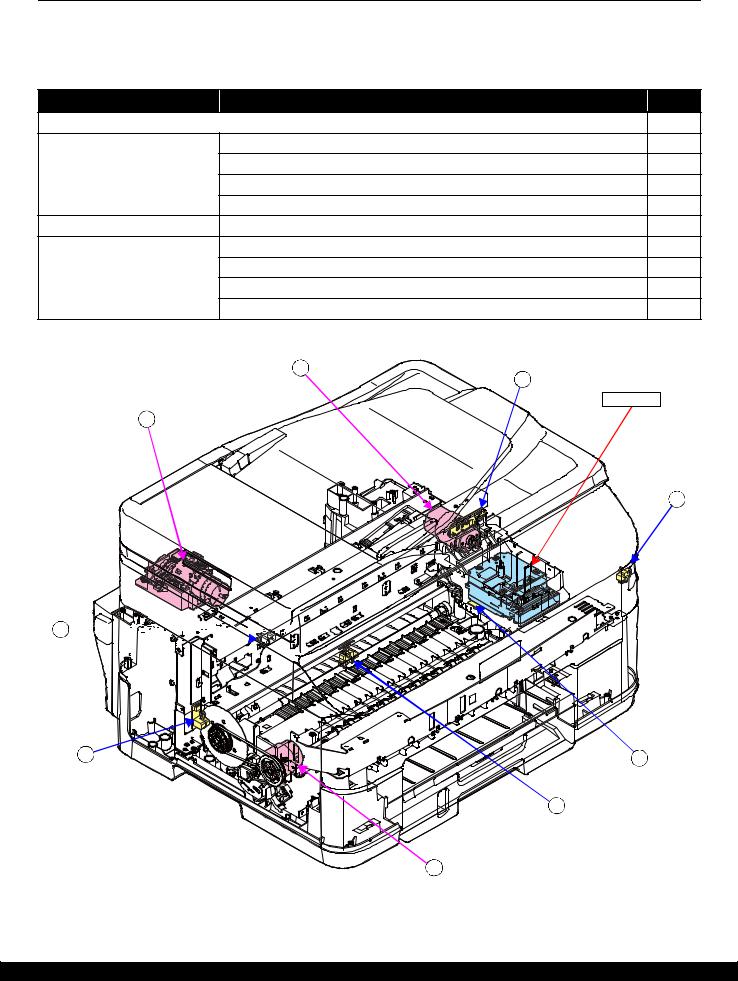
Epson WP-M4595/4525/4521/4095/4015/4011 |
Revision A |
2.3 Motors and Sensors
The following table lists the motors and sensors of WP-M4595/4525/4521/4095/4015/4011.
Printer Mechanism
Table 2-1. List of Motors & Sensors (Printer Mechanism)
Mechanism |
Motor or Sensor |
No. |
Printhead |
|
--- |
Carriage mechanism |
CR Motor |
A |
|
CR Encoder |
1 |
|
PW Sensor |
2 |
|
Cover Open Sensor |
3 |
Ink supply mechanism |
Decompress Pump Motor |
B |
Paper loading/feed mechanism |
PF Motor |
C |
|
PF Encoder |
4 |
|
PE Sensor |
5 |
|
Paper Stopper Lever Sensor |
6 |
|
A |
1 |
|
|
|
|
|
Printhead |
B |
|
|
|
|
3 |
6




















4 |
2 |
|
5
C
Figure 2-2. Motors & Sensors (Printer Mechanism)
Operating Principles |
Motors and Sensors |
26 |
Confidential
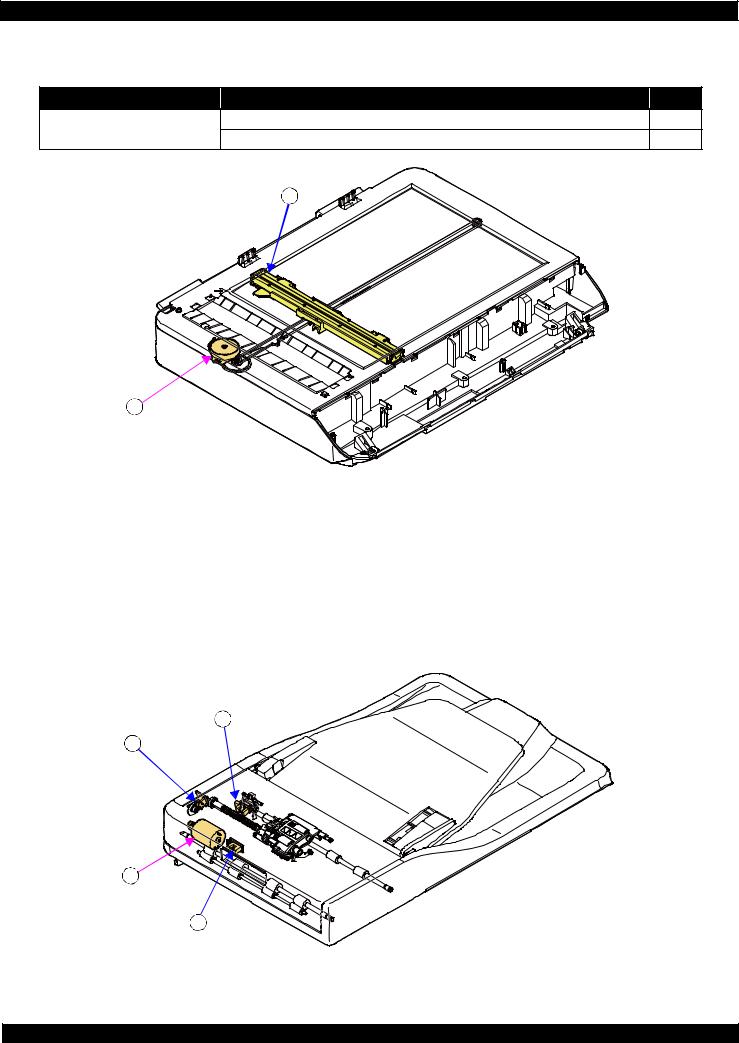
Epson WP-M4595/4525/4521/4095/4015/4011 |
Revision A |
|
Scanner (WP-M4595/4525/4521 only) |
|
|
|
Table 2-2. List of Motors & Sensors (Scanner) |
|
Mechanism |
Motor or Sensor |
No. |
Scanner mechanism |
Scanner Motor |
A |
|
CIS Unit |
1 |
|
1 |
|
A
Figure 2-3. Motors & Sensors (Scanner)
ADF (WP-M4595/4525/4521 only)
Table 2-3. List of Motors & Sensors (ADF)
Mechanism |
|
Motor or Sensor |
No. |
|
|
|
|
ADF mechanism |
ADF Motor |
|
A |
|
|
|
|
|
PE Sensor |
|
1 |
|
|
|
|
|
Document Sensor |
|
2 |
|
|
|
|
|
ADF Encoder |
|
3 |
|
|
|
|
2
3
A
1
Figure 2-4. Motors & Sensors (ADF)
Operating Principles |
Motors and Sensors |
27 |
Confidential
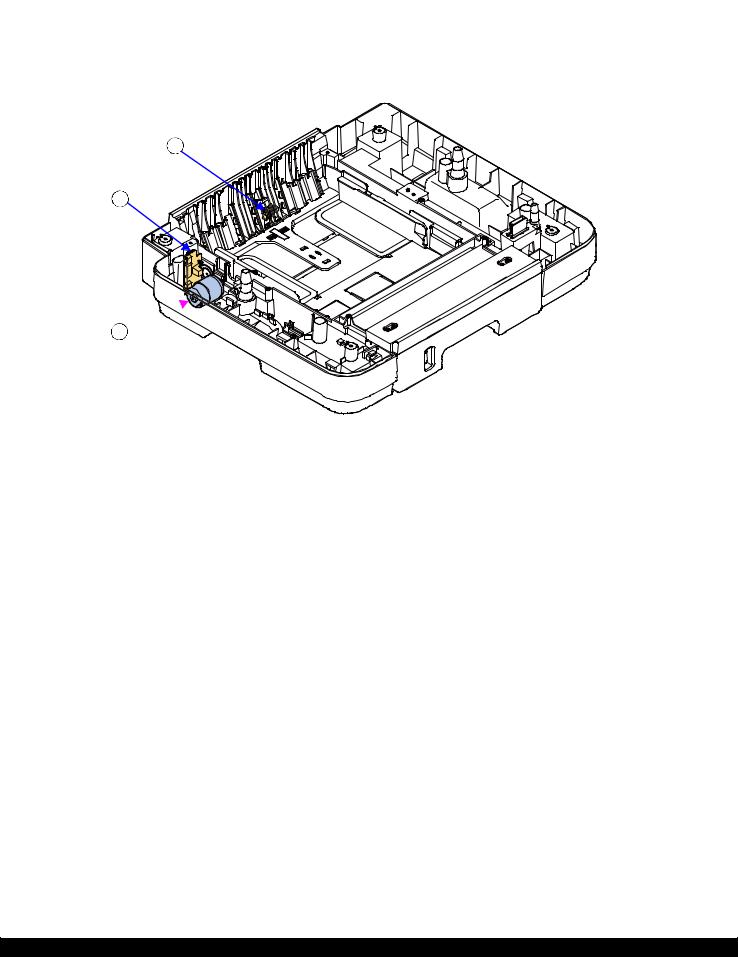
Epson WP-M4595/4525/4521/4095/4015/4011 |
Revision A |
||||
|
Option(2nd Cassette) |
|
|
|
|
|
|
Table 2-4. List of Motors & Sensors (2nd Cassette) |
|
|
|
|
|
|
|
|
|
|
Mechanism |
|
Motor or Sensor |
No. |
|
|
|
|
|
|
|
|
2nd cassette |
|
ASF Motor |
A |
|
|
|
|
|
|
|
|
|
|
Paper Stopper Lever Sensor |
1 |
|
|
|
|
|
|
|
|
|
|
ASF Encoder |
2 |
|
|
|
|
|
|
|
1
2
A

Figure 2-5. Motors & Sensors (2nd Cassette)
Operating Principles |
Motors and Sensors |
28 |
Confidential
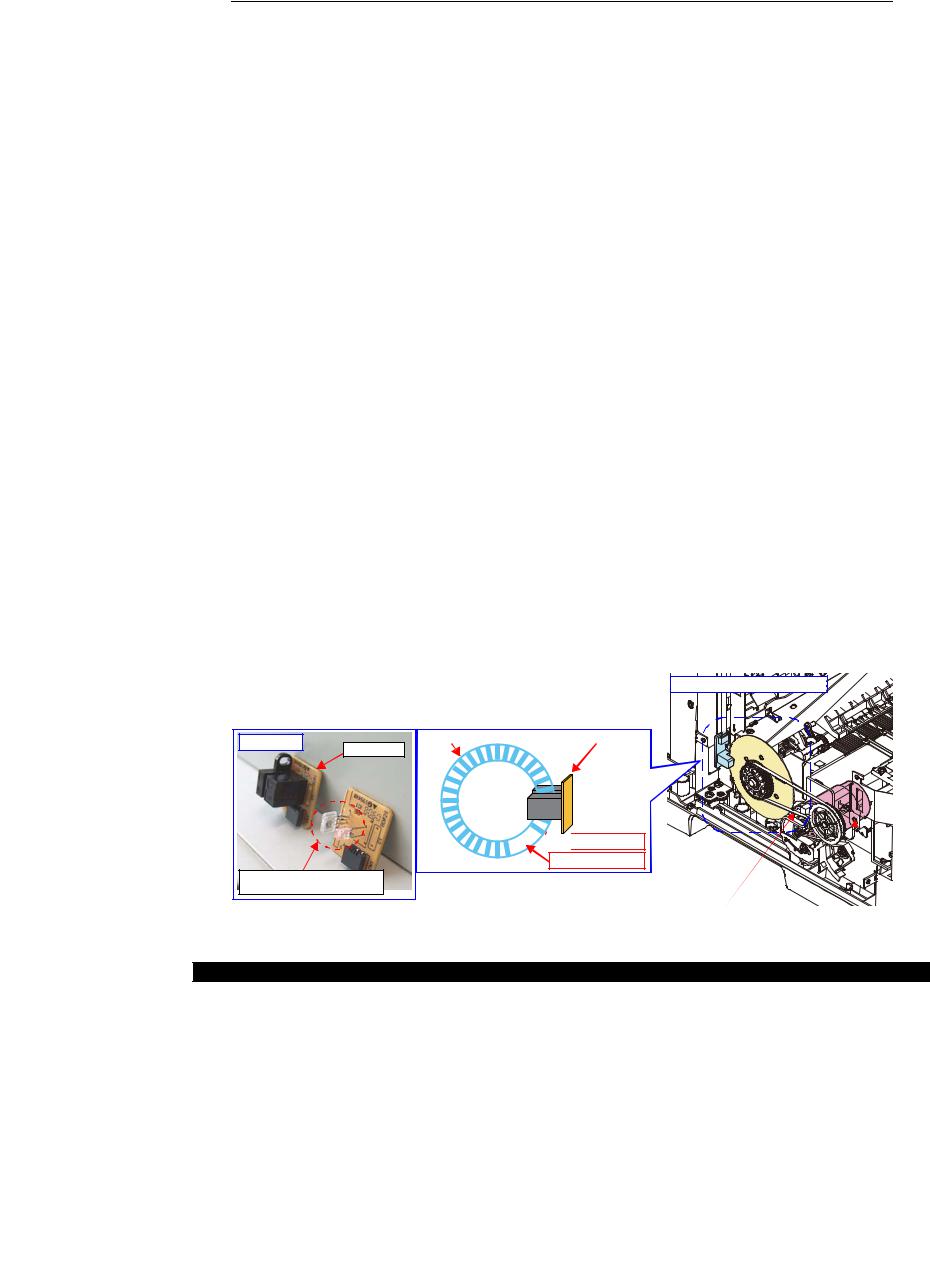
Epson WP-M4595/4525/4521/4095/4015/4011 |
Revision A |
2.4 Optical Sensor Control
WP-M4595/4525/4521/4095/4015/4011 uses the optical sensor to control itself. The following describes the operating principles of optical sensor control.
Control method
To ensure accurate printing, each part must be controlled to make an adequate amount (time) of movement. The optical sensors read the amount (time) of movements as follows to printer to control it for achieving accurate printing.
1.Rotates the motors for control of the printer, and transmits drive force to the each part via the gear or the timing belt.
2.The encoder reads the drive amount of each part from the scale one by one to printer to monitor that the part drives for an adequate amount (time).
Controlled parts
The following table lists where the optical sensor control is used.
Table 2-5. Controlled Parts
Item |
Motor |
Scale |
Encoder |
Transmission method |
|
|
|
|
|
Paper feed/load mechanism |
PF Motor |
PF Scale |
PF Encoder |
PF Timing Belt |
Front ASF mechanism |
|
|
|
ASF Timing Belt |
(1st cassette) |
|
|
|
|
Rear ASF mechanism |
|
|
|
|
|
|
|
|
|
Carriage mechanism |
CR Motor |
CR Scale |
CR Encoder |
CR Timing Belt |
|
|
|
|
|
Front ASF mechanism |
ASF Motor |
ASF Scale |
ASF Encoder |
Gear |
(2nd cassette*1) |
|
|
|
|
ADF mechanism*2 |
ADF Motor |
ADF Scale |
ADF Encoder |
Gear |
Note *1: Option |
|
|
|
|
*2: WP-M4595/4525/4521 only.
Operating principles
The following describes the paper feed mechanism drive control as an example of the actual operation for the optical sensor.
The PF scale consists of light-passing and light-blocking portions on its surface, and runs through the slit between the encoder’s light-emitting and light-receiving devices. While the printer is operating, the encoder always emits light from light-emitting device toward the light-receiving device, and the light-receiving device detects light when the light is transmitted through the light-passing portion of the scale, and does not detect light when the light is blocked by the light-blocking portion of the scale. According to the counts of light-detected and non detected times, the printer controls paper feed drive direction and amount.
When the encoder cannot read light-emitting/blocking counts correctly due to the misalignment, broken or contaminated scale, paper jam, foreign object and increasing a load, the fatal error occurs and the printer stops.
PF Encoder |
PF Scale |
PF Encoder |
With cover |
|
|
|
|


 Light passes
Light passes
Light does not pass
Without cover (light-emitting and receiving devices)
Left side of Printer Mechanism |
PF Timing Belt |
PF Motor |
Figure 2-6. PF Drive Control Section
Operating Principles |
Optical Sensor Control |
29 |
Confidential
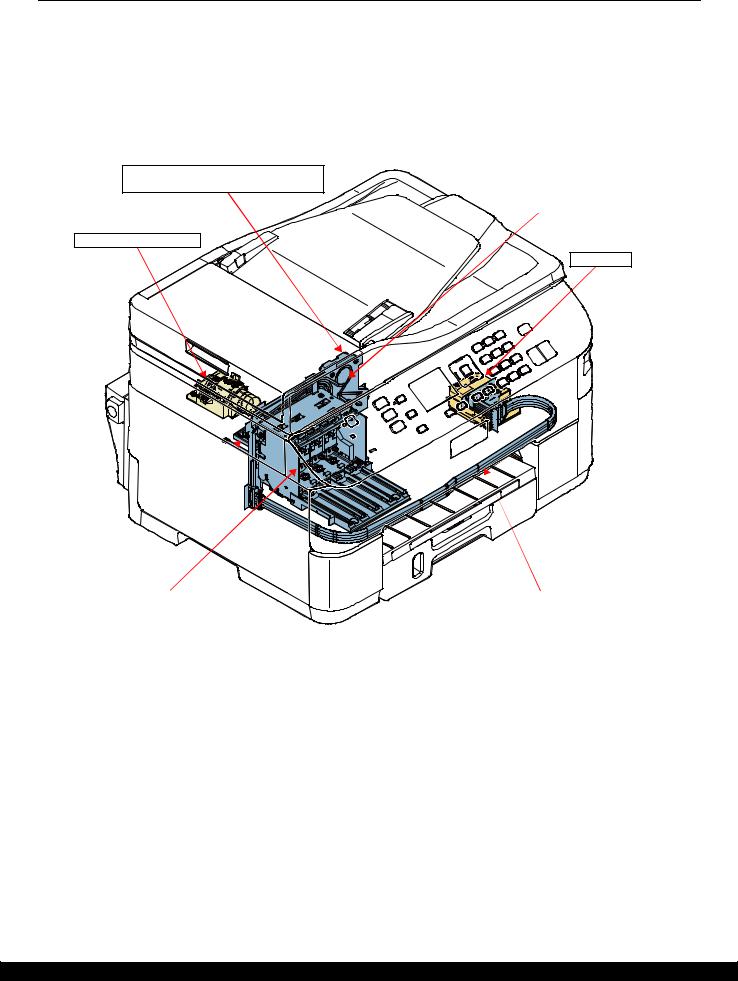
Epson WP-M4595/4525/4521/4095/4015/4011 |
Revision A |
2.5 Ink Supply Mechanism
The following shows configurations of the ink supply mechanism.
The ink supply mechanism consists of the Decompress Pump Unit and the Ink Supply Unit composed of the Ink Supply Tube, Diaphragm Pump, Buffer and Ink Cartridge Holder.
As the Decompress Pump Unit reduces the pressure inside the Diaphragm Pump, the Diaphragm Pump can suck the ink inside the Ink Cartridge, and then the sucked ink is supplied to the Printhead through the Buffer and Ink Supply Tube.
Ink Supply Unit
(Ink Cartridge Holder - Ink Supply Tube)
Buffer
Decompress Pump Unit
Printhead
Diaphragm Pump
Ink Cartridge Holder |
Ink Supply Tube |
Figure 2-7. Ink Supply Mechanism
Operating Principles |
Ink Supply Mechanism |
30 |
Confidential
