Epson XP-7100 User Manual

XP-7100 User's Guide

Contents |
|
XP-7100 User's Guide................................................................................................................................ |
13 |
Product Basics .......................................................................................................................................... |
14 |
Using the Control Panel ..................................................................................................................... |
14 |
Adjusting Control Panel Position ................................................................................................... |
15 |
Control Panel Buttons and Lights .................................................................................................. |
15 |
The LCD Screen ....................................................................................................................... |
16 |
Status Icon Information ............................................................................................................. |
16 |
Entering Characters on the LCD Screen................................................................................... |
17 |
Viewing Animations................................................................................................................... |
19 |
Changing LCD Screen Language.................................................................................................. |
21 |
Adjusting Control Panel Sounds.................................................................................................... |
22 |
Adjusting the Screen Brightness.................................................................................................... |
23 |
Turning Off Auto Selection Mode................................................................................................... |
24 |
Product Parts Locations ..................................................................................................................... |
24 |
Product Parts - Top and Bottom .................................................................................................... |
25 |
Product Parts - Front ..................................................................................................................... |
26 |
Product Parts - Inside .................................................................................................................... |
28 |
Product Parts - Back...................................................................................................................... |
30 |
Using Power Saving Settings ............................................................................................................. |
31 |
Changing the Sleep Timer Settings ............................................................................................... |
31 |
Changing the Power Off Timer Settings ........................................................................................ |
31 |
Epson Connect Solutions for Smartphones, Tablets, and More ......................................................... |
32 |
Setting Up Epson Connect Services.............................................................................................. |
33 |
Using Epson Email Print ............................................................................................................... |
34 |
Using the Epson iPrint Mobile App ................................................................................................ |
34 |
Using Epson Remote Print ........................................................................................................... |
35 |
Using Epson Scan to Cloud........................................................................................................... |
35 |
Using AirPrint .................................................................................................................................... |
36 |
Using Google Cloud Print................................................................................................................... |
37 |
Setting Up Google Cloud Print on a Chromebook ......................................................................... |
38 |
3
Android Printing Using the Epson Print Enabler ................................................................................ |
39 |
Using Fire OS Printing ....................................................................................................................... |
39 |
Using Windows 10 Mobile Printing .................................................................................................... |
40 |
Using Epson Print and Scan App with Windows Tablets ................................................................... |
40 |
Using the Mopria Print Service .......................................................................................................... |
41 |
Wi-Fi or Wired Networking........................................................................................................................ |
42 |
Network Security Recommendations ................................................................................................. |
42 |
Wi-Fi Infrastructure Mode Setup......................................................................................................... |
43 |
Selecting Wireless Network Settings from the Control Panel ........................................................ |
44 |
Wi-Fi Direct Mode Setup .................................................................................................................... |
46 |
Enabling Wi-Fi Direct Mode ........................................................................................................... |
47 |
Wi-Fi Protected Setup (WPS)............................................................................................................. |
48 |
Using WPS to Connect to a Network ............................................................................................. |
48 |
Printing a Network Status Sheet......................................................................................................... |
49 |
Changing or Updating Network Connections ..................................................................................... |
50 |
Accessing the Web Config Utility................................................................................................... |
50 |
Changing a USB Connection to a Wi-Fi Connection...................................................................... |
51 |
Changing a Wi-Fi Connection to a Wired Network Connection...................................................... |
51 |
Connecting to a New Wi-Fi Router ................................................................................................ |
52 |
Disabling Wi-Fi Features ............................................................................................................... |
52 |
Loading Paper ........................................................................................................................................... |
54 |
Loading Paper in Cassette 1 (Upper Cassette) .................................................................................. |
54 |
Loading Paper in Cassette 2 (Lower Cassette) .................................................................................. |
60 |
Loading Paper in the Rear Paper Feed Slot ....................................................................................... |
66 |
Selecting the Paper Settings for Each Source - Control Panel ........................................................... |
70 |
Turning Off the Paper Setting Alert..................................................................................................... |
71 |
Paper Loading Capacity ..................................................................................................................... |
72 |
Double-sided Printing Capacity .......................................................................................................... |
74 |
Compatible Epson Papers.................................................................................................................. |
75 |
Borderless Paper Type Compatibility ................................................................................................. |
77 |
Paper or Media Type Settings - Control Panel ................................................................................... |
78 |
Paper or Media Type Settings - Printer Software ............................................................................... |
79 |
4
Placing Originals on the Product ............................................................................................................. |
81 |
Placing Originals on the Scanner Glass ............................................................................................. |
81 |
Placing Originals in the Automatic Document Feeder ........................................................................ |
84 |
ADF Original Document Specifications.......................................................................................... |
88 |
Copying...................................................................................................................................................... |
89 |
Copying Documents or Photos........................................................................................................... |
89 |
Restoring Photos While Copying........................................................................................................ |
90 |
Copying Books, ID Cards, or Borderless Photos................................................................................ |
91 |
Copying Options................................................................................................................................. |
93 |
Printing from a Computer ......................................................................................................................... |
95 |
Printing with Windows ........................................................................................................................ |
95 |
Selecting Basic Print Settings - Windows ...................................................................................... |
95 |
Paper Source Options - Windows ............................................................................................. |
98 |
Print Quality Options - Windows ............................................................................................... |
98 |
Multi-Page Printing Options - Windows..................................................................................... |
98 |
Selecting Double-sided Printing Settings - Windows ..................................................................... |
99 |
Double-sided Printing Options - Windows............................................................................... |
101 |
Print Density Adjustments - Windows ..................................................................................... |
102 |
Selecting Additional Layout and Print Options - Windows ........................................................... |
103 |
Custom Color Correction Options - Windows.......................................................................... |
105 |
Image Options and Additional Settings - Windows.................................................................. |
106 |
Header/Footer Settings - Windows ......................................................................................... |
107 |
Selecting a Printing Preset - Windows......................................................................................... |
108 |
Selecting Extended Settings - Windows ...................................................................................... |
109 |
Extended Settings - Windows ................................................................................................. |
110 |
Printing Your Document or Photo - Windows............................................................................... |
111 |
Checking Print Status - Windows............................................................................................ |
113 |
Selecting Default Print Settings - Windows.................................................................................. |
113 |
Changing the Language of the Printer Software Screens ....................................................... |
114 |
Changing Automatic Update Options .......................................................................................... |
115 |
Printing with the Built-in Epson Driver - Windows 10 S..................................................................... |
116 |
Selecting Print Settings - Windows 10 S...................................................................................... |
117 |
Printing on a Mac ............................................................................................................................. |
120 |
5
Selecting Basic Print Settings - Mac ............................................................................................ |
121 |
Paper Source Options - Mac................................................................................................... |
125 |
Print Quality Settings - Mac..................................................................................................... |
125 |
Print Options - Mac ................................................................................................................. |
126 |
Selecting Page Setup Settings - Mac .......................................................................................... |
126 |
Selecting Print Layout Options - Mac........................................................................................... |
127 |
Selecting Double-sided Printing Settings - Mac........................................................................... |
128 |
Double-sided Printing Options and Adjustments - Mac........................................................... |
129 |
Managing Color - Mac ................................................................................................................. |
130 |
Color Matching and Color Options - Mac ................................................................................ |
131 |
Selecting Printing Preferences - Mac .......................................................................................... |
132 |
Printing Preferences - Mac...................................................................................................... |
133 |
Printing Your Document or Photo - Mac ...................................................................................... |
134 |
Checking Print Status - Mac.................................................................................................... |
135 |
Cancelling Printing Using a Product Button...................................................................................... |
135 |
Scanning .................................................................................................................................................. |
136 |
Starting a Scan................................................................................................................................. |
136 |
Starting a Scan Using the Product Control Panel ........................................................................ |
136 |
Scanning to a Memory Device ................................................................................................ |
137 |
Scanning to a Connected Computer ....................................................................................... |
139 |
Scanning to the Cloud............................................................................................................. |
140 |
Scanning Using Web Services for Devices (WSD) - Windows................................................ |
142 |
Control Panel Scanning Options............................................................................................. |
143 |
Changing Default Scan Job Settings ...................................................................................... |
143 |
Starting a Scan Using the Epson Scan 2 Icon ............................................................................. |
144 |
Starting a Scan from a Scanning Program................................................................................... |
146 |
Starting a Scan from a Smart Device........................................................................................... |
148 |
Scanning in Epson Scan 2 ............................................................................................................... |
148 |
Additional Scanning Settings - Main Settings Tab ....................................................................... |
151 |
Additional Scanning Settings - Advanced Settings Tab............................................................... |
152 |
Saving Scanned Documents as a Searchable PDF Using Epson Scan 2 ................................... |
153 |
Image Format Options................................................................................................................. |
154 |
Scan Resolution Guidelines ........................................................................................................ |
155 |
6
Scanning to Online Destinations Using Easy Photo Scan ................................................................ |
156 |
Scanning Using Easy Photo Scan ............................................................................................... |
156 |
Uploading Scanned Images to Facebook.................................................................................... |
158 |
Uploading Scanned Images to Google Photos ............................................................................ |
160 |
Uploading Scanned Images to Evernote ..................................................................................... |
162 |
Uploading Scanned Images to SugarSync .................................................................................. |
164 |
Uploading Scanned Images to a Web Folder .............................................................................. |
165 |
Uploading Scanned Images to Email........................................................................................... |
167 |
Saving Scanned Images to a Folder............................................................................................ |
168 |
Epson JPEG File Settings ........................................................................................................... |
169 |
Epson TIFF and Multi-TIFF File Settings ..................................................................................... |
170 |
Using Memory Cards with Your Product ............................................................................................... |
172 |
Inserting a Memory Card.................................................................................................................. |
172 |
Memory Card Types .................................................................................................................... |
173 |
Memory Card File Specifications ................................................................................................. |
173 |
Removing a Memory Card........................................................................................................... |
174 |
Printing from a Memory Card ........................................................................................................... |
174 |
Viewing and Printing Photos........................................................................................................ |
175 |
Viewing and Printing Photos from the LCD Screen................................................................. |
175 |
Memory Card Print Settings .................................................................................................... |
178 |
Printing Photo Layouts from a Memory Card............................................................................... |
179 |
Printing ID Photos from a Memory Card ...................................................................................... |
183 |
Printing Photos with a Template .................................................................................................. |
185 |
Printing Photo Greeting Cards..................................................................................................... |
188 |
Creating and Printing a Greeting Card Template .................................................................... |
188 |
Printing a Greeting Card from a Template............................................................................... |
190 |
Transferring Photos on a Memory Card ........................................................................................... |
191 |
Setting Up File Sharing for Photo Transfers from Your Computer ............................................... |
191 |
Transferring Photos from a Memory Card to Your Computer ...................................................... |
192 |
Using an External Device with Your Product ........................................................................................ |
194 |
Printing from a Camera .................................................................................................................... |
194 |
Selecting Print and Photo Adjustment Settings ........................................................................... |
194 |
Print Settings - Camera........................................................................................................... |
196 |
7
Photo Adjustments - Camera.................................................................................................. |
198 |
Connecting and Printing from a Camera...................................................................................... |
199 |
Printing from a Camera Wirelessly .............................................................................................. |
200 |
Viewing or Printing from a USB Flash Drive or External Device ....................................................... |
200 |
USB Device File Specifications ................................................................................................... |
201 |
Connecting and Using a USB Flash Drive or External Device ..................................................... |
201 |
Printing Personalized Projects............................................................................................................... |
203 |
Printing Patterned Paper .................................................................................................................. |
203 |
Printing Calendar Pages .................................................................................................................. |
204 |
Printing Schedule Pages .................................................................................................................. |
205 |
Printing Lined Paper, Graph Paper, and Music Sheets .................................................................... |
206 |
Printing Personalized Note Paper .................................................................................................... |
208 |
Printing Coloring Book Pages .......................................................................................................... |
209 |
Printing on CDs/DVDs............................................................................................................................. |
212 |
CD/DVD Printing Features ............................................................................................................... |
212 |
Loading a CD/DVD........................................................................................................................... |
212 |
Removing a Printed CD/DVD ........................................................................................................... |
215 |
Placing a CD/DVD on the Scanner Glass......................................................................................... |
215 |
Copying onto a CD/DVD .................................................................................................................. |
215 |
Printing Photos from a Memory Card Onto a CD/DVD ..................................................................... |
217 |
Printing a Jewel Case Insert from a Memory Card ........................................................................... |
218 |
Printing on CDs/DVDs from a Computer .......................................................................................... |
220 |
Starting Epson Print CD - Windows ............................................................................................. |
220 |
Printing Your CD/DVD Design - Windows ................................................................................... |
221 |
Starting Epson Print CD - Mac .................................................................................................... |
222 |
Printing Your CD/DVD Design - Mac ........................................................................................... |
223 |
Replacing Ink Cartridges ........................................................................................................................ |
225 |
Check Cartridge Status .................................................................................................................... |
225 |
Checking Cartridge Status on the LCD Screen............................................................................ |
225 |
Checking Cartridge Status - Windows ......................................................................................... |
226 |
Checking Cartridge Status - Mac................................................................................................. |
229 |
Purchase Epson Ink Cartridges........................................................................................................ |
230 |
Ink Cartridge Part Numbers ......................................................................................................... |
230 |
8
Removing and Installing Ink Cartridges............................................................................................ |
231 |
Printing with Black Ink and Expended Color Cartridges ................................................................... |
237 |
Printing with Expended Color Cartridges - Windows ................................................................... |
237 |
Printing with Expended Color Cartridges - Mac ........................................................................... |
238 |
Conserving Low Black Ink with Windows ......................................................................................... |
240 |
Adjusting Print Quality............................................................................................................................ |
241 |
Print Head Maintenance................................................................................................................... |
241 |
Print Head Nozzle Check............................................................................................................. |
241 |
Checking the Nozzles Using the Product Control Panel ......................................................... |
242 |
Checking the Nozzles Using a Computer Utility...................................................................... |
243 |
Print Head Cleaning .................................................................................................................... |
245 |
Cleaning the Print Head Using the Product Control Panel ...................................................... |
246 |
Cleaning the Print Head Using a Computer Utility................................................................... |
247 |
Aligning the Print Head Using the Product Control Panel................................................................. |
249 |
Cleaning the Paper Guide ................................................................................................................ |
251 |
Cleaning and Transporting Your Product ............................................................................................. |
254 |
Cleaning Your Product ..................................................................................................................... |
254 |
Cleaning the Paper Rollers .............................................................................................................. |
258 |
Cleaning the Translucent Film.......................................................................................................... |
260 |
Transporting Your Product ............................................................................................................... |
262 |
Solving Problems .................................................................................................................................... |
265 |
Checking for Software Updates........................................................................................................ |
265 |
Product Status Messages ................................................................................................................ |
266 |
Running a Product Check ................................................................................................................ |
271 |
Resetting Control Panel Defaults ..................................................................................................... |
272 |
Solving Setup Problems ................................................................................................................... |
273 |
Product Does Not Turn On or Off................................................................................................. |
274 |
Noise After Ink Installation ........................................................................................................... |
274 |
Software Installation Problems .................................................................................................... |
274 |
Solving Network Problems ............................................................................................................... |
275 |
Product Cannot Connect to a Wireless Router or Access Point .................................................. |
275 |
Network Software Cannot Find Product on a Network................................................................. |
276 |
Product Does Not Appear in Mac Printer Window ....................................................................... |
277 |
9
Cannot Print Over a Network....................................................................................................... |
278 |
Cannot Scan Over a Network ...................................................................................................... |
279 |
Solving Copying Problems ............................................................................................................... |
280 |
Product Makes Noise, But Nothing Copies.................................................................................. |
280 |
Product Makes Noise When It Sits for a While............................................................................. |
281 |
Solving Paper Problems................................................................................................................... |
281 |
Paper Feeding Problems............................................................................................................. |
281 |
Paper Jam Problems Inside the Product ..................................................................................... |
282 |
Paper Jam Problems in the Paper Cassette................................................................................ |
284 |
Paper Jam Problems in the Rear Cover ...................................................................................... |
285 |
Paper Jams in the Automatic Document Feeder ......................................................................... |
288 |
Paper Ejection Problems ............................................................................................................. |
291 |
Solving Problems Printing from a Computer..................................................................................... |
292 |
Nothing Prints.............................................................................................................................. |
292 |
Product Icon Does Not Appear in Windows Taskbar ................................................................... |
293 |
Printing is Slow ............................................................................................................................ |
294 |
Solving Page Layout and Content Problems.................................................................................... |
295 |
Inverted Image............................................................................................................................. |
296 |
Too Many Copies Print ................................................................................................................ |
296 |
Blank Pages Print ........................................................................................................................ |
296 |
Incorrect Margins on Printout....................................................................................................... |
297 |
Border Appears on Borderless Prints .......................................................................................... |
297 |
Incorrect Characters Print............................................................................................................ |
298 |
Incorrect Image Size or Position.................................................................................................. |
298 |
Slanted Printout........................................................................................................................... |
299 |
Solving Print Quality Problems......................................................................................................... |
300 |
White or Dark Lines in Printout .................................................................................................... |
300 |
Blurry or Smeared Printout .......................................................................................................... |
301 |
Faint Printout or Printout Has Gaps ............................................................................................. |
302 |
Grainy Printout............................................................................................................................. |
303 |
Incorrect Colors ........................................................................................................................... |
304 |
Solving Scanning Problems ............................................................................................................. |
305 |
Scanning Software Does Not Operate Correctly ......................................................................... |
305 |
10
Cannot Start Epson Scan 2 ......................................................................................................... |
306 |
Scanning is Slow ......................................................................................................................... |
307 |
Solving Scanned Image Quality Problems ....................................................................................... |
307 |
Image Consists of a Few Dots Only............................................................................................. |
307 |
Line of Dots Appears in All Scanned Images............................................................................... |
308 |
Straight Lines in an Image Appear Crooked ................................................................................ |
308 |
Image is Distorted or Blurry ......................................................................................................... |
308 |
Image Colors are Patchy at the Edges ........................................................................................ |
309 |
Image is Scanned Upside-Down ................................................................................................. |
309 |
Image is Too Dark ....................................................................................................................... |
309 |
Back of Original Image Appears in Scanned Image .................................................................... |
310 |
Ripple Patterns Appear in an Image ............................................................................................ |
310 |
Scanned Image Colors Do Not Match Original Colors................................................................. |
310 |
Scanned Image Edges are Cropped ........................................................................................... |
311 |
Solving Memory Card Problems....................................................................................................... |
311 |
Memory Card Does Not Fit Into a Slot ......................................................................................... |
311 |
Cannot View or Print Photos from a Memory Card or Device ...................................................... |
311 |
Cannot Transfer Photos to or from a Memory Card or Device ..................................................... |
312 |
Solving USB Device Problems ......................................................................................................... |
312 |
Cannot View or Print from a USB Device..................................................................................... |
313 |
Cannot Save Files on a USB Device ........................................................................................... |
313 |
Cannot Transfer Files To or From a USB Device......................................................................... |
314 |
Solving CD/DVD Problems............................................................................................................... |
314 |
CD/DVD Jam Problems............................................................................................................... |
314 |
Image Not Centered on CD/DVD................................................................................................. |
315 |
Ink Smears on CD/DVD............................................................................................................... |
315 |
Faint Image on CD/DVD .............................................................................................................. |
315 |
Uninstall Your Product Software....................................................................................................... |
316 |
Uninstalling Product Software - Windows.................................................................................... |
316 |
Uninstalling Product Software - Mac............................................................................................ |
317 |
Where to Get Help............................................................................................................................ |
317 |
Technical Specifications ........................................................................................................................ |
319 |
Windows System Requirements ...................................................................................................... |
319 |
11
Mac System Requirements .............................................................................................................. |
320 |
Paper Specifications ........................................................................................................................ |
320 |
Printable Area Specifications ........................................................................................................... |
322 |
Scanning Specifications ................................................................................................................... |
324 |
Automatic Document Feeder (ADF) Specifications .......................................................................... |
325 |
Ink Cartridge Specifications.............................................................................................................. |
325 |
Memory Card Specifications ............................................................................................................ |
326 |
Dimension Specifications ................................................................................................................. |
326 |
Electrical Specifications ................................................................................................................... |
327 |
Environmental Specifications ........................................................................................................... |
327 |
Interface Specifications .................................................................................................................... |
327 |
External USB Device Specifications................................................................................................. |
328 |
Network Interface Specifications ...................................................................................................... |
328 |
Safety and Approvals Specifications ................................................................................................ |
329 |
Notices ..................................................................................................................................................... |
330 |
Important Safety Instructions............................................................................................................ |
330 |
General Product Safety Instructions ............................................................................................ |
330 |
Ink Cartridge Safety Instructions.................................................................................................. |
332 |
Wireless Connection Safety Instructions ..................................................................................... |
333 |
LCD Screen Safety Instructions................................................................................................... |
333 |
Important Privacy Notice (Printer Serial Number)............................................................................. |
334 |
FCC Compliance Statement............................................................................................................. |
334 |
Binding Arbitration and Class Waiver ............................................................................................... |
335 |
Trademarks...................................................................................................................................... |
338 |
Copyright Notice............................................................................................................................... |
339 |
libTIFF Software Acknowledgment.............................................................................................. |
339 |
A Note Concerning Responsible Use of Copyrighted Materials................................................... |
340 |
Default Delay Times for Power Management for Epson Products ............................................... |
340 |
Copyright Attribution.................................................................................................................... |
340 |
12

XP-7100 User's Guide
Welcome to the XP-7100 User's Guide.
For a printable PDF copy of this guide, click here.
13

Product Basics
See these sections to learn about the basic features of your product.
Using the Control Panel
Product Parts Locations
Using Power Saving Settings
Epson Connect Solutions for Smartphones, Tablets, and More
Using AirPrint
Using Google Cloud Print
Android Printing Using the Epson Print Enabler
Using Fire OS Printing
Using Windows 10 Mobile Printing
Using Epson Print and Scan App with Windows Tablets
Using the Mopria Print Service
Using the Control Panel
See these sections to learn about the control panel and select control panel settings.
Adjusting Control Panel Position
Control Panel Buttons and Lights
Changing LCD Screen Language
Adjusting Control Panel Sounds
Adjusting the Screen Brightness
Turning Off Auto Selection Mode
Parent topic: Product Basics
14

Adjusting Control Panel Position
You can adjust the position of the control panel to make it easier to access. Raise or lower it to the desired angle as shown.
Note: The control panel rises and the output tray slides out automatically when printing starts.
Parent topic: Using the Control Panel
Control Panel Buttons and Lights
1The  power button and light
power button and light
2The LCD screen
15
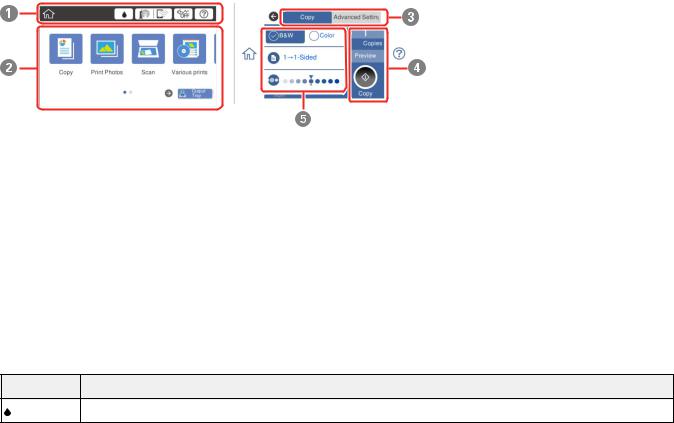
The LCD Screen
Status Icon Information
Entering Characters on the LCD Screen
Viewing Animations
Parent topic: Using the Control Panel
The LCD Screen
1Displays various status information; select an icon to check its status or adjust its settings
2Menu options
3Select a tab to view different options and settings
4Displays available buttons
5Setting options
Parent topic: Control Panel Buttons and Lights
Status Icon Information
Your product displays status icons on the LCD screen for certain product status conditions.
Icons Description
Displays the Supply Status screen.
16

Icons |
Description |
|
|
Displays the network connection status; select the icon to set up or change your network |
|
|
connection. |
|
|
• |
The product is not connected to a wired (Ethernet) network. |
|
• |
The product is connected to a wired (Ethernet) network. |
|
• |
The product is not connected to a wireless network. |
|
• |
The product is searching for an SSID or experiencing a wireless network |
|
|
connection issue. |
|
• |
The product is connected to a wireless network; the number of bars indicates the |
|
|
connection's signal strength. |
|
• |
Wi-Fi Direct is not enabled. |
|
• |
Wi-Fi Direct is enabled. |
|
The Quiet Mode setting is enabled or disabled. Select the icon to change the setting. |
|
|
Depending on the selected paper type and print quality, when this feature is enabled noise |
|
|
is reduced during printing at the cost of print speed. |
|
|
|
|
|
Displays the Help screen. |
|
|
|
|
|
Closes the output tray. |
|
|
|
|
|
Displays additional information or instructions, such as loading paper or placing a |
|
|
document on the scanner; select the icon to display the information. |
|
|
There is a problem with the indicated setting; select the icon for information on resolving |
|
|
the problem. |
|
Parent topic: Control Panel Buttons and Lights
Entering Characters on the LCD Screen
Follow these guidelines to enter characters for passwords and other settings.
17

On-screen keyboard
1Displays the character count
2Moves the cursor left or right
3Switches between uppercase and lowercase characters
4Switches between characters and numbers or symbols
5Changes the keyboard layout
6Displays a list of common domain names to choose from
7Enters a space
8Select when you are finished
9Deletes the previous character
18

On-screen keypad
1Cancels entry and closes the keypad
2Select when you are finished
3Clears the entered number
4Deletes the previous number
Parent topic: Control Panel Buttons and Lights
Viewing Animations
You can view animations on the LCD screen to help guide you with a procedure or to troubleshoot a problem. 
1. Select the  help icon.
help icon.
19

You see a screen like this:
2.Select Troubleshooting if you are experiencing a problem or How To to view instructions on common procedures.
3.Select a topic from the list of available topics and follow the on-screen instructions.
20
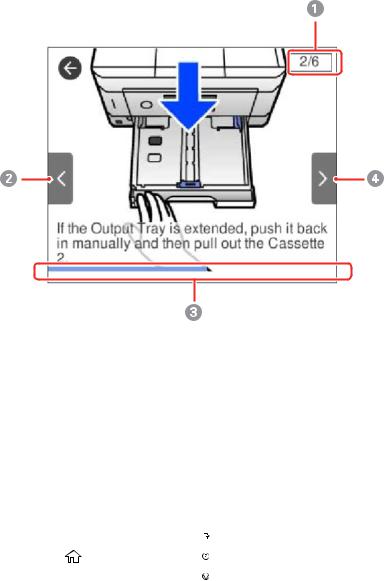
While viewing the topics, you may see screens like this:
1Displays the current step number and the total number of steps
2Press the left arrow button to view the previous step
3Indicates your overall progress through the animation
4Press the right arrow button to view the next step
Parent topic: Control Panel Buttons and Lights
Changing LCD Screen Language
You can change the language used on the LCD screen.
1. |
Press the |
home icon, if necessary. |
2. |
Select Settings. |
|
21
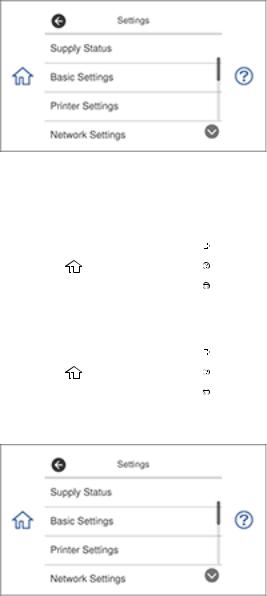
You see a screen like this:
3.Select Basic Settings.
4.Scroll down and select Language.
5. |
Select a language. |
|
6. |
Press the |
home icon to exit. |
Parent topic: Using the Control Panel
Adjusting Control Panel Sounds
You can adjust the sound level heard when you press buttons on the control panel.
1. |
Press the home icon, if necessary. |
2. |
Select Settings. |
|
You see a screen like this: |
22

3.Select Basic Settings.
4.Select Sound.
5.Select Normal Mode or Quiet Mode.
Note: You can also press the  icon on the home screen to switch between Normal Mode and Quiet Mode.
icon on the home screen to switch between Normal Mode and Quiet Mode.
6.Select Button Press.
7.Press the – or + icons to increase the sound.
8.Select OK to exit.
Parent topic: Using the Control Panel
Adjusting the Screen Brightness
You can adjust the brightness of the LCD screen. 1. Press the
LCD screen. 1. Press the  home icon, if necessary.
home icon, if necessary.
2. Select Settings.
You see a screen like this:
3.Select Basic Settings.
4.Select LCD Brightness.
5.Press the – or + buttons to decrease or increase the brightness.
6.Select OK to exit.
23

Parent topic: Using the Control Panel
Turning Off Auto Selection Mode
Auto Selection Mode changes the menu options on the LCD screen automatically depending on the action you perform. For example, loading a memory card automatically displays memory card-related menu options on the screen. You can turn off this feature if desired.
1. Press the  home icon, if necessary.
home icon, if necessary.
2. Select Settings.
You see a screen like this:
3.Scroll down and select Guide Functions.
4.Select Auto Selection Mode.
5.Turn off this mode for the desired options displayed on the screen.
6.Press the  home icon to exit.
home icon to exit.
Parent topic: Using the Control Panel
Product Parts Locations
See these sections to identify the parts on your product.
Product Parts - Top and Bottom
Product Parts - Front
Product Parts - Inside
Product Parts - Back
Parent topic: Product Basics
24
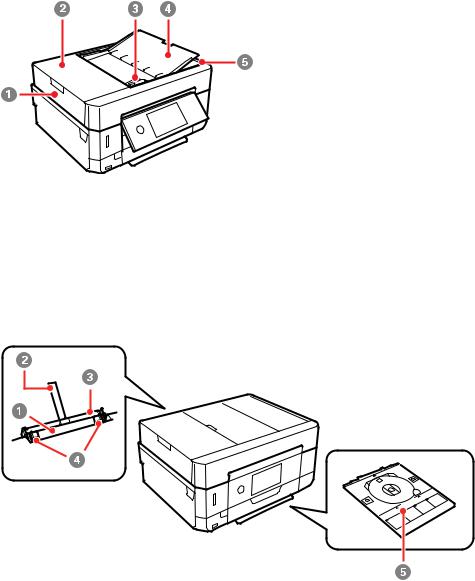
Product Parts - Top and Bottom
1Automatic Document Feeder (ADF)
2ADF cover
3ADF edge guide
4ADF input tray
5ADF output tray
25
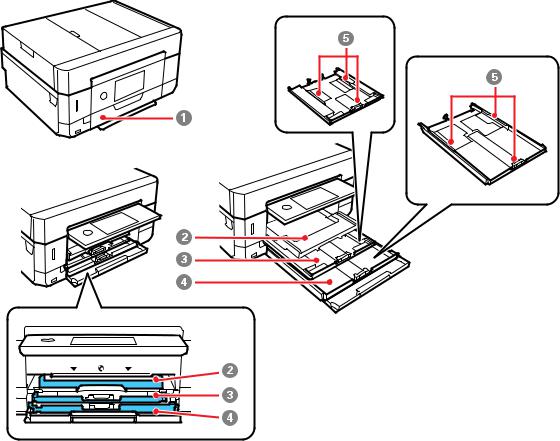
1Rear paper feed slot
2Paper support
3Rear paper feed cover
4Edge guides
5CD/DVD tray
Parent topic: Product Parts Locations
Product Parts - Front
26

1Front cover
2Output tray
3Cassette 1 (upper cassette)
4Cassette 2 (lower cassette)
5Cassette edge guides
1CD/DVD tray slot
2CD/DVD tray
Parent topic: Product Parts Locations
27

Product Parts - Inside
1Document cover
2Scanner glass
3Memory card slot
28
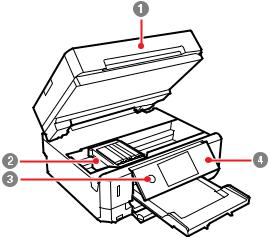
4  USB Type A port for external devices
USB Type A port for external devices
1Scanner unit
2Print head/ink cartridge holder
3The  power button and light
power button and light
4Control panel
Parent topic: Product Parts Locations
29
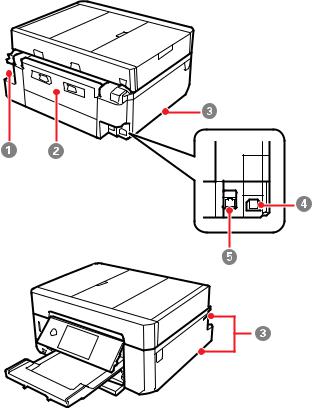
Product Parts - Back
1AC inlet
2Rear cover (duplexer)
3Vent
4USB port
5LAN (Ethernet) port
Parent topic: Product Parts Locations
30
