Epson XP-410 Quick Start Manual
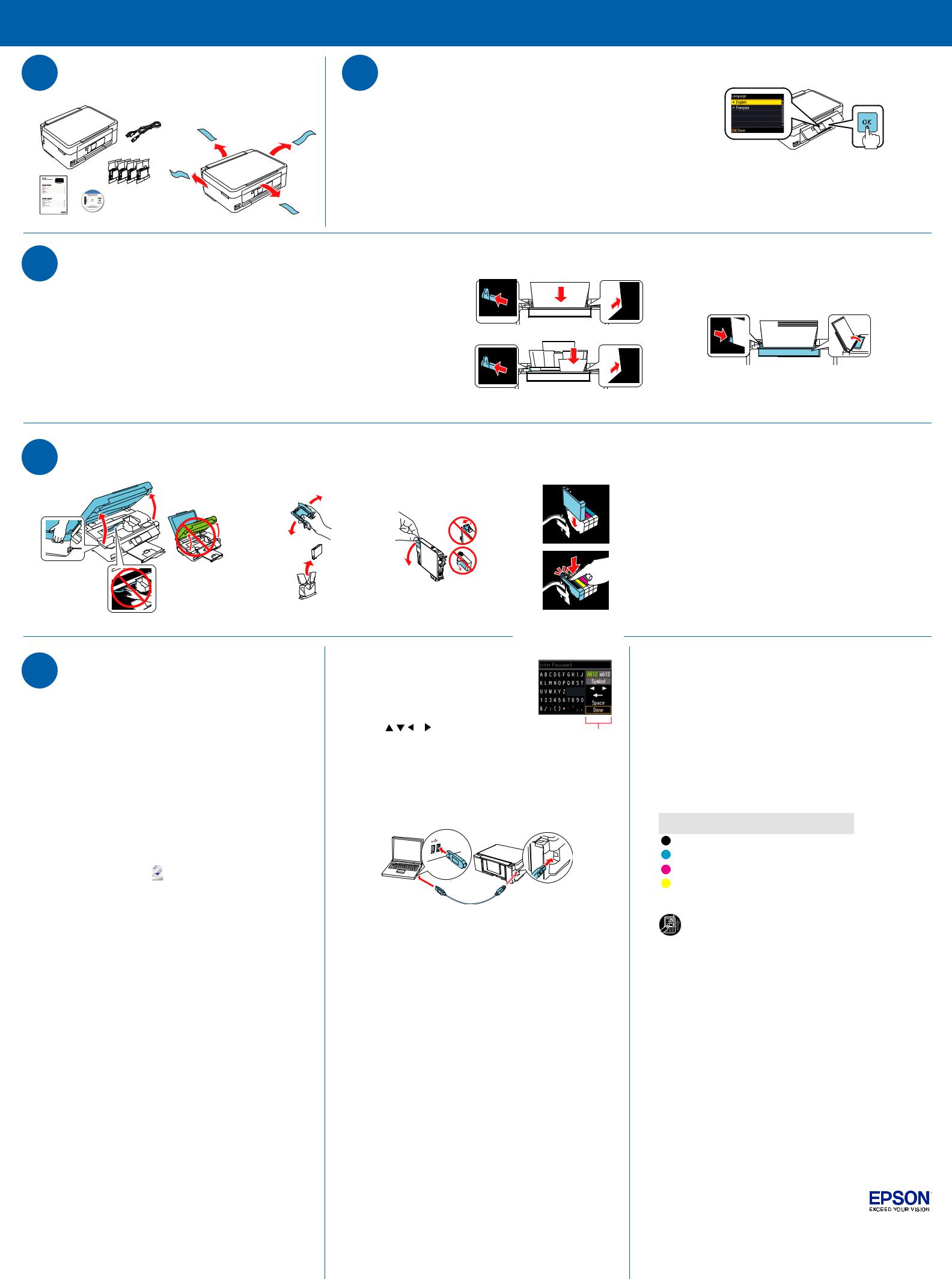
XP-410
Start Here
1 Unpack
English |
*412453900* |
|
*412453900* |
||
|
Read these instructions before using your product.
Note for Spanish speakers/Nota para hispanohablantes:
Para obtener instrucciones de configuración en español, consulte la Guía de instalación en www.epson.com/support/xp410sp (requiere una conexión a Internet).
2 Turn on and adjust
 1
1
2 |
3 |
|
Caution: Do not connect to your computer yet.
 2
2
 1
1
Caution: Do not lower the control panel without first squeezing the release bar underneath or you may damage the product.
To select English as your language, press OK.
If you want to change the language, press  or
or  to select it, then press OK.
to select it, then press OK.
Note: You can change the language later using the product’s control panel. For more information, see the online User’s Guide.
3 Load paper
1 |
3 |
4 |
 2
2
1 |
2 |
|
8½ × 11 inch (216 × 279 mm)
4 × 6 inch
(102 × 152 mm)
4 Install ink cartridges
5 Install software
Mac OS X: Wait for ink priming to complete before installing the software.
Note: If your computer does not have a CD/DVD drive, download the software:
Windows: www.epson.com/support/xp410win
Mac OS X: www.epson.com/support/xp410mac
1Make sure the printer is NOT CONNECTED to your computer.
Windows®: If you see a Found New Hardware screen, click Cancel and disconnect the USB cable. You can’t install your software that way.
2Insert the product CD.
3Windows 8: Click the CD/DVD drive message that appears on your computer screen. Then select Run Setup.exe. If you don’t see this option, navigate to your CD/DVD drive and double-click Setup.
Windows (other versions): If you see the AutoPlay window, click Run Setup.exe.
Mac OS X: Double-click the |
Epson icon, if necessary. |
4Click Install (Windows) or Continue (Mac OS X) and follow the instructions on your computer screen.
5When you see the Select Your Connection screen, select one of the following connections:
•Wireless connection
For the first installation, we recommend using a USB cable (not included) to simplify wireless setup. After the printer is connected to the network, you will be prompted to remove the cable. You must install the software on every computer from which you want to print.
If you’re using Mac OS X 10.6, 10.7, or 10.8, or you don’t have a USB cable, you will need to use the buttons on the printer to select wireless settings.
For information on Wi-Fi Direct™, see the online User’s Guide.
Make sure you know your network name (SSID) and network password.
•Direct USB connection
Make sure you have a USB cable (not included).
Any problems?
If you experience problems during setup, see below:
Network setup was unsuccessful.
•Make sure you select the right network name (SSID).
•If you see a firewall alert message, click Unblock or Allow to let setup continue.
• If your network has security enabled, make sure you enter your network password (WEP key or WPA passphrase) correctly. Passwords must be entered in the correct case. Use the function buttons to select uppercase (AB12), lowercase (ab12), symbols (1#%@ [Symbol]), or spaces (Space), and to delete characters ( ).
).
Press , , or on the printer to highlight a
letter or function button. Press OK to select it. |
Function |
|
buttons |
||
|
||
Highlight Done and then press OK. |
|
The printer’s screen is dark.
Press any button to wake your product from sleep mode.
Setup is unable to find my printer after connecting it with a USB cable.
Make sure the printer is turned on and that it is securely connected as shown:
Any questions?
Quick Guide
Basic instructions for copying, printing, scanning, and troubleshooting.
User’s Guide
Click the icon on your desktop (or in the Applications/Epson Software/Guide folder in Mac OS X) to access the online User’s Guide.
On-screen
Select Help or ? when you’re using your software.
Online
Visit epson.com/support (U.S.) or epson.ca/support (Canada).
Phone
Speak with a support specialist by calling (562) 276-4382 (US) or (905) 709-3839 (Canada), 6 AM to 8 PM, Pacific Time, Monday through Friday, and 7 AM to 4 PM, Pacific Time, Saturday.
Days and hours of support are subject to change without notice. Toll or long distance charges may apply.
Recycling
Epson offers a recycling program for end-of-life hardware and ink cartridges. Please go to www.epson.com/recycle for information on how to return your products for proper disposal.
1
|
4 minutes |
|
2 |
Press |
to prime the ink delivery system. Priming takes about |
4 minutes.
Note: The cartridges included with the printer are designed for printer set up and not for resale. After some ink is used for priming, the rest is available for printing.
Caution: Don’t turn off the printer while it is priming or you’ll waste ink.
Need paper and ink?
Try Epson specialty papers with DURABrite® Ultra Ink for professional results. For the right supplies at the right time, you can purchase them at Epson® Supplies Central® at www.epson.com/ink3 (U.S. sales) or www.epson.ca
(Canadian sales). You can also purchase supplies from an Epson authorized reseller. To find the nearest one,
call 800-GO-EPSON (800-463-7766).
XP-410 ink cartridges
Color |
Standard-capacity |
High-capacity |
|
|
|
Black |
200 |
200XL |
|
|
|
Cyan |
200 |
200XL |
|
|
|
Magenta |
200 |
200XL |
|
|
|
Yellow |
200 |
200XL |
|
|
|
Print Anywhere, Anytime*
Print wirelessly from your tablet, smartphone, or computer. Print documents and photos from across the room or around the world. Learn more at www.epson.com/connect.
* Most features require an Internet connection to the printer as well as an Internetand/or email-enabled device.
EPSON, Supplies Central, and DURABrite are registered trademarks, Epson Connect is a trademark, and EPSON Exceed Your Vision is a registered logomark of Seiko Epson Corporation. Designed for Excellence is a trademark of Epson America, Inc.
General Notice: Other product names used herein are for identification purposes only and may be trademarks of their respective owners. Epson disclaims any and all rights in those marks.
This information is subject to change without notice.
© 2013 Epson America, Inc. 1/13 |
CPD-38788 |
Printed in XXXXXX
