Epson WorkForce WF-2760, WorkForce WF-2750 Installation Guide
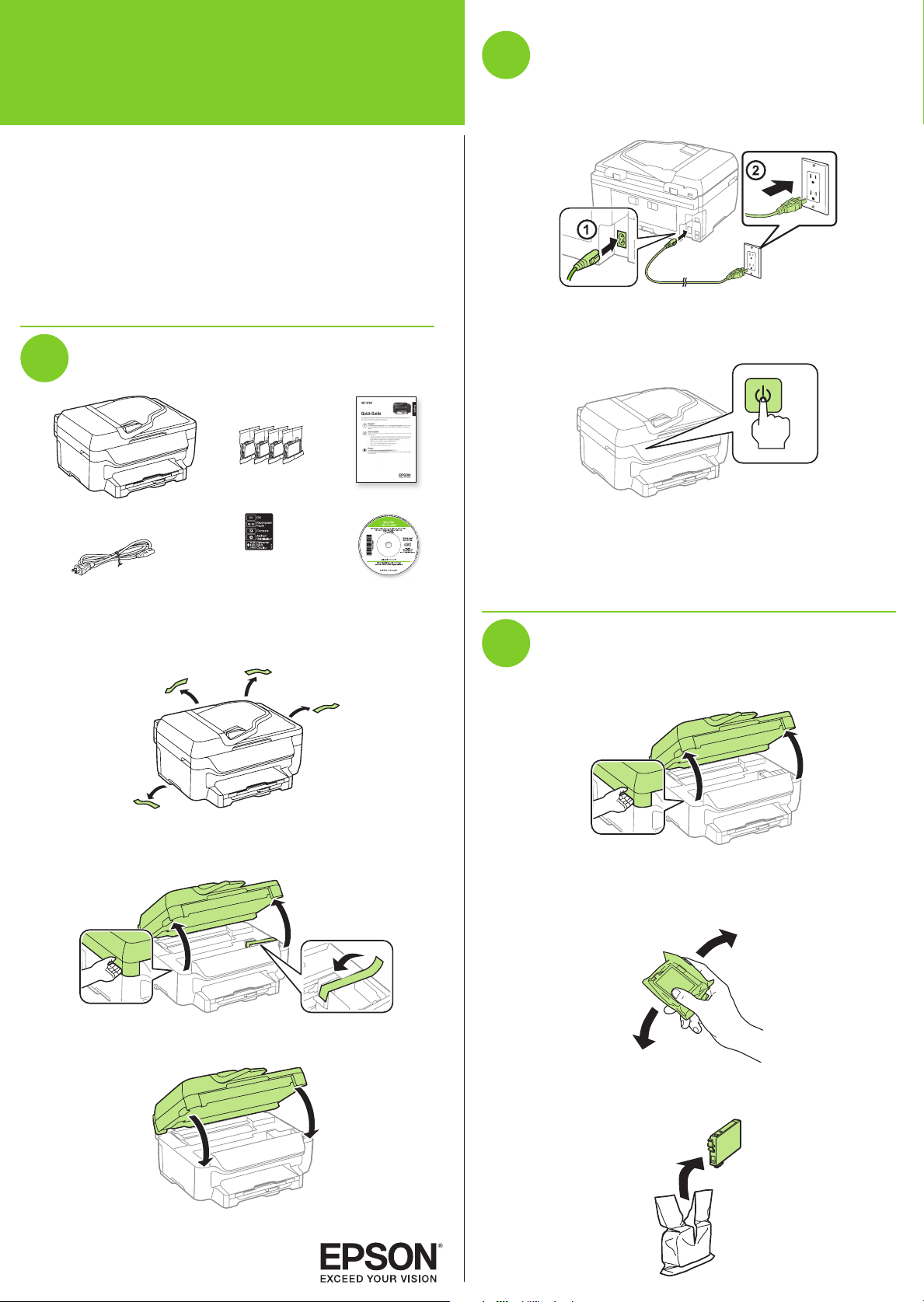
Start Here
Read these instructions before using your product.
The illustrations show the WF-2750, but the steps are the same
for the WF-2760.
Note for Spanish speakers/Nota para hispanohablantes:
Para obtener instrucciones de confi guración en español, consulte
la Guía de instalación en www.epson.com/support/wf2750sp o
www.epson.com/support/wf2760sp (requiere una conexión a Inernet).
1
Unpack
French control panel
stickers
Note: Do not open the ink cartridge packages until you are ready to
install the ink. Cartridges are vacuum packed to maintain reliability.
1 Remove all protective materials from the product.
2 Lift up the scanner unit and remove all protective materials
from inside the product.
3 Lower the scanner unit.
2
Turn on and configure
1 Connect the power cord to the back of the product and to
an electrical outlet.
Caution: Do not connect to your computer yet.
2 Turn on the product.
3 Select your language, country, date, and time.
Note: You can change these settings later using the product’s
control panel. For more information, see the online User’s Guide.
3
Install ink cartridges
1 Lift up the scanner unit.
Caution: Do not touch the fl at, white cable.
2 Gently shake the ink cartridges.
3 Unpack the ink cartridges.
*413163100*
*413163100*
WF-2750/WF-2760
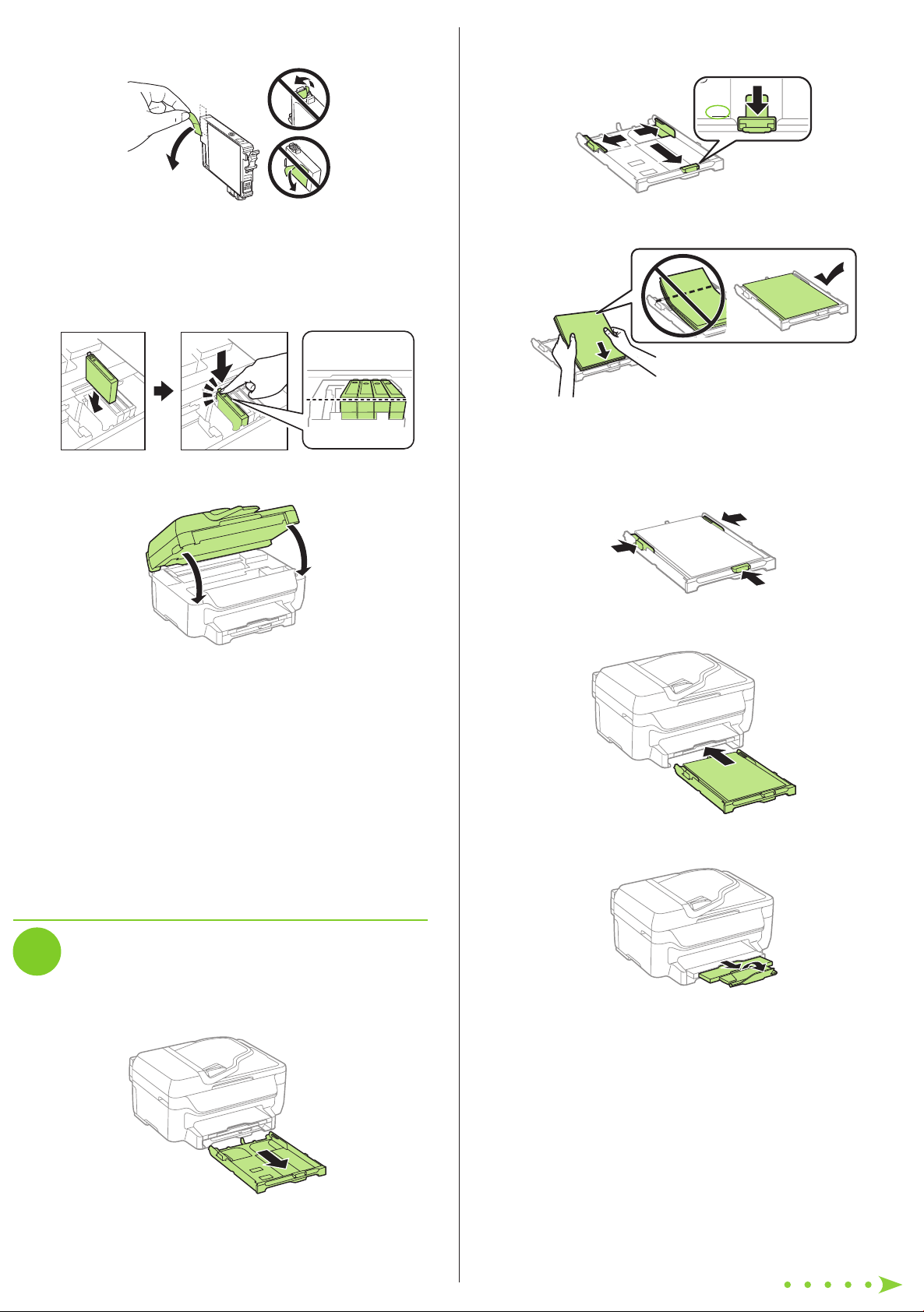
2 Slide the side edge guides all the way out and set the
front edge guide to the paper size you are using.
LTR
3 Insert paper with the glossy or printable side down.
Note: Make sure the paper is loaded against the front edge guide
and not sticking out from the end of the cassette.
4 Slide the side edge guides against the paper, but not too
tightly.
5 Keep the cassette fl at as you insert it all the way.
6 Pull out the output tray and its extensions.
7 Select the paper settings on the product’s control panel.
For more information on loading different paper types or
envelopes, see the online User’s Guide.
4 Remove only the yellow tape from each ink cartridge.
Caution: Do not remove any other labels or seals, or ink will leak.
Do not touch the green chip on the cartridge.
5 Insert the cartridge in the holder for each color. Press each
cartridge down until it clicks. Make sure all cartridges are
pushed down into place.
6 Lower the scanner unit.
7 The printer starts charging the ink. Ink charging takes
approximately 4 minutes. When you see a completion
message on the printer’s LCD screen, charging is
complete.
Caution: Don’t turn off the printer or raise the scanner unit while
the printer is charging or you’ll waste ink.
Note:
• The printer is designed for use with Epson
®
cartridges only, not
third-party cartridges or ink.
• The cartridges included with the printer are designed for
printer setup and not for resale. After some ink is used for
charging, the rest is available for printing.
4
Load paper
1 Make sure the product is done charging the ink, and then
pull out the paper cassette.
