Epson WorkForce WF-2530 Start Here Guide
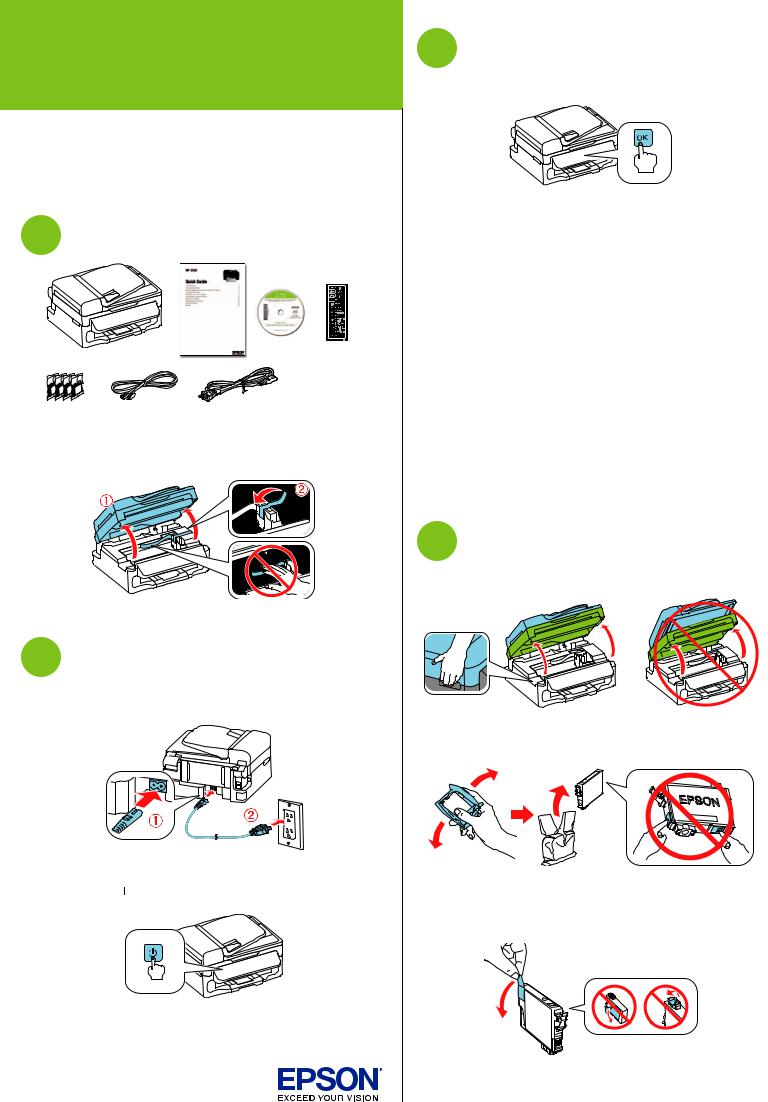
WF-2530
Start Here
Read these instructions before using your product.
Note for Spanish speakers/Nota para hispanohablantes: Para obtener instrucciones de configuración en español, consulte la Guía de instalación en www.epson.com/support/wf2530sp (requiere una conexión a Internet).
1 Unpack
French control panel stickers (included for Canada only)
Caution: Do not open ink cartridge packages until you are ready to install the ink. Cartridges are vacuum packed to maintain reliability.
Remove all protective materials, including from inside the printer.
2 Turn on
1Connect the power cord to the back of the printer and to an electrical outlet.
Caution: Do not connect to your computer yet.
2 Press the  power button.
power button.
*412493200*
*412493200*
3 Select settings
1 To select English as your language, press OK.
If you want to change the language, press  or
or  to select it, then press OK.
to select it, then press OK.
2Select your country/region and press OK.
3Select Summer if Daylight Saving Time is in effect; otherwise, select Winter. Press OK.
4Select the date format and press OK.
5Press the number keys to enter the date and press OK.
6Select the time format (12h or 24h) and press OK.
7Press the number keys to enter the time. Then press  or
or  to select AM or PM, if necessary.
to select AM or PM, if necessary.
8Press OK.
Note: You can change the date and time settings using the printer’s control panel. For more information, see the online User’s Guide.
4 Install ink cartridges
1 Lift up the scanner unit.
2Shake the ink cartridges gently 4 or 5 times, then unpack them.
Caution: Don’t touch the green chip or small window on any cartridge.
3 Remove only the yellow tape from each cartridge.
Caution: Don’t remove any other seals or the cartridges may leak.
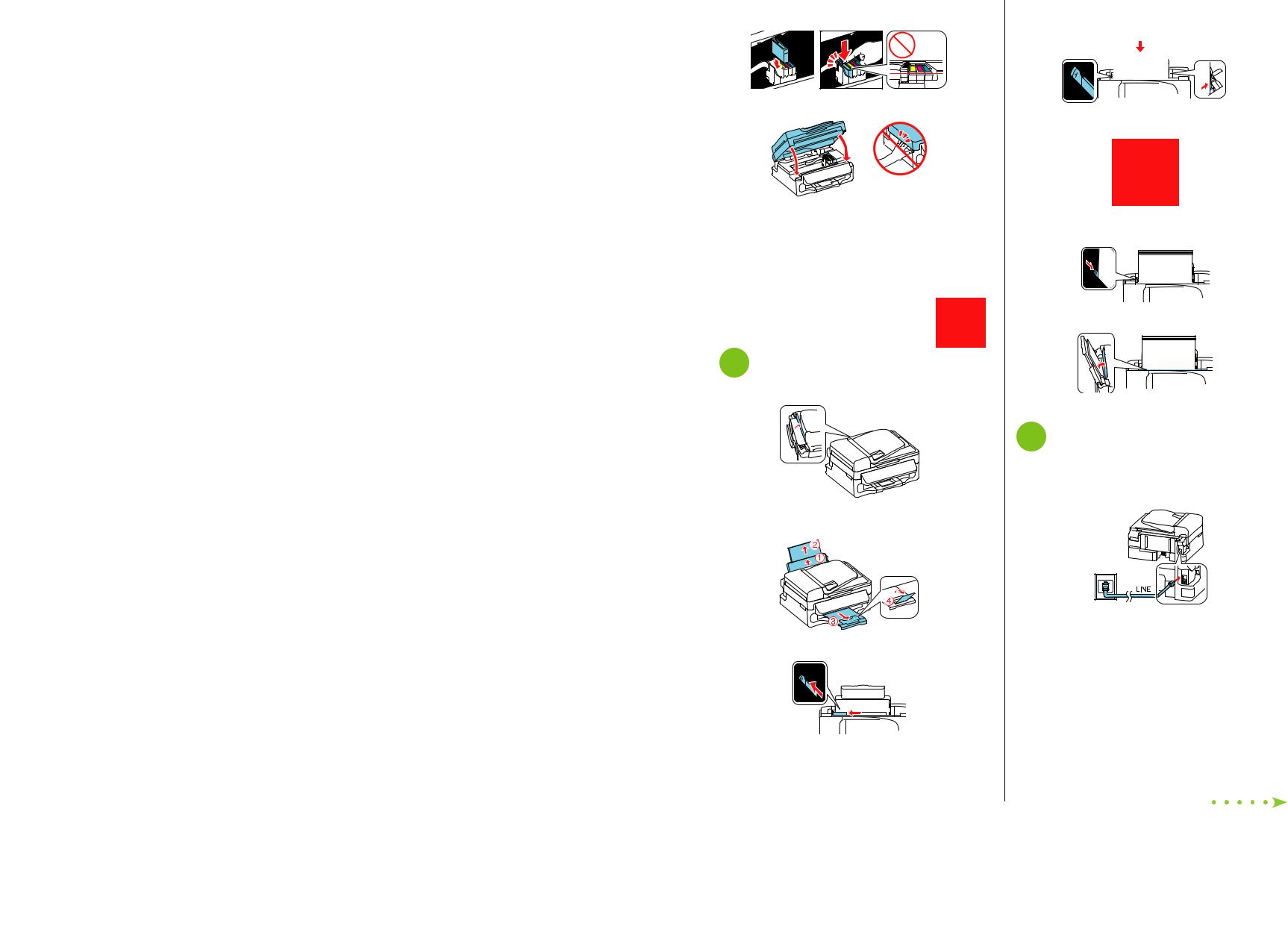
4Insert the cartridges in the holder for each color, and press each cartridge down until it clicks.
5 Lower the scanner unit.
6Press OK to prime the ink delivery system. This takes about 5 minutes.
Note: The cartridges included with the printer are designed for printer set up and not for resale. After some ink is used for priming, the rest is available for printing.
Caution: Don’t turn off the printer while it is priming or you’ll waste ink.
Do not press the Wi-Fi Setup button unless prompted during software installation.
Wi-Fi Setup button unless prompted during software installation.
5 Load paper
1 Flip the feeder guard forward.
2Raise the paper support, pull out the output tray, then raise the paper stopper.
3 Slide the edge guide to the left.
4Load paper against the right edge guide and behind the tab line on the left edge guide, with the printable side faceup.
Caution: Don’t load the paper sideways; always load it short edge first.
5Slide the edge guide against the left edge of the paper, but not too tightly.
6 Flip the feeder guard back.
6 Connect the fax line
To fax, connect the included phone cord to a telephone wall jack and to the LINE port on the back of your product. To connect a telephone or answering machine, use the EXT. port on your product. See the Quick Guide for more details.
Note: If you’re connecting to a DSL phone line, you must use a DSL filter or you won’t be able to fax. Contact your DSL provider for the necessary filter.
