Epson T2340-24, T2240-9, T224-24, T2340-9 User Manual
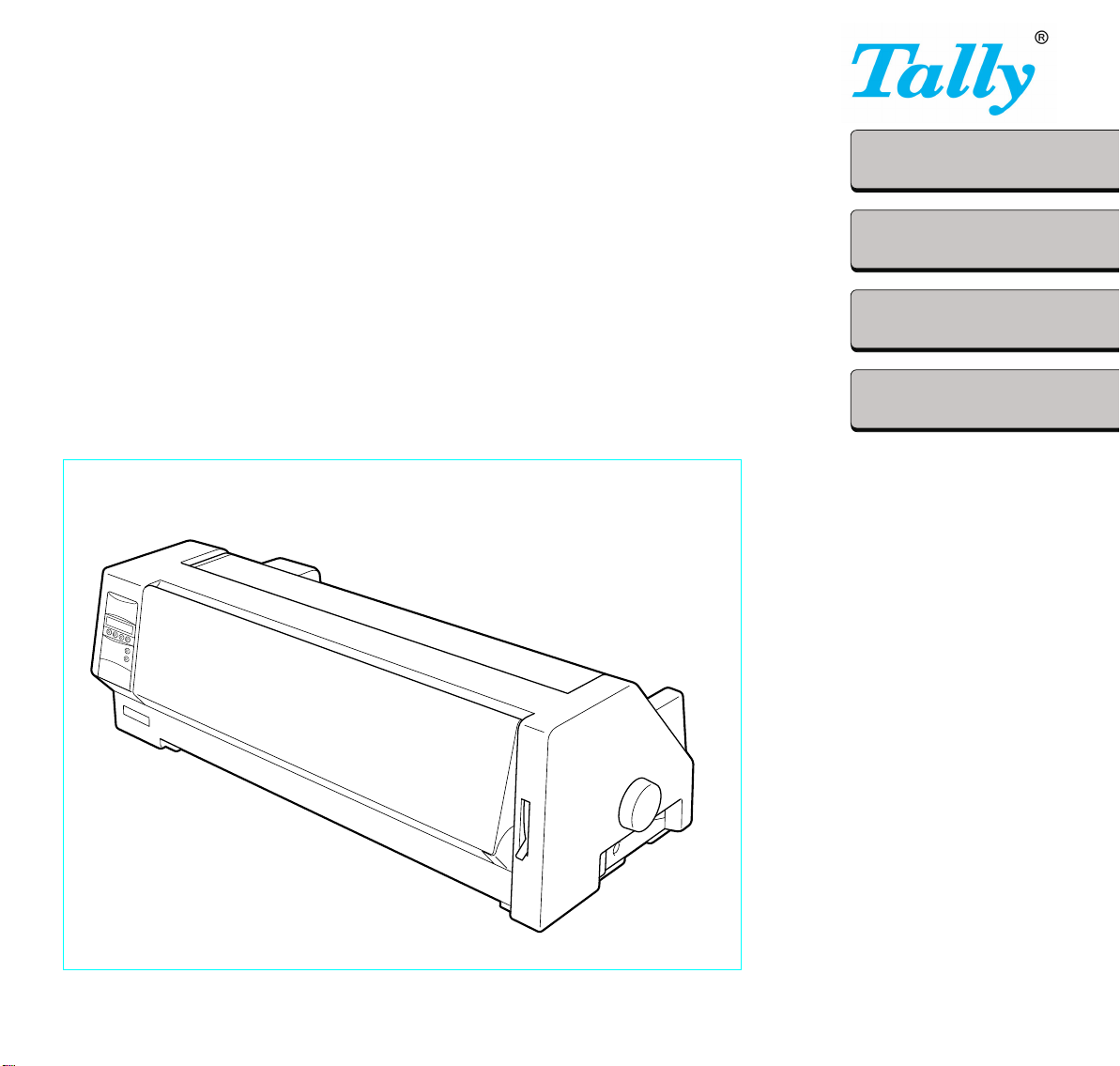
T2240/9
Operator’s Manual Matrix Printer
Bedienungsanleitung Matrixdrucker
Manuel d’utilisation Imprimante matricielle
Istruzioni per l’uso Stampante a Matrice
Instrucciones de servicio Impresora matricial
T2240/24
T2340/9
T2340/24
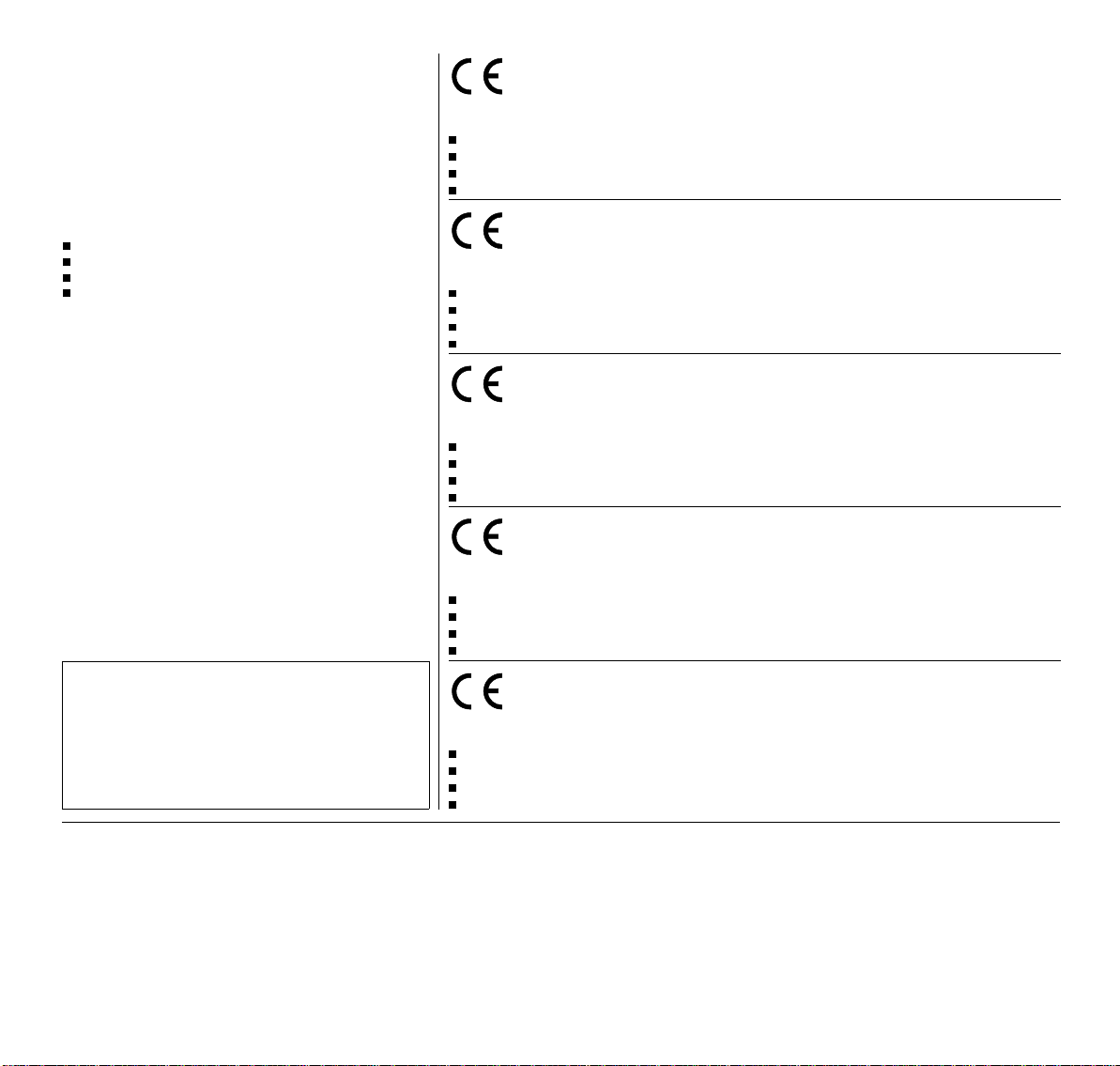
Important Information
This equipment generates and uses radio frequency energy and if not
installed and used properly, that is, in accordance with the manufacturer’s
instructions, may cause interference in radio and television reception. It
has been type tested and found to comply with the limits for class B
computing devices in accordance with the specification in subpart J of part
15 of FCC rules, which are designed to provide reasonable protection
against such interference in a residential installation. However, there is no
guarantee that interference will not occur in a partial installation. If this
equipment does cause interference to radio or television reception, which
can be determined by turning the equipment off and on, the user is
encouraged to try to correct the interference by one or more of the following
measures:
Reorient the receiving antenna,
Relocate the peripheral away from the receiver,
Move the peripheral away from the receiver
Plug the peripheral into a different outlet, so that the peripheral and
receiver are on different branch circuits
If necessary, the user should consult the dealer or an experienced
radio/television technician for additional suggestions. The user may find
the following booklet, prepared by the Federal Communications Commission, helpful: “How to Identify and Resolve Radio-TV Interference
Problems”.
This booklet is available from the U.S. Government Printing Office, Washington DC 20402 Stock No. 004.000.00345.4.
WARNING: To comply with FCC regulations on electromagnetic interference for a class B computing device, the printer cable must be shielded.
To assure compliance with FCC regulations for a computing device, use
a shielded interface cable with a metal shell connector. The use of cables
not properly shielded may result in violating FCC regulations.
This digital apparatus does not exceed the class B limits for radio noise
emissions from digital apparatus as set out in the radio interference
regulations of the Canadian department of communications.
This unit complies with DOC standard C108.8-M 1983
ATTENTION: Le présent appareil numérique n’ement pas de bruits
radioélectriques déspassant les limites applicables aux appareils
numériques de la classe B prescrites dans le règlement sur le brouillage
radio- électrique édicté par le minstère des communications du Canada.
The paper used is made of raw materials treated with a chlorine-free
bleaching process.
Das verwendete Papier ist aus chlorfrei gebleichten Rohstoffen
hergestellt.
Le papier utilisé est fabriqué à partir de matières premières blanchis sans
chlore.
La carta utilizzata è prodotta con materiali sbiancati senza cloro.
El papel utilizado ha sido fabricado con un proceso de blanqueo libre de
cloro.
This device fulfils the European standards requirements by complying with the Directive of the Commission
dated May 3, 1989 (89/336/EEC) relating to electromagnetic compatibility and the Directive dated February 19,
is indicated by the CE symbol attached to the device.
1973 (73/23/EEC) relating to low-voltage electrical equipment. Conformity with the above mentioned Directives
Note: Conformity may be affected by:
using interface cables not complying with the specifications
non-observance of important instructions in the operator’s manual
installing components not approved for this device by the manufacturer
unauthorized manipulation
Dieses Gerät erfüllt die Anforderungen der Europäischen Normen durch Einhaltung der Richtlinie des Rates
vom 3. Mai 1989 (89/336/EWG) bezüglich der Elektromagnetischen Verträglichkeit sowie die Richtlinie vom 19.
den oben angeführten Richtlinien ist durch das am Gerät angebrachte CE-Zeichen gekennzeichnet.
Februar 1973 (73/23/EWG) bezüglich Elektrischer Betriebsmittel mit Niederspannungen. Die Konformität zu
Hinweis: Die Konformität kann beeinflußt werden durch:
Benutzung von nicht spezifizierten Schnittstellenkabeln
Nichtbeachtung wichtiger Hinweise der Bedienungsanleitung
Ersetzen von Bauteilen, die nicht vom Hersteller für dieses Gerät freigegeben wurden
Eingriffe durch Unbefugte
Cet appareil remplit aux exigences des normes européennes en respectant la directive du Conseil du 3 mai
1989 (89/336/CE) relative à la compatibilité électromagnétique et la directive du 19février 1973 (73/23/CE) en
marque de conformité de la Communauté Européenne (CE).
matière du matériel à basse tension. La conformité aux directives mentionnées ci-dessus est repérée par la
Remarque: La conformité peut être influencée par:
l’utilisation de câbles d’interface non spécifiés
le non-respect de consignes importantes du manuel d’utilisation
le remplacement de composants qui n’ont pas été homologués pour cet appareil par le constructeur
l’intervention de personnes non autorisées
Questo apparecchio soddisfa le richieste delle norme europee rispettando la direttiva del consiglio del 3 Maggio
1989 (89/336/CEE) relativa alla compatibilità elettromagnetica nonché la direttiva del 19 Febbraio 1973
è contrassegnata con il simbolo CE applicato sull’apparecchio.
(73/23/CEE) relativa a mezzi di produzione elettrici a bassa tensione. La conformità alle direttive sopra citate
Nota: La conformità può essere influenzata tramite:
Utilizzo di cavi interfaccia non specificati
Inosservanza di importanti indicazioni delle istruzioni per l’uso
Sostituzione di componenti per i quali non è stato dato il benestare dal produttore per questo apparecchio
Interventi tramite persone non autorizzate
Este equipo corresponde a lo exigido en las normas europeas a base del cumplimiento de la directriz del Consejo
del 3 de mayo de 1989 (89/336/CEE) en lo que se refiere a la compatibilidad electromagnética así como de la
tensiones. Para señalizar la conformidad con las directrices antes mencionadas, el equipo está dotado de la marca CE.
Indicación:
directriz del 19 de febrero de 1973 (73/23/CEE) en lo que se refiere a los materiales eléctricos con bajas
La conformidad puede estar influida por:
la utilización de cables de interface no especificados
la inobservancia de indicaciones importantes contenidas en el manual de servicio
la sustitución por componentes, que no han sido homologados por el fabricante para el equipo en cuestión
intervenciones de personas no autorizadas
WARNING Only trained and qualified personnel may open covers or remove parts that are not explicitly shown and described in the User Guide as being accessible to
the operator.
WARNUNG Das Entfernen oder Öffnen von Abdeckungen und Teilen darf nur durch geschultes Fachpersonal vorgenommen werden. Ausgenommen hiervon sind nur
solche Abdeckungen und Teile, deren Entfernen bzw. Öffnen in der Bedienungsanleitung ausdrücklich gekennzeichnet und beschrieben sind.
ATTENTION Seul un personnel qualifié et formé est habilité à démonter les sous-ensembles de la machine qui ne sont pas formellement indiqués dans le Manuel
d’utilisation meme s’ils sont accessibles par l’opérateur.
ATTENZIONE Solo personale qualificato puo’accedere a parti che non siano esplicitamente descritte nelle Istruzioni per l’operatore come accessibill all’operatore.
ADVERTENCIA Las cubiertas y piezas sólo deberán ser quitadas o abiertas por personal especializado. Se exceptúan de esta regla sólo las cubiertas y piezas cuya
retirada y apertura estén indicadas y descritas expresamente en las Instrucciones de uso.
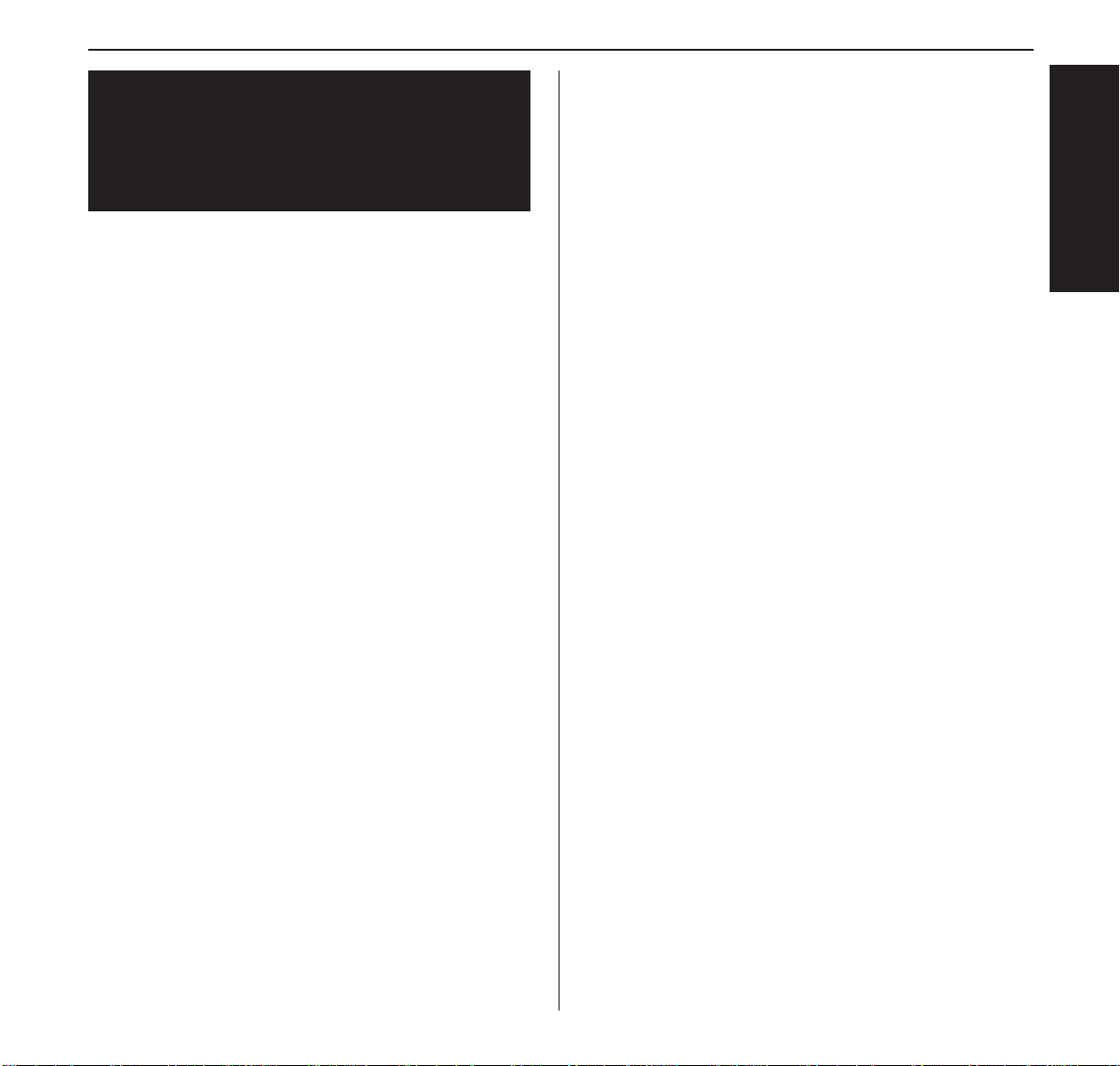
Quick start-up
Table of contents
Operator’s Manual
QUICK START-UP
Introduction 2
Symbols used in this manual 2
Important safety instructions 2
Using the online documentation 2
Troubleshooting 2
The printer at a glance 3
Installation 5
Unpacking the printer 5
Positioning your printer 5
Connecting the printer 6
Switching the printer on and off 6
Control panel 7
Online mode 7
Offline mode 7
Setup mode 7
Installing the ribbon cassette 8
Loading paper 10
Cut Sheet paper 10
Printer in fanfold paper mode 12
Changing the paper type 14
Paper path quick selection 14
Paper transport 15
Using 15
Moving paper to the tear position 15
Settings (I) 16
Setting the tear position 16
Setting the first printing line (TOF) 16
Settings (II) 18
Setting the print head gap 18
Changing paper in Setup mode 19
From fanfold paper to single sheet mode 19
From single sheet to fanfold paper mode 20
Selecting a font 21
Setting the character pitch 22
Specifications 23
Printer specifications 23
Paper specifications 23
Accessories 24
ENGLISH
1
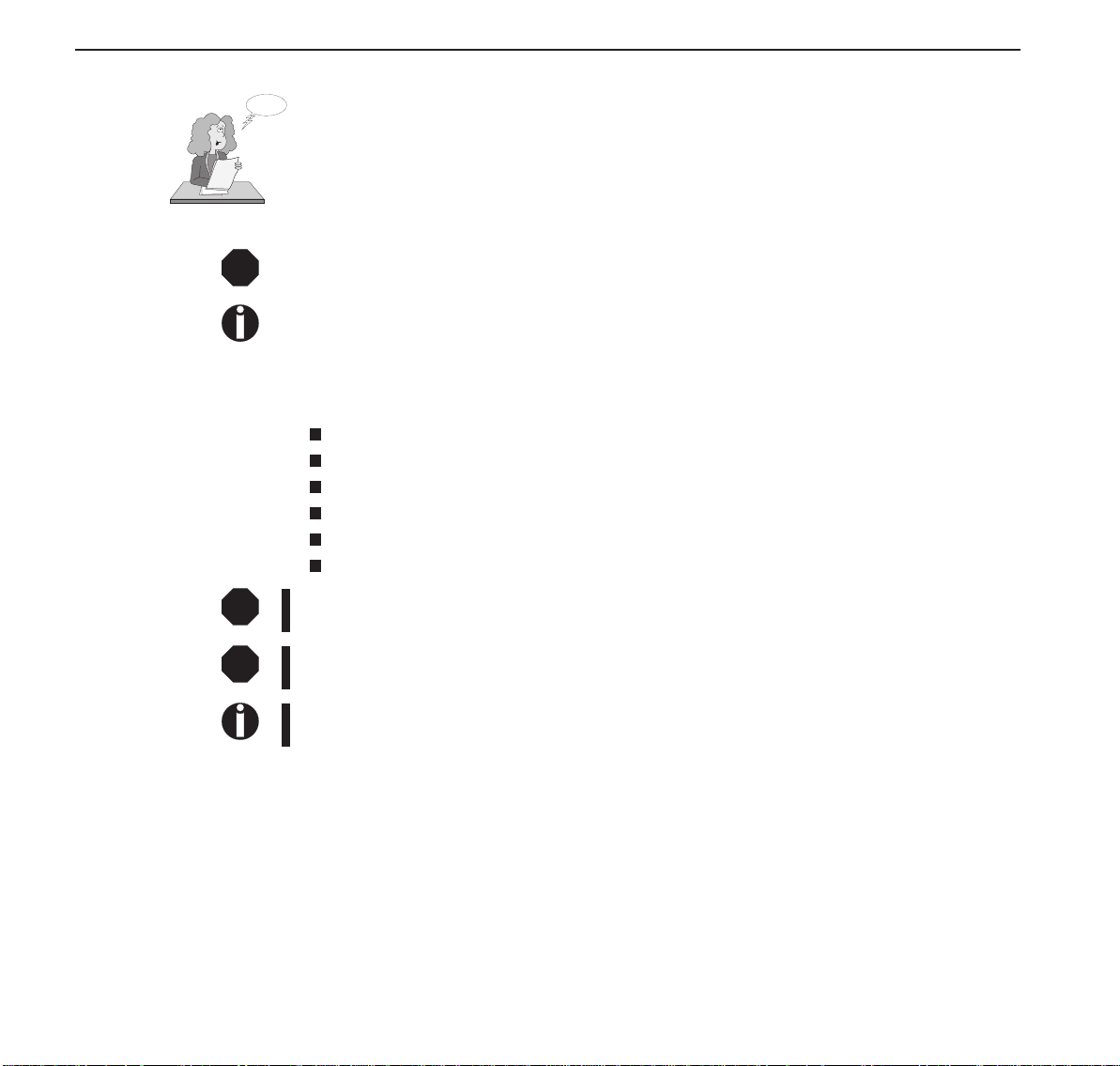
Introduction Quickstart-up
Introduction ThisOperator’sManualisintendedasaquickintroductionintoworkingwiththeprinterandis
Ah ha!
➤Symbolsusedinthis
manual
STOP
➤Importantsafety
instructions
STOP
toenablealsounexperienceduserstohandlethedeviceproperly.Itdescribesthemostimportant
functionsoftheprinterandcontainstheessentialinformationforyoureverydayworkwiththe
printer.Amoredetaileddescriptionoftheprinter,itscharacteristicfeaturesandfurtherinformationiscontainedinthereference manual ontheonline CD-ROMwhichisincludedattheback
of thismanual.
Importantinformationishighlightedinthismanualbytwosymbols.
CAUTIONmarksinformationwhichmustbeobservedinordertopreventinjuriestotheuser
anddamagetotheprinter.
NOTEmarksgeneraloradditionalinformationaboutaspecifictopic
Readthefollowinginstructionscarefullybeforeputtingtheprinterintooperationinorderto
protectyourselffrominjuryandavoiddamagetotheprinter.
KeepthisOperator’sManualalwaysreadilyaccessible.
Placetheprinteronastablesurfacesothatitcannotfalldowntotheground.
Avoidexposingtheprintertohightemperatureordirectsunlight.
Keepallliquidsawayfromtheprinter.
Donotexposetheprintertoshock,impactorvibration.
Neverswitchontheprinterwhenitisnotsettothecorrectvoltage.
Nevertrytocarryoutmaintenanceandrepairworkyourself;alwayscallaqualifiedservice
technician.
STOP
➤Usingtheonline
documentation
Whenyouwanttodisconnecttheprinterfromthemainspowersupply,alwayspulloutthe
mainsplugfromthewalloutlet.
Youwillfindadditionalsafetyinformationatspecificplacesinthetext.
FirstinstalltheAdobeAcrobatReaderonyourharddiskunlesstheprogramhasalreadybeen
installed.Toinstallit,followthestepsdescribedintheREADMEfileintheREADERdirectory.
Tostarttheonlinedocumentation,calltheFileManager(Windows3.1)orExplorer(Windows95/Windows98/WindowsNT)anddoubleclickontheSTART.PDFfile.Thenfollowthe
instructionsandmenusonthescreen.
IfyourCD-ROMshouldbedefectiveormissing,pleaseconsultyourdealer.
Theonlinedocumentationisalsoavailableasaprintedmanual(forasmallfee)andviathe
internet.
Minimumhardwarerequirements:PCAT486,4xCD-ROM,15"monitor,mouse.
➤Troubleshooting TheonlinedocumentationsuppliedontheCD-ROMcontainsdetailedinformationontrouble-
shooting.
2
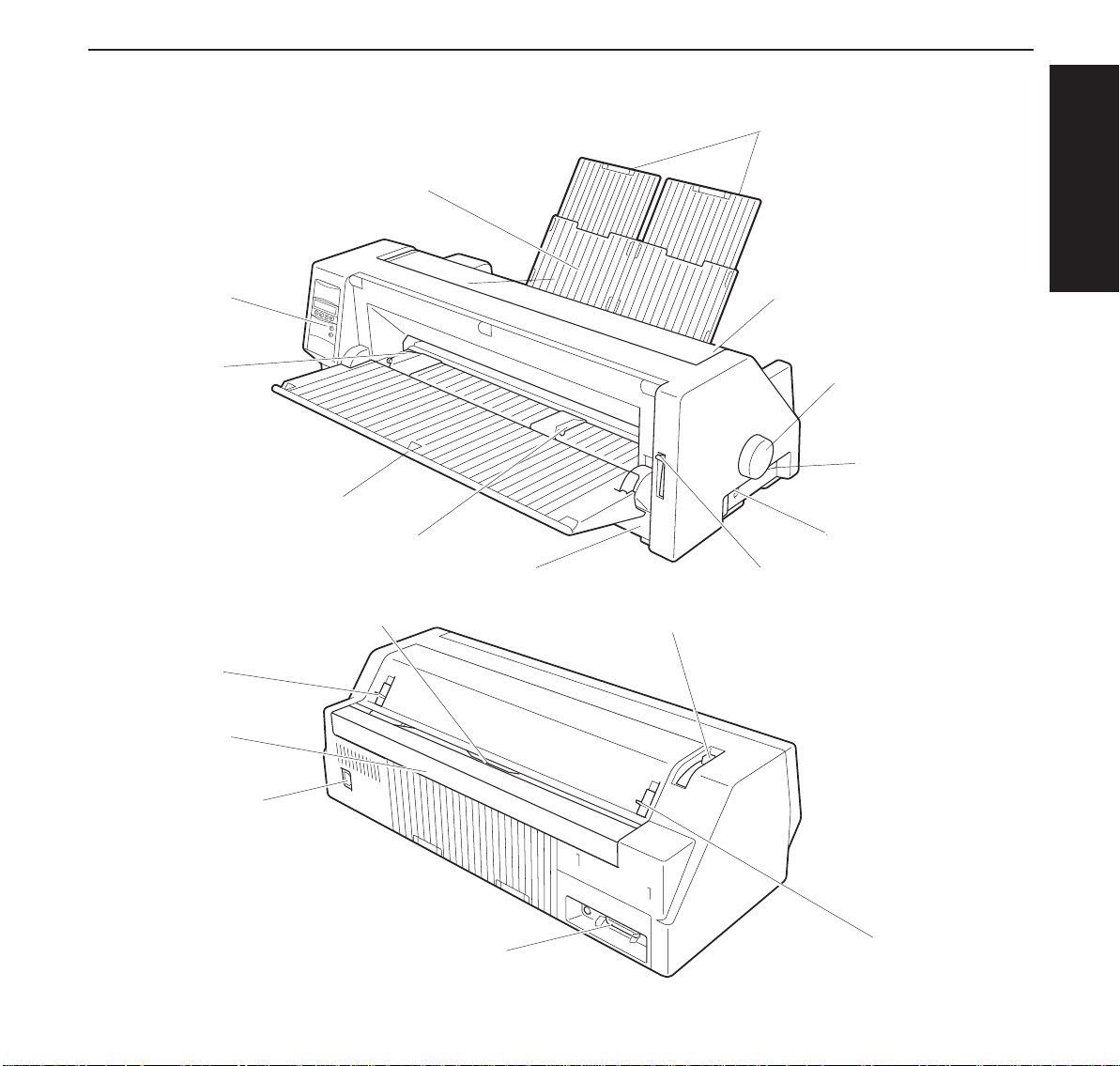
Quick start-up The printer at a glance
The printer at a
glance
Operation Panel
Left Paper Guide
Cut Sheet Paper Insert Guide
Perforated Line Cutter
The following figures show the name of each printer part, and the table on the following page
shows the functions of each part.
Paper Tray
Right Paper Guide
Front Cover
Paper Thickness Adjustment Lever
Paper Extension Trays
Access Cover
Paper Feed Knob
Power Switch
Option Connectors
Paper Type Selection Lever
ENGLISH
Latch Lever
Rear Covere
Power Inlet
Interface Connector
Latch Lever
3

The printer at a glance Quick start-up
Name Functions
Operation Panel It indicates the printer status, and is used to change various settings.
Paper Tray It is used as a paper support for cut sheetpaper already printed when the
Paper Extension Trays They are used for extendingof the Paper Tray.
Access Cover When the Ink-ribbon Cartridgeis to be replaced or paper jams are to be
Paper Feed Knob It is used to manually feed paper forwardorbackward.
Power Switch It is used to turn ON or OFF the power of the printer.
Option Connector It is used to connect an Auto Sheet Feeder(ASF)or the Optional 2nd
Paper Type Selection
Lever
Front Cover It is opened when Continuous Form Feed Paperis to be set. This cover is
Right Paper Guide By aligning the right edge of the Cut SheetPaperto this guide, an uneven
Cut Sheet Paper Insert
Guide
Left Paper Guide It is used to adjust the left margin of the Cut SheetPaper.
Latch Lever By pulling this lever to the front, the latch is released and the Access
Perforated Line Cutter ContinuousForm Feed Paper will be cut at this position. By pressing the
Paper ThicknessAdjustment Lever
Interface Connector It is used to connect the I/O cable to the system unit.
Power Inlet It connectsto the power cord.
Rear Cover It is used to reduce noise. It must be removedwhenthe paper tray is in
option “F-Eject” is setto OFF in the Initial Setting.
removed, this cover is detached to allow access to the related parts. It also
serves to protect operators fromthe m echanical movements of the printer.
Tractor.
It is used to select the appropriate type of paper to be used in the printer:
Cut Sheet Paper (upper position)
Continuous Form Feed Paper (lowerposition)
detached when an Auto Sheet Feeder (ASF)or the Optional 2nd Tractor is
to be attached.
feed can be prevented.
It is opened for inserting Cut Sheet Paperand is used as a paper support.
It is also used as a support for post-printCut Sheet Paper when the option
“F-Eject” is set to ASF,Single or ALL in the Initial Setting.
Cover can be opened.
Tear key after printing,paper feeds up to this position.
It is used to adjust the paper-pinching strength of the printer in accordance
with the thickness of the paperto be used. As for the adjustment ranges,
see
Paper Thickness Adjustment
upright position.
, page 18.
4
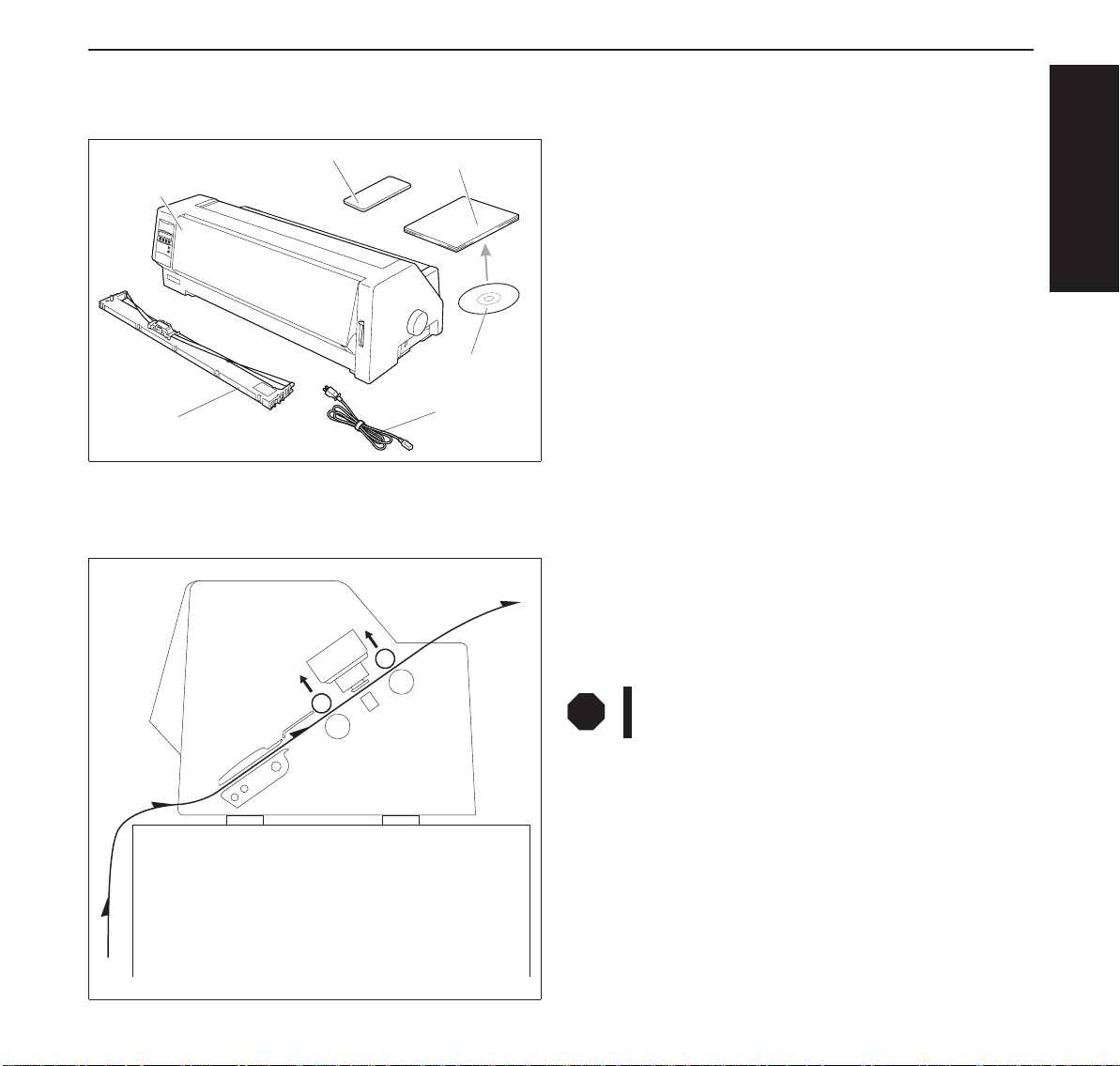
Quick start-up Installation
Installation
➤Unpacking the printer Please open the printer package and check that all the following items are included.
Unpacking Instructions
Printer
Ink-ribbon
➤Positioning your
printer
Operator’s Manual
CD-ROM
Power Cord
Place the printer on a stable, flat and non-slip surface in such a way that it cannot fall down.
Ensure easy access to the control panel and the paper feeders and leave sufficient space for the
paper ejected.
Ifany itemis missingor damaged,pleasecontactthestore where
the product was purchased.
Remove the transport protection elements as described in the
unpacking instructions.
The carton and the packing materials will be necessary for
moving or transporting the printer. Please store them in a safe
place.
If frequent forward and return feed movements will be performed with fanfold paper, you should position the printer as
illustrated in the figure.
Whenchoosinga suitableplace foryour printer,you should also
observe the following:
ENGLISH
STOP
■ Avoid exposing the printer to direct sunlight. If you cannot
avoid placing the unit near a window, protect it from sunlight
with a curtain.
■ Position the printer near the computer to which it will be
connected. The distance must not exceed 2 m.
■ Ensure sufficient distance from radiators.
■ Ensure that the printer is not exposed to extreme variations
in temperature or air humidity. Avoid exposure to dust.
Never place the printer near sources of easily inflammable gas or explosive substances.
5
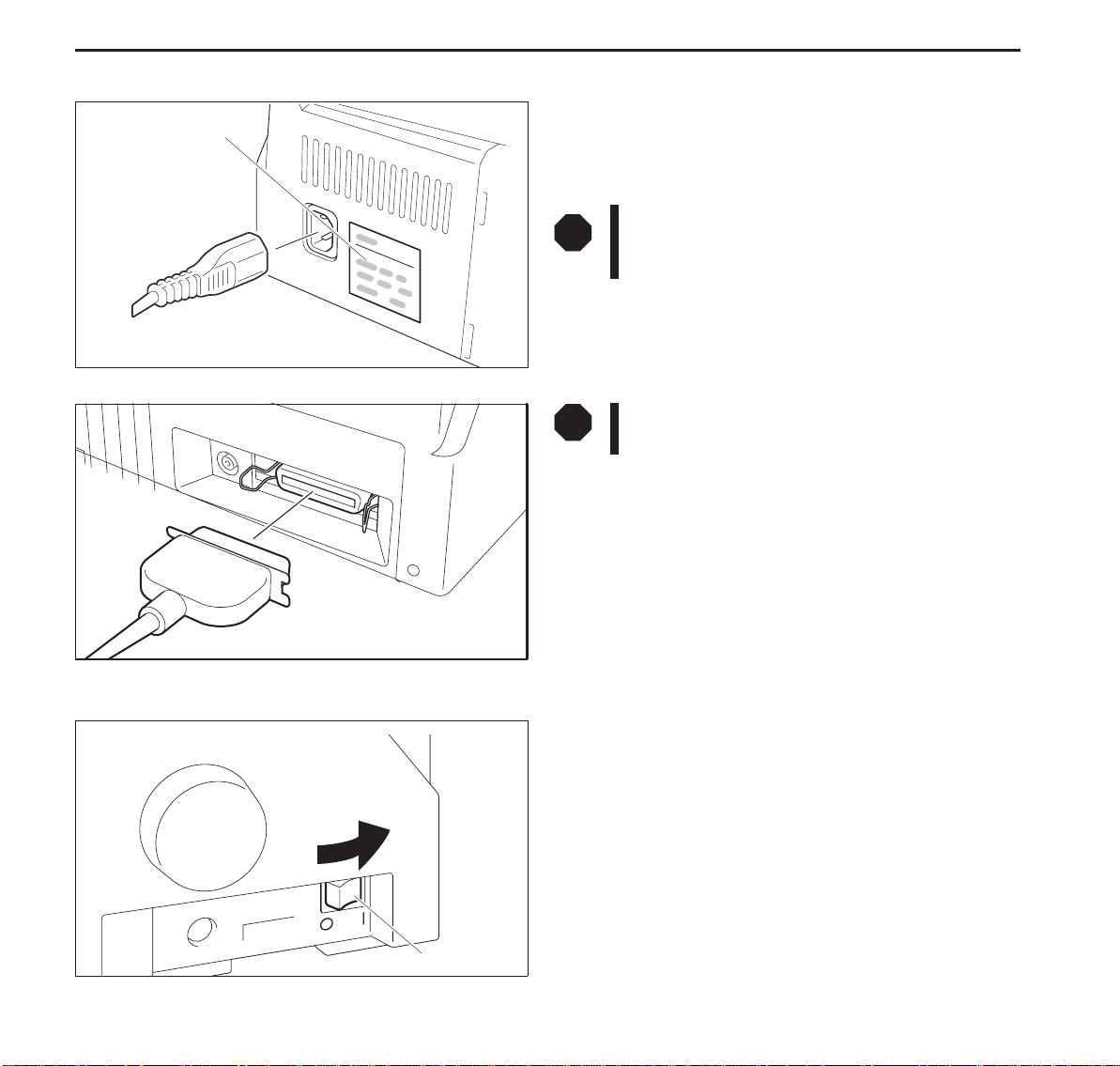
Installation Quick start-up
➤ Connecting the printer
Make sure that the unit is set to the correct voltage (i.e. 230 V
Type Plate
for Europe, 120 V for the USA). Refer to the type plate beside
the power inlet on the rear side of the printer.
If this is not the case, contact your dealer.
➤ Switching the printer on and off
STOP
Never switch on the printer when it is not set to the
correct voltage since this could cause severe damage.
Connect the power cable to the printer’s power
inlet as shown in the figure.
Connect the power cable plug to a wall outlet.
STOP
Make sure that the printer and the computer are
switched off.
Connect the printer-end connector of the data
cable to the female interface connector and secure it with the
spring clips.
Connect the other end of the cable to the computer.
The power switch, which is used for switching the printer on
and off, is located at the right side of the printer.
Power Switch
6
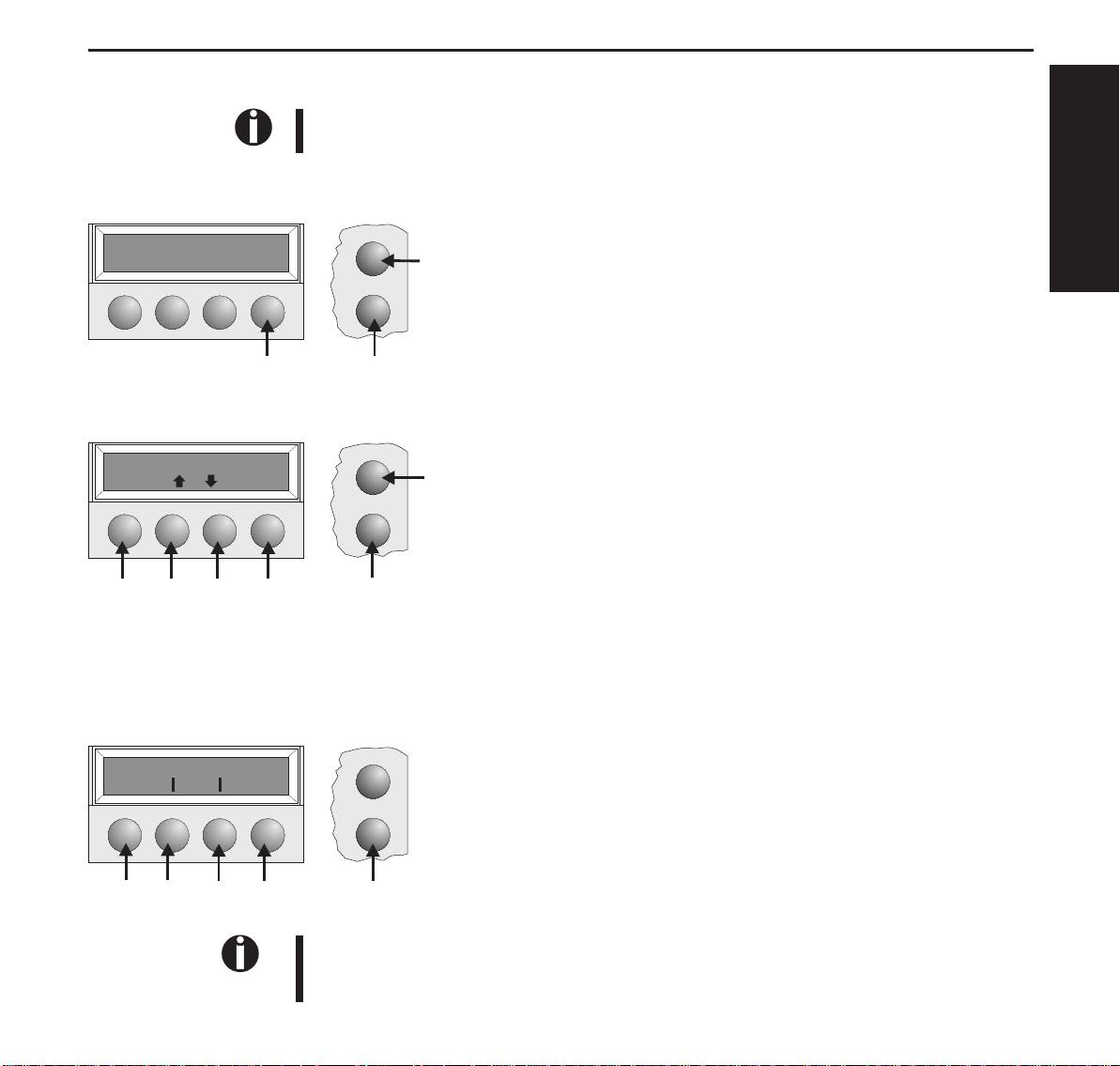
Quickstart-up Controlpanel
Controlpanel Youcancontrolprinteroperationusingthecontrolpanelandthekeys.
ThefirstlineofthedisplayinformsyouaboutwhethertheprinterisinOnlineorinOffline
modeandaboutthepaperpathselected(Trac.1orSingle).
➤Onlinemode Whenswitchingontheprinter,itautomaticallyselectsOnlinemode.Itcanreceivedatafromthe
computeronlyinthismode.
Online Trac.1
Tear
Online
Setup
➀SetstheprintertoOfflinemode.
➁SetstheprintertoSetupmode.
➀
➂Tearkey:Activatesthetearfunctionwhenfanfoldpaperisloaded
(seepage15).IfLoadisdisplayedabovethiskey,nopaperisloadedin
theprinter;pressthekeytofeedpapertotheprintingposition.
ENGLISH
➂
➁
➤Offlinemode Stepfeeds,linefeedsandformfeedscanbeperformedviathecontrolpanelonlyinthismode
(seepage15).
Offline Trac.1
Park LF/FF
Online
Setup
➀SetstheprintertoOfflinemode.
➁SetstheprintertoSetupmode.
➀
➂Ifnopaperisloaded:Loadkey(seeabove).Ifpaperisloaded:
Shortkeypress:Linefeed(LF)
Longkeypress:Formfeed(FF)
➃Shortkeypress:Micro-stepreturn
➄➅
➂➃
➁
Longkeypress:Constantpaperfeedreturn
➄Shortkeypress:Micro-stepforward
Longkeypress:Constantpaperfeedforward
➅Clearsthepaperpathwithpaperloadedandactivatespaperpathquick
selection(seepage14).
➤Setupmode
Adjust Paperway
Menu Char
➄
➃
➂
➁
Online
Setup
➀
➀SetstheprintertoSetupmode.Inthismode,thefollowingsettingsare
available:
➁Setsthefontandthenumberofcharactersperinch(Charmenu).
➂Paperpath(Paperwaymenu)
➃Tearpositionandfirstprintingline(Adjustmenu)
➄Othermenusettings(Menu)
Accesstotheothermenuoptionsisdisabledbythemanufacturer.Forinformationonhowto
enableaccesstotheseoptionsaswellasabouttheoptionsavailable,refertotheonlinedocumentationontheCD-ROM,chapter1, Operation (Unlock the menu mode).
7
