Denon DN-S1200 Manual
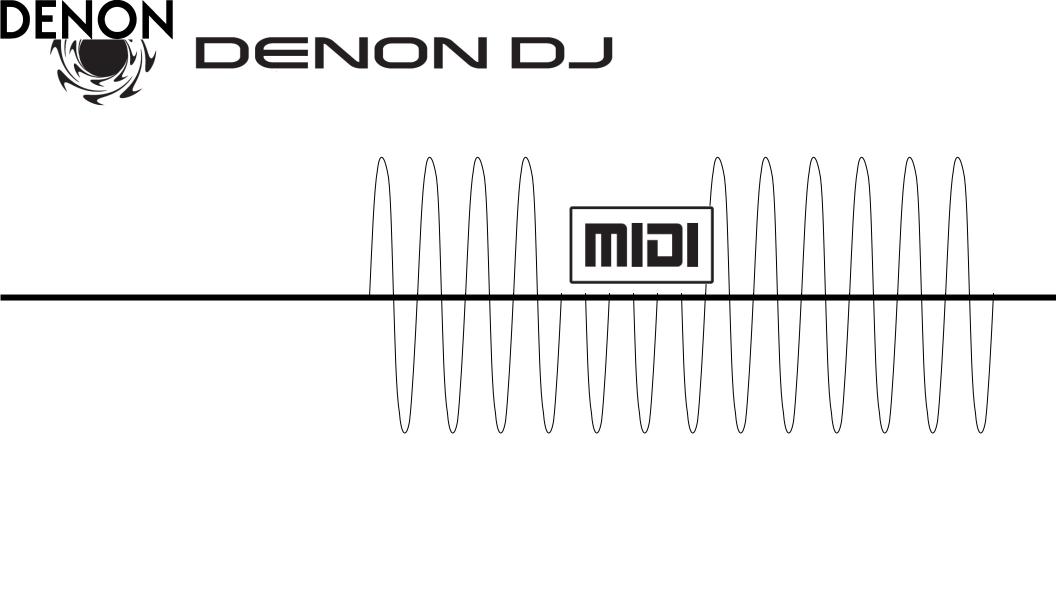
DN-S3700 DN-S1200
HYBRID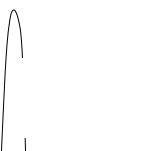

 OPERATION
OPERATION
Addendum to the Owner’s Manual
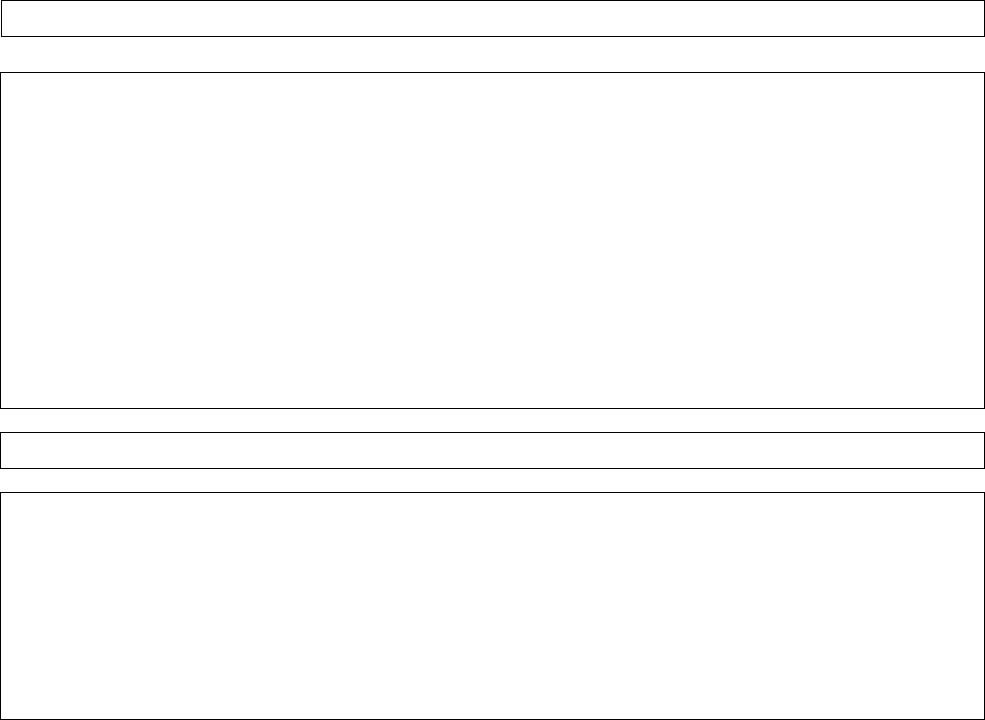
Overview of HYBRID MIDI FUNCTION
Denon’s new Hybrid MIDI mode adds impressive DVS (Digital Vinyl System) versatility to the DN-S3700 Digital Media Turntable and the DN-S1200 Compact Media Player & Controller with today’s leading DJ applications. World’s First Hybrid MIDI mode generates the required CD/Vinyl control signal (timecode) from within the deck’s DSP allowing for super accurate tracking and spinning platter performance (S3700) without using the CD
timecode. Other buttons and knobs can control essential features such as, File Browsing, Hot Cues, Looping…etc over USB MIDI. Direct DVS support for *Serato Scratch Live, Virtual DJ, MixVibes Cross, RPM and others are available.
Hybrid MIDI mode is made available to all current owners and future owners by a simple free firmware update. Visit our global Denon DJ websites to download.
America’s & Canada: www.denondj.com
Europe: |
www.denon.dj |
Asia Pacific: |
www.denon.jp/dj |
Contents
o |
Hybrid MIDI Configuration …………………………………………………………………… 3 |
|
o |
MIDI Channel Configuration ………………………………………………………………… 4 |
|
o |
How to Enter and Exit Hybrid MIDI Mode ……………………………………………… 5 |
|
o |
Rane/Serato Hardware Configuration …………………………………………………… 6 |
|
o |
Loading the Serato Scratch Mapping File ……………………………………………… 7 |
|
o |
DN-S3700 Serato Scratch Mapping File Operation ………………………………… |
8 |
o |
DN-S1200 Serato Scratch Mapping File Operation ………………………………… |
9 |
o |
Hybrid Mode Panel Operation ……………………………………………………………… 10 |
|
o |
Other DENON DVS System Software Packages ……………………………………… 11 |
|
2
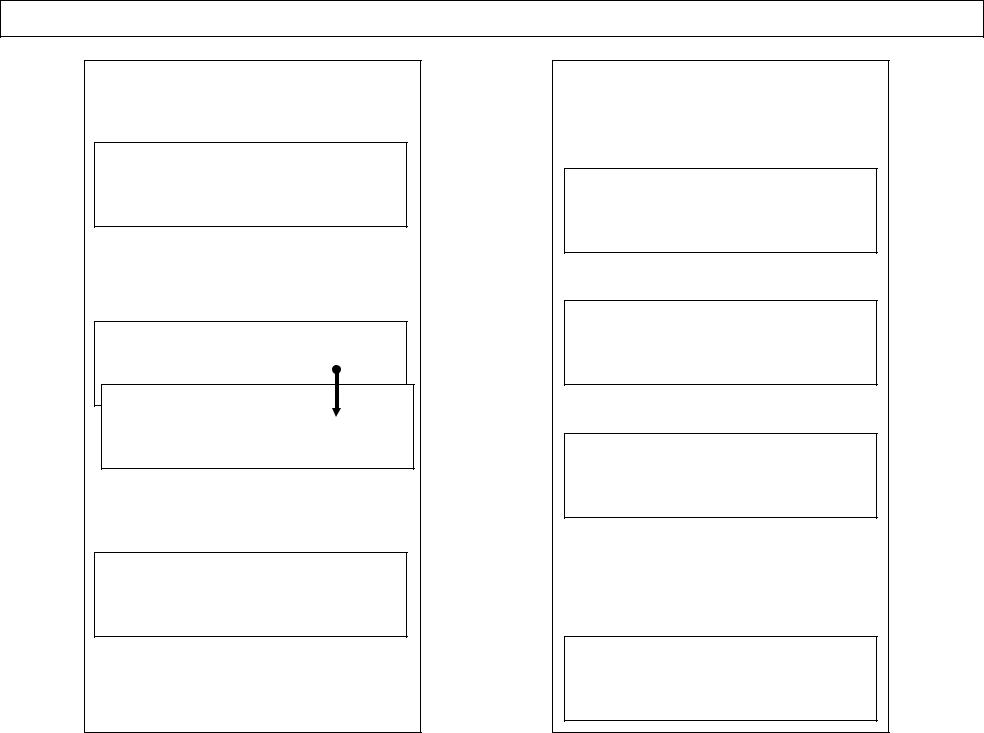
Hybrid MIDI Configuration
Select the DVS output control signal before you get started
1. Power ON the DN-S3700 / DN-S1200
No Disc
2. Push and hold the MEMO/-PRESET key for 2- seconds to enter the Preset mode. You will briefly see, “Preset Mode”, then “Cue Mode – DENON”
Preset Mode
Cue Mode |
DENON |
3. Turn the flashing Parameters knob backwards until you see, “Hybrid MIDI Sel – Scratch Live”
Hybrid MIDI Sel
Scratch Live
4. Scratch Live is the default setting for Scratch Live users. If you are a Scratch Live user, skip to item “6” and then go to page 4, MIDI channel configuration
5. To select other DVS DJ application control signals, push down on the Parameters knob and turn it to select, 2.0kHz, 1.2kHz, 3.0kHz
o 2.0kHz is currently undefined. 1
Hybrid MIDI Sel 2.0kHz
o 1.2kHz is currently undefined
Hybrid MIDI Sel 1.2kHz
o Select 3.0kHz for, MixVibes Cross
Hybrid MIDI Sel 3.0kHz
6. Push the MEMO/-PRESET key to save your new setting and to exit Preset Mode. If you have selected something other than Scratch Live, the display will indicate, “Now Saving” for a moment
Now Saving
3

(DN-S3700/DN-S1200) MIDI Channel Configuration
When using the DENON provided Scratch Live .xml mapping file, you can control various pre-mapped functions over USB MIDI. Before doing so, you will need to change the MIDI Channel assignment for each deck. Follow these instructions to configure your decks to work properly with Scratch Live.
1. While in Cue or No Disc mode, push and hold the MEMO/-PRESET key for 2-seconds to enter the Preset mode. You will briefly see, “Preset Mode”, then “Cue Mode – DENON”
Preset Mode
Cue Mode |
DENON |
2. Turn the flashing Parameters knob backwards until you see the default of, “MIDI CH Set – 1”
MIDI CH Set 1
3. To select other MIDI channels, push down on the Parameters knob and then turn it to change your Left deck setting to “CH 5” and your Right deck setting to “CH 6”
o Left Deck, select CH 5
MIDI CH Set 5
o Right Deck, select CH 6
MIDI CH Set 6
Note:
When using other DVS applications, (MixVibes, Torq) keep your Left deck setting to CH 1 and change your Right deck setting to CH 2
When using, Virtual DJ Pro or RPM in normal MIDI mode or Hybrid MIDI mode, keep your Left and Right deck MIDI CH setting to CH 1
5. Push the MEMO/-PRESET key to save your new settings and to exit the Preset Mode. If you have selected something other than CH 1, the display will indicate, “Now Saving” for a moment
Now Saving
4
