Dell P3421W User Manual

Dell P3421W Monitor
User’s Guide
Model: P3421W
Regulatory model: P3421Wb

 NOTE: A NOTE indicates important information that helps you make better use of your computer.
NOTE: A NOTE indicates important information that helps you make better use of your computer.
 CAUTION: A CAUTION indicates potential damage to hardware or loss of data if instructions are not followed.
CAUTION: A CAUTION indicates potential damage to hardware or loss of data if instructions are not followed.
 WARNING: A WARNING indicates a potential for property damage, personal injury, or death.
WARNING: A WARNING indicates a potential for property damage, personal injury, or death.
Copyright © 2020 Dell Inc. or its subsidiaries. All rights reserved. Dell, EMC, and other trademarks are trademarks of Dell Inc. or its subsidiaries. Other trademarks may be trademarks of their respective owners.
2020 - 10
Rev. A00

Contents
About your monitor. . . . . . . . . . . . . . . . . . . . . . . . . . 6
Package contents. . . . . . . . . . . . . . . . . . . . . . . . . . . . . . . . 6 Product features . . . . . . . . . . . . . . . . . . . . . . . . . . . . . . . . 8 Identifying parts and controls . . . . . . . . . . . . . . . . . . . . . . 9
Front view . . . . . . . . . . . . . . . . . . . . . . . . . . . . . . . . . . . . . . . . . . . . 9 Back view . . . . . . . . . . . . . . . . . . . . . . . . . . . . . . . . . . . . . . . . . . . .10 Bottom view . . . . . . . . . . . . . . . . . . . . . . . . . . . . . . . . . . . . . . . . . . 11
Monitor specifications . . . . . . . . . . . . . . . . . . . . . . . . . . . 12 Resolution specifications. . . . . . . . . . . . . . . . . . . . . . . . . 14
Supported video modes . . . . . . . . . . . . . . . . . . . . . . . . . . . . . . . . .14 Preset display modes . . . . . . . . . . . . . . . . . . . . . . . . . . . . . . . . . . .14 Electrical specifications . . . . . . . . . . . . . . . . . . . . . . . . . . . . . . . . .15 Physical characteristics . . . . . . . . . . . . . . . . . . . . . . . . . . . . . . . . .16 Environmental characteristics . . . . . . . . . . . . . . . . . . . . . . . . . . . .18 Pin assignments . . . . . . . . . . . . . . . . . . . . . . . . . . . . . . . . . . . . . . .19
Plug and play capability . . . . . . . . . . . . . . . . . . . . . . . . . . 21 Universal Serial Bus (USB) interface . . . . . . . . . . . . . . . . 21
SuperSpeed USB 5 Gbps (USB 3.2 Gen1). . . . . . . . . . . . . . . . . . . . 21 USB 2.0 . . . . . . . . . . . . . . . . . . . . . . . . . . . . . . . . . . . . . . . . . . . . . .21 USB Type-C . . . . . . . . . . . . . . . . . . . . . . . . . . . . . . . . . . . . . . . . . .21 USB 3.2 Gen1 (5 Gbps) upstream connector . . . . . . . . . . . . . . . . 22 USB 3.2 Gen1 (5 Gbps) downstream connector . . . . . . . . . . . . . . 22 USB 2.0 downstream connector. . . . . . . . . . . . . . . . . . . . . . . . . . 23 USB Type-C connector . . . . . . . . . . . . . . . . . . . . . . . . . . . . . . . . . 23 USB ports . . . . . . . . . . . . . . . . . . . . . . . . . . . . . . . . . . . . . . . . . . . 24
LCD monitor quality and pixel policy . . . . . . . . . . . . . . . . 24 Maintenance guidelines . . . . . . . . . . . . . . . . . . . . . . . . . . 24
│ 3

Cleaning your monitor . . . . . . . . . . . . . . . . . . . . . . . . . . . . . . . . . . 24
Setting up the monitor . . . . . . . . . . . . . . . . . . . . . . 25
Attaching the stand . . . . . . . . . . . . . . . . . . . . . . . . . . . . . 25 Connecting your monitor . . . . . . . . . . . . . . . . . . . . . . . . . 28
Connecting the DisplayPort (DisplayPort to DisplayPort) cable. . 29 Connecting the HDMI cable. . . . . . . . . . . . . . . . . . . . . . . . . . . . . . 30 Connecting the USB Type-C cable . . . . . . . . . . . . . . . . . . . . . . . . 31 Connecting the USB 3.2 Gen1 (5 Gbps) cable . . . . . . . . . . . . . . . . 31
Organizing your cables. . . . . . . . . . . . . . . . . . . . . . . . . . . 33 Removing the monitor stand . . . . . . . . . . . . . . . . . . . . . . 33 VESA wall mounting (optional) . . . . . . . . . . . . . . . . . . . . 34
Operating the monitor . . . . . . . . . . . . . . . . . . . . . . 35
Power on the monitor. . . . . . . . . . . . . . . . . . . . . . . . . . . . 35 Using the joystick control . . . . . . . . . . . . . . . . . . . . . . . . 35 Using the On-Screen Display (OSD) menu . . . . . . . . . . . 36
Accessing the Menu Launcher. . . . . . . . . . . . . . . . . . . . . . . . . . . . 36 Using the navigation keys . . . . . . . . . . . . . . . . . . . . . . . . . . . . . . . 37 Accessing the menu system . . . . . . . . . . . . . . . . . . . . . . . . . . . . . 38 OSD warning message . . . . . . . . . . . . . . . . . . . . . . . . . . . . . . . . . . 55
Setting the maximum resolution . . . . . . . . . . . . . . . . . . . 59 Setting the KVM switch . . . . . . . . . . . . . . . . . . . . . . . . . . 60 Setting the Auto KVM . . . . . . . . . . . . . . . . . . . . . . . . . . . 62 Using the tilt, swivel, and vertical extension . . . . . . . . . . 64
Tilt, swivel . . . . . . . . . . . . . . . . . . . . . . . . . . . . . . . . . . . . . . . . . . . 64 Vertical extension . . . . . . . . . . . . . . . . . . . . . . . . . . . . . . . . . . . . . 64 Slant adjust . . . . . . . . . . . . . . . . . . . . . . . . . . . . . . . . . . . . . . . . . . 65
Troubleshooting . . . . . . . . . . . . . . . . . . . . . . . . . . . 66
Self-test. . . . . . . . . . . . . . . . . . . . . . . . . . . . . . . . . . . . . . 66
4 │

Built-in diagnostics . . . . . . . . . . . . . . . . . . . . . . . . . . . . . 67 Common problems . . . . . . . . . . . . . . . . . . . . . . . . . . . . . . 69 Product specific problems . . . . . . . . . . . . . . . . . . . . . . . . 72 Universal Serial Bus (USB) specific problems . . . . . . . . . 73
Appendix . . . . . . . . . . . . . . . . . . . . . . . . . . . . . . . . . 75
FCC notices (U.S. only) and other regulatory
information. . . . . . . . . . . . . . . . . . . . . . . . . . . . . . . . . . . . 75
Contact Dell . . . . . . . . . . . . . . . . . . . . . . . . . . . . . . . . . . . 75
EU product database for energy label and product information sheet . . . . . . . . . . . . . . . . . . . . . . . . . . . . . . . 75
│5

About your monitor
Package contents
Your monitor ships with the components shown in the table below. If any component is missing, contact Dell technical support. For more information, see
Contact Dell.
 NOTE: Some items may be optional and may not ship with your monitor. Some features may not be available in certain countries.
NOTE: Some items may be optional and may not ship with your monitor. Some features may not be available in certain countries.
 NOTE: If you are attaching a stand that you purchased from any other source, follow the set up instructions that were included with the stand.
NOTE: If you are attaching a stand that you purchased from any other source, follow the set up instructions that were included with the stand.
Display
Stand riser
Stand base
6 │ About your monitor
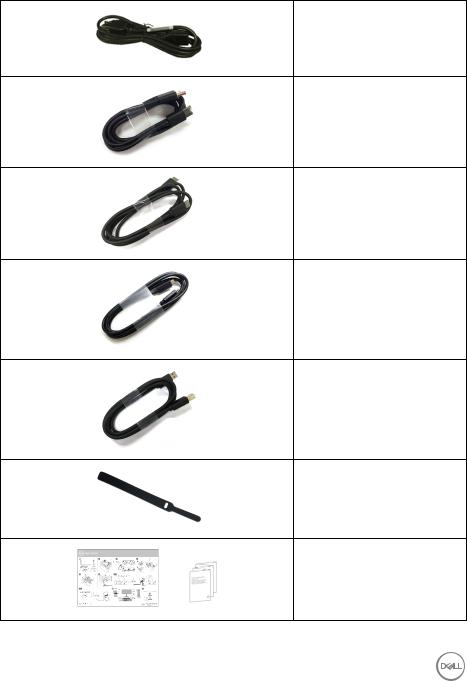
Power cable (varies by country)
DisplayPort cable (DisplayPort to DisplayPort)
HDMI cable
USB Type-C cable (USB 3.2 Gen1 (5 Gbps))
USB 3.2 Gen1 (5 Gbps) upstream cable (enables the USB ports on the monitor)
Cable tie
•Quick Setup Guide
•Safety, Environmental, and Regulatory Information
About your monitor │ 7

Product features
The Dell P3421W monitor has an active matrix, Thin-Film Transistor (TFT), Liquid Crystal Display (LCD) and LED backlight. The monitor features include:
•86.72 cm (34.14 in.) viewable area (measured diagonally).
3440 x 1440 (21:9) resolution, plus full-screen support for lower resolutions.
•Wide viewing angle to allow viewing from a sitting or standing position.
•Color gamut of 99% sRGB.
•Digital connectivity with DisplayPort, USB Type-C and HDMI.
•Single USB Type-C to supply power (PD 65 W) to a compatible notebook while receiving video & data signal.
•Tilt, swivel, height, and slant adjustment capabilities.
•Ultra-thin bezel minimizes the bezel gap in multi-monitor usage, enabling easier setup with an elegant viewing experience.
•Removable stand and Video Electronics Standards Association (VESA™) 100 mm mounting holes for flexible mounting solutions.
•Equipped with 1 USB Type-C upstream port, 1 USB Type B upstream port, and 4 USB Type-A downstream ports.
•Plug and play capability if supported by your system.
•The built-in KVM switch allows you to control up to 2 computers from a single set of keyboard and mouse connected to the monitor.
•Supports Auto KVM for multiple input setup.
•On-Screen Display (OSD) adjustments for ease of set-up and screen optimization.
•Supports Picture by Picture (PBP) and Picture in Picture (PIP) Select mode.
•Power and joystick buttons lock.
•Security lock slot.
•Stand lock.
•< 0.3 W in Standby Mode.
•Optimize eye comfort with a flicker-free screen.
 WARNING: The possible long-term effects of blue light emission from the monitor may cause damage to the eyes, including eye fatigue, digital eye strain, and so on. ComfortView feature is designed to reduce the amount of blue light emitted from the monitor to optimize eye comfort.
WARNING: The possible long-term effects of blue light emission from the monitor may cause damage to the eyes, including eye fatigue, digital eye strain, and so on. ComfortView feature is designed to reduce the amount of blue light emitted from the monitor to optimize eye comfort.
8 │ About your monitor
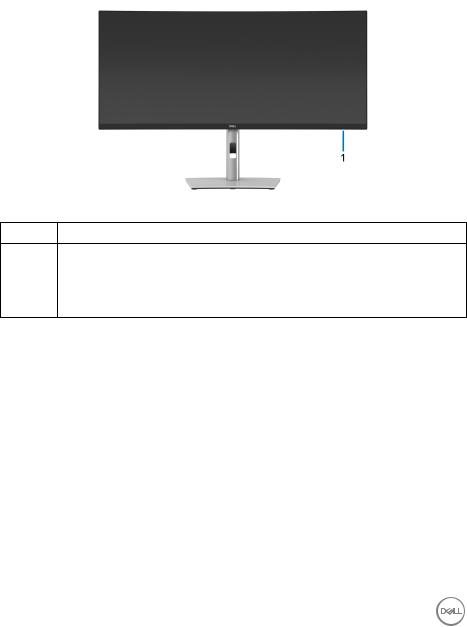
Identifying parts and controls
Front view
Label |
Description |
1Power LED indicator
Solid white light indicates that the monitor is turned on and functioning normally. Blinking white light indicates that the monitor is in Standby Mode.
About your monitor │ 9

Back view
|
|
Back view with monitor stand |
|
|
|
Label |
Description |
Use |
|
|
|
1 |
VESA mounting holes (100 mm |
Wall mount monitor using VESA- |
|
x 100 mm - behind attached |
compatible wall mount kit (100 mm x |
|
VESA Cover) |
100 mm). |
|
|
|
2 |
Regulatory label |
Lists the regulatory approvals. |
|
|
|
3 |
Stand release button |
Releases stand from the monitor. |
|
|
|
4 |
Barcode, serial number, and |
Refer to this label if you need to |
|
Service Tag label |
contact Dell for technical support. |
|
|
|
5 |
Power On/Off button |
To turn the monitor on or off. |
|
|
|
6 |
Joystick |
Use to control the OSD menu. (For |
|
|
more Information, see Operating the |
|
|
monitor) |
|
|
|
7 |
Cable-management slot |
Use to organize cables by inserting |
|
|
them through the slot. |
|
|
|
10 │ About your monitor
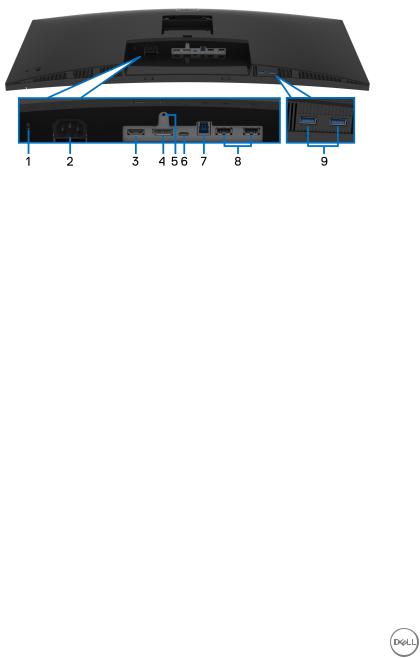
Bottom view
Bottom view without monitor stand
Label |
Description |
Use |
|
|
|
1 |
Security lock slot |
Secures the monitor with security lock |
|
|
(security lock not included). |
|
|
|
2 |
Power connector |
Connect the power cable (shipped with your |
|
|
monitor). |
|
|
|
3 |
HDMI port |
Connect your computer with the HDMI cable |
|
|
(shipped with your monitor). |
|
|
|
4 |
DisplayPort |
Connect your computer with the DisplayPort |
|
|
cable (shipped with your monitor). |
|
|
|
5 |
Stand lock feature |
To lock the stand to the monitor using a M3 x |
|
|
6 mm screw (screw not included). |
|
|
|
6 |
USB Type-C port |
Connect the USB Type-C cable that came |
|
|
with your monitor to the computer or mobile |
|
|
device. This port supports USB Power |
|
|
Delivery, Data, and DisplayPort video signal. |
|
|
The USB 3.2 Gen1 (5 Gbps) Type-C port |
|
|
offers the fastest transfer rate and the |
|
|
alternate mode with DP 1.2 supports a |
|
|
maximum resolution of 3440 x 1440 at 60 Hz, |
|
|
PD 20 V/3.25 A, 15 V/3 A, 9 V/3 A, 5 V/3 A. |
|
|
NOTE: USB Type-C is not supported on |
|
|
versions of Windows prior to Windows 10. |
|
|
|
About your monitor │ 11

7 |
SuperSpeed USB1 |
Connect the USB cable that came with your |
|
5 Gbps (USB 3.2 Gen1) |
monitor to the computer. Once this cable is |
|
upstream port1 |
connected, you can use the USB connectors |
|
|
on the monitor. |
8 |
USB 2.0 downstream |
Connect your USB 2.0 device.* |
|
port (2) |
NOTE: To use these ports, you must connect |
|
|
|
|
|
the USB cable (shipped with your monitor) to |
|
|
the USB-upstream port on the monitor and |
|
|
to your computer. |
|
|
|
9 |
SuperSpeed USB |
Connect your USB 3.2 Gen1 (5 Gbps) |
|
5 Gbps (USB 3.2 Gen1) |
device.2 |
|
downstream port (2) |
NOTE: To use these ports, you must connect |
|
|
|
|
|
the USB cable (shipped with your monitor) to |
|
|
the USB-upstream port on the monitor and |
|
|
to your computer. |
|
|
|
1 Pending USB-IF compliance certification.
2 To avoid signal interference, when a wireless USB device has been connected to a USB downstream port, it is NOT recommended to connect any other USB devices to the adjacent port(s).
Monitor specifications
Model |
P3421W |
|
|
Screen type |
Active matrix - TFT LCD |
|
|
Panel technology |
In-Plane Switching Technology |
|
|
Aspect ratio |
21:9 |
|
|
Viewable image |
|
|
|
Diagonal |
867.2 mm (34.14 in.) |
Width (active area) |
799.8 mm (31.49 in.) |
Height (active area) |
334.8 mm (13.18 in.) |
Total area |
267773.04 mm2 (415.05 in.2) |
Pixel pitch |
0.2325 mm x 0.2325 mm |
|
|
Pixel per inch (PPI) |
109 |
|
|
12 │ About your monitor
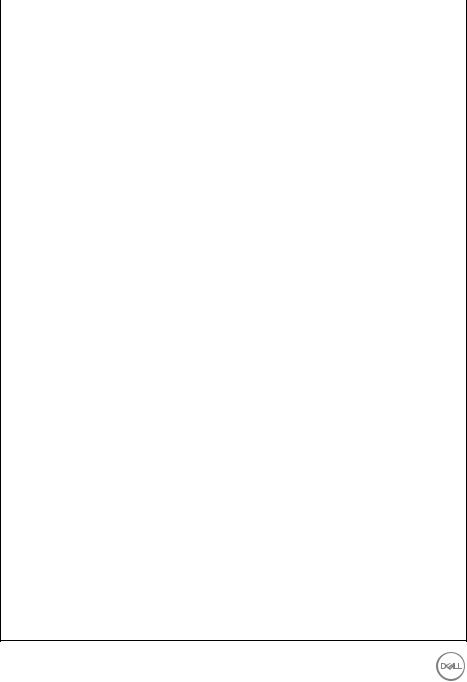
Viewing angle |
178° (vertical) typical |
|
178° (horizontal) typical |
|
|
Luminance output |
300 cd/m² (typical) |
|
|
Contrast ratio |
1000 to 1 (typical) |
|
|
Faceplate coating |
Anti-Glare with 3H hardness |
|
|
Backlight |
White LED edgelight system |
|
|
Response time |
8 ms (Normal) |
|
5 ms (Fast) |
|
|
Curvature |
3800R (typical) |
|
|
Color depth |
1.07 billion colors |
|
|
NOTE: Video output from the USB-C port at maximum resolution 3440 x 1440 at 60 Hz is limited to 16.7 Million colors.
Color gamut |
sRGB 99% |
|
|
Connectivity |
• 1 x DisplayPort version 1.2 (HDCP 2.3) |
|
• 1 x HDMI port version 2.0 (HDCP 2.3) |
|
• 1 x USB Type-C upstream port (Alternate mode with |
|
DisplayPort 1.2, Power Delivery PD up to 65 W)* |
|
• 1 x SuperSpeed USB 5 Gbps (USB 3.2 Gen1) |
|
upstream port |
|
• 2 x SuperSpeed USB 5 Gbps (USB 3.2 Gen1) |
|
downstream port |
|
• 2 x USB 2.0 downstream port |
|
|
Border width (edge of |
8.7 mm (Top) |
monitor to active area) |
8.7 mm (Left/Right) |
|
|
|
21.9 mm (Bottom) |
|
|
Adjustability |
|
|
|
Height adjustable stand |
150 mm |
Tilt |
-5° to 21° |
Swivel |
-30° to 30° |
Slant adjust |
-4° to 4° |
|
|
NOTE: Do not mount or use this monitor in portrait (vertical) orientation or inverse (180°) landscape mount as it may damage the monitor.
About your monitor │ 13

Dell Display Manager |
Easy Arrange and other key features |
compatibility |
|
|
|
Security |
Security lock slot (cable lock sold separately) |
|
|
*DisplayPort and USB Type-C (Alternate mode with DisplayPort 1.2): HBR2 is supported.
Resolution specifications
Model |
P3421W |
|
|
Horizontal scan range |
30 kHz to 85 kHz (automatic) |
|
|
Vertical scan range |
48 Hz to 85 Hz (automatic) |
|
|
Maximum preset resolution |
3440 x 1440 at 60 Hz |
|
|
Supported video modes |
|
Model |
|
P3421W |
|
|
|
|
|
|
|
|
|
Video display capabilities (HDMI |
480p, 480i, 576p, 576i, 720p, 1080i, 1080p |
||||
& DisplayPort & USB Type-C |
|
|
|
|
|
alternate mode) |
|
|
|
|
|
|
|
|
|
|
|
Preset display modes |
|
|
|
|
|
|
|
|
|
|
|
Display mode |
Horizontal |
Vertical |
Pixel |
Sync |
|
|
frequency |
frequency |
clock |
polarity |
|
|
(kHz) |
(Hz) |
(MHz) |
(Horizontal |
|
|
|
|
|
|
/Vertical) |
|
|
|
|
|
|
VESA, 640 x 480 |
31.5 |
59.9 |
25.2 |
-/+ |
|
|
|
|
|
|
|
VESA, 640 x 480 |
37.5 |
75.0 |
31.5 |
-/- |
|
|
|
|
|
|
|
VESA, 720 x 400 |
31.5 |
70.1 |
28.3 |
-/+ |
|
|
|
|
|
|
|
VESA, 800 x 600 |
37.9 |
60.3 |
40.0 |
+/+ |
|
|
|
|
|
|
|
VESA, 800 x 600 |
46.9 |
75.0 |
49.5 |
+/+ |
|
|
|
|
|
|
|
VESA, 1024 x 768 |
48.4 |
60.0 |
65.0 |
-/- |
|
|
|
|
|
|
|
VESA, 1024 x 768 |
60.0 |
75.0 |
78.8 |
+/+ |
|
|
|
|
|
|
|
14 │ About your monitor

VESA, 1152 x 864 |
67.5 |
75.0 |
108.0 |
+/+ |
|
|
|
|
|
VESA, 1280 x 1024 |
64.0 |
60.0 |
108.0 |
+/+ |
|
|
|
|
|
VESA, 1280 x 1024 |
80.0 |
75.0 |
135.0 |
+/+ |
|
|
|
|
|
VESA, 1600 x 1200 |
75.0 |
60.0 |
162.0 |
+/+ |
|
|
|
|
|
VESA, 1920 x 1080 |
67.5 |
60.0 |
148.5 |
+/+ |
|
|
|
|
|
VESA, 2560 x 1440 |
88.8 |
60.0 |
241.5 |
+/- |
|
|
|
|
|
VESA, 3440 x 1440 |
88.8 |
60.0 |
319.8 |
+/- |
|
|
|
|
|
Electrical specifications
Model |
P3421W |
|
|
|
|
Video input signals |
HDMI 2.0/DisplayPort 1.2*, 600 mV for each differential |
|
|
line, 100 ohm input impedance per differential pair |
|
|
|
|
AC input voltage/ |
100 VAC to 240 VAC / 50 Hz or 60 Hz ± 3 Hz / 1.5 A |
|
frequency/current |
(typical) |
|
|
|
|
Inrush current |
• 120 V: 40 A (Max.) at 0°C (cold start) |
|
|
• 240 V: 80 A (Max.) at 0°C (cold start) |
|
|
|
|
Power consumption |
• 0.2 W (Off mode)1 |
|
|
• 0.3 W (Standby Mode)1 |
|
|
• 31.5 W (On mode)1 |
|
|
• |
126 W (Max.)2 |
|
• |
25.29 W (Pon)3 |
|
• |
80.31 kWh (TEC)3 |
*HBR2 is supported.
1 As defined in EU 2019/2021 and EU 2019/2013.
2Max brightness and contrast setting with maximum power loading on all USB ports.
3Pon: Power consumption of On mode as defined in Energy Star 8.0 version. TEC: Total energy consumption in kWh as defined in Energy Star 8.0 version.
About your monitor │ 15

This document is informational only and reflects laboratory performance. Your product may perform differently, depending on the software, components and peripherals you ordered and shall have no obligation to update such information.
Accordingly, the customer should not rely upon this information in making decisions about electrical tolerances or otherwise. No warranty as to accuracy or completeness is expressed or implied.
 NOTE: This monitor is ENERGY STAR certified.
NOTE: This monitor is ENERGY STAR certified.
This product qualifies for ENERGY STAR in the factory default settings which can be restored by “Factory Reset” function in the OSD menu. Changing the factory default settings or enabling other features may increase power consumption that could exceed the ENERGY STAR specified limit.
Physical characteristics
Model |
P3421W |
|
|
|
|
Signal cable type |
• Digital: DisplayPort, 20 pins |
|
|
• Digital: HDMI, 19 pins |
|
|
• |
Universal Series Bus: Type-C, 24 pins |
|
• |
Universal Serial Bus: USB, 9 pins |
|
|
|
NOTE: Dell monitors are designed to work optimally with the video cables that are shipped with your monitor. As Dell does not have control over the different cable suppliers in the market, the type of material, connector and process used to manufacture these cables, Dell does not guarantee video performance on cables that are not shipped with your Dell monitor.
Dimensions (with stand)
Height (extended) |
541.1 mm (21.30 in.) |
|
|
Height (compressed) |
391.1 mm (15.40 in.) |
|
|
Width |
815.7 mm (32.11 in.) |
|
|
Depth |
237.4 mm (9.35 in.) |
|
|
Dimensions (without stand) |
|
|
|
Height |
365.4 mm (14.39 in.) |
|
|
Width |
815.7 mm (32.11 in.) |
|
|
Depth |
58.1 mm (2.29 in.) |
|
|
16 │ About your monitor
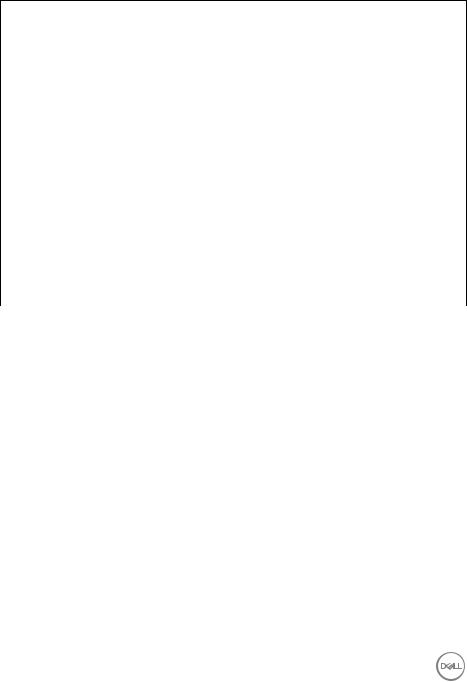
Stand dimensions
Height (extended) |
433.3 mm (17.06 in.) |
|
|
Height (compressed) |
386.5 mm (15.22 in.) |
|
|
Width |
307.0 mm (12.09 in.) |
|
|
Depth |
237.4 mm (9.35 in.) |
|
|
Base |
307.0 mm x 235.0 mm (12.09 in. x 9.25 in.) |
|
|
Weight |
|
|
|
Weight with packaging |
14.9 kg (32.80 lb) |
|
|
Weight with stand assembly and |
10.8 kg (23.89 lb) |
cables |
|
|
|
Weight without stand assembly |
6.7 kg (14.85 lb) |
(For wall mount or VESA mount |
|
considerations - no cables) |
|
|
|
Weight of stand assembly |
3.6 kg (7.92 lb) |
|
|
Front frame gloss |
17 ± 3 |
|
|
About your monitor │ 17
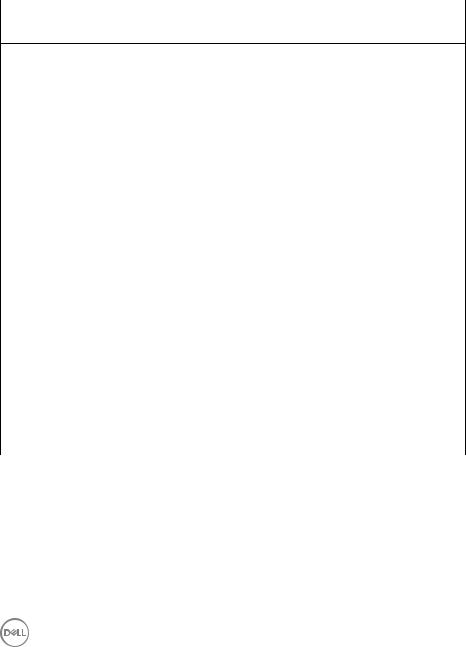
Environmental characteristics
Model |
P3421W |
|
|
Compliant standards
• ENERGY STAR certified monitor
• EPEAT registered where applicable. EPEAT registration varies by country. See
|
www.epeat.net for registration status by country. |
||
• |
RoHS-compliant |
|
|
• |
TCO certified displays |
|
|
• PVC/BFR/CFR free monitor (excluding external cables) |
|||
• Arsenic-free glass and Mercury-free for the panel only |
|||
|
|
|
|
Temperature |
|
|
|
|
|
||
Operating |
0°C to 40°C (32°F to 104°F) |
||
|
|
||
Non-operating |
• Storage: -20°C to 60°C (-4°F to 140°F) |
||
|
|
• Shipping: -20°C to 60°C (-4°F to 140°F) |
|
|
|
|
|
Humidity |
|
|
|
|
|
||
Operating |
20% to 80% (non-condensing) |
||
|
|
||
Non-operating |
• Storage: 10% to 90% (non-condensing) |
||
|
|
• Shipping: 10% to 90% (non-condensing) |
|
|
|
|
|
Altitude |
|
|
|
|
|
||
Operating |
5000 m (16404 ft) (maximum) |
||
|
|
||
Non-operating |
12192 m (40000 ft) (maximum) |
||
|
|
|
|
Thermal dissipation |
• |
429.91 BTU/hour (maximum) |
|
|
|
• |
111.74 BTU/hour (typical) |
|
|
|
|
18 │ About your monitor
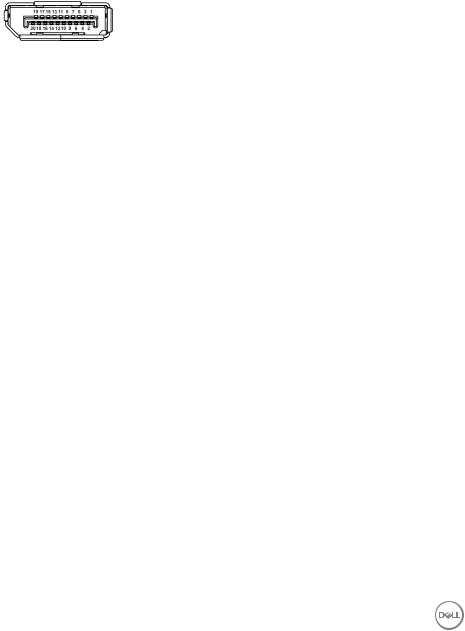
Pin assignments
DisplayPort connector
Pin |
20-pin side of the |
number |
connected signal cable |
|
|
1 |
ML3 (n) |
|
|
2 |
GND |
|
|
3 |
ML3 (p) |
|
|
4 |
ML2 (n) |
|
|
5 |
GND |
|
|
6 |
ML2 (p) |
|
|
7 |
ML1 (n) |
|
|
8 |
GND |
|
|
9 |
ML1 (p) |
|
|
10 |
ML0 (n) |
|
|
11 |
GND |
|
|
12 |
ML0 (p) |
|
|
13 |
GND |
|
|
14 |
GND |
|
|
15 |
AUX (p) |
|
|
16 |
GND |
|
|
17 |
AUX (n) |
|
|
18 |
Hot Plug Detect |
|
|
19 |
Re-PWR |
|
|
20 |
+3.3 V DP_PWR |
|
|
About your monitor │ 19

HDMI connector
Pin |
19-pin side of the |
number |
connected signal cable |
|
|
1 |
TMDS DATA 2+ |
|
|
2 |
TMDS DATA 2 SHIELD |
|
|
3 |
TMDS DATA 2- |
|
|
4 |
TMDS DATA 1+ |
|
|
5 |
TMDS DATA 1 SHIELD |
|
|
6 |
TMDS DATA 1- |
|
|
7 |
TMDS DATA 0+ |
|
|
8 |
TMDS DATA 0 SHIELD |
|
|
9 |
TMDS DATA 0- |
|
|
10 |
TMDS CLOCK+ |
|
|
11 |
TMDS CLOCK SHIELD |
|
|
12 |
TMDS CLOCK- |
|
|
13 |
CEC |
|
|
14 |
Reserved (N.C. on device) |
|
|
15 |
DDC CLOCK (SCL) |
|
|
16 |
DDC DATA (SDA) |
|
|
17 |
DDC/CEC Ground |
|
|
18 |
+5 V POWER |
|
|
19 |
HOT PLUG DETECT |
|
|
20 │ About your monitor
Plug and play capability
You can install the monitor in any Plug and Play-compatible system. The monitor automatically provides the computer system with its Extended Display Identification Data (EDID) using Display Data Channel (DDC) protocols so that the system can configure itself and optimize the monitor settings. Most monitor installations are automatic; you can select different settings if desired. For more information about changing the monitor settings, see Operating the monitor.
Universal Serial Bus (USB) interface
This section gives you information about the USB ports that are available on the monitor.
SuperSpeed USB 5 Gbps (USB 3.2 Gen1)
Transfer speed |
Data rate |
Maximum power supported |
|
|
|
Super-Speed |
5 Gbps |
5 V/0.9 A (Max, each port) |
|
|
|
High speed |
480 Mbps |
5 V/0.9 A (Max, each port) |
|
|
|
Full speed |
12 Mbps |
5 V/0.9 A (Max, each port) |
|
|
|
USB 2.0 |
|
|
|
|
|
Transfer speed |
Data rate |
Maximum power supported |
|
|
|
High speed |
480 Mbps |
5 V/0.5 A (Max, each port) |
|
|
|
Full speed |
12 Mbps |
5 V/0.5 A (Max, each port) |
|
|
|
Low speed |
1.5 Mbps |
5 V/0.5 A (Max, each port) |
|
|
|
 NOTE: This monitor is SuperSpeed USB 5 Gbps (USB 3.2 Gen1) and High-Speed USB 2.0 compatible.
NOTE: This monitor is SuperSpeed USB 5 Gbps (USB 3.2 Gen1) and High-Speed USB 2.0 compatible.
USB Type-C
USB Type-C |
Description |
|
|
Video |
DisplayPort 1.2* |
|
|
Data |
USB 3.2 Gen1 (5 Gbps) |
|
|
Power Delivery (PD) |
Up to 65 W |
|
|
*HBR2 is supported.
About your monitor │ 21
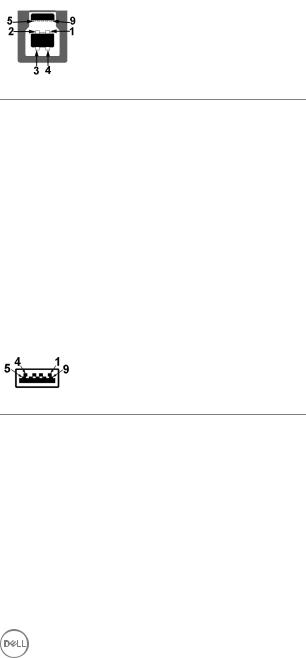
USB 3.2 Gen1 (5 Gbps) upstream connector
Pin number |
9-pin side of the connector |
|
|
1 |
VCC |
|
|
2 |
D- |
|
|
3 |
D+ |
|
|
4 |
GND |
|
|
5 |
SSTX- |
|
|
6 |
SSTX+ |
|
|
7 |
GND |
|
|
8 |
SSRX- |
|
|
9 |
SSRX+ |
|
|
USB 3.2 Gen1 (5 Gbps) downstream connector
Pin number |
9-pin side of the connector |
1 |
VCC |
|
|
2 |
D- |
|
|
3 |
D+ |
|
|
4 |
GND |
|
|
5 |
SSRX- |
|
|
6 |
SSRX+ |
|
|
7 |
GND |
|
|
8 |
SSTX- |
|
|
9 |
SSTX+ |
|
|
22 │ About your monitor

USB 2.0 downstream connector
Pin number |
4-pin side of the connector |
1 |
VCC |
|
|
2 |
DMD |
|
|
3 |
DPD |
|
|
4 |
GND |
|
|
USB Type-C connector
Pin Number |
Signal Name |
Pin Number |
Signal Name |
A1 |
GND |
B1 |
GND |
|
|
|
|
A2 |
TX1+ |
B2 |
TX2+ |
|
|
|
|
A3 |
TX1- |
B3 |
TX2- |
|
|
|
|
A4 |
VBUS |
B4 |
VBUS |
|
|
|
|
A5 |
CC1 |
B5 |
CC2 |
|
|
|
|
A6 |
D+ |
B6 |
D+ |
|
|
|
|
A7 |
D- |
B7 |
D- |
|
|
|
|
A8 |
SBU1 |
B8 |
SBU2 |
|
|
|
|
A9 |
VBUS |
B9 |
VBUS |
|
|
|
|
A10 |
RX2- |
B10 |
RX1- |
|
|
|
|
A11 |
RX2+ |
B11 |
RX1+ |
|
|
|
|
A12 |
GND |
B12 |
GND |
|
|
|
|
About your monitor │ 23
