Dell P2210T, P2210F, P2210 User Manual
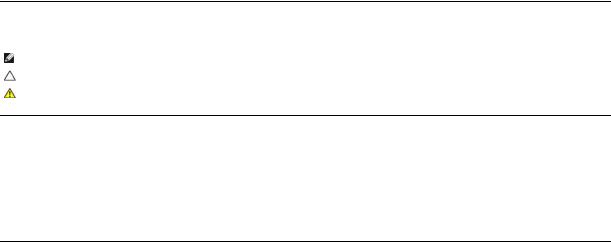
Dell™ P2210 Flat Panel Monitor User's Guide
About Your Monitor
Setting Up the Monitor
Operating the Monitor
Troubleshooting
Appendix
Notes, Notices, and Cautions
NOTE: A NOTE indicates important information that helps you make better use of your computer.
CAUTION: A CAUTION indicates either potential damage to hardware or loss of data and tells you how to avoid the problem.
WARNING: A WARNING indicates a potential for property damage, personal injury or death.
Information in this document is subject to change without notice.
© 2009-2010 Dell Inc. All rights reserved.
Reproduction of these materials in any manner whatsoever without the written permission of Dell Inc. is strictly forbidden.
Trademarks used in this text: Dell and the DELL logo are trademarks of Dell Inc; Microsoft and Windows are either trademarks or registered trademarks of Microsoft Corporation in the United States and/or other countries.ENERGY STAR is a registered trademark of the U.S. Environmental Protection Agency. As an ENERGY STAR partner, Dell Inc. has determined that this product meets the ENERGY STAR guidelines for energy efficiency.
Other trademarks and trade names may be used in this document to refer to either the entities claiming the marks and names or their products. Dell Inc. disclaims any proprietary interest in trademarks and trade names other than its own.
Model P2210f & P2210t
January 2010 Rev. A03

Back to Contents Page
About Your Monitor
Dell™ P2210 Flat Panel Monitor User's Guide
 Package Contents
Package Contents
 Product Features
Product Features
 Identifying Parts and Controls
Identifying Parts and Controls
 Monitor Specifications
Monitor Specifications
 Plug and Play Capability
Plug and Play Capability
 Universal Serial Bus (USB) Interface
Universal Serial Bus (USB) Interface
 LCD Monitor Quality and Pixel Policy
LCD Monitor Quality and Pixel Policy
 Maintenance Guidelines
Maintenance Guidelines
Package Contents
Your monitor ships with the components shown below. Ensure that you have received all the components and contact Dell if something is missing.
NOTE: Some items may be optional and may not ship with your Monitor. Some features or media may not be available in certain countries.
NOTE: Stand and cables are not included when purchased with OptiPlex™ USFF 780/OptiPlex SFF 980 AIO stands.
NOTE: To set up with the respective AIO stand, please refer to the respective stand setup guide for setup instructions.
• Monitor
• Stand
• Power Cable
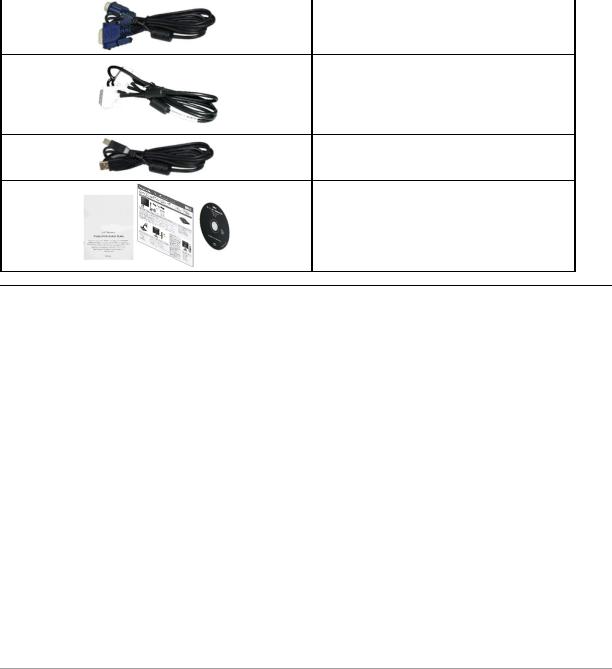
• VGA Cable (attached to the monitor)
• DVI Cable
• USB up stream cable (enables the USB ports on the monitor)
• Drivers and Documentation media • Quick Setup Guide
• Safety Information
Product Features
The P2210 flat panel display has an active matrix, thin-film transistor (TFT), liquid crystal display (LCD). The monitor features include:
■22-inch (558.68 mm) viewable area display (Measured diagonally).
■1680 x 1050 resolution, plus full-screen support for lower resolutions.
■Wide viewing angle to allow viewing from a sitting or standing position, or while moving from side-to-side.
■Tilt, swivel, vertical extension and rotate adjustment capability.
■Removable pedestal and Video Electronics Standards Association (VESA) 100 mm mounting holes for flexible mounting solutions.
■Plug and play capability if supported by your system.
■Retractable label card allows convenient access to monitor serial number for technical support and easily hidden away providing label-free clean look.
■On-Screen Display (OSD) adjustments for ease of set-up and screen optimization.
■Software and documentation media includes an information file (INF), Image color Matching File (ICM), and product documentation.
■Energy Saver feature for Energy Star compliance.
■Security lock slot.
■Asset Management Capability.
■Capability to switch from wide aspect to standard aspect ratio while maintaining the image quality.
■EPEAT Gold Rating.
■Halogen Reduced.
Identifying Parts and Controls
Front View
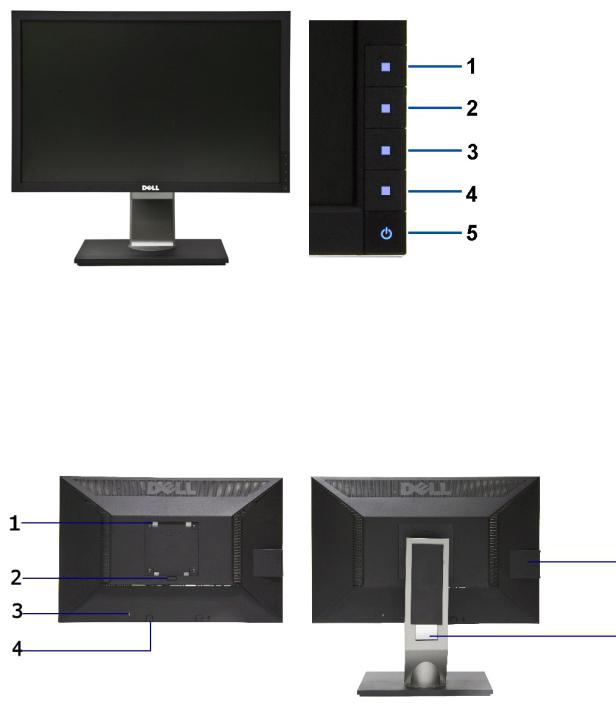
Front View |
Front panel controls |
|
|
|
|
Label |
Description |
|
|
|
|
1 |
Preset Modes (default, but configurable) |
|
|
|
|
2 |
Brightness & Contrast (default, but configurable) |
|
|
|
|
3 |
Menu |
|
|
|
|
4 |
Exit |
|
|
|
|
5 |
Power (with power light indicator) |
|
|
|
|
|
|
|
Back View
Back view |
Back view with monitor stand |
|
|
|
|
Label |
Description |
Use |
|
|
|
1 |
VESA mounting holes (100 mm x 100 mm - |
Wall mount monitor using VESA compatible wall mount kit (100 mm x 100 mm) |
|
behind attached base plate) |
|
2 |
Stand removal button |
Release stand from monitor. |
|
|
|
3 |
Security lock slot |
Secures monitor with security cable lock |
|
|
|
4 |
Dell Soundbar mounting brackets |
Attaches the optional Dell Soundbar. |
|
|
|
5 |
Information mark |
Help locating regulatory and barcode labels |
|
|
|
6 |
Cable management slot |
Organizes cables by placing them through the slot. |
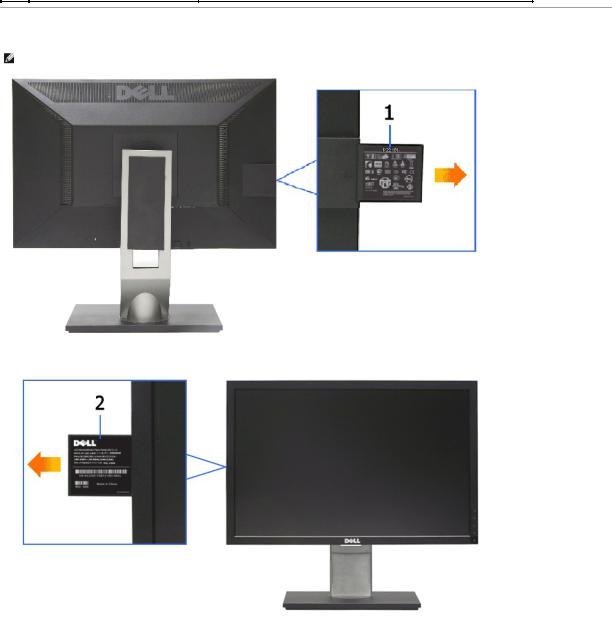
Label Card View
NOTE: Monitor shipped with label card fully inserted in USB compartment. Pull out the label card to access the barcode serial number label and regulatory ra
Back View with label card pulled out
Front View with label card pulled out
Label |
Description |
Use |
|
1 |
Regulatory label |
Lists the regulatory approvals. |
|
2 |
Barcode serial number label |
To contact Dell for technical support. |
|
|
|
|
|
|
|
|
|
Side View
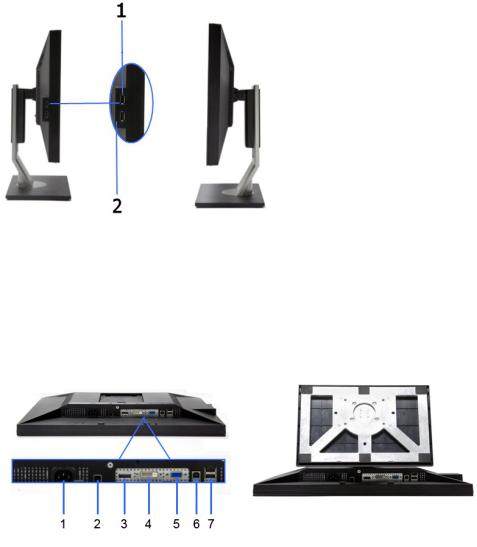
|
Left view |
Right view |
|
|
|
|
|
Label |
Description |
Use |
|
1 |
USB downstream ports |
Connect your USB devices. |
|
|
|
|
|
2 |
Label card |
Provide clean monitor back view when reference to labels is not required. |
|
|
|
|
|
|
|
|
|
Bottom View
Bottom view |
|
Bottom view with monitor stand |
|
||
|
|
|
|
|
|
Label |
Description |
|
|
Use |
|
|
|
|
|
|
|
1 |
AC power cord connector |
Connect the power cable |
|
||
2 |
DC power connector for Dell Soundbar. |
Connect the power cord for the soundbar (optional) |
|
||
|
|
|
|
|
|
3 |
DisplayPort connector |
Connect your computer DP cable |
|
||
|
|
|
|
|
|
4 |
DVI connector |
Connect your computer DVI cable |
|
||
|
|
|
|
|
|
5 |
VGA connector |
Connect your computer VGA cable |
|
||
|
|
|
|
|
|
|
|
Connect the USB cable that came with your monitor to the monitor and the |
|
||
6 |
USB upstream port |
computer. Once this cable is connected you can use the USB connectors on |
|
||
|
|
the side and bottom of the monitor. |
|
||
|
|
|
|
|
|
|
|
Connect your USB devices. You can only use this connector after you have |
|
||
7 |
USB downstream ports |
connected the USB cable to the computer and USB upstream connector on |
|
||
|
|
the monitor. |
|
||
|
|
|
|
|
|
|
|
|
|
|
|
Monitor Specifications |
|
|
|
|
|
Flat Panel Specifications |
|
|
|
|
|
|
|
|
|
|
|
Screen type |
|
Active matrix - TFT LCD |
|
|
|
|
|
|
|
|
|
Panel type |
|
TN |
|
|
|
|
|
|
|
|
|
|
|
|
|
|
|

Screen dimensions |
22 inches (22-inch viewable |
|
image size) |
||
|
||
|
|
|
Preset display area: |
473.76(H)X296.1(V) |
|
|
|
|
Horizontal |
473.76 mm (18.7 inches) |
|
|
|
|
Vertical |
296.1 mm (11.7 inches) |
|
|
|
|
Pixel pitch |
0.282 mm |
|
|
|
|
|
160° (vertical) typical |
|
Viewing angle |
|
|
|
170° (horizontal) typical |
|
|
|
|
Luminance output |
250 CD/m²(typical) |
|
|
|
|
Contrast ratio |
1000 to 1 (typical), 10000 to 1 |
|
(typical Dynamic Contrast On) |
||
|
||
Faceplate coating |
Antiglare with hard-coating 3H |
|
|
|
|
Backlight |
2-CCFL edgelight system |
|
|
|
|
Response Time |
5ms panel typical |
|
|
|
|
Color depth |
16.7 million colors |
|
|
|
|
Color Gamut |
83%* |
|
|
|
*[P2210] color gamut (typical) is based on CIE1976 (83%) and CIE1931 (72%) test standards.
Resolution Specifications
Horizontal scan range |
30 kHz to 83 kHz (automatic) |
|
|
|
|
Vertical scan range |
56 Hz to 75 Hz (automatic) |
|
|
|
|
Maximum preset resolution |
1680 X 1050 at 60 Hz |
|
|
|
|
|
|
|
Supported Video Modes
Video display capabilities (DVI & DP playback) |
480p, 576p, 720p, 1080p |
|
|
|
|
|
|
|
Preset Display Modes
Display Mode |
Horizontal Frequency (kHz) |
Vertical Frequency (Hz) |
Pixel Clock (MHz) |
Sync Polarity (Horizontal/Vertical) |
|
|
|
|
|
|
|
VESA, 720 x 400 |
31.5 |
70.0 |
28.3 |
-/+ |
|
VESA, 640 x 480 |
31.5 |
60.0 |
25.2 |
-/- |
|
|
|||||
VESA, 640 x 480 |
37.5 |
75.0 |
31.5 |
-/- |
|
|
|||||
VESA, 800 x 600 |
37.9 |
60.3 |
40.0 |
+/+ |
|
|
|||||
VESA, 800 x 600 |
46.9 |
75.0 |
49.5 |
+/+ |
|
|
|||||
VESA, 1024 x 768 |
48.4 |
60.0 |
65.0 |
-/- |
|
|
|||||
VESA, 1024 x 768 |
60.0 |
75.0 |
78.8 |
+/+ |
|
|
|||||
VESA, 1152 x 864 |
67.5 |
75.0 |
108.0 |
+/+ |
|
|
|||||
VESA, 1280 x 1024 |
64.0 |
60.0 |
108.0 |
+/+ |
|
|
|||||
VESA, 1280 x 1024 |
80.0 |
75.0 |
135.0 |
+/+ |
|
|
|||||
VESA, 1680 x 1050 |
65.2 |
60.0 |
146.0 |
-/+ |
|
|
|||||
|
|
|
|
|
|
|
|
|
|
|
|
Electrical Specifications
Analog RGB, 0.7 Volts +/- 5%, positive polarity at 75 ohm input impedance
Video input signals Digital DVI-D TMDS, 600mV for each differential line, positive polarity at 50 ohm input impedance
DP 1.1a signal input support
Synchronization input signals
TTL levels required and separate syncs (including Trigger points), SOG (Composite SYNC on green)
AC input
100 to 240 VAC/50 or 60 Hz + 3 Hz/1.5A (Typical)
voltage/frequency/current

Inrush current |
120 V: 30 A (Max.) |
|
240 V: 60 A (Max.) |
|
|
|
|
|
|
|
|
|
|
|
Physical Characteristics |
|
|
|
15-pin D-subminiature, blue |
|
Connector type |
connector; DVI-D, white |
|
|
connector;DP,black connector. |
|
|
|
|
|
Digital: Detachable, DVI-D, Solid |
|
|
pins, shipped detached from the |
|
Signal cable type |
monitor |
|
|
|
|
|
Analog:attachable, D-Sub, 15pins, |
|
|
shipped attached to the monitor |
|
|
|
|
Dimensions (with stand) |
|
|
|
|
|
Height (extended) |
461.91 mm (18.18 inches) |
|
|
|
|
Height (compressed) |
361.91 mm (14.24 inches) |
|
|
|
|
Width |
511.77 mm (20.15 inches) |
|
|
|
|
Depth |
184.12 mm (7.25 inches) |
|
|
|
|
Dimensions (without stand) |
|
|
|
|
|
Height |
334.17 mm (13.16 inches) |
|
|
|
|
Width |
511.77 mm (20.15 inches) |
|
|
|
|
Depth |
65.00 mm (2.56 inches) |
|
|
|
|
Stand dimensions |
|
|
|
|
|
Height (extended) |
363.82 mm (14.32 inches) |
|
|
|
|
Height (compressed) |
323.52mm (12.74 inches) |
|
|
|
|
Width |
279.92 mm (11.02 inches) |
|
|
|
|
Depth |
184.12 mm (7.25 inches) |
|
|
|
|
Weight |
|
|
|
|
|
Weight with packaging |
18.2 lb (8.25 kg) |
|
|
|
|
Weight with stand assembly and cables |
14.22 lb (6.45 kg) |
|
|
|
|
Weight without stand assembly |
|
|
(For wall mount or VESA mount considerations - |
9.97 lb (4.52kg) |
|
no cables) |
|
|
|
|
|
Weight of stand assembly |
3.88 lb (1.76 kg) |
|
|
|
|
|
|
|
Environmental Characteristics
Temperature |
|
|
|
|
|
Operating |
0° to 40 ° C |
|
|
|
|
Non-operating |
Storage: -20° to 60° C (-4° to 140° F) |
|
Shipping: -20° to 60° C (-4° to 140° F) |
|
|
|
|
|
|
|
|
Humidity |
|
|
|
|
|
Operating |
10% to 80% (non-condensing) |
|
|
|
|
Non-operating |
Storage: 5% to 90% (non-condensing) |
|
Shipping: 5% to 90% (non-condensing) |
|
|
|
|
|
|
|
|
Altitude |
|
|
|
|
|
Operating |
3,657.60 m (12,000 ft) max |
|
|
|
|
Non-operating |
12,192 m (40,000 ft) max |
|
|
|
|
Thermal dissipation |
88.77 BTU/hour (maximum) |
|
75.12 BTU/hour (typical) |
|
|
|
|
|
|
|
|
|
|
|
Power Management Modes
If you have VESA's DPM™ compliance display card or software installed in your PC, the monitor can automatically reduce its power consumption when not in use. This is referred to as Power Save Mode*. If the computer detects input from keyboard, mouse, or other input devices, the monitor automatically resumes functioning. The following table shows the power consumption and signaling of this automatic power saving feature:
VESA Modes |
Horizontal Sync Vertical Sync |
Video |
Power Indicator |
Power Consumption |
|
Normal |
Active |
Active |
Active |
Blue |
22 W (typical) |

operation |
|
|
|
|
|
Active-off mode Inactive |
Inactive |
Blanked |
Amber |
Less than 0.3 W |
|
Switch off |
- |
- |
- |
Off |
Less than 0.3 W |
The OSD will only function in the normal operation mode. When any button is pressed in Active-off mode, one of the following messages will be displayed:
Activate the computer and the monitor to gain access to the OSD.
NOTE: This monitor is ENERGY STAR®-compliant as well as TCO '03 power management compatible.
* Zero power consumption in OFF mode can only be achieved by disconnecting the main cable from the monitor.
Pin Assignments
VGA Connector
Pin |
15-pin Side of the Connected Signal Cable |
Number |
|
|
|
1Video-Red
2Video-Green
3Video-Blue
4GND
5Self-test
6GND-R
7GND-G
8GND-B
9Computer 5V/3.3V
10GND-sync
11GND
12DDC data
13H-sync
14V-sync
15DDC clock
DVI Connector
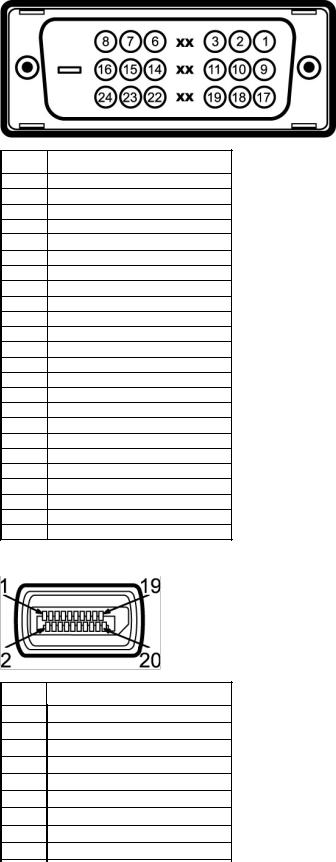
Pin |
24-pin Side of the Connected Signal Cable |
Number |
|
|
|
1TMDS RX2-
2TMDS RX2+
3TMDS Ground
4Floating
5Floating
6DDC Clock
7DDC Data
8Floating
9TMDS RX110 TMDS RX1+ 11 TMDS Ground
12Floating
13Floating
14+5V/+3.3V power
15Self test
16Hot Plug Detect
17TMDS RX0-
18TMDS RX0+
19TMDS Ground
20Floating
21Floating
22TMDS Ground
23TMDS Clock+
24TMDS Clock-
DisplayPort Connector
Pin |
20-pin Side of the Connected Signal Cable |
Number |
|
|
|
1ML0(p)
2GND
3ML0(n)
4ML1(p)
5GND
6ML1(n)
7ML2(p)
8GND
9ML2(n)
