Dell C500, C600 Service Manual
Thank you for purchasing this Factory Service Manual CD/DVD from servicemanuals4u.com.
Please check out our eBay auctions for more great deals on Factory Service Manuals:
servicemanuals4u

Contents: Dell Latitude C600/C500 User's Guide
Dell™ Latitude™ C600/C500 User's Guide
About Your Computer
What You Need to Know
Features and Options
Setup and Operation
Using Your Computer
Connecting Devices Microsoft® Windows® XP Features
Using Intel® SpeedStep™ to Set Performance Levels
Passwords and Security Traveling With Your Computer Removing and Replacing Parts
Reinstalling Software
Solving Problems
Finding Solutions
Dell Diagnostics
Understanding Error Messages
Getting Help
Technical Specifications
Additional Information
Regulatory Notices
Limited Warranty and Return
Policy
Powering Your Computer
AC Adapter and Battery
Power Management and
Conservation
Using the System Setup Program
Model PP01L
Notes, Notices, and Cautions
Notes, notices, and cautions are used as follows:
file:///I|/SERVICE%20MANUALS/DELL%20MANUALS/L.../C500%20C600/C500%20C600%20USRGUIDE/index.htm (1 of 2)6/21/2004 1:23:04 AM

Contents: Dell Latitude C600/C500 User's Guide
NOTE: A NOTE indicates important information that helps you make better use of your computer.
NOTICE: A NOTICE indicates either potential damage to hardware or loss of data and tells you how to avoid the problem.
CAUTION: A CAUTION indicates a potential for property damage, personal injury, or death.
Information in this document is subject to change without notice. © 2000–2001 Dell Computer Corporation. All rights reserved.
Reproduction in any manner whatsoever without the written permission of Dell Computer Corporation is strictly forbidden.
Trademarks used in this text: Dell, the DELL logo, Latitude, Inspiron, OptiPlex, Dell Precision, ExpressCharge, HyperCool, DellWare, and AccessDirect are trademarks of Dell Computer Corporation; Microsoft, Windows, Windows NT, and MS-DOS are registered trademarks of Microsoft Corporation; 3Com is a registered trademark of 3Com Corporation; Intel and Pentium are registered trademarks, and SpeedStep and Celeron are trademarks of Intel Corporation. As an ENERGY STAR partner, Dell has determined that this product meets the ENERGY STAR guidelines for energy efficiency.
Other trademarks and trade names may be used in this document to refer to either the entities claiming the marks and names or their products. Dell disclaims any proprietary interest in trademarks and trade names other than its own.
September 2001 368FN A02
file:///I|/SERVICE%20MANUALS/DELL%20MANUALS/L.../C500%20C600/C500%20C600%20USRGUIDE/index.htm (2 of 2)6/21/2004 1:23:04 AM

What You Need to Know: Dell Latitude C600/C500 User's Guide
Back to Contents Page
What You Need to Know: Dell™ Latitude™ C600/C500 User's Guide
Finding Information |
When Using Your Computer |
Safety and EMC Symbols |
Ergonomic Computing Habits |
Safety Instructions |
When Removing or Installing Memory |
|
Modules |
EMC Instructions |
Protecting Against Electrostatic Discharge |
Finding Information
Besides this User's Guide, the following documentation is included with your computer.
NOTE: Documentation updates are sometimes included with your computer to describe changes to your computer or software. Always read these updates before consulting any other documentation because the updates contain the latest information.
●An operating system Setup Guide, which describes how to set up the operating system installed on your Dell computer.
●Operating system documentation is included if you ordered your operating system from Dell. This documentation describes how to configure and use your operating system software.
●Online documentation for your computer's devices (such as a modem) and for options you purchase separately from your computer.
In Microsoft® Windows® XP, click the Start button, and then click Help and Support. From the Help and Support window, click the link to access the user and system guides.
In Windows 2000, double-click the Dell User's Guide icon on the desktop, click
file:///I|/SERVICE%20MANUALS/DELL%20MANUALS/.../C500%20C600/C500%20C600%20USRGUIDE/know.htm (1 of 12)6/21/2004 1:23:06 AM
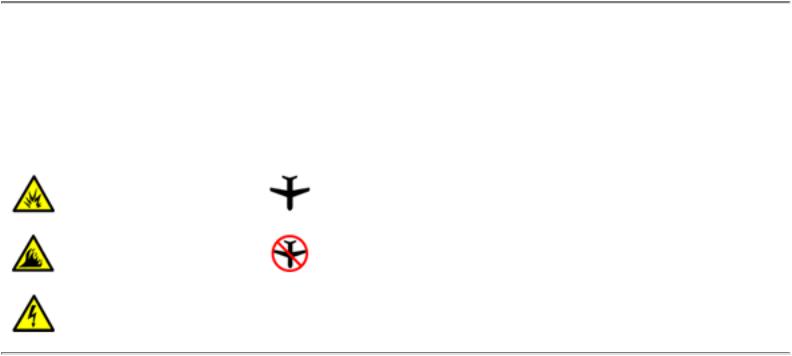
What You Need to Know: Dell Latitude C600/C500 User's Guide
System Information, and then click System Documentation.
●Readme files may be installed on your hard-disk drive to provide last-minute updates about technical changes to your computer or advanced technical reference material intended for experienced users or technicians.
For detailed information on the computer's parts and assemblies and how to remove and replace them, see the computer Service Manual at the Dell support Web site at http://support. dell.com.
Safety and EMC Symbols
The following information defines the meaning of additional symbols used only in the Safety and Electromagnetic Compatibility (EMC) Instructions.
Risk of explosion |
Aircraft |
Risk of fire |
Use of this feature may be prohibited on aircraft |
Risk of electric shock |
|
 Safety Instructions
Safety Instructions
General
●Do not attempt to service the computer yourself unless you are a trained service technician. Always follow installation instructions closely.
●If you use an extension power cable with your AC adapter, ensure that the total ampere rating of the products plugged in to the extension power cable does not exceed the ampere rating of the extension cable.
file:///I|/SERVICE%20MANUALS/DELL%20MANUALS/.../C500%20C600/C500%20C600%20USRGUIDE/know.htm (2 of 12)6/21/2004 1:23:06 AM

What You Need to Know: Dell Latitude C600/C500 User's Guide
●Do not push objects into air vents or openings of your computer. Doing so can cause fire or electric shock by shorting out interior components.
●Place the AC adapter in a ventilated area, such as a desk top or on the floor, when you use it to run the computer or to charge the battery. Do not cover the AC adapter with papers or other items that will reduce cooling; also, do not use the AC adapter inside a carrying case.
●Do not allow your portable computer to operate with the base resting directly on exposed skin for extended periods of time. The surface temperature of the base will rise during normal operation (particularly when AC power is present). Allowing sustained contact with the skin can cause discomfort or, eventually, a burn.
●Do not use your computer in a wet environment, for example, near a bath tub, sink, or swimming pool or in a wet basement.
●If your computer includes an integrated or optional (PC Card) modem, disconnect the modem cable if an electrical storm is approaching to avoid the remote risk of electric shock from lightning via the telephone line.
●To help avoid the potential hazard of electric shock, do not connect or disconnect any cables or perform maintenance or reconfiguration of this product during an electrical storm. Do not use your computer during an electrical storm unless all cables have been disconnected and the computer is operating on battery power.
●If your computer includes a modem, the cable used with the modem should be manufactured with a minimum wire size of 26 American wire gauge (AWG) and an FCC-compliant RJ-11 modular plug.
●PC Cards may become very warm during normal operation. Use care when removing PC Cards after their continuous operation.
file:///I|/SERVICE%20MANUALS/DELL%20MANUALS/.../C500%20C600/C500%20C600%20USRGUIDE/know.htm (3 of 12)6/21/2004 1:23:06 AM

What You Need to Know: Dell Latitude C600/C500 User's Guide
●Before you clean your computer, remove power. Clean your computer with a soft cloth dampened with water. Do not use liquid or aerosol cleaners, which may contain flammable substances.
 Power (Safety Instructions, continued)
Power (Safety Instructions, continued)
●Use only the Dell-provided AC adapter approved for use with this computer. Use of another AC adapter may cause a fire or explosion.
●Before you connect the computer to an electrical outlet, check the AC adapter voltage rating to ensure that the required voltage and frequency match the available power source.
●To remove power from the computer, turn it off, remove the battery pack, and disconnect the AC adapter from the electrical outlet.
●To help prevent electric shock, plug the AC adapter and peripheral power cables into properly grounded power sources. These power cables may be equipped with three-prong plugs to provide an earth grounding connection. Do not use adapter plugs or remove the grounding prong from the power cable plug. If you use a power extension cable, use the appropriate type, two-prong or three-prong, to mate with the AC adapter power cable.
●Be sure that nothing rests on your AC adapter's power cable and that the cable is not located where it can be tripped over or stepped on.
file:///I|/SERVICE%20MANUALS/DELL%20MANUALS/.../C500%20C600/C500%20C600%20USRGUIDE/know.htm (4 of 12)6/21/2004 1:23:06 AM

What You Need to Know: Dell Latitude C600/C500 User's Guide
●If you are using a multiple-outlet power strip, use caution when plugging the AC adapter's power cable into the power strip. Some power strips may allow you to insert the plug incorrectly. Incorrect insertion of the power plug could result in permanent damage to your computer, as well as risk of electric shock and/or fire. Ensure that the ground prong of the power plug is inserted into the mating ground contact of the power strip.
 Battery (Safety Instructions, continued)
Battery (Safety Instructions, continued)
●Use only Dell battery modules that are approved for use with this computer. Use of other types may increase the risk of fire or explosion.
●Do not carry a battery pack in your pocket, purse, or other container where metal objects (such as car keys or paper clips) could shortcircuit the battery terminals. The resulting excessive current flow can cause extremely high temperatures and may result in damage to the battery pack or cause fire or burns.
●The battery poses a burn hazard if you handle it improperly. Do not disassemble it. Handle a damaged or leaking battery pack with extreme care. If the battery is damaged, electrolyte may leak from the cells and may cause personal injury.
●Keep the battery away from children.
●Do not store or leave your computer or battery pack near a heat source such as a radiator, fireplace, stove, electric heater, or other heatgenerating appliance. When heated to excessive temperatures, battery cells could explode or vent, posing a risk of fire.
file:///I|/SERVICE%20MANUALS/DELL%20MANUALS/.../C500%20C600/C500%20C600%20USRGUIDE/know.htm (5 of 12)6/21/2004 1:23:06 AM

What You Need to Know: Dell Latitude C600/C500 User's Guide
●Do not dispose of your computer's battery in a fire or with normal household waste. Battery cells may explode. Discard a used battery according to the manufacturer's instructions or contact your local waste disposal agency for disposal instructions. Dispose of a spent or damaged battery promptly.
 Air Travel (Safety Instructions, continued)
Air Travel (Safety Instructions, continued)
●Certain Federal Aviation Administration regulations and/or airline-specific restrictions may apply to the operation of your Dell™ computer while you are onboard an aircraft. For example, such regulations/restrictions may prohibit the use of any personal electronic device (PED) that has the capacity for intentional transmission of radio frequency or other electromagnetic signals while on an aircraft.
In order to best comply with all such restrictions, if your Dell portable computer is equipped with Dell TrueMobile™ or some other wireless communication device, please disable this device before you board the aircraft and follow all instructions provided by airline personnel with regard to such device.
Additionally, the use of any PED, such as a portable computer, may be prohibited in aircraft during certain critical phases of flight, for example, takeoff and landing. Some airlines may further define the critical flight phase as any time the aircraft is below 3050 m (10,000 ft). Please follow the airline's specific instructions as to when the use of a PED is allowed.
EMC Instructions
●Use shielded signal cables to ensure that you maintain the appropriate EMC classification for the intended environment. For parallel printers, a cable is available from Dell. If you prefer, you can order a cable from Dell at its world-wide website at http:// www.dell.com.
file:///I|/SERVICE%20MANUALS/DELL%20MANUALS/.../C500%20C600/C500%20C600%20USRGUIDE/know.htm (6 of 12)6/21/2004 1:23:06 AM

What You Need to Know: Dell Latitude C600/C500 User's Guide
●Static electricity can harm electronic components inside your computer. To prevent static damage, discharge static electricity from your body before you touch any of your computer's electronic components, such as a memory module. You can do so by touching an unpainted metal surface on the computer's input/output panel.
When Using Your Computer
Observe the following guidelines to prevent damage to your computer.
●When setting up the computer for work, place it on a level surface.
●When traveling, do not check the computer as baggage. You can put your computer through an X-ray security machine, but never put your computer through a metal detector. If you have the computer checked by hand, be sure to have a charged battery available in case you are asked to turn on the computer.
●When traveling with the hard-disk drive removed from the computer, wrap the drive in a nonconducting material, such as cloth or paper. If you have the drive checked by hand, be ready to install the drive in the computer. You can put the hard-disk drive through an X-ray security machine, but never put the drive through a metal detector.
●When traveling, do not place the computer in overhead storage compartments where it could slide around. Do not drop your computer or subject it to other mechanical shocks.
●Protect your computer, battery, and hard-disk drive from environmental hazards such as dirt, dust, food, liquids, temperature extremes, and overexposure to sunlight.
●When you move your computer between environments with very different temperature and/or humidity ranges, condensation may form on or within the computer. To avoid damaging the computer, allow sufficient time for the moisture to evaporate before using the computer.
NOTICE: When taking the computer from low-temperature conditions into a warmer environment or from high-temperature conditions into a cooler environment, allow the computer to acclimate to room temperature before turning on power.
●When you disconnect a cable, pull on its connector or on its strain-relief loop, not on the cable itself. As you pull out the connector, keep it evenly aligned to avoid bending any connector pins. Also, before you connect a cable make sure both connectors are
file:///I|/SERVICE%20MANUALS/DELL%20MANUALS/.../C500%20C600/C500%20C600%20USRGUIDE/know.htm (7 of 12)6/21/2004 1:23:06 AM

What You Need to Know: Dell Latitude C600/C500 User's Guide
correctly oriented and aligned.
●Handle components with care. Hold a component such as a memory module by its edges, not its pins.
●When removing a memory module from the system board or disconnecting a peripheral device from the computer, wait 5 seconds after turning off the computer before removing the memory module or disconnecting the device to help avoid possible damage to the system board.
●Clean the display with a soft, clean cloth and commercial window cleaner that does not contain wax or abrasives. Apply the cleaner to the cloth; then stroke the cloth across the display in one direction, moving from the top of the display to the bottom. If the display contains grease or some other contaminant, use isopropyl alcohol instead of commercial window cleaner.
●If your computer gets wet or is damaged, follow the procedures described in "Finding Solutions." If, after following these procedures, you confirm that your computer is not operating properly, contact Dell.
Ergonomic Computing Habits
CAUTION: Improper or prolonged keyboard use may result in injury.
CAUTION: Viewing the display or external monitor screen for extended periods of time may result in eye strain.
For comfort and efficiency, observe the following ergonomic guidelines when setting up and using your computer:
●Position your computer directly in front of you as you work.
●Adjust the tilt of the computer's display, its contrast and/or brightness settings, and the lighting around you (such as overhead lights, desk lamps, and the curtains or blinds on nearby windows) to minimize reflections and glare on the display.
●When using an external monitor with your computer, set the monitor at a comfortable viewing distance (usually 510 to 610 millimeters [20 to 24 inches] from your eyes). Make sure the monitor screen is at eye level or slightly lower when you are sitting in front of the monitor.
file:///I|/SERVICE%20MANUALS/DELL%20MANUALS/.../C500%20C600/C500%20C600%20USRGUIDE/know.htm (8 of 12)6/21/2004 1:23:06 AM
What You Need to Know: Dell Latitude C600/C500 User's Guide
●Use a chair that provides good lower-back support.
●Keep your forearms horizontal with your wrists in a neutral, comfortable position while using the keyboard, touch pad, track stick, or external mouse.
●Always use the palmrest with the keyboard, touch pad, or track stick. Leave space to rest your hands when using an external mouse.
●Let your upper arms hang naturally at your sides.
●Sit erect with your feet resting on the floor and your thighs level.
●When sitting, make sure the weight of your legs is on your feet and not on the front of your chair seat. Adjust your chair's height or use a footrest, if necessary, to maintain proper posture.
●Vary your work activities. Try to organize your work so that you do not have to type for extended periods of time. When you stop typing, try to do things that use both hands.
file:///I|/SERVICE%20MANUALS/DELL%20MANUALS/.../C500%20C600/C500%20C600%20USRGUIDE/know.htm (9 of 12)6/21/2004 1:23:06 AM
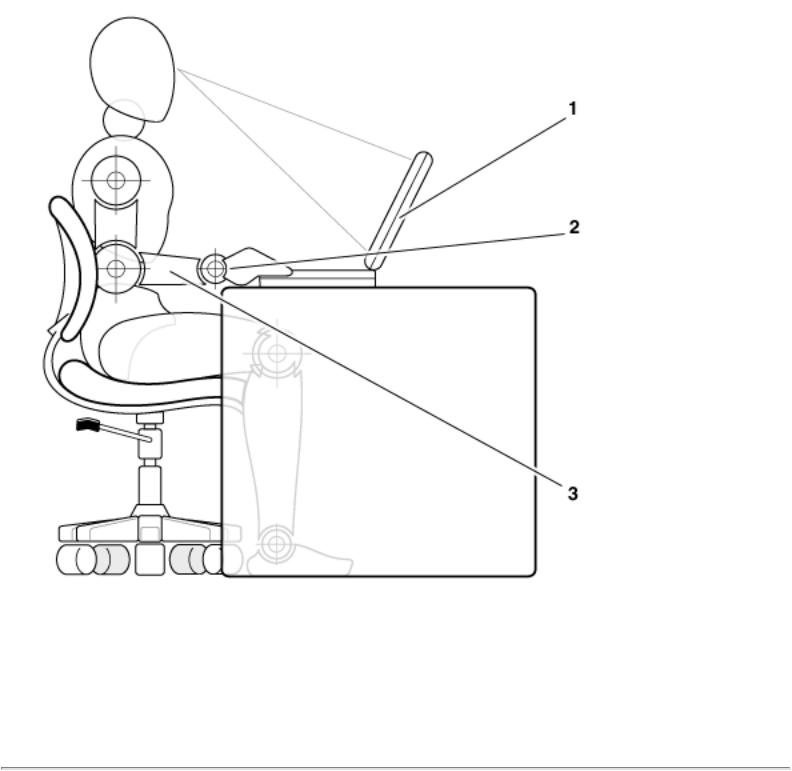
What You Need to Know: Dell Latitude C600/C500 User's Guide
1Computer positioned directly in front of user
2Wrists relaxed and flat
3Arms at desk level
When Removing or Installing Memory Modules
Before removing or installing memory modules, perform the following steps in the sequence indicated.
NOTICE: The only time you should ever access the inside of your computer is when you are installing memory modules.
file:///I|/SERVICE%20MANUALS/DELL%20MANUALS/.../C500%20C600/C500%20C600%20USRGUIDE/know.htm (10 of 12)6/21/2004 1:23:06 AM

What You Need to Know: Dell Latitude C600/C500 User's Guide
NOTICE: Wait 5 seconds after turning off the computer before disconnecting a peripheral device or removing a memory module to help prevent possible damage to the system board.
1.Turn off your computer and any attached peripherals.
2.Disconnect your computer and peripherals from AC power to reduce the potential for personal injury or shock. Also, disconnect any telephone or telecommunication lines from the computer.
3.Remove the main battery from the battery compartment and, if necessary, the secondary battery from the options bay.
4.Ground yourself by touching the unpainted metal surface of the I/O panel on the back of the computer.
While you work, periodically touch the I/O panel to dissipate any static electricity that might harm internal components.
Protecting Against Electrostatic Discharge
Static electricity can harm electronic components inside your computer. To prevent static damage, discharge static electricity from your body before you touch any of your computer's electronic components, such as a memory module. You can do so by touching an unpainted metal surface on the computer's I/O panel.
As you continue to work inside the computer, periodically touch an I/O connector to remove any static charge your body may have accumulated.
You can also take the following steps to prevent damage from electrostatic discharge (ESD):
●When unpacking a static-sensitive component from its shipping carton, do not remove the component from the antistatic packing material until you are ready to install the component. Just before unwrapping the antistatic packaging, be sure to discharge static electricity from your body.
●When transporting a sensitive component, first place it in an antistatic container or packaging.
●Handle all sensitive components in a static-safe area. If possible, use antistatic floor
file:///I|/SERVICE%20MANUALS/DELL%20MANUALS/.../C500%20C600/C500%20C600%20USRGUIDE/know.htm (11 of 12)6/21/2004 1:23:06 AM

What You Need to Know: Dell Latitude C600/C500 User's Guide
pads and workbench pads.
The following notice may appear throughout this document to remind you of these precautions:
NOTICE: See "Protecting Against Electrostatic Discharge" in the safety instructions at the front of this guide.
Back to Contents Page
file:///I|/SERVICE%20MANUALS/DELL%20MANUALS/.../C500%20C600/C500%20C600%20USRGUIDE/know.htm (12 of 12)6/21/2004 1:23:06 AM

Features and Options: Dell Latitude C600/C500 Series User's Guide
Back to Contents Page
Features and Options: Dell™ Latitude™ C600/C500 User's
Guide
Figure 1, Figure 2, and Figure 3 show the front, back, and bottom views of the computer.
Figure 1. Front View of the Computer
1 |
Display latch |
2 |
Display |
3 |
Microphone |
4 |
Air outlet |
5 |
S-Video connector |
6 |
Optional network |
|
connector |
7 |
Optional modem |
|
connector |
8 |
Audio jack (1) |
9 |
System status lights |
10 |
Infrared port |
11 |
Speaker |
12 |
Modular bay |
13 |
Display latch button |
14 |
Battery bay |
15 |
Touch pad |
16 |
Track stick |
17 |
Keyboard status |
|
lights |
file:///I|/SERVICE%20MANUALS/DELL%20MANUALS/L...00%20C600/C500%20C600%20USRGUIDE/features.htm (1 of 6)6/21/2004 1:23:07 AM

Features and Options: Dell Latitude C600/C500 Series User's Guide
18 Power button
19 Dell AccessDirect™ key
NOTICE: To avoid overheating the computer, do not place any objects close to the air outlet or air vent, or allow any objects to cover up the outlet or air vent (see Figures 1 and 2).
Figure 2. Back View of the Computer
1 |
Speaker |
2 |
Security cable slot |
3 |
Hard-disk drive |
4 |
PC Card slots (2) |
5 |
AC adapter |
|
connector |
6 |
Video connector |
7 |
USB connector |
8 |
PS/2 connector |
9 |
Air vent |
10 |
Docking connector |
11 |
Parallel connector |
12 |
Serial connector |
Figure 3. Bottom View
file:///I|/SERVICE%20MANUALS/DELL%20MANUALS/L...00%20C600/C500%20C600%20USRGUIDE/features.htm (2 of 6)6/21/2004 1:23:07 AM

Features and Options: Dell Latitude C600/C500 Series User's Guide
1 Module release latches (2)
2 Docking security latch
3 Fan
4 Memory module and mini-PCI cover
Your Dell computer has the following features:
●A 14.1-inch extended graphics array (XGA), thin film transistor (TFT) 1024 x 768 activematrix color display (for C600 and C500 computers).
●A 14.1-inch super extended graphics array plus (SXGA+), TFT 1400 x 1050 activematrix color display (for C600 computers only).
●A 12.1-inch super video graphics array (SVGA), TFT 800 x 600 active-matrix color display (for C500 computers only).
●A Dell AccessDirect key located above your keyboard that allows you to quickly access a frequently used program, such as Microsoft® Internet Explorer.
●A CD-ROM drive that can be used in the modular bay. When you unpack your computer, look for the CD-ROM drive in the accessories box of the shipping carton.
●128-bit hardware-accelerated video support, with 8 megabytes (MB) of video memory.
Support for a zoomed video (ZV) PC Card in the lower PC Card connector.
ESS Maestro 3i audio controller with software wavetable support and 3D surround sound.
Two audio jacks for connecting external speakers, headphones, or a microphone.
file:///I|/SERVICE%20MANUALS/DELL%20MANUALS/L...00%20C600/C500%20C600%20USRGUIDE/features.htm (3 of 6)6/21/2004 1:23:07 AM

Features and Options: Dell Latitude C600/C500 Series User's Guide
Integrated microphone and two stereo speakers.
Accelerated graphics port (AGP) architecture that increases the computer's video performance.
●Energy efficiency. An ENERGY STAR® partner, Dell has determined that this product meets the ENERGY STAR guidelines for energy efficiency.
●A modular bay that supports modules such as a DVD-ROM drive, CD-ROM drive, CDRW drive, diskette drive, second battery, second hard-disk drive, Zip drive, or SuperDisk drive. To make the computer as light as possible when you travel, use the travel module in the modular bay.
NOTE: Your computer was shipped with a diskette drive in the modular bay. For information on removing the diskette drive and installing a different device in the bay, see "Modular Bay."
●Optional V.90 Mini PCI Modem data/fax modem, PC99-compliant, and ACPI power management support (including remote wake-up for Windows® 2000).
For additional information on the Mini PCI Card modem, see "Connecting Devices" and the V.90 Mini PCI Modem User's Guide.
●Optional 10/100 LAN + V.90 Modem Mini PCI Card data/fax modem, PC99-compliant, and ACPI power management support (including remote wake-up for Windows 2000).
For additional information on the Mini PCI Card modem, see "Connecting Devices" and the 10/100 LAN + V.90 Modem Mini PCI Card User's Guide.
●A minimum of 64-MB synchronous dynamic random-access memory (SDRAM) module is standard. You can increase memory up to 512 MB by installing combinations of 64-, 128-, or 256-MB 100-megahertz (MHz) SDRAM modules in the two memory module sockets on the system board.
●Two power conservation modes—suspend mode and suspend-to-disk mode—that help you conserve battery power. If the batteries run out of power, suspend-to-disk mode prevents data loss by copying all system data to the hard-disk drive and turning off the computer.
●Connectors for two 3.3-volt (V) or 5-V PC Cards. The lower PC Card connector supports ZV PC Cards.
file:///I|/SERVICE%20MANUALS/DELL%20MANUALS/L...00%20C600/C500%20C600%20USRGUIDE/features.htm (4 of 6)6/21/2004 1:23:07 AM

Features and Options: Dell Latitude C600/C500 Series User's Guide
NOTE: The PC Card controller supports the CardBus standard for 32-bit data transfer on the PC Card.
●Hardware and software support for the Dell Latitude C/Port Family Advanced Port Replicator (APR) and the Dell Latitude C/Dock Family Expansion Station.
●A Dell DualPoint integrated pointing device which includes both a touch pad and a track stick. These pointing devices are positioned for both leftand right-handed users. The track stick is positioned in the keyboard to allow you to move the cursor while keeping your fingers in a typing position. Two sets of left and right buttons, located above and below the touch pad, mimic mouse buttons. You can also perform many pointing functions by tapping the touch pad or the track stick. Click-and-drag buttonless functions are also supported.
●An 8-cell, 59 watt-hour (WH) lithium ion battery (standard) in the battery bay, with support for a second battery in the modular bay. For lithium ion batteries, the Dell ExpressCharge™ technology charges a single battery in approximately 1 hour when the computer is off or in suspend mode.
●Optional 4-cell, 26.5-WH lightweight lithium ion battery.
CAUTION: Do not puncture, disassemble, or incinerate the computer's battery. The battery may present a fire or chemical burn hazard if mistreated. Do not expose the battery to temperatures above 60° Celsius (C) (140° Fahrenheit [F]). Keep the battery away from children. Handle damaged or leaking batteries with extreme care; electrolyte may leak from the cells and cause personal injury.
CAUTION: If your battery is damaged, or if it no longer holds a charge, dispose of it promptly and properly. Do not dispose of it along with household waste. Call your local waste disposal agency or environmental agency for advice on disposing of the battery.
CAUTION: Using the wrong battery type may present a risk of fire or explosion. Replace the battery only with the same or equivalent type purchased from Dell. You can use your computer's battery in any Latitude C-Family computer except for the Latitude CS or CSx computers. Do not attempt to use the battery in CS or CSx computers, and do not use a battery from those computers in your computer.
●High-performance parallel and serial ports and a multipurpose Personal System/2 (PS/2) connector for attaching external devices, a monitor connector for attaching an external monitor to your computer, and a Universal Serial Bus (USB) connector that
file:///I|/SERVICE%20MANUALS/DELL%20MANUALS/L...00%20C600/C500%20C600%20USRGUIDE/features.htm (5 of 6)6/21/2004 1:23:07 AM

Features and Options: Dell Latitude C600/C500 Series User's Guide
supports stand-alone and hub devices.
●An infrared port that permits file transfer without the use of cable connections. The port is compatible with the Infrared Data Association (IrDA) Standard 1.1 (Fast IR) and Standard 1.0 (Slow IR) for use with external devices.
●Dell HyperCool™, an automatic thermal management system that uses a variablespeed fan, microprocessor speed changes, and Intel® Remote Heat Exchanger technology to keep the computer running at the optimum temperature.
The following software is included with your Dell computer:
●The Intel® SpeedStep™ technology is installed on your hard-disk drive.
●The Windows operating system that you ordered with your computer.
●The system setup program lets you view and change the system configuration. For more information, see "Using the System Setup Program."
●Dell Diagnostics for evaluating the computer's components and devices.
NOTE: If Dell did not install an operating system on your hard-disk drive, the drivers, system utilities, and diagnostics are available separately from Dell. To order them, see "Getting Help" for the appropriate telephone number in your location.
Available Options
For information on the available options for your computer, visit the Dell Web site at http:// www.dell.com.
Back to Contents Page
file:///I|/SERVICE%20MANUALS/DELL%20MANUALS/L...00%20C600/C500%20C600%20USRGUIDE/features.htm (6 of 6)6/21/2004 1:23:07 AM
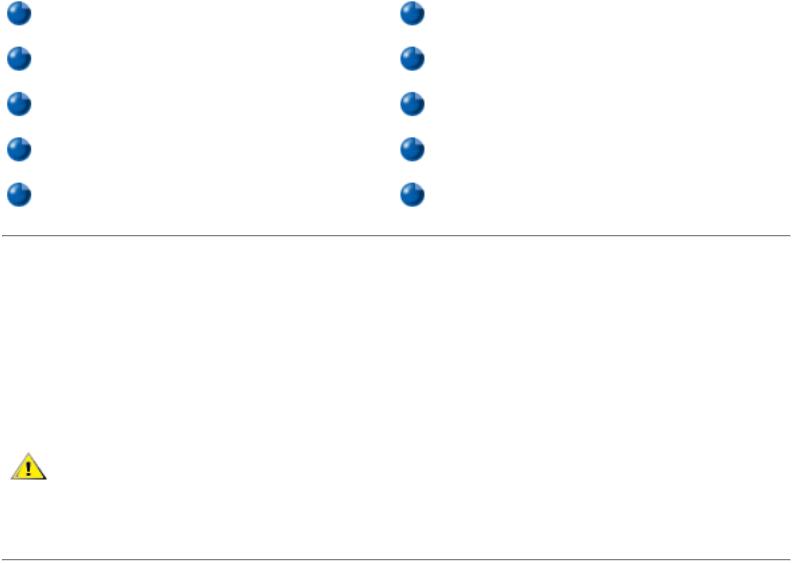
Using Your Computer: Dell Latitude C600/C500 User's Guide
Back to Contents Page
Using Your Computer: Dell™ Latitude™ C600/C500 User's
Guide
Turning the Computer On and Off |
Keyboard and Keypad Controls |
Modular Bay |
Dell AccessDirect™ Key |
Diskette Drive |
Speaker Controls |
Removable Mass-Storage Drives |
Controlling the Cursor |
Display |
PC Cards |
Turning the Computer On and Off
To turn on the computer, press the power button. (See Figure 1 in "Features and Options.")
To turn off the computer, follow the standard shutdown procedure described in your operating system documentation.
CAUTION: Do not allow your Latitude portable computer to operate for an extended period of time with the base resting directly on your body. With extended operation, heat can potentially build up in the base. Allowing sustained contact with the skin could cause discomfort or, eventually, a burn.
Modular Bay
Your computer comes with a diskette drive installed in the modular bay. To use another device in the modular bay, first remove the diskette drive.
NOTICE: When drives are not inside the computer, they are fragile and must be handled carefully to avoid damage. Do not press down on the drives or place heavy objects on top of them. Place the drives in a travel case to keep them free of dust and liquids. Store
file:///I|/SERVICE%20MANUALS/DELL%20MANUALS/...C500%20C600/C500%20C600%20USRGUIDE/using.htm (1 of 24)6/21/2004 1:23:10 AM
Using Your Computer: Dell Latitude C600/C500 User's Guide
the drives in a safe place.
NOTICE: If the computer is docked, turn off the computer and undock it before installing or removing a drive.
You can install the following modules in the modular bay:
●Second battery
●CD-ROM drive
●DVD-ROM drive
●CD-RW drive
●SuperDisk drive
●Zip drive
●Second hard-disk drive
To make the computer as light as possible, use the travel module in the modular bay in place of any of the available drives.
Swapping Devices While the Computer Is Off
1.Save and close any open files, exit any open programs, and shut down the computer.
2.If the computer is connected (docked) to an Advanced Port Replicator (APR) or docking station, undock it.
3.Close the display and turn the computer over.
4.Slide and hold the latch release, and pull the device out of the bay.
NOTICE: To prevent damage to devices, place them in a travel case when they are not inserted in the computer. Store devices in a dry, safe place, and avoid pressing down on them or placing heavy objects on top of them.
file:///I|/SERVICE%20MANUALS/DELL%20MANUALS/...C500%20C600/C500%20C600%20USRGUIDE/using.htm (2 of 24)6/21/2004 1:23:10 AM
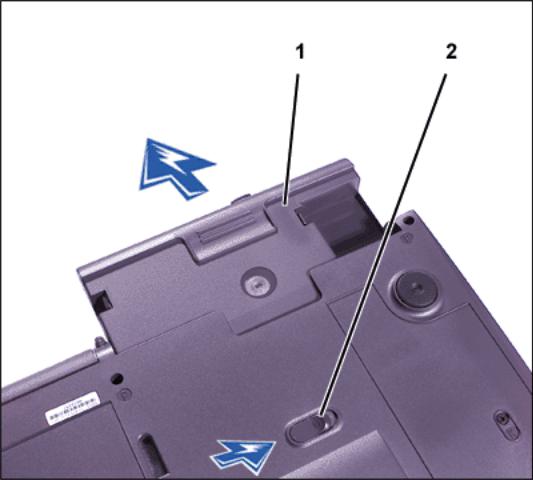
Using Your Computer: Dell Latitude C600/C500 User's Guide
1 Device
2 Modular bay latch
NOTICE: Insert devices before you dock and turn on the computer.
5.Insert the new device into the bay, and push it until you hear a click.
6.Turn the computer over and open the display.
7.Turn on the computer.
Swapping Devices While the Microsoft® Windows® Operating System Is Running
NOTICE: To prevent damage to the docking connector, do not remove or replace devices while the computer is connected to an APR or docking station.
In Windows XP
1.Double-click the  icon on the Windows taskbar.
icon on the Windows taskbar.
2.Click the device you want to eject.
3.Keep the display open, and tilt the computer back so that you can access the bottom of
file:///I|/SERVICE%20MANUALS/DELL%20MANUALS/...C500%20C600/C500%20C600%20USRGUIDE/using.htm (3 of 24)6/21/2004 1:23:10 AM
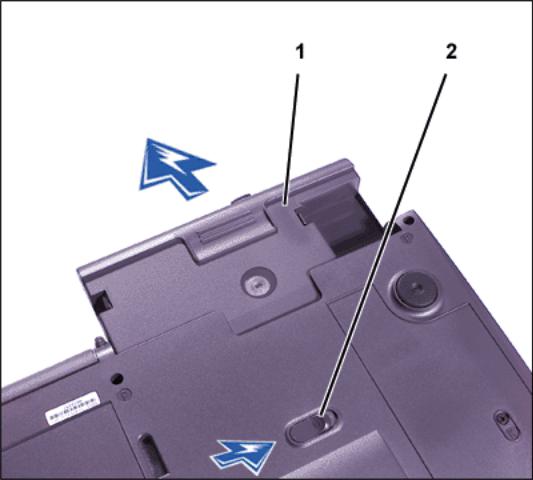
Using Your Computer: Dell Latitude C600/C500 User's Guide
the computer.
4. Slide and hold the latch release, and pull the device out of the bay.
NOTICE: To prevent damage to devices, place them in a travel case when they are not inserted in the computer. Store devices in a dry, safe place, and avoid pressing down on them or placing heavy objects on top of them.
1 Device
2 Modular bay latch
5.Insert the new device into the bay, and push the device in until you hear a click.
6.If necessary, enter your password to unlock your computer.
In Windows 2000
1.Double-click the  icon on the Windows taskbar.
icon on the Windows taskbar.
2.Click the device you want to eject and then click Stop.
file:///I|/SERVICE%20MANUALS/DELL%20MANUALS/...C500%20C600/C500%20C600%20USRGUIDE/using.htm (4 of 24)6/21/2004 1:23:10 AM

Using Your Computer: Dell Latitude C600/C500 User's Guide
3.Click OK, and wait until the device you want to eject is cleared from the list of devices in the Unplug or Eject Hardware window.
4.Keep the display open, and tilt the computer back so that you can access the bottom of the computer.
5.Slide and hold the latch release, and pull the device out of the bay.
NOTICE: To prevent damage to devices, place them in a travel case when they are not inserted in the computer. Store devices in a dry, safe place, and avoid pressing down on them or placing heavy objects on top of them.
1 Device
2 Modular bay latch
6.Insert the new device into the bay, and push the device in until you hear a click.
7.Turn the computer over and open the display.
8.Press the power button to resume from standby mode.
9.If necessary, enter your password to unlock your computer.
file:///I|/SERVICE%20MANUALS/DELL%20MANUALS/...C500%20C600/C500%20C600%20USRGUIDE/using.htm (5 of 24)6/21/2004 1:23:10 AM
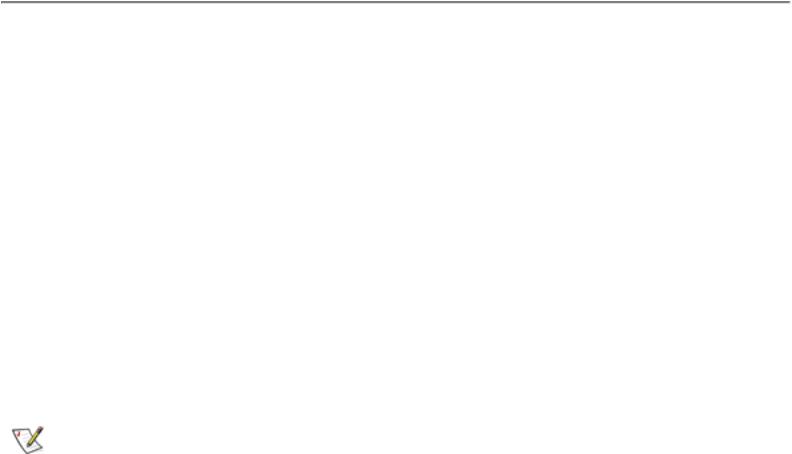
Using Your Computer: Dell Latitude C600/C500 User's Guide
10. When Windows resumes and recognizes the new device, click Close.
In Windows 98 and Windows NT
1.In Windows 98, right-click the Softex BayManager icon on the Windows taskbar.
In Windows NT, right-click the Docking Services icon on the Windows taskbar.
2.Click Remove/Swap.
3.Keep the display open, and tilt the computer back so that you can access the bottom of the computer.
4.Slide and hold the latch release, and pull the device out of the bay.
5.Insert the new device into the bay, and push it until you hear a click.
6.Click OK. Then click OK again to close the Softex BayManager window or the Softex Docking Services window.
Diskette Drive
Your computer was shipped with a 3.5-inch diskette drive (see Figure 2) in the modular bay.
To use the diskette drive:
1.Insert a 3.5-inch diskette into the drive (label side up and metal end first).
2.Push the diskette into the drive until the eject button extends outside the drive casing.
When data is being accessed from the diskette drive in the modular bay, the drive access light blinks.
NOTICE: Do not travel with a diskette in the diskette drive. Doing so could break the eject button and damage the drive.
NOTE: You can use the diskette drive externally by connecting it to the parallel connector on the back of the computer.
file:///I|/SERVICE%20MANUALS/DELL%20MANUALS/...C500%20C600/C500%20C600%20USRGUIDE/using.htm (6 of 24)6/21/2004 1:23:10 AM

Using Your Computer: Dell Latitude C600/C500 User's Guide
To remove a diskette from the drive:
1.Press the eject button to release the diskette.
2.Pull the diskette out of the drive.
To remove the drive or to use another device in the modular bay, see "Modular Bay."
NOTICE: When drives are not inside the computer, they are fragile and must be handled carefully to avoid damage. Do not press down on the drives or place heavy objects on top of them. Place the drives in a travel case to keep them free of dust and liquids. Store the drives in a safe place.
NOTE: If the computer is docked, turn off the computer and undock it before installing or removing a drive.
Figure 2. Diskette Drive Installed in Computer
Caring for Diskettes
When handling and using diskettes, follow these precautions:
●Never use damaged diskettes in the computer
●Do not store diskettes near magnetic sources
file:///I|/SERVICE%20MANUALS/DELL%20MANUALS/...C500%20C600/C500%20C600%20USRGUIDE/using.htm (7 of 24)6/21/2004 1:23:10 AM

Using Your Computer: Dell Latitude C600/C500 User's Guide
Removable Mass-Storage Drives
You can install removable-mass storage drive modules such as a CD-ROM drive or SuperDisk drive in the modular bay.
NOTICE: Follow these precautions when using your drive:
●Protect the drives when they are not in the modular bay. Do not squeeze the drive or place objects on top of it; doing so could damage the drive motor. Keep the drive as clean as possible.
●Do not use the drive while the computer is in motion. Doing so could interrupt the flow of data between the disc and the hard-disk drive or diskette drive.
For instructions on installing a removable mass-storage drive module in the modular bay, see "Modular Bay."
NOTE: If the computer is docked, turn off the computer and undock it before installing or removing a drive.
CD-ROM, CD-RW, and DVD-ROM Drives
NOTICE: Always use compressed air to clean the lens in the drive. Never touch the lens.
To play a disc:
1.Make sure the appropriate drive is installed in the modular bay.
2.Press the eject button on the front of the drive or press <Fn><F10>.
3.When the tray slides out, place the disc into the tray label side up.
Make sure that the CD is seated correctly on the spindle by pressing down on the disc until it clicks in place.
NOTICE: If the disc is not seated correctly, the drive or media can be damaged.
file:///I|/SERVICE%20MANUALS/DELL%20MANUALS/...C500%20C600/C500%20C600%20USRGUIDE/using.htm (8 of 24)6/21/2004 1:23:10 AM

Using Your Computer: Dell Latitude C600/C500 User's Guide
4. Gently push in the tray.
When the drive is in use, the drive access light blinks on the computer’s front panel.
Figure 3. DVD-ROM, CD-ROM, or CD-RW Drive Installed in Computer
To eject the drive tray, perform one of the following tasks:
●press the eject button on the front of the drive
●press <Fn><F10> (on an external keyboard, press <Scroll Lock> instead of <Fn> if the External Hot Key option is enabled in the system setup program)
You can only use CD-ROM, DVD-ROM, and CD-RW drives externally with a C/Port Family Advanced Port Replicator (APR) or a C/Dock Family Expansion Station.
If you are using the Microsoft Windows 98 operating system, disable the autoplay (auto insert notification) feature while you use the drive. (The autoplay feature can interfere with the computer’s power management functions.) If Dell installed the operating system, the autoplay feature has been disabled. If you reinstall the operating system or if you installed it yourself, be sure to disable the autoplay feature if you want to use the drive.
For instructions on changing the Auto Insert Notification option, see the operating system user’s guide.
DVD-ROM and CD-ROM drives are read-only devices that let you play most sound and video CDs. DVD-ROM drives can also play DVDs. CD-rewritable (CD-RW) drives can write to and
file:///I|/SERVICE%20MANUALS/DELL%20MANUALS/...C500%20C600/C500%20C600%20USRGUIDE/using.htm (9 of 24)6/21/2004 1:23:10 AM
