Dell Command Line Interface User Manual
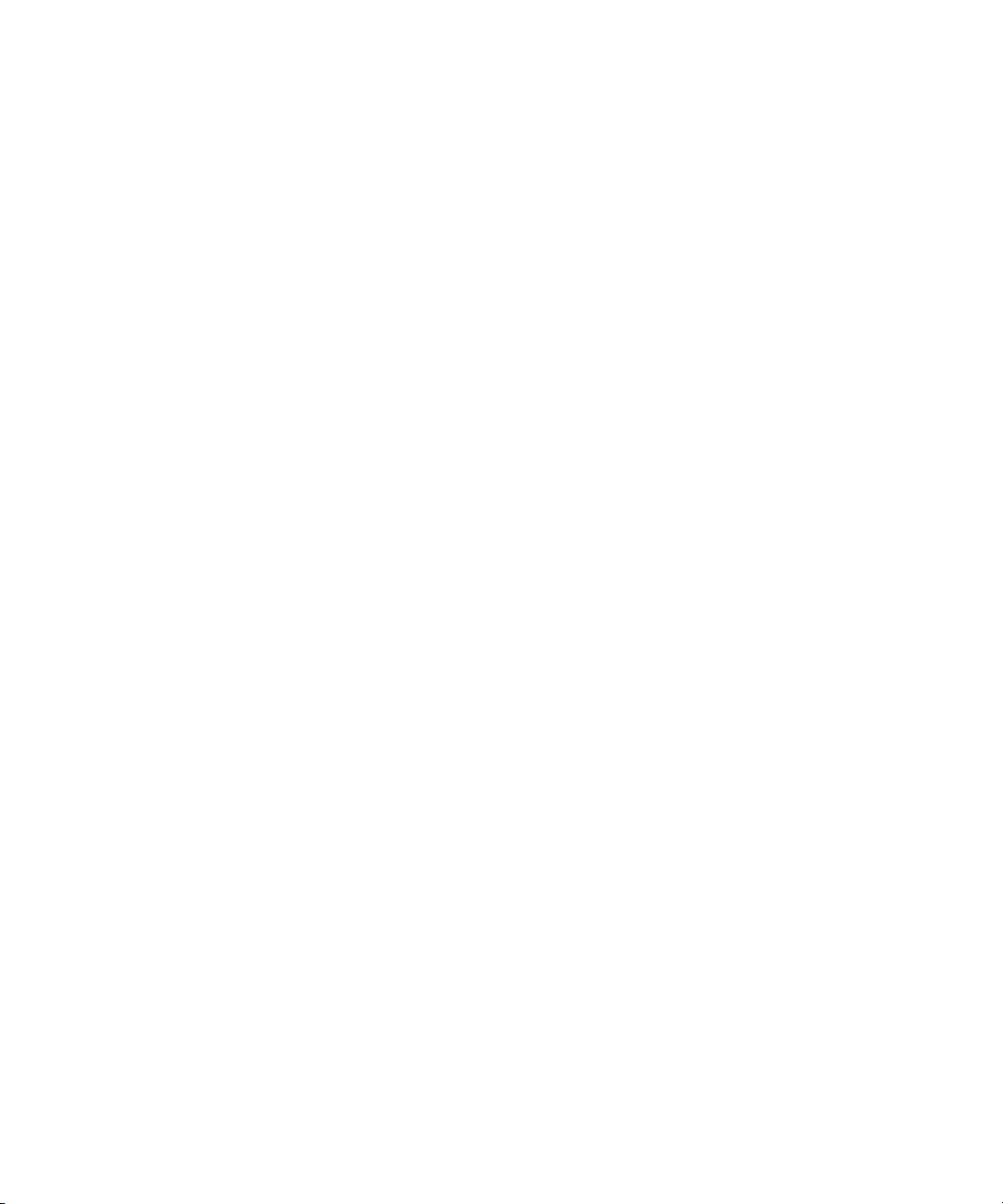
www.dell.com | support.dell.com
Dell™ OpenManage™
Server Administrator
Version 5.2
Command Line Interface
User's Guide
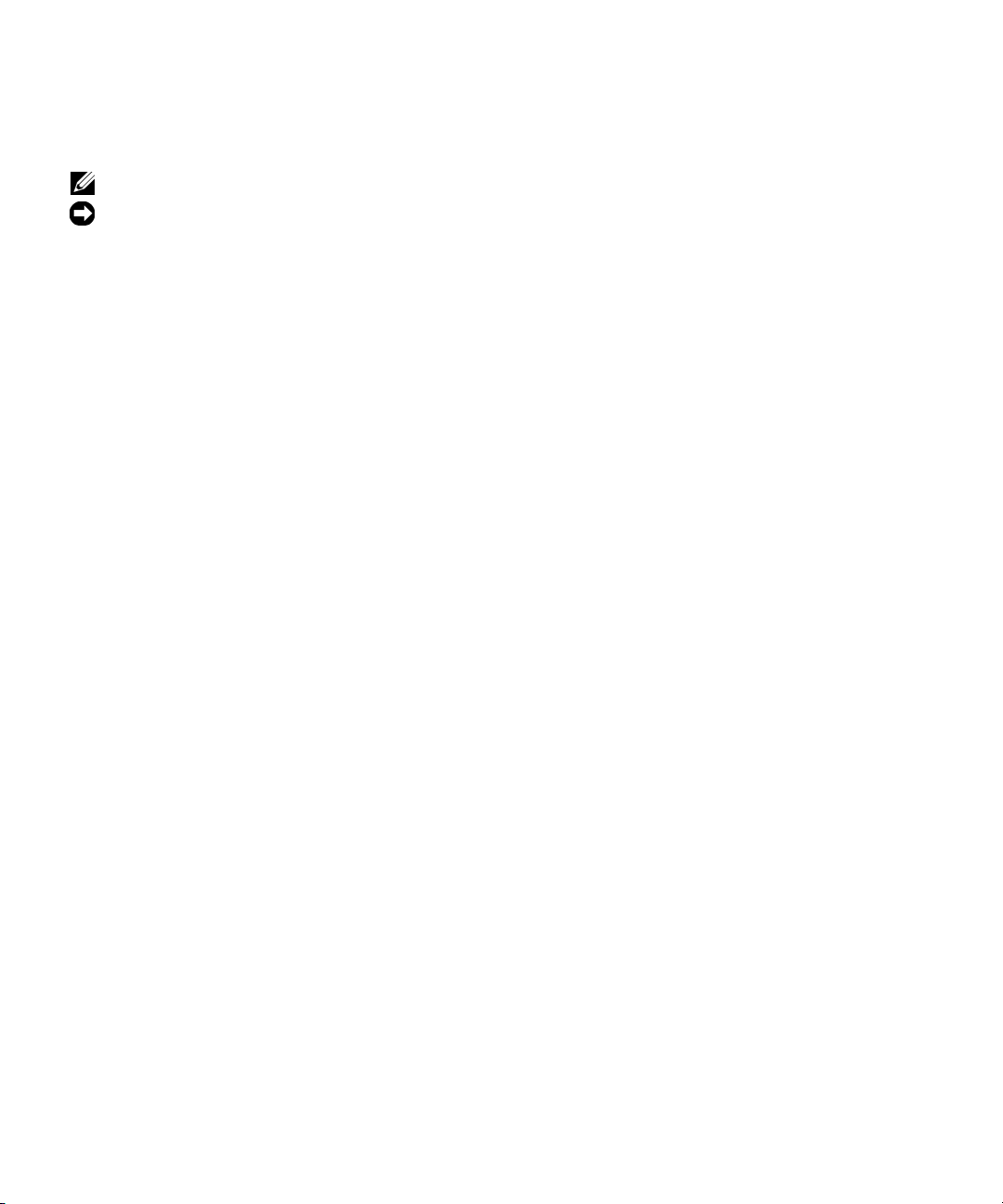
Notes and Notices
NOTE: A NOTE indicates important information that helps you make better use of your computer.
NOTICE: A NOTICE indicates either potential damage to hardware or loss of data and tells you how to avoid the problem.
____________________
Information in this document is subject to change without notice.
© 2006 Dell Inc. All rights reserved.
Reproduction in any manner whatsoever without the written permission of Dell Inc. is strictly forbidden.
Trademarks used in this text: Dell, the DELL logo, PowerEdge, and OpenManage are trademarks of Dell Inc.; Microsoft, Windows,
Windows Server, MS-DOS, and Windows NT are registered trademarks of Microsoft Corporation; SUSE is a registered trademark of Novell,
Inc. in the United States and other countries; Red Hat and Red Hat Enterprise Linux are registered trademarks of Red Hat, Inc.; Intel, Pentium,
and Itanium are registered trademarks and Intel386 is a trademark of Intel Corporation; AMD, AMD Opter on, AMD-V, and AMD PowerNow!
are trademarks of Advanced Micro Devices, Inc.; VESA is a registered trademark of V ideo Electronic Standards Association; UNIX is a registered
trademark of The Open Group in the United States and other countries; OS/2 is a registered trademark of International Business Machines Corporation.
Other trademarks and trade names may be used in this document to refer to either the entities claiming the marks and names or their products.
Dell Inc. disclaims any proprietary interest in trademarks and trade names other than its own.
December 2006
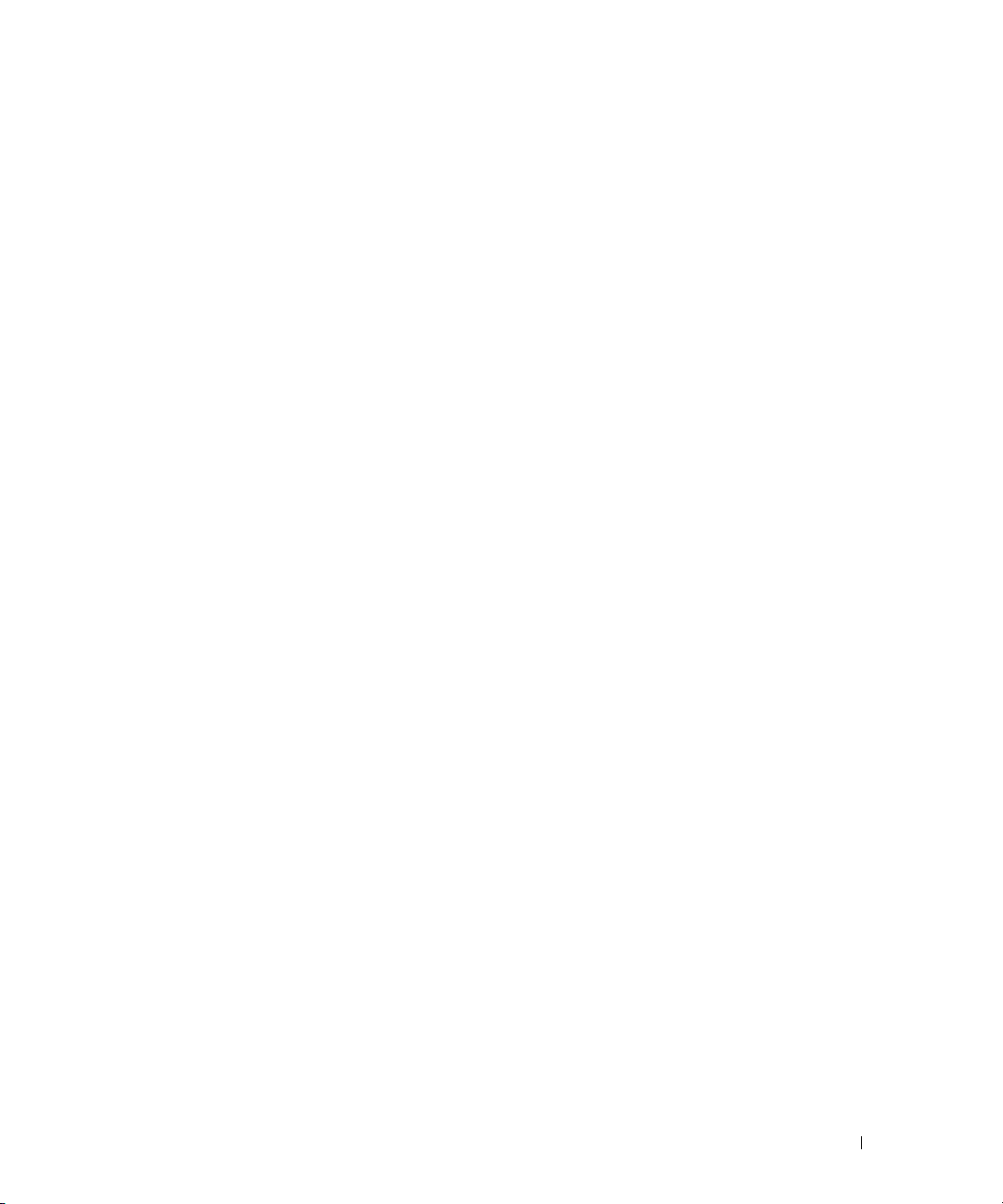
Contents 3
Contents
1 Introduction . . . . . . . . . . . . . . . . . . . . . . . . . . . . . . . . . 13
What's New for Version 5.2 . . . . . . . . . . . . . . . . . . . . . . . . . . . 13
Using CLI Commands from Windows Command Prompts
. . . . . . . . . . . . 14
Primary CLI Commands
. . . . . . . . . . . . . . . . . . . . . . . . . . . . . 14
CLI Error Checking and Error Messages
. . . . . . . . . . . . . . . . . . . . . 15
Success Messages
. . . . . . . . . . . . . . . . . . . . . . . . . . . . . 15
Failure Messages
. . . . . . . . . . . . . . . . . . . . . . . . . . . . . . 16
Scripting and Comparing With the CLI
. . . . . . . . . . . . . . . . . . . . . 17
Command Syntax Overview
. . . . . . . . . . . . . . . . . . . . . . . . . . . 17
2 omhelp: Getting Help With CLI Commands . . . . . . . . . . . . 19
Example Help Commands . . . . . . . . . . . . . . . . . . . . . . . . . . . . 19
3 omreport: Viewing System Status Using the
Instrumentation Service
. . . . . . . . . . . . . . . . . . . . . . . . 21
Conventions for Parameter Tables. . . . . . . . . . . . . . . . . . . . . . . . 21
omreport Command Summary
. . . . . . . . . . . . . . . . . . . . . . . . . . 21
Help With the omreport Command
. . . . . . . . . . . . . . . . . . . . . . . . 25
omreport about
. . . . . . . . . . . . . . . . . . . . . . . . . . . . . . . . . . 25
omreport chassis Commands
. . . . . . . . . . . . . . . . . . . . . . . . . . 26
omreport chassis
. . . . . . . . . . . . . . . . . . . . . . . . . . . . . . 26
omreport chassis acswitch
. . . . . . . . . . . . . . . . . . . . . . . . . 26
omreport chassis batteries
. . . . . . . . . . . . . . . . . . . . . . . . . 27
omreport chassis bios
. . . . . . . . . . . . . . . . . . . . . . . . . . . 27
omreport chassis biossetup
. . . . . . . . . . . . . . . . . . . . . . . . 27
omreport chassis bmc
. . . . . . . . . . . . . . . . . . . . . . . . . . . 29
omreport chassis currents
. . . . . . . . . . . . . . . . . . . . . . . . . 30
omreport chassis fans
. . . . . . . . . . . . . . . . . . . . . . . . . . . 30
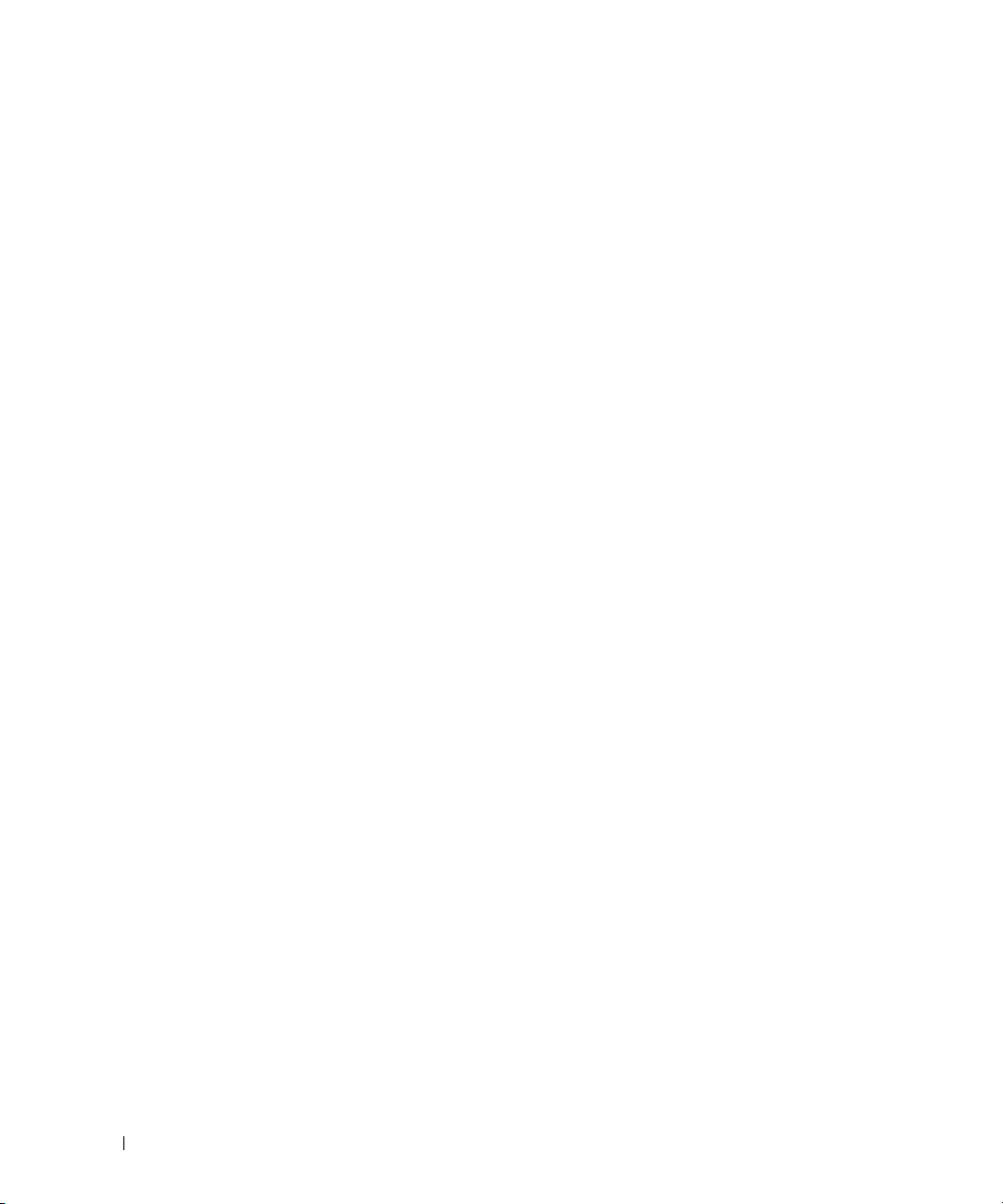
4 Contents
omreport chassis fancontrol . . . . . . . . . . . . . . . . . . . . . . . . 30
omreport chassis firmware
. . . . . . . . . . . . . . . . . . . . . . . . . 31
omreport chassis frontpanel
. . . . . . . . . . . . . . . . . . . . . . . . 31
omreport chassis fru
. . . . . . . . . . . . . . . . . . . . . . . . . . . . 31
omreport chassis info
. . . . . . . . . . . . . . . . . . . . . . . . . . . . 31
omreport chassis intrusion
. . . . . . . . . . . . . . . . . . . . . . . . . 32
omreport chassis leds
. . . . . . . . . . . . . . . . . . . . . . . . . . . 33
omreport chassis memory
. . . . . . . . . . . . . . . . . . . . . . . . . 33
omreport chassis nics
. . . . . . . . . . . . . . . . . . . . . . . . . . . 34
omreport chassis ports
. . . . . . . . . . . . . . . . . . . . . . . . . . . 34
omreport chassis processors
. . . . . . . . . . . . . . . . . . . . . . . . 35
omreport chassis pwrsupplies
. . . . . . . . . . . . . . . . . . . . . . . 37
omreport chassis remoteaccess
. . . . . . . . . . . . . . . . . . . . . . 37
omreport chassis slots
. . . . . . . . . . . . . . . . . . . . . . . . . . . 38
omreport chassis temps
. . . . . . . . . . . . . . . . . . . . . . . . . . 38
omreport chassis volts
. . . . . . . . . . . . . . . . . . . . . . . . . . . 39
omreport system Commands
. . . . . . . . . . . . . . . . . . . . . . . . . . . 39
omreport system
. . . . . . . . . . . . . . . . . . . . . . . . . . . . . . 39
Commands for Viewing Logs
. . . . . . . . . . . . . . . . . . . . . . . . 39
omreport system alertaction
. . . . . . . . . . . . . . . . . . . . . . . . 40
omreport system assetinfo
. . . . . . . . . . . . . . . . . . . . . . . . . 41
omreport system events
. . . . . . . . . . . . . . . . . . . . . . . . . . 41
omreport system operatingsystem
. . . . . . . . . . . . . . . . . . . . . 43
omreport system pedestinations
. . . . . . . . . . . . . . . . . . . . . . 43
omreport system platformevents
. . . . . . . . . . . . . . . . . . . . . . 44
omreport system recovery
. . . . . . . . . . . . . . . . . . . . . . . . . 44
omreport system shutdown
. . . . . . . . . . . . . . . . . . . . . . . . . 44
omreport system summary
. . . . . . . . . . . . . . . . . . . . . . . . . 44
omreport system thrmshutdown
. . . . . . . . . . . . . . . . . . . . . . 48
omreport system version
. . . . . . . . . . . . . . . . . . . . . . . . . . 48
4 omconfig: Managing Components Using the
Instrumentation Service
. . . . . . . . . . . . . . . . . . . . . . . . 51
Conventions for Parameter Tables. . . . . . . . . . . . . . . . . . . . . . . . 51
omconfig Command Summary
. . . . . . . . . . . . . . . . . . . . . . . . . . 51
Help With the omconfig Command
. . . . . . . . . . . . . . . . . . . . . . . 54
omconfig about
. . . . . . . . . . . . . . . . . . . . . . . . . . . . . . . . . . 55

Contents 5
omconfig chassis . . . . . . . . . . . . . . . . . . . . . . . . . . . . . . . . 56
omconfig chassis biossetup
. . . . . . . . . . . . . . . . . . . . . . . . 56
omconfig chassis bmc
. . . . . . . . . . . . . . . . . . . . . . . . . . . 61
omconfig chassis currents
. . . . . . . . . . . . . . . . . . . . . . . . . 70
omconfig chassis fans
. . . . . . . . . . . . . . . . . . . . . . . . . . . 71
omconfig chassis fancontrol
. . . . . . . . . . . . . . . . . . . . . . . . 72
omconfig chassis frontpanel
. . . . . . . . . . . . . . . . . . . . . . . . 72
omconfig chassis info
. . . . . . . . . . . . . . . . . . . . . . . . . . . . 73
omconfig chassis leds
. . . . . . . . . . . . . . . . . . . . . . . . . . . 74
omconfig chassis memorymode
. . . . . . . . . . . . . . . . . . . . . . 74
omconfig chassis remoteaccess
. . . . . . . . . . . . . . . . . . . . . . 75
omconfig chassis temps
. . . . . . . . . . . . . . . . . . . . . . . . . . 84
omconfig chassis volts
. . . . . . . . . . . . . . . . . . . . . . . . . . . 85
omconfig preferences
. . . . . . . . . . . . . . . . . . . . . . . . . . . . . . 86
omconfig preferences cdvformat
. . . . . . . . . . . . . . . . . . . . . . 86
omconfig preferences dirservice
. . . . . . . . . . . . . . . . . . . . . . 86
omconfig preferences snmp
. . . . . . . . . . . . . . . . . . . . . . . . 87
omconfig preferences useraccess
. . . . . . . . . . . . . . . . . . . . . 88
omconfig system
. . . . . . . . . . . . . . . . . . . . . . . . . . . . . . . . . 89
omconfig system alertaction
. . . . . . . . . . . . . . . . . . . . . . . . 89
Commands for Clearing Logs
. . . . . . . . . . . . . . . . . . . . . . . . 92
omconfig system pedestinations
. . . . . . . . . . . . . . . . . . . . . . 92
omconfig system platformevents
. . . . . . . . . . . . . . . . . . . . . . 93
omconfig system events
. . . . . . . . . . . . . . . . . . . . . . . . . . 95
omconfig system webserver
. . . . . . . . . . . . . . . . . . . . . . . . 96
omconfig system recovery
. . . . . . . . . . . . . . . . . . . . . . . . . 97
omconfig system shutdown
. . . . . . . . . . . . . . . . . . . . . . . . . 97
omconfig system thrmshutdown
. . . . . . . . . . . . . . . . . . . . . . 98
5 omconfig system assetinfo: Editing Cost of
Ownership Values
. . . . . . . . . . . . . . . . . . . . . . . . . . . . 101
omconfig System Asset Info Overview . . . . . . . . . . . . . . . . . . . . 101
User Level Required for Adding Asset Information
. . . . . . . . . . . . 101
Adding Acquisition Information
. . . . . . . . . . . . . . . . . . . . . . . . 101
Example Commands for Adding Acquisition Information
. . . . . . . . 102
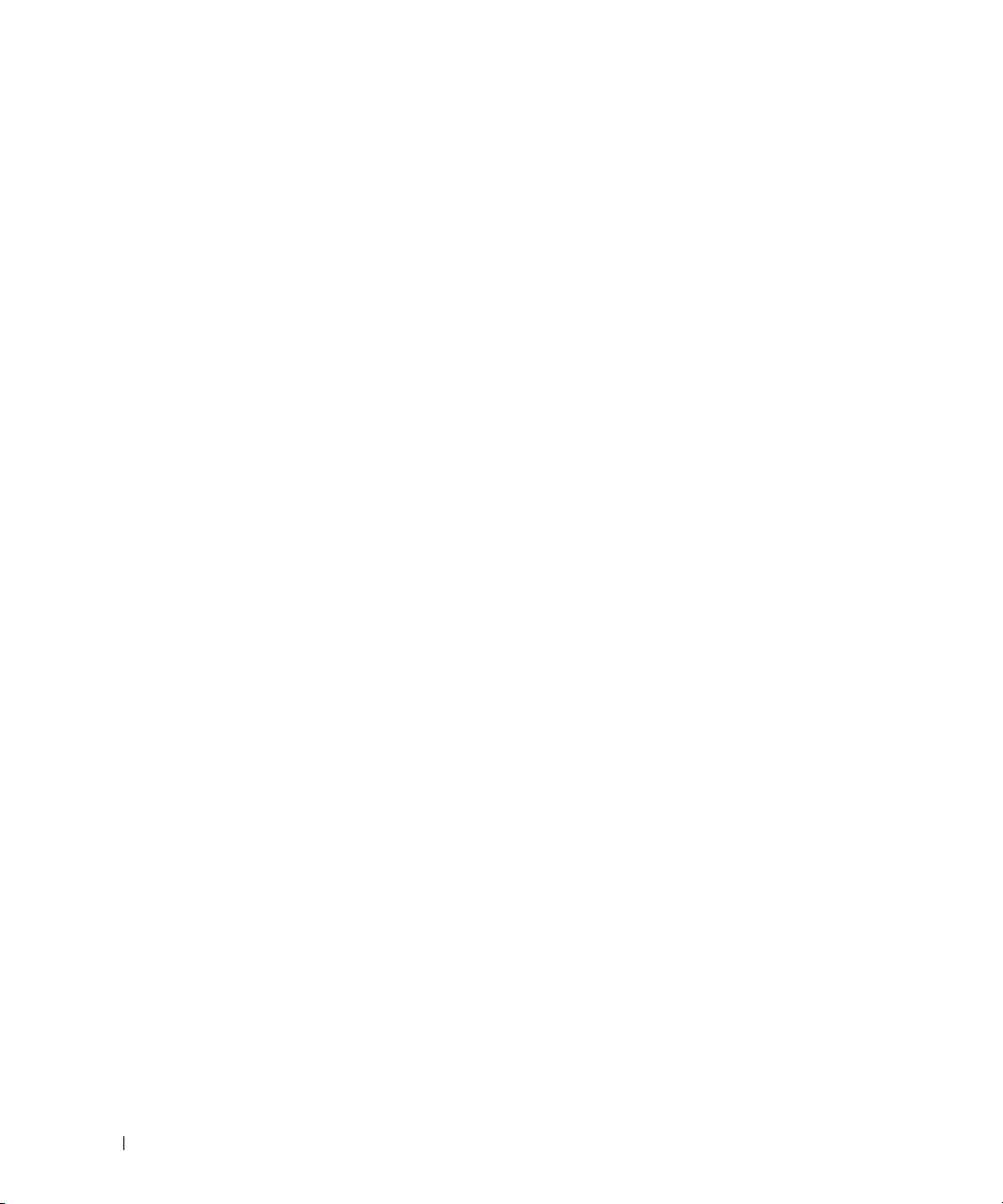
6 Contents
Adding Depreciation Information . . . . . . . . . . . . . . . . . . . . . . . 103
Example Commands for Adding Depreciation Information
. . . . . . . . 103
Adding Extended Warranty Information
. . . . . . . . . . . . . . . . . . . . 104
Example Command for Adding Extended Warranty Information
. . . . . 104
Adding Lease Information
. . . . . . . . . . . . . . . . . . . . . . . . . . . 105
Example Command for Adding Lease Information
. . . . . . . . . . . . 105
Adding Maintenance Information
. . . . . . . . . . . . . . . . . . . . . . . 106
Example Command for Adding Maintenance Information
. . . . . . . . 106
Adding Outsource Information
. . . . . . . . . . . . . . . . . . . . . . . . . 107
Example Command for Adding Outsource Information
. . . . . . . . . . 107
Adding Owner Information
. . . . . . . . . . . . . . . . . . . . . . . . . . . 108
Example Command for Adding Owner Information
. . . . . . . . . . . . 108
Adding Service Contract Information
. . . . . . . . . . . . . . . . . . . . . 109
Example Command for Adding Service Information
. . . . . . . . . . . 109
Adding Support Information
. . . . . . . . . . . . . . . . . . . . . . . . . . 110
Example Command for Adding Support Information
. . . . . . . . . . . 110
Adding System Information
. . . . . . . . . . . . . . . . . . . . . . . . . . 111
Example Command for Adding System Information
. . . . . . . . . . . 111
Adding Warranty Information
. . . . . . . . . . . . . . . . . . . . . . . . . 112
Example Command for Adding Warranty Information
. . . . . . . . . . 112
6 omreport rac: Viewing Remote Access Controller
Components
. . . . . . . . . . . . . . . . . . . . . . . . . . . . . . . . 113
Conventions for Parameter Tables. . . . . . . . . . . . . . . . . . . . . . . 113
omreport rac Command Summary
. . . . . . . . . . . . . . . . . . . . . . . 113
Help With the omreport rac Command
. . . . . . . . . . . . . . . . . . . . 114
omreport rac authentication
. . . . . . . . . . . . . . . . . . . . . . . . . . 114
Example Command for omreport rac authentication
. . . . . . . . . . . 115
omreport rac dialinusers
. . . . . . . . . . . . . . . . . . . . . . . . . . . . 115
omreport rac dialoutusers
. . . . . . . . . . . . . . . . . . . . . . . . . . . 115
omreport rac network
. . . . . . . . . . . . . . . . . . . . . . . . . . . . . 116
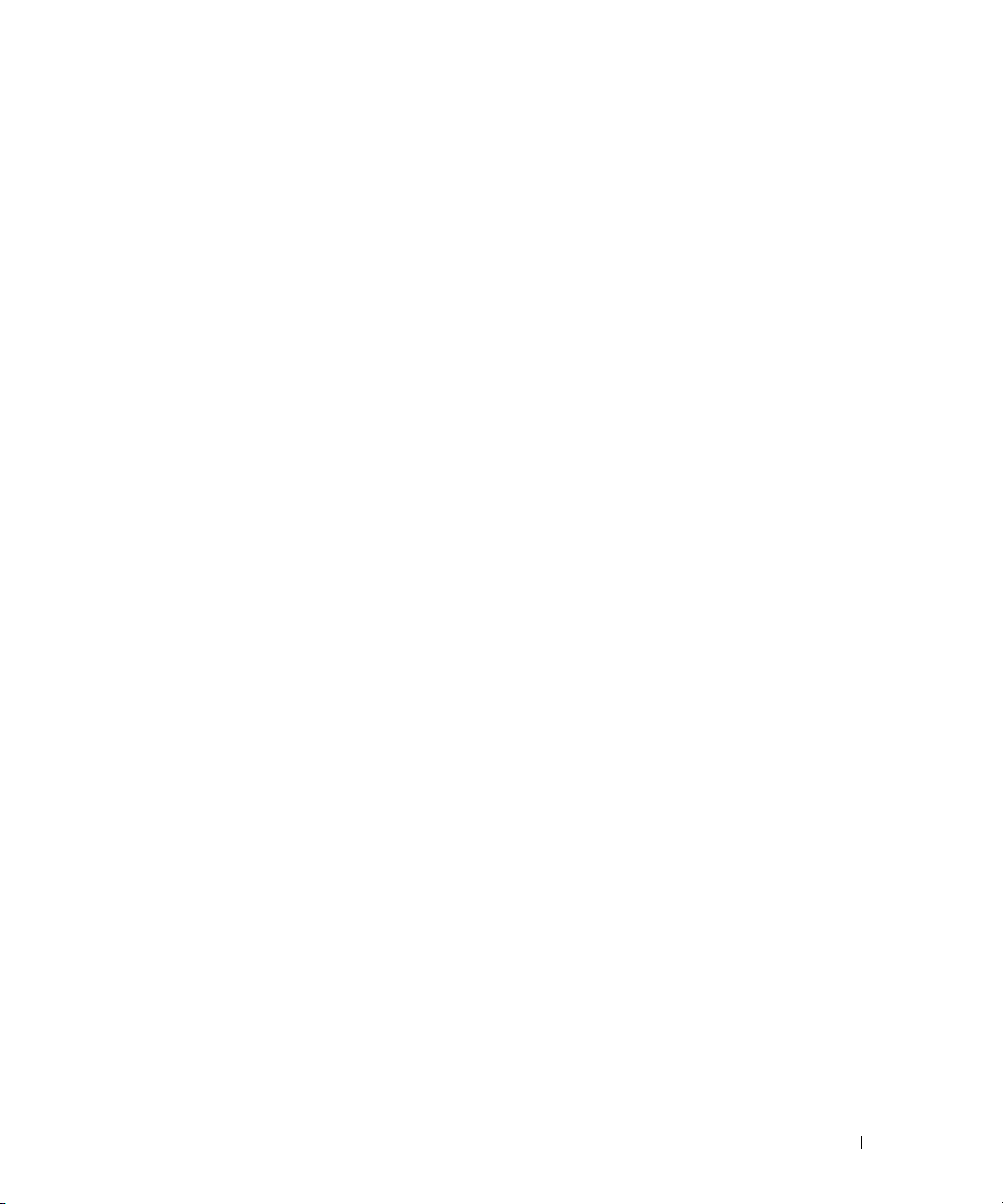
Contents 7
omreport rac modem . . . . . . . . . . . . . . . . . . . . . . . . . . . . . . 116
omreport rac remote
. . . . . . . . . . . . . . . . . . . . . . . . . . . . . . 116
omreport rac snmptraps
. . . . . . . . . . . . . . . . . . . . . . . . . . . . 116
omreport rac users
. . . . . . . . . . . . . . . . . . . . . . . . . . . . . . . 116
omreport rac viewcertificate
. . . . . . . . . . . . . . . . . . . . . . . . . 117
7 omconfig rac: Managing the Remote
Access Controller
. . . . . . . . . . . . . . . . . . . . . . . . . . . . 119
Conventions for Parameter Tables. . . . . . . . . . . . . . . . . . . . . . . 119
omconfig rac Command Summary
. . . . . . . . . . . . . . . . . . . . . . . 119
Help With the omconfig rac Command
. . . . . . . . . . . . . . . . . . . . 121
omconfig rac authentication
. . . . . . . . . . . . . . . . . . . . . . . . . . 121
Local Operating System Authentication
. . . . . . . . . . . . . . . . . 121
Example Command for omconfig rac authentication
. . . . . . . . . . . 122
omconfig rac dialinusers
. . . . . . . . . . . . . . . . . . . . . . . . . . . 122
Example Commands
. . . . . . . . . . . . . . . . . . . . . . . . . . . 123
omconfig rac dialoutusers
. . . . . . . . . . . . . . . . . . . . . . . . . . . 123
Example Commands
. . . . . . . . . . . . . . . . . . . . . . . . . . . 124
omconfig rac generatecert
. . . . . . . . . . . . . . . . . . . . . . . . . . 124
omconfig rac modem
. . . . . . . . . . . . . . . . . . . . . . . . . . . . . . 125
omconfig rac network
. . . . . . . . . . . . . . . . . . . . . . . . . . . . . 127
Example Command
. . . . . . . . . . . . . . . . . . . . . . . . . . . . 127
omconfig rac snmptraps
. . . . . . . . . . . . . . . . . . . . . . . . . . . . 128
Example Commands
. . . . . . . . . . . . . . . . . . . . . . . . . . . 128
omconfig rac remote
. . . . . . . . . . . . . . . . . . . . . . . . . . . . . . 129
Example Command
. . . . . . . . . . . . . . . . . . . . . . . . . . . . 129
omconfig rac rmdialinuser
. . . . . . . . . . . . . . . . . . . . . . . . . . . 129
Example Command
. . . . . . . . . . . . . . . . . . . . . . . . . . . . 130
omconfig rac rmdialoutuser
. . . . . . . . . . . . . . . . . . . . . . . . . . 130
Example Command
. . . . . . . . . . . . . . . . . . . . . . . . . . . . 130
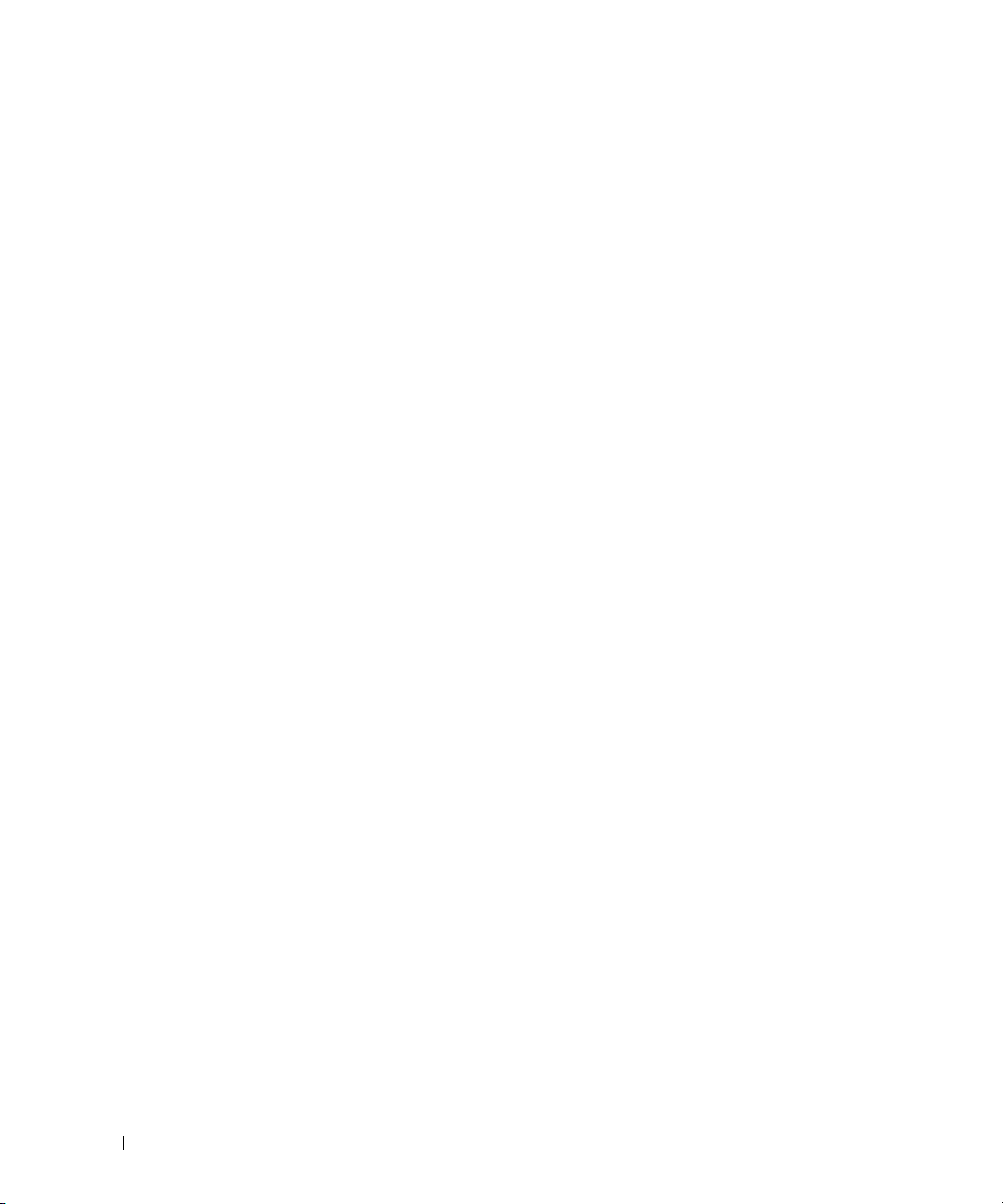
8 Contents
omconfig rac rmsnmptrap . . . . . . . . . . . . . . . . . . . . . . . . . . . 131
Example Command
. . . . . . . . . . . . . . . . . . . . . . . . . . . . 131
omconfig rac rmuser
. . . . . . . . . . . . . . . . . . . . . . . . . . . . . . 131
Example Command
. . . . . . . . . . . . . . . . . . . . . . . . . . . . 131
omconfig rac reset
. . . . . . . . . . . . . . . . . . . . . . . . . . . . . . . 132
omconfig rac uploadcert
. . . . . . . . . . . . . . . . . . . . . . . . . . . . 132
omconfig rac users
. . . . . . . . . . . . . . . . . . . . . . . . . . . . . . . 132
Example Command
. . . . . . . . . . . . . . . . . . . . . . . . . . . . 133
8 Using the Storage Management Service . . . . . . . . . . . . 135
CLI Command Syntax. . . . . . . . . . . . . . . . . . . . . . . . . . . . . . 135
Syntax for Required, Optional, and Variable Command Elements
. . . . . . 136
User Privileges for omreport storage and omconfig storage
. . . . . . . . . 137
omreport Command
. . . . . . . . . . . . . . . . . . . . . . . . . . . . . . 137
omreport Storage Help
. . . . . . . . . . . . . . . . . . . . . . . . . . . . . 138
omreport Controller Status
. . . . . . . . . . . . . . . . . . . . . . . . 138
omreport Global Information (Smart Thermal Shutdown Status)
. . . . 139
omreport Battery Status
. . . . . . . . . . . . . . . . . . . . . . . . . 139
omreport Connector Status
. . . . . . . . . . . . . . . . . . . . . . . . 139
omreport Enclosure Status
. . . . . . . . . . . . . . . . . . . . . . . . 140
omreport Temperature Probe Status
. . . . . . . . . . . . . . . . . . . 140
omreport Fan Status
. . . . . . . . . . . . . . . . . . . . . . . . . . . 141
omreport Power Supply Status
. . . . . . . . . . . . . . . . . . . . . . 142
omreport EMM Status
. . . . . . . . . . . . . . . . . . . . . . . . . . 142
omreport Physical Disk Status
. . . . . . . . . . . . . . . . . . . . . . 143
omreport Virtual Disk Status
. . . . . . . . . . . . . . . . . . . . . . . 144
omconfig Global Commands
. . . . . . . . . . . . . . . . . . . . . . . . . . 144
omconfig Global Enable Smart Thermal Shutdown
. . . . . . . . . . . 144
omconfig Global Disable Smart Thermal Shutdown
. . . . . . . . . . . 145
omconfig Global Rescan Controller
. . . . . . . . . . . . . . . . . . . . 145
omconfig Controller Commands
. . . . . . . . . . . . . . . . . . . . . . . . 146
omconfig Rescan Controller
. . . . . . . . . . . . . . . . . . . . . . . 147
omconfig Global Rescan Controller
. . . . . . . . . . . . . . . . . . . . 147
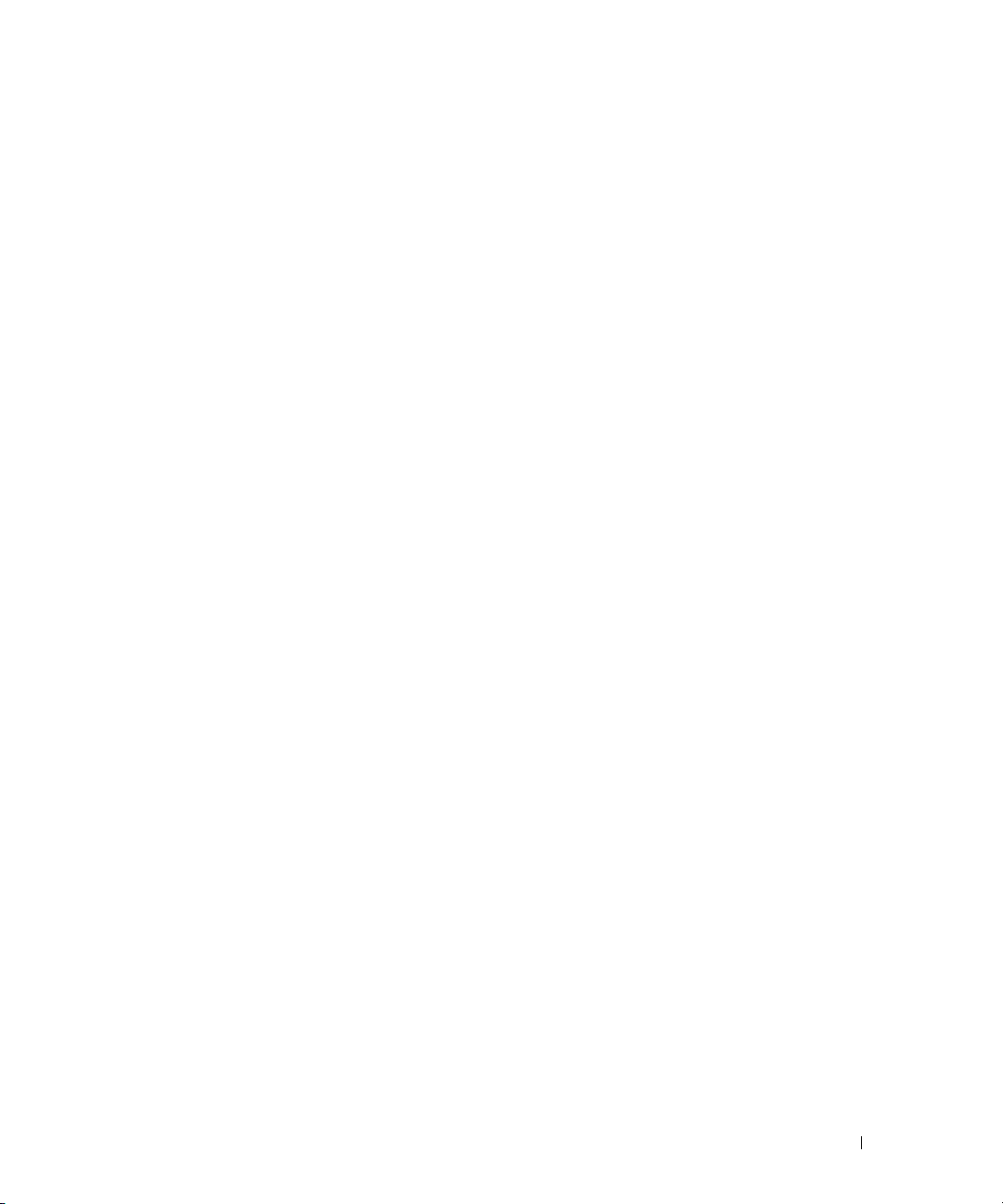
Contents 9
omconfig Enable Controller Alarm . . . . . . . . . . . . . . . . . . . . 148
omconfig Disable Controller Alarm
. . . . . . . . . . . . . . . . . . . . 148
omconfig Quiet Controller Alarm
. . . . . . . . . . . . . . . . . . . . . 148
omconfig Test Controller Alarm
. . . . . . . . . . . . . . . . . . . . . . 149
omconfig Reset Controller Configuration
. . . . . . . . . . . . . . . . . 149
omconfig Create Virtual Disk
. . . . . . . . . . . . . . . . . . . . . . . 150
omconfig Set Controller Rebuild Rate
. . . . . . . . . . . . . . . . . . 154
omconfig Set Background Initialization Rate
. . . . . . . . . . . . . . . 154
omconfig Set Reconstruct Rate
. . . . . . . . . . . . . . . . . . . . . 155
omconfig Set Check Consistency Rate
. . . . . . . . . . . . . . . . . . 155
omconfig Export the Controller Log
. . . . . . . . . . . . . . . . . . . . 155
omconfig Import Foreign Configuration
. . . . . . . . . . . . . . . . . 156
omconfig Import/Recover Foreign Configuration
. . . . . . . . . . . . . 156
omconfig Clear Foreign Configuration
. . . . . . . . . . . . . . . . . . 157
omconfig Set Patrol Read Mode
. . . . . . . . . . . . . . . . . . . . . 157
omconfig Start Patrol Read
. . . . . . . . . . . . . . . . . . . . . . . . 157
omconfig Stop Patrol Read
. . . . . . . . . . . . . . . . . . . . . . . . 158
omconfig Virtual Disk Commands
. . . . . . . . . . . . . . . . . . . . . . . 158
omconfig Blink Virtual Disk
. . . . . . . . . . . . . . . . . . . . . . . . 159
omconfig Unblink Virtual Disk
. . . . . . . . . . . . . . . . . . . . . . 159
omconfig Initialize Virtual Disk
. . . . . . . . . . . . . . . . . . . . . . 160
omconfig Cancel Initialize Virtual Disk
. . . . . . . . . . . . . . . . . . 160
omconfig Fast Initialize Virtual Disk
. . . . . . . . . . . . . . . . . . . 160
omconfig Slow Initialize Virtualize Disk
. . . . . . . . . . . . . . . . . 161
omconfig Cancel Background Initialize
. . . . . . . . . . . . . . . . . 161
omconfig Restore Dead Segments
. . . . . . . . . . . . . . . . . . . . 162
omconfig Split Mirror
. . . . . . . . . . . . . . . . . . . . . . . . . . . 162
omconfig Unmirror
. . . . . . . . . . . . . . . . . . . . . . . . . . . . 162
omconfig Assign Dedicated Hot Spare
. . . . . . . . . . . . . . . . . . 163
omconfig Unassign Dedicated Hot Spare
. . . . . . . . . . . . . . . . 164
omconfig Check Consistency
. . . . . . . . . . . . . . . . . . . . . . . 164
omconfig Cancel Check Consistency
. . . . . . . . . . . . . . . . . . . 165
omconfig Pause Check Consistency
. . . . . . . . . . . . . . . . . . . 165
omconfig Resume Check Consistency
. . . . . . . . . . . . . . . . . . 165
omconfig Delete Virtual Disk
. . . . . . . . . . . . . . . . . . . . . . . 166
omconfig Format Virtual Disk
. . . . . . . . . . . . . . . . . . . . . . . 166
omconfig Reconfiguring Virtual Disks
. . . . . . . . . . . . . . . . . . 166
omconfig Change Virtual Disk Policy
. . . . . . . . . . . . . . . . . . . 167
omconfig Rename Virtual Disk
. . . . . . . . . . . . . . . . . . . . . . 167
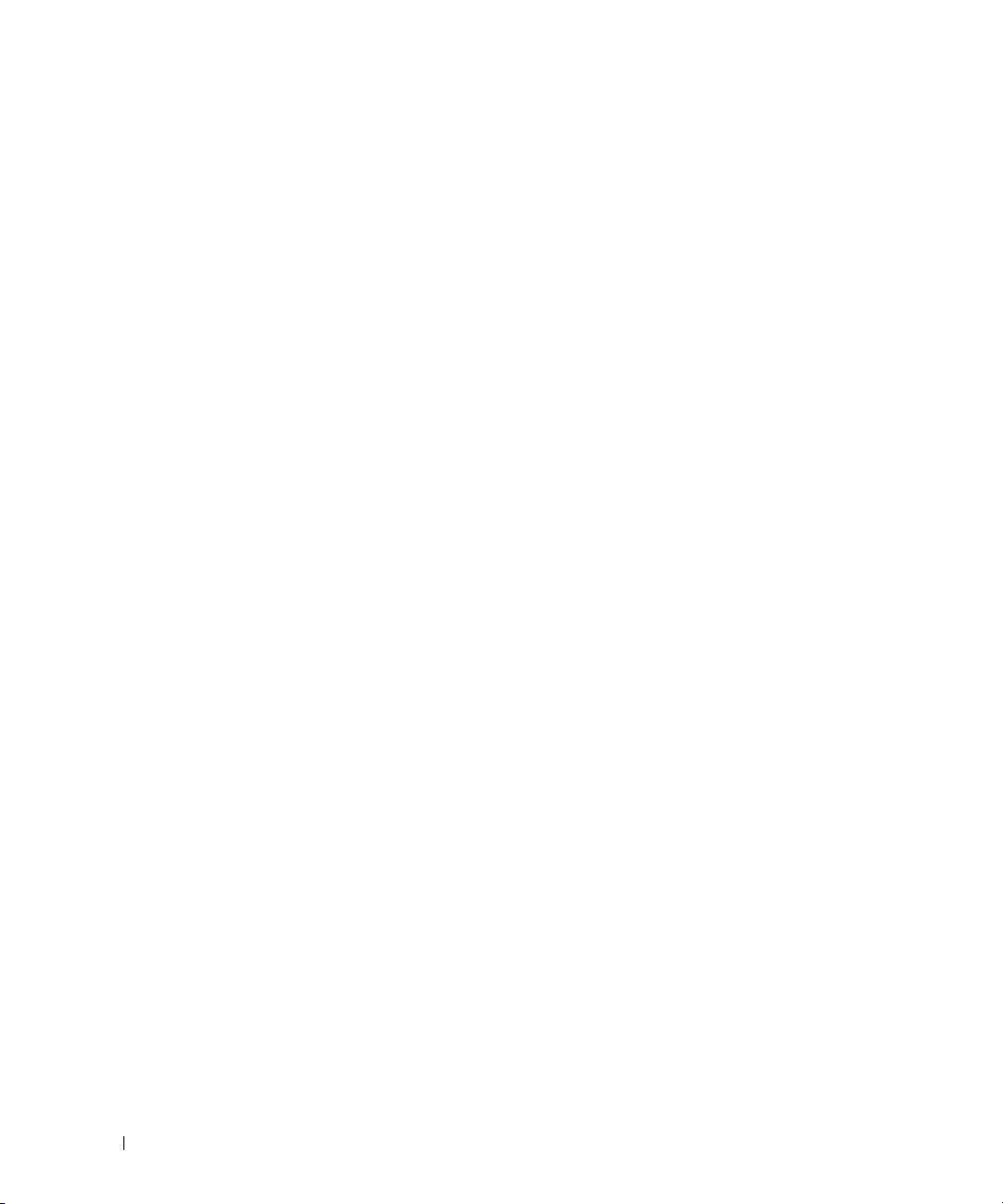
10 Contents
omconfig Physical Disk Commands . . . . . . . . . . . . . . . . . . . . . . 168
omconfig Blink Physical Disk
. . . . . . . . . . . . . . . . . . . . . . . 168
omconfig Unblink Physical Disk
. . . . . . . . . . . . . . . . . . . . . . 169
omconfig Prepare to Remove Physical Disk
. . . . . . . . . . . . . . . 170
omconfig Initialize Physical Disk
. . . . . . . . . . . . . . . . . . . . . 170
omconfig Offline Physical Disk
. . . . . . . . . . . . . . . . . . . . . . 171
omconfig Offline Physical Disk
. . . . . . . . . . . . . . . . . . . . . . 171
omconfig Online Physical Disk
. . . . . . . . . . . . . . . . . . . . . . 172
omconfig Assign Global Hot Spare
. . . . . . . . . . . . . . . . . . . . 172
omconfig Unassign Global Hot Spare
. . . . . . . . . . . . . . . . . . 173
omconfig Rebuild Physical Disk
. . . . . . . . . . . . . . . . . . . . . . 174
omconfig Cancel Rebuild Physical Disk
. . . . . . . . . . . . . . . . . 174
omconfig Remove Dead Segments
. . . . . . . . . . . . . . . . . . . . 175
omconfig Clear Physical Disk
. . . . . . . . . . . . . . . . . . . . . . . 175
omconfig Cancel Clear Physical Disk
. . . . . . . . . . . . . . . . . . . 176
omconfig Battery Commands
. . . . . . . . . . . . . . . . . . . . . . . . . 177
omconfig Recondition Battery
. . . . . . . . . . . . . . . . . . . . . . 177
omconfig Start Battery Learn Cycle
. . . . . . . . . . . . . . . . . . . 177
omconfig Delay Battery Learn Cycle
. . . . . . . . . . . . . . . . . . . 178
omconfig Connector Commands
. . . . . . . . . . . . . . . . . . . . . . . . 178
omconfig Rescan Connector
. . . . . . . . . . . . . . . . . . . . . . . 178
omconfig Enclosure Commands
. . . . . . . . . . . . . . . . . . . . . . . . 179
omconfig Enable Enclosure Alarm
. . . . . . . . . . . . . . . . . . . . 180
omconfig Disable Enclosure Alarm
. . . . . . . . . . . . . . . . . . . . 180
omconfig Enable Smart Thermal Shutdown
. . . . . . . . . . . . . . . 181
omconfig Disable Smart Thermal Shutdown
. . . . . . . . . . . . . . . 181
omconfig Set Enclosure Asset Tag
. . . . . . . . . . . . . . . . . . . . 181
omconfig Set Enclosure Asset Name
. . . . . . . . . . . . . . . . . . . 181
omconfig Set Temperature Probe Thresholds
. . . . . . . . . . . . . . 182
omconfig Reset Temperature Probe Thresholds
. . . . . . . . . . . . . 183
omconfig Set All Temperature Probe Thresholds
. . . . . . . . . . . . 183
omconfig Reset All Temperature Probe Thresholds
. . . . . . . . . . . 184
omconfig Blink
. . . . . . . . . . . . . . . . . . . . . . . . . . . . . . 184

Contents 11
9 Working With CLI Command Results . . . . . . . . . . . . . . . 187
Output Options for Command Results . . . . . . . . . . . . . . . . . . . . . 187
Controlling Command Output Display
. . . . . . . . . . . . . . . . . . . 187
Writing Command Output to a File
. . . . . . . . . . . . . . . . . . . . 187
Selecting a Format for Your CLI Command Output
. . . . . . . . . . . . 189
Glossary . . . . . . . . . . . . . . . . . . . . . . . . . . . . . . . . . . . . . 193
Index
. . . . . . . . . . . . . . . . . . . . . . . . . . . . . . . . . . . . . . . . 215
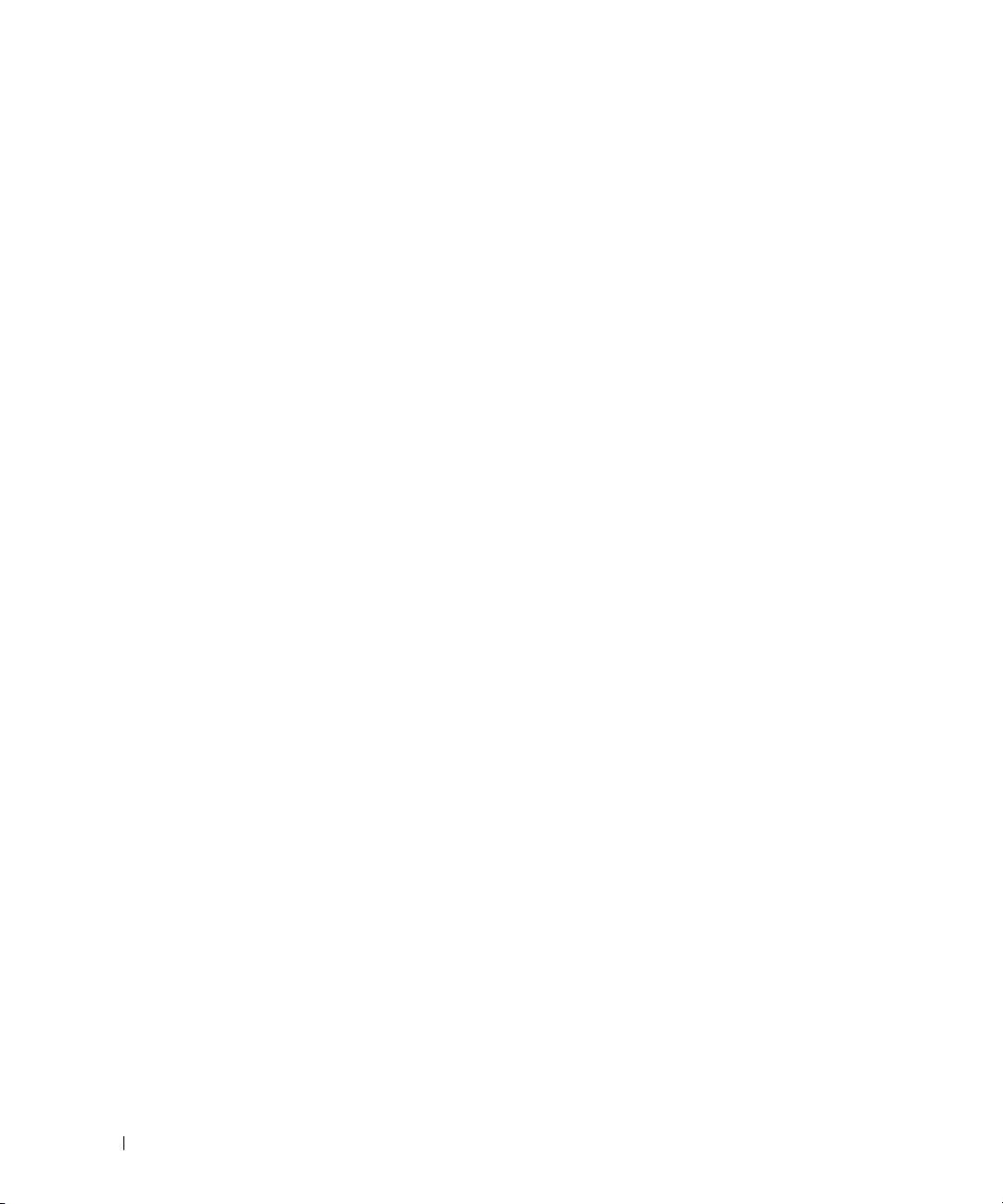
12 Contents
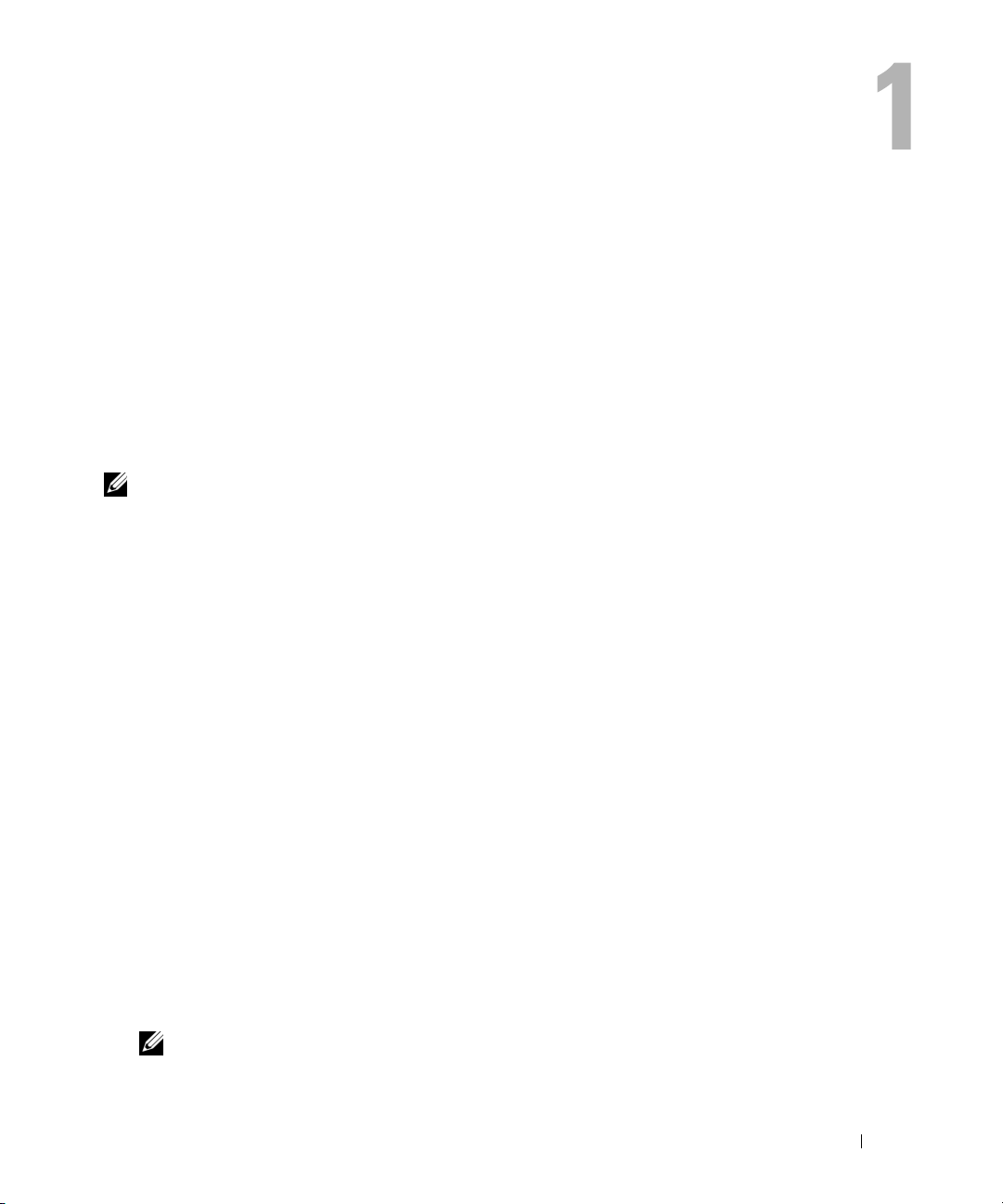
Introduction 13
Introduction
Whether you are using the graphical user interface (GUI) or the command line interface (CLI),
Dell
™ OpenManage™ Server Administrator performs essential systems management tasks.
The reporting and viewing features allow retrieval of overall health status for systems on your network.
At the component level, you can view information about the voltages, temperatures, current, fan
RPM, memory functioning, and many other critical component details. You see a detailed account of
many relevant cost of ownership (COO) facts about your system in summary view. Version
information for BIOS, firmware, operating system, and all installed software is easy to retrieve.
Configuration features allow the Server Administrator to perform essential tasks described in detail
in the following sections.
NOTE: You can use the CLI instead of the Server Administrator home page, and turn the Server Administrator
Web server off if you have security concerns. The CLI does not use the Web server. Use the omconfig system
webserver action=stop command to turn off the Web server. The Web server starts automatically after a
reboot, so this command must be issued every time a system starts up. See "omconfig system webserver" for
more information.
What's New for Version 5.2
• Added support for Dell PowerEdge
™
2970 system
• Added support for Microsoft
®
Windows Server
®
2003 family (x86) (SP2 with Web, Standard, and
Enterprise editions)
• Added support for Microsoft Windows Server 2003 family (x86_64) (SP2 with Standard, and
Enterprise editions)
• Added support for Microsoft Windows
®
Unified Data Storage Server 2003 (x86_64)
• Added support for Microsoft Windows Server 2003 R2, Datacenter x64 Edition
• Added support for Red Hat
®
Enterprise Linux
®
Version 5 (x86) and (x86_64) systems
• Added support for NIS, Kerberos, LDAP, and Winbind authentication protocols for Linux
operating systems
• Added information on features of Intel
®
and AMD
™
processors in the
Processor Information
page
• Added a new command in
Storage
Management
:
importrecoverforeignconfig
• Added a new
omconfig preferences snmp setting
command to configure SNMP Set
Operations
NOTE: SNMP Set Operations are disabled by default in Server Administrator.
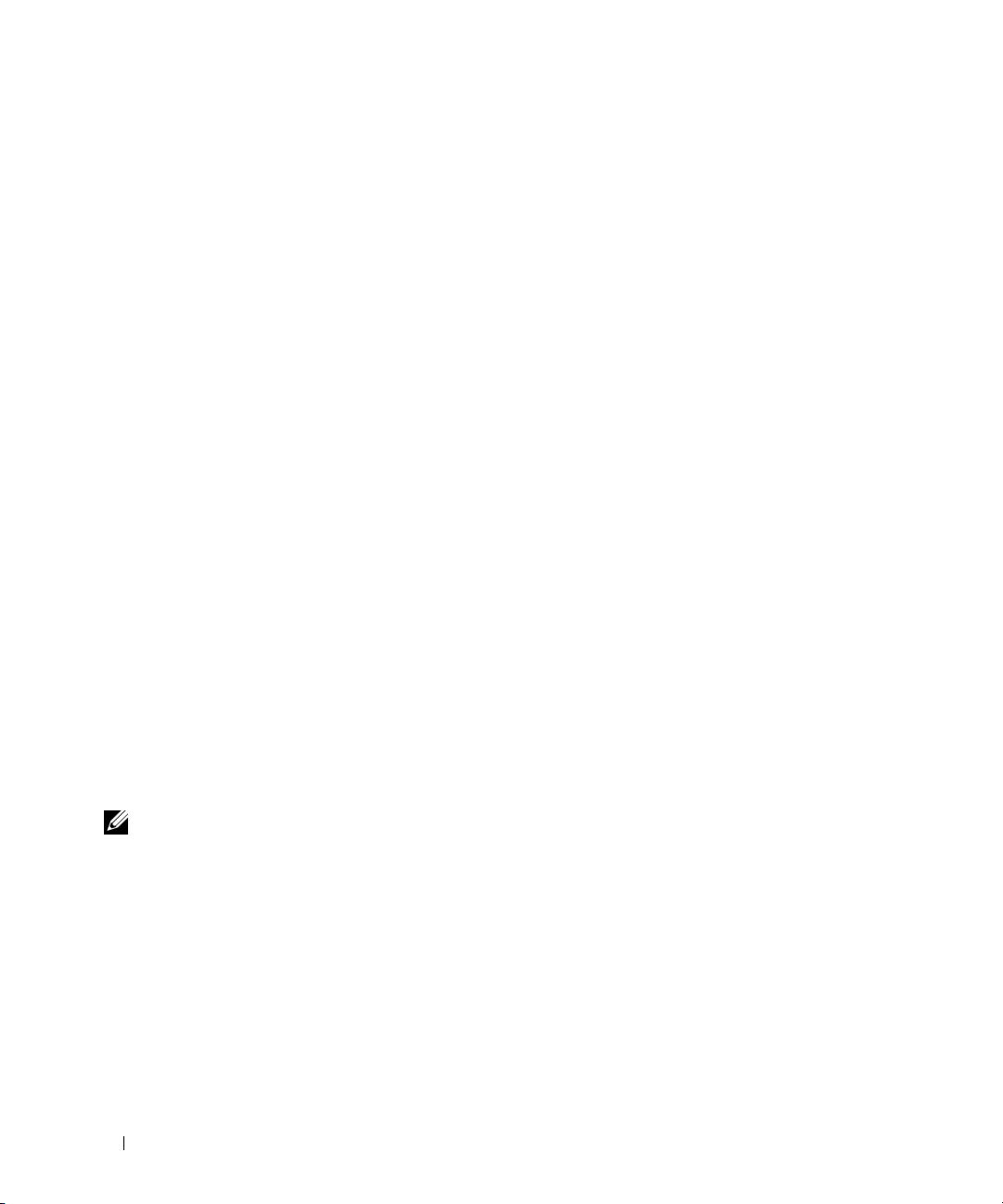
14 Introduction
Using CLI Commands from Windows Command Prompts
If you are running the Windows operating system, use the 32-bit command prompt to issue a Server
Administrator CLI command. You can access the 32-bit command prompt by clicking the Start button
and pointing to Programs→ Accessories→ Command Prompt shortcut, or by clicking the Start button and
selecting Run, then typing cmd.exe in the Run dialog box.
Do not type command into the Run dialog box to launch a command line window; this activates the
MS-DOS
®
emulator command.com, which has environment variable limitations that can cause subtle
problems with the CLI.
Primary CLI Commands
The commands that carry out the functions of Server Administrator are:
•
omconfig
•
omhelp
•
omreport
The omconfig command writes values that you assign to an object's properties. You can specify values for
warning thresholds on components or prescribe what action your system is to take when a certain
warning or failure event occurs. You can also use the omconfig command to assign specific values to your
system's asset information parameters, such as the purchase price of the system, the system's asset tag, or
the system's location.
The omhelp command displays short text help for CLI commands. The shorthand equivalent of omhelp
is the command for which you want help followed by -?. For example, to display help for the omreport
command, type one of the following commands:
omhelp omreport
omreport -?
The omreport command produces reports of your system’s management information.
NOTE: For an overall summary of CLI commands, type omhelp.
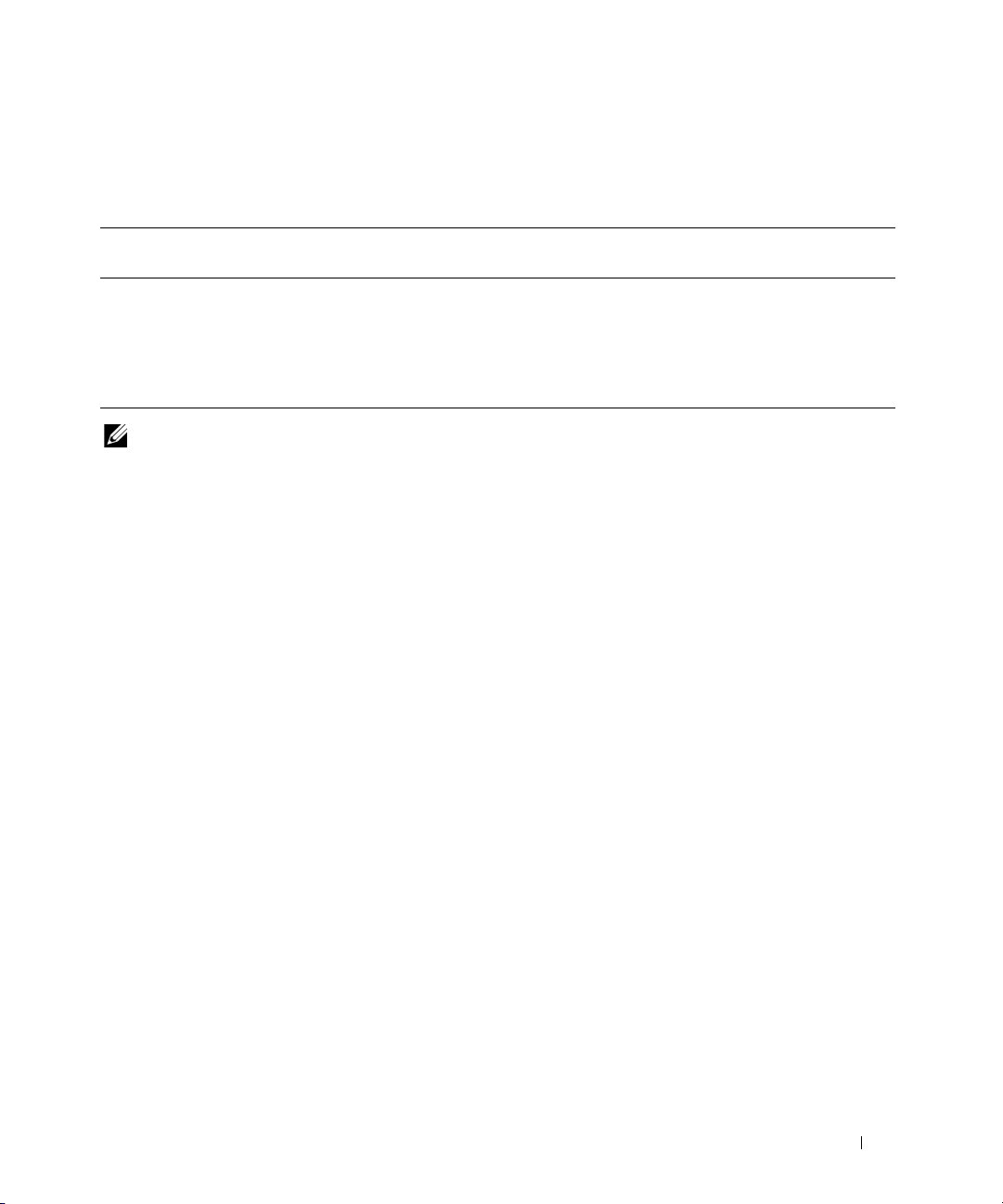
Introduction 15
Table 1-1 lists the primary CLI commands used by Server Administrator. This guide contains a section
for each primary command.
NOTE: omupdate commands are no longer supported in Server Administrator and are replaced by Dell Update
Package or Server Update Utility commands. To update the different components, download the Dell Update Package
and run <package name> /s [/f]. See the Dell Update Packages for Microsoft Windows Operating Systems User’s Guide,
the Dell Update Packages for Red Hat Enterprise Linux User’s Guide, or the Server Update Utility User’s Guide for more
information on corresponding CLI syntax.
Additional useful topics about the CLI include:
• Working With CLI Command Results
• Glossary
CLI Error Checking and Error Messages
The CLI checks your commands for correct syntax when you enter them. If you enter a command and the
command is executed successfully, a message displays, stating that your command has been successful.
Success Messages
For a successful omreport command, data about the component displays. When data for the component
displays, your command is successful.
The following omconfig command examples show valid CLI commands and their success messages:
Command:
omconfig chassis temps index=0 warnthresh=default
Message:
Temperature probe warning threshold value(s) set successfully.
Command:
omconfig chassis biossetup attribute=speaker setting=on
Table 1-1. CLI Commands and Sections in This Guide
Primary CLI
Command
Section Title Related Sections
omconfig omconfig: Managing Components Using the
Instrumentation Service
omconfig system assetinfo: Editing
Cost of Ownership Values
omhelp omhelp: Getting Help With CLI Commands
omreport omreport: Viewing System Status Using
the Instrumentation Service
omreport rac: Viewing Remote Access
Controller Components
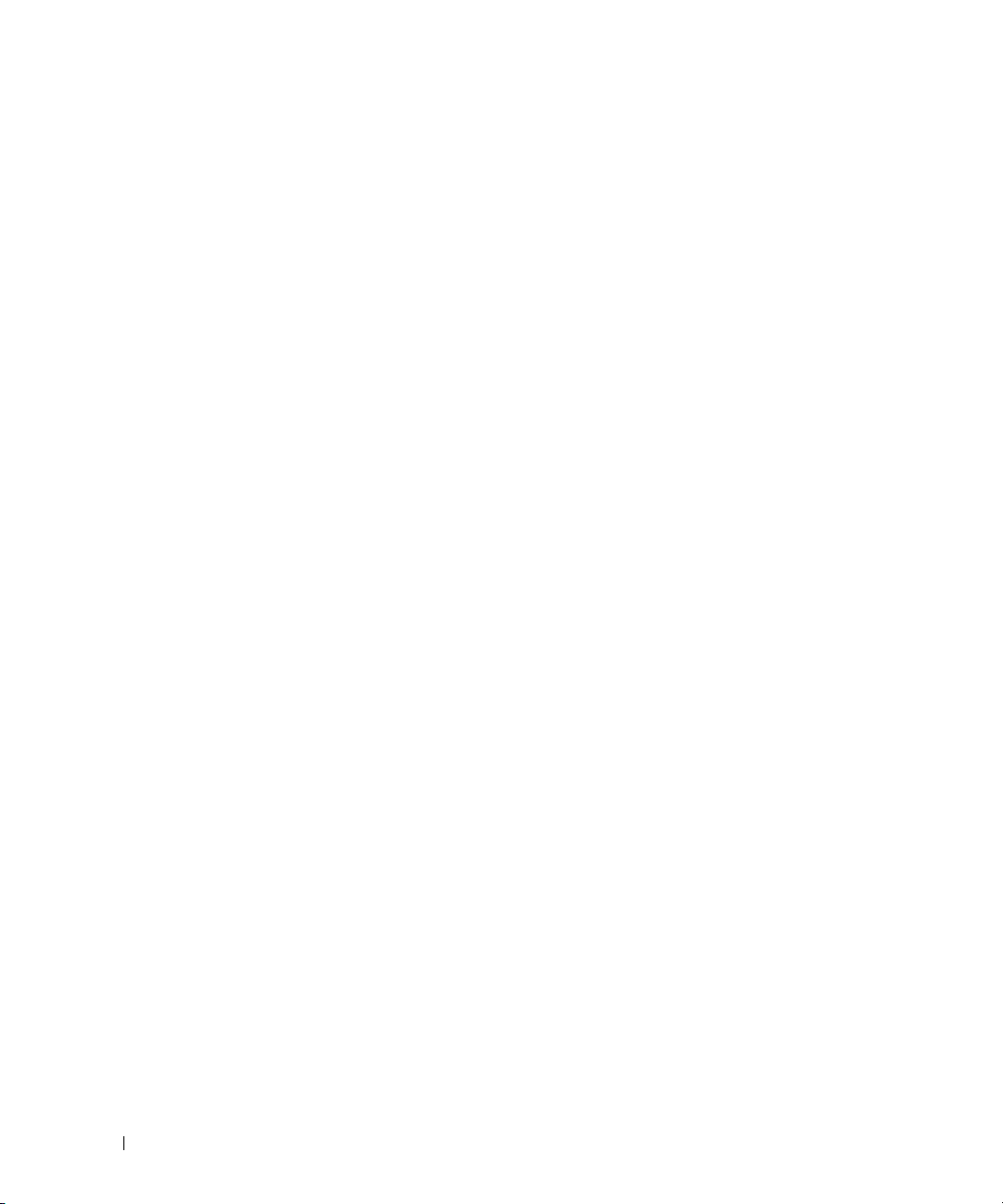
16 Introduction
Message:
BIOS setup configured successfully.
Command:
omconfig system assetinfo info=depreciation duration=6
Message:
Asset information set successfully.
Failure Messages
CLI failure messages provide reasons why some commands do not succeed. Some common reasons why
commands fail include syntax errors and components that are not present. Many error messages provide
syntax information that you can use to execute the command successfully.
If you try to execute a command for a component or feature that is not present in your system
configuration, the error message states that the component is not present.
Command:
omreport chassis currents
Example message:
Error! No current probes found on this system.
Command:
omconfig chassis volts index=3 minwarnthresh=3.3000
Example message:
Error! Number with up to 3 digits after decimal point expected, read
3.3000
The value given by the command specifies more than 3 digits after the
decimal point. A valid minimum warning threshold value for volts
contains up to 3 digits after the decimal point.
Ty p e :
omconfig chassis volts index=3 minwarnthresh=3.300
When you enter the revised command with three decimal points, you receive another error message:
Error! This voltage probe min warning threshold must be between
11.400 and 12.480.
Revised command:
omconfig chassis volts index=3 minwarnthresh=11.500
Message:
Voltage probe warning threshold(s) set successfully.
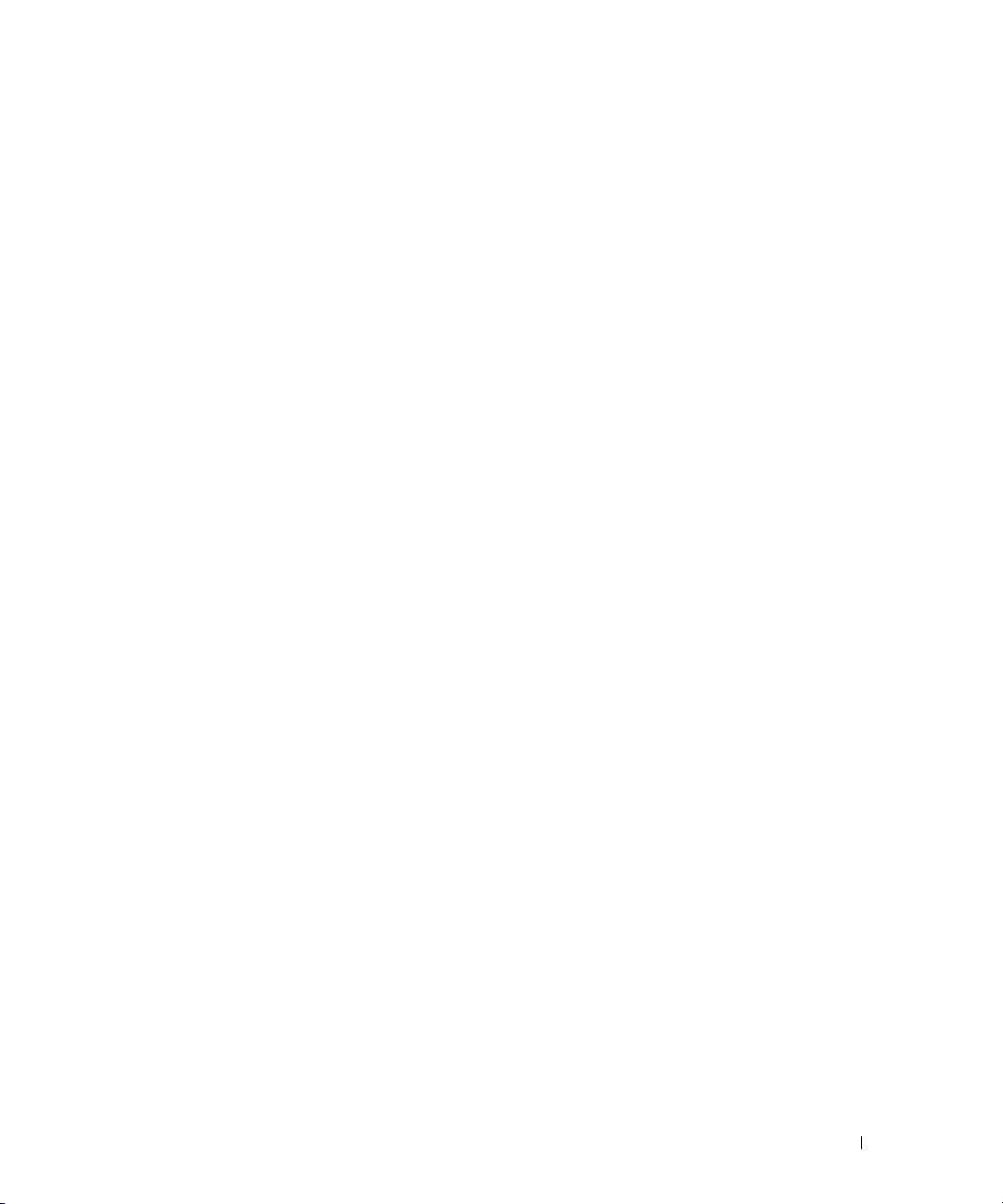
Introduction 17
Scripting and Comparing With the CLI
The Server Administrator CLI allows administrators to write batch programs or scripts to be executed by
the operating system. For an enterprise with many systems, an administrator could write a configuration
script that specified the warning thresholds for each major component of a system and also specified a
set of actions that the administrator wants each system to take in case of a warning or failure event. In
the most critical cases, the administrator could write a script so that the system shuts down to prevent
damage. The administrator could then distribute and execute the script to many managed systems at the
same time. Such a scenario facilitates configuring any number of new systems acquired by a company
and makes implementation of new system administration policies easier across many existing systems
that require reconfiguration.
A similar scenario could be used to populate a large number of newly acquired systems with detailed asset
information. Much of the information would be the same, such as the manufacturer or lessor of the system,
whether support for the system is outsourced, name of the system's insurance company, method of
depreciation, and so on. Any variable that is common to all systems could be scripted, sent to all managed
systems, and executed. Asset information that is unique to a system could be scripted as a group and sent
to that managed node for execution. For example, a script could specify values for all unique variables
such as owner, primary user phone number, asset tag, and so on. Scripts to populate unique values would
set all unique variables at once rather than one by one through the system's command line.
In many cases, the CLI allows a user with a very well-defined task in mind to retrieve information about
the system rapidly. If a user wants to review a comprehensive summary of all system components and
save that summary information to a file for comparison with later system states, the CLI is ideal.
Using CLI commands, administrators can write batch programs or scripts to execute at specific times.
When these programs execute, they can capture reports on components of interest, such as fan RPMs
during periods of high system usage compared with the same measurements at times of lowest system
usage. Command results can be routed to a file for later analysis. Reports can help administrators gain
information that can be used to adjust usage patterns, to justify purchasing new system resources, or to
focus on the health of a problem component.
Command Syntax Overview
Commands vary in complexity. The simplest command has only command level 1. The omhelp
command is a simple command. When you type omhelp, a list of the main CLI commands is displayed.
The next level of complexity includes commands that contain command levels 1 and 2. All of the about
commands are examples of command level 2 complexity. The omconfig about and omreport about
commands cause a very brief summary to display. The summary shows version information for the
systems management software installed on your system; for example, Server Administrator 1.x.
Some commands have command level 1 and command level 2 and one name=value pair. Consider the
following example command that instructs Server Administrator for more details about the environment
for Server Administrator:
omreport about details=true
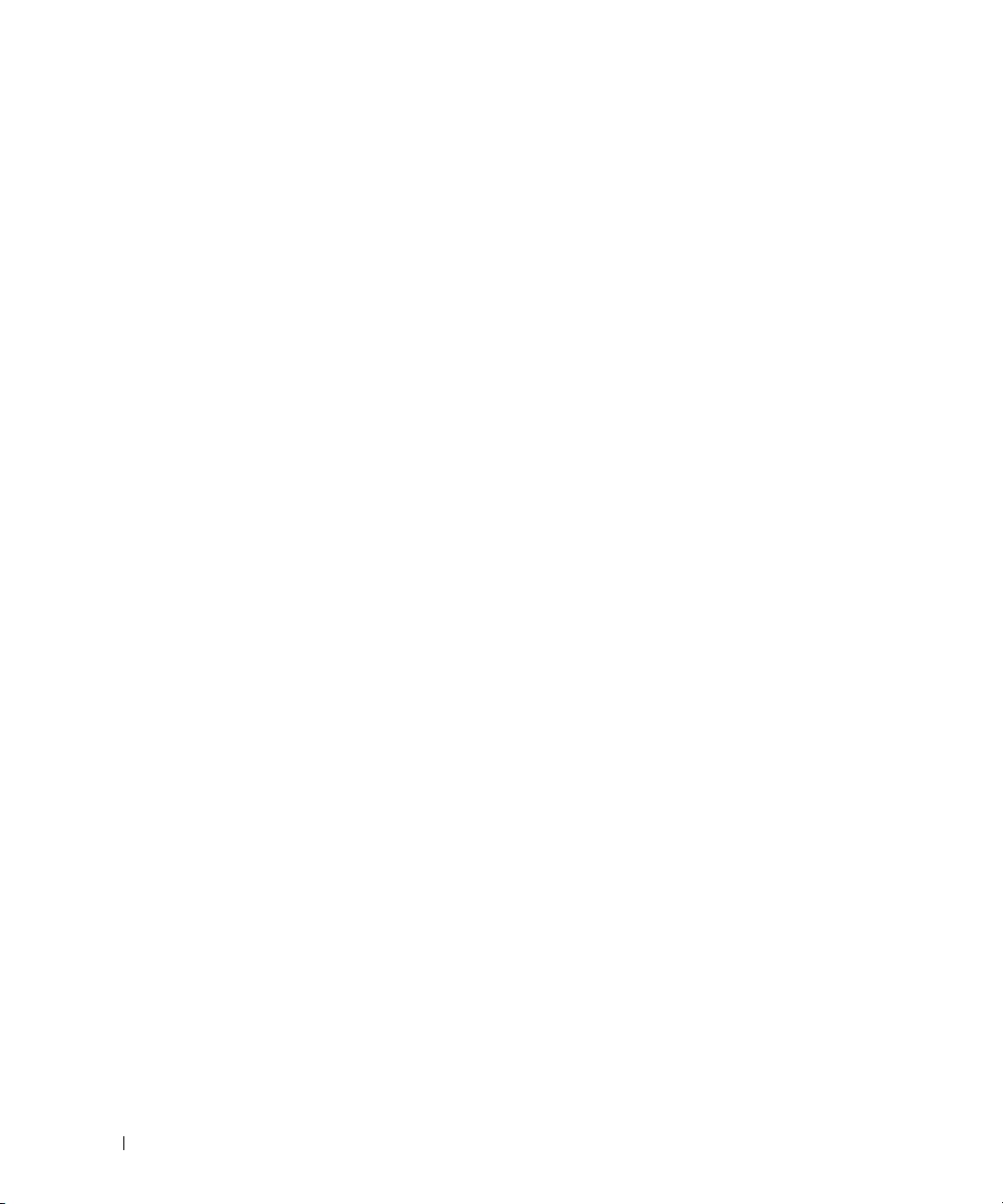
18 Introduction
Command level 1 is omreport, command level 2 is about, and the name=value pair is
details=true.
Many commands use command level 1, command level 2, and command level 3, but do not require any
parameters (name=value pairs). Most omreport commands are of this type. For example:
omreport system alertaction
causes a list of alert actions that are configured for components on your system to be displayed.
The most complex commands have all three command levels and can have multiple name=value
pairs. An example of two name=value pairs:
omconfig system assetinfo info=depreciation duration=3
An example of nine name=value pairs:
omconfig system assetinfo info=acquisition
purchasecost=
<n> waybill=<n> installdate=<
mmddyy
> purchasedate=
<
mmddyy
> ponum=<n> signauth=<
text
>
expensed=<
yes | no
> costcenter=<
text
>
In each section, command syntax and other information about commands is formatted with any of the
following fields that apply:
command level 1 command level 2 command level 3 name=value pair 1 name=value pair 2

omhelp: Getting Help With CLI Commands 19
omhelp: Getting Help With CLI Commands
The omhelp command and its equivalent, <command> -?, accesses the CLI's detailed help text
interface. You can get help at several levels of detail.
Each fully qualified CLI command may have a variable number of distinct parts: the command
(command level 1), one or more subcommands (command level 2 and command level 3, if present),
and one or more name=value pair(s).
By appending -? (space-dash-question mark) to any command, you can get help on the command.
Example Help Commands
When you type omconfig -?, you get general help about the omconfig command. The help at
this level lists the available subcommands for omconfig:
•about
•preferences
• chassis
• system
When you type omconfig system -?, CLI help lists all of the subcommands that are available
for omconfig system:
• alertaction
• alertlog
• assetinfo
• cmdlog
• esmlog
•events
• recovery
• shutdown
• thrmshutdown
• webserver
Figure 2-1 shows the levels of help for a command.
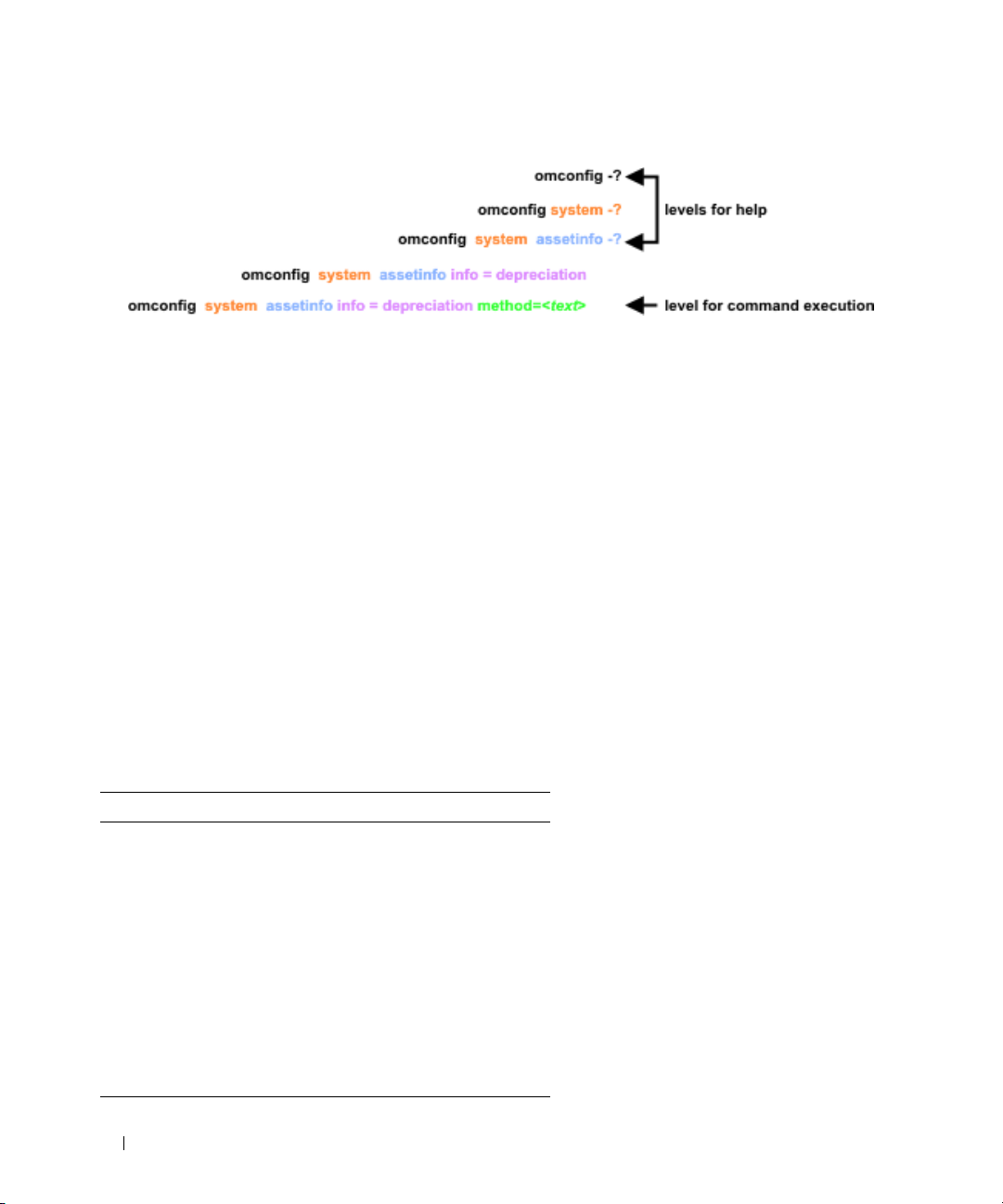
20 omhelp: Getting Help With CLI Commands
Figure 2-1. Different Levels of Help for a Command
You can also parse the omconfig system assetinfo command as follows:
<command level 1 command level 2 command level 3> <name=value pair 1>
[name=value pair 2]
where command levels 1, 2, and 3 are represented by omconfig system assetinfo, name=value pair 1 is
represented by info=depreciation, and name=value pair 2 is represented by method=straightline.
To set your depreciation method to straight line, type:
omconfig system assetinfo info=depreciation method=straightline
The CLI responds with the following message:
Asset information set successfully.
When you type omconfig system assetinfo -?, the help that displays provides information
about assigning values for the name and option fields. Partial results for the request omconfig system
assetinfo -? are as follows:
assetinfo Set asset information.
For one info value, specify one or more optional parameter(s). Table 2-1 displays the optional parameters
for info=acquisition:
Table 2-1. Optional Parameters
Info Value Optional parameters
Info=acquisition purchasecost=<num>
waybill=<num>
installdate=<mmddyy>
purchasedate=<mmddyy>
ponum=<num>
signauth=<text>
expensed=<yes|no>
costcenter=<text>
info=depreciation
method=<text>
duration=<num>
percent=<percent>
unit=<months|years|unknown>
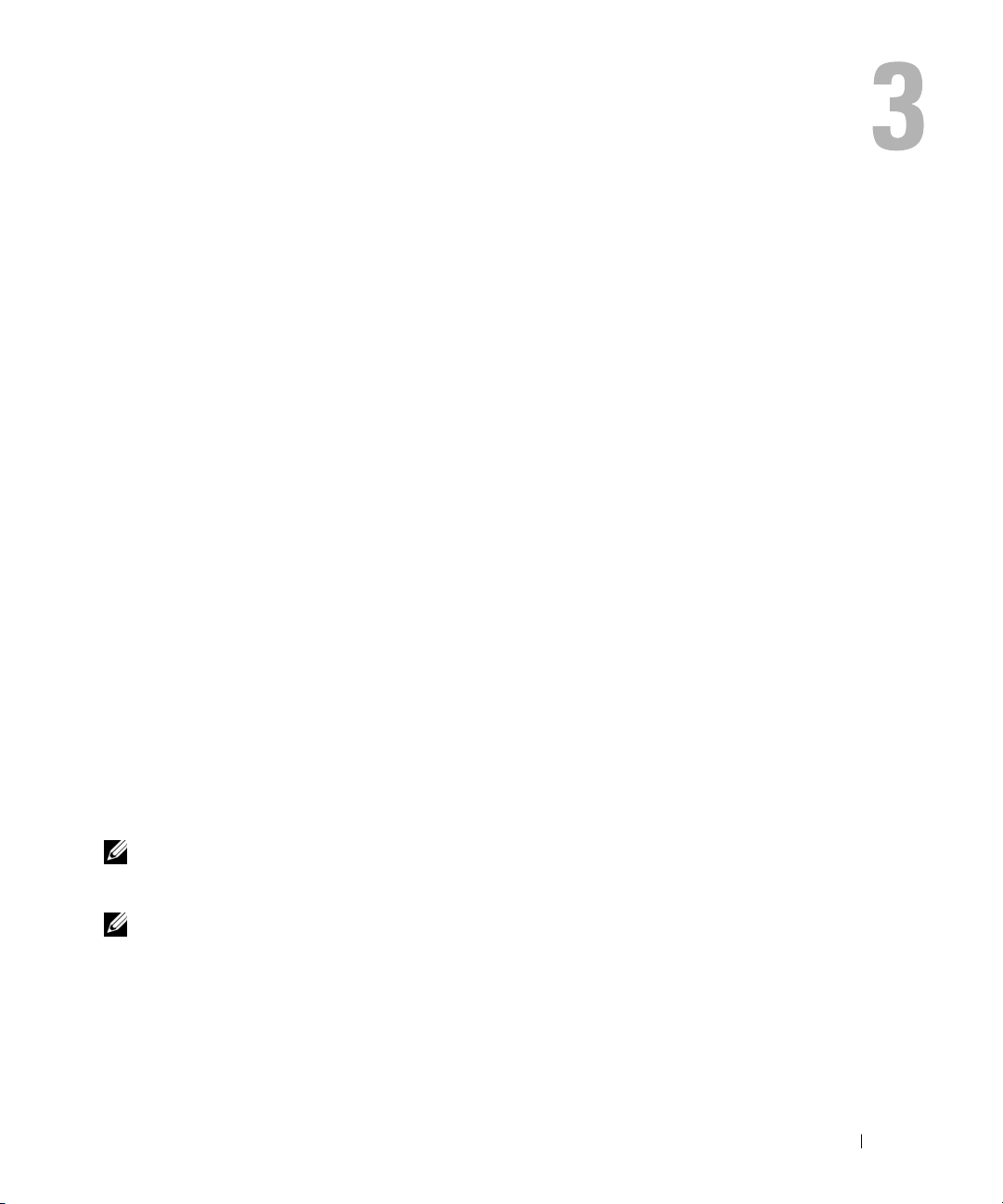
omreport: Viewing System Status Using the Instrumentation Service 21
omreport: Viewing System Status Using
the Instrumentation Service
The omreport command allows you to see detailed information about your system components.
You can retrieve summaries for many system components at one time, or you can get details about a
specific component. This chapter shows you how to get reports with the level of detail that you want.
Commands documented in this chapter vary in whether they define the fields that appear in the results of a
particular omreport command. Fields are defined only if they have a special or less familiar use.
As with all other components, you can use omreport to view component status, and omconfig to
manage a component. For information on how to configure components for management,
see "omconfig: Managing Components Using the Instrumentation Service."
Often you can use omreport commands to get information you need to execute an omconfig
command. For example, if you want to edit the minimum temperature for a warning event on a
temperature probe, you need to know the index of the probe you want to configure. You can use
omreport chassis temps to display a list of probes and their indexes.
Conventions for Parameter Tables
When listing the parameters that a command can take, the parameters are listed in alphabetical
order instead of the order in which they appear in the command line interface.
The symbol |, often called pipe, is the logical exclusive or operator. For example, enable | disable
means that you can enable or disable the component or feature, but you cannot simultaneously
enable and disable the component or feature.
omreport Command Summary
NOTE: Although this chapter lists all possible omreport commands, the commands available on your system
depend on your system configuration. The results that display for the omreport command vary from one
system to another. Data displays for installed components only.
NOTE: When a system includes an external chassis, the displayed results vary by operating system.
On SUSE
®
Linux Enterprise Server and Red Hat
®
Enterprise Linux
®
systems, omreport commands display
external chassis information in a separate section after the main chassis information. On Microsoft
®
Windows
®
systems, data about the external chassis does not appear in omreport output.

22 omreport: Viewing System Status Using the Instrumentation Service
Table 3-1 is a high-level summary of the omreport command. The column titled "Command level 1"
shows the omreport command at its most general. "Command level 2" shows the major objects or
components that you can view using omreport (about, chassis, storage, system, and rac). "Command
level 3" lists the specific objects and components for which you can view reports. "User privilege required"
refers to the type of privilege you need to perform the command, where U=User, P=Power User, and
A=Administrator. "Use" is a very general statement about the actions that can be performed using
omreport. More details about syntax and use of the command appear later in this section.
Table 3-1 shows the omreport commands available for about, system, and main system chassis.
For information about viewing storage components, see "omreport: Viewing System Status Using
the Instrumentation Service."
Table 3-1. omreport Command Level 1, Level 2, and Level 3
Command
level 1
Command
level 2
Command
level 3
User
privilege
required
Use
omreport
about U, P, A Shows version number and properties for the
Server Administrator program.
details=true U, P, A Displays information for all of the Server
Administrator programs that are installed.
chassis U, P, A Shows a general status for all main components.
acswitch U, P, A Shows failover settings where redundant AC
power lines are supported in a system.
batteries U, P, A Shows properties set for batteries.
bios U, P, A Shows BIOS facts such as manufacturer, version,
and date last updated.
biossetup A Shows BIOS setup properties configured during
system boot.
bmc U, P, A Shows general information on remoteaccess.
NOTE: This subcommand will be phased-out in
future releases. It will be replaced by the
subcommand remoteaccess.
currents U, P, A Shows the status and thresholds for the system
current sensors.
fancontrol U, P, A Shows properties set for fan speed.
fans U, P, A Shows status and thresholds for system fans.
firmware U, P, A Shows firmware properties such as version, date
of last update, and whether the firmware
is updatable.

omreport: Viewing System Status Using the Instrumentation Service 23
frontpanel U, P, A Shows whether the front panel button settings,
such as for the Power button and/or Nonmasking
Interrupt (NMI) button (if present on the
system), are enabled or disabled.
fru U, P, A Shows the Field Replaceable Unit (FRU)
information.
info U, P, A Shows a status summary for main system chassis
components.
intrusion U, P, A Shows the status of the system’s intrusion
sensor(s).
leds U, P, A Shows the properties you have set for LEDs to
flash under various alert conditions.
memory U, P, A Shows properties of your system's memory arrays.
nics U, P, A Shows number of NICs installed in your system,
NIC vendor, NIC description, IP address, and
connection status.
ports U, P, A Shows properties for your system’s parallel and
serial ports, such as I/O address, IRQ level,
connector type, and maximum speed.
processors U, P, A Shows properties of your system’s processors,
including speed, manufacturer, and
processor family.
pwrsupplies U, P, A Shows properties of power supplies.
remoteaccess U, P, A Shows general information on remote access.
slots U, P, A Shows properties of your system’s expansion slots
and other slot types.
temps U, P, A Shows the status and thresholds for the system
temperature sensors.
volts U, P, A Shows the status and thresholds for the system
voltage sensors.
storage U, P, A See "Using the Storage Management Service."
system U, P, A Shows a high-level summary of system
components.
Table 3-1. omreport Command Level 1, Level 2, and Level 3 (continued)
Command
level 1
Command
level 2
Command
level 3
User
privilege
required
Use
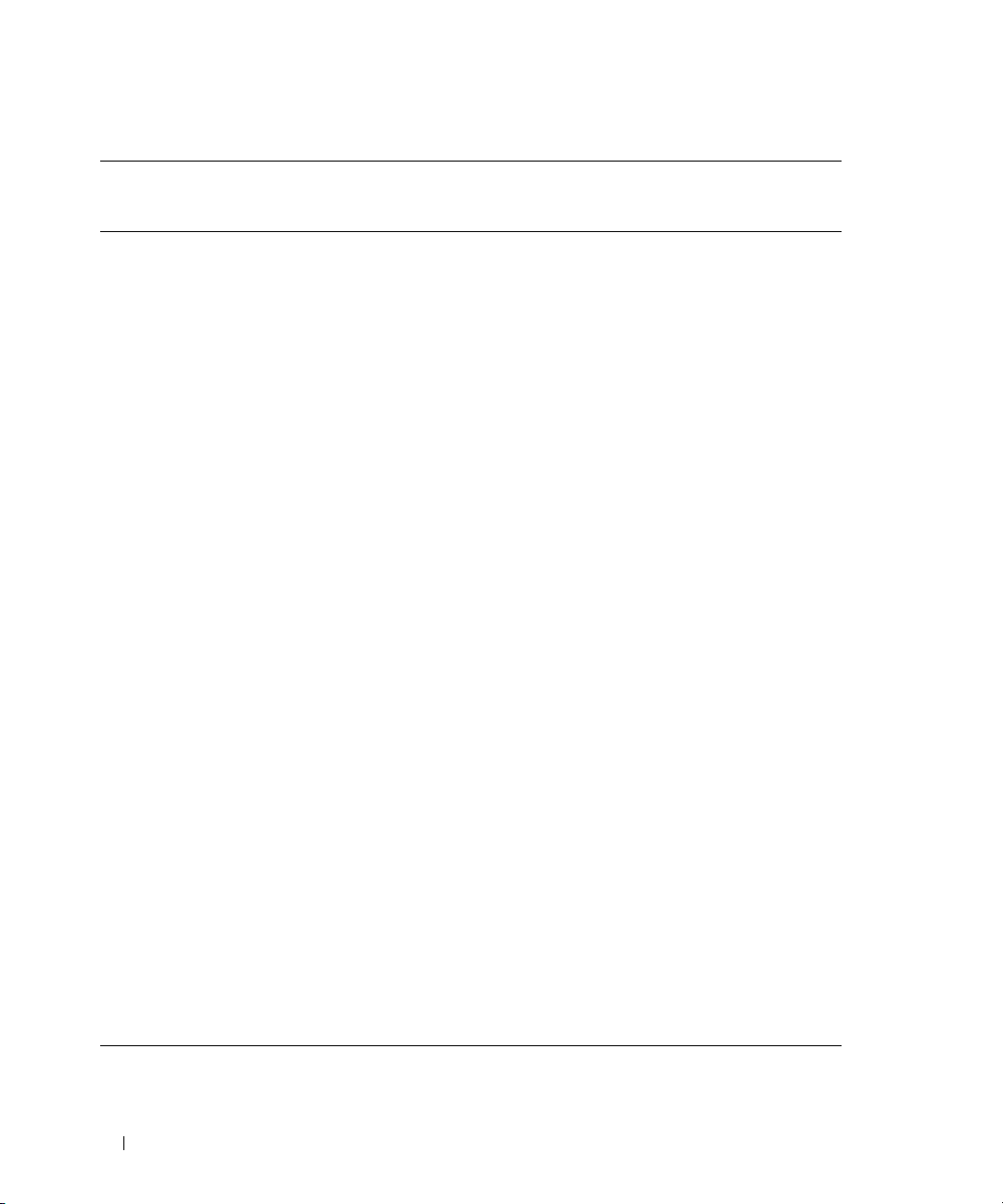
24 omreport: Viewing System Status Using the Instrumentation Service
alertaction U, P, A Shows warning and failure threshold values, as
well as actions that have been configured when
an essential component detects a warning or
failure state.
alertlog U, P, A Allows the administrator to show the alert log.
assetinfo U, P, A Shows cost of ownership information for
your system.
cmdlog U, P, A Allows the administrator to show the
command log.
esmlog U, P, A Allows the administrator to show the
hardware log.
events U, P, A Shows the system’s Simple Network
Management Protocol (SNMP) event settings.
operatingsystem U, P, A Shows the name and version of your
operating system.
pedestinations U, P, A Shows destinations where alerts for platform
events are configured to be sent.
platformevents U, P, A Shows the system’s response for each listed
platform event.
recovery P, A Shows how your system is configured to respond
to a hung operating system.
shutdown P, A Shows how the shutdown action is to be
performed.
summary U, P, A Shows key facts for all system components,
including main system chassis, software, and
storage.
thrmshutdown P, A Shows what shutdown action, if any, is to be
taken when a temperature warning or failure
condition is detected.
version U, P, A Shows a summary for all updatable components
on your system.
rac U, P, A See "omreport rac: Viewing Remote Access
Controller Components."
Table 3-1. omreport Command Level 1, Level 2, and Level 3 (continued)
Command
level 1
Command
level 2
Command
level 3
User
privilege
required
Use
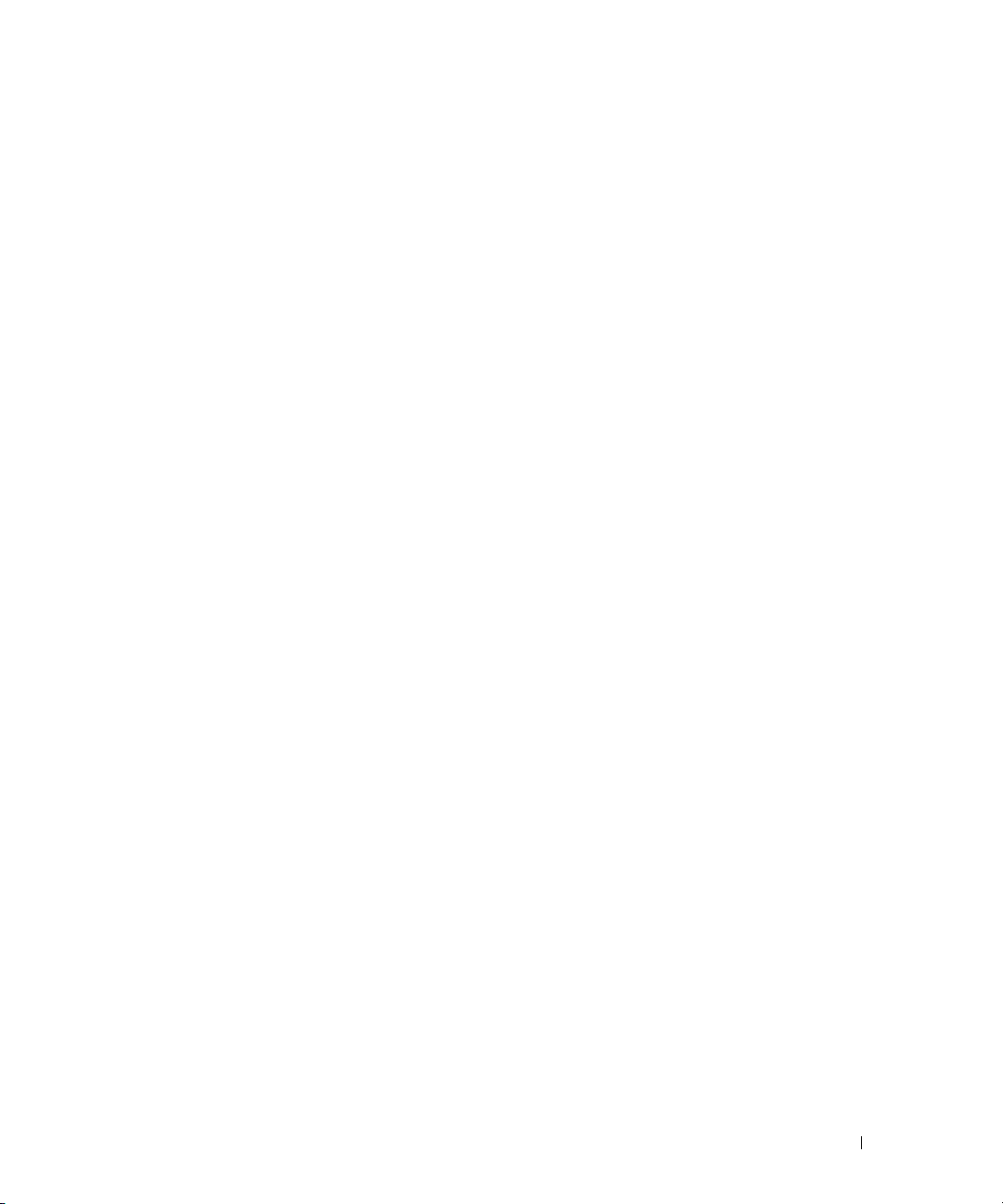
omreport: Viewing System Status Using the Instrumentation Service 25
Help With the omreport Command
Use the omreport -? command to get a list of the available commands for omreport.
Use omreport <command level 2> -? to get help on the level 2 commands about, chassis, and system.
The following information on omreport system -? applies equally to getting help for the omreport chassis
command.
To see a list of valid commands for omreport system, type:
omreport system -? | more
omreport about
Use the omreport about command to learn the product name and version number of the systems
management application installed on your system. The following is an example output from the
omreport about command:
For even more details about the environment for Server Administrator, type:
omreport about details=true
Server Administrator includes a number of services, each of which has a version number of its own.
The Contains field reports version numbers for the services as well as other useful details. The output
below is an example, and can change depending on your configuration and the version of Server
Administrator that is installed on your system:
Product name
Version
Copyright
Company
: Dell OpenManage Server Administrator
: 5.x.x
: Copyright (C) Dell Inc. 1995-2006. All rights reserved.
: Dell Inc.
Contains: Instrumentation Service 5.
x.x
Storage Management Service 3.
x
.
x
Sun JRE - OEM Installed Version 3.
x
.
x
Secure Port Server 1.
x
.
x
Core Service 1.
x
.
x
Instrumentation Service Integration Layer 1.
x
.
x
Storage Management Service Integration Layer 1.
x
.
x
Server Administrator 5.
x
.
x
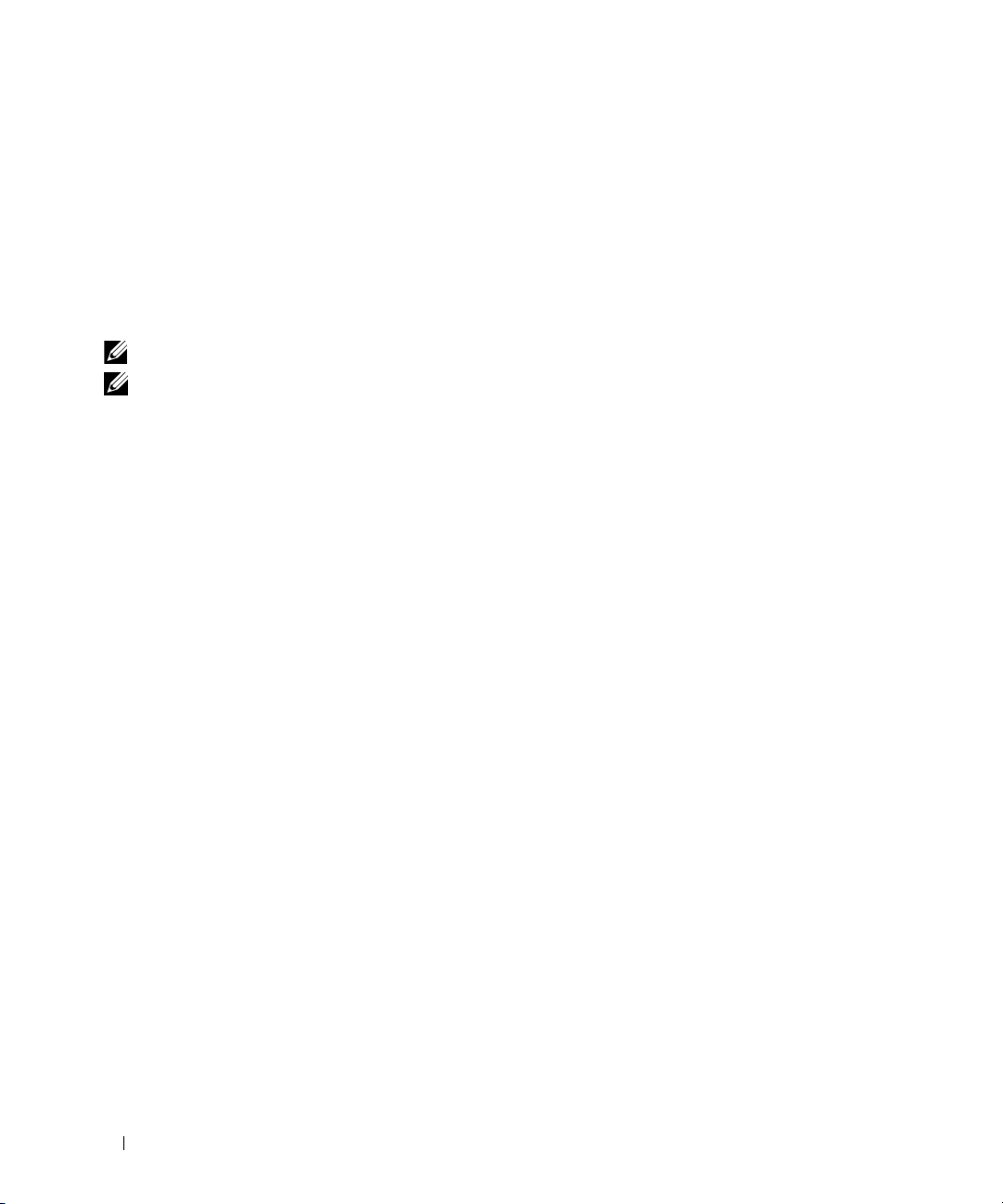
26 omreport: Viewing System Status Using the Instrumentation Service
omreport chassis Commands
Use omreport chassis commands to view details for the entire chassis or for a particular component.
omreport chassis
When you type:
omreport chassis
Server Administrator displays a general status for your main system chassis components.
NOTE: When you issue CLI commands to a server module in a modular system, chassis refers only to the server module.
NOTE: As with all output shown in this guide, the following output is an example and may vary depending on your
system configuration.
omreport chassis acswitch
Use the omreport chassis acswitch command if your system has redundant AC power lines that are
configured in a failover arrangement. When you type:
omreport chassis acswitch
Server Administrator displays the following output:
SEVERITY : COMPONENT
Ok : Fans
Critical : Intrusion
Ok : Memory
Ok : Power Supplies
Ok : Temperatures
Ok : Voltages
AC Failover Switch
AC Switch Redundancy
Redundancy Status : Full
Number of devices required for full
redundancy
:2
Redundancy Mode :
Redundancy Configuration : Input Source Line 1, upon
redundancy restoration, return
to Line 1
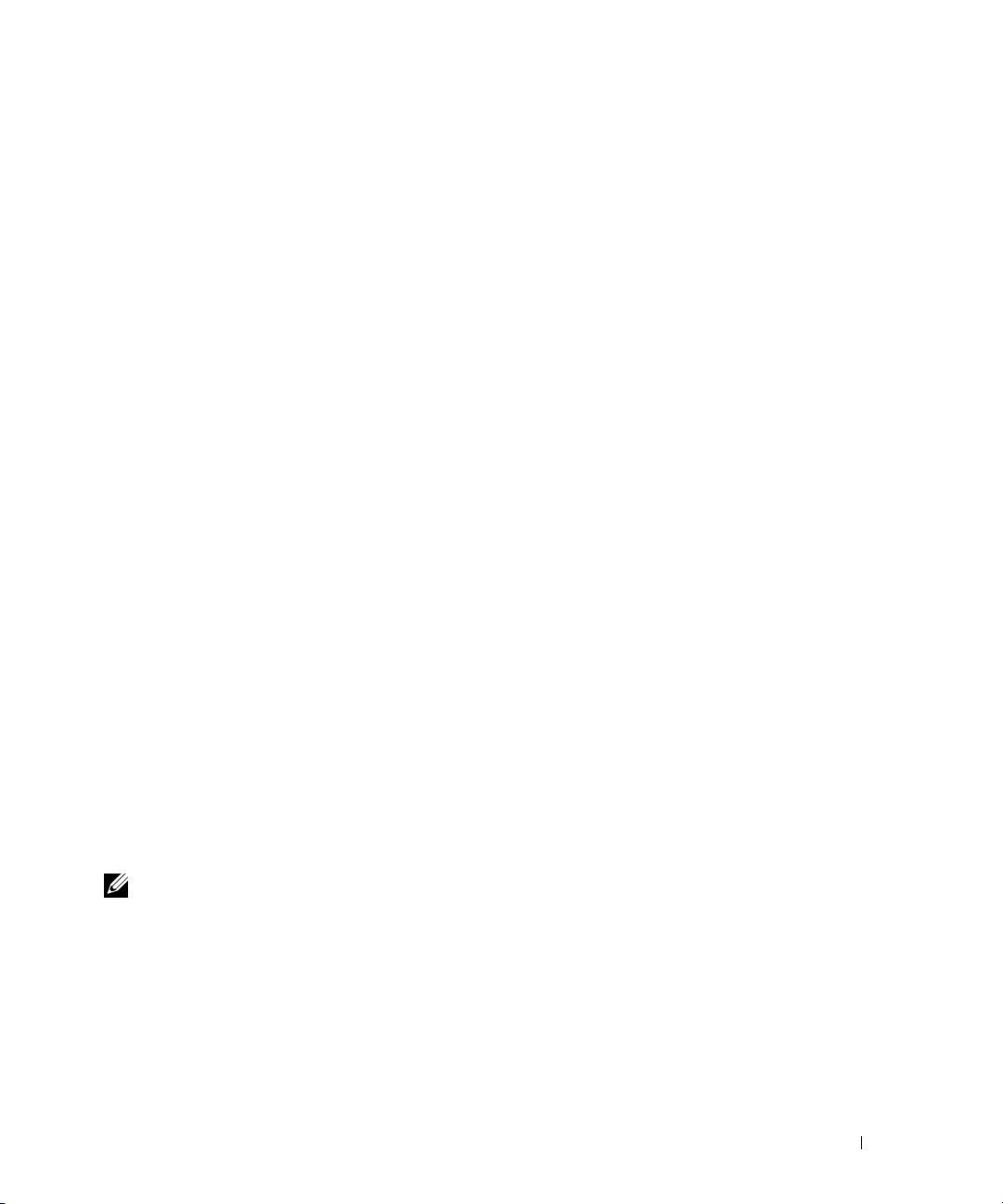
omreport: Viewing System Status Using the Instrumentation Service 27
Server Administrator reports values for the Redundancy Status and Redundancy Mode fields.
omreport chassis batteries
Use the omreport chassis batteries command to view battery properties.
omreport chassis bios
Use the omreport chassis bios command to view current BIOS information. When you type:
omreport chassis bios
Server Administrator displays a summary of your system’s BIOS information.
omreport chassis biossetup
Use the omreport chassis biossetup command to view BIOS setup parameters that are normally available
only during system boot.
Ty p e :
omreport chassis biossetup
Table 3-2 displays the BIOS setup parameters that are available:
NOTE: Not all the parameters are displayed. Only those BIOS setup properties that are configured during system
boot are displayed.
AC Power Lines
Status : Ok
Location : AC Power Line 1
AC Present : Power Present
Active Source : Active
Status : Ok
Location : AC Power Line 2
AC Present : Power Present
Active Source : Not Active
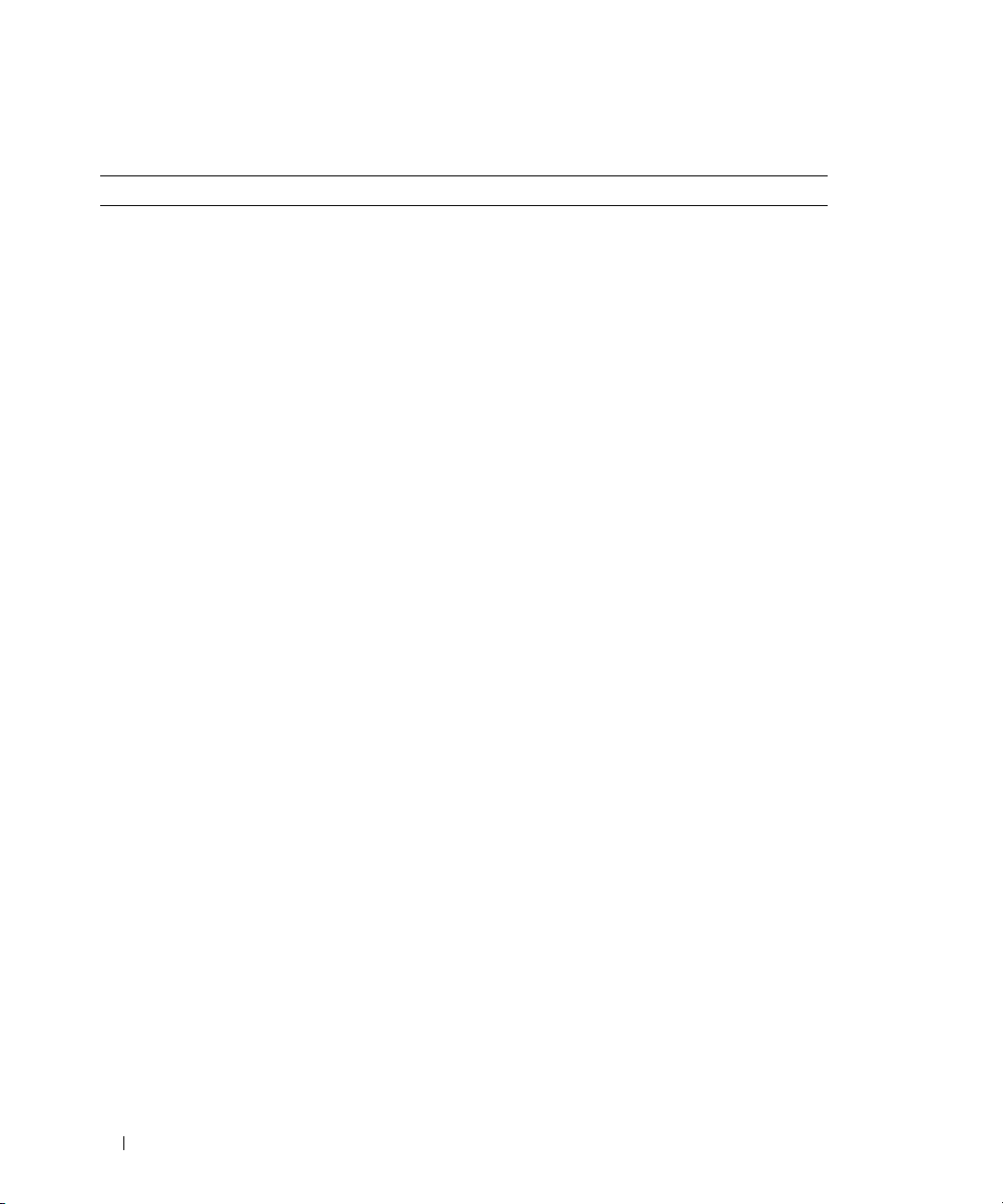
28 omreport: Viewing System Status Using the Instrumentation Service
Table 3-2. BIOS Setup Parameters
Parameters Description
Bezel Displays whether the bezel removal intrusion check during system
reboot is enabled or disabled.
Bootsequence Displays the device that is used to boot the system.
Console Redirection Displays if the BIOS screen is redirected over a particular serial port
or if it is turned off.
Console Redirection After Boot Displays whether console redirection after system reboot is enabled
or disabled.
Diskette Displays whether the diskette is disabled, auto enabled, or read only.
Demand Based Power
Management (DBS)
Displays whether DBS is enabled or disabled on the system.
Dual NIC Displays whether NIC 1 and NIC 2 with PXE is enabled or disabled.
External Serial Connector Displays whether the external serial connector is mapped to COM
port 1 or COM port 2 or a Remote Access Device.
Console Redirection Failsafe Baud
Rate
Displays the setting for console redirection failsafe baud rate.
IDE Displays whether the drive is enabled or disabled.
IDE Primary Drive 0 Displays whether the device is automatically detected and enabled
or if the device is disabled.
IDE Primary Drive 1 Displays whether the device is automatically detected and enabled
or if the device is disabled.
Intrusion Displays whether the intrusion check is enabled or disabled during
system boot.
Mouse Displays whether the mouse is enabled or disabled.
NIC 1 Displays whether the first NIC is enabled (with or without PXE) or
disabled during system boot.
NIC 2 Displays whether the second NIC is enabled (with or without PXE)
or disabled during system boot.
Numlock Displays whether the keypad can be used as number keys.
Parallel port address Displays whether the address is located on LPT1, LPT2, and LPT3,
or if it is disabled.
Parallel port mode Displays the setting associated with the parallel port.
Primary SCSI Displays whether the device is on or off.
RAID on motherboard Displays whether RAID-on-motherboard is detected as a RAID
device, a SCSI device, or if the device is disabled during system boot.

omreport: Viewing System Status Using the Instrumentation Service 29
omreport chassis bmc
NOTE: This command will be phased-out in future releases. It will be replaced by the command omreport chassis
remoteaccess.
Use the omreport chassis bmc command to view baseboard management controller (BMC)
general information.
Ty p e :
omreport chassis bmc
The output from the omreport chassis bmc command lists each of the valid parameters. Table 3-3 shows
the available settings.
RAID Channel A Displays whether RAID-on-motherboard Channel A is detected as a
RAID device or a SCSI device.
RAID Channel B Displays whether RAID-on-motherboard Channel B is detected as a
RAID device or a SCSI device.
SATA Displays whether the onboard SATA controller is set to ATA mode,
RAID mode, or is disabled.
SATA port Displays if the SATA port is enabled or disabled.
Secondary SCSI Displays whether the device is enabled or disabled.
Serial Communications Displays whether COM port 1 and COM port 2 are enabled or
disabled with or without console redirection.
Serial Port 1 Displays whether serial port 1 is mapped to a COM port, a
COM port 1, a COM port 3, a COM1 BMC, a BMC Serial, a BMC
NIC, a BMC RAC, or is disabled.
Serial Port 2 Displays whether serial port 2 is mapped to a COM port, a
COM port 2, a COM port 4, or is disabled.
Speaker Displays whether the speaker is on or off.
USB or USBB Displays whether the USB port is enabled or disabled.
User accessible USB Displays whether the user-accessible USB port is enabled or disabled.
Table 3-2. BIOS Setup Parameters (continued)
Parameters Description

30 omreport: Viewing System Status Using the Instrumentation Service
omreport chassis currents
Use the omreport chassis currents command to view current (amperage) probe status and settings.
When you type:
omreport chassis currents index=
n
the index parameter is optional. If you do not specify the index, Server Administrator displays a
summary of status, readings, and thresholds set for all current probes present on your system. If you
specify the index, Server Administrator displays a summary for a specific current probe.
omreport chassis fans
Use the omreport chassis fans command to view fan probe status and settings. When you type:
omreport chassis fans index=
n
the index parameter is optional. If you do not specify the index, Server Administrator displays a
summary of status, readings, and thresholds set for any fan probes that might be present on your system.
If you specify the index, Server Administrator displays a summary for a specific fan probe.
omreport chassis fancontrol
Use the omreport chassis fancontrol command to see how fan speed is set on your system. Fan speed can
be set to optimize speed for cooling or for quiet operation. Table 3-4 shows the available settings.
Table 3-3. omreport chassis bmc
name=value pair Description
config=advsol Reports advanced BMC information on a serial over local area network (LAN) connection.
config=nic Reports BMC information for the LAN.
config=serial Reports serial port information for BMC.
config=serialoverlan Reports BMC information on a serial over LAN connection.
config=terminalmode Reports terminal mode settings for the serial port.
config=user Reports information on BMC users.
Table 3-4. Fan Control Settings
name=value pair Description
speed=quiet Set fan speed for quiet operation.
speed=maxcool Set fan speed for maximum cooling.
