Dell Chassis Management Controller User Manual

Chassis Management Controller Version 1.35 for Dell PowerEdge VRTX
User's Guide

Notes, Cautions, and Warnings
NOTE: A NOTE indicates important information that helps you make better use of your computer.
CAUTION: A CAUTION indicates either potential damage to hardware or loss of data and tells you how to avoid the problem.
WARNING: A WARNING indicates a potential for property damage, personal injury, or death.
Copyright © 2014 Dell Inc. All rights reserved. This product is protected by U.S. and international copyright and intellectual property laws. Dell™ and the Dell logo are trademarks of Dell Inc. in the United States and/or other jurisdictions. All other marks and names mentioned herein may be trademarks of their respective companies.
2014 - 07
Rev. A00
Contents |
|
1 Overview............................................................................................................... |
13 |
What Is New In This Release............................................................................................................... |
14 |
Key Features......................................................................................................................................... |
14 |
Management Features................................................................................................................... |
14 |
Security Features............................................................................................................................ |
15 |
Chassis Overview................................................................................................................................. |
15 |
Supported Remote Access Connections........................................................................................... |
18 |
Supported Platforms........................................................................................................................... |
19 |
Supported Management Station Operating Systems and Web Browsers......................................... |
19 |
Managing Licenses ............................................................................................................................. |
19 |
Types of Licenses........................................................................................................................... |
19 |
Acquiring Licenses........................................................................................................................ |
20 |
License Operations....................................................................................................................... |
20 |
License Component State or Condition and Available Operations............................................ |
20 |
Managing Licenses Using CMC Web Interface............................................................................ |
21 |
Managing Licenses Using RACADM.............................................................................................. |
21 |
Licensable Features in CMC.......................................................................................................... |
21 |
Viewing Localized Versions of the CMC Web Interface.................................................................... |
23 |
Supported Management Console Applications................................................................................. |
23 |
How to Use this User's Guide............................................................................................................. |
23 |
Other Documents You May Need...................................................................................................... |
23 |
Accessing Documents From Dell Support Site.................................................................................. |
24 |
2 Installing and Setting Up CMC......................................................................... |
26 |
Before You Begin................................................................................................................................ |
26 |
Installing CMC Hardware.................................................................................................................... |
26 |
Checklist To Set up Chassis.......................................................................................................... |
26 |
Basic CMC Network Connection.................................................................................................. |
27 |
Installing Remote Access Software on a Management Station......................................................... |
27 |
Installing RACADM on a Linux Management Station................................................................... |
27 |
Uninstalling RACADM From a Linux Management Station.......................................................... |
28 |
Configuring a Web Browser............................................................................................................... |
28 |
Proxy Server................................................................................................................................... |
28 |
Microsoft Phishing Filter............................................................................................................... |
29 |
Certificate Revocation List (CRL) Fetching................................................................................... |
29 |
Downloading Files From CMC With Internet Explorer................................................................ |
29 |
Enabling Animations In Internet Explorer.................................................................................... |
30 |
Setting Up Initial Access to CMC........................................................................................................ |
30 |
Configuring Initial CMC Network................................................................................................. |
30 |
Interfaces and Protocols to Access CMC.......................................................................................... |
34 |
Launching CMC Using Other Systems Management Tools........................................................ |
36 |
Downloading and Updating CMC Firmware...................................................................................... |
36 |
Setting Chassis Physical Location and Chassis Name....................................................................... |
36 |
Setting Chassis Physical Location and Chassis Name Using Web Interface.............................. |
36 |
Setting Chassis Physical Location and Chassis Name Using RACADM....................................... |
36 |
Setting Date and Time on CMC.......................................................................................................... |
36 |
Setting Date and Time on CMC Using CMC Web Interface........................................................ |
37 |
Setting Date and Time on CMC Using RACADM.......................................................................... |
37 |
Configuring LEDs to Identify Components on the Chassis............................................................... |
37 |
Configuring LED Blinking Using CMC Web Interface.................................................................. |
37 |
Configuring LED Blinking Using RACADM.................................................................................... |
37 |
Configuring CMC Properties.............................................................................................................. |
38 |
Configuring iDRAC Launch Method Using CMC Web Interface....................................................... |
38 |
Configuring iDRAC Launch Method Using RACADM........................................................................ |
38 |
Configuring Login Lockout Policy Attributes Using CMC Web Interface ........................................ |
38 |
Configuring Login Lockout Policy Attributes Using RACADM.......................................................... |
39 |
Understanding Redundant CMC Environment.................................................................................. |
39 |
About Standby CMC..................................................................................................................... |
40 |
CMC Failsafe Mode....................................................................................................................... |
40 |
Active CMC Election Process....................................................................................................... |
40 |
Obtaining Health Status of Redundant CMC................................................................................ |
41 |
Configuring Front Panel...................................................................................................................... |
41 |
Configuring Power Button............................................................................................................ |
41 |
Configuring LCD............................................................................................................................ |
41 |
Accessing a Server Using KVM...................................................................................................... |
41 |
3 Logging in to CMC............................................................................................. |
43 |
Accessing CMC Web Interface........................................................................................................... |
43 |
Logging in to CMC as a Local User, Active Directory User, or LDAP User....................................... |
43 |
Logging in to CMC Using a Smart Card............................................................................................. |
44 |
Logging in to CMC Using Single Sign-on.......................................................................................... |
45 |
Logging In To CMC Using Serial, Telnet, Or SSH Console................................................................ |
45 |
Accessing CMC Using RACADM......................................................................................................... |
45 |
Logging in to CMC Using Public Key Authentication........................................................................ |
46 |
Multiple CMC Sessions....................................................................................................................... |
46 |
Changing Default Login Password..................................................................................................... |
47 |
Changing Default Login Password Using Web Interface............................................................. |
47 |
Changing Default Login Password Using RACADM..................................................................... |
47 |
Enabling or Disabling Default Password Warning Message ............................................................. |
48 |
Enabling or Disabling Default Password Warning Message Using Web Interface..................... |
48 |
Enabling or Disabling Warning Message to Change Default Login Password Using |
|
RACADM........................................................................................................................................ |
48 |
4 Updating Firmware............................................................................................ |
49 |
Downloading CMC Firmware............................................................................................................. |
49 |
Viewing Currently Installed Firmware Versions................................................................................. |
49 |
Viewing Currently Installed Firmware Versions Using CMC Web Interface............................... |
49 |
Viewing Currently Installed Firmware Versions Using RACADM................................................. |
50 |
Updating the CMC Firmware.............................................................................................................. |
50 |
Updating CMC Firmware Using RACADM.................................................................................... |
51 |
Updating CMC Firmware Using Web Interface............................................................................ |
51 |
Updating Chassis Infrastructure Firmware......................................................................................... |
51 |
Updating Chassis Infrastructure Firmware Using CMC Web Interface....................................... |
52 |
Updating Chassis Infrastructure Firmware Using RACADM......................................................... |
52 |
Updating Server iDRAC Firmware....................................................................................................... |
52 |
Updating Server iDRAC Firmware Using Web Interface.............................................................. |
52 |
Updating Server iDRAC Firmware Using RACADM...................................................................... |
53 |
Updating Server Component Firmware............................................................................................. |
53 |
Enabling Lifecycle Controller........................................................................................................ |
54 |
Filtering Components for Firmware Updates............................................................................... |
55 |
Viewing Firmware Inventory............................................................................................................... |
56 |
Viewing Firmware Inventory Using CMC Web Interface............................................................. |
56 |
Viewing Firmware Inventory Using RACADM............................................................................... |
57 |
Lifecycle Controller Job Operations.................................................................................................. |
58 |
Reinstalling Server Component Firmware................................................................................... |
58 |
Rolling Back Server Component Firmware........................................................................................ |
59 |
Rolling Back Server Component Firmware Using the CMC Web Interface................................ |
59 |
Upgrading Server Component Firmware........................................................................................... |
59 |
Upgrading Server Component Firmware Using CMC Web Interface......................................... |
60 |
Deleting Scheduled Server Component Firmware Jobs................................................................... |
61 |
Deleting Scheduled Server Component Firmware Jobs Using the Web Interface.................... |
61 |
Updating Storage Component Using CMC Web Interface................................................................ |
61 |
Recovering iDRAC Firmware Using CMC........................................................................................... |
61 |
5 Viewing Chassis Information and Monitoring Chassis and |
|
Component Health................................................................................................ |
63 |
Viewing Chassis and Component Summaries................................................................................... |
63 |
Chassis Graphics........................................................................................................................... |
64 |
Selected Component Information............................................................................................... |
65 |
Viewing Server Model Name and Service Tag............................................................................. |
65 |
Viewing Chassis Summary.................................................................................................................. |
65 |
Viewing Chassis Controller Information and Status.......................................................................... |
65 |
Viewing Information and Health Status of All Servers....................................................................... |
65 |
Viewing Health Status and Information for Individual Server............................................................ |
65 |
Viewing Information and Health Status of the IOM.......................................................................... |
66 |
Viewing Information and Health Status For Individual I/O Module.................................................. |
66 |
Viewing Information and Health Status of Fans................................................................................ |
66 |
Configuring Fans........................................................................................................................... |
67 |
Viewing Front Panel Properties.......................................................................................................... |
68 |
Viewing KVM Information and Health Status..................................................................................... |
69 |
Viewing LCD Information and Health................................................................................................ |
69 |
Viewing Information and Health Status of Temperature Sensors.................................................... |
69 |
Viewing Storage Capacity and Status of the Storage Components................................................. |
69 |
6 Configuring CMC................................................................................................ |
71 |
Viewing and Modifying CMC Network LAN Settings.......................................................................... |
71 |
Viewing and Modifying CMC Network LAN Settings Using CMC Web Interface....................... |
72 |
Viewing and Modifying CMC Network LAN Settings Using RACADM......................................... |
72 |
Enabling the CMC Network Interface........................................................................................... |
72 |
Enabling or Disabling DHCP for the CMC Network Interface Address....................................... |
73 |
Enabling or Disabling DHCP for DNS IP Addresses...................................................................... |
73 |
Setting Static DNS IP addresses.................................................................................................... |
74 |
Configuring DNS Settings (IPv4 and IPv6).................................................................................... |
74 |
Configuring Auto Negotiation, Duplex Mode, and Network Speed (IPv4 and IPv6).................. |
74 |
Setting the Maximum Transmission Unit (MTU) (IPv4 and IPv6)................................................. |
75 |
Configuring CMC Network and Login Security Settings................................................................... |
75 |
Configuring IP Range Attributes Using CMC Web Interface ...................................................... |
75 |
Configuring IP Range Attributes Using RACADM......................................................................... |
76 |
Configuring Virtual LAN Tag Properties for CMC.............................................................................. |
76 |
Configuring Virtual LAN Tag Properties for CMC Using RACADM.............................................. |
76 |
Configuring Virtual LAN Tag Properties for CMC Using Web Interface...................................... |
77 |
Configuring Services........................................................................................................................... |
77 |
Configuring Services Using CMC Web Interface......................................................................... |
78 |
Configuring Services Using RACADM........................................................................................... |
78 |
Configuring CMC Extended Storage Card......................................................................................... |
79 |
Setting Up Chassis Group................................................................................................................... |
79 |
Adding Members To Chassis Group............................................................................................. |
80 |
Removing a Member from the Leader......................................................................................... |
80 |
Disbanding a Chassis Group......................................................................................................... |
81 |
Disabling an Individual Member at the Member Chassis............................................................. |
81 |
Launching the Web page of a Member Chassis or Server........................................................... |
81 |
Propagating Leader Chassis Properties to Member Chassis....................................................... |
81 |
Server Inventory for MCM group.................................................................................................. |
82 |
Saving Server Inventory Report.................................................................................................... |
82 |
Chassis Group Inventory and Firmware Version.......................................................................... |
84 |
Viewing Chassis Group Inventory ............................................................................................... |
84 |
Viewing Selected Chassis Inventory Using Web Interface.......................................................... |
84 |
Viewing Selected Server Component Firmware Versions Using Web Interface........................ |
84 |
Configuring Multiple CMCs Using RACADM...................................................................................... |
85 |
Creating a CMC Configuration File.............................................................................................. |
85 |
Parsing Rules................................................................................................................................. |
86 |
Modifying the CMC IP Address..................................................................................................... |
88 |
Viewing and Ending CMC Sessions.................................................................................................... |
88 |
Viewing and Ending CMC Sessions Using Web Interface........................................................... |
88 |
Viewing and Ending CMC Sessions Using RACADM................................................................... |
89 |
7 Configuring Servers........................................................................................... |
90 |
Configuring Slot Names..................................................................................................................... |
90 |
Configuring iDRAC Network Settings................................................................................................. |
91 |
Configuring iDRAC QuickDeploy Network Settings.................................................................... |
91 |
Modifying iDRAC Network Settings for Individual Server iDRAC................................................ |
93 |
Modifying iDRAC Network Settings Using RACADM................................................................... |
94 |
Configuring iDRAC Virtual LAN Tag Settings..................................................................................... |
94 |
Configuring iDRAC Virtual LAN Tag Settings Using RACADM..................................................... |
94 |
Configuring iDRAC Virtual LAN Tag Settings Using Web Interface............................................. |
95 |
Setting First Boot Device..................................................................................................................... |
95 |
Setting First Boot Device For Multiple Servers Using CMC Web Interface................................. |
96 |
Setting First Boot Device For Individual Server Using CMC Web Interface................................ |
96 |
Setting First Boot Device Using RACADM.................................................................................... |
96 |
Configuring Server FlexAddress.......................................................................................................... |
97 |
Configuring Remote File Share........................................................................................................... |
97 |
Configuring Profile Settings Using Server Configuration Replication............................................... |
97 |
Accessing Server Profiles Page..................................................................................................... |
98 |
Adding or Saving Profile................................................................................................................ |
98 |
Applying Profile............................................................................................................................. |
99 |
Importing Profile........................................................................................................................... |
99 |
Exporting Profile.......................................................................................................................... |
100 |
Editing Profile.............................................................................................................................. |
100 |
Viewing Profile Settings.............................................................................................................. |
100 |
Viewing Stored Profile Settings.................................................................................................. |
100 |
Viewing Profile Log..................................................................................................................... |
100 |
Completion Status And Troubleshooting................................................................................... |
101 |
Quick Deploy of Profiles............................................................................................................. |
101 |
Assigning Server Profiles to Slots ............................................................................................... |
101 |
Launching iDRAC using Single Sign-On..................................................................................... |
101 |
Launching Remote Console....................................................................................................... |
102 |
8 Configuring CMC To Send Alerts.................................................................. |
104 |
Enabling Or Disabling Alerts............................................................................................................. |
104 |
Enabling Or Disabling Alerts Using CMC Web Interface........................................................... |
104 |
Enabling Or Disabling Alerts Using RACADM............................................................................. |
104 |
Filtering Alerts.............................................................................................................................. |
104 |
Configuring Alert Destinations......................................................................................................... |
105 |
Configuring SNMP Trap Alert Destinations................................................................................ |
105 |
Configuring E-Mail Alert Settings............................................................................................... |
107 |
9 Configuring User Accounts and Privileges.................................................. |
109 |
Types of Users................................................................................................................................... |
109 |
Modifying Root User Administrator Account Settings..................................................................... |
113 |
Configuring Local Users.................................................................................................................... |
113 |
Configuring Local Users Using CMC Web Interface.................................................................. |
113 |
Configure Local Users Using RACADM....................................................................................... |
114 |
Configuring Active Directory Users.................................................................................................. |
116 |
Supported Active Directory Authentication Mechanisms.......................................................... |
116 |
Standard Schema Active Directory Overview............................................................................. |
116 |
Configuring Standard Schema Active Directory......................................................................... |
117 |
Extended Schema Active Directory Overview........................................................................... |
120 |
Configuring Extended Schema Active Directory........................................................................ |
121 |
Configuring Generic LDAP Users..................................................................................................... |
130 |
Configuring the Generic LDAP Directory to Access CMC......................................................... |
131 |
Configuring Generic LDAP Directory Service Using CMC Web Interface................................. |
131 |
Configuring Generic LDAP Directory Service Using RACADM.................................................. |
132 |
10 Configuring CMC For Single Sign-On Or Smart Card Login.................. |
134 |
System Requirements....................................................................................................................... |
134 |
Client Systems............................................................................................................................. |
135 |
CMC............................................................................................................................................. |
135 |
Prerequisites For Single Sign-On Or Smart Card Login................................................................... |
135 |
Generating Kerberos Keytab File...................................................................................................... |
135 |
Configuring CMC For Active Directory Schema.............................................................................. |
136 |
Configuring Browser For SSO Login................................................................................................ |
136 |
Internet Explorer.......................................................................................................................... |
136 |
Mozilla Firefox ............................................................................................................................. |
136 |
Configuring Browser For Smart Card Login..................................................................................... |
136 |
Configuring CMC SSO Or Smart Card Login For Active Directory Users....................................... |
137 |
Configuring CMC SSO Or Smart Card Login For Active Directory Users Using Web |
|
Interface....................................................................................................................................... |
137 |
Uploading Keytab File.................................................................................................................. |
137 |
Configuring CMC SSO Or Smart Card Login For Active Directory Users Using RACADM |
.......138 |
11 Configuring CMC to Use Command Line Consoles................................. |
139 |
CMC Command Line Console Features.......................................................................................... |
139 |
CMC Command Line Interface Commands.............................................................................. |
139 |
Using Telnet Console With CMC..................................................................................................... |
140 |
Using SSH With CMC.................................................................................................................. |
140 |
Supported SSH Cryptography Schemes.................................................................................... |
140 |
Configure Public Key Authentication Over SSH......................................................................... |
141 |
Configuring Terminal Emulation Software...................................................................................... |
143 |
Configuring Linux Minicom........................................................................................................ |
143 |
Connecting to Servers or I/O Module Using Connect Command................................................. |
144 |
Configuring the Managed Server BIOS for Serial Console Redirection.................................... |
146 |
Configuring Windows for Serial Console Redirection............................................................... |
146 |
Configuring Linux for Server Serial Console Redirection During Boot..................................... |
146 |
Configuring Linux for Server Serial Console Redirection After Boot........................................ |
147 |
12 Using FlexAddress and FlexAdress Plus Cards.......................................... |
150 |
About FlexAddress............................................................................................................................. |
150 |
About FlexAddress Plus................................................................................................................ |
151 |
Activating FlexAddress................................................................................................................. |
151 |
Activating FlexAddress Plus......................................................................................................... |
152 |
Verifying FlexAddress Activation................................................................................................. |
152 |
Deactivating FlexAddress............................................................................................................ |
153 |
Viewing FlexAddress Information............................................................................................... |
154 |
Viewing FlexAddress Information For Chassis........................................................................... |
154 |
Viewing FlexAddress Information For All Servers....................................................................... |
154 |
Viewing FlexAddress Information for Individual Servers............................................................ |
155 |
Configuring FlexAddress................................................................................................................... |
155 |
Wake-On-LAN with FlexAddress................................................................................................ |
156 |
Configuring FlexAddress for Chassis-Level Fabric and Slots..................................................... |
156 |
Viewing World Wide Name/Media Access Control (WWN/MAC) IDs....................................... |
157 |
Command Messages......................................................................................................................... |
158 |
FlexAddress DELL SOFTWARE LICENSE AGREEMENT.................................................................... |
159 |
13 Managing Fabrics............................................................................................ |
162 |
Invalid Configurations....................................................................................................................... |
162 |
Fresh Power-up Scenario................................................................................................................. |
162 |
Monitoring IOM Health..................................................................................................................... |
163 |
Configuring Network Settings for IOM............................................................................................ |
163 |
Configuring Network Settings for IOM Using CMC Web Interface........................................... |
163 |
Configuring Network Settings for IOM Using RACADM............................................................ |
163 |
Managing Power Control Operation for I/O Modules.................................................................... |
164 |
Enabling or Disabling LED Blinking for I/O Modules....................................................................... |
164 |
14 Managing and Monitoring Power................................................................ |
165 |
Redundancy Policies......................................................................................................................... |
166 |
Grid Redundancy Policy.............................................................................................................. |
166 |
Power Supply Redundancy Policy.............................................................................................. |
166 |
Dynamic Power Supply Engagement............................................................................................... |
167 |
Default Redundancy Configuration................................................................................................. |
168 |
Grid Redundancy......................................................................................................................... |
168 |
Power Supply Redundancy......................................................................................................... |
168 |
Power Budgeting For Hardware Modules........................................................................................ |
168 |
Server Slot Power Priority Settings................................................................................................... |
170 |
Assigning Priority Levels To Servers................................................................................................. |
170 |
Assigning Priority Levels To Servers Using CMC Web Interface...................................................... |
171 |
Assigning Priority Levels To Servers Using RACADM........................................................................ |
171 |
Viewing Power Consumption Status................................................................................................ |
171 |
Viewing Power Consumption Status Using CMC Web Interface............................................... |
171 |
Viewing Power Consumption Status Using RACADM................................................................ |
171 |
Viewing Power Budget Status Using CMC Web Interface............................................................... |
171 |
Viewing Power Budget Status Using RACADM........................................................................... |
172 |
Redundancy Status and Overall Power Health................................................................................ |
172 |
Power Management After PSU Failure........................................................................................ |
172 |
Power Management After Removing PSU.................................................................................. |
172 |
New Server Engagement Policy.................................................................................................. |
172 |
Power Supply and Redundancy Policy Changes in System Event Log..................................... |
174 |
Configuring Power Budget and Redundancy.................................................................................. |
174 |
Power Conservation and Power Budget.................................................................................... |
175 |
Maximum Power Conservation Mode........................................................................................ |
175 |
Server Power Reduction to Maintain Power Budget.................................................................. |
175 |
110V PSUs AC Operation............................................................................................................. |
175 |
Remote Logging.......................................................................................................................... |
176 |
External Power Management...................................................................................................... |
176 |
Configuring Power Budget and Redundancy Using CMC Web Interface................................ |
176 |
Configuring Power Budget and Redundancy Using RACADM.................................................. |
177 |
Executing Power Control Operations.............................................................................................. |
178 |
Executing Power Control Operations on the Chassis............................................................... |
178 |
Executing Power Control Operations on the Chassis Using Web Interface............................. |
179 |
Executing Power Control Operations on the Chassis Using RACADM..................................... |
179 |
Executing Power Control Operations on a Server........................................................................... |
179 |
Executing Power Control Operations for Multiple Servers Using CMC Web Interface................. |
179 |
Executing Power Control Operations on the IOM.......................................................................... |
180 |
Executing Power Control Operations on IOM Using CMC Web Interface............................... |
180 |
Executing Power Control Operations on the IOM Using RACADM.......................................... |
180 |
15 Managing Chassis Storage............................................................................ |
181 |
Viewing Status of the Storage Components.................................................................................... |
181 |
Viewing the Storage Topology.......................................................................................................... |
181 |
Viewing Fault-tolerant Troubleshooting Information of SPERC Using CMC Web Interface......... |
182 |
Assigning Virtual Adapters To Slots Using CMC Web Interface...................................................... |
182 |
Fault-Tolerance in Storage Controllers............................................................................................ |
183 |
Viewing Controller Properties Using CMC web Interface............................................................... |
184 |
Viewing Controller Properties Using RACADM................................................................................ |
184 |
Importing or Clearing Foreign Configuration............................................................................ |
184 |
Configuring Storage Controller Settings.......................................................................................... |
185 |
Configuring Storage Controller Settings Using CMC Web Interface........................................ |
185 |
Configuring Storage Controller Settings Using RACADM......................................................... |
185 |
Enabling or Disabling RAID Controller Using CMC Web Interface................................................. |
186 |
Enabling or Diasabling RAID Controller Using RACADM................................................................. |
187 |
Viewing Physical Disk Properties Using the CMC Web Interface.................................................... |
187 |
Viewing Physical Disk Drives Properties Using RACADM................................................................ |
187 |
Identifying Physical Disks and Virtual Disks...................................................................................... |
187 |
Assigning Global Hot Spares Using CMC Web Interface................................................................ |
188 |
Assigning Global Hot Spares Using RACADM.................................................................................. |
188 |
Recovering Physical Disks................................................................................................................ |
188 |
Viewing Virtual Disk Properties Using CMC Web Interface............................................................. |
188 |
Viewing Virtual Disk Properties Using RACADM.............................................................................. |
188 |
Creating Virtual Disk Using CMC Web Interface............................................................................. |
188 |
Applying Virtual Adapter Access Policy To Virtual Disks................................................................. |
189 |
Modifying Virtual Disk Properties Using CMC Web Interface......................................................... |
189 |
Viewing Enclosure Properties Using CMC Web Interface............................................................... |
190 |
16 Managing PCIe Slots...................................................................................... |
191 |
Viewing PCIe Slot Properties Using CMC Web Interface................................................................. |
191 |
Assigning PCIe Slots To Servers Using CMC Web Interface............................................................ |
191 |
Managing PCIe Slots Using RACADM............................................................................................... |
192 |
PCIe Power Ride-Through................................................................................................................ |
192 |
Viewing PCIe Ride-through Properties Using CMC Web Interface.......................................... |
193 |
Viewing PCIe Ridethrough Properties Status Using RACADM.................................................. |
193 |
Configuring PCIe Ride-through Properties Using CMC Web Interface.................................... |
193 |
Configuring PCIe Ride-through Properties Status Using RACADM.......................................... |
194 |
17 Troubleshooting and Recovery.................................................................... |
195 |
Gathering Configuration Information, Chassis Status, and Logs Using RACDUMP....................... |
195 |
Supported Interfaces................................................................................................................... |
195 |
Downloading SNMP Management Information Base (MIB) File................................................ |
196 |
First Steps to Troubleshoot a Remote System................................................................................. |
196 |
Power Troubleshooting.............................................................................................................. |
196 |
Troubleshooting Alerts..................................................................................................................... |
198 |
Viewing Event Logs........................................................................................................................... |
198 |
Viewing Hardware Log................................................................................................................ |
198 |
Viewing Chassis Log.................................................................................................................... |
199 |
Using Diagnostic Console................................................................................................................ |
199 |
Resetting Components.................................................................................................................... |
200 |
Saving or Restoring Chassis Configuration..................................................................................... |
200 |
Troubleshooting Network Time Protocol (NTP) Errors................................................................... |
201 |
Interpreting LED Colors and Blinking Patterns................................................................................ |
202 |
Troubleshooting Non-responsive CMC.......................................................................................... |
203 |
Observing LEDs to Isolate the Problem..................................................................................... |
204 |
Obtain Recovery Information from DB-9 Serial Port................................................................ |
204 |
Recovering Firmware Image...................................................................................................... |
204 |
Troubleshooting Network Problems............................................................................................... |
205 |
Troubleshooting Controller............................................................................................................. |
205 |
18 Using LCD Panel Interface............................................................................ |
207 |
LCD Navigation................................................................................................................................. |
207 |
Main Menu.................................................................................................................................. |
208 |
KVM Mapping Menu.................................................................................................................... |
208 |
DVD Mapping.............................................................................................................................. |
209 |
Enclosure Menu.......................................................................................................................... |
209 |
IP Summary Menu....................................................................................................................... |
209 |
Settings........................................................................................................................................ |
209 |
Diagnostics........................................................................................................................................ |
210 |
Front Panel LCD Messages............................................................................................................... |
210 |
LCD Module and Server Status Information..................................................................................... |
211 |
19 Frequently Asked Questions......................................................................... |
216 |
RACADM............................................................................................................................................ |
216 |
Managing and Recovering a Remote System.................................................................................. |
217 |
...................................................................................................................................................... |
218 |
Active Directory................................................................................................................................. |
218 |
FlexAddress and FlexAddressPlus..................................................................................................... |
219 |
IOM.................................................................................................................................................... |
221 |
1
Overview
The Dell Chassis Management Controller (CMC) for Dell PowerEdge VRTX is a Systems Management hardware and software solution for managing the PowerEdge VRTX chassis. The CMC has its own microprocessor and memory and is powered by the modular chassis into which it is plugged.
CMC enables an IT administrator to:
•View inventory
•Perform configuration and monitoring tasks
•Remotely turn on and turn off chassis and servers
•Enable alerts for events on servers and components in the server module
•View and manage storage controller and hard disk drives in the VRTX chassis
•Manage the PCIe subsystem in the VRTX chassis
•Provide a one–many management interface to the iDRACs and I/O modules in the chassis
You can configure the PowerEdge VRTX chassis either with a single CMC, or with redundant CMCs. In redundant CMC configurations, if the primary CMC loses communication with the chassis or the management network, a standby CMC takes over the chassis management.
CMC provides multiple System Management functions for servers. Power and thermal management are the primary functions of CMC, which are listed as follows:
•Enclosure-level real-time automatic power and thermal management.
–CMC monitors system power requirements and supports the optional Dynamic Power Supply Engagement (DPSE) mode. This mode enables CMC to improve power efficiency by setting the power supplies while the server in standby mode and dynamically managing the load and redundancy requirements.
–CMC reports real-time power consumption, which includes logging high and low points with a time stamp.
–CMC supports setting an optional enclosure maximum power limit (System Input Power Cap), which alerts and takes actions such as limiting the power consumption of servers, and/or preventing the turning on of new servers to keep the enclosure under the defined maximum power limit.
–CMC monitors and automatically controls the functions of cooling fans and blowers on the basis of actual ambient and internal temperature measurements.
–CMC provides comprehensive enclosure inventory and status or error reporting.
•CMC provides a mechanism for centralized configuration of the:
–Network and security setting of the Dell PowerEdge VRTX enclosure.
–Power redundancy and power ceiling settings.
–I/O switch and iDRAC network settings.
–First boot device on the server module.
13
–I/O fabric consistency checks between the I/O module and servers. CMC also disables components, if necessary, to protect the system hardware.
–User access security.
–Storage components, including the fault-tolerant mode for the storage controllers.
–PCIe slots.
You can configure CMC to send email alerts or SNMP trap alerts for warnings or errors such as temperature, hardware misconfiguration, power outage, fan speed, and blowers.
What Is New In This Release
This release of CMC for Dell PowerEdge VRTX supports:
•Enabling and disabling the RAID controller.
Key Features
The CMC features are grouped into management and security features.
Management Features
CMC provides the following management features:
•Redundant CMC environment.
•Dynamic Domain Name System (DDNS) registration for IPv4 and IPv6.
•Login management and configuration for local users, Active Directory, and LDAP.
•Advanced cooling options such and ECM (Enhanced Cooling Mode) and Fan Offset can be enabled to provide additional cooling for improved performance.
•Remote system management and monitoring using SNMP, a web interface, KVM, Telnet, or SSH connection.
•Monitoring — Provides access to system information and status of components.
•Access to system event logs — Provides access to the hardware log and chassis log.
•Firmware updates for various chassis components — Enables you to update the firmware for CMC, iDRAC on servers, chassis infrastructure, and chassis storage.
•Firmware update of server components such as BIOS, network controllers, storage controllers, and so on across multiple servers in the chassis using Lifecycle Controller.
•Fault-tolerant mode for shared storage SPERC 8.
•Dell OpenManage software integration — Enables you to launch the CMC web interface from Dell OpenManage Server Administrator or OpenManage Essentials (OME) 1.2.
•CMC alert — Alerts you about potential managed node issues through Remote syslog email message or SNMP trap.
•Remote power management — Provides remote power management functions, such as turn off and reset of any chassis component, from a management console.
•Power usage reporting.
•Secure Sockets Layer (SSL) encryption — Provides secure remote system management through the web interface.
•Launch point for the Integrated Dell Remote Access Controller (iDRAC) web interface.
•Support for WS-Management.
14
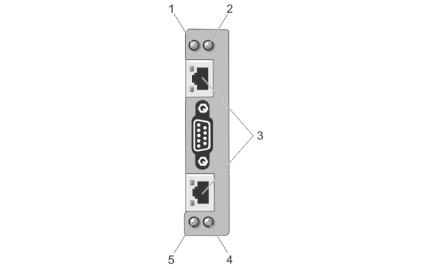
•FlexAddress feature — Replaces the factory-assigned World Wide Name/Media Access Control (WWN/ MAC) IDs with chassis-assigned WWN/MAC IDs for a particular slot, an optional upgrade.
•Graphical display of chassis component status and health.
•Support for single and multi-slot servers.
•LCD iDRAC configuration wizard supports for iDRAC network configuration.
•iDRAC single sign-on.
•Network time protocol (NTP) support.
•Enhanced server summary, power reporting, and power control pages.
•Forced CMC failover and virtual reseat of servers.
•Multi-chassis management, allows up to eight other chassis to be visible from the lead chassis.
•Configure storage components on the chassis.
•Map PCIe slots to the servers and their identification.
Security Features
The CMC provides the following security features:
•Password-level security management — Prevents unauthorized access to a remote system.
•Centralized user authentication through:
–Active Directory using Standard Schema or an Extended Schema (optional).
–Hardware-stored user IDs and passwords.
•Role-based authority — Enables an administrator to configure specific privileges for each user.
•User ID and password configuration through the web interface. Web interface supports 128-bit SSL 3.0 encryption and 40-bit SSL 3.0 encryption (for countries where 128-bit is not acceptable).
 NOTE: Telnet does not support SSL encryption.
NOTE: Telnet does not support SSL encryption.
•Configurable IP ports (if applicable).
•Login failure limits per IP address, with login blocking from the IP address when the limit is exceeded.
•Configurable session auto time out, and more than one simultaneous sessions.
•Limited IP address range for clients connecting to CMC.
•Secure Shell (SSH), which uses an encrypted layer for higher security.
•Single Sign-on, Two-Factor Authentication, and Public Key Authentication.
Chassis Overview
The figure here shows a view of the CMC connectors.
15

Item |
Indicator, Button, or Connector |
|
|
1 |
Status/identification indicator (CMC 1) |
2 |
Power indicator (CMC 1) |
3 |
CMC connector ports (2) |
4 |
Power indicator (CMC 2) |
5 |
Status/identification indicator (CMC 2) |
A Back Panel view of the chassis is given here with a table that lists the parts and devices available in the CMC.
Item |
Indicator, Button, or Connector |
|
|
1 |
PCIe expansion card slots low-profile (5) |
2 |
PCIe expansion card slots full height (3) |
3 |
CMC GB Ethernet port (CMC-2) |
16
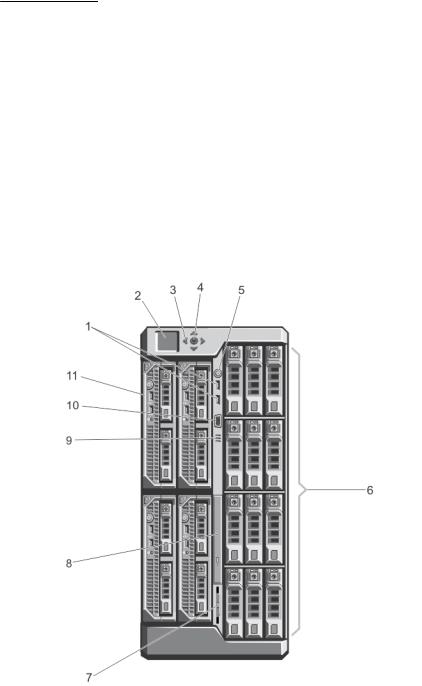
Item |
Indicator, Button, or Connector |
|
|
4 |
CMC GB Ethernet port (CMC-1) |
5 |
Serial Connector |
6 |
Blower modules (4) |
7 |
I/O module ports |
8 |
PSU 4 |
9 |
PSU 3 |
10PSU 1
11PSU 2
A Front Panel view of the chassis is given here with a table that lists the parts and devices available in the CMC.
Figure 1. Front-Panel Features And Indicators—3.5 Inch Hard Disk Drive Chassis
17

Ite |
Indicator, Button, or |
Description |
m |
Connector |
|
|
|
|
1 |
USB connectors (2) |
Allows a keyboard and mouse to be connected to the system. |
2 |
LCD panel |
Provides system information and status, and error messages to |
|
|
indicate when the system is operating correctly or when the |
|
|
system needs attention. |
3 |
LCD menu scroll buttons (4) |
Moves the cursor in one-step increments. |
4 |
Selection ("check") button |
Selects and saves an item on the LCD screen and moves to the |
|
|
next screen. |
5Enclosure power-on indicator, power button
6Hard disk drives (HDD)
The power-on indicator glows when the enclosure power is on. The power button controls the PSU output to the system.
2.5 inch hard |
Up to twenty five 2.5 inch hot-swappable |
drive enclosure |
hard disk drives. |
3.5 inch hard |
Up to twelve 3.5 inch hot-swappable hard |
drive enclosure |
disk drives. |
7 |
Information tag |
A slide-out label panel which allows you to record system |
|
|
information such as Service Tag, NIC, MAC address, the system's |
|
|
electrical rating, and Worldwide Regulatory Agency marks. |
8 |
Optical drive (optional) |
One optional SATA DVD-ROM drive or DVD+/-RW drive. |
9 |
Vents |
Vents for the temperature sensor. |
|
|
NOTE: To make sure about proper cooling, verify that the |
|
|
vents are not blocked. |
10 |
Video connector |
Allows a monitor to be connected to the system. |
11 |
Server modules |
Up to four PowerEdge M520 or M620 server modules or 2 M820 |
|
|
server modules specifically configured for the enclosure. |
Supported Remote Access Connections
The following table lists the supported Remote Access Controllers.
Table 1. Supported Remote Access Connections
Connection |
Features |
|
|
CMC Network Interface ports |
• GB port: Dedicated network interface for the CMC web interface. |
|
• DHCP support. |
|
• SNMP traps and e-mail event notification. |
|
• Network interface for the iDRAC and I/O Modules (IOMs). |
|
• Support for Telnet/SSH command console and RACADM CLI |
|
commands including system boot, reset, power-on, and shutdown |
|
commands. |
Serial port |
• Support for serial console and RACADM CLI commands including |
|
system boot, reset, power-on, and shutdown commands. |
18

Connection |
Features |
|
|
|
• Support for binary interchange for applications specifically designed |
|
to communicate with a binary protocol to a particular type of I/O |
|
Module. |
|
• Serial port can be connected internally to the serial console of a |
|
server, or I/O module, using the connect (or racadm connect) |
|
command. |
|
• Provides access only to the active CMC. |
Supported Platforms
CMC supports modular servers designed for the PowerEdge VRTX platform. For information about compatibility with CMC, see the documentation for your device.
For the latest supported platforms, see the Dell Chassis Management Controller (CMC) Version 1.00 for Dell PowerEdge VRTX Release Notes available at dell.com/support/manuals.
Supported Management Station Operating Systems and
Web Browsers
The following operating systems and web browsers are supported for Dell PowerEdge VRTX:
•Microsoft Internet Explorer 9 on Windows 7 32-bit, Windows 7 64-bit, Windows Server 2008, Windows Server 2008 64-bit, and Windows Server 2008 R2 64-bit.
•Microsoft Internet Explorer 10 on Windows 7 32-bit, Windows 7 64-bit, Windows 8 32-bit, Windows 8 64-bit, Windows Server 2008, Windows Server 2008 64-bit, Windows Server 2008 R2 64-bit, and Windows 8 Server.
•Microsoft Internet Explorer 8 on Windows 2003 SP2
•Mozilla Firefox 22/23 on Windows 7 SP2 32-bit, Windows 7 SP2 64-bit, Windows 8.1 32-bit, Windows 8.1 64-bit, Macintosh OSX 10.7, Macintosh OSX 10.8, Windows 2003 SP2, Windows Server 2008 SP2 32-bit, Windows Server 2008 SP2 64-bit, and Windows Server 2012
•Google Chrome 27/28 on Windows 8.1 32-bit and Windows 8.1 64-bit
•Safari 5.2/6 on Macintosh OSX 10.7 and Macintosh OSX 10.8
Managing Licenses
The CMC features are available based on the license (CMC Express or CMC Enterprise) purchased. Only licensed features are available in the interfaces that allow you to configure or use CMC. For example, CMC Web interface, RACADM, WS-MAN, and so on. CMC license management and firmware update functionality is always available through CMC Web interface and RACADM.
Types of Licenses
The types of licenses offered are:
•30 day evaluation and extension — The license expires after 30 days that can be extended for 30 days. Evaluation licenses are duration-based, and the timer runs when power is applied to the system.
•Perpetual — The license is bound to the service tag and is permanent.
19

Acquiring Licenses
Use any of the following methods to acquire the licenses:
•E-mail — License is attached to an e-mail that is sent after requesting it from the technical support center.
•Self-service portal — A link to the Self-Service Portal is available from CMC. Click this link to open the licensing Self-Service Portal on the internet from where you can purchase licenses. For more information, see the online help for the self-service portal page.
•Point-of-sale — License is acquired while placing the order for a system.
License Operations
Before you perform the license management tasks, make sure to acquire the licenses. For more information, see the Overview and Feature Guide available at support.dell.com.
NOTE: If you have purchased a system with all the licenses pre-installed, then license management is not required.
You can perform the following licensing operations using CMC, RACADM, and WS-MAN for one-to- one license management, and Dell License Manager for one-to-many license management:
•View — View the current license information.
•Import — After acquiring the license, store the license in a local storage and import it into CMC using one of the supported interfaces. The license is imported if it passes the validation checks.
 NOTE: For a few features, a CMC restart may be required to enable the features.
NOTE: For a few features, a CMC restart may be required to enable the features.
•Export — Export the installed license into an external storage device back up or to reinstall it after a service part is replaced. The file name and format of the exported license is <EntitlementID>.xml
•Delete — Delete the license that is assigned to a component if the component is missing. After the license is deleted, it is not stored in CMC and the base product functions are enabled.
•Replace — Replace the license to extend an evaluation license, change a license type such as an evaluation license with a purchased license, or extend an expired license.
•An evaluation license may be replaced with an upgraded evaluation license or with a purchased license.
•A purchased license may be replaced with an updated license or with an upgraded license.
•Learn More — Learn more about an installed license, or the licenses available for a component installed in the server.
NOTE: For the Learn More option to display the correct page, make sure that *.dell.com is added to the list of Trusted Sites in the Security Settings. For more information, see the Internet Explorer help documentation.
License Component State or Condition and Available Operations
The following table provides the list of license operations available based on the license state or condition.
Table 1. License Operations Based on State and Condition
20
License/ |
Import |
Export |
Delete |
Replace |
Learn More |
Component state |
|
|
|
|
|
or condition |
|
|
|
|
|
Non-administrator |
Yes |
No |
No |
No |
Yes |
login |
|
|
|
|
|
Active license |
Yes |
Yes |
Yes |
Yes |
Yes |
Expired license |
No |
Yes |
Yes |
Yes |
Yes |
License installed |
No |
Yes |
Yes |
No |
Yes |
but component |
|
|
|
|
|
missing |
|
|
|
|
|
Managing Licenses Using CMC Web Interface
To manage the licenses using the CMC Web interface, go to Chassis Overview → Setup → Licenses.
Before importing a license, make sure to store a valid license file on the local system or on a network share that is accessible from the CMC. The license is either embedded, or sent through an email from the Self-Service Web Portal, or from the License Key Management tool.
The Licensing page displays the licenses that are associated to devices, or the licenses that are installed, but the device is not present in the system. For more information about importing, exporting, deleting, or replacing a license, see the Online Help.
Managing Licenses Using RACADM
To manage licenses using the RACADM commands, use the following license subcommand. racadm license <license command type>
For more information about the RACADM commands, see the Chassis Management Controller for PowerEdge VRTX RACADM Command Line Reference Guide available at dell.com/support/Manuals.
Licensable Features in CMC
A list of CMC features that are enabled on the basis of your license is given here in the table.
Feature |
Express |
Enterprise Notes |
CMC Network |
Yes |
Yes |
CMC Serial Port |
Yes |
Yes |
RACADM (SSH, Local, |
Yes |
Yes |
and Remote) |
|
|
CMC Setup Backup |
No |
Yes |
CMC Setup Restore |
Yes |
Yes |
21
WS-MAN |
Yes |
Yes |
|
SNMP |
Yes |
Yes |
|
Telnet |
Yes |
Yes |
|
SSH |
Yes |
Yes |
|
Web-based Interface |
Yes |
Yes |
|
Email Alerts |
Yes |
Yes |
|
LCD Deployment |
Yes |
Yes |
|
Extended iDRAC |
Yes |
Yes |
|
Management |
|
|
|
Remote Syslog |
No |
Yes |
|
Directory Services |
No* |
Yes |
*For non-default directory service setting, only Reset |
|
|
|
Directory Services is allowed with an Express license. |
|
|
|
Reset Directory Services will set the Directory services |
|
|
|
to factory default. |
iDRAC Single Sign-On |
No |
Yes |
|
Two-Factor |
No |
Yes |
|
Authentication |
|
|
|
PK Authentication |
No |
Yes |
|
Remote File Share |
Yes |
Yes |
|
Slot Resource |
No |
Yes |
|
Management |
|
|
|
Enclosure-level power |
No* |
Yes |
*For non-default power cap setting, only Restore |
capping |
|
|
Power Cap is allowed with an Express license. Restore |
|
|
|
Power Cap will reset the Power Cap settings to |
|
|
|
factory default. |
Dynamic Power Supply |
No* |
Yes |
*For non-default DPSE settings, only Restore DPSE is |
Engagement |
|
|
allowed with an Express license. Restore DPSE will |
|
|
|
reset the DPSE to factory default. |
Multi-chassis |
No |
Yes |
|
management |
|
|
|
Advanced Configuration |
No |
Yes |
|
Enclosure-level backup |
No |
Yes |
|
22
FlexAddress Enablement |
No* |
Yes |
*For non-default FlexAddress settings, only Restore |
|
|
|
Default is allowed with Express license. Restore |
|
|
|
Default will reset the FlexAddress settings to the |
|
|
|
factory default. |
PCIe Adapter Mapping |
Yes* |
Yes |
*A maximum of two PCIe Adapters can be assigned |
|
|
|
per Server with Express License. |
Virtual Adapter to Slot |
No* |
Yes |
*For non-default mapping of Virtual Adapters, only |
Mapping |
|
|
Default mapping is allowed with an Express license. |
|
|
|
Restore Default will change virtual adapter mapping |
|
|
|
to factory default. |
Virtual Adapter to Slot |
Yes |
Yes |
|
UnMapping |
|
|
|
Server cloning |
No |
Yes |
|
One-to-many Server |
No |
Yes |
|
Firware Update |
|
|
|
One-to-many |
No |
Yes |
|
configuration for iDRAC |
|
|
|
Viewing Localized Versions of the CMC Web Interface
To view localized versions of the CMC web interface, read through your web browser's documentations.
Supported Management Console Applications
CMC supports integration with Dell OpenManage Console. For more information, see the OpenManage Console documentation available at dell.com/support/manuals.
How to Use this User's Guide
The contents of this User's Guide enable you to perform the tasks by using:
•The Web interface: Only the task-related information is given here. For information about the fields and options, see the CMC for Dell PowerEdge VRTX Online Help that you can open from the Web interface.
•The RACADM commands: The RACADM command or the object that you must use is provided here. For more information about a RACADM command, see the Chassis Management Controller for PowerEdge VRTX RACADM Command Line Reference Guide available at dell.com/support/manuals.
Other Documents You May Need
To access the documents from the Dell Support site. Along with this Reference Guide, you can access the following guides available at dell.com/support/manuals.
•The VRTX CMC Online Help provides information about using the Web interface. To access the Online Help, click Help on the CMC web interface.
23
•The Chassis Management Controller Version 1.0 for Dell PowerEdge VRTX RACADM Command Line Reference Guide provides information about using the VRTX–related RACADM features.
•The Dell Chassis Management Controller (CMC) for Dell PowerEdge VRTX Version 1.00 Release Notes provides last-minute updates to the system or documentation or advanced technical reference material intended for experienced users or technicians.
•The Integrated Dell Remote Access Controller 7 (iDRAC7) User’s Guide provides information about installation, configuration, and maintenance of the iDRAC on managed systems.
•The Dell OpenManage Server Administrator’s User’s Guide provides information about installing and using Server Administrator.
•The Dell Update Packages User's Guide provides information about obtaining and using Dell Update Packages as part of your system update strategy.
•The Dell Shared PowerEdge RAID Controller (PERC) 8 User's Guide provides information about deploying the Shared PERC 8 card and managing the storage subsystem. This document is available online at dell.com/storagecontrollermanuals.
•Dell systems management application documentation provides information about installing and using the systems management software.
The following system documents provide more information about the system in which VRTX CMC is installed:
•The safety instructions that came with your system provide important safety and regulatory information. For additional regulatory information, see the Regulatory Compliance home page at www.dell.com/regulatory_compliance. Warranty information may be included within this document or as a separate document.
•The Dell PowerEdge VRTX Getting Started Guide shipped with your system provides an overview of system features, setting up your system, and technical specifications.
•The setup placemat shipped with your system provides information about the initial system setup and configuration.
•The server module's Owner's Manual provides information about the server module's features and describes how to troubleshoot the server module and install or replace the server module's components. This document is available online at dell.com/poweredgemanuals.
•The rack documentation included with your rack solution describes how to install your system into a rack, if required.
•For the full name of an abbreviation or acronym used in this document, see the Glossary at dell.com/ support/manuals.
•Systems management software documentation describes the features, requirements, installation, and basic operation of the software.
•Documentation for any components you purchased separately provides information to configure and install these options.
•Any media that ships with your system that provides documentation and tools for configuring and managing your system, including those pertaining to the operating system, system management software, system updates, and system components that you purchased with your system. For more information on the system, scan the Quick Resource Locator (QRL) available on your system and the system setup placemat that shipped with your system. Download the QRL application from your mobile platform to enable the application on your mobile device.
Updates are sometimes included with the system to describe changes to the system, software, and/or documentation. Always read the updates first, because they often supersede information in other documents.
Accessing Documents From Dell Support Site
You can access the required documents in one of the following ways:
24
•Using the following links:
–For all Systems Management documents — dell.com/softwaresecuritymanuals
–For Remote Enterprise Systems Management documents — dell.com/esmmanuals
–For Enterprise Systems Management documents — dell.com/openmanagemanuals
–For Client Systems Management documents — dell.com/clientsystemsmanagement
–For Serviceability Tools documents — dell.com/serviceabilitytools
–For OpenManage Connections Enterprise Systems Management documents — dell.com/ OMConnectionsEnterpriseSystemsManagement
–For OpenManage Connections Client Systems Management documents — dell.com/ connectionsclientsystemsmanagement
•From the Dell Support site:
a.Go to dell.com/support/manuals.
b.Under General support section, click Software & Security.
c.In the Software & Security group box, click the required link from the following:
–Serviceability Tools
–Enterprise System Management
–Client System Management
–Remote Enterprise System Management
d.To view a document, click the required product version.
•Using search engines:
– Type the name and version of the document in the Search box.
25
2
Installing and Setting Up CMC
This section provides information about how to install your CMC hardware, establish access to CMC, configure your management environment to use CMC, and guides you through the tasks for configuring a CMC:
•Set up initial access to CMC.
•Access CMC through a network.
•Add and configure CMC users.
•Update CMC firmware.
For more information about installing and setting up redundant CMC environments, see Understanding Redundant CMC Environment.
Before You Begin
Before setting up your CMC environment, download the latest version of CMC firmware for PowerEdge VRTX from dell.com/support/.
Also, make sure that you have the Dell Systems Management Tools and Documentation DVD that was included with your system.
Installing CMC Hardware
CMC is pre-installed on your chassis and hence no installation is required. You can install a second CMC to run as a standby to the active CMC.
Checklist To Set up Chassis
The following tasks enable you to accurately set up the chassis:
1.CMC and the management station, where you use your browser, must be on the same network, which is called the management network. Connect an Ethernet network cable from the CMC active port to the management network.
2.Install the I/O module in the chassis and connect the network cable to the chassis.
3.Insert the servers in the chassis.
4.Connect the chassis to the power source.
5.Press the power button, or turn on the chassis from the CMC web interface after completing the task in step 7.
 NOTE: Do not turn on the servers.
NOTE: Do not turn on the servers.
6.Using the LCD panel, navigate to the IP Summary and click on the Check button to select. Use the IP address for the CMC in the management system browser (IE, Chrome, or Mozilla). To set up DHCP for CMC, use LCD panel to, click Main Menu → Settings → Network Settings.
7.Connect to the CMC IP address by using a web browser by typing the default username (root) and password (calvin).
26

8.Provide each iDRAC with an IP address in the CMC web interface, and enable the LAN and IPMI interface.
NOTE: iDRAC LAN interface on some servers are disabled by default. This information can be found on the CMC web interface under Server Overview → Setup. This might be an advanced license option; in which case you must use the SetUp feature for each server).
9.Provide the IO module with an IP address in the CMC web interface. You can get the IP address by clicking I/O Module Overview, and then clicking Setup.
10.Connect to each iDRAC through the Web browser and provide final configuration of iDRAC. The default user name is root and password is calvin.
11.Connect to the I/O module by using the web browser and provide final configuration of the IO module.
12.Turn on the servers and install the operating system.
Basic CMC Network Connection
For the highest degree of redundancy, connect each available CMC to your management network.
Installing Remote Access Software on a Management Station
You can access CMC from a management station using remote access software, such as Telnet, Secure Shell (SSH), or serial console utilities provided on your operating system or using the web interface.
To use remote RACADM from your management station, install remote RACADM using the Dell Systems Management Tools and Documentation DVD that is available with your system. This DVD includes the following Dell OpenManage components:
•DVD root — Contains the Dell Systems Build and Update Utility.
•SYSMGMT — Contains the systems management software products including Dell OpenManage Server Administrator.
•Docs — Contains documentation for systems, systems management software products, peripherals, and RAID controllers.
•SERVICE — Contains the tools required to configure your system, and delivers the latest diagnostics and Dell-optimized drivers for your system.
For information about installing Dell OpenManage software components, see the Dell OpenManage Installation and Security User's Guide available on the DVD or at dell.com/support/manuals. You can also download the latest version of the Dell DRAC Tools from support.dell.com.
Installing RACADM on a Linux Management Station
1.Log in as root to the system running a supported Red Hat Enterprise Linux or SUSE Linux Enterprise Server operating system where you want to install the managed system components.
2.Insert the Dell Systems Management Tools and Documentation DVD into the DVD drive.
3.To mount the DVD to a required location, use the mount command or a similar command.
NOTE: On the Red Hat Enterprise Linux 5 operating system, DVDs are auto-mounted with the - noexec mount option. This option does not allow you to run any executable from the DVD. You need to mount the DVD-ROM manually, and then run the commands.
4.Navigate to the SYSMGMT/ManagementStation/linux/rac directory. To install the RAC software, type the following command:
rpm -ivh *.rpm
27

5.For help about the RACADM command, type racadm help after you run the previous commands. For more information about RACADM, see the Chassis Management Controller for Dell PowerEdge VRTX RACADM Command Line Reference Guide.
NOTE: When using the RACADM remote capability, you must have the 'write' permission on the folders where you are using the RACADM subcommands, involving the file operations. For example, racadm getconfig -f <file name>.
Uninstalling RACADM From a Linux Management Station
1.Log in as root to the system where you want to uninstall the management station features.
2.Run the following rpm query command to determine which version of the DRAC tools is installed: rpm -qa | grep mgmtst-racadm
3.Verify the package version to be uninstalled and uninstall the feature by using the rpm -e rpm -qa | grep mgmtst-racadm command.
Configuring a Web Browser
You can configure and manage CMC, servers, and modules installed in the chassis through a web browser. See the “Supported Browsers" section in the Dell Systems Software Support Matrix at dell.com/ support/manuals.
The CMC and the management station where you use your browser must be on the same network, which is called the management network. On the basis of your security requirements, the management network can be an isolated and highly secure network.
NOTE: Make sure that the security measures on the management network such as firewalls and proxy servers, do not prevent your web browser from accessing the CMC.
Some browser features can interfere with connectivity or performance, especially if the management network does not have a route to the Internet. If your management station is running on a Windows operating system, some Internet Explorer settings can interfere with connectivity, even though you use a command line interface to access the management network.
NOTE: To address security issues, Microsoft Internet Explorer strictly monitors the time on its cookie management. To support this, the time on your computer that runs Internet Explorer must be synchronized with the time on the CMC.
Proxy Server
To browse through a proxy server that does not have access to the management network, you can add the management network addresses to the exception list of the browser. This instructs the browser to bypass the proxy server while accessing the management network.
Internet Explorer
To edit the exception list in Internet Explorer:
1.Start Internet Explorer.
2.Click Tools → Internet Options → Connections.
3.In the Local Area Network (LAN) settings section, click LAN Settings.
4.In the Proxy server section, select the Use a proxy server for your LAN (These settings will not apply to dial-up or VPN connections) option, and then click Advanced.
28
5.In the Exceptions section, add the addresses for CMCs and iDRACs on the management network to the semicolon-separated list. You can use DNS names and wildcards in your entries.
Mozilla FireFox
To edit the exception list in Mozilla Firefox version 19.0:
1.Start Mozilla Firefox.
2.Click Tools → Options (for systems running on Windows), or click Edit → Preferences (for systems running on Linux).
3.Click Advanced, and then click the Network tab.
4.Click Settings.
5.Select Manual Proxy Configuration.
6.In the No Proxy for field, type the addresses for CMCs and iDRACs on the management network to the comma-separated list. You can use DNS names and wildcards in your entries.
Microsoft Phishing Filter
If the Microsoft Phishing Filter is enabled in Internet Explorer on your management system, and your CMC does not have Internet access, accessing CMC may be delayed by a few seconds. This delay can happen if you are using the browser or another interface such as remote RACADM. To disable the phishing filter:
1.Start Internet Explorer.
2.Click Tools → Phishing Filter, and then click Phishing Filter Settings.
3.Select the Disable Phishing Filter option and click OK.
Certificate Revocation List (CRL) Fetching
If your CMC has no access to the Internet, disable the certificate revocation list (CRL) fetching feature in Internet Explorer. This feature tests whether a server such as the CMC web server uses a certificate that is on a list of revoked certificates retrieved from the Internet. If the Internet is inaccessible, this feature can cause delays of several seconds when you access the CMC using the browser or with a command line interface such as remote RACADM.
To disable CRL fetching:
1.Start Internet Explorer.
2.Click Tools → Internet Options, and then click Advanced.
3.Go to the Security section, clear the Check for publisher’s certificate revocation option, and then click OK.
Downloading Files From CMC With Internet Explorer
When you use Internet Explorer to download files from the CMC, you may experience problems when the Do not save encrypted pages to disk option is not enabled.
To enable the Do not save encrypted pages to disk option:
1.Start Internet Explorer.
2.Click Tools → Internet Options → Advanced.
3.In the Security section, select the Do not save encrypted pages to disk option.
29

Enabling Animations In Internet Explorer
When transferring files to and from the web interface, a file transfer icon spins to show transfer activity. While using Internet explorer, you have to configure the browser to play animations.
To configure Internet Explorer to play animations:
1.Start Internet Explorer.
2.Click Tools → Internet Options → Advanced.
3.Go to the Multimedia section, and then select the Play animations in web pages option.
Setting Up Initial Access to CMC
To remotely manage the CMC, connect the CMC to your management network, and then configure the CMC network settings.
NOTE: To manage the PowerEdge VRTX solution, it must be connected to your management network.
For information about configuring CMC network settings, see Configuring Initial CMC Network. This initial configuration assigns the TCP/IP networking parameters that enable access to CMC.
CMC and iDRAC on each server and the network management ports for the switch I/O module are connected to a common internal network in the PowerEdge VRTX chassis. This allows the management network to be isolated from the server data network. It is important to separate this traffic for uninterrupted access to chassis management.
CMC is connected to the management network. All external access to CMC and iDRACs is achieved through CMC. Access to the managed servers, conversely, is accomplished through network connections to the I/O module (IOM). This allows the application network to be isolated from the management network.
It is recommended to isolate chassis management from the data network. Due to the potential of traffic on the data network, the management interfaces on the internal management network can be saturated by traffic intended for servers. This results in CMC and iDRAC communication delays. These delays may cause unpredictable chassis behavior, such as CMC displaying iDRAC as offline even when it is up and running, which in turn causes other unwanted behavior. If physically isolating the management network is impractical, the other option is to separate CMC and iDRAC traffic to a separate VLAN. CMC and individual iDRAC network interfaces can be configured to use a VLAN.
Configuring Initial CMC Network
NOTE: Changing your CMC Network settings may disconnect your current network connection.
You can perform the initial network configuration of CMC before or after CMC has an IP address. If you configure CMC’s initial network settings before you have an IP address, you can use either of the following interfaces:
•The LCD panel on the front of the chassis
•Dell CMC serial console
If you configure initial network settings after the CMC has an IP address, you can use any of the following interfaces:
30
