Dell Brocade 5300, Brocade 6520, Brocade 6505, Brocade 5100, Brocade 300 Manual
...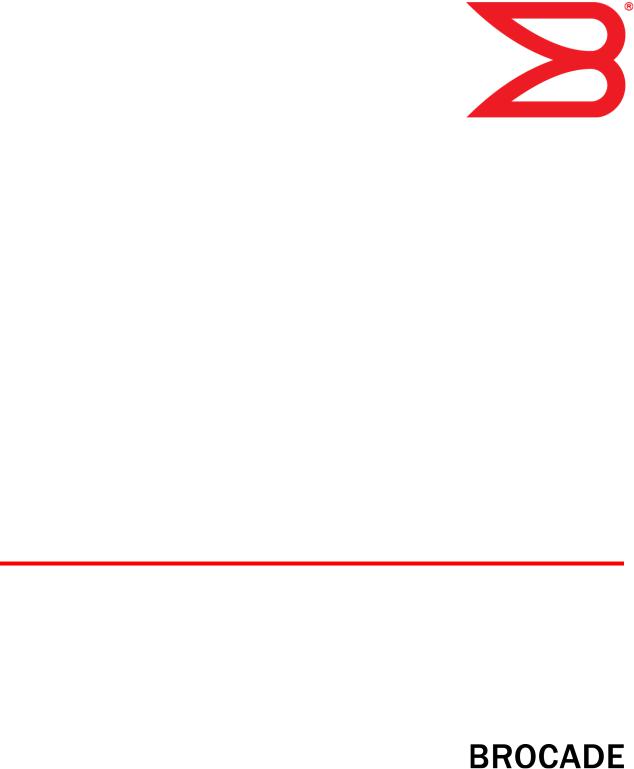
53-1003147-01
27 June 2014
Monitoring and Alerting
Policy Suite
Administrator's Guide
Supporting Fabric OS v7.3.0
© 2014, Brocade Communications Systems, Inc. All Rights Reserved.
Brocade, the B-wing symbol, Brocade Assurance, ADX, AnyIO, DCX, Fabric OS, FastIron, HyperEdge, ICX, MLX, MyBrocade, NetIron, OpenScript, VCS, VDX, and Vyatta are registered trademarks, and The Effortless Network and the On-Demand Data Center are trademarks of Brocade Communications Systems, Inc., in the United States and in other countries. Other brands and product names mentioned may be trademarks of others.
Notice: This document is for informational purposes only and does not set forth any warranty, expressed or implied, concerning any equipment, equipment feature, or service offered or to be offered by Brocade. Brocade reserves the right to make changes to this document at any time, without notice, and assumes no responsibility for its use. This informational document describes features that may not be currently available. Contact a Brocade sales office for information on feature and product availability. Export of technical data contained in this document may require an export license from the United States government.
The authors and Brocade Communications Systems, Inc. assume no liability or responsibility to any person or entity with respect to the accuracy of this document or any loss, cost, liability, or damages arising from the information contained herein or the computer programs that accompany it.
The product described by this document may contain open source software covered by the GNU General Public License or other open source license agreements. To find out which open source software is included in Brocade products, view the licensing terms applicable to the open source software, and obtain a copy of the programming source code, please visit http://www.brocade.com/support/oscd.

Contents
Preface..................................................................................................................................... |
7 |
Document conventions...................................................................................... |
7 |
Text formatting conventions.................................................................. |
7 |
Command syntax conventions.............................................................. |
7 |
Notes, cautions, and warnings.............................................................. |
8 |
Brocade resources............................................................................................ |
9 |
Contacting Brocade Technical Support............................................................. |
9 |
Document feedback........................................................................................ |
10 |
About This Document.............................................................................................................. |
11 |
Supported hardware and software.................................................................. |
11 |
What's new in this document........................................................................... |
12 |
Monitoring and Alerting Policy Suite Overview ......................................................................... |
13 |
MAPS overview .............................................................................................. |
13 |
MAPS license requirements............................................................................ |
14 |
MAPS configuration files................................................................................. |
14 |
Deleting a user-created MAPS configuration file................................ |
14 |
MAPS interoperability with other features....................................................... |
14 |
Restrictions on MAPS monitoring................................................................... |
15 |
Firmware upgrade and downgrade considerations for MAPS......................... |
15 |
Firmware upgrade considerations....................................................... |
15 |
Firmware downgrade considerations.................................................. |
16 |
Fabric Watch to MAPS migration ................................................................... |
16 |
Differences between Fabric Watch and MAPS configurations............ |
17 |
MAPS Setup and Operation..................................................................................................... |
19 |
Initial MAPS setup........................................................................................... |
19 |
Enabling MAPS using Fabric Watch rules.......................................... |
19 |
Enabling MAPS without using Fabric Watch rules.............................. |
20 |
Monitoring across different time windows....................................................... |
21 |
Setting the active MAPS policy....................................................................... |
22 |
Pausing MAPS monitoring.............................................................................. |
23 |
Resuming MAPS monitoring........................................................................... |
23 |
MAPS Elements and Categories .............................................................................................. |
25 |
MAPS structural elements............................................................................... |
25 |
MAPS monitoring categories .......................................................................... |
25 |
Port Health.......................................................................................... |
26 |
FRU Health......................................................................................... |
27 |
Security Violations .............................................................................. |
28 |
Fabric State Changes......................................................................... |
29 |
Switch Resource ................................................................................ |
30 |
Traffic Performance............................................................................. |
31 |
FCIP Health ........................................................................................ |
32 |
Fabric Performance Impact................................................................. |
32 |
Monitoring and Alerting Policy Suite Administrator's Guide |
3 |
53-1003147-01 |
|
Switch Policy Status.......................................................................... |
33 |
MAPS Groups, Policies, Rules, and Actions............................................................................ |
35 |
MAPS groups overview................................................................................. |
35 |
Viewing group information ................................................................ |
35 |
Predefined groups............................................................................. |
36 |
User-defined groups.......................................................................... |
38 |
Cloning a group................................................................................. |
41 |
Deleting groups................................................................................. |
41 |
Restoring group membership............................................................ |
42 |
MAPS policies overview................................................................................ |
43 |
Predefined policies............................................................................ |
44 |
User-defined policies......................................................................... |
44 |
Fabric Watch legacy policies............................................................. |
45 |
Working with MAPS policies ............................................................ |
45 |
MAPS conditions........................................................................................... |
49 |
Threshold values............................................................................... |
50 |
Time base......................................................................................... |
50 |
MAPS rules overview.................................................................................... |
50 |
MAPS rule actions............................................................................. |
50 |
Working with MAPS rules and actions.............................................. |
56 |
Port Monitoring Using MAPS................................................................................................. |
65 |
Port monitoring and pausing......................................................................... |
65 |
Monitoring similar ports using the same rules............................................... |
65 |
Port monitoring using port names................................................................. |
66 |
Port monitoring using device WWNs ............................................................ |
66 |
Adding a port to an existing group................................................................ |
66 |
Adding missing ports to a group .................................................................. |
67 |
Removing ports from a group........................................................................ |
68 |
D_Port monitoring......................................................................................... |
68 |
Monitoring Flow Vision Flows with MAPS............................................................................... |
71 |
Viewing Flow Vision Flow Monitor data with MAPS...................................... |
71 |
Flow Vision statistics supported by MAPS........................................ |
71 |
Restrictions on Flow Vision flow monitoring...................................... |
72 |
Removing flows from MAPS............................................................. |
72 |
Sub-flow monitoring and MAPS........................................................ |
73 |
Examples of using MAPS to monitor traffic performance............................. |
73 |
Examples of monitoring flows at the sub-flow level...................................... |
74 |
MAPS Dashboard ................................................................................................................. |
75 |
MAPS dashboard overview........................................................................... |
75 |
MAPS dashboard period display options.......................................... |
75 |
Clearing data..................................................................................... |
75 |
MAPS dashboard sections............................................................................ |
76 |
Notes on dashboard data.................................................................. |
78 |
Viewing the MAPS dashboard...................................................................... |
78 |
Viewing a summary switch status report........................................... |
79 |
Viewing a detailed switch status report............................................. |
81 |
Viewing historical data...................................................................... |
83 |
Viewing data for a specific time window ........................................... |
83 |
4 |
Monitoring and Alerting Policy Suite Administrator's Guide |
|
53-1003147-01 |
Additional MAPS Features....................................................................................................... |
85 |
Fabric performance monitoring using MAPS.................................................. |
85 |
Enabling MAPS Fabric Performance Impact monitoring..................... |
86 |
Bottleneck detection with the MAPS dashboard ................................ |
86 |
MAPS Fabric Performance Impact monitoring and legacy |
|
bottleneck monitoring.................................................................... |
88 |
Scalability limit monitoring............................................................................... |
88 |
Layer 2 fabric device connection monitoring....................................... |
89 |
Imported LSAN device connection monitoring in a metaSAN............. |
89 |
Backbone fabric Fibre Channel router count monitoring..................... |
89 |
Zone configuration size monitoring..................................................... |
90 |
Scalability limit monitoring assumptions and dependencies............... |
90 |
Default rules for scalability limit monitoring......................................... |
91 |
Examples of scalability limit rules........................................................ |
91 |
MAPS Service Availability Module.................................................................. |
92 |
Brocade 7840 FCIP monitoring using MAPS.................................................. |
94 |
MAPS Threshold Values........................................................................................................... |
97 |
Viewing monitoring thresholds........................................................................ |
97 |
Fabric monitoring thresholds........................................................................... |
98 |
FCIP monitoring thresholds............................................................................. |
99 |
FRU state thresholds.................................................................................... |
100 |
Port Health monitoring thresholds................................................................. |
100 |
Resource monitoring thresholds................................................................... |
107 |
Security monitoring thresholds...................................................................... |
108 |
SFP monitoring thresholds............................................................................ |
109 |
Fabric Performance Impact thresholds......................................................... |
110 |
Switch Status Policy thresholds.................................................................... |
110 |
Traffic Performance thresholds..................................................................... |
113 |
Monitoring and Alerting Policy Suite Administrator's Guide |
5 |
53-1003147-01 |
|
6 |
Monitoring and Alerting Policy Suite Administrator's Guide |
|
53-1003147-01 |

Preface
● Document conventions...................................................................................................... |
7 |
● Brocade resources............................................................................................................ |
9 |
● Contacting Brocade Technical Support............................................................................. |
9 |
● Document feedback........................................................................................................ |
10 |
Document conventions
The document conventions describe text formatting conventions, command syntax conventions, and important notice formats used in Brocade technical documentation.
Text formatting conventions
Text formatting conventions such as boldface, italic, or Courier font may be used in the flow of the text to highlight specific words or phrases.
Format
bold text
italic text
Courier font
Description
Identifies command names
Identifies keywords and operands
Identifies the names of user-manipulated GUI elements Identifies text to enter at the GUI
Identifies emphasis
Identifies variables and modifiers
Identifies paths and Internet addresses
Identifies document titles
Identifies CLI output
Identifies command syntax examples
Command syntax conventions
Bold and italic text identify command syntax components. Delimiters and operators define groupings of parameters and their logical relationships.
Convention |
Description |
bold text |
Identifies command names, keywords, and command options. |
italic text |
Identifies a variable. |
Monitoring and Alerting Policy Suite Administrator's Guide |
7 |
53-1003147-01 |
|

Notes, cautions, and warnings
Convention |
Description |
value |
In Fibre Channel products, a fixed value provided as input to a command |
|
option is printed in plain text, for example, --show WWN. |
[ ] |
Syntax components displayed within square brackets are optional. |
|
Default responses to system prompts are enclosed in square brackets. |
{ x | y | z }
x | y
< >
...
\
A choice of required parameters is enclosed in curly brackets separated by vertical bars. You must select one of the options.
In Fibre Channel products, square brackets may be used instead for this purpose.
A vertical bar separates mutually exclusive elements.
Nonprinting characters, for example, passwords, are enclosed in angle brackets.
Repeat the previous element, for example, member[member...].
Indicates a “soft” line break in command examples. If a backslash separates two lines of a command input, enter the entire command at the prompt without the backslash.
Notes, cautions, and warnings
Notes, cautions, and warning statements may be used in this document. They are listed in the order of increasing severity of potential hazards.
NOTE
A Note provides a tip, guidance, or advice, emphasizes important information, or provides a reference to related information.
ATTENTION
An Attention statement indicates a stronger note, for example, to alert you when traffic might be interrupted or the device might reboot.
CAUTION
A Caution statement alerts you to situations that can be potentially hazardous to you or cause damage to hardware, firmware, software, or data.
DANGER
A Danger statement indicates conditions or situations that can be potentially lethal or extremely hazardous to you. Safety labels are also attached directly to products to warn of these conditions or situations.
8 |
Monitoring and Alerting Policy Suite Administrator's Guide |
|
53-1003147-01 |

Brocade resources
Brocade resources
Visit the Brocade website to locate related documentation for your product and additional Brocade resources.
You can download additional publications supporting your product at www.brocade.com. Select the Brocade Products tab to locate your product, then click the Brocade product name or image to open the individual product page. The user manuals are available in the resources module at the bottom of the page under the Documentation category.
To get up-to-the-minute information on Brocade products and resources, go to MyBrocade. You can register at no cost to obtain a user ID and password.
Release notes are available on MyBrocade under Product Downloads.
White papers, online demonstrations, and data sheets are available through the Brocade website.
Contacting Brocade Technical Support
As a Brocade customer, you can contact Brocade Technical Support 24x7 online, by telephone, or by e- mail. Brocade OEM customers contact their OEM/Solutions provider.
Brocade customers
For product support information and the latest information on contacting the Technical Assistance Center, go to http://www.brocade.com/services-support/index.html.
If you have purchased Brocade product support directly from Brocade, use one of the following methods to contact the Brocade Technical Assistance Center 24x7.
Online |
Telephone |
|
|
|
|
Preferred method of contact for nonurgent issues:
Required for Sev 1-Critical and Sev support@brocade.com
2-High issues:
Please include:
• My Cases through MyBrocade |
• Continental US: 1-800-752-8061 |
• Software downloads and licensing |
• Europe, Middle East, Africa, and |
tools |
Asia Pacific: +800-AT FIBREE |
• Knowledge Base |
(+800 28 34 27 33) |
|
• For areas unable to access toll |
|
free number: +1-408-333-6061 |
|
• Toll-free numbers are available in |
|
many countries. |
•Problem summary
•Serial number
•Installation details
•Environment description
Brocade OEM customers
If you have purchased Brocade product support from a Brocade OEM/Solution Provider, contact your OEM/Solution Provider for all of your product support needs.
•OEM/Solution Providers are trained and certified by Brocade to support Brocade® products.
•Brocade provides backline support for issues that cannot be resolved by the OEM/Solution Provider.
Monitoring and Alerting Policy Suite Administrator's Guide |
9 |
53-1003147-01 |
|
Document feedback
•Brocade Supplemental Support augments your existing OEM support contract, providing direct access to Brocade expertise. For more information, contact Brocade or your OEM.
•For questions regarding service levels and response times, contact your OEM/Solution Provider.
Document feedback
To send feedback and report errors in the documentation you can use the feedback form posted with the document or you can e-mail the documentation team.
Quality is our first concern at Brocade and we have made every effort to ensure the accuracy and completeness of this document. However, if you find an error or an omission, or you think that a topic needs further development, we want to hear from you. You can provide feedback in two ways:
•Through the online feedback form in the HTML documents posted on www.brocade.com.
•By sending your feedback to documentation@brocade.com.
Provide the publication title, part number, and as much detail as possible, including the topic heading and page number if applicable, as well as your suggestions for improvement.
10 |
Monitoring and Alerting Policy Suite Administrator's Guide |
|
53-1003147-01 |

About This Document
● Supported hardware and software.................................................................................. |
11 |
● What's new in this document........................................................................................... |
12 |
Supported hardware and software
In those instances in which procedures or parts of procedures documented here apply to some switches but not to others, this list identifies exactly which switches are supported and which are not.
Although many different software and hardware configurations are tested and supported by Brocade Communications Systems, Inc. for Fabric OS 7.3.0, documenting all possible configurations and scenarios is beyond the scope of this document.
The following hardware platforms are supported by this release of Fabric OS:
TABLE 1 Brocade Fixed-port switches
Gen 4 platform (8-Gpbs) |
Gen 5 platform (16-Gbps) |
|
|
Brocade 300 switch |
Brocade 6505 switch |
|
|
Brocade 5100 switch |
Brocade M6505 embedded switch |
|
|
Brocade 5300 switch |
Brocade 6510 switch |
|
|
Brocade 5410 embedded switch |
Brocade 6520 switch |
|
|
Brocade 5424 embedded switch |
Brocade 6547 embedded switch |
|
|
Brocade 5430 embedded switch |
Brocade 6548 embedded switch |
|
|
Brocade 5431 embedded switch |
Brocade 7840 extension switch |
|
|
Brocade 5432 embedded switch |
|
|
|
Brocade 5450 embedded switch |
|
|
|
Brocade 5460 embedded switch |
|
|
|
Brocade 5470 embedded switch |
|
|
|
Brocade 5480 embedded switch |
|
|
|
Brocade NC-5480 embedded switch |
|
|
|
Brocade 7800 extension switch |
|
|
|
Brocade VA-40FC |
|
|
|
Brocade Encryption Switch |
|
|
|
Monitoring and Alerting Policy Suite Administrator's Guide |
11 |
53-1003147-01 |
|

What's new in this document
TABLE 2 Brocade DCX Backbone family
Gen 4 platform (8-Gpbs) |
Gen 5 platform (16-Gbps) |
|
|
Brocade DCX |
Brocade DCX 8510-4 |
|
|
Brocade DCX-4S |
Brocade DCX 8510-8 |
|
|
What's new in this document
The following content is new or significantly revised for this release of this document:
•Added new options in mapsSam --show command to show specific detail
•Added new options in mapsRule and logicalGroup commands to force changes
•Added new options in mapsConfig command to send test e-mails
•Enhanced D_Port monitoring
•Added new default monitoring groups
•Added new “Port Decommissioning” action
•Added new dynamic user-defined groups and sub-flow monitoring
•Added ability to monitor throughput degradation
•Added ability to monitor device connection scalability limits
•Added ability to monitor switch Ethernet management ports
•Added ability to monitor Brocade 7840 device for tunnel-level QoS
•Added ability to monitor Brocade 7840 device using tunnel-level and circuit parameters
•Revised MAPS and Fabric Performance Impact (bottleneck) monitoring
12 |
Monitoring and Alerting Policy Suite Administrator's Guide |
|
53-1003147-01 |

Monitoring and Alerting Policy Suite Overview
● MAPS overview .............................................................................................................. |
13 |
● MAPS license requirements............................................................................................ |
14 |
● MAPS configuration files................................................................................................. |
14 |
● MAPS interoperability with other features....................................................................... |
14 |
● Restrictions on MAPS monitoring................................................................................... |
15 |
● Firmware upgrade and downgrade considerations for MAPS......................................... |
15 |
● Fabric Watch to MAPS migration ................................................................................... |
16 |
MAPS overview
The Monitoring and Alerting Policy Suite (MAPS) is an optional storage area network (SAN) health monitor supported on all switches running Fabric OS 7.2.0 or later that allows you to enable each switch to constantly monitor itself for potential faults and automatically alerts you to problems before they become costly failures.
MAPS tracks a variety of SAN fabric metrics and events. Monitoring fabric-wide events, ports, and environmental parameters enables early fault detection and isolation as well as performance measurements.
MAPS provides a set of predefined monitoring policies that allow you to immediately use MAPS on activation. Refer to Predefined policies on page 44 for information on using these policies.
In addition, MAPS provides customizable monitoring thresholds. These allow you to configure specific groups of ports or other elements so that they share a common threshold value. You can configure MAPS to provide notifications before problems arise, for example, when network traffic through a port is approaching the bandwidth limit. MAPS lets you define how often to check each switch and fabric measure and specify notification thresholds. Whenever fabric measures exceed these thresholds, MAPS automatically provides notification using several methods, including e-mail messages, SNMP traps, and log entries. Refer to MAPS groups overview on page 35, MAPS rules overview on page
50, and MAPS policies overview on page 43 for information on using these features.
The MAPS dashboard provides you with the ability to view in a quick glance what is happening on the switch, and helps administrators dig deeper to see details of exactly what is happening on the switch (for example, the kinds of errors, the error count, and so on). Refer to MAPS dashboard overview on page 75 for more information.
MAPS provides a seamless migration of all customized Fabric Watch thresholds to MAPS, thus allowing you to take advantage of the advanced capabilities of MAPS. MAPS provides additional advanced monitoring, such as monitoring for the same error counters across different time periods, or having more than two thresholds for any error counters. MAPS also provides support for you to monitor the statistics provided by the Flow Monitor feature of Flow Vision. Refer to Differences between Fabric Watch and MAPS configurations on page 17 and Fabric Watch to MAPS migration on page 16 for details.
Activating MAPS is a chassis-specific process, and you can activate only one chassis at a time. On a given chassis there can be multiple logical switches. Activating MAPS enables it for all logical switches in the chassis, however each logical switch can have its own MAPS configuration.
Monitoring and Alerting Policy Suite Administrator's Guide |
13 |
53-1003147-01 |
|
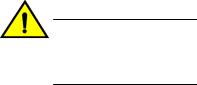
MAPS license requirements
CAUTION
MAPS activation is a non-reversible process. Downgrading the switch firmware to an earlier version of Fabric OS will enable Fabric Watch with its last configured settings. If you then reupgrade the switch firmware back to the later version (such as Fabric OS 7.3.0), Fabric Watch will continue to be enabled.
MAPS automatically monitors the management port (Eth0 or Bond0), as the rule for Ethernet port monitoring is present in all three default policies. While these cannot be modified, the management port monitoring rules can be removed from cloned policies. Refer to Predefined policies on page 44 for more information.
MAPS license requirements
The Brocade Monitoring and Alerting Policy Suite (MAPS) is an optionally licensed Fabric OS feature.
MAPS requires an active and valid Fabric Vision license. If you already have a license for Fabric Watch plus a license for Advanced Performance Monitoring, you will automatically get MAPS functionality without having to obtain an additional license. Refer to the Fabric OS Software Licensing Guide for more information about licensing and how to obtain the necessary license keys.
MAPS configuration files
The MAPS configuration is stored in two separate configuration files, one for the default MAPS configuration and one for the user-created MAPS configuration. Only one user configuration file can exist for each logical switch. A configuration upload or download affects only the user-created configuration files. You cannot upload or download the default MAPS configuration file.
Deleting a user-created MAPS configuration file
To remove the user-created MAPS configuration, complete the following steps.
1.Connect to the switch and log in using an account with admin permissions.
2.Enter mapsconfig --purge.
For more information on this command, refer to the Fabric OS Command Reference.
MAPS interoperability with other features
MAPS interacts in different ways with different Fabric OS features, including Virtual Fabrics, Fabric Watch, High Availability, and Admin Domains.
The following table outlines how MAPS interacts with specific features in Fabric OS.
14 |
Monitoring and Alerting Policy Suite Administrator's Guide |
|
53-1003147-01 |
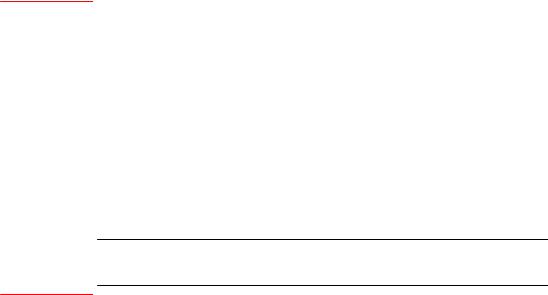
Restrictions on MAPS monitoring
TABLE 3 Interactions between Fabric OS features and MAPS
Feature |
MAPS interaction |
|
|
Virtual Fabrics |
When using Virtual Fabrics, different logical switches in a chassis can have different MAPS |
|
configurations. |
|
|
Fabric Watch |
MAPS cannot coexist with Fabric Watch. Refer to Fabric Watch to MAPS migration on page |
|
16 for information on this migration. |
|
|
High Availability |
MAPS configuration settings are maintained across a High Availability (HA) failover or HA |
|
reboot; however, MAPS will restart monitoring after a HA failover or HA reboot and the cached |
|
MAPS statistics are not retained. |
|
|
Admin Domains |
MAPS is supported on switches that have Admin Domains. There can only be one MAPS |
|
configuration that is common to all the Admin Domains on the chassis. Users with Administrator |
|
privileges can modify the MAPS configuration from any Admin Domain. |
ATTENTION
If MAPS is enabled, do not download configuration files that have Admin Domains defined in them, as this may cause unpredictable behavior.
Restrictions on MAPS monitoring
The following restrictions apply globally to MAPS monitoring.
•Small form-factor pluggable (SFP) transceivers on simulated mode (SIM) ports cannot be monitored using MAPS.
•If a SCN pertaining to the FRU (such as PS_FAULTY, or FAN_FAULTY), occurs before the dashboard starts monitoring then it may not be shown in the dashboard.
Refer to Restrictions on Flow Vision flow monitoring on page 72 for additional restrictions on monitoring Flow Vision flows.
Firmware upgrade and downgrade considerations for MAPS
The following firmware upgrade and downgrade considerations apply to the Monitoring and Alerting Policy Suite (MAPS) in Fabric OS 7.3.0.
Firmware upgrade considerations
There are no direct upgrade considerations. However, MAPS Fabric Performance Impact monitoring and the legacy bottleneck monitoring feature are mutually exclusive. If the legacy bottleneck monitoring feature was enabled before the upgrade, MAPS will not monitor fabric performance. Refer to Fabric performance monitoring using MAPS on page 85 for additional information.
Monitoring and Alerting Policy Suite Administrator's Guide |
15 |
53-1003147-01 |
|
Firmware downgrade considerations
Firmware downgrade considerations
When downgrading from Fabric OS 7.3.0 to any previous version of the operating system, the following MAPS-related behaviors should be expected:
•When an active Command Processor (CP) is running Fabric OS 7.3.0 or 7.2.0 with MAPS disabled, and the standby device has an earlier version of Fabric OS, High Availability will be synchronized, but MAPS will not be allowed to be enabled until the firmware on the standby device is upgraded. The mapsConfig --enablemaps command fails and an error message is displayed.
•When an active CP is running Fabric OS 7.3.0 or 7.2.0 and MAPS is enabled, but the standby device is running Fabric OS 7.1.0 or earlier, then High Availability will not be synchronized until the standby CP is upgraded to Fabric OS 7.3.0 or 7.2.0.
•On devices with a single CP, there is no change in behavior when downgrading to an earlier version of Fabric OS.
•Downgrading to versions of Fabric OS prior to version 7.3.0 will fail if some features are not supported in the earlier firmware and their loss could impact MAPS functionality. In this case, MAPS provides instructions on how to disable these features before firmware downgrade. An example of this is if either MAPS actions or rules include Fabric Performance Impact monitoring or port decommissioning. Refer to Port decommissioning and firmware downgrades on page 54 for additional information.
•Downgrading to versions of Fabric OS prior to version 7.3.0 will trigger a warning message if any feature is not supported in the earlier firmware and keeping the feature configuration is harmless. In this case, MAPS provides a warning message similar to the following, but does not block the downgrade.
WARNING: <A>, <B>, <C> feature(s) is/are enabled. These features are not available in FOS <a.b.c> release.
Do you want to continue?
Examples of this condition include MAPS having any user-created rules pertaining to monitoring the following: D_Ports, L2_DEVCNT_PER, LSAN_DEVCNT_PER, ZONE_CFGSZ_PER, BB_FCR_CNT, or ETH_MGMT_PORT.
•Downgrading to versions of Fabric OS prior to version 7.3.0 is not allowed if the MAPS “Fabric Performance Impact monitoring” feature is enabled. You must disable FPI using the mapsConfig – disablefpimon command before starting the firmware downgrade.
Fabric Watch to MAPS migration
Fabric Watch and MAPS cannot coexist on a switch. To use MAPS, you must migrate from Fabric Watch to MAPS.
On a switch running Fabric OS 7.2.0 or later, or when you upgrade your existing switch to a later version, Fabric Watch is enabled by default. On an upgraded switch, Fabric Watch continues to monitor as in Fabric OS 7.1.0 until MAPS is activated.
When you start MAPS for the first time, it can automatically convert the Fabric Watch configurations to ones that are compatible with MAPS so you do not need to recreate all of the thresholds and rules. However if you do not make the conversion as part of the initial migration, you will need to configure the rules manually.
Refer to Enabling MAPS using Fabric Watch rules on page 19 for instructions on starting MAPS using your existing Fabric Watch rules.
16 |
Monitoring and Alerting Policy Suite Administrator's Guide |
|
53-1003147-01 |

Differences between Fabric Watch and MAPS configurations
Differences between Fabric Watch and MAPS configurations
The monitoring and alerting configurations available in the MAPS are not as complex as those available in Fabric Watch; as a consequence MAPS lacks some of the functionality available in Fabric Watch.
The following table shows the differences between Fabric Watch and MAPS configurations and functionality.
TABLE 4 Comparison of Fabric Watch and MAPS configurations and functionality
Configuration |
Fabric Watch behavior |
MAPS behavior |
|
|
|
End-to-End monitoring |
Supported |
Supported through flows. |
(Performance Monitor class) |
|
|
|
|
|
Frame monitoring |
Supported |
Supported through flows. |
(Performance Monitor class) |
|
|
|
|
|
RX, TX monitoring |
Occurs at the individual physical |
Occurs at the trunk or port level as applicable. |
|
port level. |
|
Pause/Continue behavior |
Occurs at the element or counter |
|
level. For example, monitoring |
|
can be paused for CRC on one |
|
port and for ITW on another port. |
Occurs at the element level. Monitoring can be paused on a specific port, but not for a specific counter on that port.
CPU/Memory polling interval |
Can configure the polling interval |
This configuration can be migrated from Fabric |
|
as well as the repeat count. |
Watch, but cannot be changed. |
|
|
|
E-mail notification |
Different e-mail addresses can be |
E-mail configuration supported globally. |
configuration |
configured for different classes. |
|
|
|
|
Temperature sensor |
Can monitor temperature values. |
Can monitor only if the sensor state is in or out |
monitoring |
|
of range). |
|
|
|
Monitoring and Alerting Policy Suite Administrator's Guide |
17 |
53-1003147-01 |
|
Differences between Fabric Watch and MAPS configurations
18 |
Monitoring and Alerting Policy Suite Administrator's Guide |
|
53-1003147-01 |

MAPS Setup and Operation |
|
● Initial MAPS setup........................................................................................................... |
19 |
● Monitoring across different time windows....................................................................... |
21 |
● Setting the active MAPS policy....................................................................................... |
22 |
● Pausing MAPS monitoring.............................................................................................. |
23 |
● Resuming MAPS monitoring........................................................................................... |
23 |
Initial MAPS setup |
|
The Monitoring and Alerting Policy Suite (MAPS) is not enabled by default. |
|
If you want to use the existing Fabric Watch rules in MAPS, you must convert them before enabling MAPS. Once you have done this, you can enable and configure MAPS.
Enabling MAPS using Fabric Watch rules
If you are already using Fabric Watch and would like MAPS to use the same thresholds, you can convert the Fabric Watch policies into MAPS policies and then enable MAPS using the policy named “fw_active_policy”. This provides the same monitoring functionality as Fabric Watch.
You can monitor your switch for a while using the MAPS policy, and then fine-tune the policy as necessary to fit your environment. When you are satisfied with the configuration settings, you can specify the actions you want to occur when thresholds are crossed.
To monitor a switch in this manner, complete the following steps.
1. Migrate from Fabric Watch by entering mapsConfig --fwconvert to import the Fabric Watch rules. 2. Enable MAPS by entering mapsConfig --enablemaps -policy fw_active_policy.
Upon successful completion of this command, the following happens:
•The Fabric Watch configurations are converted to MAPS policies.
•Fabric Watch monitoring and commands are disabled.
•MAPS commands are enabled.
•The MAPS “fw_active_policy” policy is enabled.
3. Set global actions on the switch to “none” by entering mapsConfig --actions none.
Setting the global actions to “none” allows you to test the configured thresholds before enabling the actions.
4. Monitor the switch by entering mapsDb --show or mapsDb --show all. 5. Fine-tune the rules used by the policy as necessary.
6. Set global actions on the switch to the allowed actions by using mapsConfig --actions and specifying all of the actions that you want to allow on the switch.
Monitoring and Alerting Policy Suite Administrator's Guide |
19 |
53-1003147-01 |
|
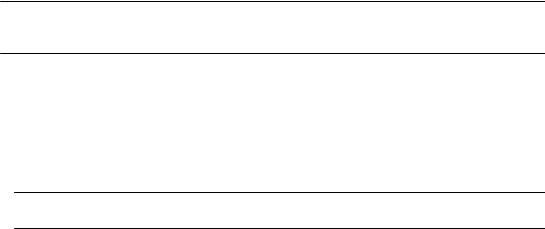
Enabling MAPS without using Fabric Watch rules
The following example enables MAPS, loads the policy “dflt_conservative_policy”, sets the actions to “none”, and then sets approved actions.
switch:admin> mapsconfig --fwconvert
switch:admin> mapsconfig --enablemaps -policy dflt_conservative_policy
WARNING:
This command enables MAPS and replaces all Fabric Watch configurations and monitoring. Once MAPS is enabled, the Fabric Watch configuration can't be converted to MAPS. If you wish to convert your Fabric Watch configuration into MAPS policies, select NO to this prompt and first issue the "mapsconfig --fwconvert" command. Once the Fabric Watch configuration is concerted into MAPS policies, you may reissue the "mapsconfig --enablemaps" command to continue this process. If you do not use Fabric Watch or need the configuration, then select YES to enable MAPS now.
Do you want to continue? (yes, y, no, n): [no] yes
...
MAPS is enabled.
switch:admin> mapsconfig --actions none
switch:admin> mapsconfig --actions raslog,fence,snmp,email,sw_marginal
Enabling MAPS without using Fabric Watch rules
If you are not already using Fabric Watch, or do not wish to continue using the Fabric Watch policies, you can quickly start monitoring your switch using MAPS with one of the predefined policies delivered with MAPS.
ATTENTION
If you follow these instructions, the Fabric Watch configurations are not converted to MAPS policies as part of the migration, Fabric Watch commands are disabled, and MAPS commands are enabled.
1.Connect to the switch and log in using an account with admin permissions.
2.Enter mapsPolicy --enable -policy followed by the name of the policy you want to enable. The default policies are:
•fw_conservative_policy
•fw_aggressive_policy
•fw_moderate_policy
NOTE
You must include an existing policy name in this command to enable MAPS.
3.Set global actions on the switch to “none” by entering mapsConfig --actions none.
Setting the global actions to “none” allows you to test the configured thresholds before enabling the actions.
4.Monitor the switch by entering mapsDb --show or mapsDb --show all.
5.Fine-tune the rules used by the policy as necessary.
6.Set global actions on the switch to the allowed actions by using mapsConfig --actions and specifying all of the actions that you want to allow on the switch.
20 |
Monitoring and Alerting Policy Suite Administrator's Guide |
|
53-1003147-01 |
Monitoring across different time windows
The following example enables MAPS, loads the policy “fw_aggressive_policy”, sets the actions to “none”, and then sets approved actions.
switch:admin> mapsconfig --enablemaps -policy fw_aggressive_policy
WARNING:
This command enables MAPS and replaces all Fabric Watch configurations and monitoring. Once MAPS is enabled, the Fabric Watch configuration can't be converted to MAPS. If you wish to convert your Fabric Watch configuration into MAPS policies, select NO to this prompt and first issue the "mapsconfig --fwconvert" command. Once the Fabric Watch configuration is concerted into MAPS policies, you may reissue the "mapsconfig --enablemaps" command to continue this process. If you do not use Fabric Watch or need the configuration, then select YES to enable MAPS now.
Do you want to continue? (yes, y, no, n): [no] yes
...
MAPS is enabled.
switch:admin> mapsconfig --actions none
switch:admin> mapsconfig --actions raslog,fence,snmp,email,sw_marginal
For additional information refer to the following links.
Refer to Predefined policies on page 44 for details on the default MAPS policies.
Refer to Viewing the MAPS dashboard on page 78 for details on the mapsDb command output.
Refer to MAPS rule actions on page 50 for details on configuring MAPS rule actions.
Monitoring across different time windows
You can create rules that monitor across multiple time windows or time bases.
For example, if you want to monitor both for severe conditions and separately for non-critical but persistent conditions, you would construct rules similar to the following.
1.Enter mapsRule --create severe_rule_name -monitor monitor_name -group group_name - timebase time_base -op operator -value time -action action_1, action_2, …
2.Enter mapsRule --create persistent_rule_name -monitor monitor_name -group group_name - timebase time_base -op operator -value time -action action_1, action_2, …
3.Enter mapsRule --show severe_rule_name to confirm the rule values.
4.Enter mapsRule --show persistent_rule_name to confirm the rule values.
Monitoring and Alerting Policy Suite Administrator's Guide |
21 |
53-1003147-01 |
|
Setting the active MAPS policy
Both of the following cases could indicate potential issues in the fabric. Configuring rules to monitor these conditions allows you to correct issues before they become critical.
In the following example, the definition for crc_severe specifies that if the change in the CRC counter in the last minute is greater than 5, it must trigger an e-mail alert and SNMP trap. This rule monitors for the severe condition. It monitors sudden spikes in the CRC error counter over a period of one minute. The definition for crc_persistent specifies that if the change in the CRC counter in the last day is greater than 20, it must trigger a RASLog message and e-mail alert. This rule monitors for slow occurrences of CRC errors that could accumulate to a bigger number over the period of a day.
switch1234:admin> mapsrule --create crc_severe -monitor crc -group ALL_PORTS -t min - op g -value 5 -action email,snmp
switch1234:admin> mapsrule --create crc_persistent -monitor crc -group ALL_PORTS -t day -op g -value 20 -action raslog,email
switch1234:admin> mapsrule --show crc_severe Rule Data:
----------
RuleName: crc_severe Condition: ALL_PORTS(crc/min>5) Actions: email,snmp
Policies Associated: none
switch1234:admin> mapsrule --show crc_persistent Rule Data:
----------
RuleName: crc_persistent Condition: ALL_PORTS(crc/day>20) Actions: raslog,email
Policies Associated: none
Setting the active MAPS policy
MAPS allows you to easily set the active MAPS policy.
To set the active MAPS policy, complete the following steps.
1.Connect to the switch and log in using an account with admin permissions.
2.Enter mapsPolicy --enable -policy followed by the name of the policy you want to enable. The default policies are:
•dflt_conservative_policy
•dflt_aggressive_policy
•dflt_moderate_policy
There is no acknowledgment that you have made this change.
3. Enter mapsPolicy --show -summary to confirm that the policy you specified is active.
22 |
Monitoring and Alerting Policy Suite Administrator's Guide |
|
53-1003147-01 |
Pausing MAPS monitoring
The following example sets “dflt_moderate_policy” as the active MAPS policy.
switch:admin> |
mapspolicy -- |
enable -policy dflt_moderate_policy |
switch:admin> |
mapspolicy -- |
show -summary |
Policy Name |
Number of Rules |
|
------------------------------------------------------------
dflt_aggressive_policy |
: |
196 |
dflt_conservative_policy |
: |
198 |
dflt_moderate_policy |
: |
198 |
fw_default_policy |
: |
109 |
fw_custom_policy |
: |
109 |
fw_active_policy |
: |
109 |
Active Policy is 'dflt_moderate_policy'.
For more information, refer to Predefined policies on page 44.
Pausing MAPS monitoring
You can stop monitoring a port or other element in MAPS. You might do this during maintenance operations such as device or server upgrades.
1.Connect to the switch and log in using an account with admin permissions.
2.Enter mapsConfig --config pause followed by both the element type and the specific members for which you want monitoring paused.
You must specify both the type and the member information in the command; you specify multiple members by separating them with a comma for individual members, or a hyphen for a range of members.
The following example pauses MAPS monitoring for ports 5 and 7.
switch:admin> mapsConfig --config pause -type port -members 5,7
Resuming MAPS monitoring
Once you have paused monitoring, you can resume monitoring at any time.
To resume monitoring a paused port or other element in MAPS, complete the following steps. This resumes MAPS monitoring for the specified element member.
1.Connect to the switch and log in using an account with admin permissions.
2.Enter mapsConfig --config continue followed by both the element type and the specific members for which you want monitoring resumed.
You must specify both the type and the member information in the command; you specify multiple members by separating them with a comma for individual members, or a hyphen for a range of members.
The following example resumes MAPS monitoring for port 5.
switch:admin> mapsConfig --config continue -type port -members 5
Monitoring and Alerting Policy Suite Administrator's Guide |
23 |
53-1003147-01 |
|
Resuming MAPS monitoring
24 |
Monitoring and Alerting Policy Suite Administrator's Guide |
|
53-1003147-01 |

MAPS Elements and Categories
● MAPS structural elements............................................................................................... |
25 |
● MAPS monitoring categories .......................................................................................... |
25 |
MAPS structural elements
The Monitoring and Alerting Policy Suite (MAPS) has the following structural elements: categories, groups, rules, and policies.
The following table provides a brief description of each structural element in MAPS.
TABLE 5 MAPS structural elements
Element |
Description |
|
|
Action |
The activity performed by MAPS if a condition defined in a rule evaluates to true. For more |
|
information, refer to Working with MAPS rules and actions on page 56. |
|
|
Category |
A grouping of similar elements that can be monitored (for example, "Security Violations"). For more |
|
information, refer to MAPS monitoring categories on page 25. |
|
|
Condition |
A true or false trigger created by the combination of a time base and a threshold value. For more |
|
information, refer to MAPS conditions on page 49. |
|
|
Element |
A value (measure or statistic) that can be monitored. This includes switch conditions, data traffic |
|
levels, error messages, and other values. |
|
|
Group |
A collection of similar objects that you can monitor as a single entity. For example, a collection of ports |
|
can be assembled as a group. For more information, refer to MAPS groups overview on page 35. |
|
|
Rule |
A direction associating a condition with one or more actions that must occur when the specified |
|
condition is evaluated to be true. For more information, refer to MAPS rules overview on page 50. |
|
|
Policy |
A set of rules defining thresholds for triggering actions MAPS is to take when that threshold is |
|
triggered. When a policy is enabled, all of the rules in the policy are in effect. For more information, |
|
refer to MAPS policies overview on page 43. |
|
|
MAPS monitoring categories
When you create a rule, you must specify an category to be monitored.
MAPS provides you with the following monitorable categories:
•Switch Policy Status on page 33
•Port Health on page 26
•FRU Health on page 27
Monitoring and Alerting Policy Suite Administrator's Guide |
25 |
53-1003147-01 |
|

Port Health
•Security Violations on page 28
•Fabric State Changes on page 29
•Switch Resource on page 30
•Traffic Performance on page 31
•FCIP Health on page 32
•Fabric Performance Impact on page 32
In addition to being able to set alerts and other actions based on these categories, the MAPS dashboard displays their status. Refer to MAPS dashboard overview on page 75 for information on using the MAPS dashboard.
Port Health
The Port Health category monitors port statistics and takes action based on the configured thresholds and actions. You can configure thresholds per port type and apply the configuration to all ports of the specified type. Ports whose thresholds can be monitored include physical ports, D_Ports, E_Ports, F_Ports, and Virtual E_Ports (VE_Ports).
The Port Health category also monitors the physical aspects of a small form-factor pluggable (SFP) transceiver, such as voltage, current, receive power (RXP), transmit power (TXP), and state changes in physical ports, D_Ports, E_Ports, and F_Ports.
The following table describes the monitored parameters in this category. In the “Monitored parameter” column, the value in parentheses is the value you can specify for the mapsRule -monitor parameter.
TABLE 6 Port Health category parameters
Monitored Description parameter
Cyclic redundancy check (CRC with good EOF (crc g_eof) markers)
The number of times an invalid cyclic redundancy check error occurs on a port or a frame that computes to an invalid CRC. Invalid CRCs can represent noise on the network. Such frames are recoverable by retransmission. Invalid CRCs can indicate a potential hardware problem.
Invalid transmission |
The number of times an invalid transmission word error occurs on a port. A word did not |
words (ITW) |
transmit successfully, resulting in encoding errors. Invalid word messages usually indicate a |
|
hardware problem. |
|
|
Sync loss |
The number of times a synchronization error occurs on the port. Two devices failed to |
(LOSS_SYNC) |
communicate at the same speed. Synchronization errors are always accompanied by a link |
|
failure. Loss of synchronization errors frequently occur due to a faulty SFP transceiver or |
|
cable. |
|
|
Link failure (LF) |
The number of times a link failure occurs on a port or sends or receives the Not Operational |
|
Primitive Sequence (NOS). Both physical and hardware problems can cause link failures. |
|
Link failures also frequently occur due to a loss of synchronization or a loss of signal. |
|
|
Signal loss |
The number of times that a signal loss occurs in a port. Signal loss indicates that no data is |
(LOSS_SIGNAL) |
moving through the port. A loss of signal usually indicates a hardware problem. |
|
|
Protocol errors (PE) |
The number of times a protocol error occurs on a port. Occasionally, protocol errors occur |
|
due to software glitches. Persistent errors occur due to hardware problems. |
|
|
Link reset (LR) |
The ports on which the number of link resets exceed the specified threshold value. |
|
|
26 |
Monitoring and Alerting Policy Suite Administrator's Guide |
|
53-1003147-01 |
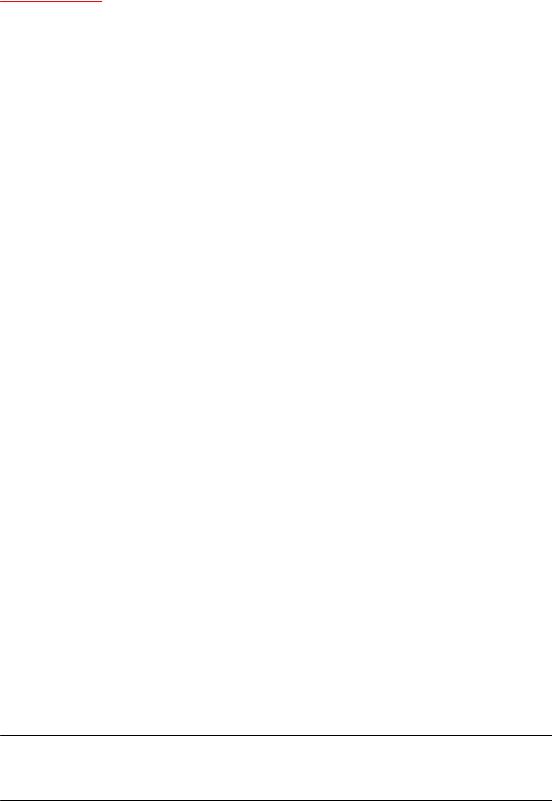
Port health and CRC monitoring
TABLE 6 Port Health category parameters (Continued)
Monitored |
Description |
parameter |
|
|
|
Class 3 timeouts |
The number of Class 3 discard frames because of timeouts. |
(C3TXTO) |
|
|
|
State changes |
The state of the port has changed for one of the following reasons: |
(STATE_CHG) |
• The port has gone offline. |
|
|
|
• The port has come online. |
|
• The port is faulty. |
|
|
SFP current |
The amperage supplied to the SFP transceiver in milliamps. Current area events indicate |
(CURRENT) |
hardware failures. |
|
|
SFP receive power |
The power of the incoming laser in microwatts (µW). This is used to help determine if the |
(RXP) |
SFP transceiver is in good working condition. If the counter often exceeds the threshold, the |
|
SFP transceiver is deteriorating. |
|
|
SFP transmit power |
The power of the outgoing laser in microwatts (µW). This is used to help determine if the |
(TXP) |
SFP transceiver is in good working condition. If the counter often exceeds the threshold, the |
|
SFP transceiver is deteriorating. |
|
|
SFP voltage |
The voltage supplied to the SFP transceiver in millivolts. If this value exceeds the threshold, |
(VOLTAGE) |
the SFP transceiver is deteriorating. |
|
|
SFP temperature |
The temperature of the SFP transceiver in degrees Celsius. A high temperature indicates |
(SFP_TEMP) |
that the SFP transceiver may be in danger of damage. |
|
|
Port health and CRC monitoring
There are two types of CRC errors that can be logged on a switch; taken together they can assist in determining which link introduced the error into the fabric. The two types are plain CRCs, which have bad end-of-frame (EOF) markers and CRCs with good EOF (crc g_eof) markers. When a crc g_eof error is detected on a port, it indicates that the transmitter or path from the sending side may be a possible source. When a complete frame containing a CRC error is first detected, the error is logged, and the good EOF (EOFn) is replaced with a bad EOF marker (EOFni). Because Brocade switches forward all packets to their endpoints, changing the EOF marker allows the packet to continue but not be counted.
For thresholding and fencing purposes, only frames with CRC errors and good end-of-frame markers are counted. This enables you to know exactly how many errors were originated in a specific link.
FRU Health
The FRU Health category enables you to define rules for field-replaceable units (FRUs), including small form-factor pluggable (SFP) transceivers, power supplies, and flash memory.
NOTE
MAPS monitors FRUs (except for SFP FRUs) in the default switch only, this means that you will not get FRU-related alerts for other switches, nor will the FRU category in the MAPS dashboard be updated for FRU alerts on other switches.
Monitoring and Alerting Policy Suite Administrator's Guide |
27 |
53-1003147-01 |
|
Security Violations
The following table below lists the monitored parameters in this category. Possible states for all FRU measures are faulty, inserted, on, off, ready, and up.
TABLE 7 FRU Health category parameters
Monitored parameter |
Description |
|
|
Power Supplies |
State of a power supply has changed. |
(PS_STATE) |
|
|
|
Fans (FAN_STATE) |
State of a fan has changed. |
|
|
Blades (BLADE_STATE) |
State of a slot has changed. |
|
|
SFPs (SFP_STATE) |
State of the SFP transceiver has changed. |
|
|
WWN (WWN_STATE) |
State of a WWN card has changed. |
|
|
Security Violations
The Security Violations category monitors different security violations on the switch and takes action based on the configured thresholds and their actions.
The following table lists the monitored parameters in this category.
TABLE 8 Security Violations category parameters
Monitored parameter |
Description |
|
|
DCC violations (SEC_DCC) |
An unauthorized device attempts to log in to a secure fabric. |
|
|
HTTP violations (SEC_HTTP) |
A browser access request reaches a secure switch from an unauthorized IP |
|
address. |
|
|
Illegal command (SEC_CMD) |
Commands permitted only to the primary Fibre Channel Switch (FCS) are |
|
executed on another switch. |
|
|
Incompatible security DB |
Secure switches with different version stamps have been detected. |
(SEC_IDB) |
|
|
|
Login violations (SEC_LV) |
Login violations which occur when a secure fabric detects a login failure. |
|
|
Invalid Certifications |
Certificates are not valid. |
(SEC_CERT) |
|
|
|
No-FCS (SEC_FCS) |
The switch has lost contact with the primary FCS. |
|
|
SCC violations (SEC_SCC) |
SCC violations which occur when an unauthorized switch tries to join a secure |
|
fabric. The WWN of the unauthorized switch appears in the ERRLOG. |
|
|
SLAP failures |
SLAP failures which occur when packets try to pass from a non-secure switch to a |
(SEC_AUTH_FAIL) |
secure fabric. |
|
|
Telnet violations |
Telnet violations which occur when a Telnet connection request reaches a secure |
(SEC_TELNET) |
switch from an unauthorized IP address. |
|
|
28 |
Monitoring and Alerting Policy Suite Administrator's Guide |
|
53-1003147-01 |

Fabric State Changes
TABLE 8 Security Violations category parameters (Continued)
Monitored parameter |
Description |
TS out of sync (SEC_TS)
Time Server (TS) violations, which occur when an out-of-synchronization error has been detected.
Fabric State Changes
The Fabric State Changes category contains areas of potential inter-device problems, such as zone changes, fabric segmentation, E_Port down, fabric reconfiguration, domain ID changes, and fabric logins.
The following table below lists all the monitored parameters in this category.
TABLE 9 Fabric State Changes category parameters
Monitored parameter |
Description |
|
|
|
|
Domain ID changes |
Monitors forced domain ID changes. These occur when there is a conflict of |
|
(DID_CHG) |
domain IDs in a single fabric and the principal switch must assign another domain |
|
|
ID to a switch. |
|
|
|
|
Fabric logins (FLOGI) |
Activates when ports and devices initialize with the fabric. |
|
|
|
|
Fabric reconfigurations |
Tracks the number of fabric reconfigurations. These occur when the following |
|
(FAB_CFG) |
events happen: |
|
|
• Two fabrics with the same domain ID are connected |
|
|
• Two fabrics are joined |
|
|
• An E_Port or VE_Port goes offline |
|
|
• A principal link segments from the fabric |
|
|
|
|
E_Port downs |
Tracks the number of times that an E_Port or VE_Port goes down. E_Ports and |
|
(EPORT_DOWN) |
VE_Ports go down each time you remove a cable or an SFP transceiver (where |
|
|
there are SFP transceiver failures or transient errors). |
|
|
|
|
Segmentation changes |
Tracks the cumulative number of segmentation changes. Segmentation changes |
|
(FAB_SEG) |
occur because of one of the following events occurs: |
|
|
• |
Zone conflicts |
|
• |
Domain conflicts |
|
• |
Incompatible link parameters |
|
|
During E_Port and VE_Port initialization, ports exchange link parameters, and |
|
|
incompatible parameters (uncommon) result in segmentation. |
|
• Segmentation of the principal link between two switches |
|
|
|
|
Zone changes (ZONE_CHG) |
Tracks the number of zone changes. Because zoning is a security provision, |
|
|
frequent zone changes may indicate a security breach or weakness. Zone change |
|
|
messages occur whenever there is a change in zone configurations. |
|
|
|
|
Percentage of devices in a |
Monitors the percentage of imported devices in a Fibre Channel fabric relative to |
|
Layer 2 fabric |
the total number of devices supported in the fabric, whether they are active or not. |
|
(L2_DEVCNT_PER) |
The switches in a pure Layer 2 fabric do not participate in the metaSAN. |
|
|
|
|
Monitoring and Alerting Policy Suite Administrator's Guide |
29 |
53-1003147-01 |
|
Switch Resource
TABLE 9 Fabric State Changes category parameters (Continued)
Monitored parameter |
Description |
|
|
Percentage of devices in a |
Monitors the percentage of active devices in a Fibre Channel router-enabled |
FCR-enabled backbone fabric |
backbone fabric relative to the maximum number of devices permitted in the |
(LSAN_DEVCNT_PER) |
metaSAN. This percentage includes devices imported from any attached edge |
|
fabrics. |
|
|
Used zone configuration size |
Monitors the “used zone configuration” size relative to the maximum zone |
(ZONE_CFGSZ_PER) |
configuration size on the switch. |
|
|
Number of FCRs in backbone |
Monitors the number of Fibre Channel routers configured in a backbone fabric. |
fabric (BB_FCR_CNT) |
|
|
|
Switch Resource
Switch resource monitoring enables you to monitor your system’s temperature, flash usage, memory usage, and CPU usage.
You can use Switch Resource monitors to perform the following tasks:
•Configure thresholds for MAPS event monitoring and reporting for the environment and resource classes. Environment thresholds enable temperature monitoring, and resource thresholds enable monitoring of flash memory.
•Configure memory or CPU usage parameters on the switch or display memory or CPU usage. Configuration options include setting usage thresholds which, if exceeded, trigger a set of specified MAPS alerts. You can set up the system monitor to poll at certain intervals and specify the number of retries required before MAPS takes action.
The following table lists the monitored parameters in this category.
TABLE 10 Switch Resource category parameters
Monitored parameter |
Description |
|
|
Temperature (TEMP) |
The ambient temperature inside the switch in degrees Celsius. Temperature |
|
sensors monitor the switch in case the temperature rises to levels at which |
|
damage to the switch might occur. |
|
|
Flash (FLASH_USAGE) |
The available compact flash space, calculated by comparing the percentage of |
|
flash space consumed with the configured high threshold value. |
|
|
CPU usage (CPU) |
The percentage of CPU available, calculated by comparing the percentage of |
|
CPU consumed with the configured threshold value. |
|
|
Memory (MEMORY_USAGE) |
The available memory, calculated by comparing the percentage of memory |
|
consumed with the configured threshold value. |
|
|
Management Port |
The status of the management port (Eth0 or Bond0). |
(ETH_MGMT_PORT_STATE) |
|
|
|
30 |
Monitoring and Alerting Policy Suite Administrator's Guide |
|
53-1003147-01 |
