Dell D01T User Manual

Dell Precision Workstation T5610
Owner's Manual
Regulatory Model: D01T
Regulatory Type: D01T003

Notes, Cautions, and Warnings
NOTE: A NOTE indicates important information that helps you make better use of your computer.
CAUTION: A CAUTION indicates either potential damage to hardware or loss of data and tells you how to avoid the problem.
WARNING: A WARNING indicates a potential for property damage, personal injury, or death.
Copyright © 2014 Dell Inc. All rights reserved. This product is protected by U.S. and international copyright and intellectual property laws. Dell™ and the Dell logo are trademarks of Dell Inc. in the United States and/or other jurisdictions. All other marks and names mentioned herein may be trademarks of their respective companies.
2014 - 03
Rev. A01
Contents |
|
1 Working on Your Computer....................................................................................................... |
5 |
Before Working Inside Your Computer..................................................................................................................... |
5 |
Turning Off Your Computer....................................................................................................................................... |
6 |
After Working Inside Your Computer........................................................................................................................ |
6 |
2 Removing and Installing Components..................................................................................... |
9 |
Recommended Tools................................................................................................................................................ |
9 |
System Overview.................................................................................................................................................... |
10 |
Removing the Power Supply Unit (PSU)................................................................................................................. |
10 |
Installing the Power Supply Unit (PSU).................................................................................................................. |
11 |
Removing the Cover................................................................................................................................................ |
12 |
Installing the Cover................................................................................................................................................. |
13 |
Removing the Front Bezel....................................................................................................................................... |
13 |
Installing the Front Bezel........................................................................................................................................ |
14 |
Removing the Optical Drive ................................................................................................................................... |
14 |
Installing the Optical Drive ..................................................................................................................................... |
17 |
Removing the Hard Drive........................................................................................................................................ |
17 |
Installing the Hard Drive ........................................................................................................................................ |
18 |
Removing the Thermal Sensor................................................................................................................................ |
18 |
Installing the Thermal Sensor................................................................................................................................. |
19 |
Removing the Input/Output (I/O) Panel................................................................................................................... |
20 |
Installing the Input/Output (I/O) Panel.................................................................................................................... |
21 |
Removing the Air Tunnel......................................................................................................................................... |
22 |
Installing the Air Tunnel.......................................................................................................................................... |
22 |
Removing the Memory............................................................................................................................................ |
22 |
Installing the Memory............................................................................................................................................. |
23 |
Removing the Coin-Cell Battery.............................................................................................................................. |
23 |
Installing the Coin-Cell Battery............................................................................................................................... |
23 |
Removing the Heatsink........................................................................................................................................... |
24 |
Installing the Heatsink............................................................................................................................................ |
25 |
Removing the Heatsink Fan.................................................................................................................................... |
25 |
Installing the Heatsink Fan..................................................................................................................................... |
26 |
Removing the Processor......................................................................................................................................... |
27 |
Installing the Processor.......................................................................................................................................... |
28 |
Removing the System Fan....................................................................................................................................... |
28 |
Installing the System Fan........................................................................................................................................ |
33 |
Removing the PSU Card.......................................................................................................................................... |
33 |
Installing the PSU Card........................................................................................................................................... |
35 |
Removing the Speaker............................................................................................................................................ |
35 |
Installing the Speaker............................................................................................................................................. |
36 |
Removing the System Board................................................................................................................................... |
37 |
Installing the System Board.................................................................................................................................... |
39 |
System Board Components.................................................................................................................................... |
40 |
3 Additional Information.............................................................................................................. |
43 |
Memory Module Guidelines................................................................................................................................... |
43 |
Power Supply Unit (PSU) Lock................................................................................................................................ |
43 |
4 System Setup............................................................................................................................. |
45 |
Boot Sequence....................................................................................................................................................... |
45 |
Navigation Keys...................................................................................................................................................... |
45 |
System Setup Options............................................................................................................................................. |
46 |
Updating the BIOS ................................................................................................................................................. |
53 |
System and Setup Password.................................................................................................................................. |
54 |
Assigning a System Password and Setup Password...................................................................................... |
54 |
Deleting or Changing an Existing System and/or Setup Password.................................................................. |
55 |
Disabling a System Password.......................................................................................................................... |
55 |
5 Diagnostics................................................................................................................................. |
57 |
Enhanced Pre-Boot System Assessment (ePSA) Diagnostics............................................................................... |
57 |
6 Troubleshooting Your Computer............................................................................................. |
59 |
Diagnostic LEDs...................................................................................................................................................... |
59 |
Error Messages...................................................................................................................................................... |
61 |
Errors That Halt Your Computer Completely.................................................................................................... |
61 |
Errors That Do Not Halt Your Computer........................................................................................................... |
62 |
Errors That Soft Halt Your Computer................................................................................................................ |
62 |
7 Technical Specifications......................................................................................................... |
65 |
8 Contacting Dell.......................................................................................................................... |
73 |

1
Working on Your Computer
Before Working Inside Your Computer
Use the following safety guidelines to help protect your computer from potential damage and to help to ensure your personal safety. Unless otherwise noted, each procedure included in this document assumes that the following conditions exist:
•You have read the safety information that shipped with your computer.
•A component can be replaced or--if purchased separately--installed by performing the removal procedure in reverse order.
WARNING: Before working inside your computer, read the safety information that shipped with your computer. For additional safety best practices information, see the Regulatory Compliance Homepage at www.dell.com/ regulatory_compliance
CAUTION: Many repairs may only be done by a certified service technician. You should only perform troubleshooting and simple repairs as authorized in your product documentation, or as directed by the online or telephone service and support team. Damage due to servicing that is not authorized by Dell is not covered by your warranty. Read and follow the safety instructions that came with the product.
CAUTION: To avoid electrostatic discharge, ground yourself by using a wrist grounding strap or by periodically touching an unpainted metal surface, such as a connector on the back of the computer.
CAUTION: Handle components and cards with care. Do not touch the components or contacts on a card. Hold a card by its edges or by its metal mounting bracket. Hold a component such as a processor by its edges, not by its pins.
CAUTION: When you disconnect a cable, pull on its connector or on its pull-tab, not on the cable itself. Some cables have connectors with locking tabs; if you are disconnecting this type of cable, press in on the locking tabs before you disconnect the cable. As you pull connectors apart, keep them evenly aligned to avoid bending any connector pins. Also, before you connect a cable, ensure that both connectors are correctly oriented and aligned.
NOTE: The color of your computer and certain components may appear differently than shown in this document.
To avoid damaging your computer, perform the following steps before you begin working inside the computer.
1.Ensure that your work surface is flat and clean to prevent the computer cover from being scratched.
2.Turn off your computer (see Turning Off Your Computer).
CAUTION: To disconnect a network cable, first unplug the cable from your computer and then unplug the cable from the network device.
3.Disconnect all network cables from the computer.
4.Disconnect your computer and all attached devices from their electrical outlets.
5.Press and hold the power button while the computer is unplugged to ground the system board.
5
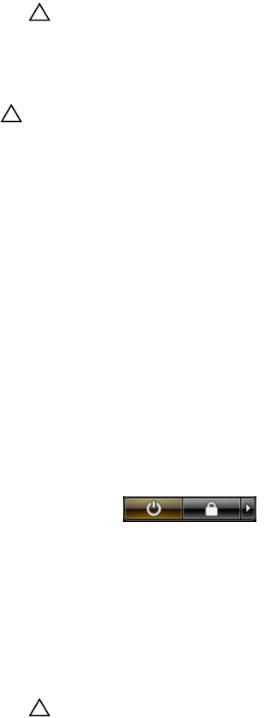
6.Remove the cover.
CAUTION: Before touching anything inside your computer, ground yourself by touching an unpainted metal surface, such as the metal at the back of the computer. While you work, periodically touch an unpainted metal surface to dissipate static electricity, which could harm internal components.
Turning Off Your Computer
CAUTION: To avoid losing data, save and close all open files and exit all open programs before you turn off your computer.
1.Shut down the operating system:
•In Windows 8:
–Using a touch-enabled device:
a.Swipe in from the right edge of the screen, opening the Charms menu and select Settings.
b.Select the  and then select Shut down
and then select Shut down
–Using a mouse:
a.Point to upper-right corner of the screen and click Settings.
b.Click the  and select Shut down.
and select Shut down.
•In Windows 7:
1.Click Start .
.
2.Click Shut Down.
or
1.Click Start .
.
2.Click the arrow in the lower-right corner of the Start menu as shown below, and then click Shut Down..
2.Ensure that the computer and all attached devices are turned off. If your computer and attached devices did not automatically turn off when you shut down your operating system, press and hold the power button for about 6 seconds to turn them off.
After Working Inside Your Computer
After you complete any replacement procedure, ensure you connect any external devices, cards, and cables before turning on your computer.
1.Replace the cover.
CAUTION: To connect a network cable, first plug the cable into the network device and then plug it into the computer.
2.Connect any telephone or network cables to your computer.
3.Connect your computer and all attached devices to their electrical outlets.
4.Turn on your computer.
6
5.If required, verify that the computer works correctly by running the Dell Diagnostics.
7
8
2
Removing and Installing Components
This section provides detailed information on how to remove or install the components from your computer.
Recommended Tools
The procedures in this document may require the following tools:
•Small flat-blade screwdriver
•Phillips screwdriver
•Small plastic scribe
9

System Overview
Figure 1. Inside View of the T5610 Computer |
|
|
|
1. |
air tunnel |
2. |
front bezel |
3. |
optical drive |
4. |
air baffle |
5. |
hard drives |
6. |
air duct |
7. |
power supply unit (PSU) |
8. |
coin-cell battery |
9. |
PCI card |
10. |
memory module |
11. |
intrusion switch |
12. |
heatsink with integrated fan |
Removing the Power Supply Unit (PSU)
1.Follow the procedures in Before Working Inside Your Computer.
2.If the PSU is locked, remove the PSU lock screw to release the PSU. For more information, see PSU Lock Feature.
10

3.Hold the handle bar and press down on the blue latch to release the PSU.
4.Hold the handle bar to slide the PSU out of the computer.
Installing the Power Supply Unit (PSU)
1.Hold the PSU handle and slide the PSU into the computer.
2.Follow the procedures in After Working Inside Your Computer.
11

Removing the Cover
1.Follow the procedures in Before Working Inside Your Computer.
2.Lay down the computer on its side with the latch facing up.
3.Lift up the cover-release latch.
12
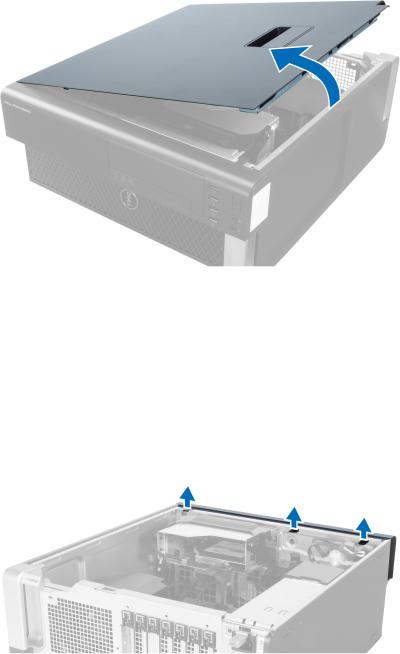
4.Lift the cover upward to a 45–degree angle, and remove it from the computer.
Installing the Cover
1.Place the computer cover on the chassis.
2.Press down on the computer cover until it clicks into place.
3.Follow the procedures in After Working Inside Your Computer.
Removing the Front Bezel
1.Follow the procedures in Before Working Inside Your Computer.
2.Remove the cover.
3.Gently pry the front bezel retention clips away from the chassis located at the edge of front bezel.
13

4.Rotate and pull the bezel panel away from the computer to release the hooks on the opposite edge of the bezel from the chassis.
Installing the Front Bezel
1.Insert the hooks along the bottom edge of the front panel into the slots on the chassis front.
2.Rotate the bezel towards the computer to engage the front-bezel retention clips until they click into place.
3.Install the cover.
4.Follow the procedures in After Working Inside Your Computer.
Removing the Optical Drive
1.Follow the procedures in Before Working Inside Your Computer.
2.Remove the cover.
3.Disconnect the data and power cables from the optical drive.
14

4.Unthread the cables from the latches.
5.Press on the clasp to release the latch holding the cables on the side of the optical-drive cage.
15

6.Press down on the latch and lift up the cables.
7.Lift up the release latch on top of the optical-drive cage.
8.Holding the release latch, slide the optical-drive cage from the optical-drive compartment.
16
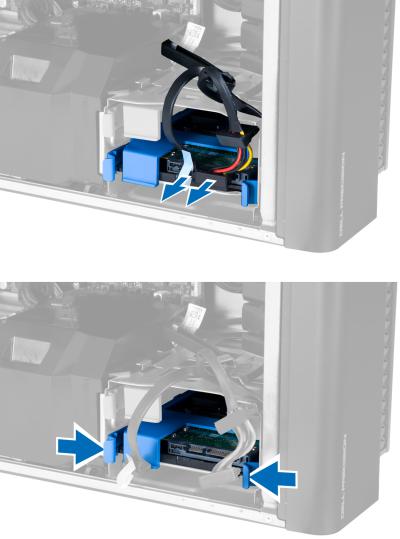
Installing the Optical Drive
1.Lift the release latch, and slide the optical-drive cage inside the compartment.
2.Press on the clasp to release the latch and thread the cables into the holder.
3.Connect the power cable to the back of the optical drive.
4.Connect the data cable to the back of the optical drive.
5.Install the cover.
6.Follow the procedures in After Working Inside Your Computer.
Removing the Hard Drive
1.Follow the procedures in Before Working Inside Your Computer.
2.Remove the cover.
3.Disconnect the power supply and data cables from the hard drive.
4.Press in on the latches on either side of the hard-drive bracket.
17

5.Slide the hard drive out of the compartment.
6.If a 2.5–inch hard drive is installed, remove the screws and lift up the drive to remove it from the hard-drive caddy.
Installing the Hard Drive
1.If a 2.5–inch hard drive is installed on the computer, place the hard drive on the hard-drive caddy and tighten the screws to secure the hard drive.
2.Press in on the latches of the hard-drive cage and slide it inside the compartment.
3.Connect the hard-drive power supply cable.
4.Connect the hard-drive data cable.
5.Install the cover.
6.Follow the procedures in After Working Inside Your Computer.
Removing the Thermal Sensor
NOTE: The thermal sensor is an optional component and your computer may not ship with it.
1.Follow the procedures in Before Working On Your Computer.
2.Remove the cover.
18
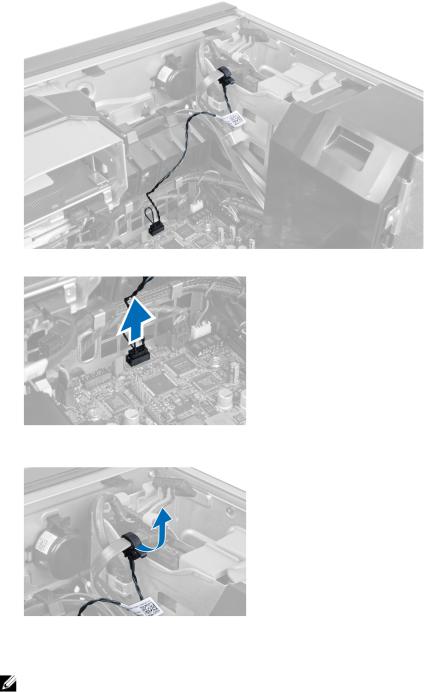
3.Identify the thermal sensor connected to the system board.
4.Disconnect the thermal sensor from the system board.
5.Release the latch that secures the thermal sensor. In this instance, the thermal sensor is connected to the hard drive.
Installing the Thermal Sensor
NOTE: The thermal sensor is an optional component and your computer may not ship with it.
1.Connect the thermal sensor to the component that you wish to monitor the temperature, and secure it with the latch.
2.Connect the thermal sensor cable to the system board.
3.Install the cover.
4.Follow the procedures in After Working Inside Your Computer.
19

Removing the Input/Output (I/O) Panel
1.Follow the procedures in Before Working On Your Computer.
2.Remove:
a.cover
b.front bezel
3.Remove the screws that secure the USB 3.0 module to the I/O panel.
4.Remove the USB 3.0 module from the chassis.
20

5.Disconnect the cables to release the I/O panel.
6.Remove the screws which secure the I/O panel to the chassis.
7.Remove the I/O panel from the chassis.
Installing the Input/Output (I/O) Panel
1.Replace the I/O panel in its slot.
2.Tighten the screws securing the I/O panel to the chassis
3.Attach the cables to the I/O panel.
4.Slide the USB 3.0 module in its slot.
5.Tighten the screws securing the USB 3.0 module to the I/O panel.
6.Install:
a.front bezel
b.cover
7.Follow the procedures in After Working Inside Your Computer.
21
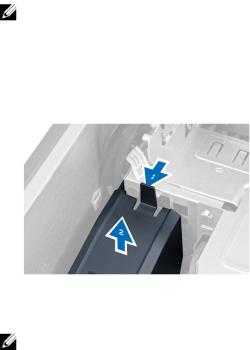
Removing the Air Tunnel
NOTE: The air tunnel is an optional component and your computer may not ship with it.
1.Follow the procedures in Before Working On Your Computer.
2.Remove:
a.cover
b.optical drive
3.Press down on the retention tab on the air tunnel and lift it from the computer.
Installing the Air Tunnel
NOTE: The air tunnel is an optional component and your computer may not ship with it.
1.Install the air tunnel in the computer chassis.
2.Mount the air tunnel module on the base and press downwards until it clicks into place.
3.Install:
a.optical drive
b.cover
4.Follow the procedures in After Working Inside Your Computer.
Removing the Memory
1.Follow the procedures in Before Working Inside Your Computer.
2.Remove:
a.cover
b.air tunnel (if available)
22
