Dell C400 Service Manual
Thank you for purchasing this Factory Service Manual CD/DVD from servicemanuals4u.com.
Please check out our eBay auctions for more great deals on Factory Service Manuals:
servicemanuals4u

Dell™ Latitude™ C400
System Information
Informations système
Informações sobre o Sistema
Información del sistema
Model Number PP03L
w w w . d e l l . c o m | s u p p o r t . d e l l . c o m
Contents
English . . . . . . . . . . . . . . . . . . . . . . . . . . . . . . . . . . . . 5
Français . . . . . . . . . . . . . . . . . . . . . . . . . . . . . . . . . . . . 4 9
Português . . . . . . . . . . . . . . . . . . . . . . . . . . . . . . . . . . . 9 7
Español . . . . . . . . . . . . . . . . . . . . . . . . . . . . . . . . . . . 1 3 3

Dell™ Latitude™ C400
System Information
w w w . d e l l . c o m | s u p p o r t . d e l l . c o m

Notes, Notices, and Cautions
NOTE: A NOTE indicates important information that helps you make better use of your computer.
NOTICE: A NOTICE indicates either potential damage to hardware or loss of data and tells you how to avoid the problem.
 CAUTION: A CAUTION indicates a potential for property damage, personal injury, or death.
CAUTION: A CAUTION indicates a potential for property damage, personal injury, or death.
Abbreviations and Acronyms
For a complete list of abbreviations and acronyms, see the User’s Guide (click the Start button on the Microsoft® Windows® desktop, point to Programs—> User’s Guides, and click Dell System User’s Guide).
____________________
Information in this document is subject to change without notice. © 2001 Dell Computer Corporation. All rights reserved.
Reproduction in any manner whatsoever without the written permission of Dell Computer Corporation is strictly forbidden.
Trademarks used in this text: Dell, the DELL logo, Latitude, TrueMobile, and DellWare are trademarks of Dell Computer Corporation; Microsoft and Windows are registered trademarks of Microsoft Corporation.
Other trademarks and trade names may be used in this document to refer to either the entities claiming the marks and names or their products. Dell Computer Corporation disclaims any proprietary interest in trademarks and trade names other than its own.
September 2001 P/N 1E405 Rev. A00

Dell™ Latitude™ System Information
Your Dell Latitude portable computer accessories box includes a reduced set of paper documentation. This document contains getting started, safety, and regulatory information about your Dell computer as well as information about other Dell documents that are available and how to obtain them.
Other Documents Available
•The Start Here placemat, which provides step-by-step instructions for connecting your computer.
NOTE: The Start Here placemat is not available in all regions.
•The user’s guides for your computer and other devices provide information on using your computer, installing parts such as memory modules, configuring drivers and utilities, using the system setup program, and using devices. Double-click the User’s Guides icon on your desktop or the Start menu to access the electronic information stored on your hard drive.
•Documentation updates are sometimes included with your computer to describe changes to your computer or software. Always read these updates before consulting any other documentation because the updates often contain the latest information.
•Operating system documentation, which is included if you ordered your operating system software from Dell.
Documents on the Web
You can obtain the latest versions of any of the documents on your hard drive as well as other troubleshooting information from the support site at support.dell.com.
Dell™ Latitude™ C400 System Information |
5 |

w w w . d e l l . c o m | s u p p o r t . d e l l . c o m
Safety and EMC Instructions: Portable
Computers
The following information defines the meaning of additional symbols used only in the Safety and Electromagnetic Compatibility (EMC) Instructions.
Risk of explosion |
Aircraft |
Risk of fire |
Use of this feature may be prohibited |
|
on aircraft |
Risk of electric shock |
|
Safety Instructions
General
•Do not attempt to service the computer yourself unless you are an authorized service technician. Always follow installation instructions closely.
•If you use an extension power cable with your AC adapter, ensure that the total ampere rating of the products plugged in to the extension power cable does not exceed the ampere rating of the extension cable.
•Do not push objects into air vents or openings of your computer. Doing so can cause fire or electric shock by shorting out interior components.
•Place the AC adapter in a ventilated area, such as a desk top or on the floor, when you use it to run the computer or to charge the battery. Do not cover the AC adapter with papers or other items that will reduce cooling; also, do not use the AC adapter inside a carrying case.
6 Dell™ Latitude™ C400 System Information
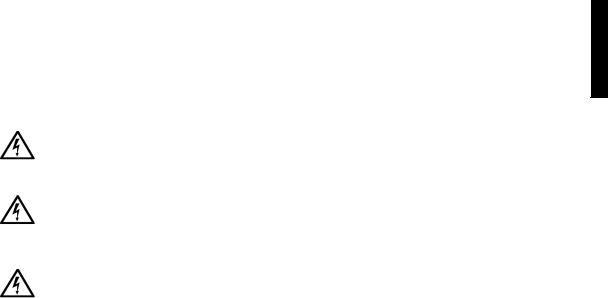
•Do not allow your portable computer to operate with the base resting directly on exposed skin for extended periods of time. The surface temperature of the base will rise during normal operation (particularly when AC power is present). Allowing sustained contact with exposed skin can cause discomfort or, eventually, a burn.
•Do not use your computer in a wet environment, for example, near a bath tub, sink, or swimming pool or in a wet basement.
•If your computer includes an integrated or optional (PC Card) modem, disconnect the modem cable if an electrical storm is approaching to avoid the remote risk of electric shock from lightning via the telephone line.
•To help avoid the potential hazard of electric shock, do not connect or disconnect any cables or perform maintenance or reconfiguration of this product during an electrical storm. Do not use your computer during an electrical storm unless all cables have been disconnected and the computer is operating on battery power.
•If your computer includes a modem, the cable used with the modem should be manufactured with a minimum wire size of 26 American wire gauge (AWG) and an FCC-compliant RJ-11 modular plug.
•Before you open the memory module/modem cover on the bottom of your computer, disconnect all cables from their electrical outlets and disconnect the telephone cable.
•If your computer has a modem RJ11 connector and a network RJ45 connector, insert the telephone cable into the RJ11 connector, not the RJ45 connector.
•PC Cards may become very warm during normal operation. Use care when removing PC Cards after their continuous operation.
Dell™ Latitude™ C400 System Information |
7 |
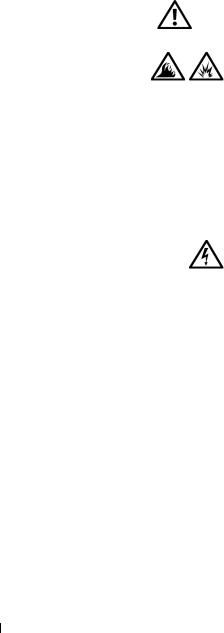
w w w . d e l l . c o m | s u p p o r t . d e l l . c o m
•Before you clean your computer, remove power. Clean your computer with a soft cloth dampened with water. Do not use liquid or aerosol cleaners, which may contain flammable substances.
Power (Safety Instructions, continued)
•Use only the Dell-provided AC adapter approved for use with this computer. Use of another AC adapter may cause a fire or explosion.
•Before you connect the computer to an electrical outlet, check the AC adapter voltage rating to ensure that the required voltage and frequency match the available power source.
•To remove power from the computer, turn it off, remove the battery pack, and disconnect the AC adapter from the electrical outlet.
•To help prevent electric shock, plug the AC adapter and peripheral power cables into properly grounded power sources. These power cables may be equipped with three-prong plugs to provide an earth grounding connection. Do not use adapter plugs or remove the grounding prong from the power cable plug. If you use a power extension cable, use the appropriate type, twoprong or three-prong, to mate with the AC adapter power cable.
•Be sure that nothing rests on your AC adapter’s power cable and that the cable is not located where it can be tripped over or stepped on.
8 Dell™ Latitude™ C400 System Information
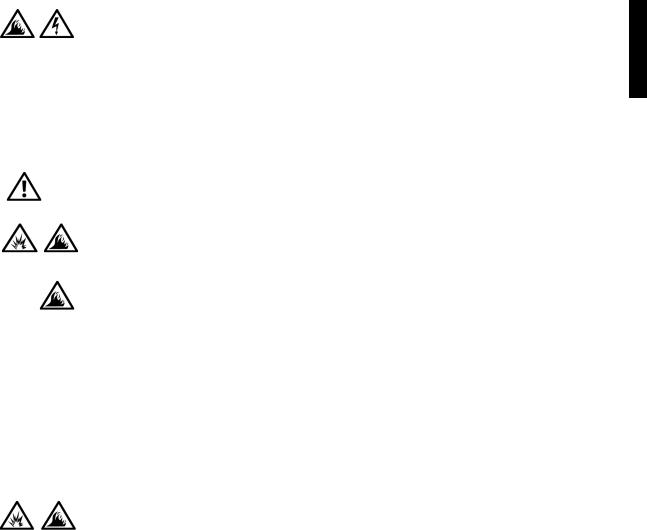
•If you are using a multiple-outlet power strip, use caution when plugging the AC adapter’s power cable into the power strip. Some power strips may allow you to insert the plug incorrectly. Incorrect insertion of the power plug could result in permanent damage to your computer, as well as risk of electric shock and/or fire. Ensure that the ground prong of the power plug is inserted into the mating ground contact of the power strip.
Battery (Safety Instructions, continued)
•Use only Dell battery modules that are approved for use with this computer. Use of other types may increase the risk of fire or explosion.
•Do not carry a battery pack in your pocket, purse, or other container where metal objects (such as car keys or paper clips) could short-circuit the battery terminals. The resulting excessive current flow can cause extremely high temperatures and may result in damage to the battery pack or cause fire or burns.
•The battery poses a burn hazard if you handle it improperly. Do not disassemble it. Handle a damaged or leaking battery pack with extreme care. If the battery is damaged, electrolyte may leak from the cells and may cause personal injury.
•Keep away from children.
•Do not store or leave your computer or battery pack near a heat source such as a radiator, fireplace, stove, electric heater, or other heat-generating appliance.
When heated to excessive temperatures, battery cells could explode or vent, posing a risk of fire.
Dell™ Latitude™ C400 System Information |
9 |
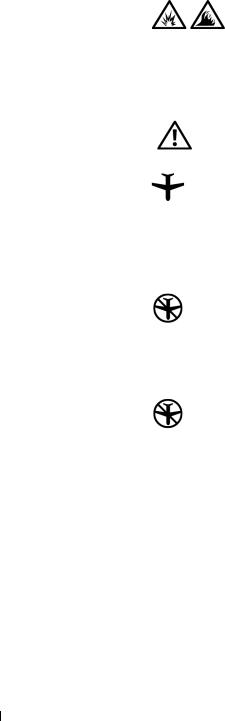
w w w . d e l l . c o m | s u p p o r t . d e l l . c o m
•Do not dispose of your computer’s battery in a fire or with normal household waste. Battery cells may explode. Discard a used battery according to the manufacturer’s instructions or contact your local waste disposal agency for disposal instructions. Dispose of a spent or damaged battery promptly.
Air Travel (Safety Instructions, continued)
•Certain Federal Aviation Administration regulations and/or airline-specific restrictions may apply to the operation of your Dell™ computer while you are on board an aircraft. For example, such regulations/restrictions may prohibit the use of any personal electronic device (PED) that has the capacity for intentional transmission of radio frequency or other electromagnetic signals while on an aircraft.
–In order to best comply with all such restrictions, if your Dell portable computer is equipped with Dell TrueMobile™ or some other wireless communication device, please disable this device before you board the aircraft and follow all instructions provided by airline personnel with regard to such device.
–Additionally, the use of any PED, such as a portable computer, may be prohibited in aircraft during certain critical phases of flight, for example, takeoff and landing. Some airlines may further define the critical flight phase as any time the aircraft is below 3050 m (10,000 ft). Please follow the airline’s specific instructions as to when the use of a PED is allowed.
EMC Instructions
•Use shielded signal cables to ensure that you maintain the appropriate EMC classification for the intended environment. For parallel printers, a cable is available from Dell. If you prefer, you can order a cable from Dell at its world-wide website at http://www.dell.com.
10 Dell™ Latitude™ C400 System Information
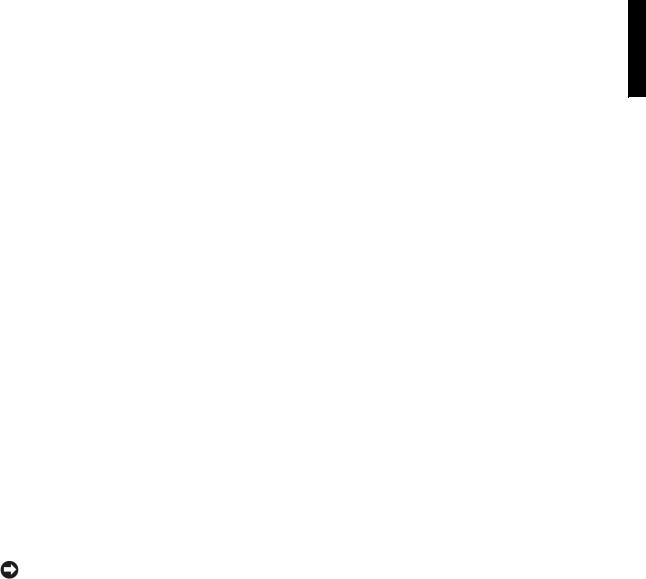
•Static electricity can harm electronic components inside your computer. To prevent static damage, discharge static electricity from your body before you touch any of your computer’s electronic components, such as a memory module. You can do so by touching an unpainted metal surface on the computer's input/output panel.
When Using Your Computer
Observe the following safety guidelines to prevent damage to your computer:
•When setting up the computer for work, place it on a level surface.
•When traveling, do not check the computer as baggage. You can put your computer through an X-ray security machine, but never put your computer through a metal detector. If you have the computer checked by hand, be sure to have a charged battery available in case you are asked to turn on the computer.
•When traveling with the hard drive removed from the computer, wrap the drive in a nonconducting material, such as cloth or paper. If you have the drive checked by hand, be ready to install the drive in the computer. You can put the hard drive through an X-ray security machine, but never put the drive through a metal detector.
•When traveling, do not place the computer in overhead storage compartments where it could slide around. Do not drop your computer or subject it to other mechanical shocks.
•Protect your computer, battery, and hard drive from environmental hazards such as dirt, dust, food, liquids, temperature extremes, and overexposure to sunlight.
•When you move your computer between environments with very different temperature and/or humidity ranges, condensation may form on or within the computer. To avoid damaging the computer, allow sufficient time for the moisture to evaporate before using the computer.
NOTICE: When taking the computer from low-temperature conditions into a warmer environment or from high-temperature conditions into a cooler environment, allow the computer to acclimate to room temperature before turning on power.
Dell™ Latitude™ C400 System Information |
11 |

w w w . d e l l . c o m | s u p p o r t . d e l l . c o m
•When you disconnect a cable, pull on its connector or on its strainrelief loop, not on the cable itself. As you pull out the connector, keep it evenly aligned to avoid bending any connector pins. Also, before you connect a cable make sure both connectors are correctly oriented and aligned.
•Handle components with care. Hold a component such as a memory module by its edges, not its pins.
•When preparing to remove a memory module from the system board or disconnect a peripheral device from the computer, turn off the computer, disconnect the AC adapter cable, and then wait 5 seconds before proceeding to help avoid possible damage to the system board.
•Clean the display with a soft, clean cloth and commercial window cleaner that does not contain wax or abrasives. Apply the cleaner to the cloth; then stroke the cloth across the display in one direction, moving from the top of the display to the bottom. If the display contains grease or some other contaminant, use isopropyl alcohol instead of commercial window cleaner.
•If your computer gets wet or is damaged, follow the procedures described in “Solving Problems” in your online User’s Guide. If, after following these procedures, you confirm that your computer is not operating properly, contact Dell (see “Getting Help” in your User’s Guide for the appropriate telephone number).
Ergonomic Computing Habits
 CAUTION: Improper or prolonged keyboard use may result in injury.
CAUTION: Improper or prolonged keyboard use may result in injury.
 CAUTION: Viewing the display or external monitor screen for extended periods of time may result in eye strain.
CAUTION: Viewing the display or external monitor screen for extended periods of time may result in eye strain.
For comfort and efficiency, observe the following ergonomic guidelines when setting up and using your computer:
•Position your computer directly in front of you as you work.
•Adjust the tilt of the computer’s display, its contrast and/or brightness settings, and the lighting around you (such as overhead lights, desk lamps, and the curtains or blinds on nearby windows) to minimize reflections and glare on the display.
12 Dell™ Latitude™ C400 System Information

•When using an external monitor with your computer, set the monitor at a comfortable viewing distance (usually 510 to 610 millimeters [20 to 24 inches] from your eyes). Make sure the monitor screen is at eye level or slightly lower when you are sitting in front of the monitor.
•Use a chair that provides good lower-back support.
•Keep your forearms horizontal with your wrists in a neutral, comfortable position while using the keyboard, touch pad, track stick, or external mouse.
•Always use the palm rest with the keyboard, touch pad, or track stick. Leave space to rest your hands when using an external mouse.
•Let your upper arms hang naturally at your sides.
•Sit erect with your feet resting on the floor and your thighs level.
•When sitting, make sure the weight of your legs is on your feet and not on the front of your chair seat. Adjust your chair’s height or use a footrest, if necessary, to maintain proper posture.
•Vary your work activities. Try to organize your work so that you do not have to type for extended periods of time. When you stop typing, try to do things that use both hands.
Dell™ Latitude™ C400 System Information |
13 |
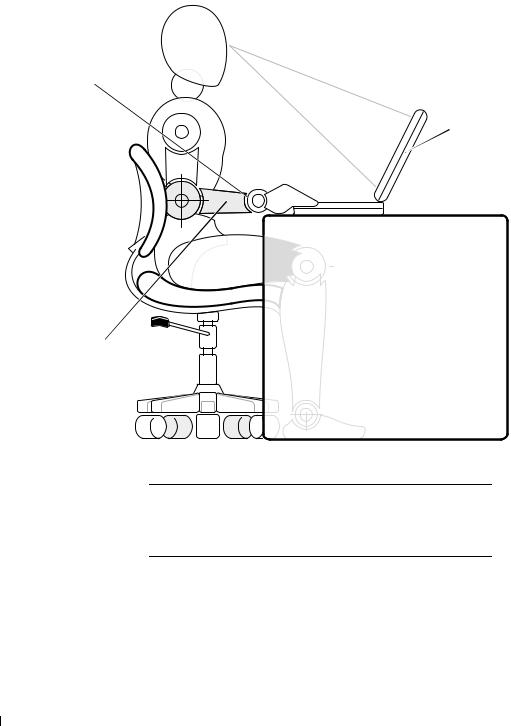
w w w . d e l l . c o m | s u p p o r t . d e l l . c o m
2
 1
1
3
1Computer positioned directly in front of user
2Wrists relaxed and flat
3Arms at desk level
When Removing or Installing Memory Modules
Before removing or installing memory modules, perform the following steps in the sequence indicated.
14 Dell™ Latitude™ C400 System Information

NOTICE: The only time you should ever access the inside of your computer is when you are installing a memory module or a modem.
NOTICE: Wait 5 seconds after turning off the computer before disconnecting a peripheral device or removing a memory module to help prevent possible damage to the system board.
1Turn off your computer and any attached peripherals.
2Disconnect your computer and peripherals from electrical outlets to reduce the potential for personal injury or shock. Also, disconnect any telephone or telecommunication lines from the computer.
3Remove the battery from the battery bay.
4Ground yourself by touching the unpainted metal surface of the I/O panel on the back of the computer.
While you work, periodically touch the I/O panel to dissipate any static electricity that might harm internal components.
Protecting Against Electrostatic Discharge
Static electricity can harm electronic components inside your computer. To prevent static damage, discharge static electricity from your body before you touch any of your computer’s electronic components, such as a memory module. You can do so by touching an unpainted metal surface on the computer’s I/O panel.
As you continue to work inside the computer, periodically touch an I/O connector to remove any static charge your body may have accumulated.
You can also take the following steps to prevent damage from electrostatic discharge (ESD):
•When unpacking a static-sensitive component from its shipping carton, do not remove the component from the antistatic packing material until you are ready to install the component. Just before unwrapping the antistatic packaging, be sure to discharge static electricity from your body.
•When transporting a sensitive component, first place it in an antistatic container or packaging.
•Handle all sensitive components in a static-safe area. If possible, use antistatic floor pads and workbench pads.
Dell™ Latitude™ C400 System Information |
15 |
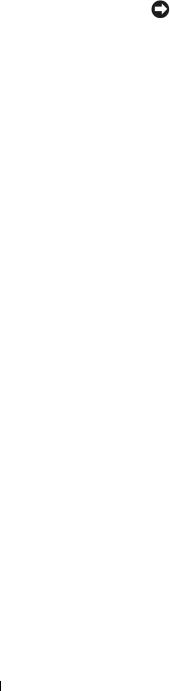
w w w . d e l l . c o m | s u p p o r t . d e l l . c o m
The following notice may appear throughout this document to remind you of these precautions:
NOTICE: See “Protecting Against Electrostatic Discharge” in the safety instructions at the front of this guide.
Getting Started
To set up your computer, perform the following steps:
1Unpack the accessories box.
2Set aside the contents of the accessories box, which you will need to complete the setup of your computer.
The accessories box also contains user documentation and any software or additional hardware (such as PC Cards, drives, or batteries) you have ordered.
16 Dell™ Latitude™ C400 System Information

Connecting the AC Adapter
A C A d a p t e r C o n n e c t i o n
NOTICE: Instead of the power cable pictured, your computer may ship with a 3-foot-long power cable that connects to the AC adapter using a right-angle connector. This alternate power cable is not intended for use in permanent or semipermanent installations. When plugged into a standard wall outlet, the cable must not cause any undue strain on the wall outlet, and the AC adapter must lie flat on and be fully supported by the underlying surface (for example, floor or desktop).
Dell™ Latitude™ C400 System Information |
17 |

w w w . d e l l . c o m | s u p p o r t . d e l l . c o m
Connecting a Device in the External Module Bay (Optional)
Insert a media module all the way into the module bay. Use the IDE module bay cable to connect the device to the computer. Icons on the cable connectors identify the computer and bay ends of the cable; connect the cable with the icons facing up.
C o n n e c t i n g t h e M o d u l e B a y
18 Dell™ Latitude™ C400 System Information

Turning On the Computer
To turn on the computer, open the computer display and press the power button.
NOTE: Do not dock the computer until it has been turned on and shut down at least once.
P o w e r B u t t o n
Dell™ Latitude™ C400 System Information |
19 |

w w w . d e l l . c o m | s u p p o r t . d e l l . c o m
Computer Components
F r o n t V i e w
 CAUTION: Do not block, push objects into, or allow dust to accumulate in the air vents. Doing so can damage the computer or cause a fire.
CAUTION: Do not block, push objects into, or allow dust to accumulate in the air vents. Doing so can damage the computer or cause a fire.
1 |
2 |
 3
3
13
 4
4
12
11
 5
5
10
 6
6
9 |
|
|
|
8 |
7 |
|
|
|
|
|
|
1 |
display latch |
8 |
touch pad buttons |
|
|
|
|
|
|
|
|
2 |
device status lights |
9 |
microphone |
|
|
|
|
|
|
|
|
3 |
display |
10 |
track stick buttons |
|
|
|
|
|
|
|
|
4 |
power button |
11 |
track stick |
|
|
|
|
|
|
|
|
5 |
keyboard |
12 |
keyboard status lights |
||
|
|
|
|
|
|
6 |
speaker |
13 |
AccessDirect button |
||
|
|
|
|
|
|
7 |
touch pad |
|
|
|
|
|
|
|
|
|
|
20 Dell™ Latitude™ C400 System Information
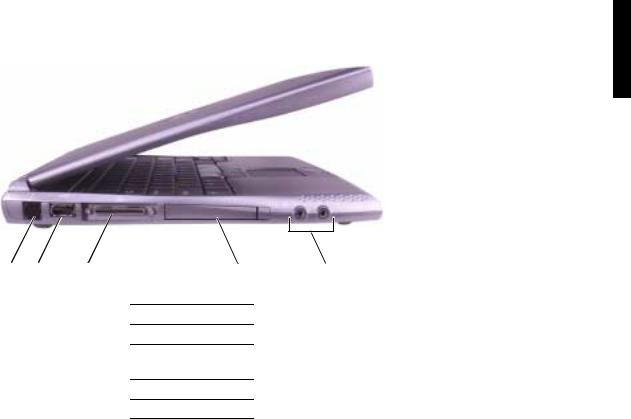
L e f t S i d e V i e w
1 |
2 |
3 |
4 |
5 |
1modem connector
2USB connector
3IDE module bay connector
4PC Card slot
5audio connectors
Dell™ Latitude™ C400 System Information |
21 |

w w w . d e l l . c o m | s u p p o r t . d e l l . c o m
R i g h t S i d e V i e w
 CAUTION: Do not block, push objects into, or allow dust to accumulate in the air vents. Doing so can damage the computer or cause a fire.
CAUTION: Do not block, push objects into, or allow dust to accumulate in the air vents. Doing so can damage the computer or cause a fire.
1 |
2 |
3 |
1hard drive
2air vents
3security cable slot
22 Dell™ Latitude™ C400 System Information

B a c k V i e w
NOTICE: To avoid damaging the computer, wait 5 seconds after turning off the computer before you disconnect an external device.
 CAUTION: Do not block, push objects into, or allow dust to accumulate in the air vents. Doing so can damage the computer or cause a fire.
CAUTION: Do not block, push objects into, or allow dust to accumulate in the air vents. Doing so can damage the computer or cause a fire.
1 |
2 |
3 |
4 |
5 |
6 |
7 |
8 |
1 |
air vent |
5 |
air vents |
|
|
|
|
2 |
AC adapter |
6 |
video connector |
|
connector |
|
|
|
|
|
|
3 |
serial connector |
7 |
infrared sensor |
|
|
|
|
4 |
docking connector |
8 |
network connector |
|
|
|
|
Dell™ Latitude™ C400 System Information |
23 |

w w w . d e l l . c o m | s u p p o r t . d e l l . c o m
B o t t o m V i e w
 CAUTION: Do not block, push objects into, or allow dust to accumulate in the air vents. Doing so can damage the computer or cause a fire.
CAUTION: Do not block, push objects into, or allow dust to accumulate in the air vents. Doing so can damage the computer or cause a fire.
1 |
2 |
6 |
5 |
4 |
3 |
1air vents
2memory module/ modem cover
3battery latch
4air vents
5battery/battery bay
6battery gauge
24 Dell™ Latitude™ C400 System Information

Replacing the Battery
 CAUTION: Using an incompatible battery may increase the risk of fire or explosion. Replace the battery only with a compatible battery purchased from Dell. The lithium-ion battery is designed to work with your Dell™ computer.
CAUTION: Using an incompatible battery may increase the risk of fire or explosion. Replace the battery only with a compatible battery purchased from Dell. The lithium-ion battery is designed to work with your Dell™ computer.
NOTICE: If you choose to replace the battery with the computer in standby mode, you have up to 3.5 minutes to safely complete the battery replacement before the computer shuts down and loses any unsaved data.
To replace a battery in the battery bay:
1Ensure that computer is either turned off, in a power management mode, or connected to an electrical outlet.
2If the computer is docked, undock it.
3Slide and hold the battery bay latch release on the bottom of the computer, and then slide the battery straight out from the bay.
4 Slide the new battery into the bay until the latch release clicks.
Dell™ Latitude™ C400 System Information |
25 |

w w w . d e l l . c o m | s u p p o r t . d e l l . c o m
Regulatory Notices
FCC Notices (U.S. Only)
Most Dell computers are classified by the Federal Communications Commission (FCC) as Class B digital devices. To determine which classification applies to your computer, examine all FCC registration labels located on the bottom or back panel of your computer, on card-mounting brackets, and on the cards themselves. If any one of the labels carries a Class A rating, your entire computer is considered to be a Class A digital device. If all labels carry an FCC Class B rating as distinguished by either an FCC ID number or the FCC logo, ( ), your computer is considered to be a Class B digital device.
), your computer is considered to be a Class B digital device.
Once you have determined your computer’s FCC classification, read the appropriate FCC notice. Note that FCC regulations provide that changes or modifications not expressly approved by Dell could void your authority to operate this equipment.
This device complies with Part 15 of the FCC Rules. Operation is subject to the following two conditions:
•This device may not cause harmful interference.
•This device must accept any interference received, including interference that may cause undesired operation.
Class A
This equipment has been tested and found to comply with the limits for a Class A digital device pursuant to Part 15 of the FCC Rules. These limits are designed to provide reasonable protection against harmful interference when the equipment is operated in a commercial environment. This equipment generates, uses, and can radiate radio frequency energy and, if not installed and used in accordance with the manufacturer’s instruction manual, may cause harmful interference with radio communications. Operation of this equipment in a residential area is likely to cause harmful interference, in which case you will be required to correct the interference at your own expense.
26 Dell™ Latitude™ C400 System Information

Class B
This equipment has been tested and found to comply with the limits for a Class B digital device pursuant to Part 15 of the FCC Rules. These limits are designed to provide reasonable protection against harmful interference in a residential installation. This equipment generates, uses, and can radiate radio frequency energy and, if not installed and used in accordance with the manufacturer’s instruction manual, may cause interference with radio communications. However, there is no guarantee that interference will not occur in a particular installation. If this equipment does cause harmful interference to radio or television reception, which can be determined by turning the equipment off and on, you are encouraged to try to correct the interference by one or more of the following measures:
•Reorient or relocate the receiving antenna.
•Increase the separation between the equipment and the receiver.
•Connect the equipment into an outlet on a circuit different from that to which the receiver is connected.
•Consult the dealer or an experienced radio/television technician for help.
The following information is provided on the device or devices covered in this document in compliance with FCC regulations:
•Model number: PP03L Company name:
Dell Computer Corporation One Dell Way
Round Rock, Texas 78682 USA
Dell™ Latitude™ C400 System Information |
27 |
