Dell Brocade 6520, Brocade M6505, Brocade M5424, Brocade 6510, Brocade 6505 Manual
...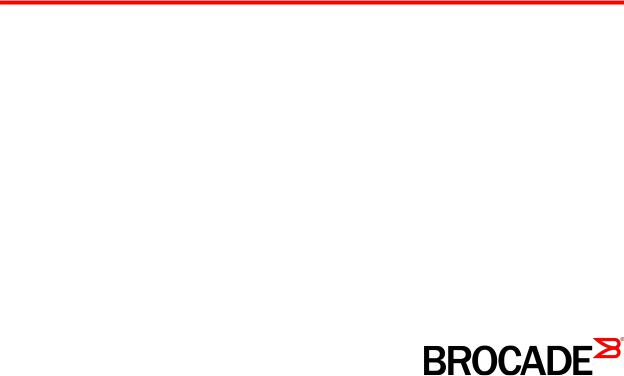
53-1003515-01
31 March 2015
Fabric OS
Upgrade Guide
Supporting Fabric OS v7.4.0
© 2015, Brocade Communications Systems, Inc. All Rights Reserved.
ADX, Brocade, Brocade Assurance, the B-wing symbol, DCX, Fabric OS, HyperEdge, ICX, MLX, MyBrocade, OpenScript, The Effortless Network, VCS, VDX, Vplane, and Vyatta are registered trademarks, and Fabric Vision and vADX are trademarks of Brocade
Communications Systems, Inc., in the United States and/or in other countries. Other brands, products, or service names mentioned may be trademarks of others.
Notice: This document is for informational purposes only and does not set forth any warranty, expressed or implied, concerning any equipment, equipment feature, or service offered or to be offered by Brocade. Brocade reserves the right to make changes to this document at any time, without notice, and assumes no responsibility for its use. This informational document describes features that may not be currently available. Contact a Brocade sales office for information on feature and product availability. Export of technical data contained in this document may require an export license from the United States government.
The authors and Brocade Communications Systems, Inc. assume no liability or responsibility to any person or entity with respect to the accuracy of this document or any loss, cost, liability, or damages arising from the information contained herein or the computer programs that accompany it.
The product described by this document may contain open source software covered by the GNU General Public License or other open source license agreements. To find out which open source software is included in Brocade products, view the licensing terms applicable to the open source software, and obtain a copy of the programming source code, please visit http://www.brocade.com/support/oscd.

Contents
Preface..................................................................................................................................... |
5 |
Document conventions...................................................................................... |
5 |
Text formatting conventions.................................................................. |
5 |
Command syntax conventions.............................................................. |
5 |
Notes, cautions, and warnings.............................................................. |
6 |
Brocade resources............................................................................................ |
7 |
Contacting Brocade Technical Support............................................................. |
7 |
Document feedback.......................................................................................... |
8 |
About This Document................................................................................................................ |
9 |
Supported hardware and software.................................................................... |
9 |
Supported upgrade paths................................................................................ |
10 |
Upgrade and downgrade considerations.................................................................................. |
11 |
Firmware upgrade and downgrade considerations for MAPS......................... |
11 |
Firmware upgrade considerations....................................................... |
11 |
Firmware downgrade considerations.................................................. |
13 |
Firmware upgrade and downgrade considerations for Flow Vision................ |
14 |
Configuration file upload and download considerations...................... |
14 |
Firmware upgrade and downgrade considerations for Peer Zoning............... |
15 |
Installing and Maintaining Firmware ....................................................................................... |
17 |
Firmware download process overview............................................................ |
17 |
Considerations for FTP server credentials with special characters................ |
18 |
Upgrading and downgrading firmware............................................................ |
19 |
Passwordless firmware download................................................................... |
20 |
Staging the firmware download....................................................................... |
20 |
Considerations for FICON CUP environments................................................ |
21 |
HA sync state.................................................................................................. |
21 |
Displaying the HA redundancy status................................................. |
22 |
Enabling automatic firmware synchronization from active CP to |
|
the standby CP.............................................................................. |
23 |
Manually synchronizing the firmware from the active CP to the |
|
standby CP.................................................................................... |
24 |
Preparing for a Firmware Download......................................................................................... |
25 |
Prerequisites................................................................................................... |
25 |
Obtaining and decompressing firmware.......................................................... |
25 |
Connected switches........................................................................................ |
26 |
Finding the switch firmware version................................................................ |
26 |
Firmware Download Scenarios................................................................................................ |
27 |
Firmware download on switches..................................................................... |
27 |
Switch firmware download process overview...................................... |
27 |
Upgrading firmware for Brocade fixed-port switches.......................... |
28 |
Fabric OS Upgrade Guide |
3 |
53-1003515-01 |
|
Firmware download on a Backbone.............................................................. |
29 |
Backbone firmware download process overview.............................. |
29 |
Upgrading firmware on Backbones (including blades)...................... |
29 |
Firmware download from a USB device........................................................ |
31 |
Enabling the USB device.................................................................. |
32 |
Viewing the USB file system............................................................. |
32 |
Downloading from the USB device using the relative path............... |
32 |
Downloading from the USB device using the absolute path............. |
32 |
Testing and Restoring Firmware............................................................................................. |
33 |
Testing and restoring firmware on switches.................................................. |
33 |
Testing a different firmware version on a switch............................... |
33 |
Testing and restoring firmware on Backbones.............................................. |
34 |
Testing different firmware versions on Backbones........................... |
35 |
Validating a firmware download.................................................................... |
37 |
Index.................................................................................................................................... |
39 |
4 |
Fabric OS Upgrade Guide |
|
53-1003515-01 |

Preface
● Document conventions...................................................................................................... |
5 |
● Brocade resources............................................................................................................ |
7 |
● Contacting Brocade Technical Support............................................................................. |
7 |
● Document feedback.......................................................................................................... |
8 |
Document conventions
The document conventions describe text formatting conventions, command syntax conventions, and important notice formats used in Brocade technical documentation.
Text formatting conventions
Text formatting conventions such as boldface, italic, or Courier font may be used in the flow of the text to highlight specific words or phrases.
Format
bold text
italic text
Courier font
Description
Identifies command names
Identifies keywords and operands
Identifies the names of user-manipulated GUI elements Identifies text to enter at the GUI
Identifies emphasis
Identifies variables
Identifies document titles
Identifies CLI output
Identifies command syntax examples
Command syntax conventions
Bold and italic text identify command syntax components. Delimiters and operators define groupings of parameters and their logical relationships.
Convention |
Description |
bold text |
Identifies command names, keywords, and command options. |
italic text |
Identifies a variable. |
value |
In Fibre Channel products, a fixed value provided as input to a command |
|
option is printed in plain text, for example, --show WWN. |
Fabric OS Upgrade Guide |
5 |
53-1003515-01 |
|
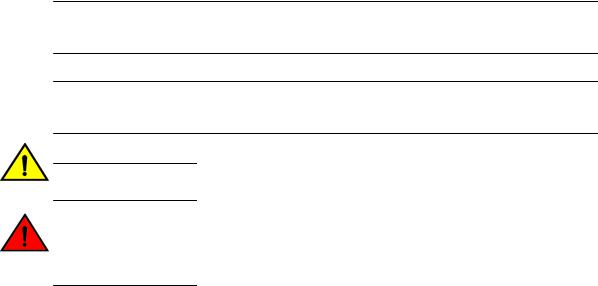
Notes, cautions, and warnings
Convention |
Description |
[ ] |
Syntax components displayed within square brackets are optional. |
|
Default responses to system prompts are enclosed in square brackets. |
{ x | y | z }
x | y
< >
...
\
A choice of required parameters is enclosed in curly brackets separated by vertical bars. You must select one of the options.
In Fibre Channel products, square brackets may be used instead for this purpose.
A vertical bar separates mutually exclusive elements.
Nonprinting characters, for example, passwords, are enclosed in angle brackets.
Repeat the previous element, for example, member[member...].
Indicates a “soft” line break in command examples. If a backslash separates two lines of a command input, enter the entire command at the prompt without the backslash.
Notes, cautions, and warnings
Notes, cautions, and warning statements may be used in this document. They are listed in the order of increasing severity of potential hazards.
NOTE
A Note provides a tip, guidance, or advice, emphasizes important information, or provides a reference to related information.
ATTENTION
An Attention statement indicates a stronger note, for example, to alert you when traffic might be interrupted or the device might reboot.
CAUTION
A Caution statement alerts you to situations that can be potentially hazardous to you or cause damage to hardware, firmware, software, or data.
DANGER
A Danger statement indicates conditions or situations that can be potentially lethal or extremely hazardous to you. Safety labels are also attached directly to products to warn of these conditions or situations.
6 |
Fabric OS Upgrade Guide |
|
53-1003515-01 |
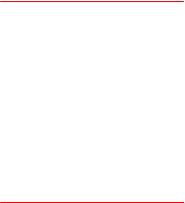
Brocade resources
Brocade resources
Visit the Brocade website to locate related documentation for your product and additional Brocade resources.
You can download additional publications supporting your product at www.brocade.com. Select the Brocade Products tab to locate your product, then click the Brocade product name or image to open the individual product page. The user manuals are available in the resources module at the bottom of the page under the Documentation category.
To get up-to-the-minute information on Brocade products and resources, go to MyBrocade. You can register at no cost to obtain a user ID and password.
Release notes are available on MyBrocade under Product Downloads.
White papers, online demonstrations, and data sheets are available through the Brocade website.
Contacting Brocade Technical Support
As a Brocade customer, you can contact Brocade Technical Support 24x7 online, by telephone, or by e- mail. Brocade OEM customers contact their OEM/Solutions provider.
Brocade customers
For product support information and the latest information on contacting the Technical Assistance Center, go to http://www.brocade.com/services-support/index.html.
If you have purchased Brocade product support directly from Brocade, use one of the following methods to contact the Brocade Technical Assistance Center 24x7.
Online |
Telephone |
|
|
|
|
Preferred method of contact for nonurgent issues:
Required for Sev 1-Critical and Sev support@brocade.com
2-High issues:
Please include:
• My Cases through MyBrocade |
• Continental US: 1-800-752-8061 |
• Software downloads and licensing |
• Europe, Middle East, Africa, and |
tools |
Asia Pacific: +800-AT FIBREE |
• Knowledge Base |
(+800 28 34 27 33) |
|
• For areas unable to access toll |
|
free number: +1-408-333-6061 |
|
• Toll-free numbers are available in |
|
many countries. |
•Problem summary
•Serial number
•Installation details
•Environment description
Brocade OEM customers
If you have purchased Brocade product support from a Brocade OEM/Solution Provider, contact your OEM/Solution Provider for all of your product support needs.
•OEM/Solution Providers are trained and certified by Brocade to support Brocade® products.
•Brocade provides backline support for issues that cannot be resolved by the OEM/Solution Provider.
Fabric OS Upgrade Guide |
7 |
53-1003515-01 |
|
Document feedback
•Brocade Supplemental Support augments your existing OEM support contract, providing direct access to Brocade expertise. For more information, contact Brocade or your OEM.
•For questions regarding service levels and response times, contact your OEM/Solution Provider.
Document feedback
To send feedback and report errors in the documentation you can use the feedback form posted with the document or you can e-mail the documentation team.
Quality is our first concern at Brocade and we have made every effort to ensure the accuracy and completeness of this document. However, if you find an error or an omission, or you think that a topic needs further development, we want to hear from you. You can provide feedback in two ways:
•Through the online feedback form in the HTML documents posted on www.brocade.com.
•By sending your feedback to documentation@brocade.com.
Provide the publication title, part number, and as much detail as possible, including the topic heading and page number if applicable, as well as your suggestions for improvement.
8 |
Fabric OS Upgrade Guide |
|
53-1003515-01 |

About This Document
● Supported hardware and software |
.................................................................................... 9 |
● Supported upgrade paths................................................................................................ |
10 |
Supported hardware and software
In those instances in which procedures or parts of procedures documented here apply to some switches but not to others, this list identifies exactly which switches are supported and which are not.
Although many different software and hardware configurations are tested and supported by Brocade Communications Systems, Inc. for Fabric OS 7.4.0, documenting all possible configurations and scenarios is beyond the scope of this document.
The following hardware platforms are supported by this release of Fabric OS.
Brocade Gen 4 platform (8-Gpbs) fixed-port switches
•Brocade 300 switch
•Brocade 5100 switch
•Brocade 5300 switch
•Brocade 5410 blade server SAN I/O module
•Brocade 5424 blade server SAN I/O module
•Brocade 5430 blade server SAN I/O module
•Brocade 5431 blade server SAN I/O module
•Brocade 5432 blade server SAN I/O module
•Brocade 5450 blade server SAN I/O module
•Brocade 5460 blade server SAN I/O module
•Brocade 5470 blade server SAN I/O module
•Brocade 5480 blade server SAN I/O module
•Brocade NC-5480 blade server SAN I/O module
•Brocade 7800 extension switch
•Brocade VA-40FC switch
•Brocade Encryption Switch
Brocade Gen 5 platform (16-Gbps) fixed-port switches
•Brocade 6505 switch
•Brocade M6505 Blade Server SAN I/O Module
•Brocade 6510 switch
•Brocade 6520 switch
•Brocade 6547 blade server SAN I/O module
•Brocade 6548 blade server SAN I/O module
•Brocade 7840 extension switch
Fabric OS Upgrade Guide |
9 |
53-1003515-01 |
|

Supported upgrade paths
Brocade Gen 4 platform (8-Gpbs) DCX Backbone family
•Brocade DCX
•Brocade DCX-4S
Brocade Gen 5 platform (16-Gbps) DCX Backbone family
•Brocade DCX 8510-4
•Brocade DCX 8510-8
Supported upgrade paths
The following table gives you details on supported upgrade paths and steps to upgrade through multiple versions of Fabric OS. For specific Fabric OS builds, refer to the Fabric OS Release Notes for that build of Fabric OS. For upgrading to other versions of Fabric OS, refer to the Fabric OS Upgrade Guide for the version of Fabric OS you want to upgrade to.
TABLE 1 Supported upgrade paths to Fabric OS 7.4.0
Upgrading from Fabric OS |
Upgrade Procedure |
version |
|
|
|
7.1.x |
Direct upgrade is not supported. Upgrade to Fabric OS 7.2.x or to 7.3.0, |
|
and then to 7.4.0. |
|
|
7.2.x |
Use firmwaredownload -s to upgrade. |
|
|
7.3.x |
Nondisruptive upgrade. |
|
|
10 |
Fabric OS Upgrade Guide |
|
53-1003515-01 |
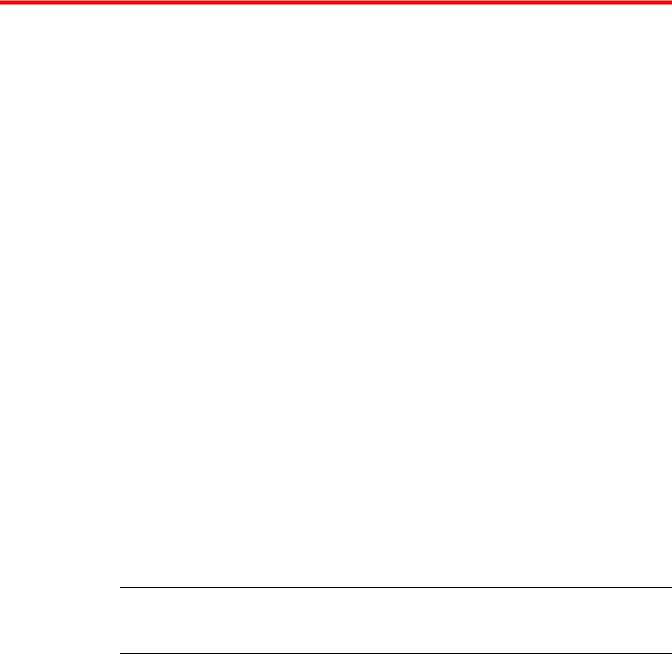
Upgrade and downgrade considerations
● Firmware upgrade and downgrade considerations for MAPS......................................... |
11 |
● Firmware upgrade and downgrade considerations for Flow Vision................................ |
14 |
● Firmware upgrade and downgrade considerations for Peer Zoning............................... |
15 |
Firmware upgrade and downgrade considerations for MAPS
The following firmware upgrade and downgrade considerations apply to the Monitoring and Alerting Policy Suite (MAPS) in this version of Fabric OS.
Firmware upgrade considerations
When upgrading to Fabric OS 7.4.0, there are four main scenarios:
•Upgrading if Fabric Watch is installed but not enabled (activated) before the upgrade to Fabric OS 7.4.0.
•Upgrading if Fabric Watch is installed and enabled before the upgrade to Fabric OS 7.4.0.
•Upgrading if MAPS was installed before the upgrade to Fabric OS 7.4.0, but not enabled.
•Upgrading if MAPS was installed before the upgrade to Fabric OS 7.4.0, and is enabled.
Each of these scenarios is discussed in the following sections. In addition, MAPS Fabric Performance Impact monitoring and the legacy bottleneck monitoring feature are mutually exclusive. If the legacy bottleneck monitoring feature was enabled before the upgrade, MAPS will not monitor fabric performance.
Upgrading if Fabric Watch is installed but not enabled
If Fabric Watch is installed on the switch but is not enabled at the time of the upgrade, then MAPS is installed and will monitor the fabric using the policy named “dflt_base_policy” which has the basic monitoring capabilities and will not permit you to migrate any custom Fabric Watch thresholds as part of the upgrade.
NOTE
If the Fabric Vision license is not active before you upgrade, then you cannot enable any policies and MAPS will monitor the fabric using only the basic monitoring capabilities until the Fabric Vision license is installed.
Upgrading if Fabric Watch was installed and is enabled
If Fabric Watch is installed on the switch and is enabled, then MAPS is installed with the basic monitoring capabilities, you can migrate any existing Fabric Watch thresholds as part of the change to MAPS.
Fabric OS Upgrade Guide |
11 |
53-1003515-01 |
|
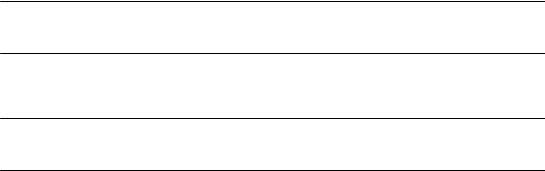
Upgrading firmware on Fabric Watch-licensed switches
Upgrading if MAPS was installed, but not enabled
If MAPS is installed on the switch but is not enabled at the time the firmware is upgraded, after the upgrade MAPS will be enabled either with the active policy named in the configuration, or if there is no active policy named, then using the default conservative policy “dft_conservative_policy”. If MAPS was licensed but not enabled, you can re-enable MAPS with one of the default policies or a converted Fabric Watch policy (if Fabric Watch was licensed before upgrade) based on the Fabric Watch custom thresholds that have been converted to MAPS policies before the upgrade.
If MAPS gets enabled implicitly (without the Fabric Vision license), then any existing user-defined configurations are not initialized. After installing the Fabric Vision license, you can use one of the following setups to enable MAPS with a user-defined configuration:
•Enable MAPS using a different policy in all logical switch contexts.
•Enable MAPS by downloading a user-defined policy containing user-defined configurations.
Upgrading if MAPS was installed and is enabled
If MAPS is installed and enabled on the switch, then MAPS will continue to monitor the fabric afterwards with no change in operation. MAPS will be enabled with the same active policy that was previously in force on each logical switch and will continue to monitor the fabric based on that policy.
Upgrading firmware on Fabric Watch-licensed switches
On switches that have Fabric Watch licensed and are explicitly using Fabric Watch monitoring, upgrading to Fabric OS 7.4.0 is possible with or without migrating to MAPS. However, you must migrate to MAPS prior to upgrading in order to use any custom Fabric Watch threshold configurations, and to continue to be able use the monitoring service non-disruptively after the upgrade.
ATTENTION
Upgrading without converting Fabric Watch configurations to MAPS custom policies will result in the loss of any custom threshold configurations.
To migrate from Fabric Watch thresholds to MAPS policies, complete the following steps before upgrading to Fabric OS 7.4.0.
NOTE
Without installing the Fabric Vision license, neither converting to MAPS custom policies nor migrating to MAPS is allowed.
1.Enter licenseshow to check if the Fabric Vision license or Fabric Watch plus Advanced Performance Management (APM) licenses are available.
•If only the Fabric Watch license is available, obtain and install an APM license.
•If only APM license available, obtain and install a Fabric Watch license.
•If neither is available, obtain and install a Fabric Vision license.
2.Convert Fabric Watch configurations to MAPS custom policies using the mapsconfig --fwconvert command.
3.Enable MAPS with one of the custom policies or default policies available using the mapsconfig -- enablemaps -policy policy_name command.
12 |
Fabric OS Upgrade Guide |
|
53-1003515-01 |
