Dell Alienware AW610M Service Manual

Alienware 610M Wired/Wireless
Gaming Mouse
User Guide
Mouse Model: AW610M
Regulatory Model: AW610M/UD2002

Notes, cautions, and warnings
 NOTE: A NOTE indicates important information that helps you make better use of your computer.
NOTE: A NOTE indicates important information that helps you make better use of your computer.
CAUTION: A CAUTION indicates potential damage to hardware or loss of data if instructions are not followed.
 WARNING: A WARNING indicates a potential for property damage, personal injury, or death.
WARNING: A WARNING indicates a potential for property damage, personal injury, or death.
Copyright © 2019 Dell Inc. or its subsidiaries. All rights reserved. Dell, EMC, and other trademarks are trademarks of Dell Inc. or its subsidiaries. Other trademarks may be trademarks of their respective owners.
2019 – 08 Rev. A00
Contents
What’s in the box . . . . . . . . . . . . . . |
. |
.4 |
Features . . . . . . . . . . . . . . . . . . . .5 |
||
Adjustable DPI |
|
5 |
Scrolling count . . . . . . . . . . . . . . . . |
. |
. 6 |
Setting up your gaming mouse . . . . . . . . . |
. |
6 |
Connecting the mouse |
|
6 |
Wireless mode |
|
8 |
Wired mode . . . . . . . . . . . . . . . . . . . . |
. . |
8 |
Turning on the mouse . . . . . . . . . . . . . . |
. |
9 |
Charging the battery . . . . . . . . . . . . . . |
.10 |
|
Battery indicator colors . . . . . . . . . . . . . . . . |
. |
10 |
Alienware Command Center (AWCC) Application |
. 11 |
|
Installing AWCC through Windows Update . . . . . |
. |
11 |
Installing AWCC from the Dell Support website . . . |
. |
11 |
Troubleshooting . . . . . . . . . . . . . . . |
.12 |
|
| 3

What’s in the box
1
1. Mouse
2
3
4
5
2.USB wireless dongle extension/ charging cable
3. |
Wireless extension cable adapter |
4. USB wireless dongle (USB 2.0) |
5. |
Documents |
|
|
|
|
4 | What’s in the box
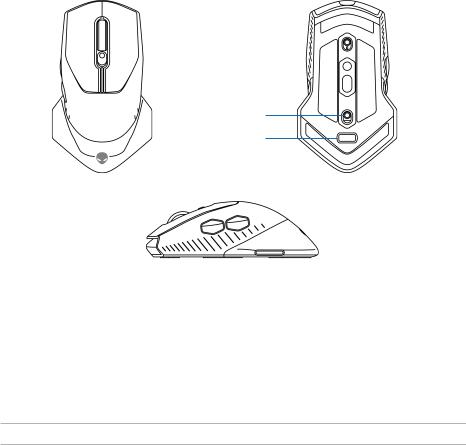
Features
|
|
|
|
Top |
|
|
|
|
Bottom |
|||||
1 |
|
|
|
|
|
|
|
4 |
|
|
9 |
|||
|
|
|
|
|
|
|
|
|||||||
|
|
|
|
|
|
|
6 |
|
|
|
|
|||
|
|
|
|
|
|
|
|
|
||||||
2 |
|
|
|
|
|
|
|
|
5 |
|
|
|
|
|
|
|
|
|
|
|
|
|
|
|
|
|
|||
3 |
|
|
|
|
|
|
|
|
|
|
|
|
||
|
|
|
|
|
|
|
|
|
|
|
|
|||
|
|
|
|
|
|
|
|
|
|
|
|
|
|
|
|
|
|
|
|
|
|
|
|
|
|
|
|
|
|
7
8
Side
|
|
|
|
|
|
|
|
|
|
|
|
|
10 |
11 |
|
||
1. |
Left button |
2. |
Scroll wheel |
||
3. |
DPI/battery indicators |
4. |
Right button |
||
|
|
|
|
||
5. |
DPI adjustment slider |
6. |
Scroll wheel adjustment switch |
||
7. |
Power button |
8. |
USB wireless dongle compartment |
||
9. |
Micro USB port |
10. Forward button |
|||
11. Backward button
Adjustable DPI
Press the DPI adjustment button to instantly change the mouse tracking resolution. DPI setting is indicated by the DPI indicator color. The default five DPI settings available are as follows:
•800: Blue ( )
)
•1800: Green ( ) (Out-of-box default)
) (Out-of-box default)
•3500: Yellow ( )
)
•9000: Orange ( )
)
•16000: Red ( )
)
Features | 5
